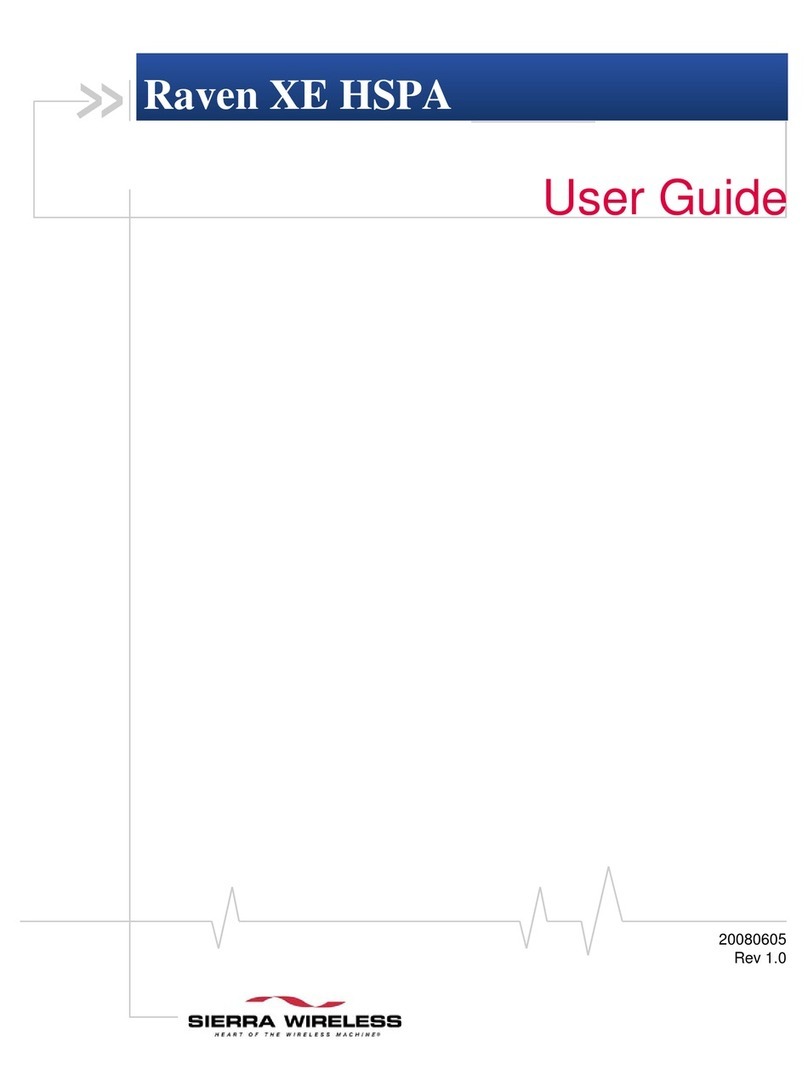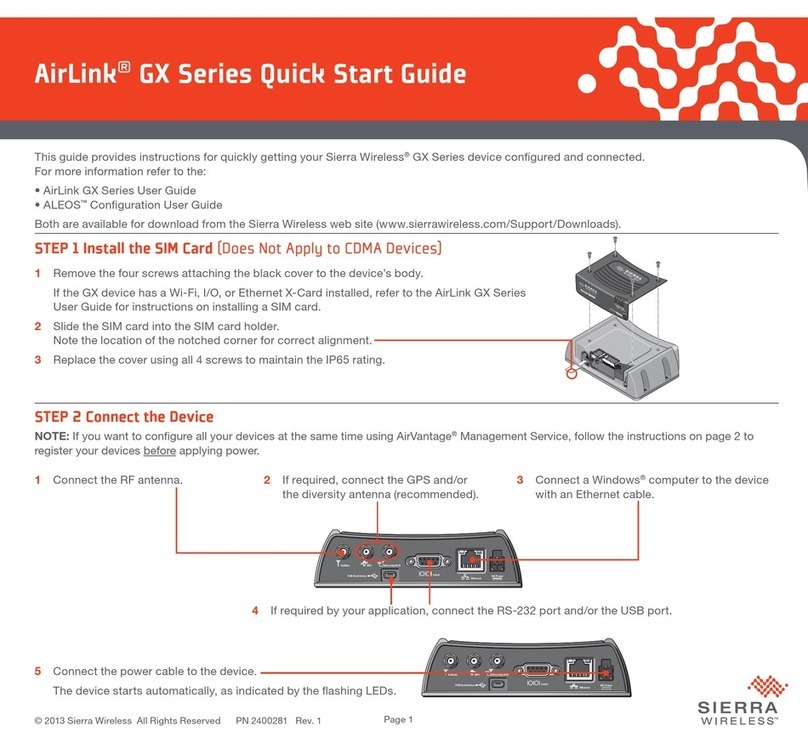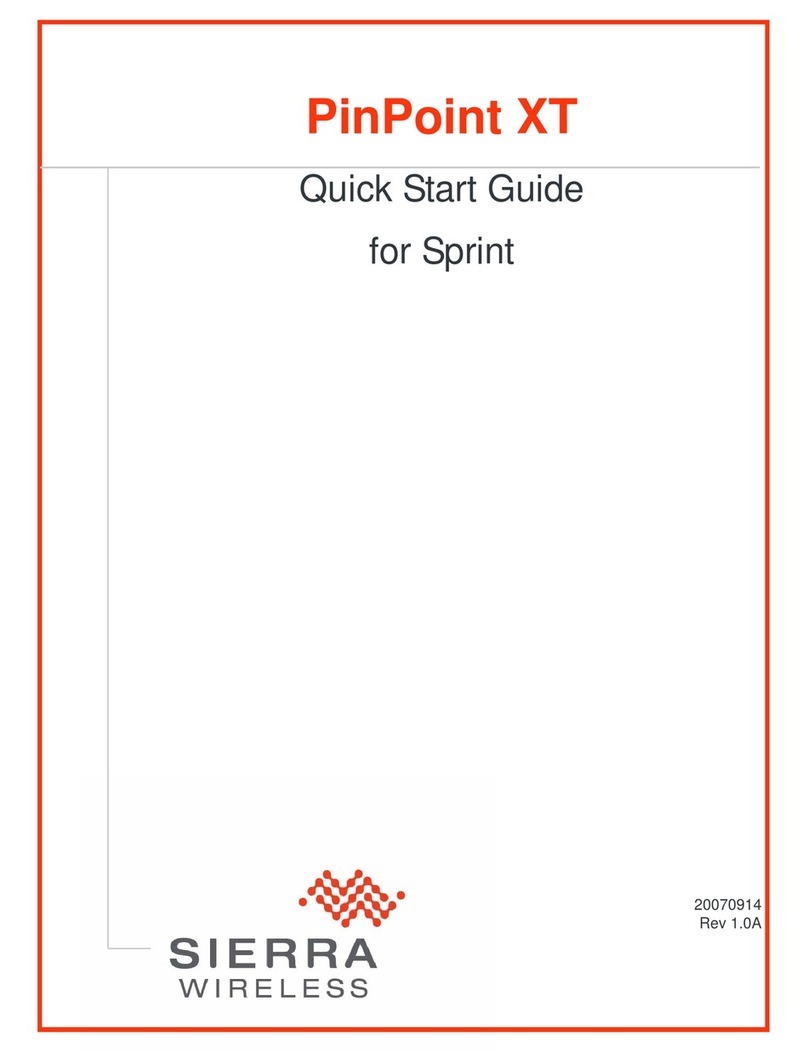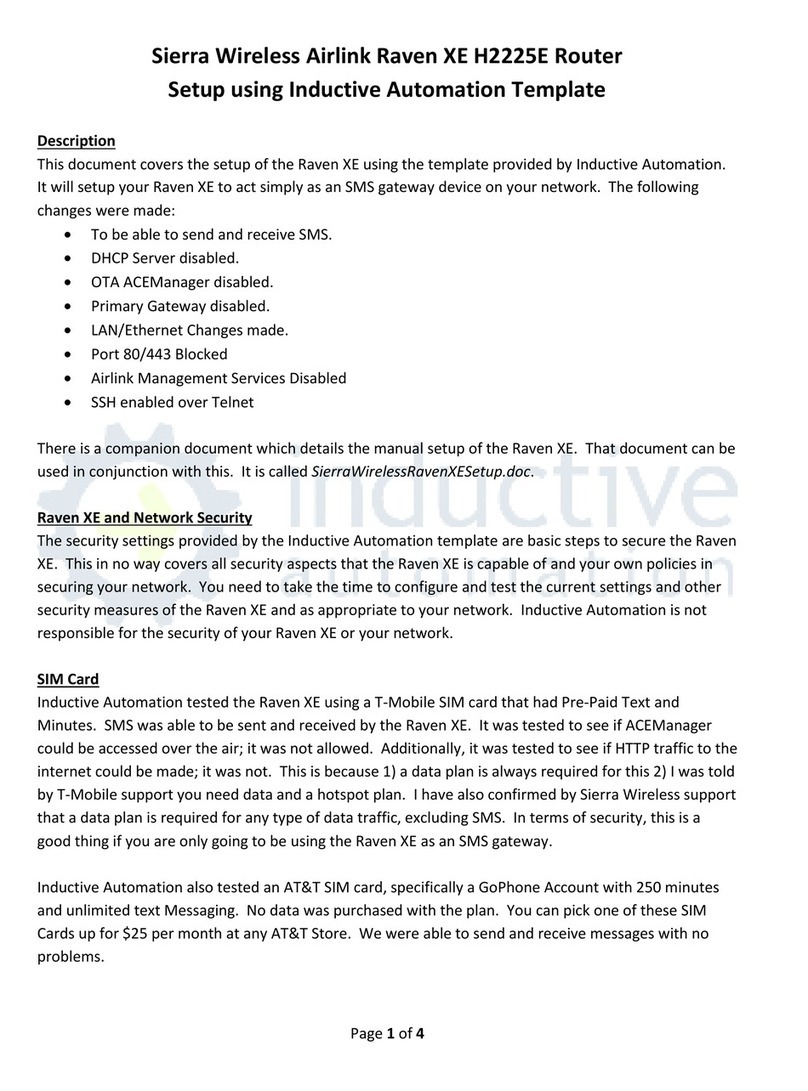Rev. 1 September 2022 8 41114494
1
1: Introduction to the AirLink RX55
The Sierra Wireless®AirLink®RX55 LTE-A router is a compact, intelligent and fully-
featured communications platform that provides real-time wireless capabilities for fixed
and mobile applications. It is intended for use in industrial settings such as:
•Remotely monitoring and controlling infrastructure and surveillance equipment on
pipelines, meters, pumps and valves in any energy, utility, or industrial application
•Tracking the location of heavy equipment and assets in the field
•Providing reliable Internet access to a mobile workforce
The RX55 router has multiple communication ports including serial, dual serial (option),
CAN, Ethernet, and USB ports. The power connector has one GPlO pin for remote
monitoring and control and one ignition sense pin to turn the router on and off.
The RX55 is an LTE cellular router that supports LTE and HSPA+ radio bands.
The RX55 router, with its rich feature set, configurable with the included AirLink OS
software, is the perfect choice for a broad set of IoT solutions.
Key Features
•High-performance LTE-Advanced
•4G performance at 2G power consumption (less than 1 W in idle mode)
•FirstNet support (Band 14) with Carrier Aggregation
•CBRS support (Band 48)
•Dual Wi-Fi 802.11ac 2.4/5 GHz
•Dual serial port mode (accessory required)
•CAN support for telemetry (accessory required)
•Fully automatic network operator switching; just insert the SIM card
•Provides network connectivity via Ethernet, Serial, and USB
•Gigabit Ethernet support (10/100/1000)
•Remote configuration, software update, and monitoring with AirLink Management
Service (ALMS)
•Meets industrial-grade certifications including Class 1 Div 2, IECEx/ATEX, MIL-STD-
810G, IP64 ingress protection
•Supports up to 5 VPN tunnels to support secure communications over cellular
networks
•Events engine for alert reporting to third party server platforms
•Built-in, class-leading voltage transient protection provides superior reliability and
continuous operation
•E-Mark and SAEJ1455 for shock and vibration
•Active GNSS for tracking equipment
•Preprogrammed low voltage disconnect to prevent battery drain
•Security via Remote Authentication (RADIUS, TACACS+, LDAP) to centrally manage
router access
•Power Saving Features, including:
·Processor Power Saving Mode
·LED power saving mode
·Standby mode
·Power saving strategies such as turning off unused interfaces (USB, Serial,
Ethernet), turning off GNSS, and adjusting the Ethernet data rate