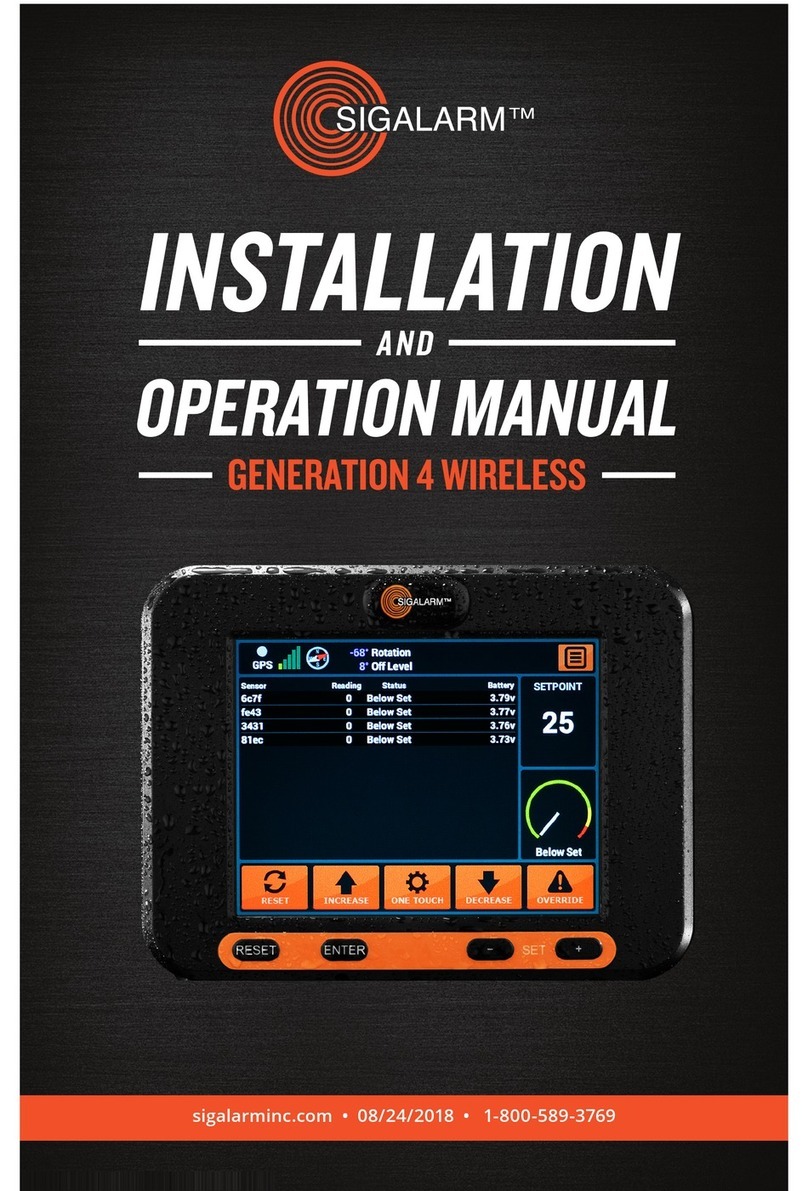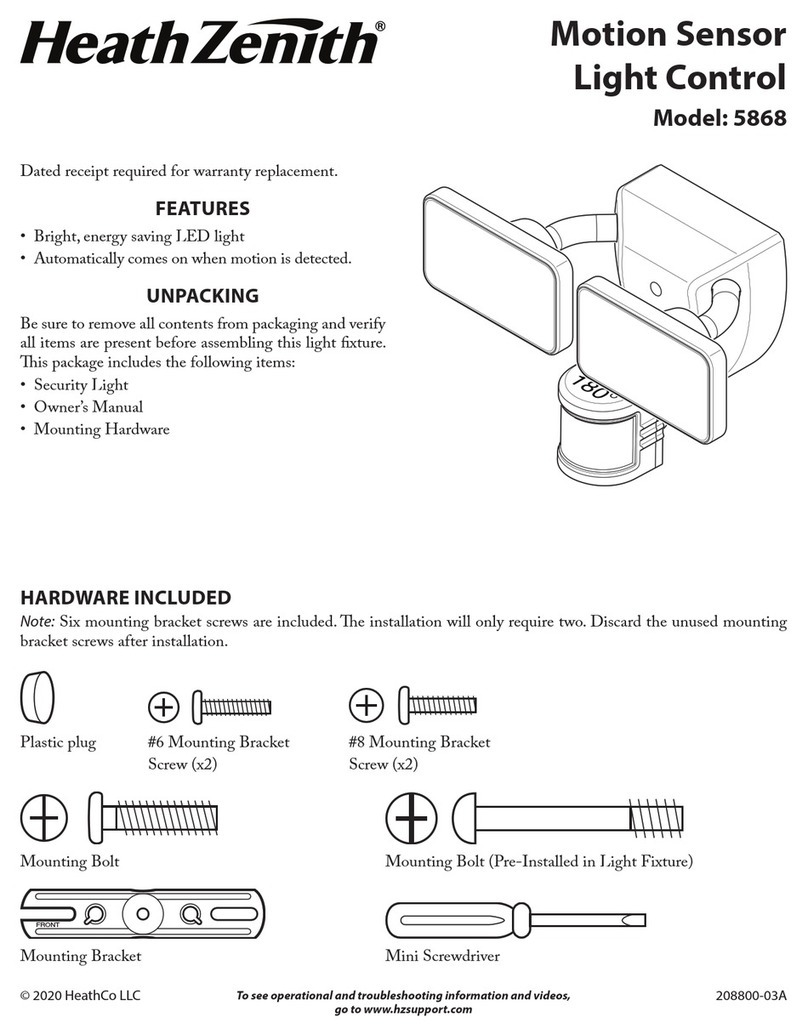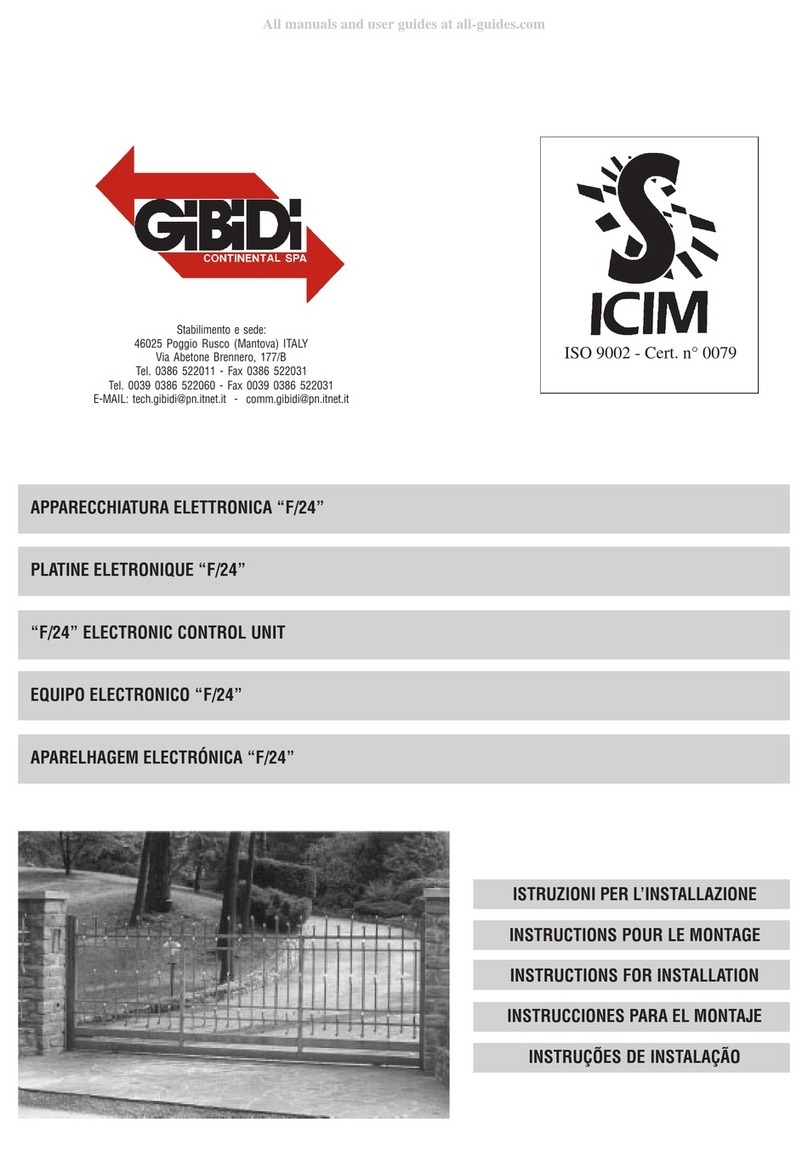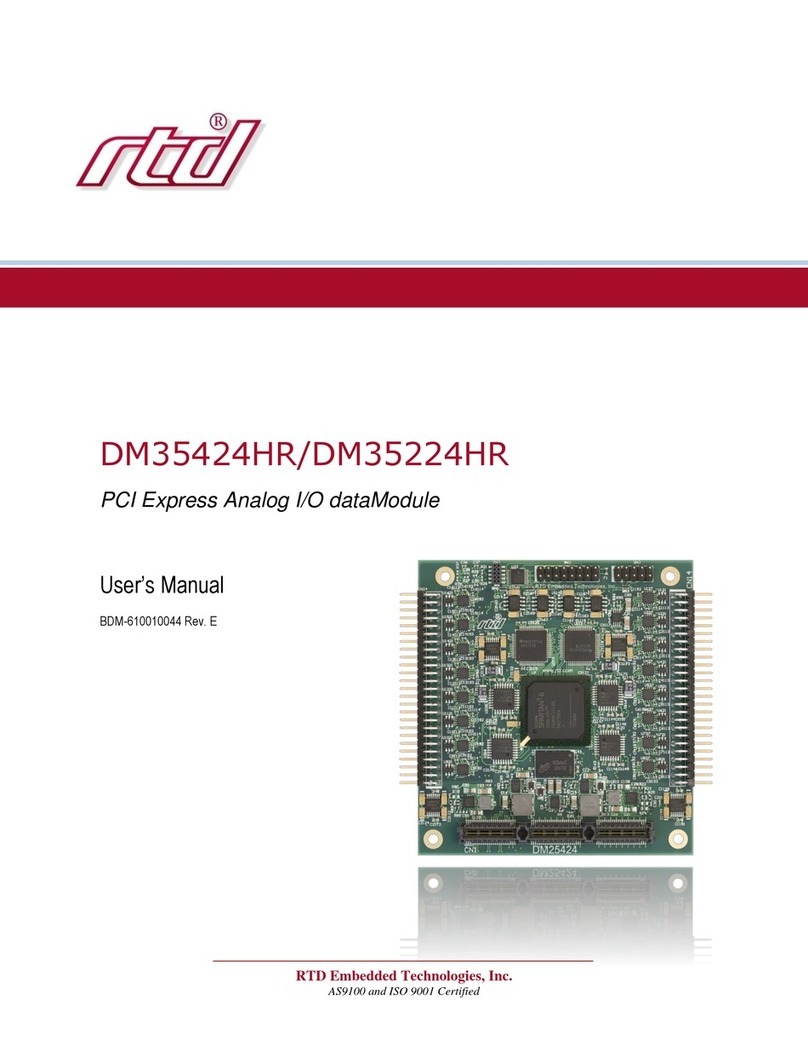Sigalarm GENERATION 5 WIRELESS User manual

SIGALARM INSTALLATION AND OPERATION MANUAL / GENERATION 4 WIRELESS
INSTALLATION
AND
OPERATION MANUAL
GENERATION 5 WIRELESS
sigalarminc.com • 01/12/2023 • version 6 • 1-800-589-3769


PAY
WITH
PURCHASE ORDER
•••
NOW AVAILABLE AT
SIGALARMINC.COM/SHOP

1. OVERVIEW....................................................6
1.1 General Description .................................6
1.2 Understanding E-Field Detection ..........6
1.3 Safety Warnings ........................................7
1.4 Safety Regulations ...................................7
2. INSTALLATION ...........................................7
2.1 Standard Packing List ...............................7
2.2 Installation Precautions ...........................8
2.3 Installation of the Control Module .........8
2.4 Connecting to a Power Source ................8
2.5 Installation of the Sensor(s) .....................9
2.6 Installationof the Speaker......................13
2.7 Relay Options ........................................14
2.8 Testing the Installation ..........................16
3. MENU DISPLAY IDENTIFICATION .........17
3.1 Home Screen/ Detail View ......................17
3.2 Tool Bar ...................................................18
3.3 Sensor Dashboard .................................18
3.4 Setpoint Display .....................................18
3.5 Sensor Status Gauge .............................18
3.6 Touch Screen Icons ................................19
3.7 Buttons ..................................................19
3.8 Actions Screen Overview .....................20
3.9 Admin ......................................................21
3.10 Display Setting .....................................24
3.11 Device Info ............................................24
3.12 Manage Sensors .................................24
3.13 Manage Remotes..................................26
4. DUEL FUNCTIONALITY ..........................26
4.1 Early Warning System .............................27
4.2 Proximity Alarm .......................................27
5. GETTING STARTED ................................27
5.1 Initial Control Module Set Up .................27
6.OPERATION................................................28
6.1 Warnings ..................................................28
6.2 Operating Procedures ............................28
Information furnished by Allied Safety Systems Inc. DBA Sigalarm in this document is believed to be accurate.
Allied Safety Systems Inc. makes no warranty, express, statutory and implied or by description, regarding
the information set forth herein. Allied Safety Systems Inc. reserves the right to change specications at
any time and without notice. Allied Safety Systems Inc. products are intended for use in normal commercial
and industrial applications. Applications requiring extended temperature range or unusual environmental
requirements such as military, medical life-support or life sustaining equipment are specically not recom-
mended without additional testing on such application. Allied Safety Systems Inc. reserves the right to make
periodic modications of this product without obligation to notify any person or entity of such revision.
Copying, duplicating, selling, or otherwise distributing any part of this manual without the prior consent of
an authorized representative of Allied Safety Systems Inc. is prohibited.
Copyright 2023 Allied Safety Systems Inc. All rights reserved.
7. ADJUSTING THE SETPOINT..............29
8. SENSOR READING .................................30
9. FIELD OPERATIONS ..............................31
9.1 Operating with a Safe Reading ..............31
9.2 Operating with a Warning Reading ........31
9.3Operating withaDanger Reading............31
9.4 Operating w/ Auto-Shutdown Installed ..31
9.5 Override Operating w/ Auto-Shutdown....32
9.6 Operating with a No Data ......................32
9.7 Operating Near Intersecting Lines ........32
9.8 Override Feature ....................................33
9.9 Remote Control Operation ....................33
10.DATAMANAGEMENT..............................34
11. SPECIFICATIONS ....................................34
11.1 Dimensions.............................................34
11.2 Material ..................................................34
11.3 Power Supply Requirements................34
11.4 E-Field Detection...................................34
11.5 Range of Eectiveness..........................35
11.6 Sensor Battery.......................................35
11.7 Control Module Screen........................35
11.8 Temperature Specications.................35
11.9 Speaker...................................................35
11.10 Operating Humidity Range.................35
12. TROUBLESHOOTING ............................35
12.1 Will Not Power Up.................................35
12.2 No Data ..................................................36
12.3 Sensor Reading is 0 .............................36
12.4 Frozen Touch Screen............................37
12.5 Cannot Adjust Setpoint........................37
12.6 Radio Frequency Interference.............37
12.7 Radio Tower /High Energy Notes........37
13. INTENDED USES AND LIMITATIONS............38
14. REGULATORY WARNINGS .............................40
14.1 FCC Compliance Statement.................40
14.2 Canadian Compliance Statement.........41
CONTENTS

READ THIS MANUAL
IN ITS ENTIRETY
BEFORE
ATTEMPTING
INSTALLATION
OR
OPERATION
OPERATOR
TRAINING
IS
ESSENTIAL
SIGALARM OPERATOR TRAINING CLASSES ARE
AVAILABLE THROUGH THE SIGALARM APP.

SIGALARM INSTALLATION AND OPERATION MANUAL / GENERATION 5 WIRELESS
6
1.1 GENERAL DESCRIPTION
Sigalarm Wireless proximity alarms are tools used to assist equipment operators
to avoid deadly power line contact. They are a reliable operator aid designed to
detect the electric eld (E-eld) present around all overhead Alternating Current
(AC) high voltage power lines.
This is a warning system. It is designed to give reliable and repeatable warnings
to equipment operators and ground personnel in the proximity of dangerous
high voltage to prevent encroachment within an electric eld or contact with AC
overhead power lines.
Our Sigalarm Wireless proximity alarms are an additional protection and are
not intended to replace any existing safety procedures, regulations or laws. The
Sigalarm Wireless proximity alarms provide visual alarms, audible alarms, and the
option to auto shutdown equipment when alarms are initiated. Proximity Alarms
are a powerful tool, when installed and operated by trained professionals, these
products can prevent injury and even death.
1.2 UNDERSTANDING E-FIELD DETECTION
Sigalarm Wireless proximity alarms are reliable and nely tuned devices designed
to receive only one selective and potentially life-threatening source: the detectible
E-eld present around all AC high voltage power lines. Sigalarm products use the
science of E-eld detection to provide equipment operators and ground personnel
a warning.
The strength of the signal (E-eld) depends on the lines’ voltage and the distance
from the lines. Simple adjustment of the settings on the Sigalarm unit will provide
accurate and repeatable warnings. After the desired setting is made, a visual and
audible alarm will occur whenever the specied E-eld (voltage) is detected. The
goal is to always alert the operator of the proximity to danger in enough time to
allow the operator to move away and prevent contact. Therefore, Sigalarm warning
systems are only recommended for equipment working 10ft or more from an AC
overhead power line.
Our proximity alarms are an additional protection and are not intended to replace
any existing safety procedures, regulations, or laws. Sigalarm products do NOT
measure distance.
1. OVERVIEW
scan to watch video

7
SIGALARM INSTALLATION AND OPERATION MANUAL / GENERATION 5 WIRELESS
NOT A DISTANCE MEASURING DEVICE
Sigalarm products are warning systems and should not be used as distance
measuring devices.
1.3 SAFETY WARNINGS
Overhead power lines are a constant danger to anyone working with or near
equipment that can come into contact with these high voltage lines. No warning
system should be used in place of standard safety rules and precautions. No
warning device can absolutely prevent an accident. When properly installed and
operated, Sigalarm products will provide reliable and repeatable WARNINGS of the
presence of voltage.
1.4 SAFETY REGULATIONS
It is the equipment operator’s responsibility to know and follow all OSHA, employer,
utility, and equipment manufacturers’ instructions, rules, and regulations.
2. INSTALLATION
2.1 STANDARD PACKING LIST
Part # QTY Description
WCM5.0 1 Control Module, Generation 5
WS4.0 1-16 Sensor(s)
7315-w 1 Parts Bag
WPASPC-5P 1 Speaker
5.0G5CMC 1 Cable: with Power supply, relay, and speaker cable
G5T-005 1 Mounting Bracket
AC VOLTAGE DETECTION ONLY
Sigalarm products do NOT detect DC voltage.

SIGALARM INSTALLATION AND OPERATION MANUAL / GENERATION 5 WIRELESS
8
2.4. CONNECTING THE CONTROL MODULE TO A POWER SOURCE
Attach the supplied cable labeled “power cable” 5.0G5CMC to a 12v to 48v DC
power supply. The 5.0G5CMC cable has a Grey jacket with, red, black and a white
conductor. It can be installed one of two ways.
SYNCHING WITH THE SIGALARM APP
If you are using the Sigalarm Monitoring app (when available), scan the QR code on
the back of the control module to synch it to your app.
SWITCH POWER (Recommended)
5.0G5CMC, GREY Power cable - Red (Pin 9) Positive – always on 12-48v DC
5.0G5CMC, GREY Power cable - White (Pin 10) Switched power
5.0G5CMC, GREY Power cable - Black (Pin 8) Negative Ground
2.2 INSTALLATION PRECAUTIONS
It is highly recommended that Sigalarm products are installed by a certied
Sigalarm installer or competent person. Prior to the use of Sigalarm products,
training should be given to the operator by a certied trainer or competent person.
Always test the installation at a safe distance from high voltage power lines. Use
extreme care and a spotter while testing this equipment.
2.3 INSTALLATION OF THE CONTROL MODULE; SIGALARM WCM5.0
The main component of the Sigalarm system is the control module WCM4.0. It
should be mounted in the immediate vicinity of the operator in plain view, without
obstructing their view of the work area.
Systems with an IP rating will be clearly marked. If your control
module does not have an IP rating displayed, do not assume it
is waterproof.

9
SIGALARM INSTALLATION AND OPERATION MANUAL / GENERATION 5 WIRELESS
POWER
5.0G5CMC, Grey Power cable - Red (Pin 9) Positive – always on 12-48v DC
5.0G5CMC, Grey Power cable - White (Pin 10) Twist together with Red
5.0G5CMC, Grey Power cable - Black (Pin 8) Negative Ground
*Note- wire colors might be dierent pin position is constant
2.5 INSTALLATION OF THE SENSOR(S); SIGALARM WS4.0
The solar sensors are the component of the system that detects voltage.
TURN THE SENSOR ON:
use external on/o power (red button) switch to turn unit on/o.

SIGALARM INSTALLATION AND OPERATION MANUAL / GENERATION 5 WIRELESS
10
60 HZ OR 50 HZ
Sensors are shipped with a factory setting to detect 60Hz. Upon request
50Hz presets can be made prior to shipping. Customer may also switch
between 60 Hz to 50 Hz by utilizing the switch (sw2) on the sensor.
VERIFY PAIRING:
Before permanently installing the sensor and after power is applied to the main
control module, verify that the correct quantity of sensors are paired. (Refer to
section 3.12 Manage Sensors for further pairing instruction). Verify the correct
serial numbers are listed and labeled as paired in the manage sensors screen.
PLACEMENT AND INSTALLATION:
The almost unlimited type sizes and congurations of equipment on which Sigalarm
products can be used, make it impossible to cover every potential installation
conguration in the manual. However, the following explanation should help you
understand general sensor placement considerations.
Place a single sensor at the highest point of the equipment with the best line of
sight. Where equipment has varying points that can be higher at any given time,
multiple sensors should be installed at each of those points. Sensors cannot
be obstructed by metal at any time. The sensors have an adjustable protection
zone, set by the operator on the main control module. Always install sensors with
protection zones overlapping. Please refer to the following suggested installation
diagrams for examples. Wireless Sigalarm systems are not appropriate for all types
of equipment or every jobsite. When in doubt consult a Sigalarm technician.
MINIMUM APPROACH DISTANCE – MAD CONSIDERATIONS:
When installing multiple sensors on a piece of equipment, spacing between
sensors should be relative to minimum approach distance or MAD. The distance
between two sensors must not be greater than 1.75 x MAD. This ensures there
are no gaps in protection along the entire length of the boom. For example, if a
minimum approach distance is 20 feet, then the spacing between sensors should
be no more than 35 feet.
Wireless Sigalarm systems are not appropriate for all types of equipment or
every jobsite. When in doubt consult a Sigalarm technician.

11
SIGALARM INSTALLATION AND OPERATION MANUAL / GENERATION 5 WIRELESS
Distance between
sensors cannot
exceed 1.75 x MAD MAD
SENSOR PLACEMENT
The distance between two sensors must not be greater than 1.75 x MAD.
MINIMUM APPROACH DISTANCE - MAD EXAMPLE
If MAD = 20’ Then 1.75 x 20’ = 35’ Distance between sensors < 35’

SIGALARM INSTALLATION AND OPERATION MANUAL / GENERATION 5 WIRELESS
12
PLACEMENT SUGGESTIONS
SAMPLE SENSOR PLACEMENT
The following images are meant for a visual aid only. They are in no way real
life representations, actual or implied. You must not rely on the information
in this diagram as an alternative to advice from an appropriately qualied
technician. If you have questions about any installation matter you should
consult an appropriately qualied professional.

13
SIGALARM INSTALLATION AND OPERATION MANUAL / GENERATION 5 WIRELESS
MOUNT THE SENSOR WITH OPTIMUM RADIO POSITIONING
The sensor radio should be placed with the best possible line of sight to the control
module. For example, rotating the sensor so the radio is on the left versus the
right could improve communication with the main control module under certain
circumstances.
2.6 INSTALLATION OF THE SPEAKER; WPASPC-5P
An exterior weatherproof speaker is provided with each system to warn persons
outside the equipment of danger. Place the speaker where it can easily be heard
by ground crew, but will not be damaged during equipment operation. Connect the
blunt speaker wires to the supplied speaker cable conductor with the white jacket
from the 5.0G5CMC as follows:
5.0G5CMC, Red (pin 11) to white horn conductor
5.0G5CMC, Black (pin 12) to black horn conductor
RADIO DISTANCE RATING
Zigbee radio communication is rated for up to 27 meters. Wireless sensors
should not be placed at a distance greater than 27 meters from the control
module. Communication between Zigbee radios is aected by many
things. Always test your installation for eective communication in multiple
congurations where applicable.
EXTERNAL SPEAKER
Do not mount this speaker inside a closed cab.
Sensor radio

SIGALARM INSTALLATION AND OPERATION MANUAL / GENERATION 5 WIRELESS
14
2.7 RELAY OPTIONS
Your Sigalarm has two relay options supplied with the 5.0G5CMC that allow you
to customize your installation. These relays will open and close under dierent
circumstances. A normal operation, warning, or danger status will open or close
these relays according to the diagram. These relay outputs are for up to a maximum
of 50Vdc/75Vac only.
Some common relay usage examples include:
▶ Wiring the Sigalarm system to your vehicle’s hydraulics to stop hydraulic
operation (movement) while the system is in an “alarm/danger” state
▶Wiring the Sigalarm systems to an external light that remains lit in a
“normal operation” (below setpoint) state
Use the relay diagram to customize the installation to your needs.
SIGALARM RELAY STATUS DIAGRAM (FRONT VIEW)
SSIIGGAALLAARRMMSSTTAATTUUSSDDEEFFIINNIITTIIOONNRREELLAAYY11RREELLAAYY22
PINS 1, 2 & 6 PINS 3, 4 & 5
PPOOWWEERROOFFFF
no power
supplied to
control module
OPEN OPEN
NNOORRMMAALLOOPPEERRAATTIIOONN
sensor status
below setpoint
value
CLOSED OPEN
WWAARRNNIINNGG
approaching
setpoint value
CLOSED CLOSED
DDAANNGGEERR
at or above
setpoint value
OPEN CLOSED
1
1 -RELAY 1 NC
2 -RELAY 1 NO
3 -RELAY 2 NO
4 -RELAY 2 NC
5 -RELAY 2 COM
6 -RELAY 1 COM
7 -
8 -GND
9 -VEHICLE PWR
10 -SWITCHED PWR
11 –ALARM HI
12 –ALARM LO
RELAY 1 RELAY 2
STAT U S
POWER OFF
NORMAL
OPERATION
WARNING
DANGER
264 5
235
46
78910 11 12
16
26
16
3 5
4 5
3 5
NOTE KEY ORIENTATION

15
SIGALARM INSTALLATION AND OPERATION MANUAL / GENERATION 5 WIRELESS
RELAY INSTALLATION EXAMPLE
Auto shut down: To stop hydraulics moving when a danger state occurs
connect the supplied relay cable 1 to the equipment’s hydraulics using Pin
6(red) and 1(black) so the circuit is interrupted and hydraulic movement is
stopped in a danger status.
*Auto shut down is never recommended for equipment moving a load*
SIGALARM STATUS DEFINITION OF STATUS RELAY 1 RELAY 2
PINS
6 & 1
PINS
5 & 3
power o no power supplied to control
module open open
normal operation sensor status below setpoint value closed open
warning approaching setpoint value closed closed
danger at or above setpoint value open closed

SIGALARM INSTALLATION AND OPERATION MANUAL / GENERATION 5 WIRELESS
16
▶Apply power to the unit and
verify the screen turns on and
the unit goes into a maximum
status (setpoint 5). If no sensors
are paired “no sensor” will
appear across the screen.
▶Select the reset button and
verify the control module reverts
from max (setpoint 5) to the last
displayed setpoint. The setpoint
autosaves every 10 seconds.
▶Verify the correct quantities of
sensors installed are showing in
the Home Screen/ Detail View.
▶Using the decrease icon or (-)
button lower the setpoint to
initiate a warning status. Verify
that the external and internal
speakers alarm. Also check that
visual warnings on the control
module are functioning.
▶If relay options are being
utilized for a warning state,
verify they are functioning
properly.
▶Using the decrease icon or (-)
button lower the setpoint further
to initiate a danger status.
▶Verify that the external and
internal speakers alarm. Also
check that visual warnings on the
control module are functioning.
▶If relay options are being utilized
for a danger state, verify they are
functioning properly.
▶Depress the override icon and
adjust the setpoint back to the
desired level.
Verify your installation is correct and complete the operation
set up prior to operating equipment near power lines.
2.8 TESTING THE INSTALLATION

17
SIGALARM INSTALLATION AND OPERATION MANUAL / GENERATION 5 WIRELESS
3.1 HOME SCREEN / DETAIL VIEW
The home screen or detail view provides the central point of access for
all the system’s range of applications. It consists of the following sections:
3. MENU DISPLAY IDENTIFICATION
▶Tool bar
▶Sensor dashboard
▶Setpoint display
▶Sensor status gauge
▶Touch screen button icons
You can swipe the screen to the left or
right for alternate Gauge View.

SIGALARM INSTALLATION AND OPERATION MANUAL / GENERATION 5 WIRELESS
18
3.2 TOOL BAR
(REFER TO DIAGRAM ON PAGE 19)
3.3 SENSOR DASHBOARD
3.4 SETPOINT DISPLAY
3.5 SENSOR STATUS GAUGE
Top Tool Bar Function
GPS Indicates if the Sigalarm system is receiving GPS service
GSM Indicates GSM signal strength; Optional
Menu This icon opens the Actions Screen
Sensor Dashboard Function
Sensor Paired sensors are listed here by their name or EID
Reading This is a numerical representation relative to the voltage
displayed
Status Indicates the status of the sensor in relation to the setpoint,
‘below set’, ‘warning’, ‘danger’
Battery Indicates battery status for each sensor
Sensor Dashboard Function
Setpoint The adjustable numerical value at which the operator
gets a danger status. Setpoint values range from 5-120
Status Gauge Function
Status Gauge This gauge is a visual representation of sensor
readings in relation to the setpoint
SETPOINT DISTANCE CORRELATION
The higher the numerical value of the setpoint the closer you can get to a
power line. Example: A setpoint of 90 will allow an operator to get closer to
a power line than a setpoint of 20.

19
SIGALARM INSTALLATION AND OPERATION MANUAL / GENERATION 5 WIRELESS
3.6 TOUCH SCREEN ICONS
3.7 BUTTONS
Tool Bar Function
Reset After power is applied reverts unit to last setpoint
Increase Increases the setpoint
One touch Matches the setpoint to the current highest sensor
reading plus ve
Decreases Decreases the setpoint
Override The override icon can be selected in a danger state. This
will put the unit in a warning state for 15 second count-
down to allow the operator to move away from danger
*This is especially important when the auto shutdown
feature is utilized*
Item Function
Reset After power is applied reverts unit to last setpoint, the reset button can also
be held down for 10 seconds to force a system reboot
+Increases setpoint
One
Touch
Matches the setpoint to the current highest sensor reading plus ve
-Decreases the setpoint
Red The override icon can be selected in a danger state. This will put the unit
in a warning state for 15 second countdown to allow the operator to move
away from danger (*This is especially important when the auto shutdown
feature is utilized*)

SIGALARM INSTALLATION AND OPERATION MANUAL / GENERATION 5 WIRELESS
20
3.8 ACTIONS SCREEN OVERVIEW
The Actions Screen provides the point of access for all the following pages:
▶Admin (password protected)
▶Display Settings
▶Setup Defaults
▶ Device info
▶Manage Sensors (password protected)
▶Volume Adjustment
Table of contents
Other Sigalarm Control Unit manuals
Popular Control Unit manuals by other brands

WEG
WEG DeviceNet CFW500 Installation, configuration and operations guide

Hisstema
Hisstema NP-1 manual

Bardiani Valvole
Bardiani Valvole MIXPROOF B915PMO Instruction, use and maintenance manual

Samson
Samson BR 26l operating instructions

Triax
Triax CCAV 300 Assembly instruction

ProSoft
ProSoft MVI56E-MNETCR user manual