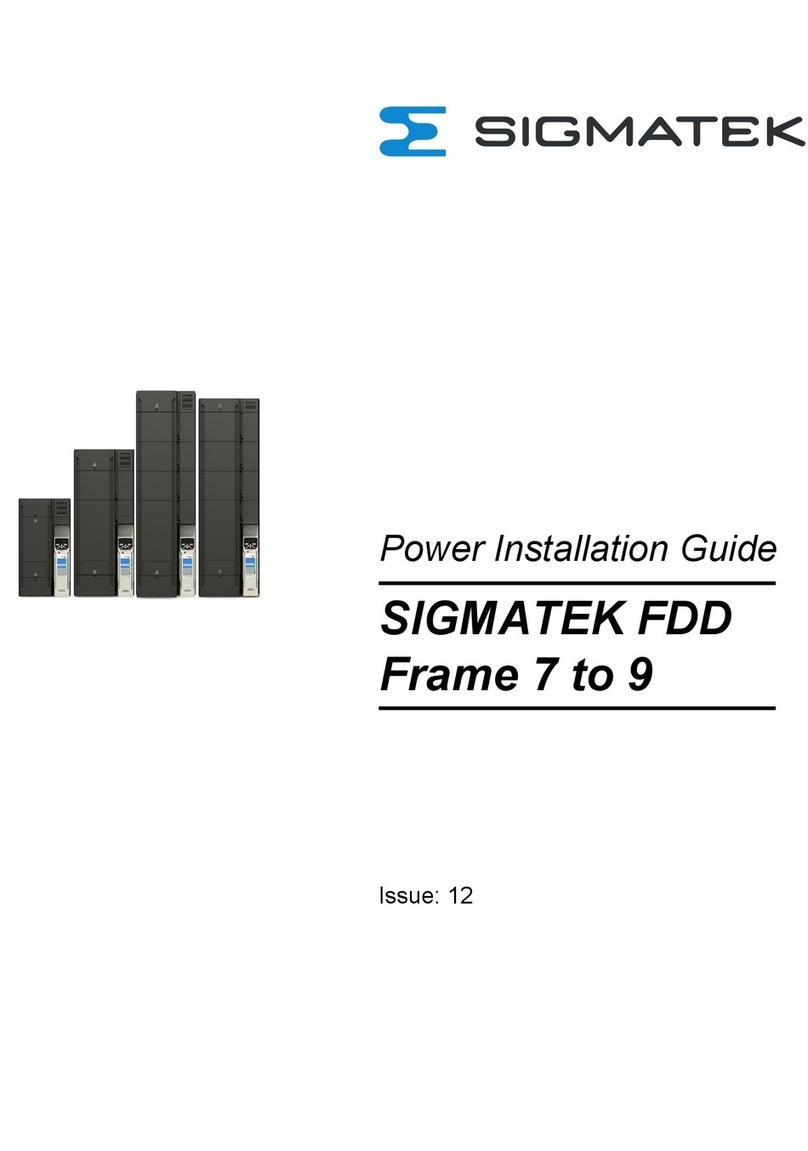HGW-BWH CONFIGURATION
6.4 User Guidelines 42
7 Factory Settings 43
7.1 5 GHz (IP 10) Default Values 43
7.2 2.4 GHz (IP 11) Default Values 43
7.3 Ethernet IP 1 Default Values 43
8 Create Connection to the Device 44
8.1 Connecting the Panels in Delivery Condition 44
8.1.1 Connecting via WLAN 44
8.1.2 Connecting via Ethernet 45
8.1.3 Connecting via USB 45
8.2 Connecting with LASAL CLASS 2 45
8.2.1 Connecting over a Network Interface 46
8.2.2 Connecting via USB 47
9 Configuring the Device 48
9.1 File Structure and Paths 48
9.1.1 WLAN and IP Parameters in the Autoexec.lsl 48
9.1.2 File Structure and Parameters rsdbd.conf 48
9.1.3 File Structure and Parameters wireless.conf and wireless2.conf 50
9.2 Configuring a Dual WLAN (RSDB) Access Points 51
9.3 Configuring a Dual WLAN (RSDB) Client Device 52
9.4 Configuring a Single WLAN Access Point 53
9.5 Configuring a Single WLAN Client Device 54
9.6 Restoring Default Settings 54
10 Miscellaneous Settings 55
10.1 DHCP Server 55
10.1.1 Installing the DHCP Server 55
10.1.2 The “dhcpd.conf” File Structure and Parameter 55
Page 2 17.05.2022