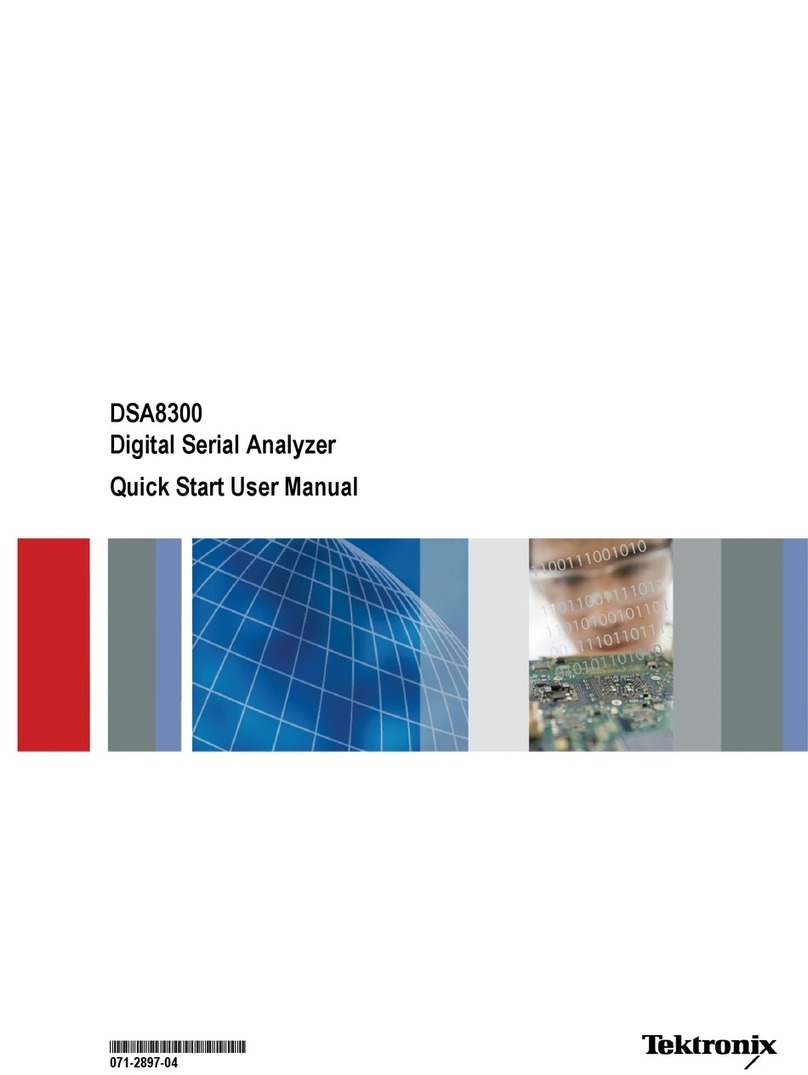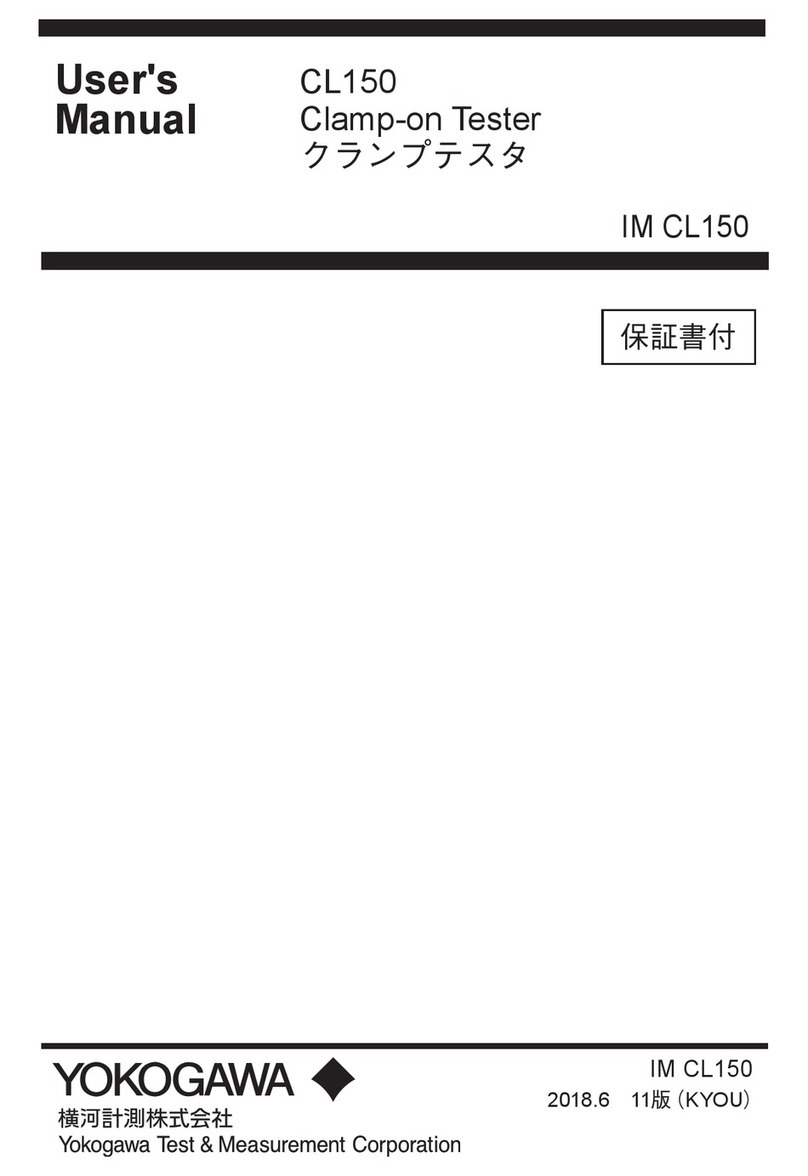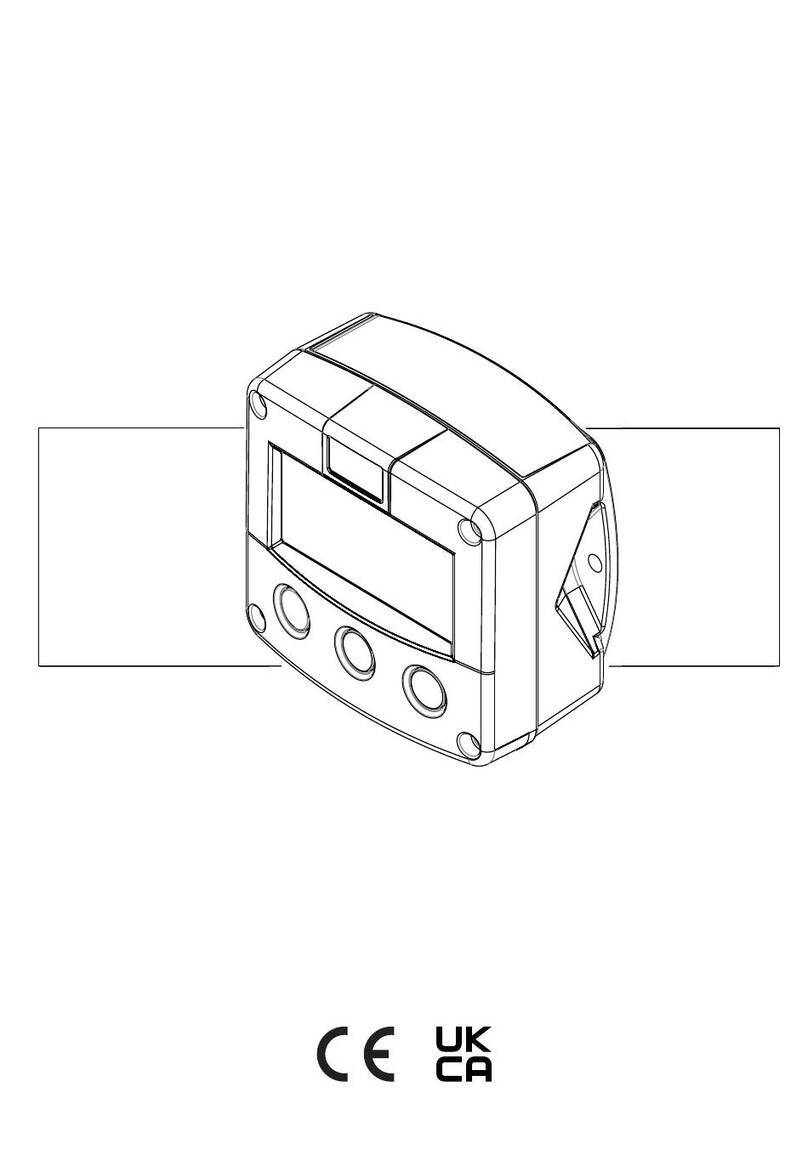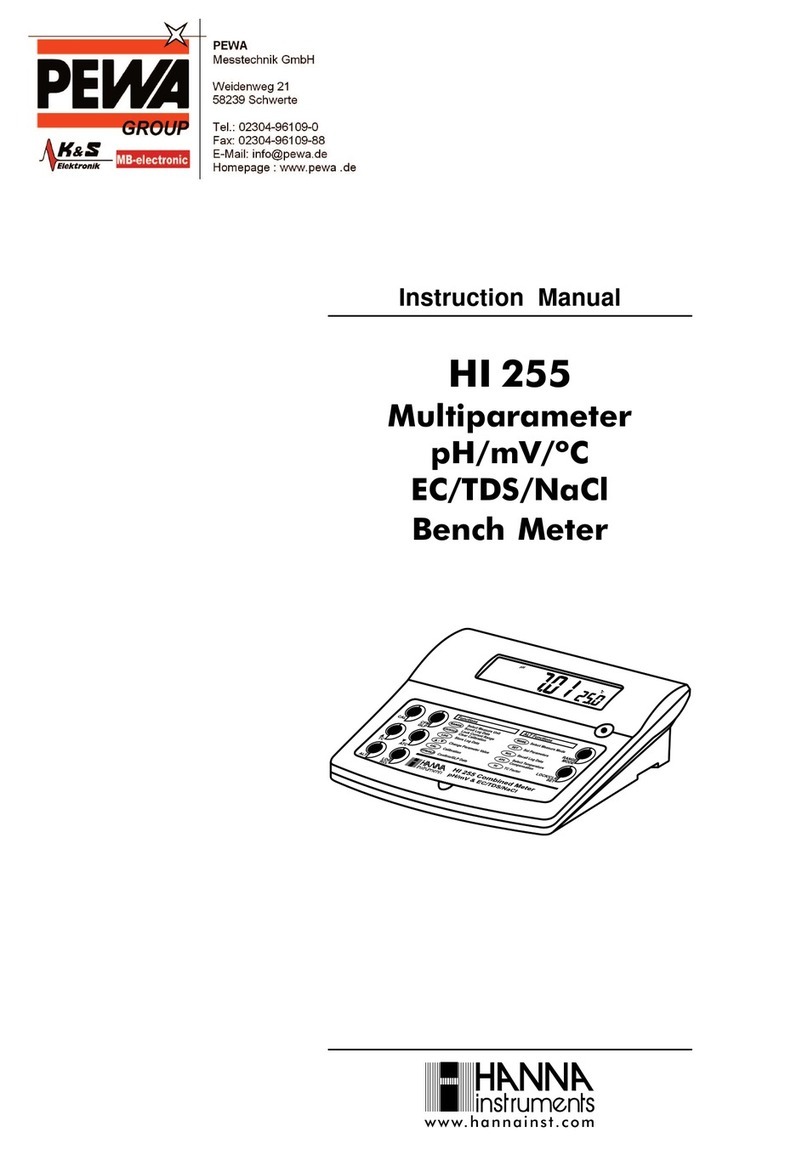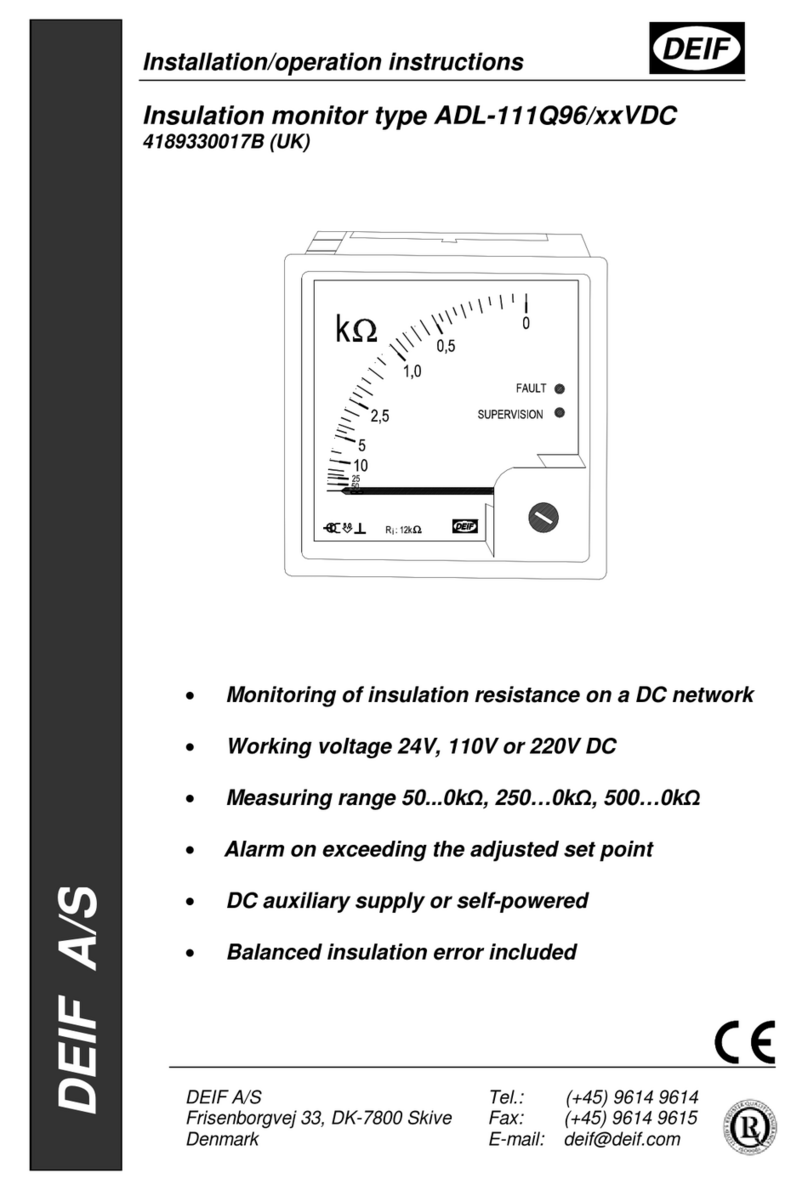Signal Hound USB-SA124B User manual

TEST EQUIPMENT PLUS
Signal Hound USB-SA124B
UserManual

Version 2.17A
T E S T E Q U I P M E N T P L U S
Signal Hound USB-SA124B User Manual
2012, Test Equipment Plus
35707 NE 86th Ave
Phone (360) 263-5006 • Fax (360) 263-5007
This information is being released into the public domain in accordance with the Export Administration
Regulations 15 CFR 734

Table of Contents
1PREPARING FOR USE............................ 1
1.1 Initial Inspection............................................ 1
1.2 Software Installation...................................... 2
1.2.1 System Requirements............................... 2
1.2.2 Install the Signal Hound Software............ 2
1.3 Running the software for the first time........ 2
2GETTING STARTED................................ 3
2.1 The Graticule ................................................. 3
2.2 The Control Panel.......................................... 4
2.2.1 FREQUENCY CONTROLS.................... 5
2.2.2 SPAN CONTROLS ................................. 5
2.2.3 AMPLITUDE CONTROLS..................... 5
2.2.4 MARKER CONTROLS........................... 5
2.2.5 BANDWIDTH CONTROLS ................... 6
2.2.6 TRACE CONTROLS............................... 7
2.2.7 TRIGGER AND SWEEP CONTROLS... 7
2.2.8 ADDITIONAL CONTROLS................... 8
2.2.9 TRACKING GENERATOR CONTROLS8
2.3 The Menu........................................................ 8
2.3.1 FILE......................................................... 8
2.3.2 EDIT........................................................ 9
2.3.3 VIEW....................................................... 9
2.3.4 PRESETS................................................. 9
2.3.5 SETTINGS............................................... 9
2.3.6 TRACE .................................................. 10
2.3.7 Utilities .................................................. 10
2.3.8 HELP ..................................................... 12
2.4 The Status Bar.............................................. 12
2.5 The USB-SA124B Front & Rear Panels..... 13
3TAKING MEASUREMENTS................... 14
3.1 Measuring Frequency and Amplitude........ 14
3.1.1 Using the Markers.................................. 14
3.1.2 Example: Identify a Signal’s Frequency
and Amplitude ....................................................... 15
3.1.3 Using the DELTA Marker...................... 15
3.1.4 Measuring Low Level Signals................ 16
3.1.5 Measurements Near DANL................. 16
3.1.6 Capturing Pulsed or Intermittent Signals 16
3.2 Viewing Modulation..................................... 16
3.2.1 Capturing Pulses in Zero Span ............... 17
3.3 Measuring Channel Power.......................... 18
3.4 Understanding Your Signal Hound ............ 18
3.5 Measuring Harmonics ................................. 19
3.6 Measuring Phase Noise................................ 19
3.7 Using the Measuring Receiver Utility......... 20
3.7.1 Audio Analysis Controls........................ 20
3.7.2 The Analyzer Data Window................... 21
3.8 EMC Measurements .................................... 22
3.9 Limitations of the Signal Hound................. 22
3.9.1 RBW Limitations................................... 22
3.9.2 IF Feed-Through .................................... 22
3.9.3 LO Leakage............................................ 22
3.9.4 Sweep Time ........................................... 22
4ADDITIONAL FEATURES......................23
4.1.1 Save / Recall State.................................. 23
4.1.2 Printing................................................... 23
4.1.3 Listening to Demodulated Audio ........... 24
4.1.4 Using an External Timebase................... 24
4.1.5 Using an External Trigger...................... 24
4.1.6 Using Sync Out...................................... 25
4.2 Using Limit Lines......................................... 25
4.3 Using the SA124B as a Downconverter ...... 26
5THEORY OF OPERATION.....................27
5.1.1 The Four Sweep Modes.......................... 27
5.1.2 Reducing Spurious and Residual
Responses.............................................................. 27
5.1.3 IF-to-Bits Receiver................................. 28
5.1.4 IF and RBW Selection............................ 28
6TROUBLESHOOTING............................29

7CALIBRATION AND ADJUSTMENT ..... 31
8SPECIFICATIONS.................................. 32
8.1 Frequency..................................................... 32
8.2 Amplitude (RBW ≤100KHz) ....................... 32
8.3 Sweep............................................................ 33
8.4 Measuring Receiver..................................... 33
8.5 Inputs and Outputs...................................... 33
8.6 Environment................................................. 34
8.7 Calibration ................................................... 34
8.8 Adjustments.................................................. 34
8.9 FCC Compliance.......................................... 34
9REVISION HISTORY.............................. 35
10 WARRANTY AND DISCLAIMER........... 36
10.1.1 Warranty ............................................ 36
10.1.2 Warranty Service................................ 36
10.1.3 Limitation of Warranty....................... 36
10.1.4 Exclusive Remedies ........................... 37
10.1.5 Certification ....................................... 37
10.1.6 Credit Notice...................................... 37

P R E P A R I N G F O R U S E
1
1Preparing For Use
Unpacking your Signal Hound and Installing Software
he The Signal Hound USB-SA124B is a USB-based 100 kHz to 12.4 GHz
economy spectrum analyzer and measuring receiver with an RF preamplifier.
Using recent innovations in RF technology, the Signal Hound has the
sensitivity, accuracy and dynamic range you’d expect in a unit many times its
cost. The Signal Hound is powered from the USB cable, eliminating the need for a
separate power supply. Measuring less than 8 inches long and weighing less than 1
pound, the Signal Hound can be used virtually anywhere!
1.1 Initial Inspection
Check your package for shipping damage before opening. Your box should contain a
USB cable, a CD-ROM, and a Signal Hound USB-SA124B.
Chapter
1
T

P R E P A R I N G F O R U S E
2
1.2 Software Installation
The Signal Hound is operated from a Windows®based PC using our application
software.
1.2.1 System Requirements
The Signal Hound software and drivers are compatible with Windows®operating
systems. You must have a computer with at least 500 MB of free disk space, 2 GB of
RAM, USB 2.0 and an Intel®Core 2 Duo or equivalent processor. An Intel®Core i3 or
equivalent is recommended.
Your computer must have the "Microsoft .net framework" version 3.5 or newer
installed. If you have Windows 7 or Windows Vista with automatic updates turned on,
you should already have this. If you do not already have a newer version, please install
it from the CD.
1.2.2 Install the Signal Hound Software
Uninstall any previous versions of Signal Hound software. The USB-SA124B
is supported only under software versions 2.17 and newer.
Run setup.exe from the CD by double-clicking the file. Follow the directions
on the screen. You must have administrator privileges.
The Signal Hound software is now installed. You must reboot your PC before
the Signal Hound will operate correctly.
Before launching the software, connect the Signal Hound to any available
USB 2.0 port using the included USB cable. Wait while Windows installs the
necessary device drivers. This takes several seconds. Once you see “The
hardware is ready to use”, continue.
1.3 Running the software for the first time
1. If your Signal Hound is not yet plugged in to your computer's USB port,
connect the Signal Hound to any available USB 2.0 port. Wait while
Windows installs the necessary device drivers. This takes several seconds.
Once you see “The hardware is ready to use”, continue.
2. Launch the Signal Hound application from the Start Menu or desktop.
When the program launches, calibration data is automatically transferred
from the Signal Hound to the computer. This takes about 10 seconds.
3. You may begin using the Signal Hound Spectrum Analyzer now.

G E T T I N G S T A R T E D
3
2Getting Started
Learn about the basic functions and features of your Signal
Hound Spectrum Analyzer and Measuring Receiver
The Signal Hound Graphical User Interface, or GUI, is used to communicate
with the Signal Hound, sending commands and receiving data over USB. The
user sends commands using the Control Panel and Menu. The data is
returned over USB and displayed in the Graticule as a Trace. For specific
measurements, the Marker and Status Bar may be used as well. See Figure 1 for the
locations of these items.
Figure 1 –The Signal Hound Graphical User Interface (GUI)
2.1 The Graticule
The Graticule contains ten vertical and ten horizontal divisions to display trace data.
The trace data is the processed and formatted data from the Signal Hound, displayed in
the graticule. Above and below the Graticule, you will find indicators regarding
settings and markers. The indicators include:
Chapter
2
T

G E T T I N G S T A R T E D
4
REF: Reference level, top left. The reference level is the signal amplitude for the
top Graticule line.
DB/div: Amplitude scale, near top left, in dB per division of the Display Window.
In Linear scale, this will be mV/div.
ATTEN: Attenuator setting, top center. The internal electronic attenuator may
be set to 0, 10, 20, or 30 dB.
INT / EXT REF: Top right. Indicates whether internal or external reference is
selected.
START, CENTER, STOP: Bottom left, center and right of Display Window.
Start, center, and stop frequencies, representing the frequency of the left, center,
and right Graticule lines, respectively.
RBW: Selected Resolution Bandwidth,
calculated from FFT size and sample rate
VBW: Video Bandwidth currently selected.
SPAN: Difference between start and stop frequencies.
SWP: In zero-span, this is the exact sweep time from left to right. In all other
spans this is time elapsed during the last sweep.
MARKER DATA will appear along the bottom of the graticule.
Annunciators: In the top left corner of the graticule, you may see some letters.
These will notify you when readings are uncalibrated or a special setting exists such
as image rejection off. See the HELP menu for additional information.
2.2 The Control Panel
The control panel is the section on the right-hand side of the Graphical User Interface,
or GUI. It has buttons for the most common user commands. Frequency, span,
reference level, trigger, video and resolution bandwidth processing, sweep and marker
commands are available here.
Try this: Click CENTER FREQ, then using the mouse, click the
buttons 1, 2, 3, MHz. You should see your center frequency change to
123 MHz. Now click SET SPAN, 5, 0, KHz. Watch as start and stop
frequencies and span are updated in the lower section of the graticule.
Markers may be placed
anywhere on the trace by
left-clicking inside the
graticule at the desired
location.

G E T T I N G S T A R T E D
5
2.2.1 FREQUENCY CONTROLS
CENTER FREQ sets the center frequency of the sweep. When clicked, a
popup will open, allowing you to enter the frequency using the mouse or
keyboard.
STEP sets the frequency increment / decrement amount. Default is 10
MHz.
The UP and DOWN arrows will change the center frequency by a preset
STEP amount.
START and STOP set the sweep’s start and stop frequencies, respectively.
2.2.2 SPAN CONTROLS
SET SPAN sets the span of the sweep, the difference between start and
stop frequencies. The center frequency is held constant.
The UP and DOWN arrows will step through the default spans from 100
Hz to 1 GHz, in a 1,2,5 pattern.
ZERO SPAN changes the x-axis on the graticule to time instead of
frequency. The y-axis may be demodulated amplitude or frequency. When
this button is clicked, a popup will open, allowing the user to select
amplitude (AM) or frequency (FM) for the y-axis.
FULL SPAN sets the span to its maximum.
2.2.3 AMPLITUDE CONTROLS
REFERENCE LEVEL sets the power level for the top graticule line.
You may select EMC units here, including V/m, mW/cm2, etc, in log or
linear mode.
The UP and DOWN arrows will change the reference level by a preset
amount, equal to dB/div.
ATTEN sets the internal electronic attenuator to 0, 10, 20, or 30 dB.
dB/div sets the scale for the y-axis. It may be set to any positive value.
o10 dB /div is default, giving a full scale range of 100 dB.
LIN sets the amplitude scale to linear "voltage" units, instead of logarithmic.
2.2.4 MARKER CONTROLS
The left-right arrows scroll between the available markers. Markers 1 thru
9 are available, each with its own reference point. You may place a marker

G E T T I N G S T A R T E D
6
by simply clicking on the trace. Fine-tune a marker's placement using your
mouse wheel.
PEAK moves the marker to the highest amplitude signal on the graticule.
DELTA anchors the marker’s reference (e.g. 1R) at the marker’s current
position. Move the marker by left-clicking and/or using the mouse wheel to
make differential measurements relative to the reference.
UPDATE ON/OFF When Update is ON, the marker’s amplitude
updates each sweep. When OFF, the marker’s
amplitude does not update unless it is moved.
OFF turns the marker off and back to default
settings.
MKR to CF sets CENTER FREQUENCY to the current marker position.
MKR to REF LVL sets the REFERENCE LEVEL to the current marker
position.
2.2.5 BANDWIDTH CONTROLS
Res BW: This controls the resolution bandwidth (RBW). For each span, a
range of resolution bandwidths may be used. The resolution bandwidth
controls the Intermediate Frequency (IF) bandpass filter.
oResolution bandwidths are available from 0.1 Hz to 250 KHz,
typically in powers of 2. A 6 MHz RBW is also available for
limited functions.
oThe SPAN (stop - start frequencies) will affect which RBWs are
available.
oThe SPAN and RBW determine the number of data points in a
sweep, roughly 2.5 x SPAN/RBW.
Video BW: This controls the video bandwidth (VBW). After the signal has
been passed through the RBW filter, it is converted to an amplitude. This
amplitude is then filtered by the Video Bandwidth filter. This is
implemented as a simple “rectangle" averaging window.
oVideo bandwidths are available from 0.1 Hz to 250 KHz,
typically in powers of 2. VBW must be equal to or less than
RBW.
The marker sequence of
OFF, PEAK, DELTA
is good for reliable dBc
measurements.

G E T T I N G S T A R T E D
7
AUTO: To reset either RBW or VBW to automatically use the default
setting, for each span, click AUTO.
Video Detector Settings: As the video data is being processed, the
minimum, maximum, and average amplitudes are stored. Minimum,
maximum, average, or Min & Max may be displayed.
When converting from I/Q data to unprocessed amplitude data, the
amplitude may be represented as voltage, linear power, or logarithmic
power data. Select linear power for RMS power measurements.
Logarithmic power is closest to a traditional spectrum analyzer in log scale.
For older or underpowered computers, select BYPASS to skip video
processing.
Sweep Time: A slider is available to select fast or slow sweep times. Fast
sweep times process a small amount of data per trace and update quickly.
Slow sweep times process a large amount of data and update slowly. Use
slower sweep times for longer RMS power readings or to observe any given
spectral window for a longer period of time.
oFor Zero Span, there is a separate Sweep Time control that
allows you to explicitly set this parameter.
oThis control is secondary to the RBW and VBW controls.
Under many conditions it is ignored.
Image Reject: Turn OFF to catch a transient signal that lasts for duration
less than the sweep time. Turn ON to filter out image frequencies and noise
when a steady signal is present.
2.2.6 TRACE CONTROLS
NORMAL: The entire trace is updated each sweep
MAX HOLD: The highest amplitude for each frequency point is displayed.
Each sweep, only frequency points with higher amplitudes are updated.
2.2.7 TRIGGER AND SWEEP CONTROLS
CONTINUOUS: A new sweep begins as soon as the last sweep is
completed.
SINGLE: A single sweep is run, then the Signal Hound remains inactive.
FREE RUN: In Zero Span mode, a sweep begins immediately

G E T T I N G S T A R T E D
8
VIDEO: In Zero Span mode, the Signal Hound waits for a minimum signal
amplitude before sweeping. When clicked, a popup opens where the user
sets the minimum signal amplitude. This is useful for measuring pulses as
short as 10 microseconds.
2.2.8 ADDITIONAL CONTROLS
PRESET restores the Signal Hound software and hardware to its initial
power-on state.
2.2.9 TRACKING GENERATOR CONTROLS
When a tracking generator is installed, controls to start and stop "scalar
network analyzer" sweeps will appear below the PRESET control.
Step Size: This controls the frequency step size for the sweep. A lower step
size yields a slower sweep with more data points.
Output Level: You may control output level in dBm or control the
attenuator in dB.
2.3 The Menu
2.3.1 FILE
Recall State: This loads a previously saved instrument state, including
trace data. It can be used to recall an instrument setup or view saved
trace data. States are saved as standard Windows ® files with the .tsa
extension
Save State: This saves an instrument state, including controls and trace
data.
SaveAs… Same as above, with a different filename
Pause Sweep on Recall: If you are interested in the stored data, select
this to view the recorded sweep. If you just want to load the settings,
leave this un-checked.
ImportPath Loss Table Imports a path loss table. The table should
be comma separated values (CSV) format, where each line contains
frequency in MHz, then cable/path loss in dB.
ImportAntenna Factor Table Imports an "antenna factor" table.
The table should be comma separated values (CSV) format, where
each line contains frequency in MHz, then antenna factor in dB/m.
ImportLimit Line Table Imports a "limit line" table. The table
should be comma separated values (CSV) format, where each line
contains frequency in MHz, then minimum value (in dBm or dBc for
TG sweeps), then maximum value (in dBm or dBc). If no minimum
value is desired, set to -200. If no maximum is desired, set to +50.
ExportCSV: Exports trace data to a spreadsheet file, in linear
power units

G E T T I N G S T A R T E D
9
Print… Used to print the Graticule, trace data and settings. The title is
printed as well. Free PDF print utilities, such as PDF995, are available
to "print to" and save a PDF file.
2.3.2 EDIT
Set Title: Enter an optional title. This will appear across the top of
printouts.
2.3.3 VIEW
Toolbar: Shows or Hides the toolbar icons.
Status Bar: Shows or Hides the status bar, which shows the mouse
cursor's location inside the graticule.
Split: Selects the split between the graticule and control panel, useful to
resize or hide the control panel.
Color Scheme: Allows you to customize the colors used in the
graticule.
Classic: Select yellow trace on black background, etc.
TEP: Select green trace on black background, etc.
White Background: Select dark green trace on white.
Custom: Select your own colors.
Save As Default: Save your preferred color scheme so that it will
always be used.
2.3.4 PRESETS
Load Preset 1-8: Loads a previously saved Preset State, which contains
frequency, span, reference level, bandwidth settings, and other
information regarding the instrument state. This can be recalled
instantly with Ctrl + 1 thru Ctrl + 8
Restore Factory Preset:: Restores the original preset state
Store As Preset: This is where you can save the current state into one
of the 8 presets or the Power On preset.
2.3.5 SETTINGS
Downconverter Offset: Adds a fixed frequency offset to the display
and marker readout to compensate for your downconverter LO.
Assumes low-side injection.
External Reference: Uses an external 10 MHz that you supply. An
optimal power level is +5 dBm to +15 dBm.
Image and Spur Reject: Some combinations of 1st and 2nd LO
frequencies have strong spurious, image, or residual responses. If you
find an unexpected signal, toggle this ON. If the signal shifts in
frequency or disappears, consider it a false response.
Preamplifier: Always on for the SA124. Do not use.
Ref Level Offset: Adjusts the displayed amplitude to compensate for an
external attenuator, probe, or preamplifier.

G E T T I N G S T A R T E D
10
Set Marker Freq: Places the active marker at a specific frequency.
Signal Track: At the end of each sweep, the center frequency will be set to
the frequency of the peak signal, thus "tracking" the peak signal.
SYNC / TRIG: Used to enable an external trigger or to generate a sync
signal when a sweep begins. Generally used in Zero Span.
Video Averaging: Averages several sweeps together and shows the result.
Advanced: You may select a different FFT window function, or change the
MAX HOLD to MIN HOLD here, or suppress error messages.
2.3.6 TRACE
Copy Trace A to…: Stores a copy of trace A (the main trace displayed)
into trace B or C. and displays the copied trace.
Show/Hide…: Displays or hides traces or trace math.
Trace A, Trace B, Trace C: Shows or hides selected traces
Trace B-A or A-B: Displays trace math on a new scale. You will
be prompted for scale information. A-B or B-A may be shown.
Limit Lines: Displays or hides a lower limit line and an upper limit line.
2.3.7 Utilities
Audio Listen: Opens a dialog box with controls for demodulating audio.
AM, FM, SSB and CW are available. For SSB, 30 KHz IF is recommended.
For best sensitivity, have your reference level set to -40 dBm and your
attenuator set to 0 dB before opening the Audio Listen dialog.
Broadband Signal Peaking is a mode that combines fast sweeping with high
sensitivity, for locating and peaking broadband (> 5 MHz bandwidth) low
level signals. The preamplifier is automatically turned on in his mode.
When selected, a dialog box opens. Select a frequency step of 1, 2, or 5
MHz. Check the "maximize sensitivity" box if you are hunting for a small
signal. This will set the reference level to -50 dBm and attenuator to 0 dB.
Please note that the waveform displayed represents a sampling of spectrum
above and below the frequency reported. The response is uncalibrated and
will yield unpredictable amplitudes for narrow-band signals. To resume
normal operation, click "Broadband Signal Peaking" a second time.
Broadcast Masks allow you to test your AM or FM broadcasts against
published masks. See application note for further information.
Channel Power: Opens a dialog box where you enter channel bandwidth
and spacing. To use, set the center frequency to the channel center

G E T T I N G S T A R T E D
11
frequency, then set channel bandwidth and spacing. If channel power and
adjacent channel power all fit within the currently selected span, the selected
channel and adjacent channels will display their respective power levels, in
dBm.
Harmonics Viewer: Displays the amplitude of the first 5 harmonics of the
center frequency when checked. It is recommended to have a span of 200
KHz or less before starting the Harmonics Viewer. To resume normal
operation, click "Harmonics Viewer" a second time to un-check.
Frequency Difference Meter: Use with the high accuracy timebase or
external reference. Displays small frequency differences, typically for a
difference of 1 ppm or less.
Measuring Receiver: This invokes the Measuring Receiver software. See the
“Measuring Receiver” section of the manual for details
Phase Noise Plot: Displays the phase noise amplitude, in dBc/Hz, vs.
offset from carrier when checked. You must have a span of 10 KHz
or less, and the signal should be within 1 division of the reference level
(e.g. within 10 dB). This utility takes about 1 minute to run. It will
sweep several times, then combine the sweeps into a phase noise plot.
The data is approximate and is limited by the phase noise of the Signal
Hound itself. For best close-in phase noise, use an external 10 MHz
reference with > 10 dBm power level. To resume normal operation,
click "Phase Noise Plot" a second time to un-check.
SA124 Output: Select 63 MHz IF output, 10 MHz timebase output, or
no output.
Self Test: Requires a BNC cable and BNC-to-SMA adapter. Loops the Self
Test Output back to the RF Input through a customer-supplied coax,
testing the basic function blocks of the spectrum analyzer.
Smith Chart: Displays a Smith Chart view for S11 measurements at a single
frequency. See application notes for further information.
Tracking Generator CW: When a USB-TG124A is connected, you may set
an output frequency and amplitude here.
Tracking Generator Sweep: When a USB-TG124A is connected, you may
start a scalar network analyzer sweep here.

G E T T I N G S T A R T E D
12
2.3.8 HELP
About Signal Hound: Look here for hardware, software, and firmware
versions.
Annunciator Help: Explains the meaning of various annunciators
which appear in the top left graticule.
User Manual: Opens this manual.
SignalHound.com: Takes you to the website.
2.4 The Status Bar
When the mouse pointer enters the graticule area, the Status Bar automatically
displays the frequency (or time) of the mouse’s x-coordinate, and the signal level of the
trace at that frequency (or time). This can be used to check a signal level without
moving the markers. It can also be used to help you more accurately place markers.
position on the graticule.

G E T T I N G S T A R T E D
13
2.5 The USB-SA124B Front & Rear Panels
The front panel includes a 50Ω SMA RF input. Do
not exceed +20 dBm or damage may occur. A
READY / BUSY LED flashes orange each time a
command from the computer is processed.
The rear panel has three connectors:
1) Reference In/Out / IF output. Select either 10
MHz timebase in / out or 63 MHz intermediate
frequency (IF) output.
2) A USB type B connector. Connect to your PC using the included USB Y cable. It
is best to plug both ends of the Y cable into your computer or externally powered hub
before plugging into your Signal Hound.
3) A multi-purpose BNC connector. This may be used as a TTL/CMOS trigger input,
a Self Test Signal output, a Tracking Generator Sync signal, or a generic CMOS Sync
Output. The Signal Hound software controls the function of this BNC. It defaults to
unused / no output.

T A K I N G M E A S U R E M E N T S
14
3Taking Measurements
Learn how to take amplitude, frequency, and modulation
measurements with the Signal Hound
he Signal Hound is capable of making a wide range of measurements. The
internal I/Q demodulator captures up to 2 Megabytes of information each
second, with a hardware-limited bandwidth of 250 KHz. The trace is actually
a combination of several sweeps, mathematically combined to reject image
and spurious responses. When taking measurements of highly modulated signals
which exceed this 250 KHz bandwidth, or any combination of signals with a
bandwidth of >250 KHz, great care must be taken, as the I/Q demodulator will reject
out-of-band responses. In other rare instances, multiple CW input frequencies that are
not harmonically related can mix to produce spurious responses. For these reasons,
the Signal Hound is not recommended for taking measurements of signals with
a bandwidth of greater than 250 KHz.
For signals within the 250 KHz bandwidth limit, a high degree of accuracy and
sensitivity are available. The I/Q demodulator has dual 24-bit DACs, yielding a very
high internal resolution.
3.1 Measuring Frequency and Amplitude
3.1.1 Using the Markers
The Signal Hound has several tools for identifying a signal’s frequency and amplitude.
The easiest to use is the Marker. There are 9 markers available, each with its own
reference.
To activate the marker and place it at the peak frequency, locate the Marker PEAK
button on the Control Panel. The frequency and amplitude readout of the marker is
located below the graticule. The marker’s accuracy is dependent on the SPAN and
RBW. Narrower spans & RBWs have higher marker accuracy. The amplitude
accuracy is NOT dependent on the vertical dB/div, since the I/Q data is linear in
voltage and has much higher resolution than is displayed.
Chapter
3
T

T A K I N G M E A S U R E M E N T S
15
To measure a signal that is not the peak, you may simply move the mouse over the
desired signal and left-click to place a marker. The frequency and amplitude are read as
before.
3.1.2 Example: Identify a Signal’s Frequency and Amplitude
TRY THIS EXAMPLE: To find a signal within a certain frequency
range (e.g. 200 MHz to 500 MHz) and measure its exact frequency, a
simple procedure would be:
1. Set START FREQ to the lowest possible frequency (e.g. 200 MHz)
2. Set STOP FREQ to the highest possible frequency (e.g. 500 MHz)
3. Set REFERENCE LEVEL to the highest signal level you expect (e.g. 0
dBm)
4. Wait for the sweep to complete.
5. If a signal is identified, click PEAK, MKRCF to move the signal to the
center of the graticule.
6. Under the Span Controls section, click the down arrow to decrease span, until
your span is 50 MHz.
7. Select Settings->Signal Track->ON
8. Under the Span Controls section, click the down arrow until your span is 50
KHz. Your signal should remain centered horizontally in the graticule during
this process.
Notice the change in sweep speed from wider bandwidths (RBW >= 6.5 KHz, VBW
AUTO) to narrower bandwidths (RBW or VBW < 6.5 KHz) This is due to the
software internally changing modes of operation. For wider bandwidths, a firmware-
controlled sweep collects small packets of data quickly from several local oscillator
frequencies. For narrower spans, a software-controlled sweep collects large amounts
of data from a smaller set of local oscillator frequencies.
3.1.3 Using the DELTA Marker
To measure a difference or change in frequency and / or amplitude, use the
DELTA marker.
1. Select a marker, 1 thru 9, from the control panel.

T A K I N G M E A S U R E M E N T S
16
2. Turn the marker off if it is currently on. Adjust the settings until your desired
signal is displayed, with a span narrow enough for your required accuracy. A 5
to 50 KHz span is ideal for many measurements.
3. Place your marker using the mouse (left-click) or the PEAK button.
4. Press the DELTA button. This freezes the location of the first marker's
REFERENCE point (e.g. 1R).
5. Move the marker by left-clicking inside the graticule then using the mouse
wheel to fine-tune the marker's position.
6. The differential measurement is displayed below the graticule.
If you want the marker to update automatically with each sweep, toggle "UPDATE
OFF" to "UPDATE ON"
3.1.4 Measuring Low Level Signals
To measure low-level signals, there are a few tricks to getting accurate readings. First
of all, set the internal electronic attenuator to 0 dB (click the ATTEN button). Then,
set your reference level to -40 dBm or lower. This internally selects the highest
sensitivity settings. Using an external timebase and narrow span (1 KHz or less)
should give you better results. For frequencies above 500 KHz, the RF preamplifier
may be turned on to further reduce the noise floor. Video averaging may be required
for a stable amplitude reading.
3.1.5 Measurements Near DANL
The amplitude displayed is the sum of all energy present in the IF. This includes the
signal as well as noise and residual responses. Measurements of signals less than 10 dB
above the noise floor will have a measurable amplitude error due to the addition of
noise. To compensate for this, subtract the amplitude with no signal present (the
noise), in linear power units, from the amplitude with signal present, to calculate the
signal level. Please note that the measurement uncertainty will increase from this
process.
3.1.6 Capturing Pulsed or Intermittent Signals
To capture an intermittent signal of unknown frequency, MAX HOLD may be used.
If the duration of the signal is less than the displayed sweep time, turn off image
rejection to capture the signal. For very short signals, video bandwidth should be set to
maximum. Sweep Time may be turned to slow
3.2 Viewing Modulation
A signal’s modulation envelope may be viewed or measured using ZERO SPAN. To
use zero span, follow these steps:
Other manuals for USB-SA124B
1
Table of contents
Other Signal Hound Measuring Instrument manuals
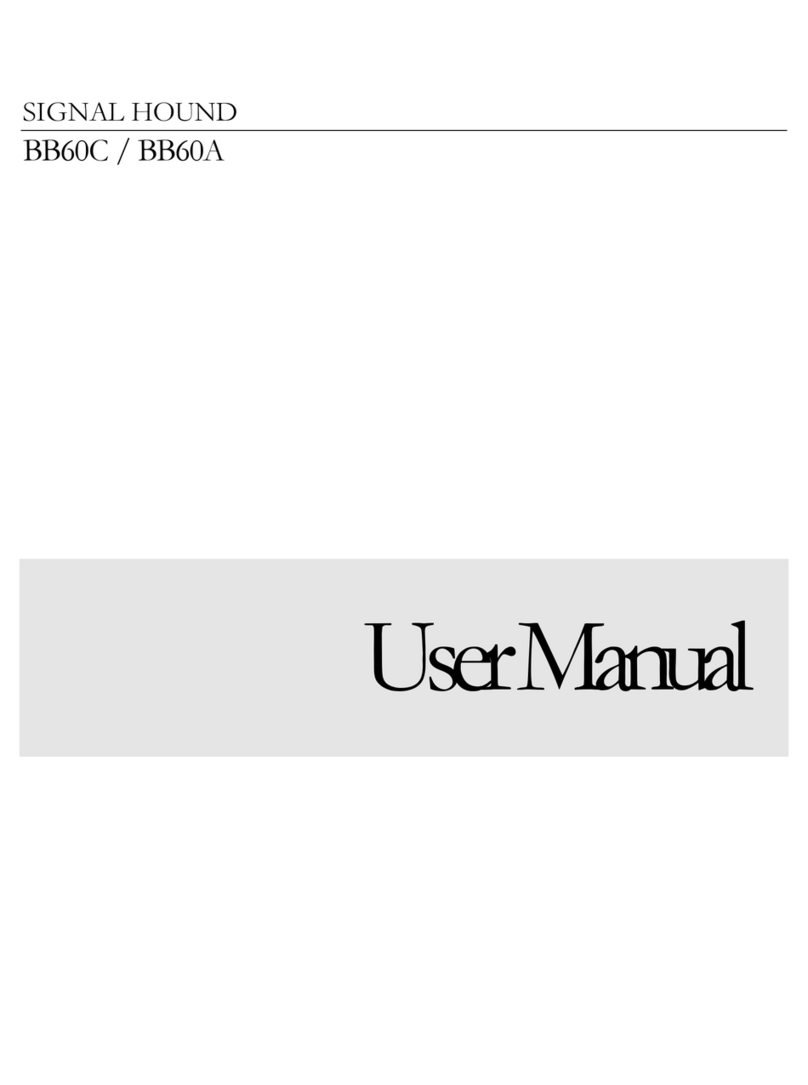
Signal Hound
Signal Hound BB60A User manual

Signal Hound
Signal Hound USB-SA44B User manual
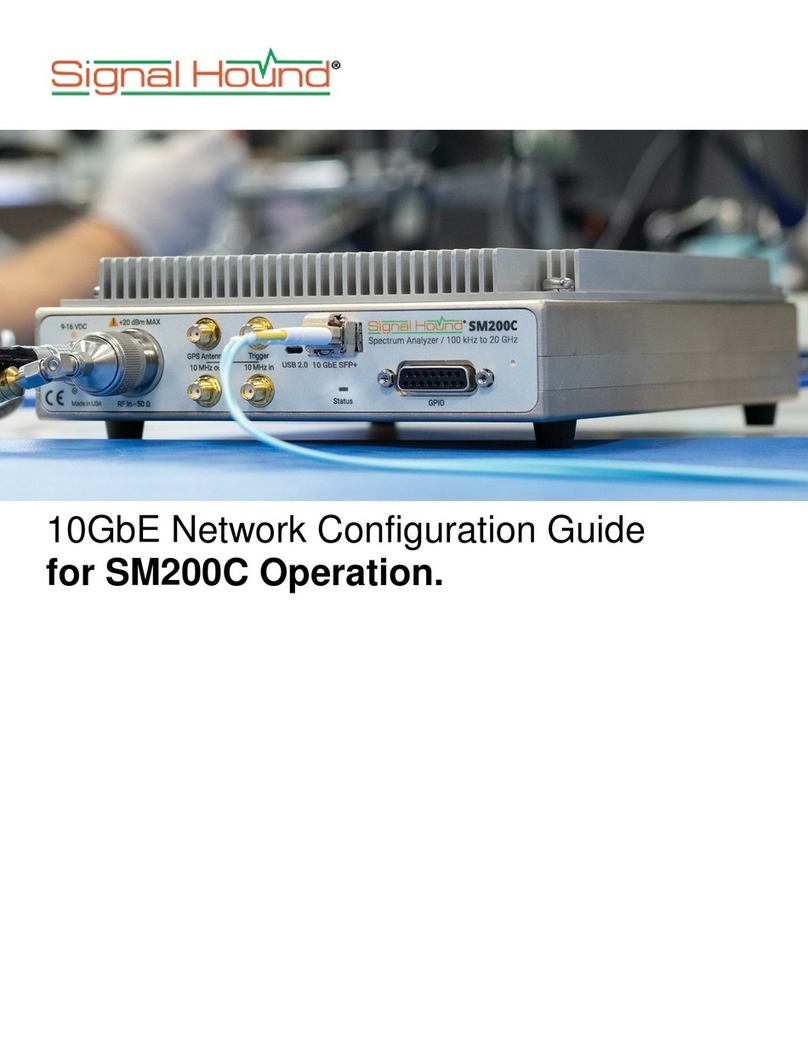
Signal Hound
Signal Hound SM200C User manual
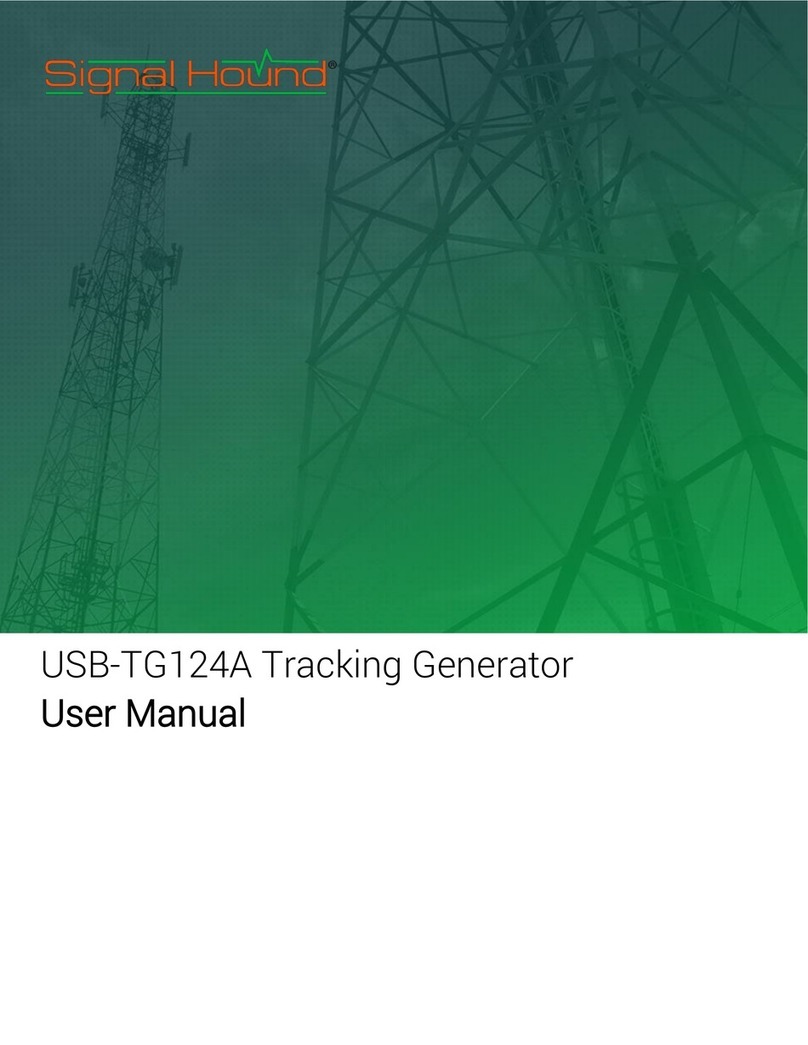
Signal Hound
Signal Hound USB-TG124A User manual

Signal Hound
Signal Hound SM200A User manual
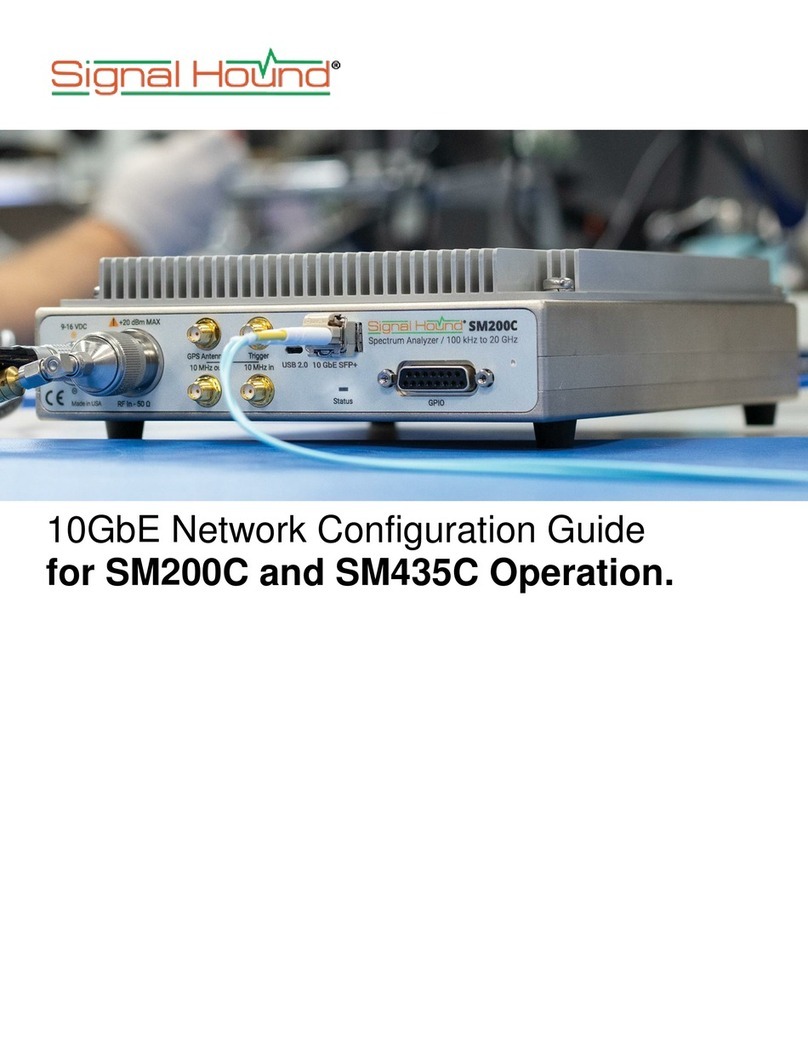
Signal Hound
Signal Hound SM200C User manual
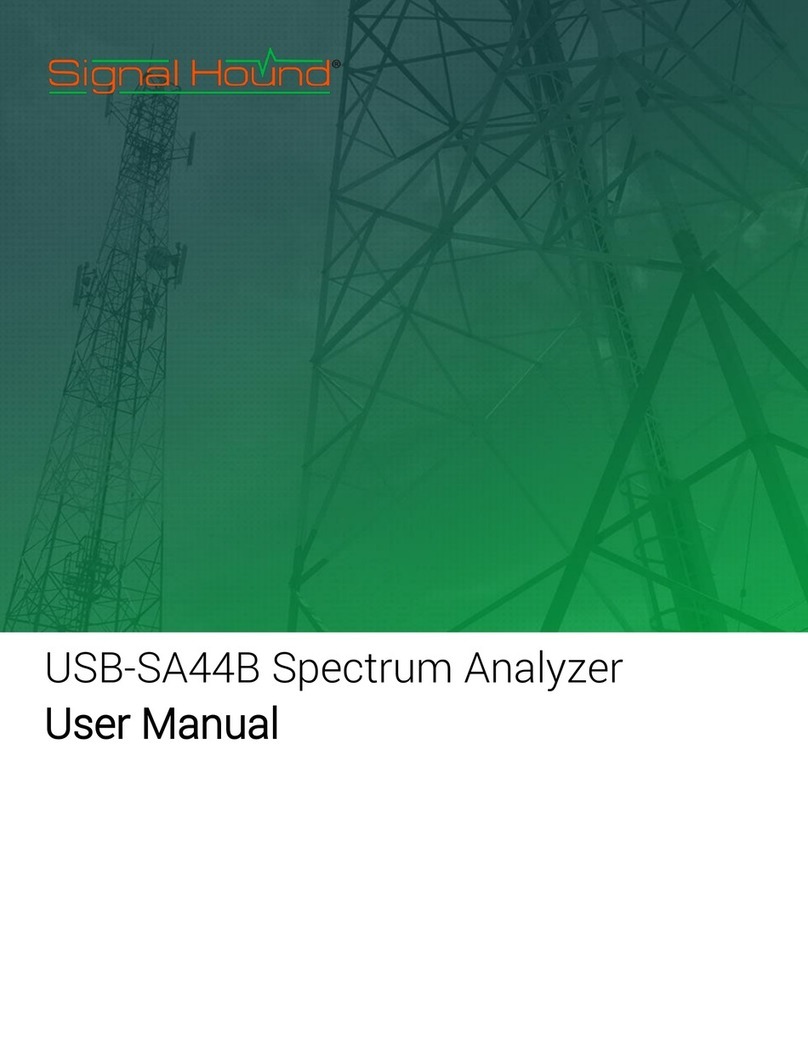
Signal Hound
Signal Hound SA44B User manual
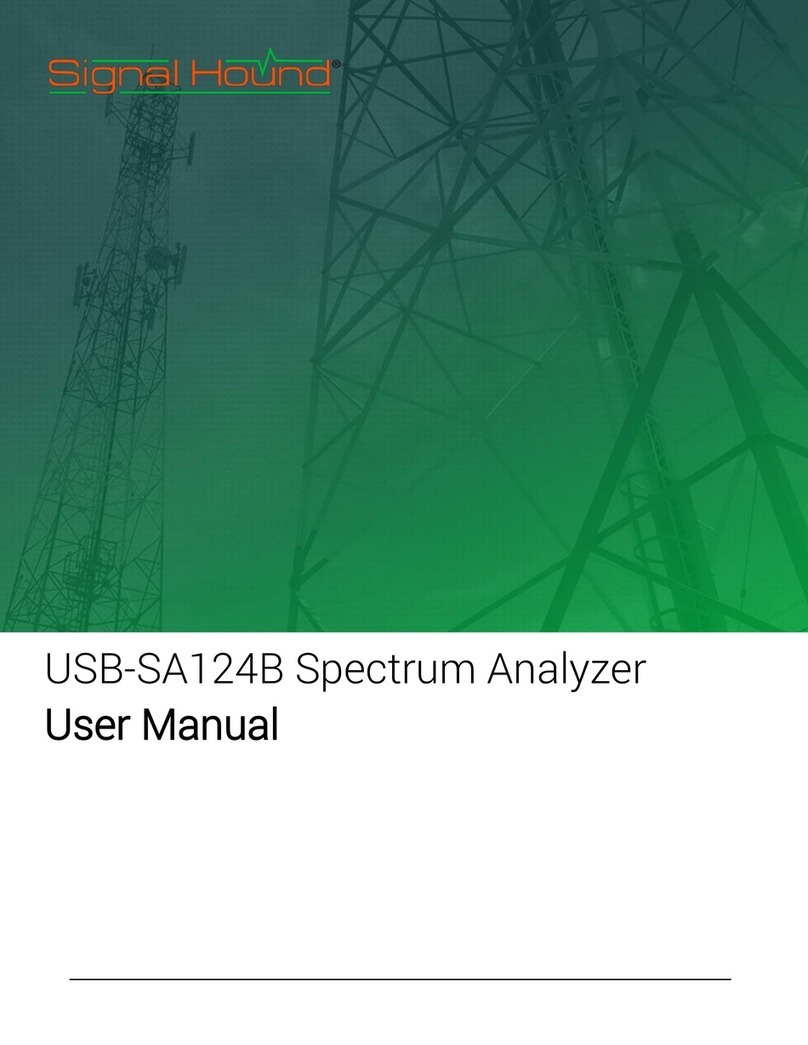
Signal Hound
Signal Hound USB-SA124B User manual
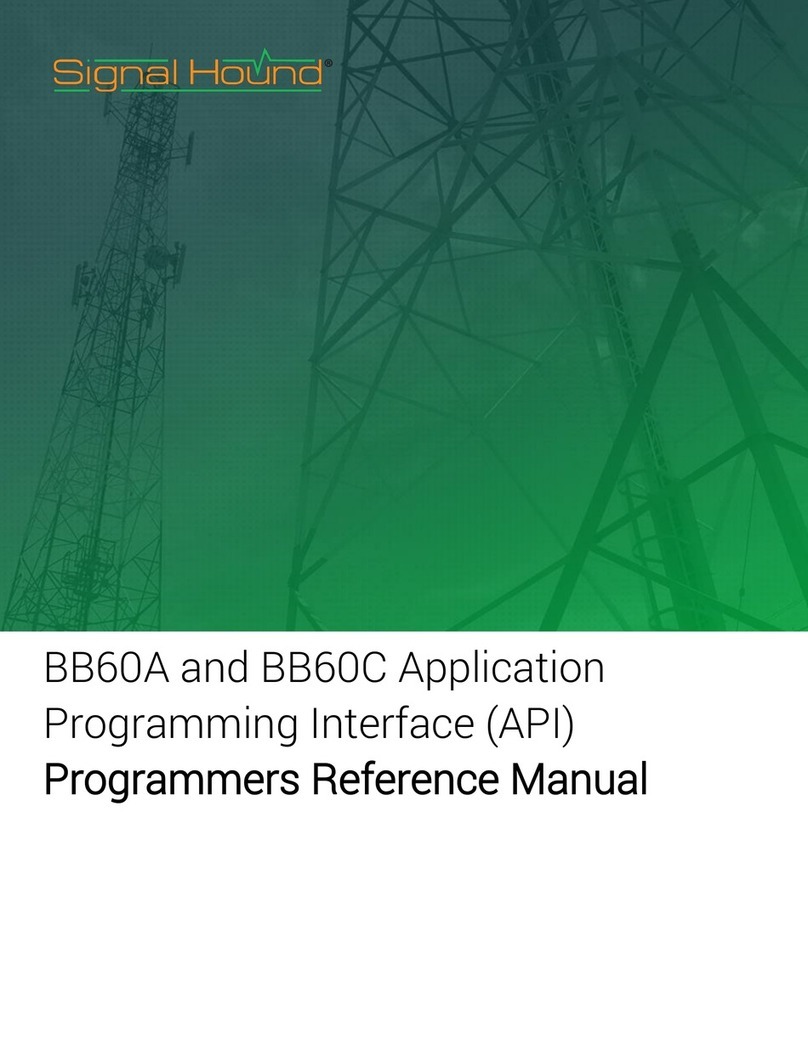
Signal Hound
Signal Hound BB60C User manual
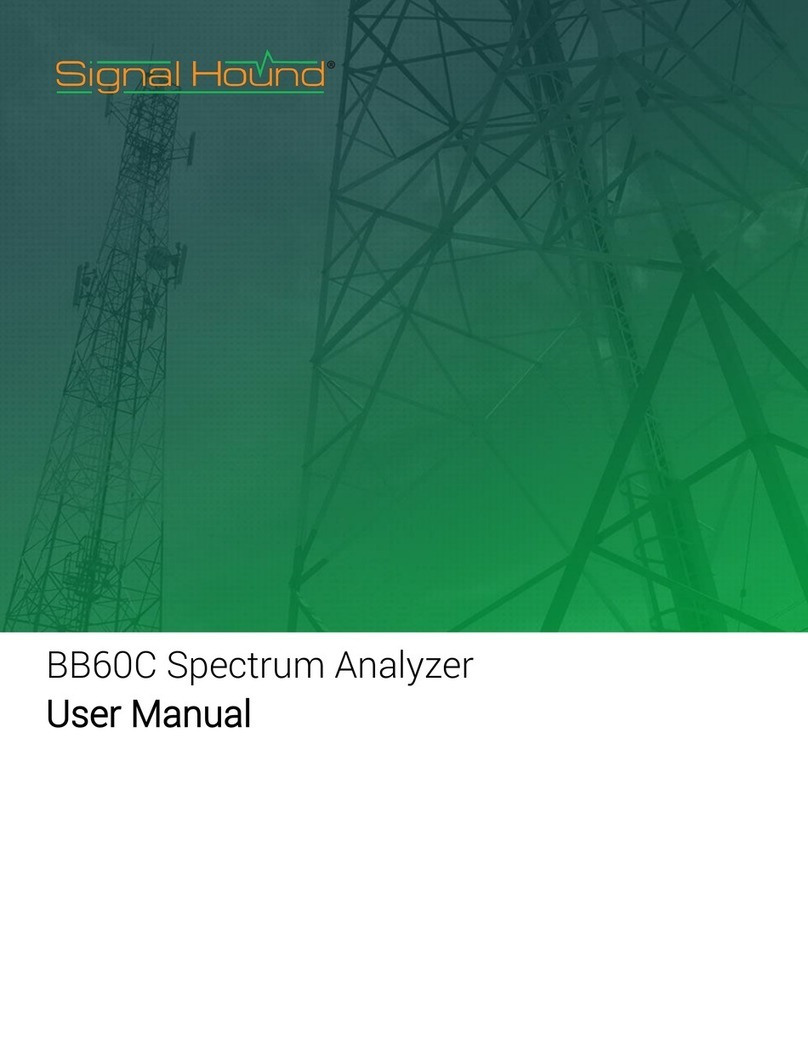
Signal Hound
Signal Hound BB60C User manual