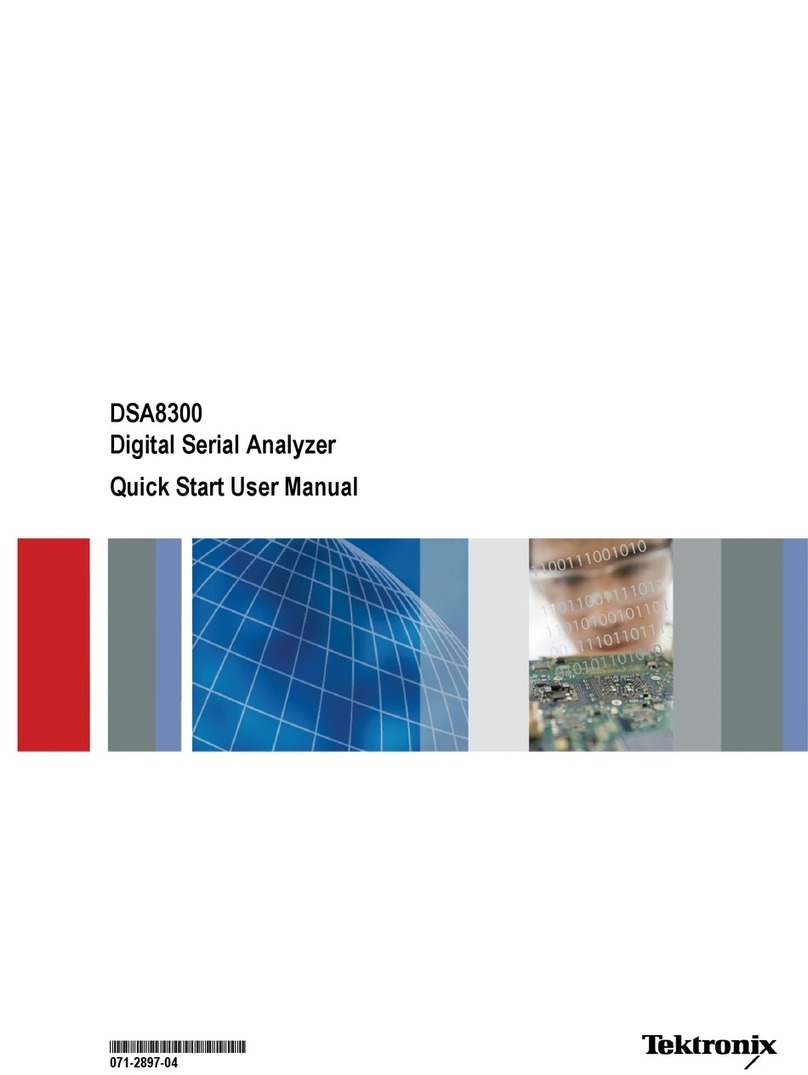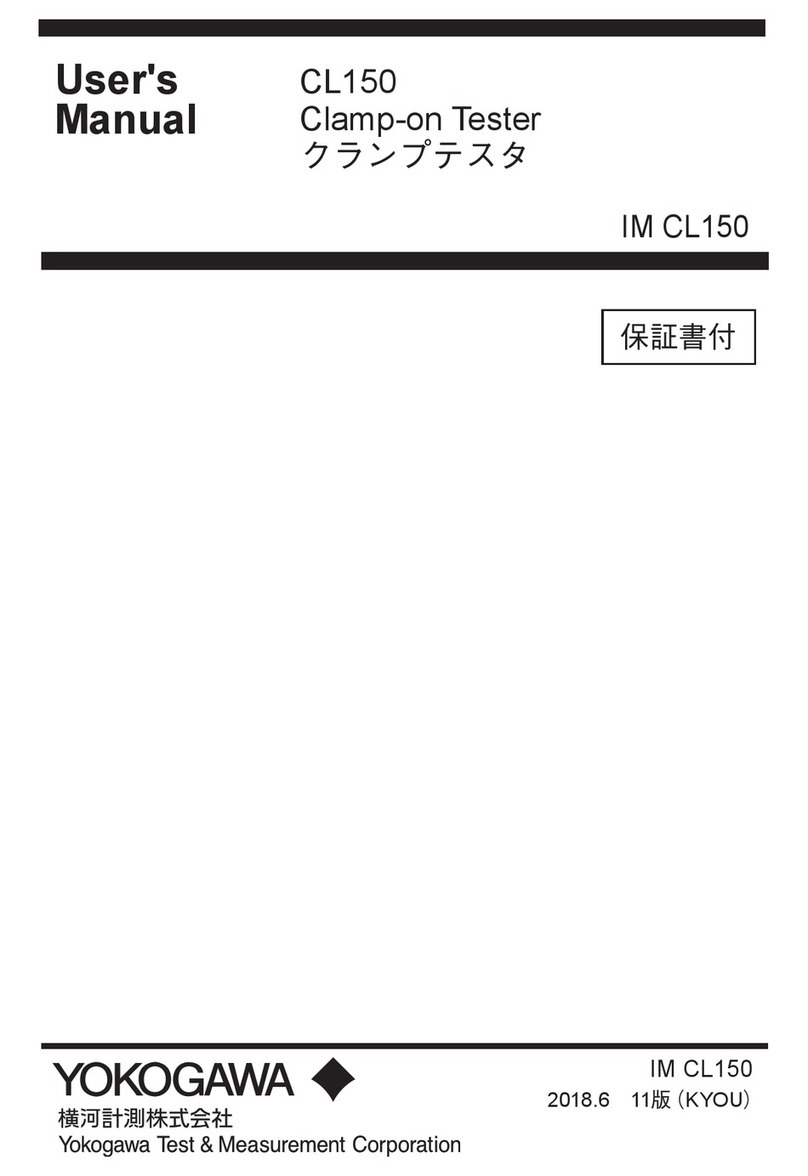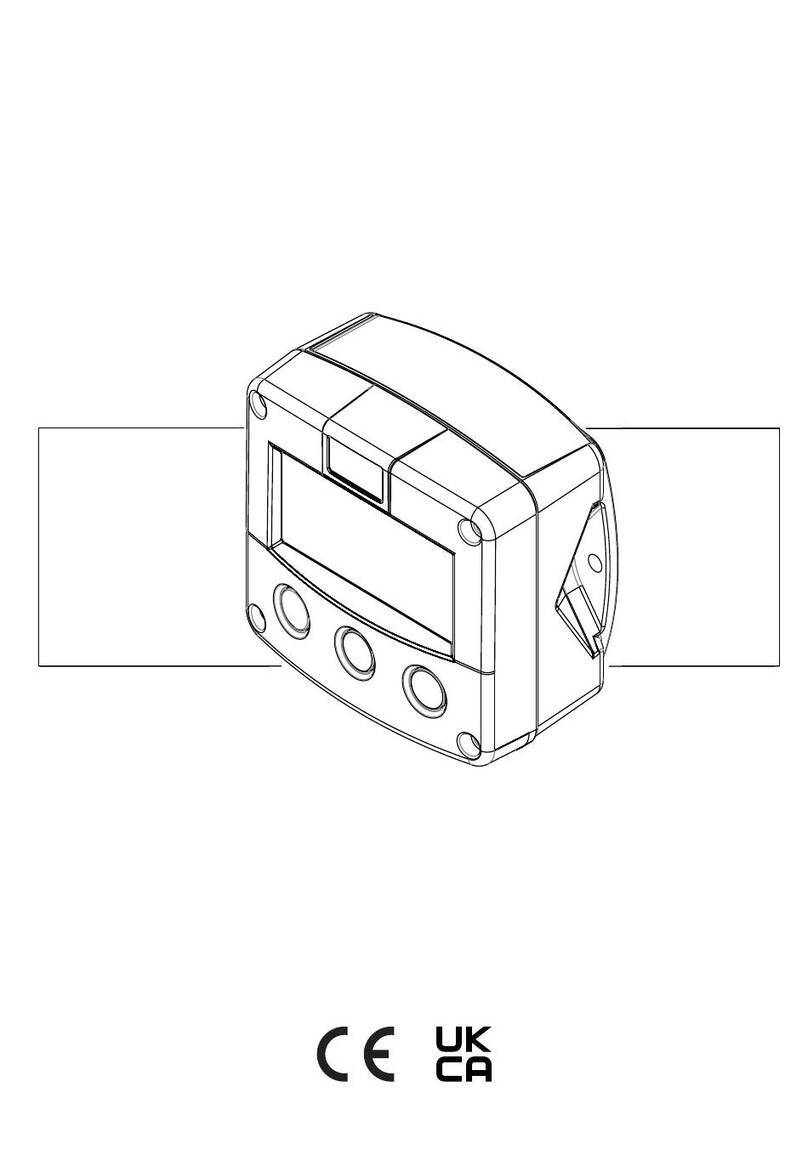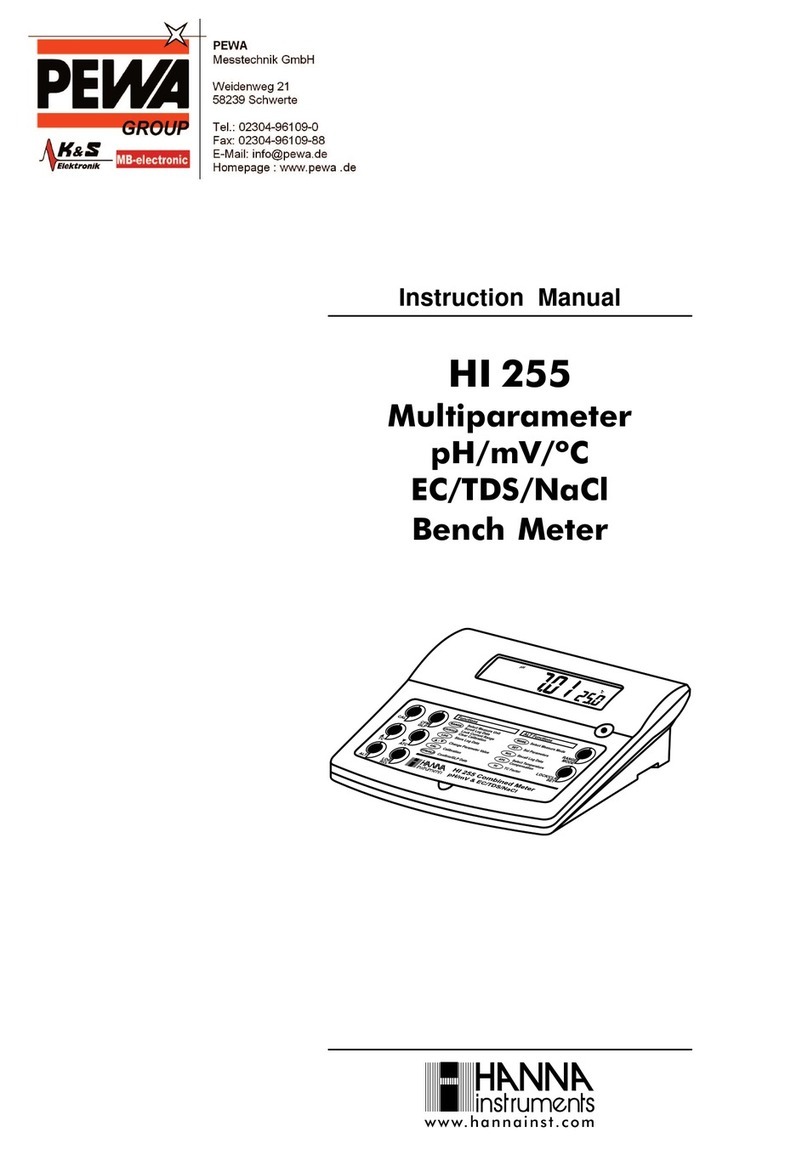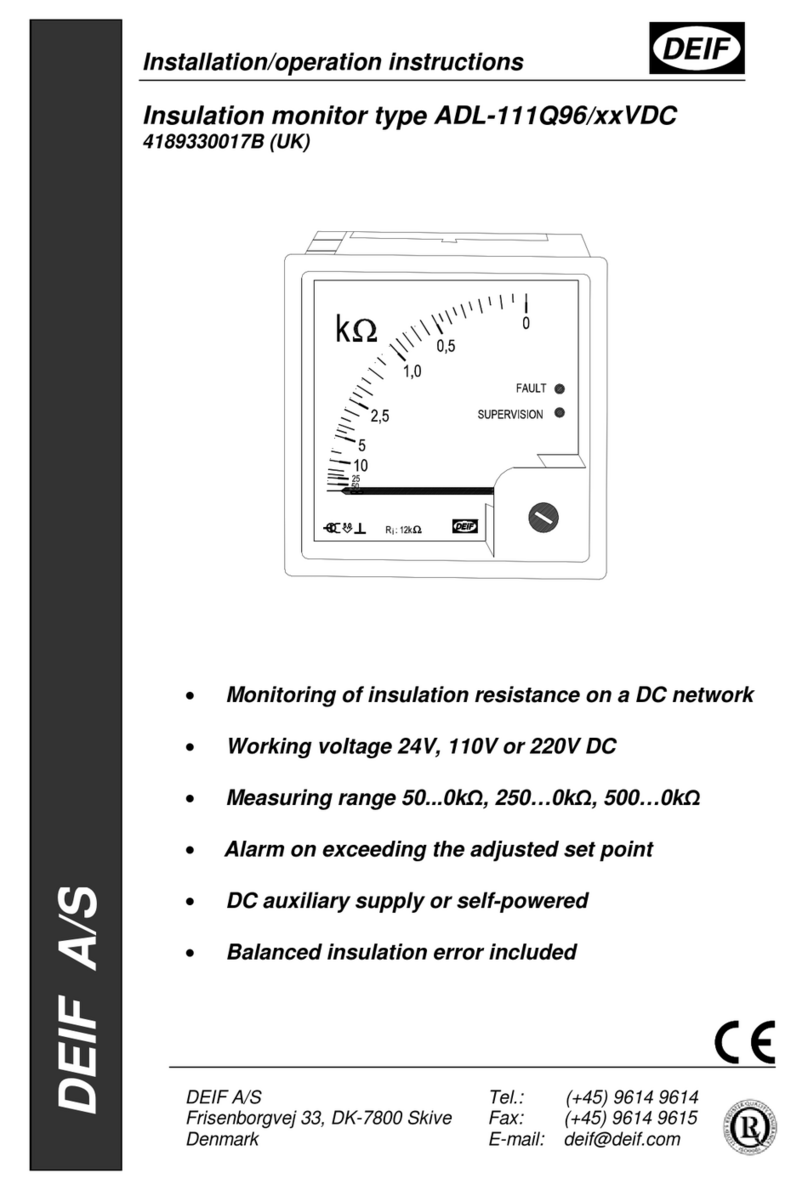Signal Hound SM200C User manual

10GbE Network Configuration Guide
for SM200C and SM435C Operation.

ii
10GbE Network Configuration Guide
Published 9/23/2022
©2022, Signal Hound
1502 SE Commerce Ave, Suite 101
Battle Ground, WA
Phone 360-313-7997
This information is being released into the public domain in accordance with the Export Administration
Regulations 15 CFR 734

iii
Contents
1 Introduction....................................................................................................................................................... 4
2 10GbE Network Compatibility Guide.............................................................................................................. 8
3 Windows 10 Setup.......................................................................................................................................... 10
4 Linux Setup..................................................................................................................................................... 21

Introduction
4
1 Introduction
The purpose of this document is to
- Outline hardware requirements for 10GbE networks interfacing the Signal Hound SM200C
and SM435C networked devices.
- Provide recommendations for 10GbE networking components.
- Provide a brief overview of 10GbE networking for customers new to the interface.
10GbE Networking Overview
Signal Hound 10GbE devices operate over a single 10GbE link. Commands and data are sent
using a proprietary format over UDP at rates up to 6.4Gb/s. 10GbE is full duplex and can operate
over a number of physical channels. The two most common are copper and fiber cables. In
addition to cabling there are a number of interfaces and connector types used in 10GbE
networking, the most common is the SFP+ module. This connector form factor is what the reciever
uses and what we recommend customers use for their networks.
Figure 1: SFP+ 10GBASE-SR (fiber optic) module
Standard 10GbE network copper cables are terminated with two SFP+ connectors and can be
seen in the picture below. Copper cables are ideal for local applications where cable distances
don’t need to exceed more than a few meters. Copper cables are less complex than fiber
alternatives but will have data reliability issues at longer lengths.

Introduction
5
Figure 2: 10GbE copper cable. Terminated with two non detachable SFP+ modules.
Fiber cables are constructed from a length of fiber cabling and two detachable SFP+ transceiver
modules. Thetype offiber cabling and pairedSFP+ modulemust be compatible for the assembled
cable to work. The type of fiber cable used will depend on the SFP+ transceiver module. There
are a number of SFP+ fiber transceiver standards, some of the most common and the ones
recommended by Signal Hound are the 10GBASE-SR, LR, ER, and ZR. Each standard uses a
different light wavelength, fiber cable type, and has a different reach (maximum cable length).
Standard Name
Wavelength
Cable Type
Reach in km
10GBASE-SR
850nm
OM3/4 multi-mode*
0.3/0.4
10GBASE-LR
1310nm
OS2 single-mode
10
10GBASE-ER
1550nm
OS2 single-mode
40
10GBASE-ZR
1550nm
OS2 single-mode
80
Figure 3: *While compatible with several other fiber types, we recommend OM3/4.

Introduction
6
The two types of optical fiber used for 10GbE networks are single-mode and multi-mode. Single
mode is commonlyused for long distance communications while multi-mode is used for distances
less than 0.3km. Single-mode cables are typically yellow while multi-mode cables are
orange/aqua. Long runs of single mode fiber can have increase data reliability issues causing
increased disconnection issues with your Signal Hound device. If you experience this, we
recommend moving to a higher range module.
Figure 4: Multi-mode fiber cable with two SFP+ SR modules, one attached and one not.
The networked SM device has an SFP+ interface on the front panel. A cable will be connected
from the device to a PC. The two most common ways to connect a 10GbE SFP+ cable to a PC is
through a PCIE 10GbE network interface card (NIC) or a Thunderbolt 3 to SFP+ adapter. We
provide recommendations for both in this document.

Introduction
7
Figure 5: Left to right, Thunderbolt 3 to SFP+ adapter and 2xSFP+ 10GbE NIC adapter card.
The SM200C/SM435C is a network device and has a network address that includes a media
access control (MAC) address, (internet protocol) IP address, and Port address.
The MAC address uniquely identifies a network device. No two network devices will have the
same MAC address. Customers cannot change the MAC address and should never need to know
the devices MAC address, although it is used by your computer in the address resolution protocol
(ARP) table which correlates MAC address with IP addresses.
The IP address is a label assigned to each device on a given network. Each Signal Hound device
is configured with a default IP address of 192.168.2.10. This address can be changed using the
API or with the network configuration utility in Spike. When interfacing a networked device, the IP
address of the device must be specified to establish communication.
The port address is another important number used in networking. The default port number is
51665. Its purpose is to ensure the data is delieved to the right application on the two network
devices (in this case, your PC and the Signal Hound device).

10GbE Network Compatibility Guide
8
The SM200C/SM435C uses UDP to transmit information over the network. One of the main
factors in determining network speed is the maximum transmission unit (MTU) size. MTU refers
to the largest packet that can be sent of the network. MTU often defaults to 1500 bytes, and must
be set to 9000 bytes (also referred to as jumbo packets) for correct SM200C operation. This
document outlines how to do this. There are operating system specific settings that must also be
configured and they are detailed in the OS setup sections below.
The Signal Hound networked devices run a bare bones 10GbE interface that only responds to
ARP requests and proprietary commands. The devices do not support ping requests or any other
device discovery methods.
Signal Hound networked devices do not support TCP.
2 10GbE Network Compatibility Guide
This section outlines the hardware requirements for networking the recievers and includes several
recommendations for each of the hardware components.
Adapters and Cables
Signal Hound recommends fiber cables with SFP+ fiber adapters. The SM200C/SM435C will
work with single and multi-mode fiber cables with appropriate transceiver modules.
The devices has also been tested with passive copper cables up to 2 meters. Longer passive
cables may have increased data reliability issues.
Tested Transceivers and Cables
•FS SFP-10GSR-85
•FS SFP-10GLR-31
•FS SFP-10GZR-55
•FS-OM3 50/125 multi-mode fiber patch cables
•FS 9/125 single mode fiber path cable
•10GTek CAB-10GSFP-P2M (passive copper cable 2-meters)
•Ubiquiti UniFi direct attach copper cable, 0.5m, (UC-DAC-SFP+)
Recommended 10GbE Network Interface Cards
•Intel X722-DA2/4 adapter cards
•Intel X520*DA2 adapter cards
oOne example of such a card, 10Gtek 2 port SFP+ to PCIE
▪https://www.amazon.com/10Gtek-E10G41BTDAG1P5-Ethernet-Converged-
X520-DA1/dp/B01DCZCA3O?th=1
•Intel X710

10GbE Network Compatibility Guide
9
oWill need to use SFP+ modules that are programmed for Intel. These can be from Intel
directly, or modules purchased from other companies like FS marked for Intel
compatibility.
•Asus 10Gbps PCIE Adapter (XG-C100F)
oSignal Hound has not tested this adapter. Customers have reported success in using
them.
ohttps://www.amazon.com/gp/product/B07VLC7LT3/ref=ppx_od_dt_b_asin_title_s00?ie=U
TF8&psc=1
Recommended Thunderbolt To 10GbE Adapters
•QNAP Thunderbolt 3 to 10GbE Adapter (QNA Series) (Recommended)
•Sonnet Solo10G SFP+ (Thunderbolt 3 Edition)
Alternative Connection Methods
It is possible to adapt an M.2 key to a PCI-E X4 interface, followed by a standard PCI-E network
interface card (listed above). Conversion from M.2 to PCI-E can be performed with a part such as
https://www.amazon.com/gp/product/B074Z5YKXJ/ref=ppx_od_dt_b_asin_title_s00?ie=UTF8&
psc=1
PCI-E can be extended with a part like
https://www.amazon.com/gp/product/B07QRP65M1/ref=ppx_od_dt_b_asin_title_s00?ie=UTF8&
psc=1
Operating Systems
Signal Hound recommends the following operating systems.
•Windows 10/11
•Linux
oUbuntu 18.04
oUbuntu 20.04
oCentOS 7
oRed Hat 7
Processor Requirements
All measurement capabilities other than the 200MS/s I/Q streaming have modest processor
requirements. Typical i5/i7 processors will have the necessary performance. For 200MS/s I/Q
streaming, single threaded CPU performance is critical. Signal Hound recommends CPUs that
can sustain 4GHz single threaded performance and 8th generation or newer Intel processors.

Windows 10 Setup
10
The use of Thunderbolt 3 to SFP+ adapters has shown to reduce processor requirements and, in
many cases, standard laptop processors can be sufficient.
Recommended PCs
This section recommends specific PCs and processors that Signal Hound and its customer have
had success with, as well as some that have been reported to have issues.
2.7.1PCs with ReportedSuccess
•Dell XPS 15 9570 (laptop) using both SFP+ to TB3 adapters (Win).
•Dell XPS 8930 (desktop) with Intel i7-8700 and X722-2 NIC (Win).
•Dell Precision 7570 (DEP-7550-X99KC)
•Dell 7540 and 7740. (Linux)
•Intel NUC NUC6iKYK using SFP+ to TB3 adapters (Win/Linux).
•Desktop with i7-6700 CPU and Intel X520-2 NIC (Win).
•Desktop with i7-4700 CPU and Intel X722 NIC (Linux).
•Intel NUC NUC7i7DNHE with m.2 to PCIEx4 to NIC adapter (Win).
•GIGABYTE AERO 15 YB laptop with Intel i9-10980HK using both QNAP and SONNET SFP+
adapters (Win).
2.7.2PCs With Reported Issues
•GIGABYTE Aero 15 YC laptop with Intel i9-10980HK (Please note the YC model here vs the YB
model above)
oThis laptop was able to be used once following most of the steps in the troubleshooting
section.
•HP Omen laptops (Win)
oCustomers have reported issues with these laptops using the SFP+ to TB3 adapters.
•Intel Core i7-6820HQ processor in laptop form factor (Win).
•Intel Core i7-7820HQ processor in laptop form factor (Win).
•Intel Core i7-5820K processor in desktop form factor (Win).
oThis CPU worked for all measurements except full 200MS/s I/Q streaming.
3 Windows 10 Setup
This section guides you in setting up your Windows 10 machine for 10GbE operation.
These instructions assumes you have already installed a 10GbE NIC or are using a thunderbolt
to SFP+ adapter. If using an adapter, you have already installed the proper drivers and enabled
the thunderbolt device.
The Signal Hound device should be powered up and connected to the network interface via
provided fiber cable and SFP+ connectors.
This section will step you through the three main steps in configuring the 10GbE network
interface.

Windows 10 Setup
11
•Specifying a fixed IP for the network interface.
•Increasing the MTU size, (enable jumbo packets)
•Verifying remaining network parameters.
The default IP address for the device is 192.168.2.10 and uses port 51665. These instructions
assume you have not modified the default network configuration of the device.
Configuration Steps
First, you must navigate to the network settings. Start by going to the system settings and select
“Network and Internet”.

Windows 10 Setup
12
Once in the Network and Internet settings, select “Change adapter options”
You should now see the “Network Connections” dialog. You should see your 10GbE network
interfaces listed here.
When a device is connected powered on and connected, one of the 10GbE interfaces will report
“Unidentified network”. Right click that interface and select properties to configure the interface.

Windows 10 Setup
13
First, we must configure the network adapter settings. In the network interface properties press
the “Configure” button. This will bring up the 10GbE adapter settings.

Windows 10 Setup
14
In the adapter properties dialog, select the “Advanced” tab and configure the adapter with the
following settings. If any are missing, move on. When finished press OK.
Flow Control –Rx & Tx Enabled
Interrupt Moderation –Enabled
Interrupt Moderation Rate –Adaptive
Jumbo Packet –9014 Bytes
Receive Buffers –4096
Transmit Buffers –4096
Any checksum offloads –Enabled
And Large Send/Receive offloads –Enabled
Speed & Duplex –10Gbps Full Duplex

Windows 10 Setup
15
The next step is to setup the TCP/IPv4 IP address and subnet mask. Re-enter the interface
properties menu and select the Internet Protocol Version 4 (IPv4) line and press properties to
bring up the IPv4 properties dialog. In this dialog, select “Use the following IP address” and
manually fill out the highlighted lines with the corresponding values. Select OK when done.
At this point the interface should be properly configured and the device canbe connected in Spike.
Use the File->Manage Ethernet Devices menu in Spike, add a new device using the default
network parameters, and connect to the device using the File->Connect menu.
ARP
As a troubleshooting step, the arp command can be used to verify the network and device are
partially configured. In an administrative command prompt, ping the device with the command
ping 192.168.2.10
Assuming the default IP address on the device. The device will not respond to the ping request,
but the PC will also update the ARP table in response to the ping. Once the ping command
completes (it will end in request timed out), the ARP table can be viewed with

Windows 10 Setup
16
arp -a
The arp table under interface 192.168.2.2 should list the SM200C/SM435C device.
This verifies partial configuration. The device may still not connect properly if other settings such
as jumbo packets/etc are not configured properly.
Troubleshooting
If you are having difficulties connecting to the Signal Hound device in Windows, or are having
issues with continuous uninterrupted operation, here are some additional troubleshooting steps.
- Verify the device is connected to the correct network interface, the devices power cable is
plugged in and the LED on the device is solid green. The LED should be solid green ~12
seconds after power is applied if a valid network connection is detected.
- In the Network Connections dialog, you should see “Unidentified Network” listed next to
the network interface that the device is connected to.
- Double check that the network interface that the device is connected to has been
configured properly and no settings were missed or reverted from prior configuration.
- Ensure the high performance power plan is enabled. (See picture below)

Windows 10 Setup
17
- Disable any anti-virus software temporarily. Anti-virus software has been known to scan
network traffic increasing CPU substantially which might limit network throughput or
introduce network data loss.
- Verify proper power management settings for the adapter/NIC. This is more important for
adapters on laptops. Find your adapter/NIC in the device manager, and right-click and
view properties for that device. Under the power management tab, verify the PC is not
allowed to turn off the device to save power (unchecked). If check, the PC might disable
this device during operation which will cause data loss and the device to disconnect. (See
picture below)
- If your device is having difficulty connecting, try enabling only the necessary network
subsystemsin theEthernet properties menu.(Seepicture below) Uncheckall itemsexcept
QoS packet scheduler and Internet Protocol Version 4 (IPv4). Once unchecked press OK
and attempt to connect the device again. If not successful, try checking Internet Protocol
Version 6 (IPv6) and trying again. Some customers have reported IPv6 needing to be
check before connection occurs.

Windows 10 Setup
18
- For unstable connections, low throughput, or latency spikes, try increasing the
IRPStackSize. This registry setting increases the number of stack locations available for
the Input/Output Request Packet (IRP) stack. Increasing this number might lead to
improved network performance and throughput.
Using the registry editor, locate the registry subkey
HKEY_LOCAL_MACHINE\SYSTEM\CurrentControlSet\Services\LanmanServer\Par
ameters
If the IRPStackSize entry is not present, create a DWORD value with the name
IRPStackSize. If it is present, simply modify it. The default stack size is 15 (decimal), and
the maximum is 50. Microsoft recommends no using values between 33 and 38. Consider
trying values such as 20, 30, 32, 45, and 50. Once modified, the system must be restarted
to take effect. See picture below.

Windows 10 Setup
19
- For unstable connections, low throughput, or latency spikes, decrease the reservable
bandwidth. By default, Windows can reserve up to 80% of the available network
bandwidth.
To modify this, open the group policy editor and navigate to Computer Configuration ->
Administrative Templates -> Network-> QoS Packet Scheduler. Find the “Limit reservable
bandwidth” setting and double click it. Select enabled and enter a smaller value or simply
0. Press apply. If left as not configured or disabled, the default value of 80 is used. See
picture of configuration below.

Windows 10 Setup
20
- For unstable connections, low throughput, or latency spikes, disable the network throttling
index. Windows implements a throttling mechanism to restrict processing of non-
multimedia traffic. This can be disabled in the registry.
Use the registry setting at HKEY_LOCAL_MACHINE\SOFTWARE\Microsoft\Windows
NT\CurrentVersion\Multimedia\SystemProfile\NetworkThrottlingIndex and set the
value to 0xFFFFFFFF to disable. See picture below of this configuration.
Other manuals for SM200C
1
This manual suits for next models
1
Table of contents
Other Signal Hound Measuring Instrument manuals
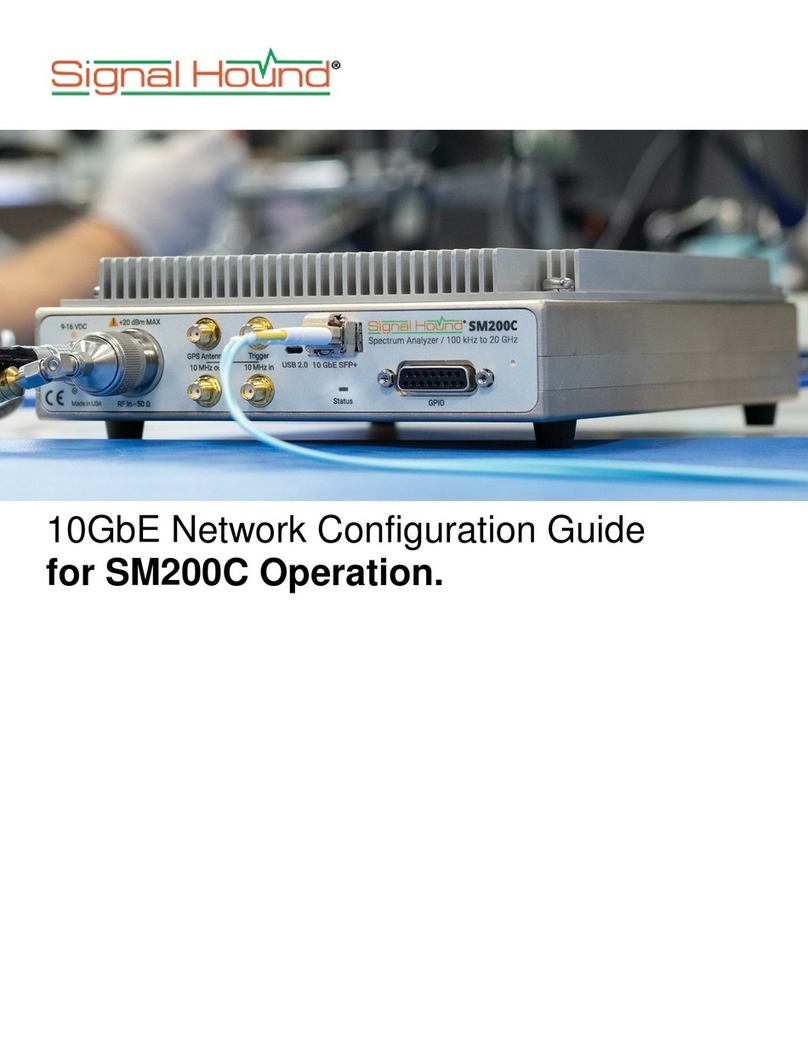
Signal Hound
Signal Hound SM200C User manual
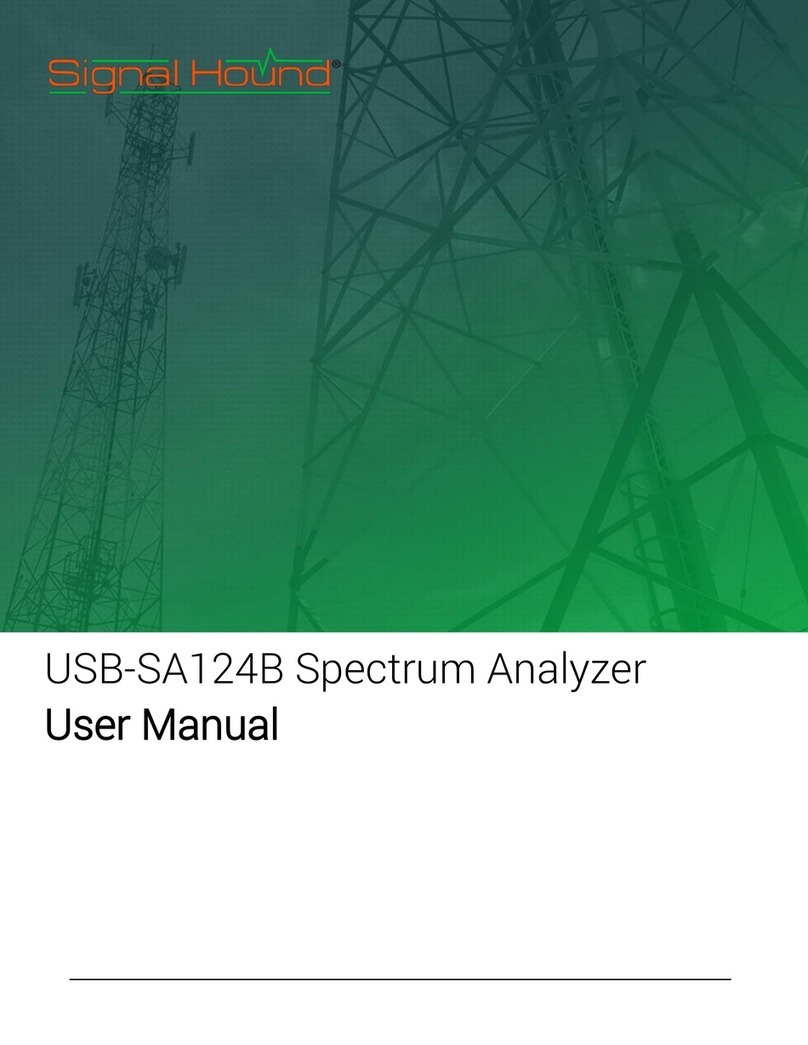
Signal Hound
Signal Hound USB-SA124B User manual
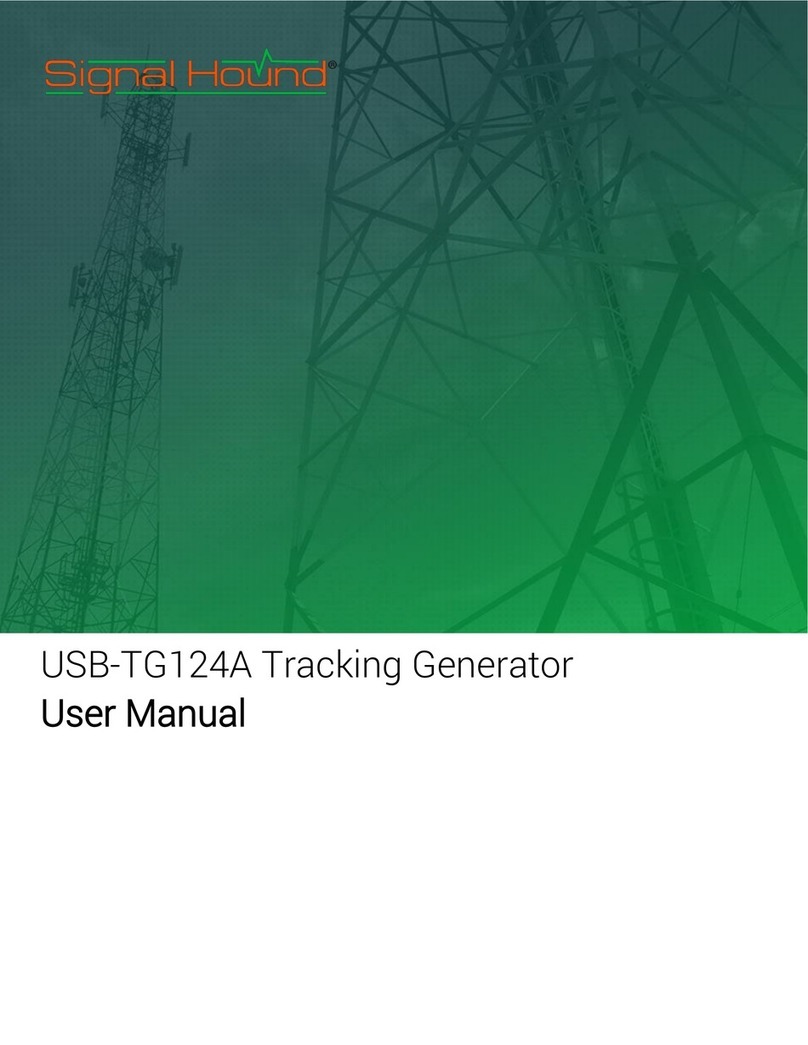
Signal Hound
Signal Hound USB-TG124A User manual

Signal Hound
Signal Hound USB-SA44B User manual

Signal Hound
Signal Hound USB-SA124B User manual
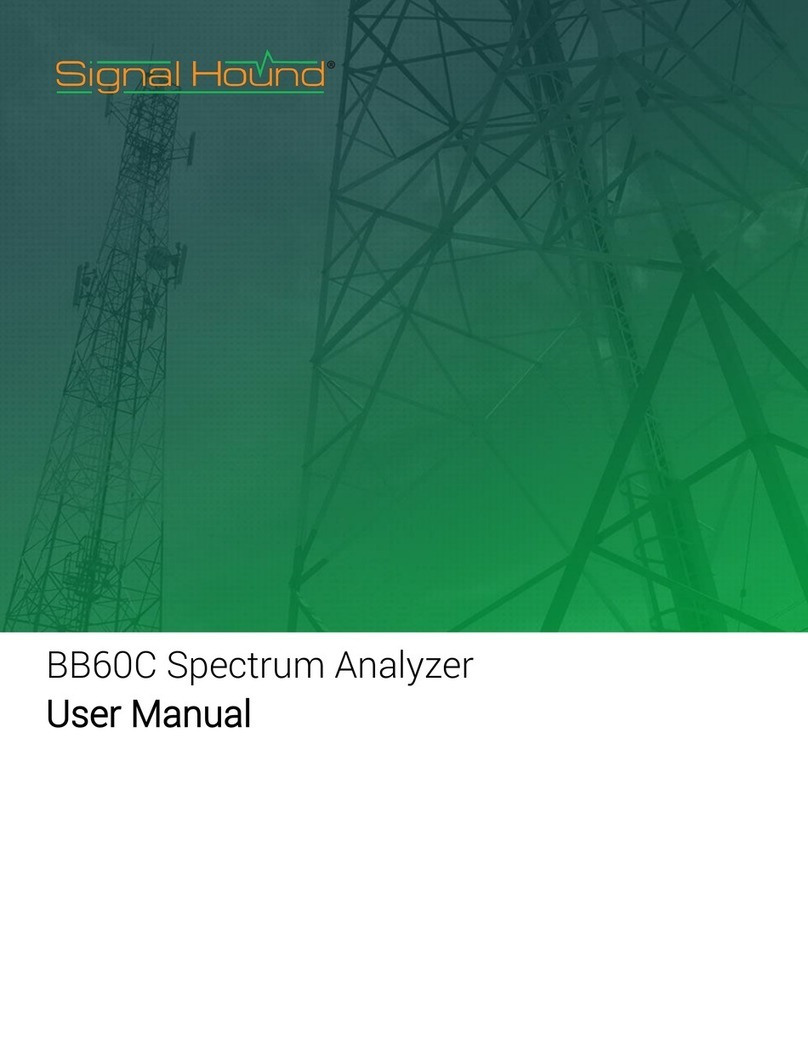
Signal Hound
Signal Hound BB60C User manual

Signal Hound
Signal Hound SM200A User manual
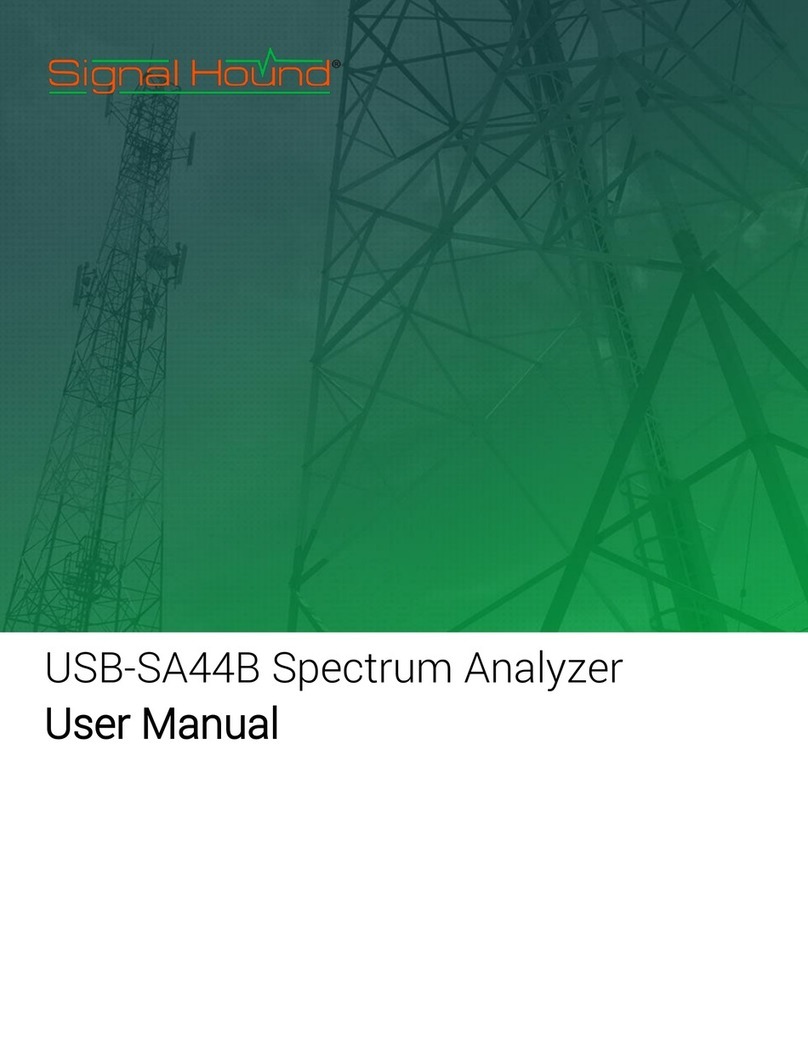
Signal Hound
Signal Hound SA44B User manual
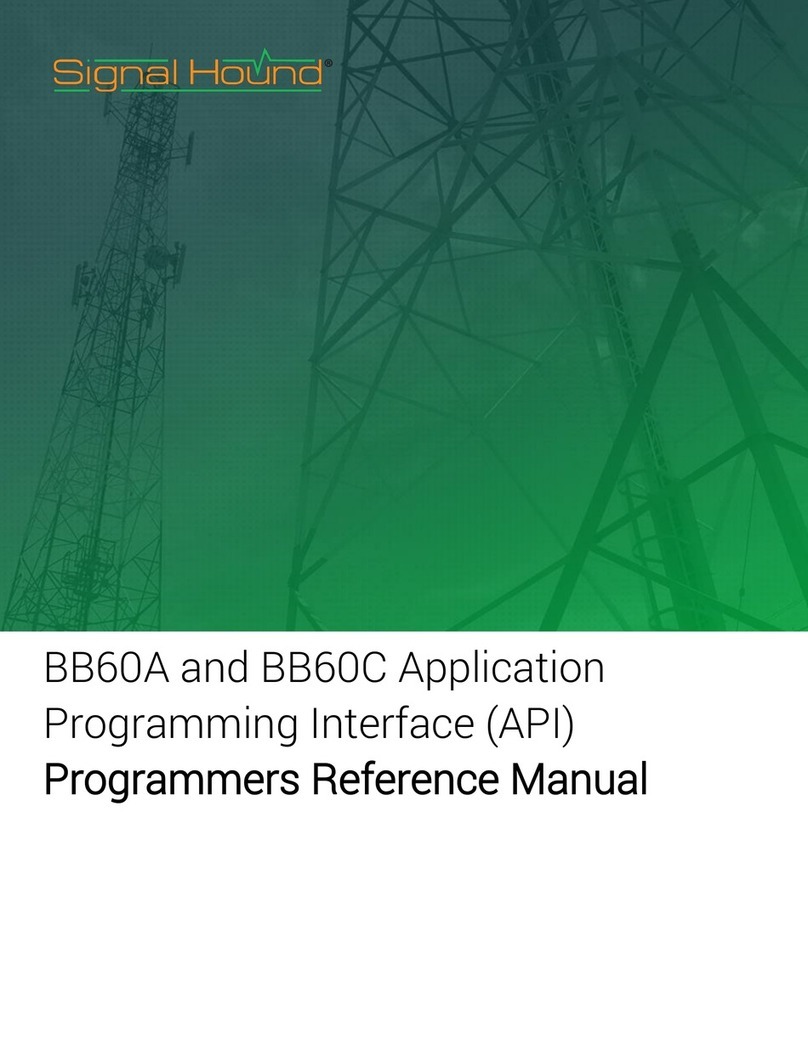
Signal Hound
Signal Hound BB60C User manual
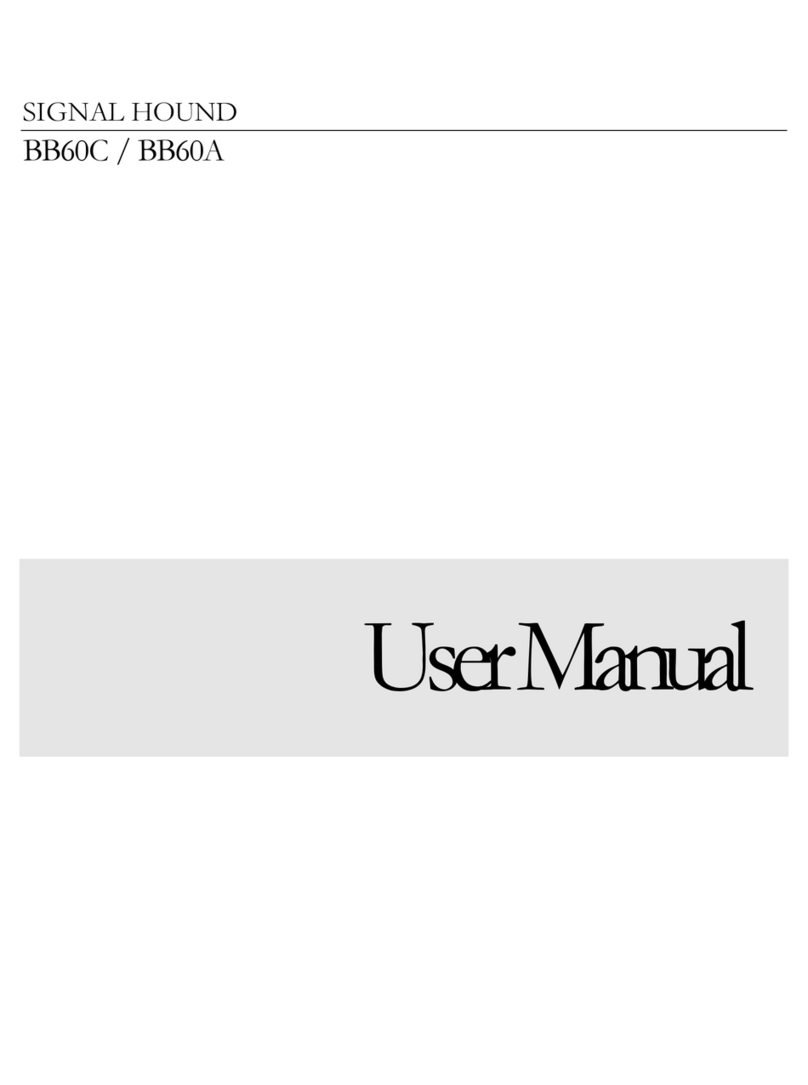
Signal Hound
Signal Hound BB60A User manual