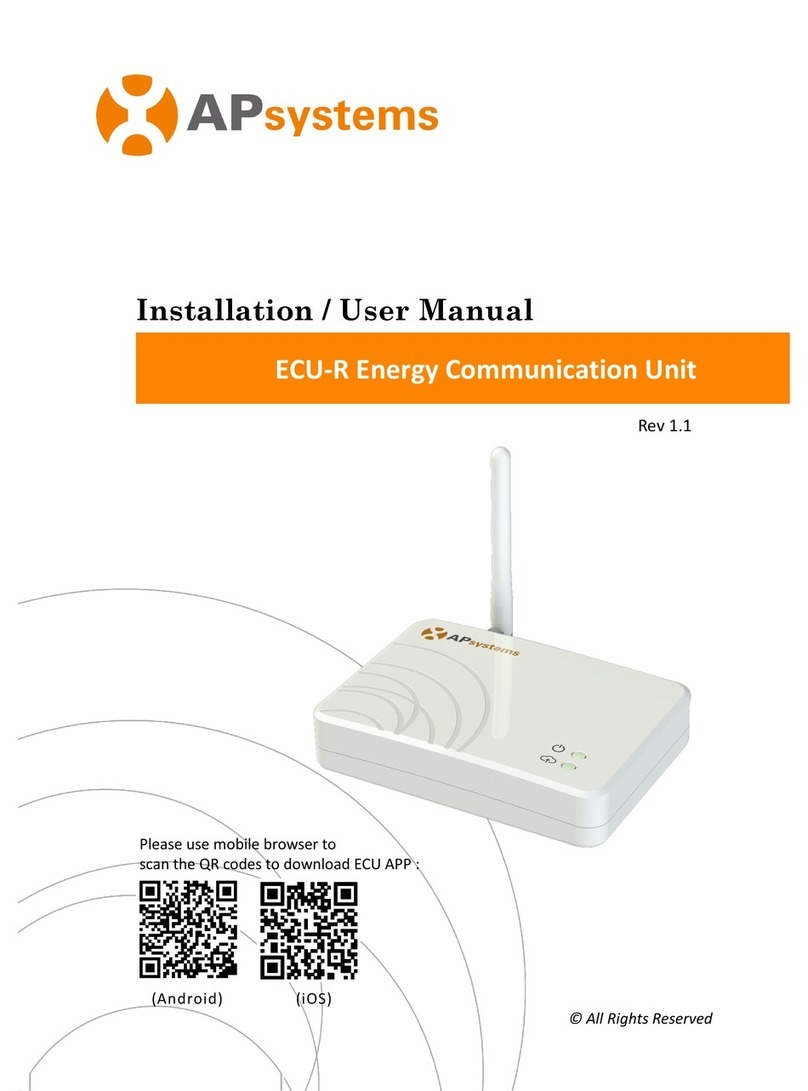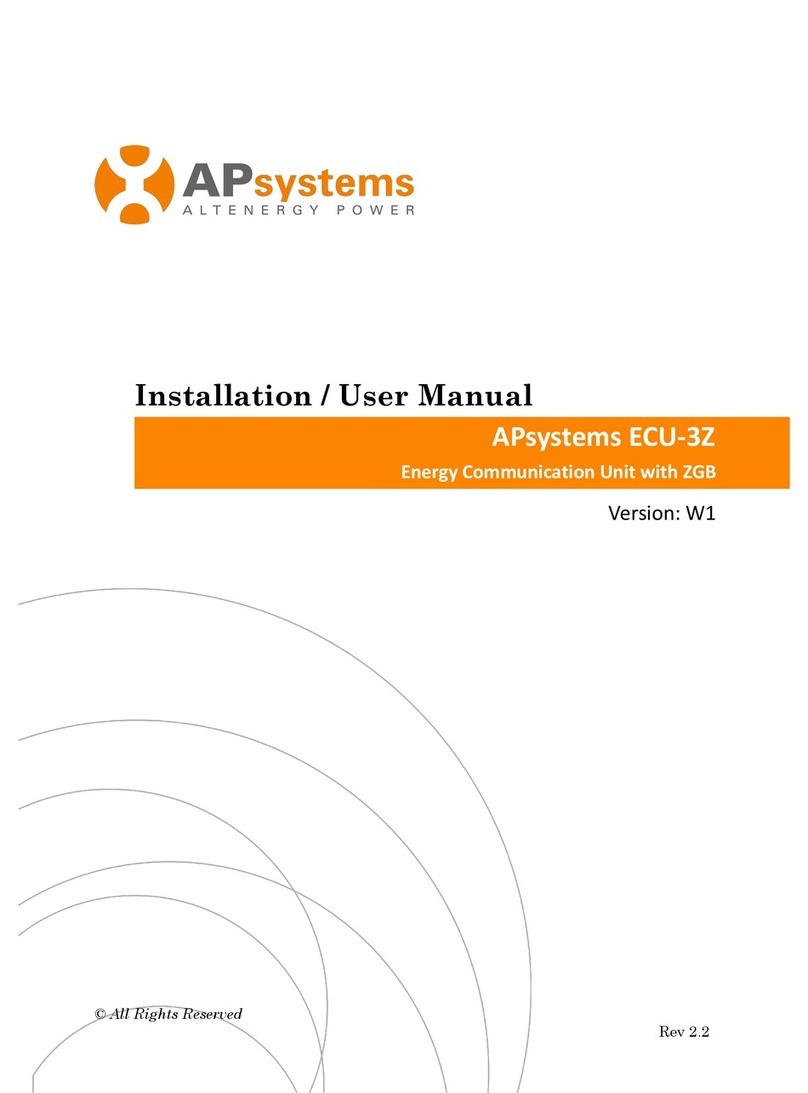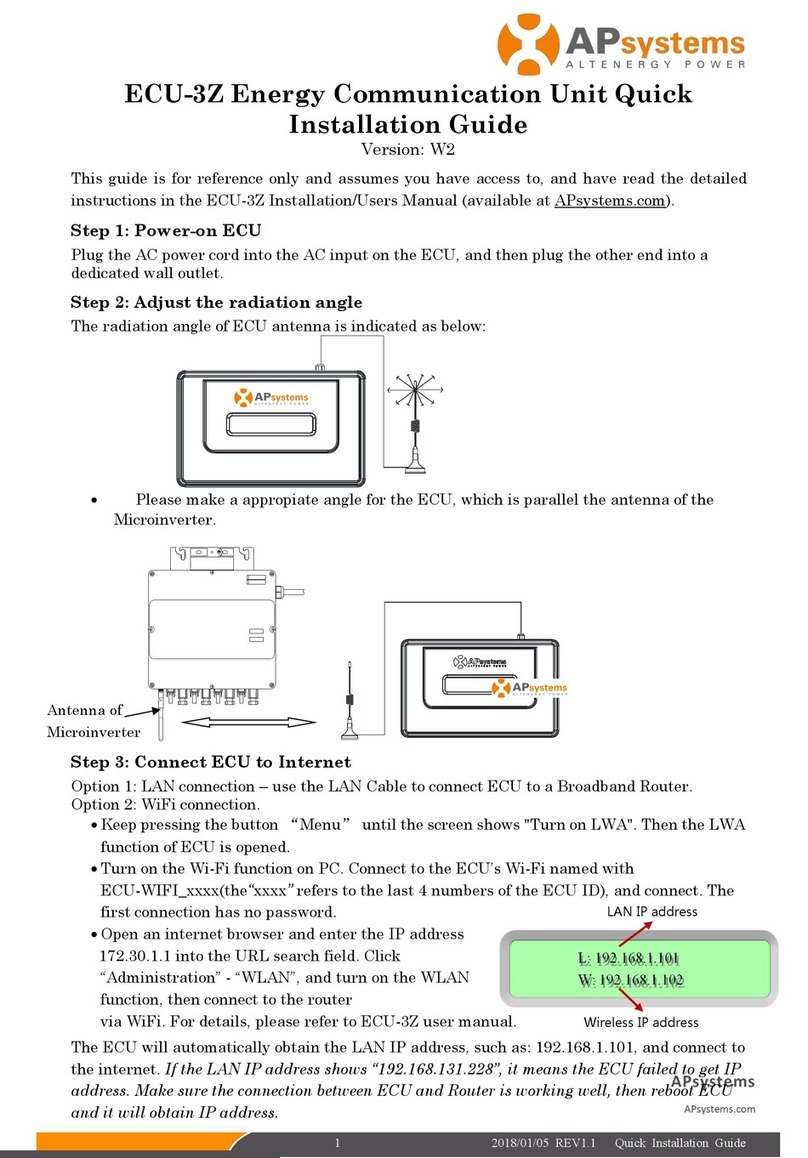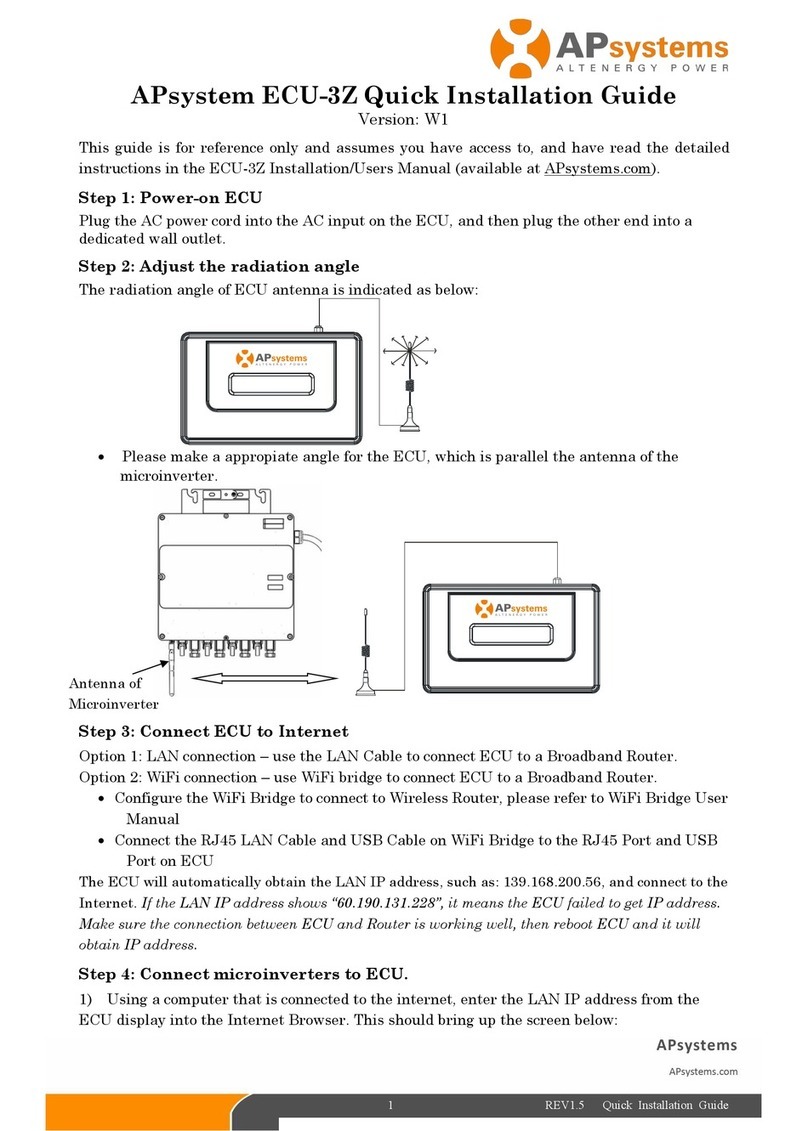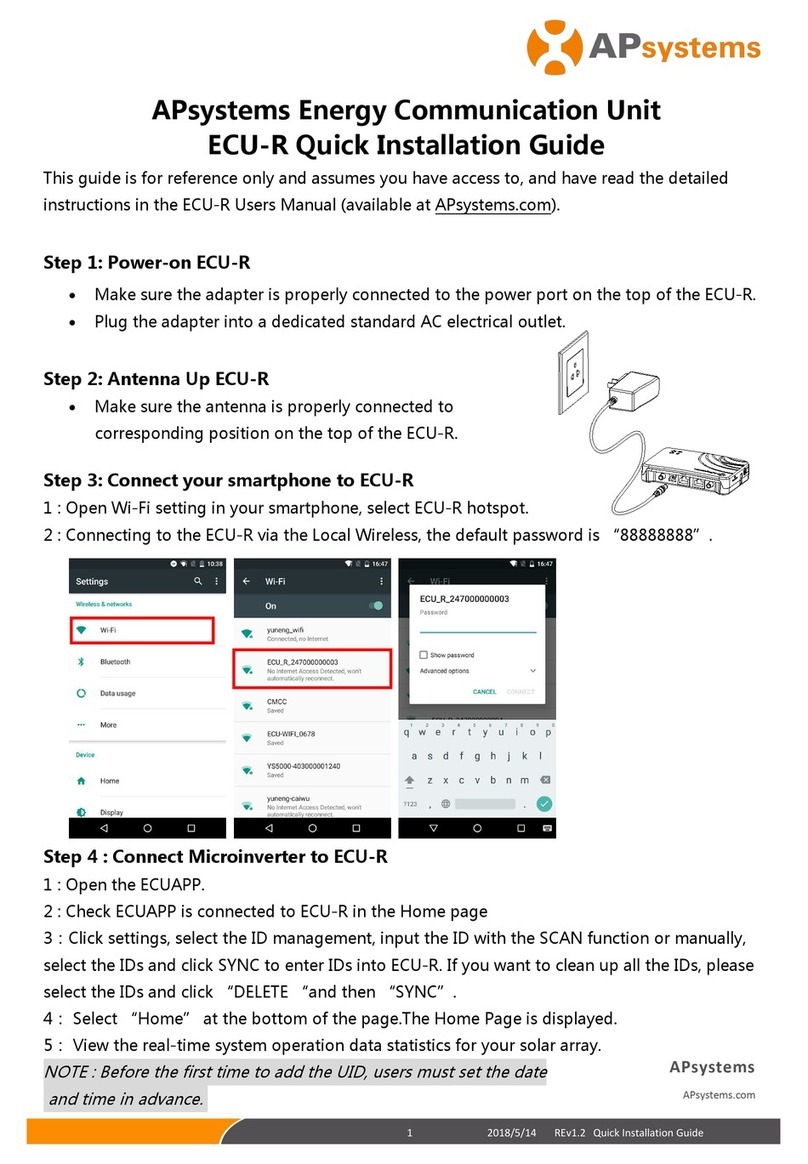ECU-C Installation/User Manual
Table of Contents
Important Safety Instructions ............................................................................................................. 2
1.Introduction ...........................................................................................................................................3
2.Interface Explanation .........................................................................................................................4
2.1 AC Input Port .................................................................................................................................. 5
2.2 DC Input Port ................................................................................................................................. 5
2.3 RJ45 Ethernet Network Port .................................................................................................... 5
2.4 RJ45 Signal(Only for Australia).......................................................................................... 5
2.5 AP ...................................................................................................................................................... 6
2.6 Power ............................................................................................................................................... 6
2.7 Reset................................................................................................................................................. 6
2.8 Antenna ........................................................................................................................................... 6
2.9 LED ....................................................................................................................................................6
3.Hardware Installation .........................................................................................................................7
3.1 Preparation ...................................................................................................................................... 7
3.2 Selecting an Installation Location for the ECU-C .............................................................. 7
3.3 Cable Connections ....................................................................................................................... 9
3.4 RJ45 Signal connection ............................................................................................................. 9
3.5 Internet Connection .....................................................................................................................9
3.6 Current transformer interface ................................................................................................ 12
3.7 Contactor connection ............................................................................................................... 13
4.Basic Operation ................................................................................................................................. 14
4.1 Restore the factory set operation .......................................................................................... 14
5.EMA Manager ..................................................................................................................................... 15
5.1 Connecting to the ECU-C via the Local Wireless ..............................................................15
5.2 Add UID ......................................................................................................................................... 16
5.3 Historical ID .................................................................................................................................. 16
5.4 Delete UID .................................................................................................................................... 17
5.5 Grid Profile ....................................................................................................................................17
5.6 Time management ..................................................................................................................... 18
5.7 Meter Settings ............................................................................................................................. 18
5.8 Modbus Settings .........................................................................................................................21
5.9 ECU Network Settings .............................................................................................................. 23
5.10 Checking the commissioning of the ECU-C ..................................................................... 25
5.11 Module ........................................................................................................................................... 26
5.12 Data ............................................................................................................................................... 27
5.13 Inverter Connection Progress ................................................................................................28
5.14 Automatic System Check ....................................................................................................... 28
5.15 ECU AP Settings ........................................................................................................................29
5.16 Do-It-Yourself(DIY) Registration .......................................................................................... 30
5.17 Settings .........................................................................................................................................31
6.Local Network Interface ..................................................................................................................32
6.1 Connecting to the ECU-C via the Local Wireless ............................................................. 32
6.2 Home Screen ............................................................................................................................... 32
6.3 Real-time Data Screen .............................................................................................................. 34
6.4 Administration Screen .............................................................................................................. 34
6.5 Advanced Screen ....................................................................................................................... 37
7.Remote ECU-C Management (EMA) ............................................................................................ 39
7.1 ECU-C Configuration/ECU-C Status Page .......................................................................... 40
7.2 Setting the ECU-C Time Zone ................................................................................................ 41
7.3 Managing Inverter IDs and Updating the Inverter ID List ............................................. 41