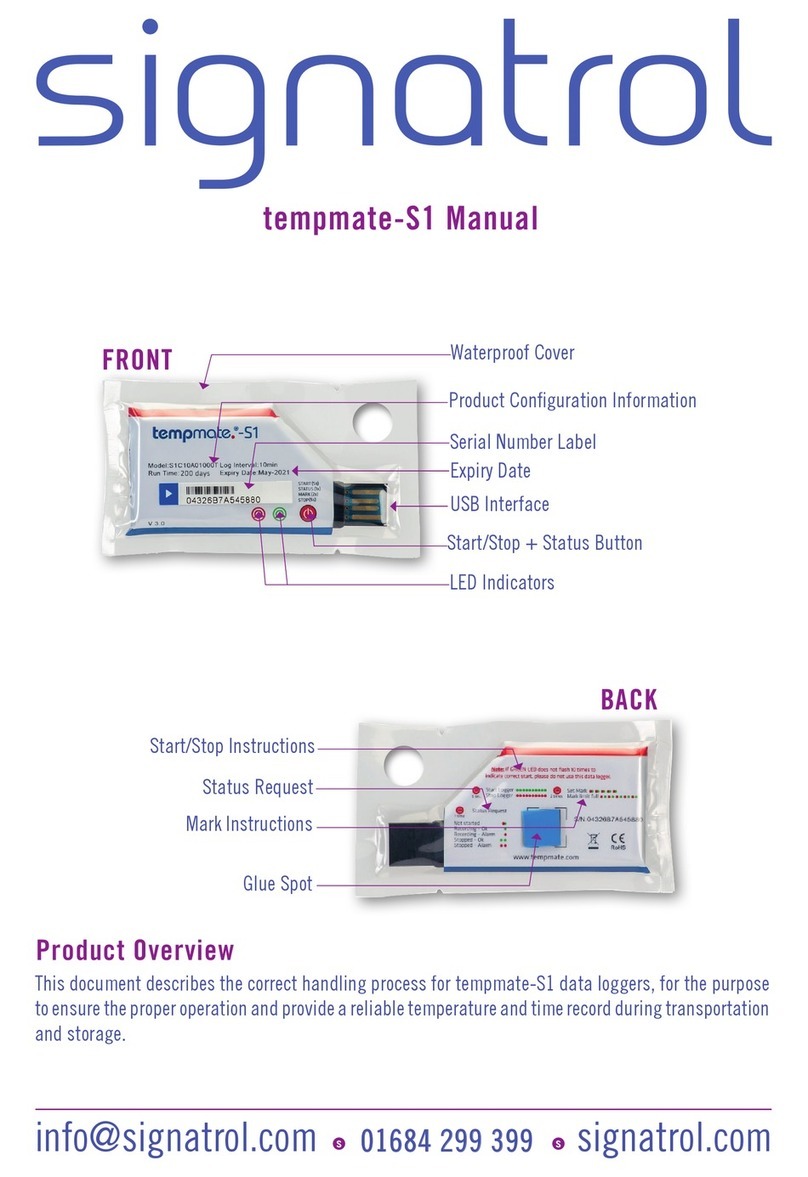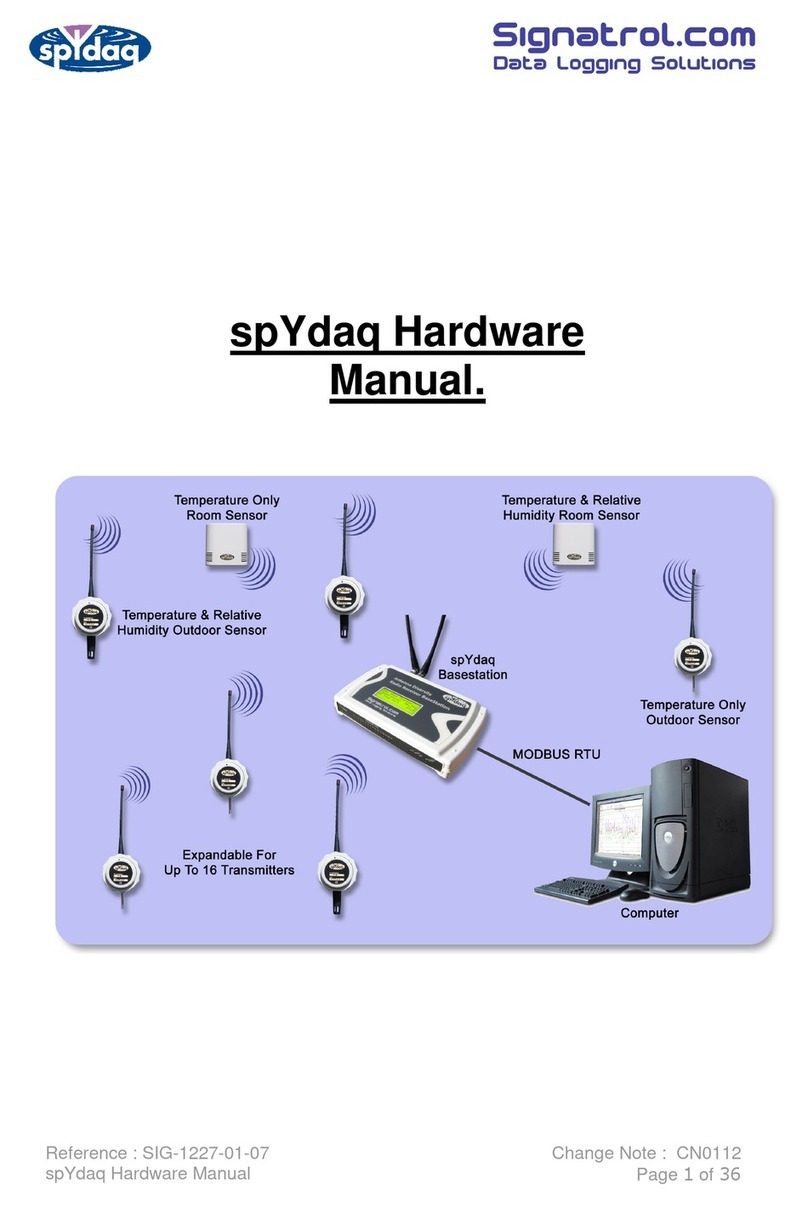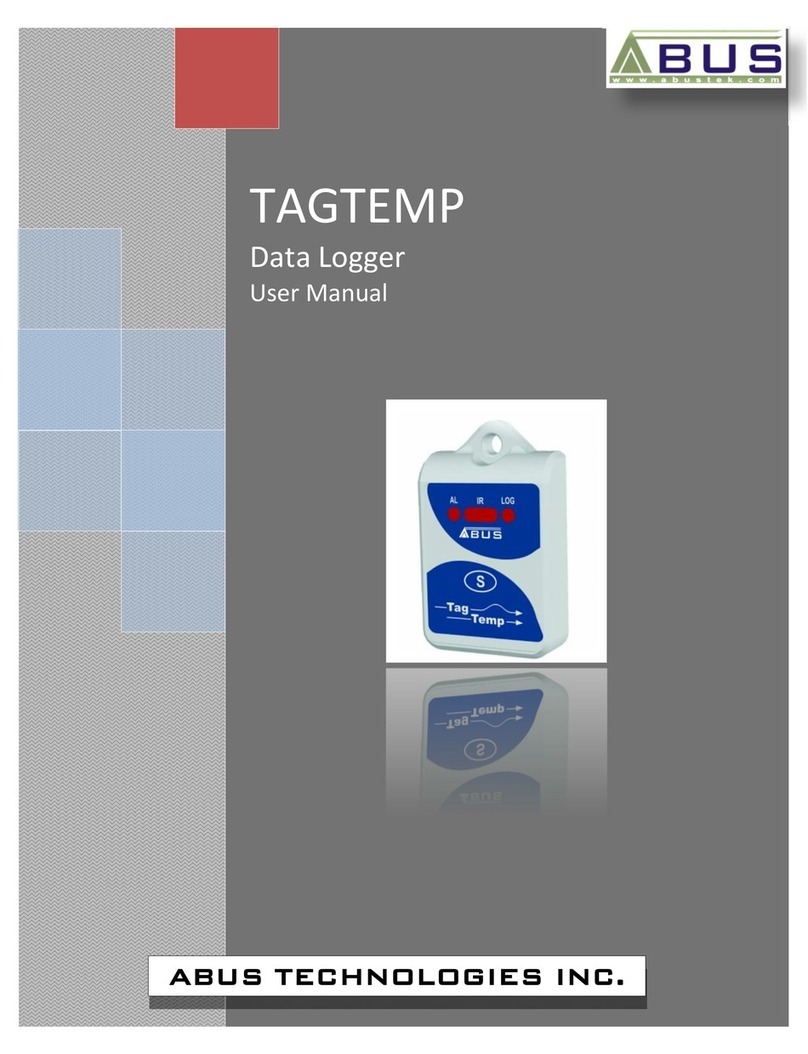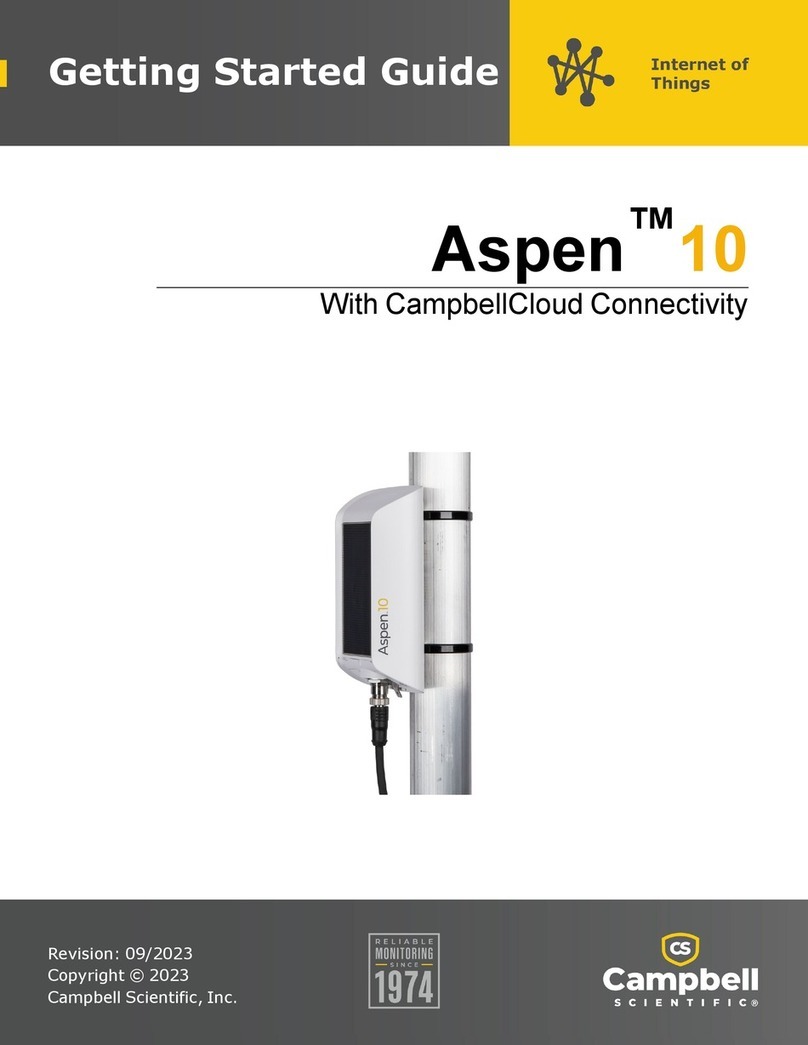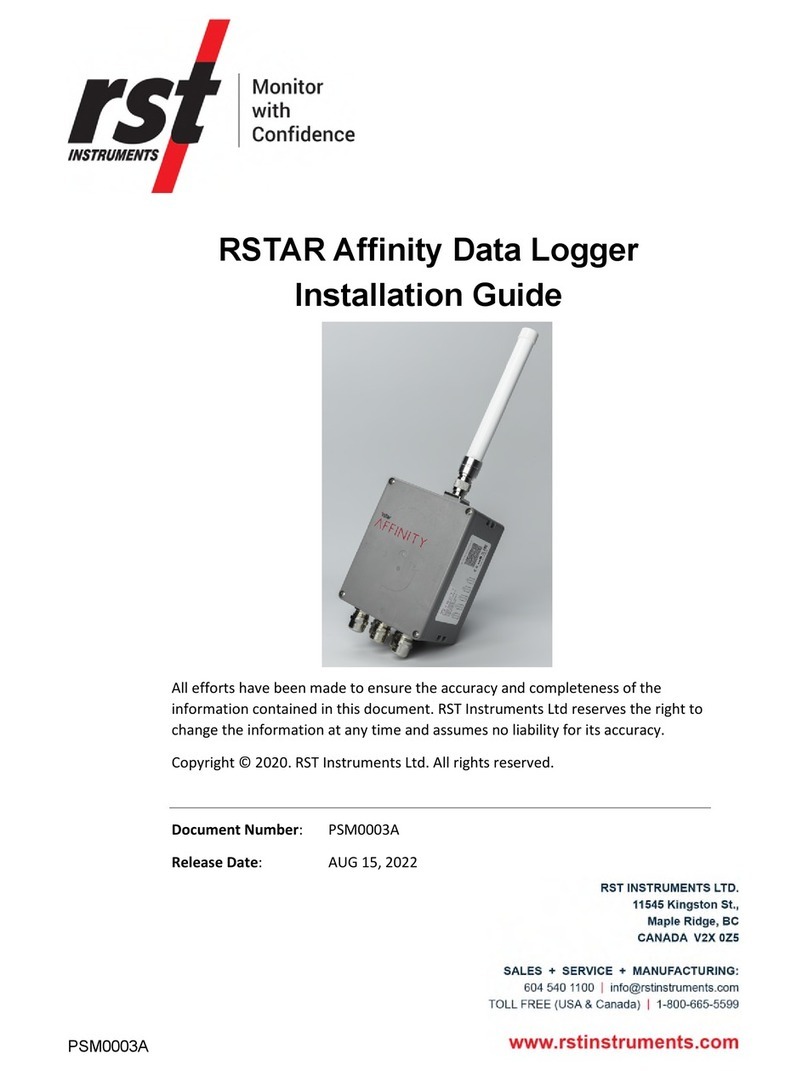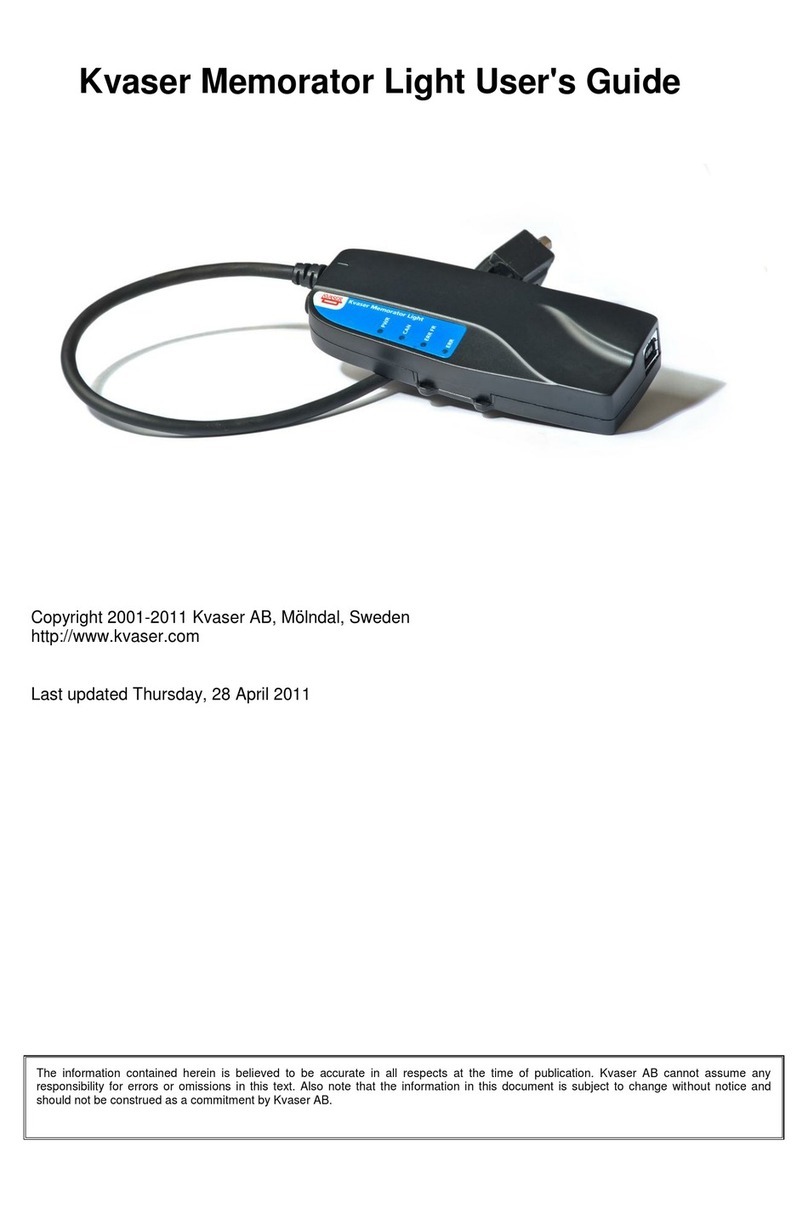Signatrol SL7000 Series User manual

SL7000 User Guide
Drawing No: SIG-1135-01-17 Page 1 of 30
Change Note: CN0054
SL7000 DATA LOGGER
USER GUIDE
Signatrol.com

SL7000 User Guide
Drawing No: SIG-1135-01-17 Page of 30
Change Note: CN0054
Contents
1
INTRODUCTION ............................................................................................................................................................. 3
1.1
W
ELCOME
.................................................................................................................................................................... 3
1.2
C
ARE OF THE LOGGER
.................................................................................................................................................. 3
1.3
U
NDERSTANDING THE
H
ARDWARE
C
ONFIGURATION
...................................................................................................... 3
1.4
S
ERIAL
N
UMBERING
..................................................................................................................................................... 3
1.5
T
HE
D
IGITAL
D
ISPLAY
................................................................................................................................................... 3
1.6
C
HANGING THE
B
ATTERY
.............................................................................................................................................. 4
1.7
L
OW
B
ATTERY WARNING
. .............................................................................................................................................. 4
1.8
B
ATTERY
L
IFE
............................................................................................................................................................... 5
1.8.1
Tips for extending battery life:......................................................................................................................... 5
1.8.2
Battery Life for Internal Temperature Only, Internal Humidity and Frequency.............................................. 5
1.8.3
Battery Life including 1 universal channel enabled........................................................................................ 6
1.8.4
Battery Life including 2 universal channel enabled........................................................................................ 6
1.8.5
Battery Life including 4 universal channel enabled........................................................................................ 7
1.9
R
ECALIBRATION
............................................................................................................................................................ 8
2
SENSOR CONNECTIONS.............................................................................................................................................. 8
3
EXTERNAL POWER SUPPLY ....................................................................................................................................... 9
4
EXTERNAL TEMPERATURE/RH SENSOR .................................................................................................................. 9
5
INSTALLING TEMPIT SOFTWARE ............................................................................................................................... 9
6
COMMUNICATING WITH THE LOGGER TO THE PC ...............................................................................................10
7
FINDING THE DEVICE ................................................................................................................................................. 11
8
CONFIGURING THE LOGGER .................................................................................................................................... 11
9
REAL TIME DISPLAY ................................................................................................................................................... 12
10
ISSUING THE LOGGER ............................................................................................................................................... 12
10.1
F
IRST
I
SSUE
............................................................................................................................................................... 12
10.2
S
ETTING
A
LARMS
....................................................................................................................................................... 12
10.3
P
AGE
1:
G
ENERAL
P
ARAMETERS
................................................................................................................................ 13
10.4
P
AGE
2:
I
NPUT
S
ETUP
................................................................................................................................................ 14
10.5
I
NPUT
S
CALING
:.......................................................................................................................................................... 15
10.6
C
OUNTER
/F
REQUENCY
I
NPUT
..................................................................................................................................... 16
10.7
P
AGE
3:M
ANIFEST
T
EXT
............................................................................................................................................. 17
10.8
P
AGE
4:
I
NPUT
T
RIM
................................................................................................................................................... 17
11
STARTING THE MISSION ............................................................................................................................................ 17
11.1
S
OFTWARE START
...................................................................................................................................................... 17
11.2
S
TART ON EVENT
........................................................................................................................................................ 17
11.3
S
TART ON
M
AGNETIC SWIPE
. ...................................................................................................................................... 17
12
DOWNLOADING DATA ................................................................................................................................................ 17
12.1
T
O DOWNLOAD DATA
:.................................................................................................................................................. 18
13
DISPLAYING A PREVIOUSLY STORED FILE ............................................................................................................ 18
14
SECURITY TIE .............................................................................................................................................................. 18
15
APPENDIX ..................................................................................................................................................................... 19
15.1
SL7000
S
PECIFICATION
............................................................................................................................................. 19
15.1.1
15.1.115.1.1
15.1.1
Inputs ............................................................................................................................................................. 19
15.1.2
Block Diagram ............................................................................................................................................... 20
15.1.3
15.1.315.1.3
15.1.3
Accuracies ..................................................................................................................................................... 21
15.1.4
Measurement Ranges................................................................................................................................... 23
15.1.5
General Specification .................................................................................................................................... 23
15.1.6
Mechanical Dimensions ................................................................................................................................ 24
15.1.7
Optional IP65 Weather-Proof Enclosure. ..................................................................................................... 25
15.1.8
SL7000 Connection Overview ......................................................................................................................26
15.1.9
Current Loop Connection.............................................................................................................................. 27
15.1.10
Example connection from a Flow transducer with a common collector output...........................................28

SL7000 User Guide
Drawing No: SIG-1135-01-17 Page 3 of 30
Change Note: CN0054
1 Introduction
1.1 Welcome
Welcome to the SL700 data logger from Signatrol Ltd. This flexible and practical logger allows logging of up to 9
variables as follows: 1 internal temperature, 1 internal RH, 4 universal external inputs (Volts, Current,
Thermocouple, RTD or Thermistor), 1 external Temperature, 1 external RH and an external count (frequency) . The
number of channels available is determined by the original configuration and the software settings)
1.2 Care of the logger
The logger is housed in a rugged ABS enclosure. The internal electronics are protected against moisture ingress by
a conformal coating, however, the logger is only designed to work in humid atmospheres of up to 95%RH Non-
Condensing and should be protected against immersion. It should only be cleaned by wiping with a damp cloth
containing a small amount of detergent.
Warning! Industrial solvents and abrasives can damage the case and the front facia and should not be used for
cleaning.
1.3 Understanding the Hardware Configuration
The configuration supplied is contained within the order code as shown on the rear label as follows:
1
st
Digit 7 Denotes Series
2
nd
Digit 0 Denotes no LCD Display, 1 denotes LCD Display fitted
3
rd
Digit 0 Denotes USB connection to PC
4
th
Digit 0 Denotes internal temperature Only
1 Denotes internal temperature and RH
2 Denotes 2 Universal Input channels + Internal Temp
3 Denotes 2 Universal Input channels + Internal Temp + RH
4 Denotes 4 Universal Input channels + Internal Temp
5 Denotes 4 Universal Input channels + Internal Temp + RH
The external Temp+ RH probe SL-ACC7000-01 can be fitted to any version.
eg. SL7103 Is a SL7000 series data logger with LCD display, USB interface and two universal inputs together with
an internal temperature and an internal humidity sensor.
1.4 Serial Numbering
Each device has its own unique serial number which identifies the device and enables us to keep a record of its
history. This number is indelibly marked on the front label and also electronically encoded into the device. Please
quote it in any correspondence.
1.5 The Digital Display
The LCD digital display option enables any measured parameter to be displayed digitally. The value together with
its channel number and (in most cases*) its units are displayed. You can select which channels you want to display
from the TempIT software e.g. you may choose to log say 4 channels but only to display 2.
When more than one channel is selected for display the channels are cycled through at the Display Update Rate
which is a programmable interval ( Default 4 Seconds). With each parameter the appropriate channel number is
also displayed.
*Units available are : °C,°F, mA, V, %
LED Displays
A separate LED is provided for each channel. When the channel is selected for logging, the LED flashes at the
Display Update Rate. If the channel is in alarm it flashes RED else it flashes GREEN.
An amber LED is also provided which flashes when the logger is communicating. This LED also flashes
intermittently when the logger is awaiting an event start.

SL7000 User Guide
Drawing No: SIG-1135-01-17 Page 4 of 30
Change Note: CN0054
1.6 Changing the Battery
Although the battery lasts in excess of 6 years (2700mAh battery) with a 2 minute sample rate, when the battery is
nearing the end of its useful life a warning message will be displayed each time you issue the logger. If the device is
fitted with the LCD display option, a small battery symbol also appears in the display. The battery has
approximately 1 month useful life from the logger first indicating a low battery but we recommend that the battery
should be changes as soon as the warning is raised. Changing the battery will result in any data being lost but the
configuration will remain. Remove the 4 stainless steel screws retaining the front half of the case and remove the
front case half. The battery is now exposed and can be carefully removed from its retaining clip and replaced with a
new AA size LITHIUM 3.6V 2200mAh primary cell. (Suitable replacement batteries can be obtained from your
supplier). If you wish to change the battery mid-way through a mission, without aborting the mission, then this can
be achieved by plugging in the USB communications port to a PC prior to removing the battery. In this mode, the
PC powers the device and the battery can be safely removed without interruption to the task. The same thing can
be achieved by first plugging in the external power supply.
Warning! Do not use any other type of batteries as they will not work correctly and may damage the electronics.
Signatrol routinely replace the battery when re-calibrating.
1.7 Low Battery warning.
The condition of the battery can be monitored from the explorer window within TempIT, and units fitted with the LCD
option directly on the LCD display with a battery symbol. The low battery warning is a latched alarm. Use the
following procedure to reset the warming.
Power down the unit by removing the battery (USB not connected), when insert new battery.
Warning, data will be lost if a log is currently logging.
Insert USB from computer to logger, this will continue to provide power to the logger when the
battery is removed. Remove the battery and replace with new item. The low battery warning will
remain active. The next time you issue the logger, change the battery date on the issue screen.
The change in battery date will clear the warning.

SL7000 User Guide
Drawing No: SIG-1135-01-17 Page 5 of 30
Change Note: CN0054
1.8 Battery Life
Battery life depends upon a number of factors: how many channels are enabled, the read rate, the ambient
temperature, the display update rate etc. The following graph assumes:
•Display update rate >= 20 seconds,
•10°C < Ambient temperature < 40 °C
•2200mAh battery fitted.
1.8.1
Tips for extending battery life:
1 Do not enable more channels that you actually need
2 Select the longest practical read rate. The default read rate is 30 seconds
3 Increase display update rate. The default display update rate is 10 seconds
1.8.2
Battery Life for Internal Temperature Only, Internal Humidity and Frequency
PARAM 1 = NAP MODE (Data Logger not logging) (Power save mode)
PARAM 2 = Internal Temperature Only and/or Frequency Channel
PARAM 3 = Internal Humidity Channel and/or Frequency Channel.

SL7000 User Guide
Drawing No: SIG-1135-01-17 Page 6 of 30
Change Note: CN0054
1.8.3
Battery Life including 1 universal channel enabled
PARAM 1 = NAP MODE (Data Logger not logging) (Power save mode)
PARAM 2 = Internal Temperature Only and/or Frequency Channel
PARAM 3 = Internal Humidity Channel and/or Frequency Channel.
PARAM 4 = Internal Temperature and one universal channel (set as Thermocouple/±100mV/0 to 1V/ 0 to 10V/4 to
20mA)
PARAM 5 = Internal Temperature and one universal channel (set a Slidewire or Thermistor)
PARAM 6 = Internal Temperature and one universal channel (set a RTD LO or RTD HI)
1.8.4
Battery Life including 2 universal channel enabled
PARAM 1 = NAP MODE (Data Logger not logging) (Power save mode)
PARAM 2 = Internal Temperature Only and/or Frequency Channel
PARAM 3 = Internal Humidity Channel and/or Frequency Channel.
PARAM 4 = Internal Temperature and two universal channels (all set as Thermocouple/±100mV/0 to 1V/ 0 to 10V/4 to
20mA)
PARAM 5 = Internal Temperature and two universal channels (all set a Slidewire or Thermistor)
PARAM 6 = Internal Temperature and two universal channels (all set a RTD LO or RTD HI)

SL7000 User Guide
Drawing No: SIG-1135-01-17 Page 7 of 30
Change Note: CN0054
1.8.5
Battery Life including 4 universal channel enabled
PARAM 1 = NAP MODE (Data Logger not logging) (Power save mode)
PARAM 2 = Internal Temperature Only and/or Frequency Channel
PARAM 3 = Internal Humidity Channel and/or Frequency Channel.
PARAM 4 = Internal Temperature and four universal channels (all set as Thermocouple/±100mV/0 to 1V/ 0 to 10V/4 to
20mA)
PARAM 5 = Internal Temperature and four universal channels (all set a Slidewire or Thermistor)
PARAM 6 = Internal Temperature and four universal channels (all set a RTD LO or RTD HI)

SL7000 User Guide
Drawing No: SIG-1135-01-17 Page 8 of 30
Change Note: CN0054
1.9 Recalibration
The SL7000 logger is supplied will all ranges pre-calibrated and should not require any further re-calibration for a
period of 12 months. It is possible to set a calibration reminder within the TempIT software at a selectable period,
which we recommend to be no more than 12 monthly intervals. It is not possible for the user to perform a full
calibration and the unit should be returned to the supplier. Signatrol offer a re-calibration service traceable to
national standards.
The user can, however enter individual span and offset corrections for each channel ( See 10.8). This option is
password protected to prevent un-authorised access.
2 Sensor Connections
The following sensor types are accommodated as follows:
Voltage
Current
Thermocouple (isolated tip)
RTD (Lo and Hi)
Slidewire
Thermistor
External Temp/RH probe
Sensors are connected as follows:
Note: Thermocouple / RTD and Thermistor sensors should be isolated types.
They should also be insulation tested at 500Vdc to check the insulation resistance is > 100Mohms.
Having selected the correct sensor type the appropriate connections can be made. The type of sensor used must
be selected via the software prior to issue.
Note: The inputs are isolated from the communications port but not from each other. Care should be taken to avoid
ground loop problems. All thermocouple probes should be of the isolated junction type.

SL7000 User Guide
Drawing No: SIG-1135-01-17 Page 9 of 30
Change Note: CN0054
3 External Power Supply
In order to provide extended battery life, especially at fast scan rates, it is possible to fit an external battery or
battery eliminator. This simply plugs into the socket on the base of the unit.
An appropriate power supply is available from your supplier.
Warning: Only use low earth leakage power supplies, with a leakage of 10micro Amps or less.
4 External Temperature/RH sensor
The SL7000 can accept an external temperature and RH sensor which is simply plugged into the socket on the
base of the unit.
It is currently not possible to have both the external Temperature RH sensor and the external power supply as they
share the same connector, although you could wire both into a single connector. Should you wish to de this please
contact our service department for details.
5 Installing TempIT software
Warning: Ensure that the software has been installed BEFORE Connecting the logger or the Pro-Dongle (when
used) to the PC.
To install the software, ensure that no applications are currently running and insert the CD provided and select the
‘Install Software’ option from the menu. When the install is completed we recommend that the machine is re-
started.
A new Icon will have been placed on the desk top.
Note. The drivers should now have been installed automatically. After installing the software, connect the logger
and the Dongle (where used) to the appropriate USB ports. Windows will now attempt to identify the devices. If
Windows cannot find the appropriate drivers it will prompt you to supply the location . The default location is
c:\program files\TempIT4\DRIVERS\.
If the device is connected before the driver has been installed it will install as an ‘unknown device’. This
must then be removed in order to perform a correct installation.

SL7000 User Guide
Drawing No: SIG-1135-01-17 Page 10 of 30
Change Note: CN0054
6 Communicating with the logger to the PC
In order to communicate with the logger, it must first be connected to a free USB port on the computer using the
lead provided. The software will automatically recognise the SL7000 is present and display a message accordingly.
Double click on the icon to launch the TempIT software. The first time TempIT is started you will be asked to
enter a password. This password will be used should you decide to use the security functions. Enter and make a
note of a six digit password.
Once a password has been entered, the software configuration screen is displayed select the SL7000 by clicking
on the button displaying the SL7000 icon.
The following window should be now on the screen.
Click OK and then close the window.

SL7000 User Guide
Drawing No: SIG-1135-01-17 Page 11 of 30
Change Note: CN0054
7 Finding the Device
The TempIT (Version 4 and later) software will support multiple devices and so you can use a USB hub with more
that one SL7000 connected.
The first thing to do is to click on the Scan network Icon.
The following screen will appear
This shows the devices, their variant code, the Location, the status and number of readings.
8 Configuring the logger
Click on the Scan network Icon right click on the device and then select ‘Configure’
Click on Configure and a number of programming pages are presented as follows:
The first screen enables general parameters to be entered. A brief summary of the parameters is listed below in 10.
Click on to set up the input parameters. Here you can select which channels you want to log and what type
of sensor you have selected for the universal channels.

SL7000 User Guide
Drawing No: SIG-1135-01-17 Page 1 of 30
Change Note: CN0054
9 Real time Display
This is used to display the channels selected for logging in real time electrical units.
WARNING: The displayed value is scanned initially within 1 second of the issue. The value is then updated at the
selected read rate i.e if the read rate was set at 1 hour, it would be 1 hour before the realtime display would show a
new reading.
It is advisable to run the real time display before using the logger for the first time to check that all the channels
have been set up correctly and that the sensors have been wired in correctly.
10 Issuing the Logger
Click on the Scan network Icon right click on the device and then select ‘Configure’
When the configuration is complete click issue to ‘issue’ the logger.
In the first General screen set the following parameters:
10.1 First Issue
The first time the logger is issued you will be prompted to issue an ‘Owners Manifest’ and a ‘Passcode’. This is the
only time you will be asked for this information and it cannot subsequently be change.
The Owners manifest is a 256 character string that that is used to identify the logger.
The passcode will be used to enable certain functions, restricting access to authorised personnel.
Note: Make a note of the passcode and keep it in a safe place
10.2 Setting Alarms
The alarms are set at the time of the logger issue. Alarms are either high or low and have an associated time for
which the channel must be continuously in alarm before the alarm is triggered.
The alarm function depends upon whether or not the delayed start has been selected. If delayed start is not used
then the Alarm ‘arms’ the first time the measured parameter falls within the normal band i.e. if the high alarm is set
to 8 °C and the low alarm set to 2°C and the channel currently reads 20 °C the alarm will not enable until the first
time the temperature falls below 8°C. This is to prevent an immediate alarm condition at issue.
If delayed start is selected, the alarm becomes immediately active after the expiry of the delay. Similarly if trigger
start is selected the alarm becomes immediately active.
The effect of an alarm triggering is to change the colour of the LED indicator from Green to Red.
An alarm condition is displayed in a number of different occurrences within the TempIT application.
1. On the USB map a device which has an active alarm will have a red background to the icon.
2. In the real-time display, each channel will be individually marked with a bell, if an active alarm is
present.
3. The graph screen will indicate alarm conditions by flashing the channel information line with the
appropriate colour.

SL7000 User Guide
Drawing No: SIG-1135-01-17 Page 13 of 30
Change Note: CN0054
10.3 Page 1: General Parameters
Serial Number: Set at Factory
Location: Enter here some meaningful string of up to 12 characters to enable easy identification.
Data Type: Select one of the following Point, Average, Minimum, Maximum. This defines the value that well be
stored to memory. Point means that every reading will be stored, Average means the average reading will be stored
etc. e.g If the read rate was set to 4 seconds and the Log Interval set to 1 minute every minute the logger would
take 15 readings. If Data Type was set to Average, it will store the average of these 15 readings, If set to Maximum,
it will store the maximum value etc.
Read Rate: This is the rate at which the inputs are measured. It also defines the Real-time display update rate.
(Default 4 seconds)
Log Interval: This defines the time between stored values and is always a multiple of the Read Rate. (Default 60
seconds). The log interval can be a maximum of 255 times the read rate.
Display Update: This defines the rate at which the LCD updates and scans when displaying multiple inputs. It also
defines the flash rate of the LEDs The default is 4 seconds but setting this to a longer interval will improve battery
life. Note: although the LCD is updated at this rate it will only have a new value after every new read i.e. if the read
rate is set to 1 Minute, the LCD reading will only have a new value every minute even if the update rate is set to 4
seconds.
First Reading Due: This is the current date and time as set on the PC or the date and time of the first reading
when delayed start is active. This box shows ‘Trigger Start’ if either magnetic, digital start or trigger start is selected.
Logger Full Expected: This box shows the date/time the logger is expected to be full when the ‘Stop when Full’
option on the right hand side of the page. It is meaningless when the @Wrap when full’ option is selected.
Battery Date: Shows the date the last time the battery was changed.
Delayed Start: Select this when you want to start the logger at some fixed point in the future.
Magnetic Start: Select this option when you want the logger to wait for an external magnet to start it logging.
Digital Start: Select this option when you want the logger to wait for the exercising of an external digital signal (
Connected to the Dig in + and – Pins of the logger)
Stop When Full: Select this option if you want the logger to stop logging when the memory is full.
When Full Stop Reading: Only available when “Stop When Full” selected (and Firmware SF-1017-18 and above).
When selected the logger will stop measuring the inputs once the logger is full, this will give optimal battery life.
If a LCD display is fitted, the display will show “FUL”. Unselecting this mode will cause the logger to continue to
measure the inputs and update the LCD (if fitted) when the logger is full.
Wrap when full: Select this option if you want the logger to continuously log, overwriting the oldest data when the
memory becomes full. Sometimes called FIFO.
Default/Custom: There are two other radio buttons labelled Default and Custom. These set the effective memory
size in terms of readings per channel. Default sets the memory size to the maximum available and custom allows a
smaller maximum memory size to be set,. This feature is useful when smaller amounts of data are required as it
speeds up the download process

SL7000 User Guide
Drawing No: SIG-1135-01-17 Page 14 of 30
Change Note: CN0054
10.4 Page 2: Input Setup
Enabling Channels: Left Hand buttons are used to select which channels are enabled.
Visual On: These buttons select the channels for display on the LCD
Descriptor: Enter here a string of up to 12 characters to describe the input
Input: Temperature and humidity inputs are fixed type. For universal inputs select the input type here.
Linearisation: Many universal inputs have an associated linearization that can be applied. The type of linearization
depends upon the type of sensor and is selected from the drop-down menu. Available linearization’s are as follows:
Voltage, Current: Linear, SQRT, Root 3/2, Root 5/2
RTD: EN60751, JIS1604, Ohms, Ni100, Cu100, Ni120, Cu10
Slidewire: Linear
Thermistor: TH-001 , TH-002*, TH-003*, TH-004*
Thermocouple: K, J , R, S, N, T, B
(* dependant of firmware version)
4 to 20mA Loops: When using current loop inputs special attention is required when using non-isolated loops, this
is even more critical when using more than one loop. If available always use isolated loops as this will give the
highest accuracy. See appendix for
diagram
about connection variations.

SL7000 User Guide
Drawing No: SIG-1135-01-17 Page 15 of 30
Change Note: CN0054
10.5
Input Scaling:
This is only active for the process inputs (Current, Voltage and Counter input) and enables the inputs to be scaled
in engineering units. The units can be entered as a string and will appear on printouts etc, this option only appears
if the Icon box is set to ‘None’. The Icon box enables an appropriate icon to be displayed on the LCD display, If
selected other than ‘None’ this is also used for the ‘units’ field on graphs etc.
How to enter your scaling.
Use to following equation to calculate the Engineering High and Low values to enter into the issue screen.
Where:
A = Electrical high.
B = Electrical low.
C = Input engineering range low.
D = Input engineering range high.
E = Electrical span. (calculated)
F = Input engineering range span. (calculated)
G = Gain. (calculated)
Z = Range High.
X = Range Low.
If A = Z and B = X then Engineering Low = C and Engineering High = D. These values can be entered directly into
the issue screen.
If A not equal Z and B not equal X then use the following equations.
E = A – B
F = D – C
G = F / E
Engineering High = (( Z – B ) * G ) + C
Engineering Low = (( X – B ) * G ) + C
Input Range Range Low
(X)
Range High
(Z)
4 to 20mA 4 20
±100mV 0 100
0 to 1V 0 1
0 to 10V 0 10
Counter 0 65535
Z
A
B
X
C D
Engineering Low ?
Engineering High ?

SL7000 User Guide
Drawing No: SIG-1135-01-17 Page 16 of 30
Change Note: CN0054
Trigger setup: When enables, a value can be entered, in engineering units, in the High or Low box (Or both). This
parameter is used to start the logger when the input first passes this transition point. i.e. if enabled and Low was set
to -30 then when issued the logger will wait until a value of less that -30 was recorded on that channel before
starting logging.
Alarm Setup: When enabled a high and/or low alarm can be set per channel together with a time function. The
time is the number of consecutive reads where an alarm condition is identified before the alarm is recognised.
When an alarm is recognised, the LED on that channel changes from flashing green to flashing red. All alarms are
latching.
Special Condition. There is a special condition if the logger is issued (Not using delayed or trigger start) and an
alarm is immediately present. In this condition, the alarm is not recognised until the channel first passes into a non-
alarmed state. This effectively arms the alarm which will then trigger the next time it goes into alarm.
10.6
Counter/Frequency Input
All units have a digital input facility that can be used as a counter. The digital can be either a Potential free contact,
TTL, C MOS or Open Collector transistor.
The logger stores the number of counts per log interval and this is stored on channel 9. Channel 9 cannot be
displayed either on the LCD or on the LED indicators.
If the sample rate is set to 1 second, the counter value will represent the frequency.
The unit can measure frequencies up to 32 KHz. For frequencies less that 50 Hz to prevent contact bounce giving
spurious readings, it is recommended that the internal filter is activated.
Setting the Internal Filter
The SL 7000 has an internal filter which in enabled by the positioning of an internal jumper link. The filter is default
is position ‘A’ (Off) and this is the recommended position for frequencies in excess of 50 Hz. For frequencies less
than 50 Hz the recommended position is ‘B’. The filter in ‘B’ position is normally required to remove contact bounce
from potential free contact inputs.
To obtain access to the jumper remove the 4 stainless steel screws from the front of the unit. The jumper is then
visible close to the edge connector.

SL7000 User Guide
Drawing No: SIG-1135-01-17 Page 17 of 30
Change Note: CN0054
10.7 Page 3:Manifest Text
Here the Owners Name is displayed. This is entered the first time the logger is issued and cannot later be changed.
It also provides for the entry of up to 256 characters of manifest text which form part of the record and are used to
record useful information relating to the test run, shipment, application etc.
10.8 Page 4: Input Trim
This requires a password entry to ensure authorised access. The password is the passcode entered the first time
the TempIT application was installed.
The Input Trim enables custom calibrations to be entered in terms of offset and span corrections. This is not
normally necessary and is normally only used in special applications.
Span and Offset correction values are entered for each channel. Span is a gain correction around a nominal gain of
1 and offset is entered in Electrical units. Limits are:
Span 0.95 to 1.05
Offset + 5
Warning: setting input trim values will change the calibration of the measured variables and may result in in-
accurate readings.
11 Starting the Mission
There are thee ways to start the mission
11.1 Software start
If none of the other options have been selected that the logger will start as soon immediately the issue button is
pressed unless a delayed start has been entered. The delayed start is some future time when the logger will
commence logging.
11.2 Start on event
An event can be one of two things. It can be the exercising of a remote digital connected to the digital input or any
one of the inputs where a trigger event has been set. The logger will wait with the orange LED blinking, for the
event. As soon as the log commences, the orange LED extinguishes and the appropriate Green/Red channel LEDs
start blinking.
Digital start is selected in the general parameters screen see 10.3 and trigger start parameters are entered in the
input setup screen see 10.4. If multiple events are set that the logger will start at the first event.
11.3 Start on Magnetic swipe.
If Start on Magnetic swipe has been selected, the logger will wait with the orange LED blinking, for a magnetic
swipe. The magnet is applied at the position indicated on the rear label. As soon as the log commences, the orange
LED ceases blinking and the appropriate Green/Red channel LEDs start blinking.
12 Downloading Data
After a successful issue the logger will store data according to the parameters entered. At the end of the test the
data are then down-loaded to the PC for display and analysis.

SL7000 User Guide
Drawing No: SIG-1135-01-17 Page 18 of 30
Change Note: CN0054
12.1 To download data:
Click on the Scan network Icon right click on the device and then select ‘Download’
The Data are then downloaded and immediately displayed on the screen in Graphical format. This can take up to 2
minutes for a full logger with the full memory.
The buttons down the side of the graph are self explanatory and are used to manipulate the graph to the desired
format. The cursor on the graph can be moved with the mouse and displays time/date and value in the text to the
top of the graph.
‘Export Data’ and ‘Show Table’ are features that are only available in TempIT-Pro
Note: TempIT-Lite only allows up to two channels to be displayed on the graph at any one time with only two axes.
For unlimited multiple traces and up to six different axes the upgrade to TempIT-Pro is required. Consult your
supplier.
Further information on the TempIT software is contained in the TempIT manual. The SL7000 will only work with
TempIT version 4 and later. The Lite version of this can be downloaded free of charge fro out web site
www.signatrol.com
13 Displaying a previously stored file
Close down all the screens until you are left with the blank home page. Click on ‘File’ and ‘Open Graph file’ (Or
alternatively the open file icon )
A list of previously stored files will be presented. Double click on the file you wish to open.
More information can be found on displaying and manipulating graphs in the TempIT manual and the on screen
help.
14 Security Tie
All our data loggers are equipped with a mounting hole. This is designed to accept a standard security tie which is
used to ensure that the logger is not tampered with. The security ties are for single use and must be cut off to
remove. Each tie has a unique serial number which should be noted and/or programmed into the Tag manifest. In
this way, the user can be sure that the Tag has not been moved from its intended location without the operator
knowing. Spare security ties are available from the company.

SL7000 User Guide
Drawing No: SIG-1135-01-17 Page 19 of 30
Change Note: CN0054
15 Appendix
15.1 SL7000 Specification
15.1.1
15.1.115.1.1
15.1.1
Inputs
Description Detail
Input Variations SL7000 Internal Temperature and counter (SL7100 inc LCD display)
SL7001 Internal Temperature + RH and counter (SL7101 inc LCD display)
SL7002 Internal Temperature 2 Channel Universal and counter (SL7102 inc LCD display)
SL7003 Internal Temperature + RH 2 Channel Universal and counter (SL7103 inc LCD display)
SL7004 Internal Temperature 4 Channel Universal and counter (SL7104 inc LCD display)
SL7005 Internal Temperature RH 4 Channel Universal and counter (SL7105 inc LCD display)
+Additional External Temp and RH option on all versions
Universal Input (maximum 4) Narrow Range
*2
:
Pt 100: 2 or 3 Wire °C or °F (BS EN 60751/JIS1604)
Ni100 Ni120: 2 or 3 Wire °C or °F
Cu100 Cu10: 2 or 3 Wire °C or °F
Ohms 2 or 3 Wire
Wi e Range
Pt 100: 2 or 3 Wire °C or °F (BS EN 60751/JIS1604)
Ni100 Ni120: 2 or 3 Wire °C or °F
Cu100 2 or 3 Wire °C or °F
Ohms 2 or 3 Wire
Stan ar Ranges
Thermocouples Types J K T R S B N °C or °F
*2
Thermistor Types TH-001 TH-002 TH-003 TH-004
*1
°C or °F
(4 to 20) mA Scaled in engineering units
±100mVdc Scaled in engineering units
(0 to 1)Vdc Scaled in engineering units
(0 to 10) Vdc Scaled in engineering units
Slidewire Scaled in engineering units (100 ohm to 10Kohm) Shunt required if R>350 ohms.
*2
When connecting temperature probes ensure they that the sensors are isolated from all conductive parts of the
probe. The probe should me isolated tested @ 500Vdc for a insulation resistance of > 500 Mega ohms.
* TH-004 available on firmware version 17 or greater.
*NARROW RANGE ON FIRMWARE VERSION 22 or greater
Measurement Resolution All Universal Inputs - 16 Bit
1
(Sample Period 20mS)
Internal & External Temperature - 12 Bit
Internal & External Relative Humidity - 8 Bit
Cross-Talk between a jacent channels > 100 dB
Counter Input Used to start logging or as a counter. Maximum Count = 65535 per sample period. A Voltage > 1.9V is a logic ‘1’
and a voltage < 0.9V is a logic ‘0’. Counts can be actual counts or scaled in engineering units.
Maximum frequency = 32768Hz.
A Logic ‘0’ enables the digital start feature.
Absolute maximum input voltage ±50V.
An external shunt resistor maybe required when connecting to open collector outputs. See section 15.1.10
Rea Rate 1 Second to 24 hours for all channels ( Default 10 Seconds)
Logger sample rates will increase battery life.
Sample Metho s Point - The sampled measurement is stored directly to memory.
Averaging - The average value per period is stored
Maximum - The maximum value per period is stored
Minimum - The maximum value per period is stored
Start Options Start Immediately
Programmable Delay Period (10 minutes to 1 year)
Start on external magnet swipe
Start when counter input goes low
Start on event trigger
Channel In icators 8 Green LED's to indicate logging status changing to Red to indicate alarm conditions
Communication In icator 1 Yellow LED to indicate comms activity and waiting to start
Display Optional 3.5 Digit LCD with channel indication and low battery warning. Continuous display with value updated
every 2 to 255 seconds (Default 4 Seconds). Units displayable are °C °F mA V %
Communication Interface USB Isolated (Mini-USB 1B Male connector) – 1 Metre Cable Supplied
Universal Input Connector 14 Way 2 part plug/socket
External Temperature & RH Connector 6 Pin Mini-Din
Col Junction Compensation Uses internal temperature sensor

SL7000 User Guide
Drawing No: SIG-1135-01-17 Page 0 of 30
Change Note: CN0054
15.1.2
Block Diagram
Below is a representation of the SL7000 data logger.
You will note that only the usb connection is isolated from any of the inputs.
All the inputs remain non-isolated from each other.
This manual suits for next models
5
Table of contents
Other Signatrol Data Logger manuals