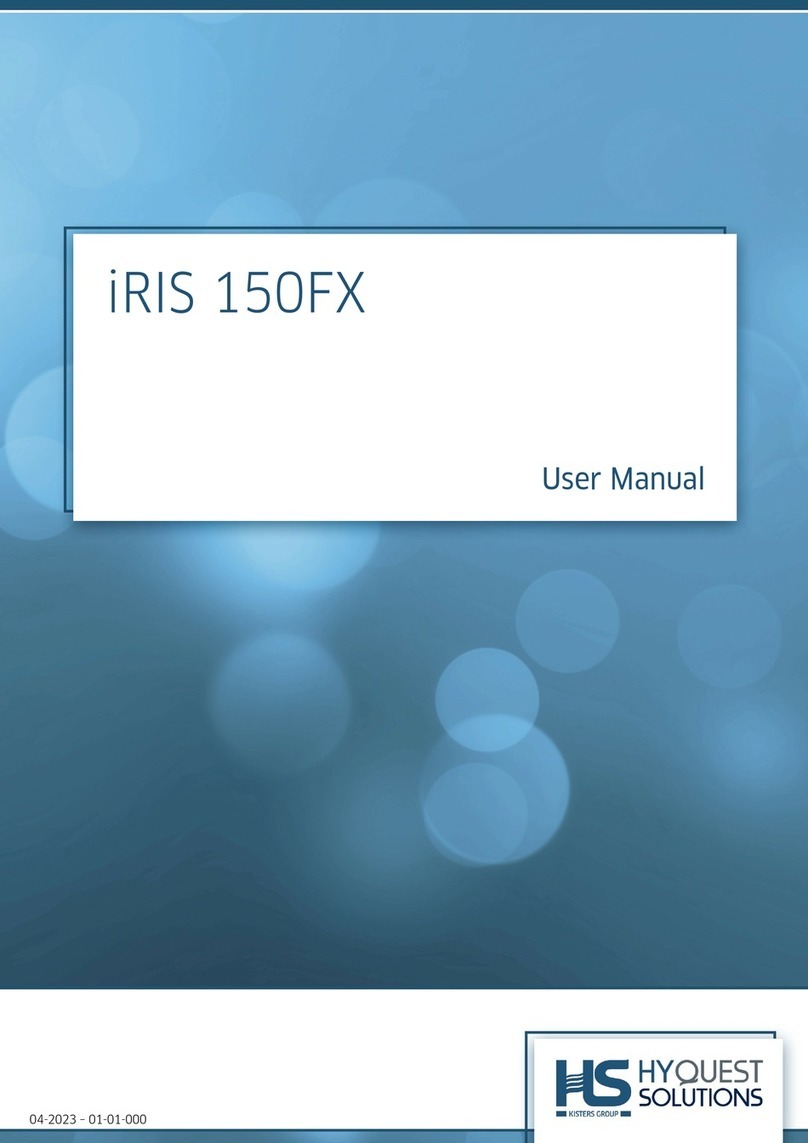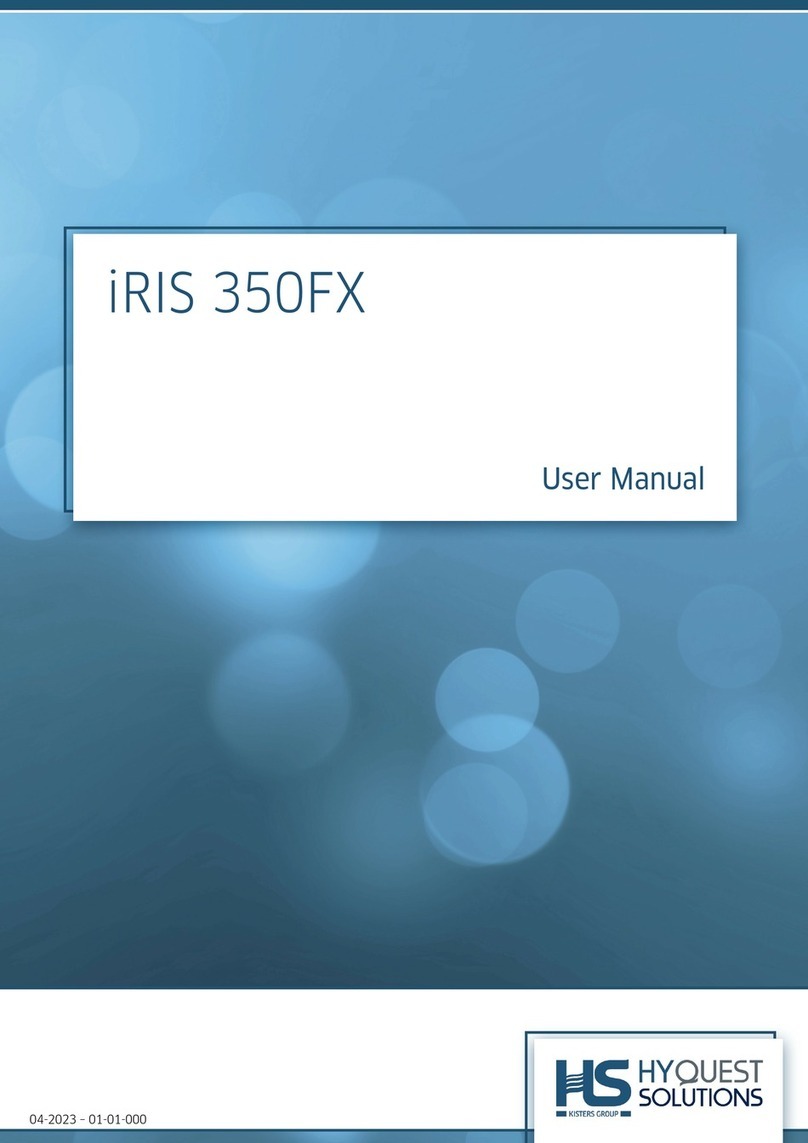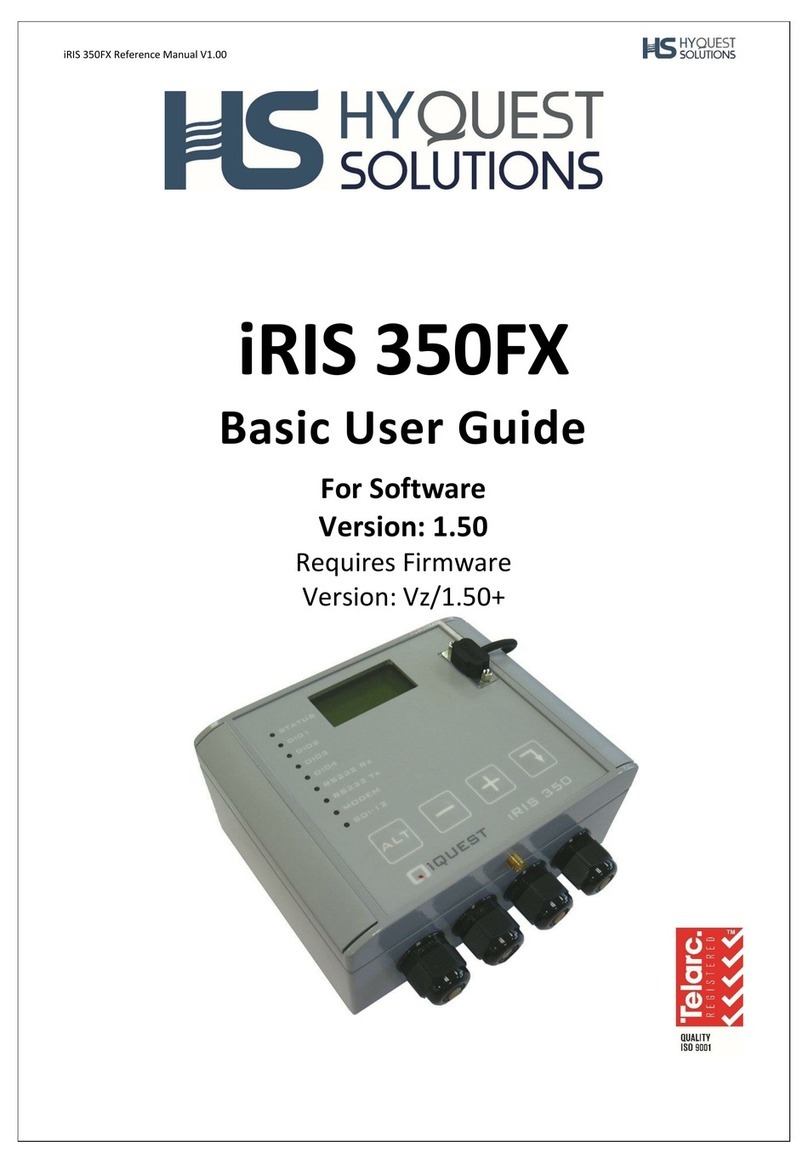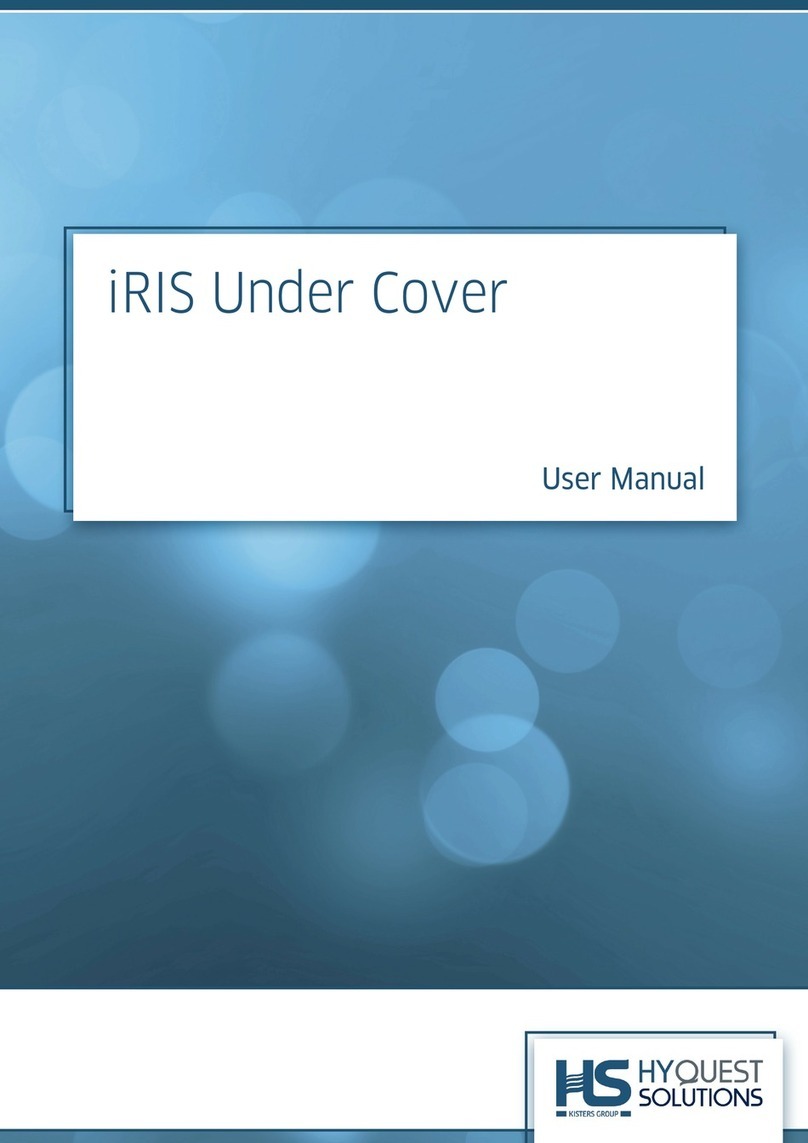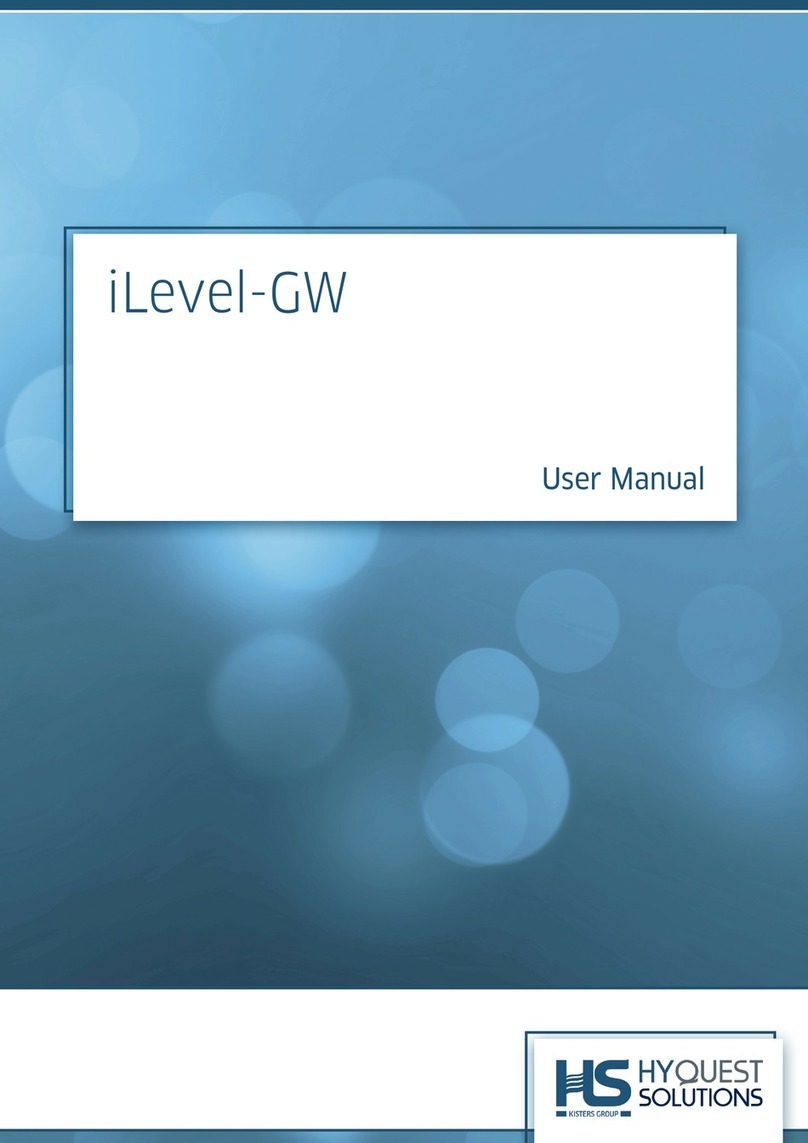© 2022 HyQuest Solutions 3
3.4.5 SDI-12 Devices ........................................................................................................................................ 50
3.4.6 Modbus Devices ...................................................................................................................................... 54
3.4.7 Sensor Configuration ............................................................................................................................. 55
3.4.8 Alarm Configuration ............................................................................................................................... 60
3.4.9 SMS Numbers ........................................................................................................................................... 62
3.5 SDI-12 Command Mode .............................................................................................................................. 62
3.5.1 Accessing ................................................................................................................................................... 62
3.5.2 Sending user command to device ...................................................................................................... 63
3.5.3 Address Change function ...................................................................................................................... 63
3.5.4 Address Scan ............................................................................................................................................ 64
3.6 Using iLink’s Sensor Configuration Tool ................................................................................................ 64
3.6.1 iRIS Sensor Configuration Example ................................................................................................... 64
3.7 Modbus Protocol ............................................................................................................................................ 68
3.7.1 Protocol Overview .................................................................................................................................. 68
3.7.2 Example of iRIS acting as a Master .................................................................................................. 76
3.7.3 Example of iRIS acting as a Slave Sensor ....................................................................................... 79
3.7.4 Example of iRIS acting as a protocol gateway (Modbus Slave) ............................................... 82
3.8 Upgrading Firmware .................................................................................................................................... 85
3.8.1 iRIS Executive Firmware File Naming Conventions .................................................................... 85
3.8.2 Active verse Pending Firmware ......................................................................................................... 86
3.8.3 iRIS Automated Upgrade Procedure (Firmware) .......................................................................... 86
3.8.4 iRIS Manual Upgrade Procedure (Firmware) .................................................................................. 87
Part IV Operation 88
4.1 General Hints .................................................................................................................................................. 88
4.2 LED Indicators ................................................................................................................................................ 88
4.2.1 Status LED ................................................................................................................................................. 88
4.2.2 Front panel Diagnostic LEDs ............................................................................................................... 88
4.3 LCD & Keypad ................................................................................................................................................. 89
4.3.1 LCD Operation .......................................................................................................................................... 89
4.3.2 Status Icons .............................................................................................................................................. 90
4.3.3 Display Menu Structure ........................................................................................................................ 90
4.3.4 Keypad Buttons ....................................................................................................................................... 93
4.3.5 Primary LCD Display Screens ............................................................................................................. 93
4.3.6 Sensor Selection Sub menu (Level 3) ............................................................................................... 97
4.3.7 Sensor Related Screens ......................................................................................................................... 97
4.3.8 Totaliser Related Screens .................................................................................................................. 100
4.3.9 Comms Related Screens ..................................................................................................................... 100
4.4 Solar Regulator ............................................................................................................................................ 104
4.4.1 Charging Batteries cycles .................................................................................................................. 104
4.4.2 Charging Process .................................................................................................................................. 105
4.4.3 Charger LED Flash States .................................................................................................................. 106
4.5 SMS Communication .................................................................................................................................. 107