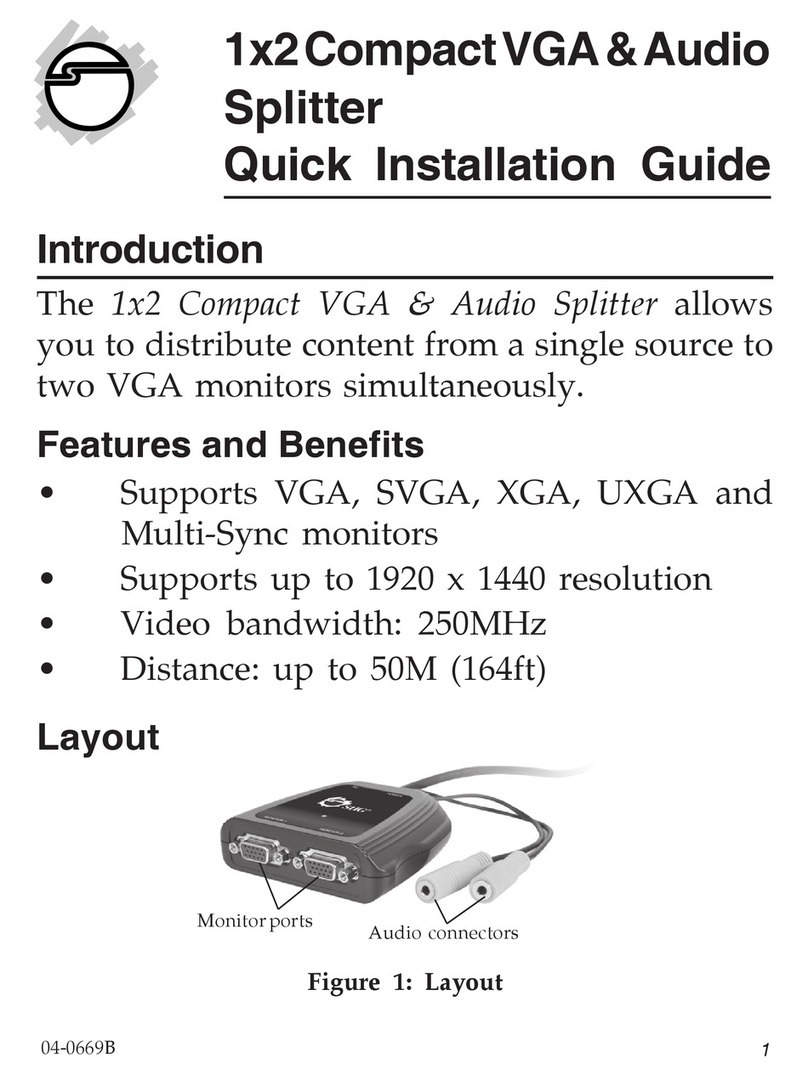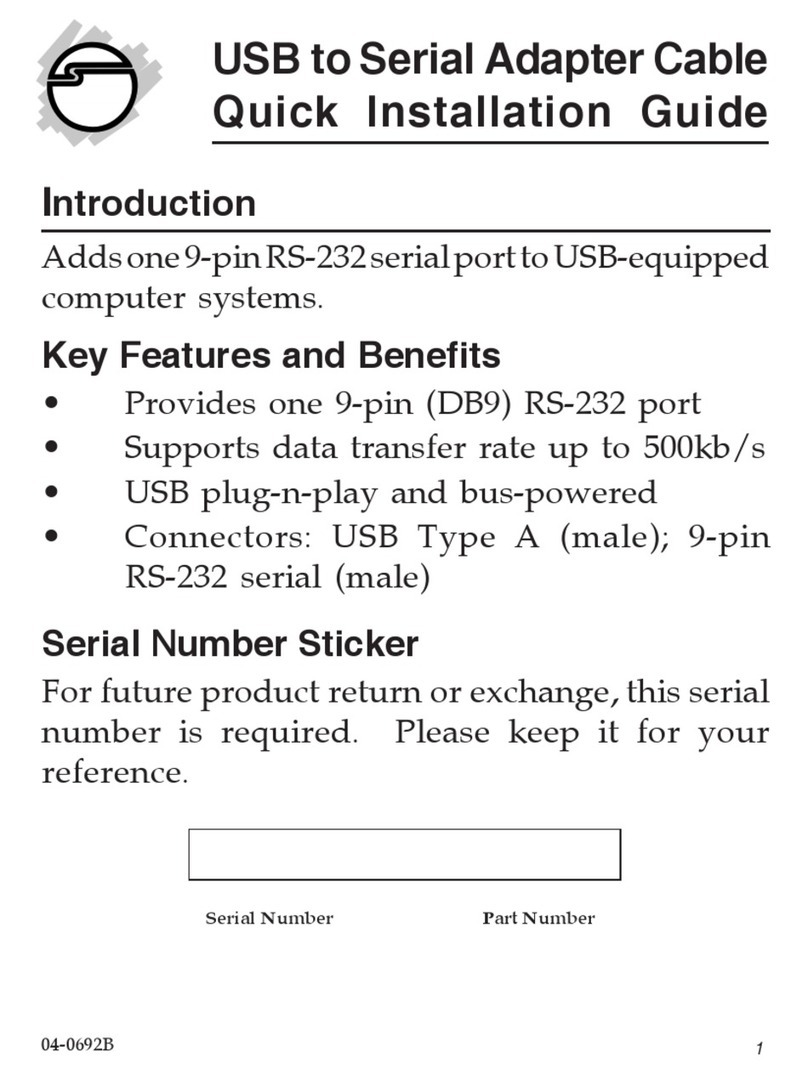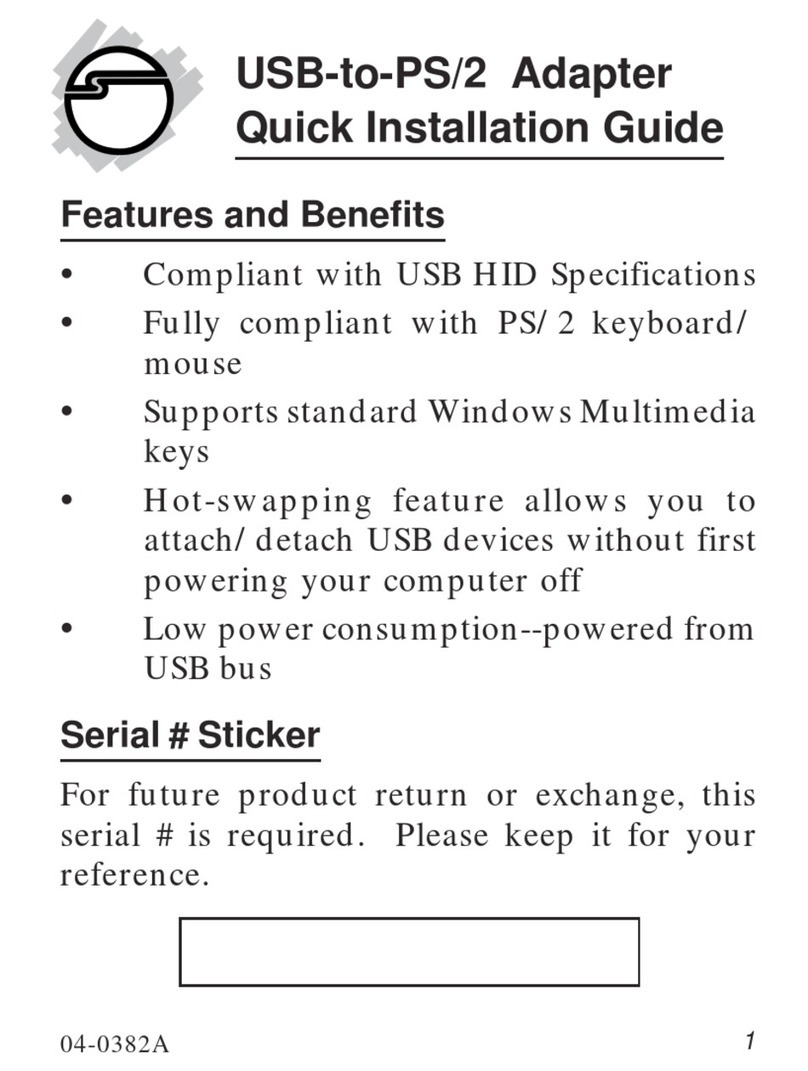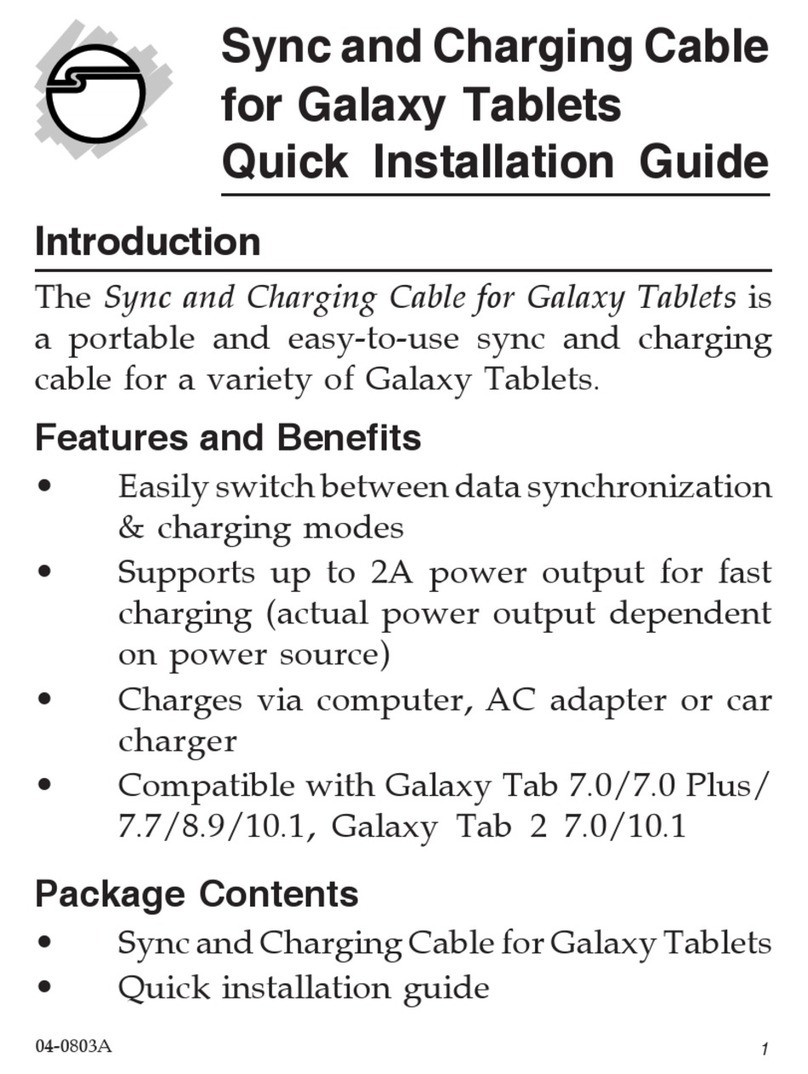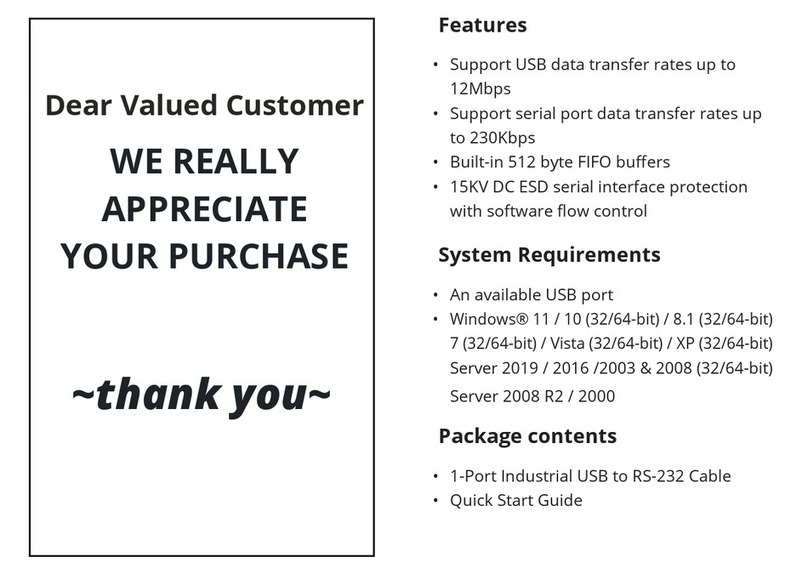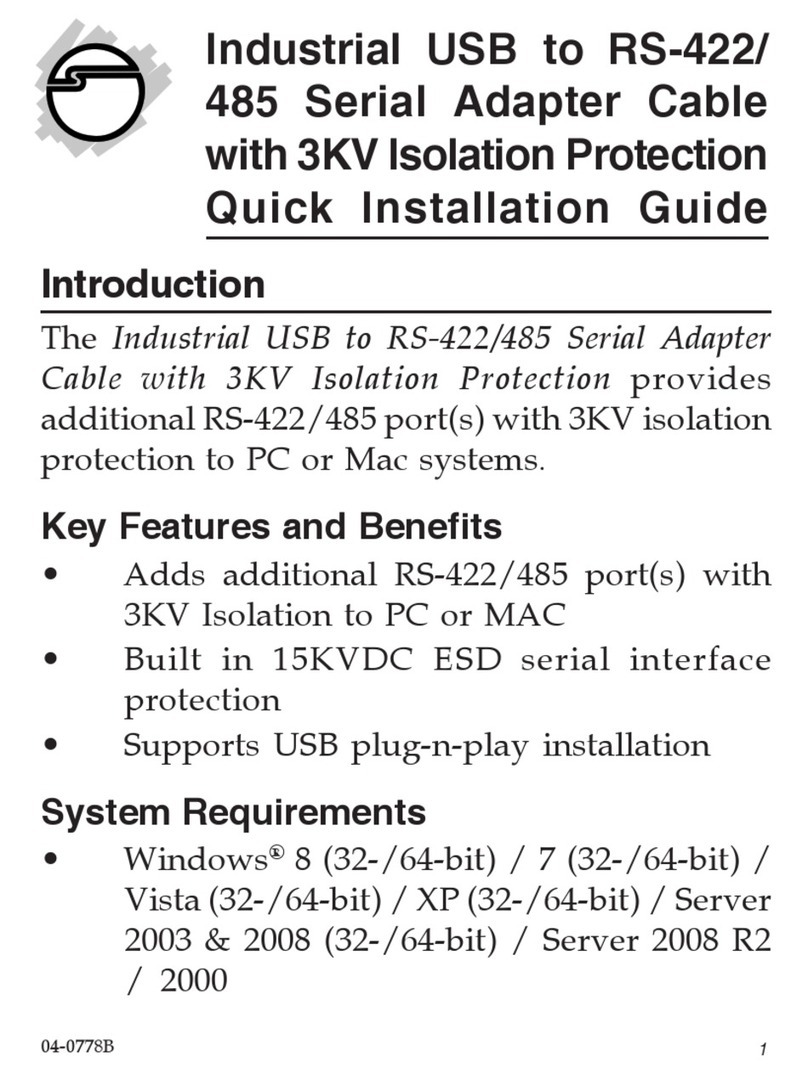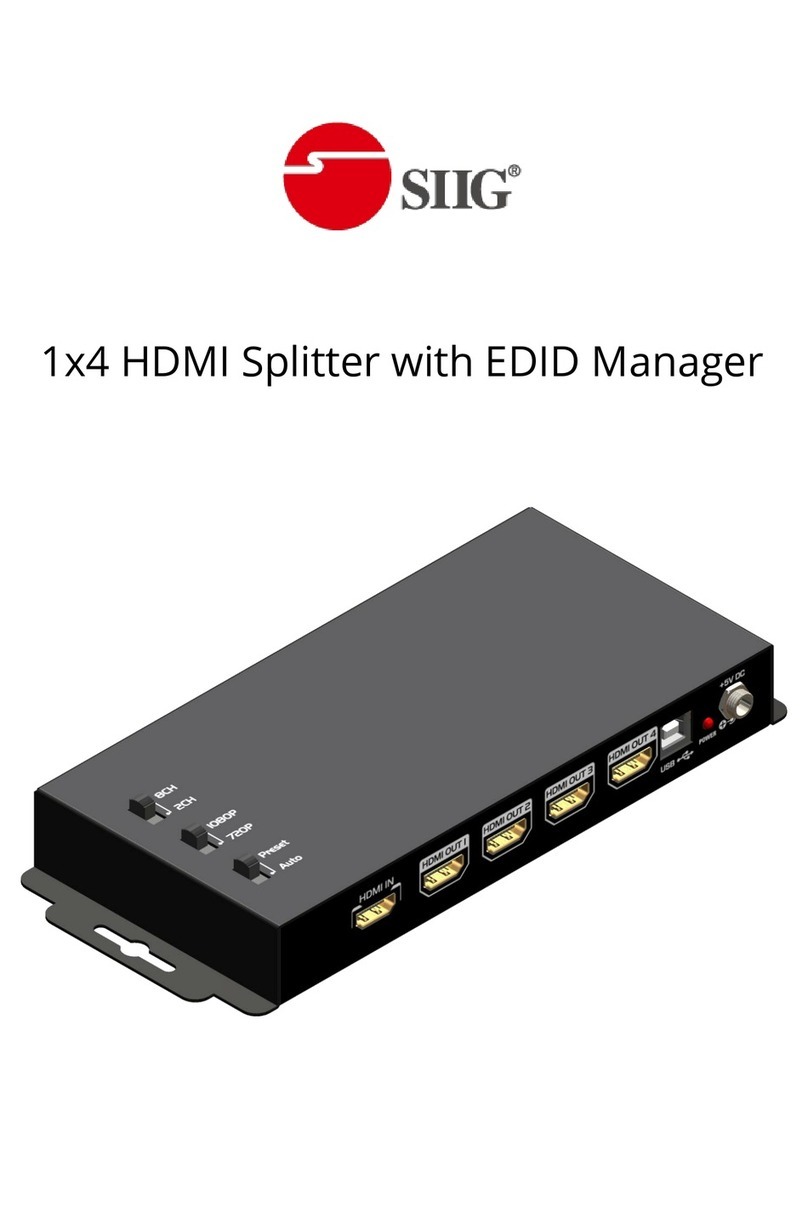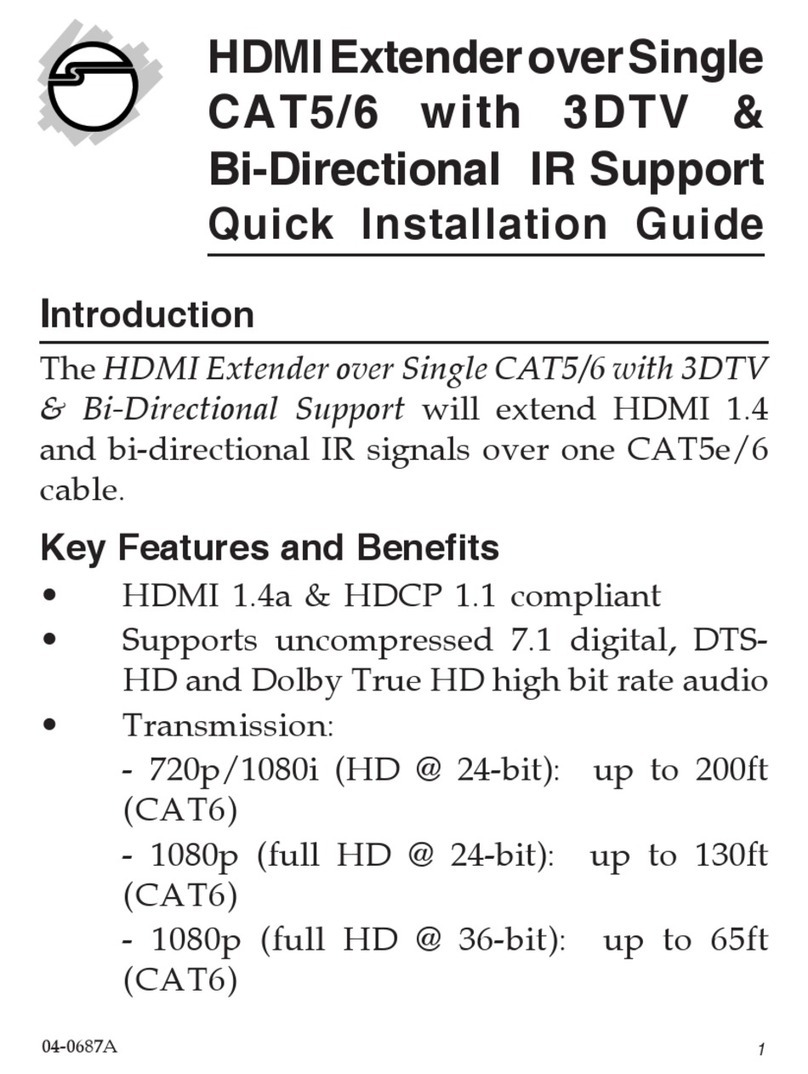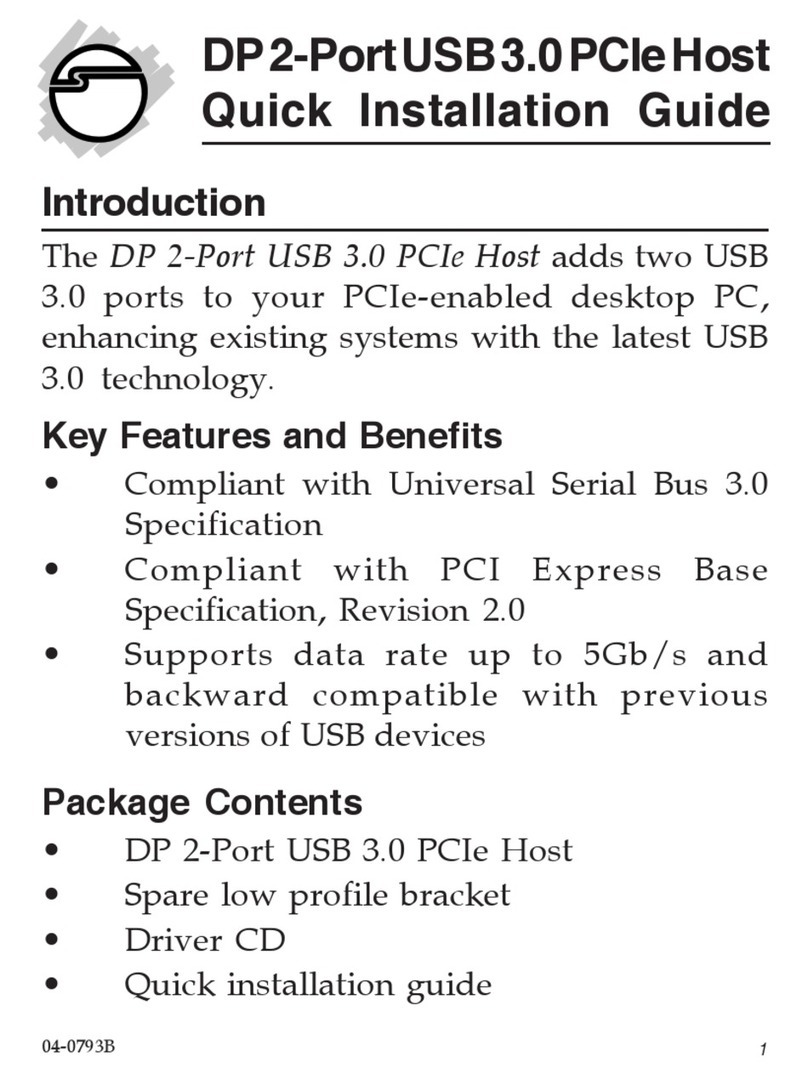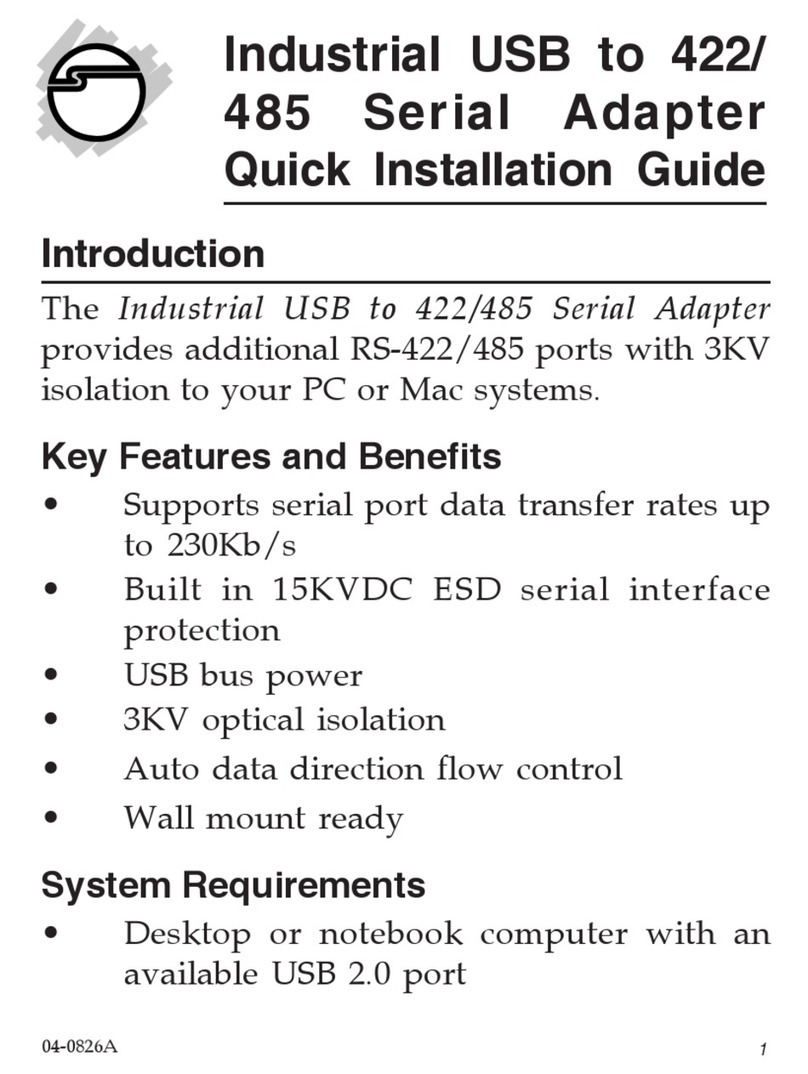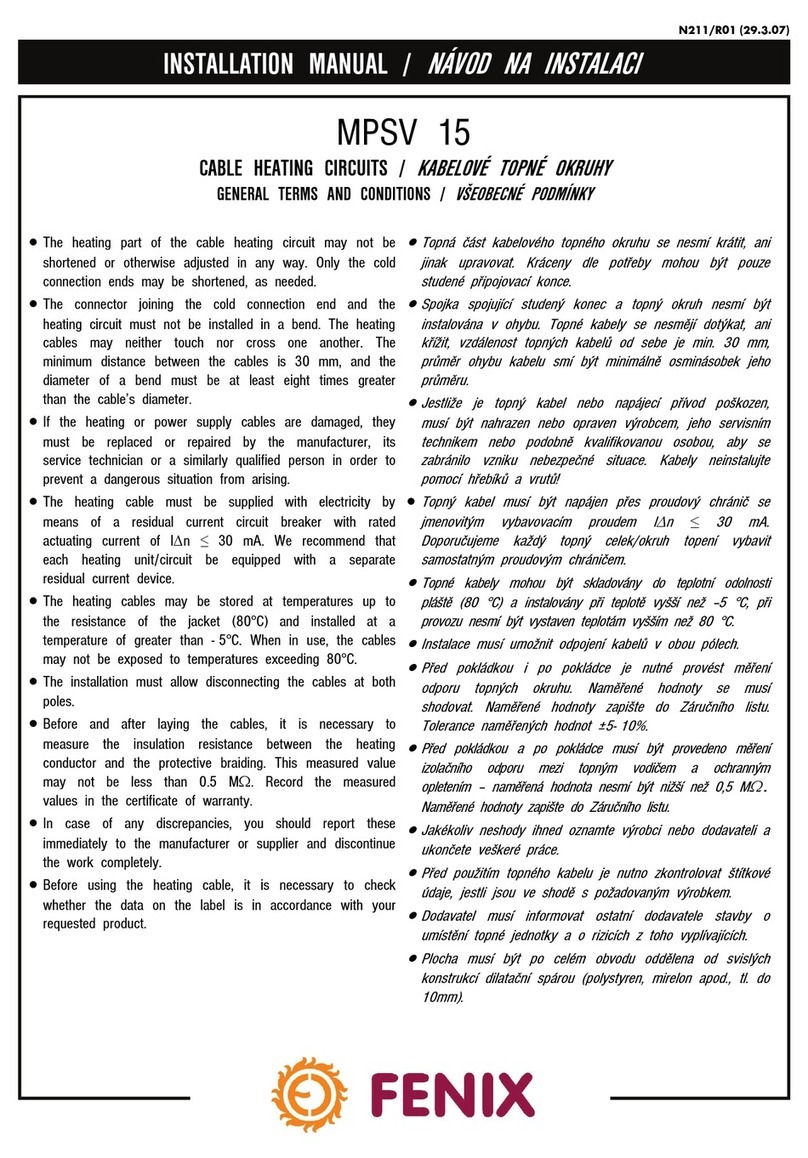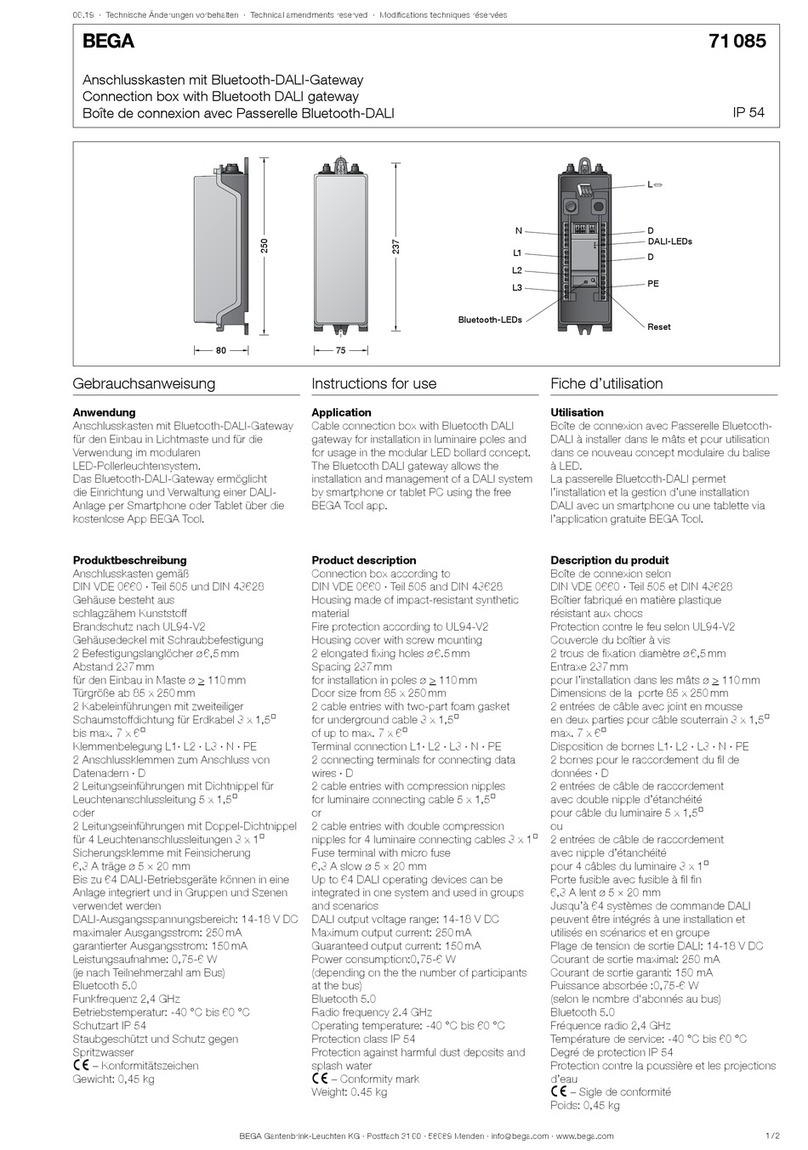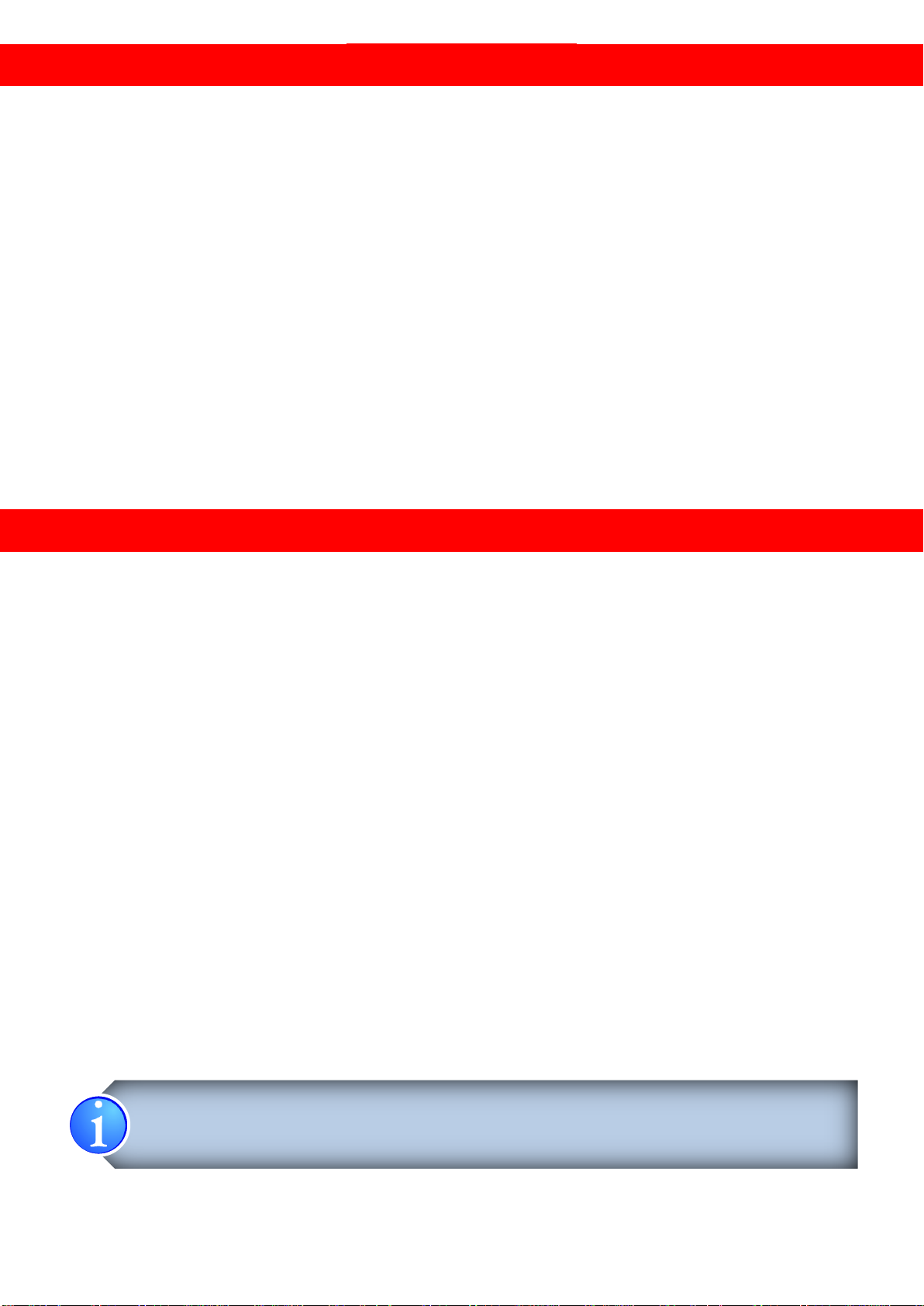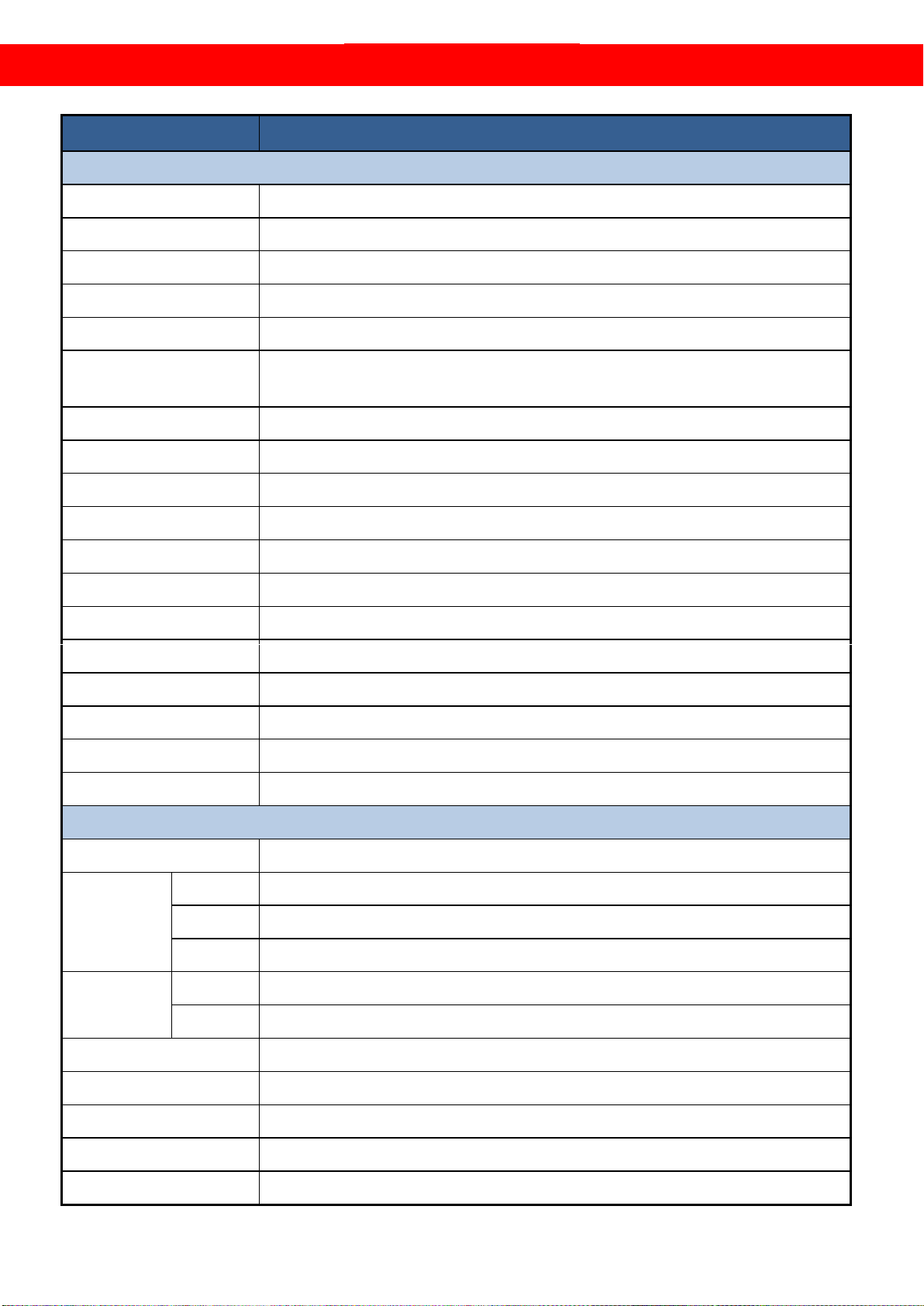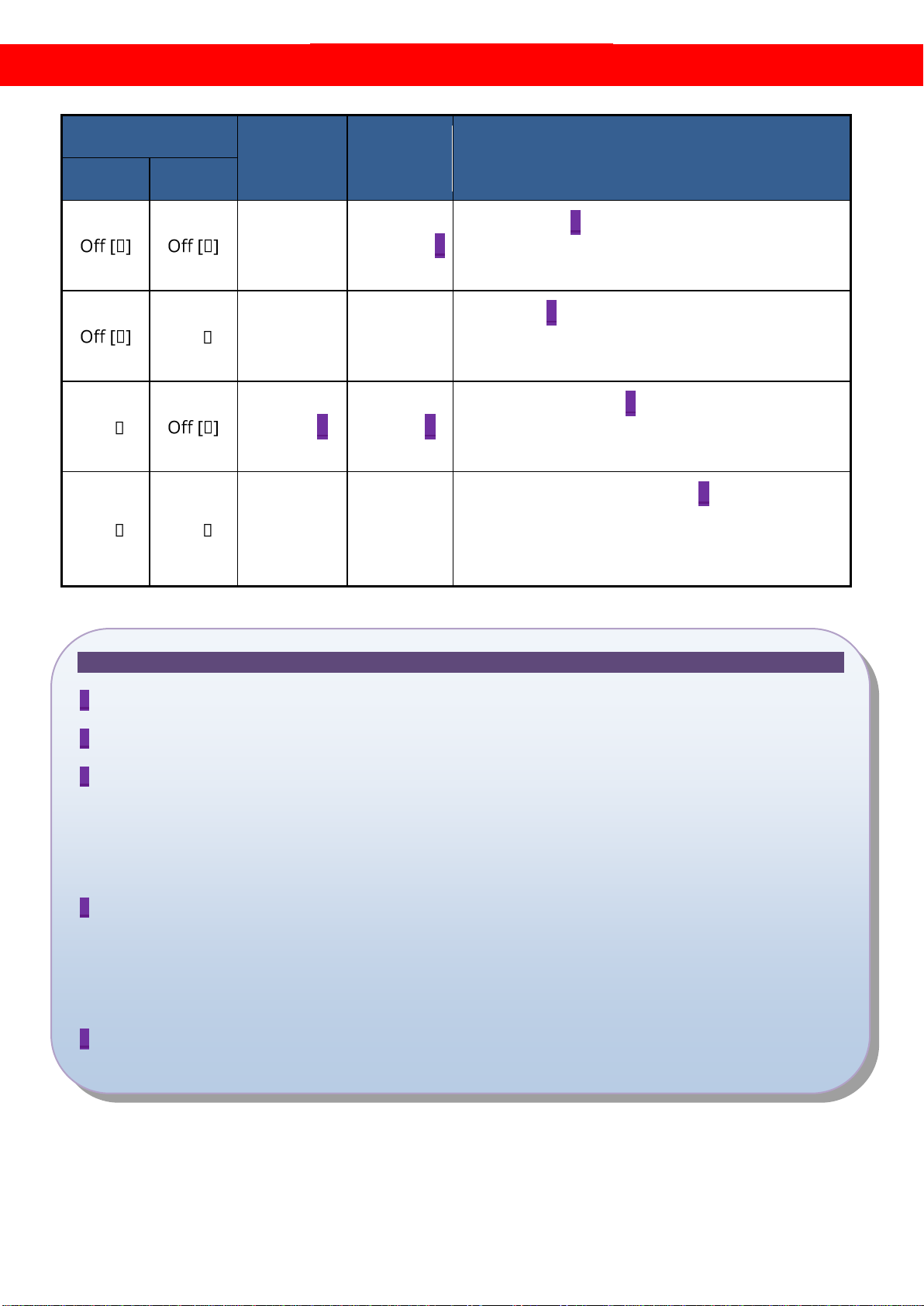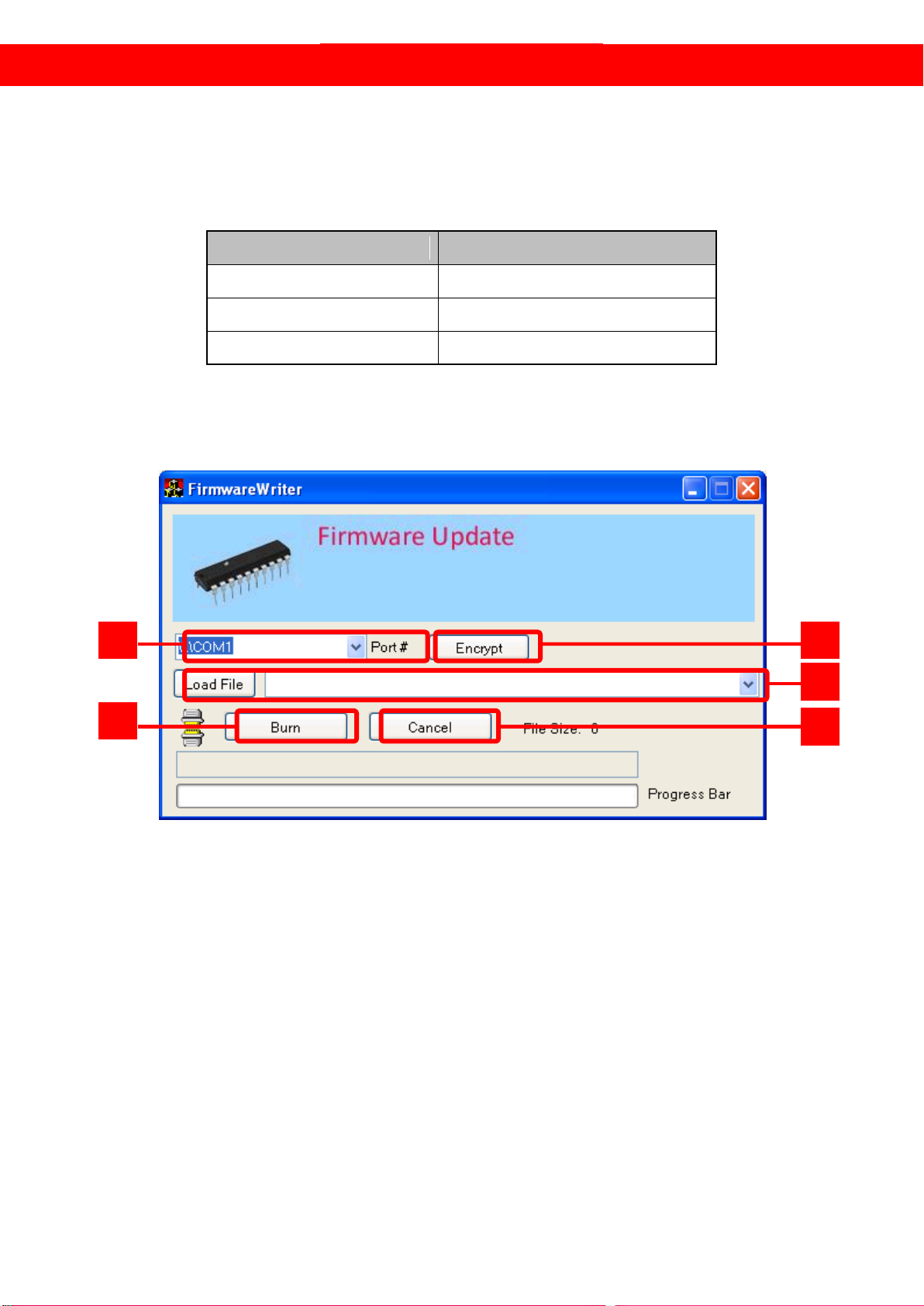INTRODUCTION
The AV-GM06M3-S1 5x64 HDMI Splitter in Modularized HDMI/Cat.X Out is the most advanced
HDMI splitter with flexible output port expansion capability in the market. The number of HDMI
outputs of AV-GM06M3-S1 can be up to 64 in typical HDMI connectors or CAT5 connectors.
AV-GM06M3-S1 offers the first HDMI distribution system which can be easily expanded to have
more outputs with plug daughter boards to increase the size of high definition HDMI distribution
network. Each daughter board offers 8 HDMI signal fan outs with either HDMI or CAT-5 connectors
with one extra HDMI connector for another local input. For each CAT5 output port, AV-GM06M3-S1
can transmit Full HD 1080p AV signals up to 40 meters/130 feet distance away through single solid
CAT-5/6/7 cables. Moreover AV-GM06M3-S1 is cascadable and allows users to extend Full HD A/V to
HDMI compliant displays almost anywhere. For convenience, AV-GM06M3-S1 is also equipped with
a local 5x1 HDMI switch for input selection. With the built in equalization for HDMI inputs, the input
HDMI cable can actually be extended up to 20 meters/66 feet long under Full HD, and make the
overall transmission distance superior than regular HDMI splitters or matrix switches in the market.
FEATURES
●State-of-the-art Silicon Image (founder of HDMI) chipset embedded for utmost compatibility and
reliability
●Support HDMI Deep Color & 3D
●HDCP compliant
●PCIe card slot compatible design
●Each HDMI PCIe card provides HDMI outputs and 1 local input
●HDMI PCIe card can be built with either HDMI out or Cat.X out
●Regenerates the HDMI signal
●HDMI local input for adding another source to the eight outputs
●Supports default HDMI EDID and has the ability to learn the EDID of displays
●Extends up to 20m (66ft) of input HDMI cable
●Extends up to 60m (200ft) of output Cat.X solid UTP cable under HD (720p / 1080i)
●Extends up to 40m (130ft) of output Cat.X solid UTP cable under Full HD (1080p)
●Pure unaltered uncompressed 7.1ch digital HDMI over Cat.X cable transmission
●Allows cascading
●RS-232 control master and local sources
●3RU rack mountable
The length depends on the characteristics and quality of the cables. Higher resolutions and
longer transmission distances require low skew cables (<25ns/100m) for best performance.
Unshielded CAT6 with metal RJ-45 connectors is recommended.