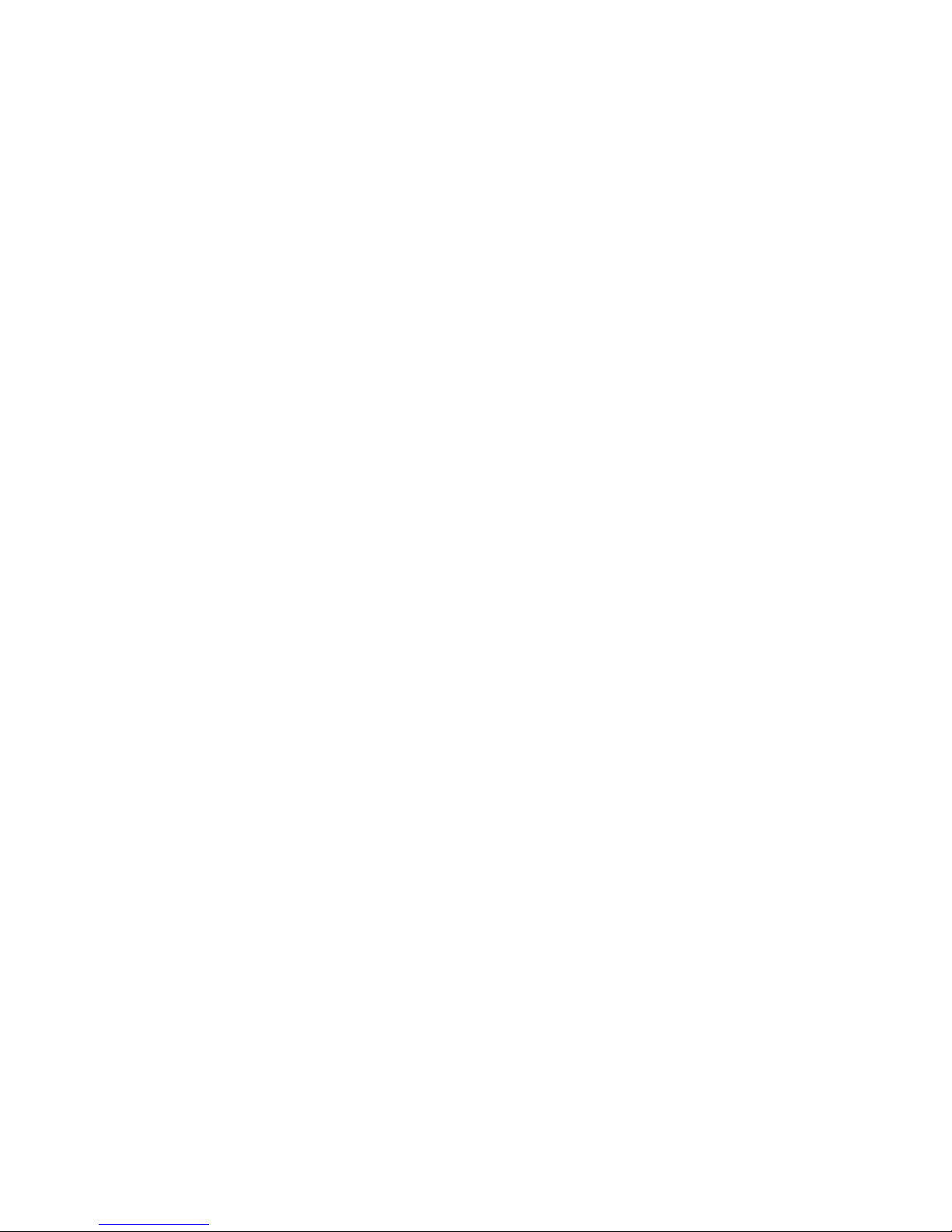7
Existing Windows XP (32-bit) / 2003 (32-bit) Installation
1. Install the board and boot up Windows.
2. Atthe Found New Hardware Wizard,selectNo, not
this time, then click Next. Skip this step if not
prompted.
3. Insert the driver CD, select Install the software
automatically (Recommended), then click Next.
4. Click Next, then click Finish to complete the
installation.
Windows XP (64-bit) / Server 2003 (64-bit)
New Windows XP (64-bit) / 2003 (64-bit) Installation
A new installation of Windows XP / Server 2003 requires
a floppy disk for the driver installation. To make this
floppy disk, copy the contents of the 64bit folder, found
on the driver CD, onto a blank floppy disk then follow the
directions below.
1. Install the board and follow Microsoft procedures
to install Windows accordingly.
2. At the Windows Setup screen, press F6 to continue.
3. Insert the driver floppy disk you made above. When
prompted, press S, then press Enter.
For non-Itanium processors: Select Silicon Image
SiI 3132 ... Controller (64-bit Extended),and press
Enter.
For Itanium processors: Select Silicon Image SiI
3132 ... Controller (Itanium),and press Enter.
4. Press Enter again to continue and follow on-screen
instructions to complete the Windows installation.