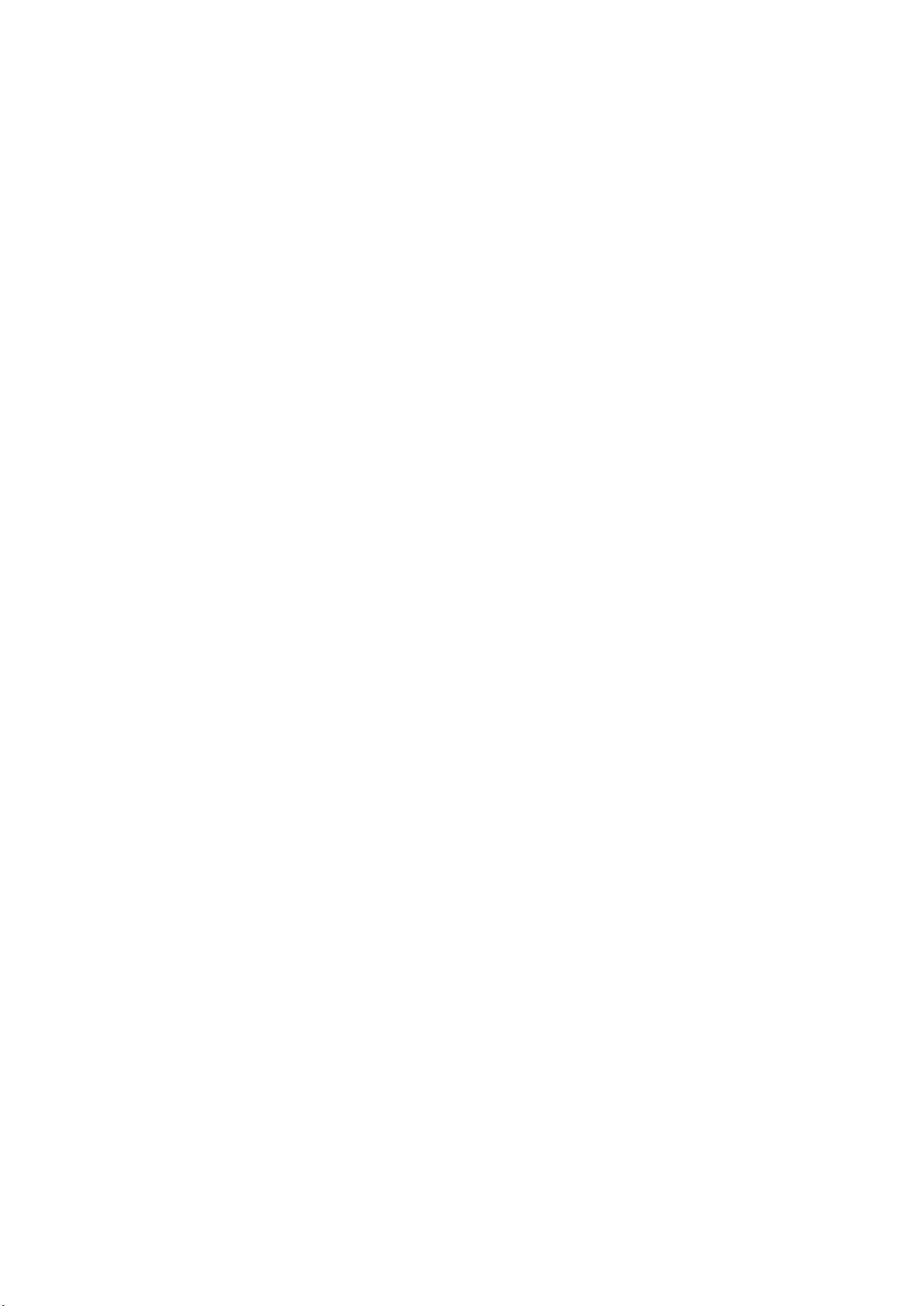4
Catalogue
Layout.......................................................................................................................................................................6
Software Interface.................................................................................................................................................. 12
Installation..............................................................................................................................................................14
Wiring Diagram.......................................................................................................................................................16
Video Connection ...................................................................................................................................................16
Audio Connection...................................................................................................................................................17
LAN connection ......................................................................................................................................................19
Usage of USB device...............................................................................................................................................20
Quick-to-Start.........................................................................................................................................................21
Mobile device: Wireless Connection ..........................................................................................................21
Mirroring ................................................................................................................................................................25
Preview Window ....................................................................................................................................................30
Whiteboard & Annotation......................................................................................................................................30
Whiteboard ............................................................................................................................................................31
Annotation .............................................................................................................................................................34
Web Setting Management Configuration ..............................................................................................................36
Network settings ....................................................................................................................................................39
Ethernet..................................................................................................................................................................49
Auto change password ...........................................................................................................................................50
Display & Audio ......................................................................................................................................................51
Audio ......................................................................................................................................................................53
Volume ...................................................................................................................................................................53
Airplay screen quality.............................................................................................................................................54
Screen display ID ....................................................................................................................................................55
Home Screen background image ...........................................................................................................................56
System settings.......................................................................................................................................................57
Date & Time............................................................................................................................................................58
Auto standby ..........................................................................................................................................................59
Language ................................................................................................................................................................60
Reset.......................................................................................................................................................................60