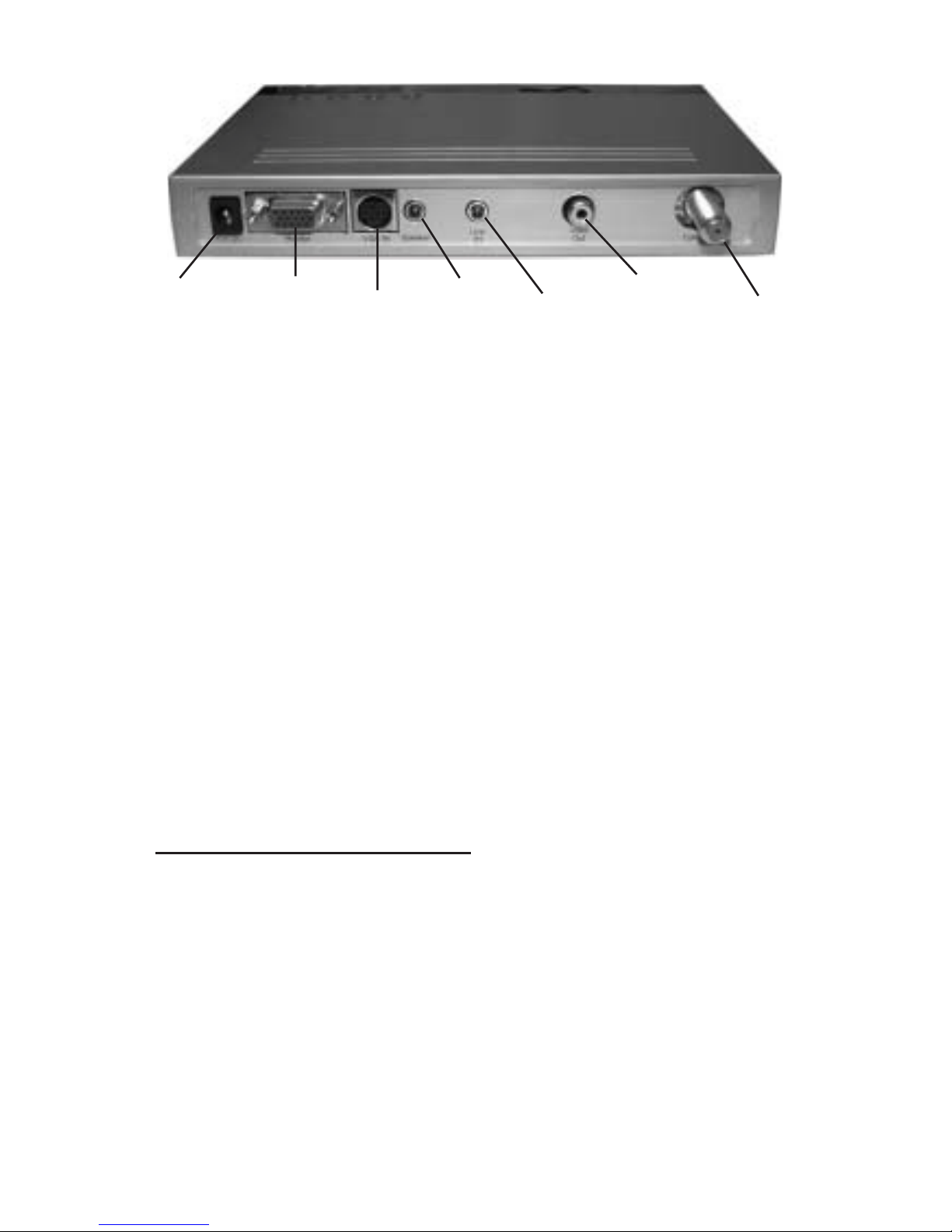AVTunerPlusisa trademarkof SIIG,Inc. SIIG andSIIG logoare registeredtrademarks ofSIIG, Inc.
MicrosoftandWindowsareregisteredtrademarksofMicrosoftCorporation. Pentiumisaregistered
trademarkofIntelCorporation. Othernamesusedinthispublicationareforidentificationonlyand
maybetrademarksoftheirrespectivecompanies.
May, 2005 Copyright©2005bySIIG,Inc.Allrightsreserved.
PRODUCT NAME
AVTuner Plus
FCC RULES: TESTED TO COMPLY WITH FCC PART 15, CLASS
B OPERATING ENVIRONMENT: FOR HOME OR OFFICE USE
FCCCOMPLIANCESTATEMENT:
This device complies with part 15 of the FCC Rules. Operation is
subject to the following two conditions: (1) This device may not cause
harmful interference, and (2) this device must accept any interference
received, including interference that may cause undesired operation.
THE PARTY RESPONSIBLE FOR PRODUCT COMPLIANCE
SIIG, Inc.
6078 Stewart Ave.
Fremont, CA 94538-3152
About SIIG, Inc.
Foundedin1985,SIIG,Inc.isaleadingcomputerupgrademanufacturer
ofI/Oconnectivityproducts,includingPCI&ISAserialandparallel
ports,USB,SerialATA&UltraATAcontrollers,FireWire(1394a/b),
Networking,SoundCards,andotheraccessories. SIIGisthepremier
one-stopsourceofupgrades.
SIIGproductsoffercomprehensiveusermanuals,manyuser-friendly
features, and are backed by an extensive manufacturer warranty.
High-quality control standards are evident by the overall ease of
installation and compatibility of our products, as well as one of the
lowest defective return rates in the industry. SIIG products can be
foundincomputerretailstores,mailordercatalogs,ande-commerce
sitesintheAmericasandtheUK,aswellasthroughmajordistributors,
systemintegrators,andVARs.