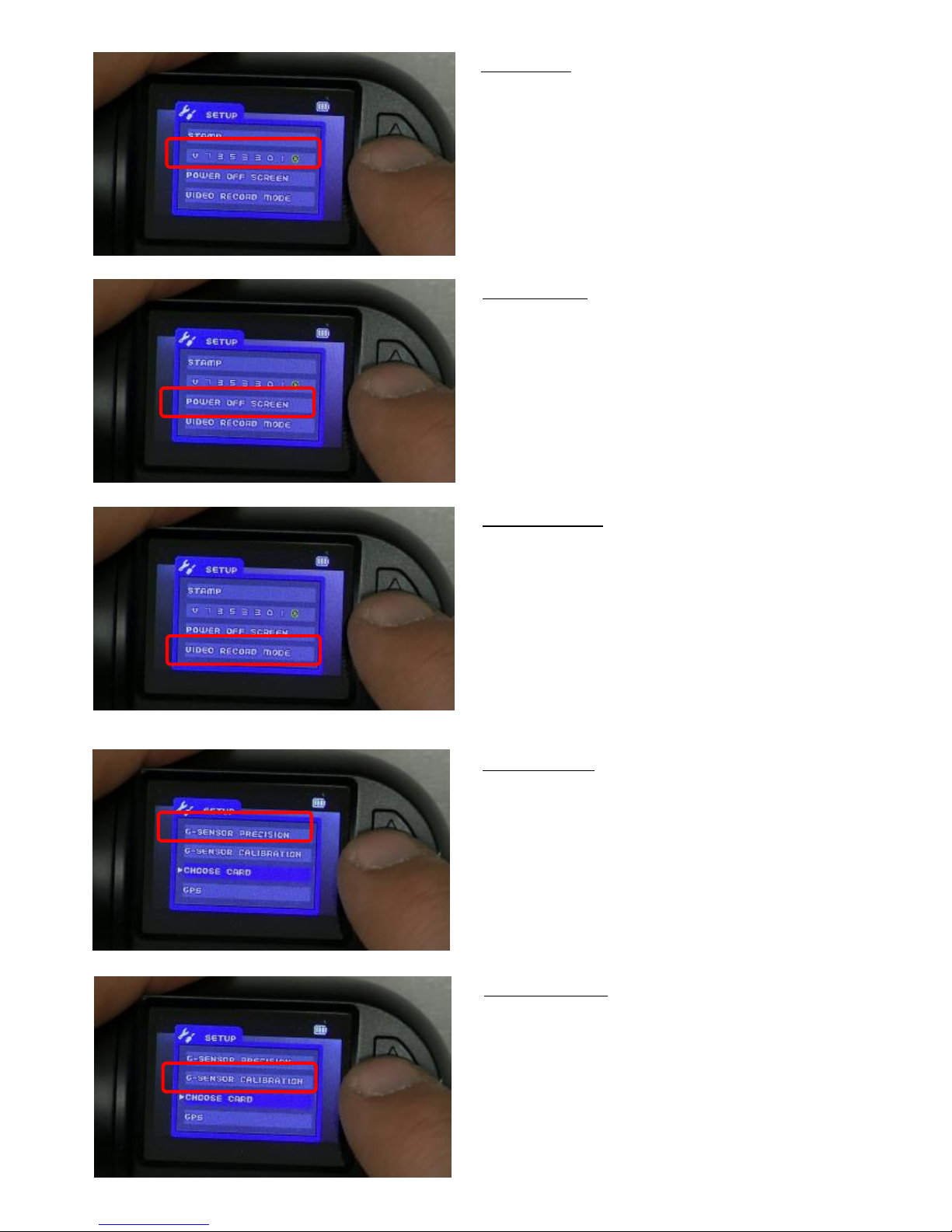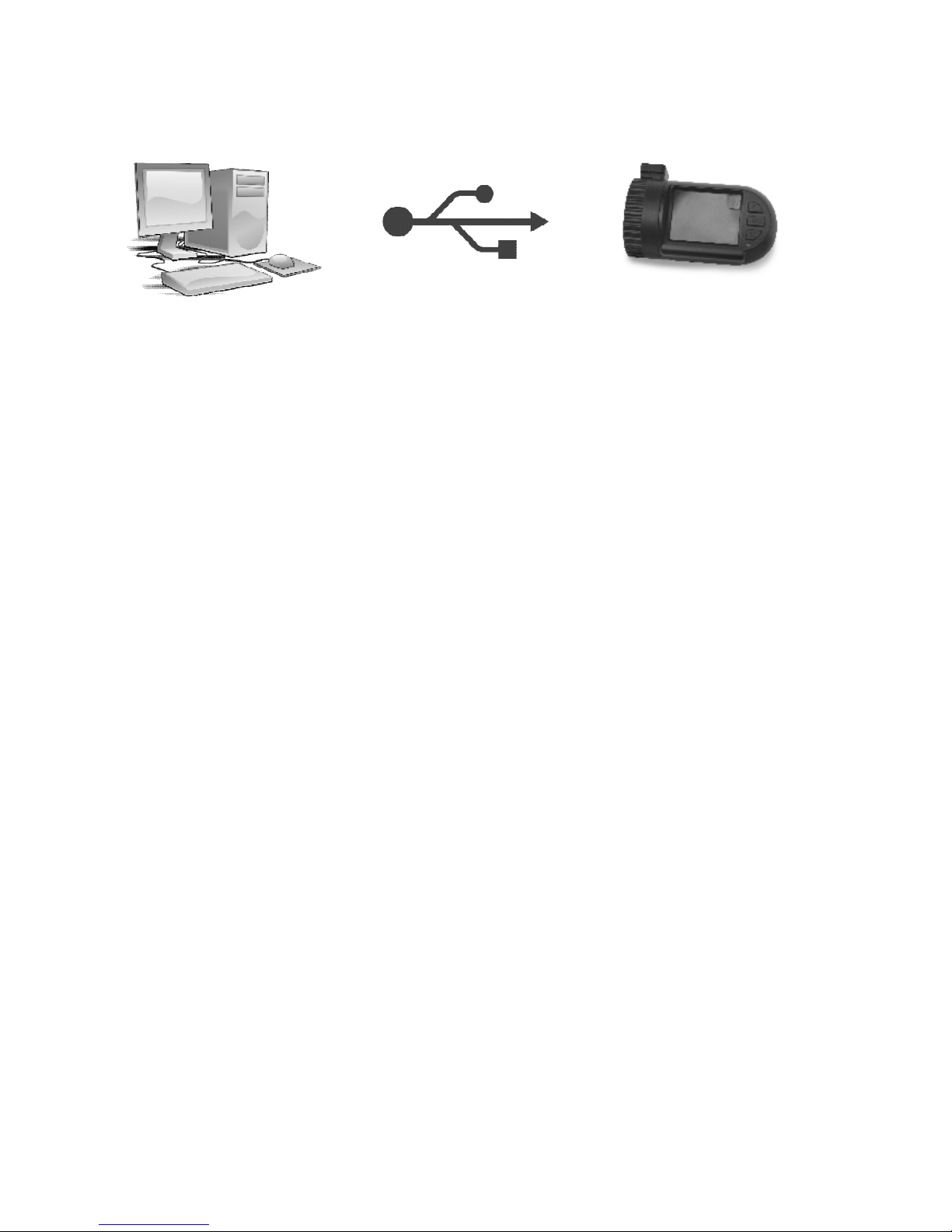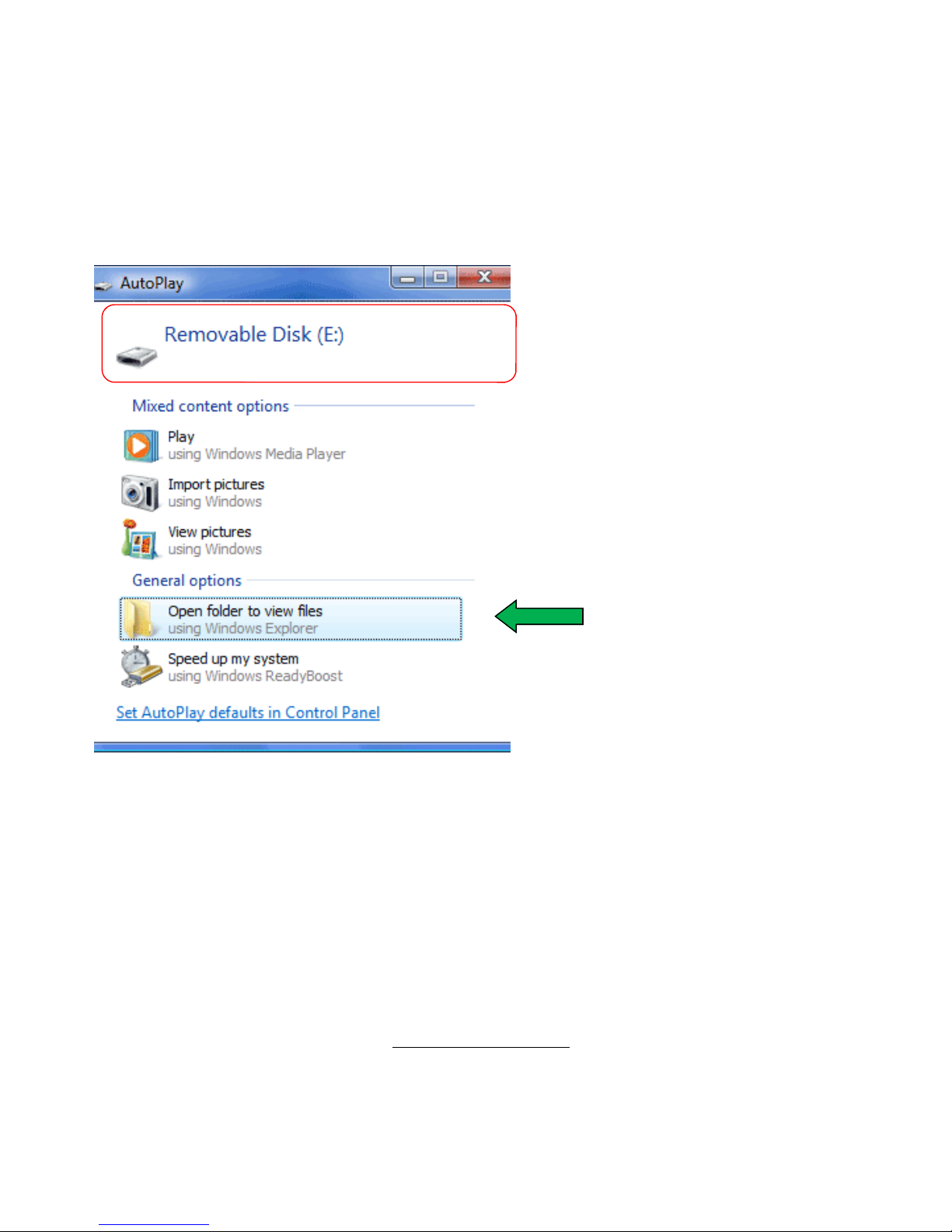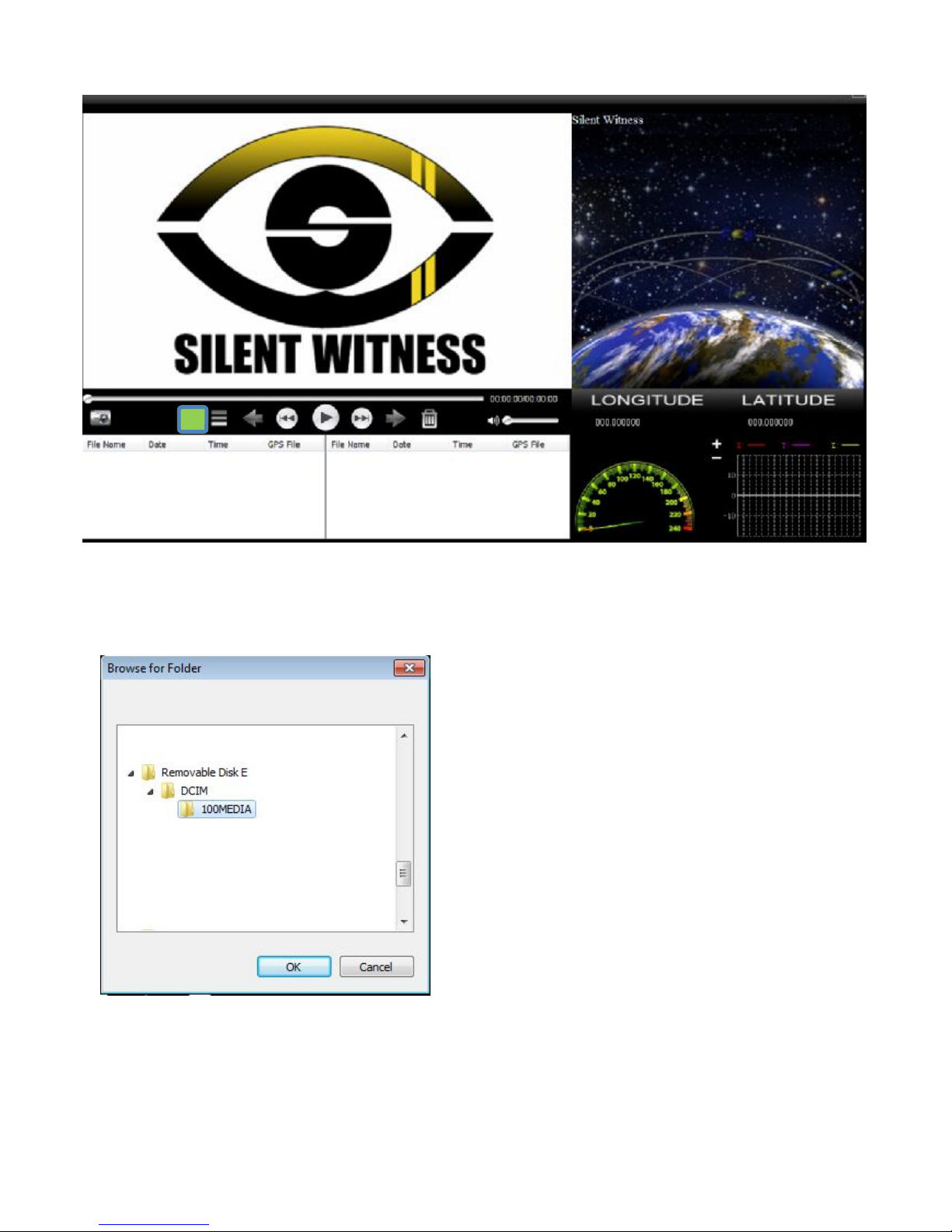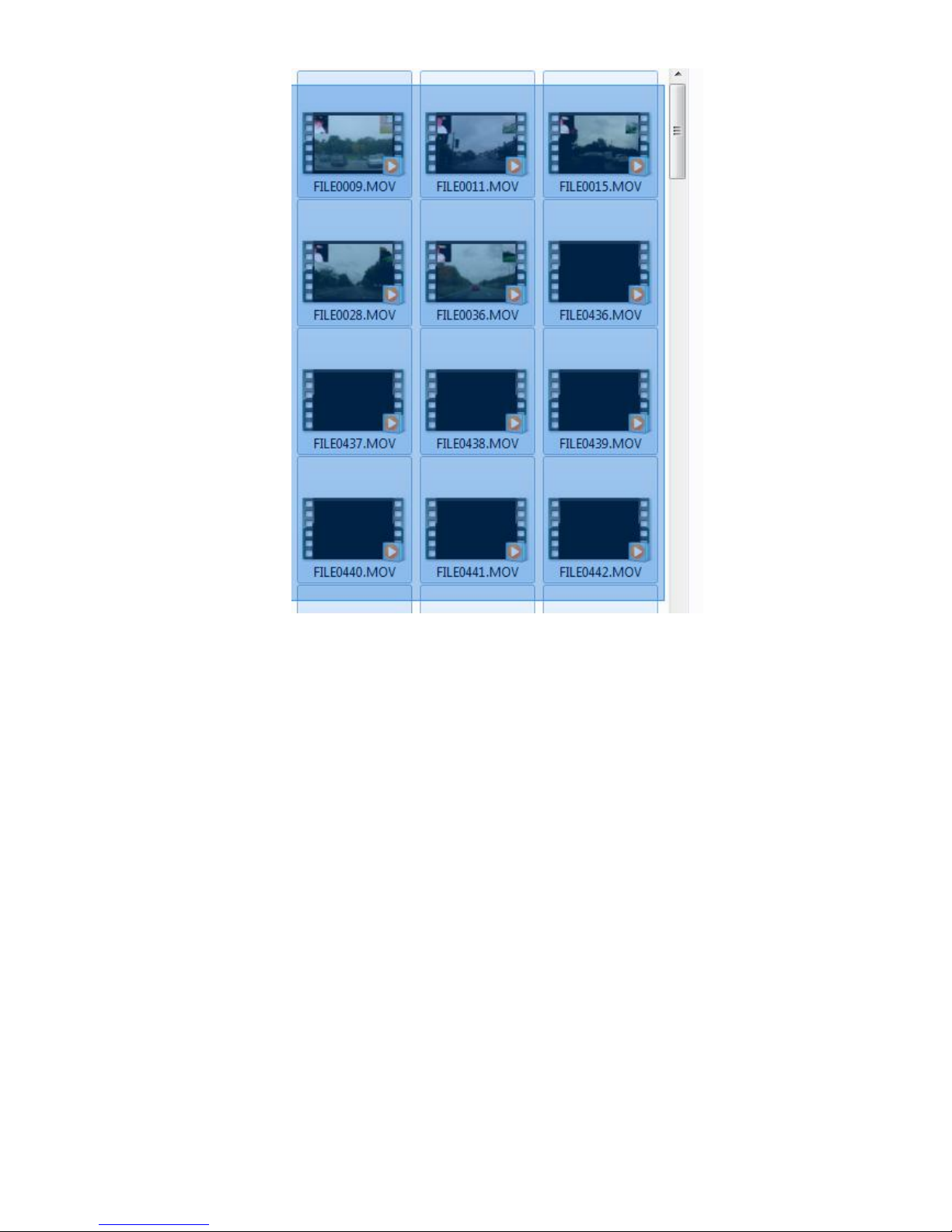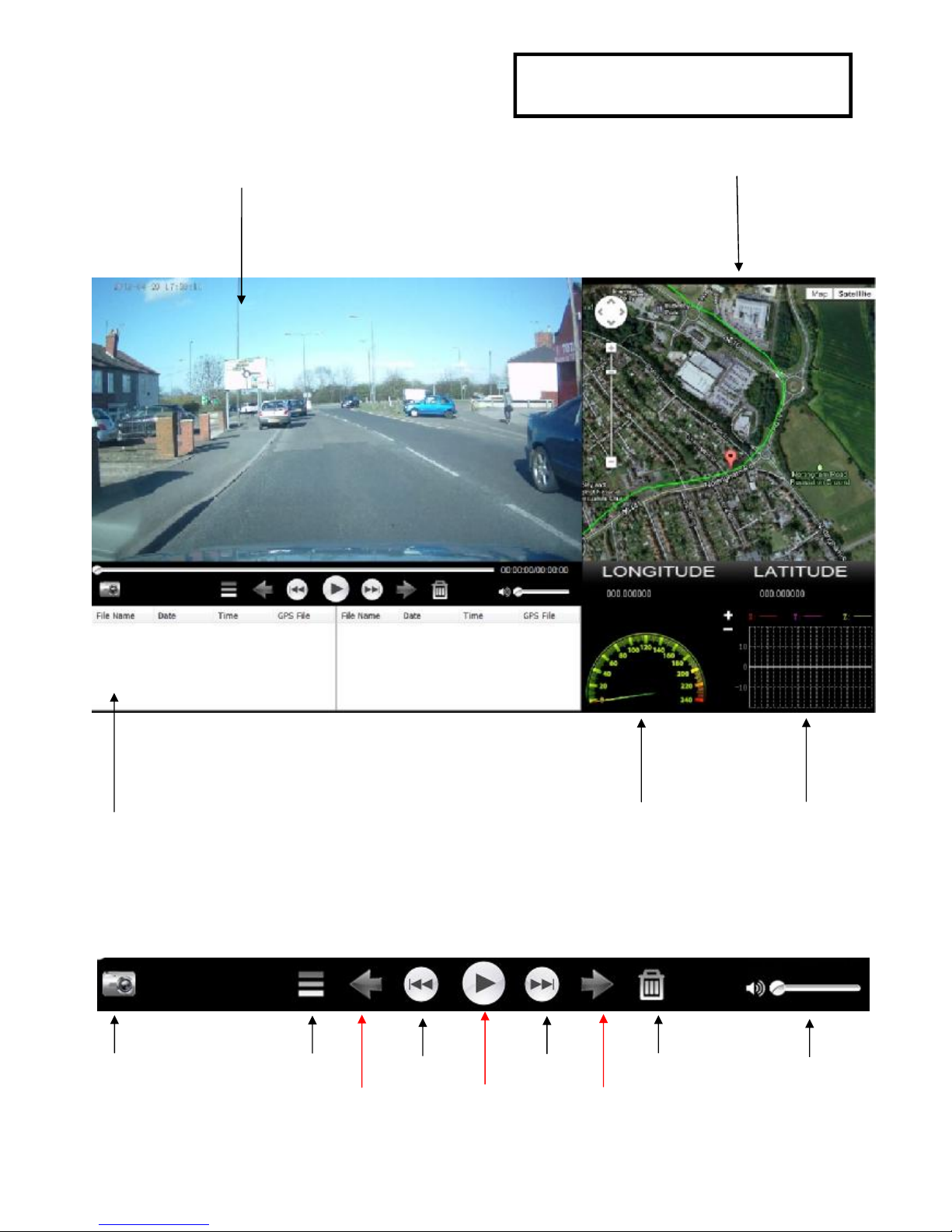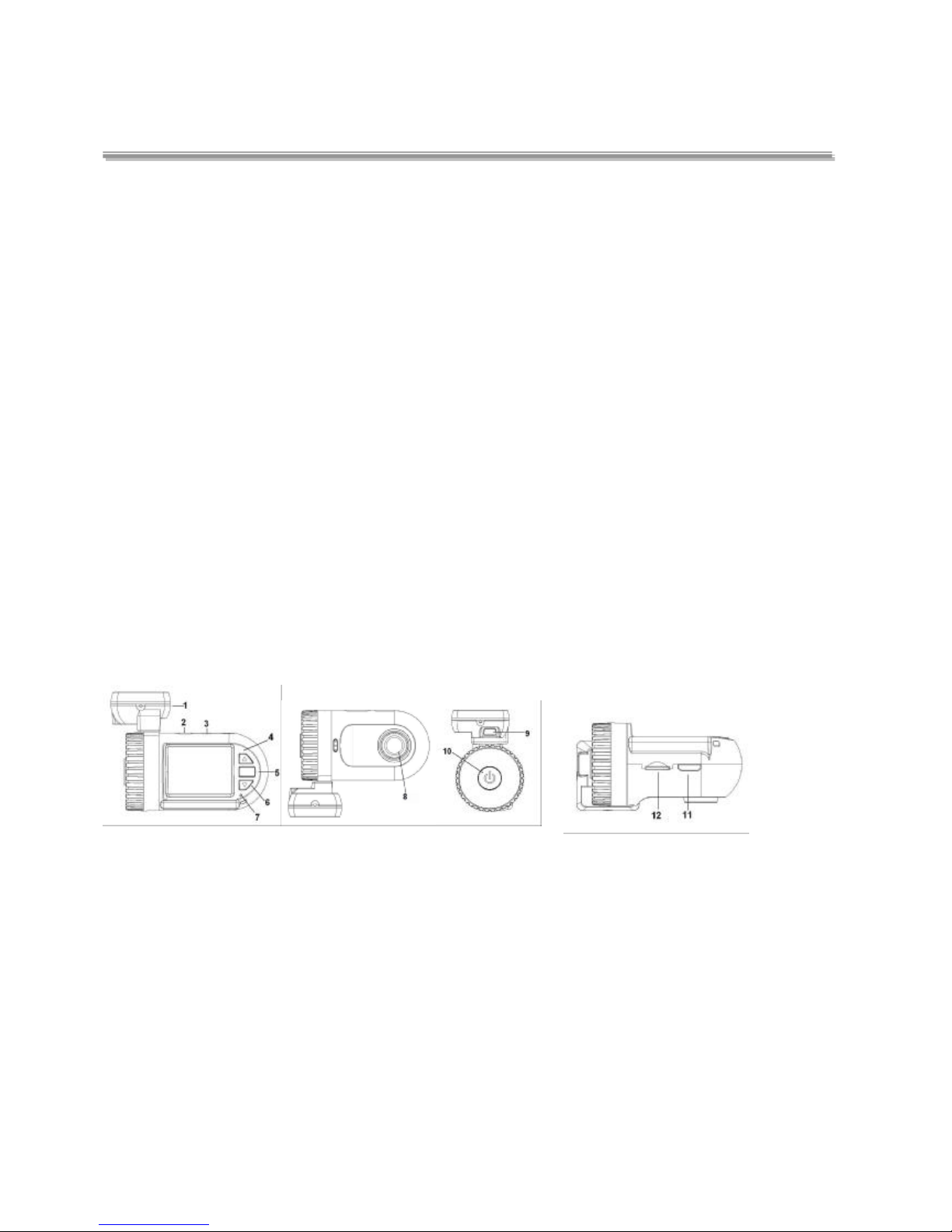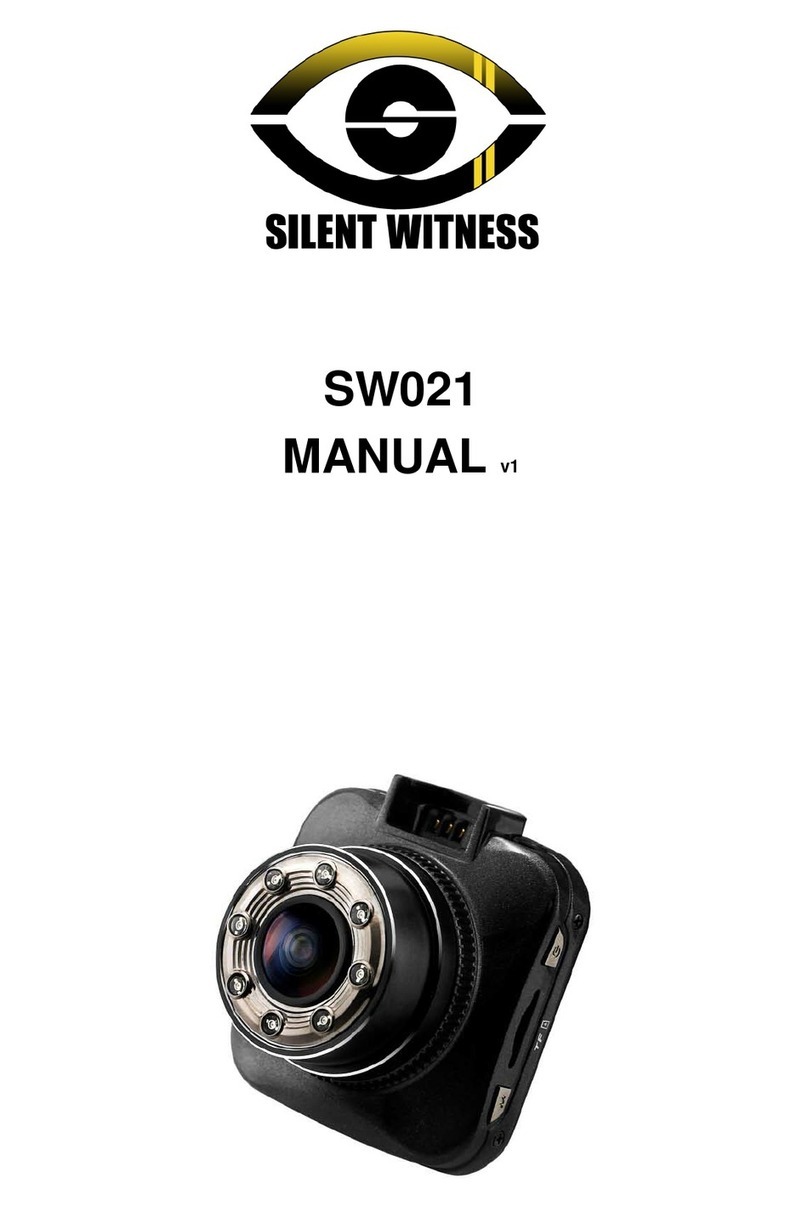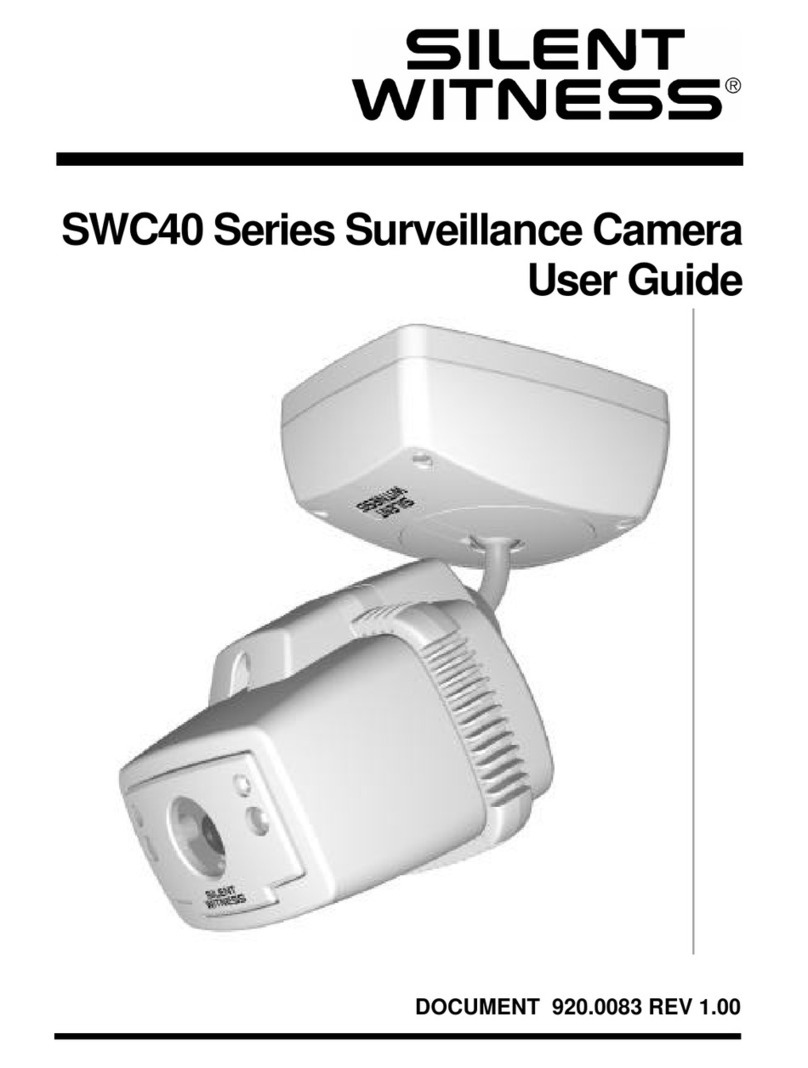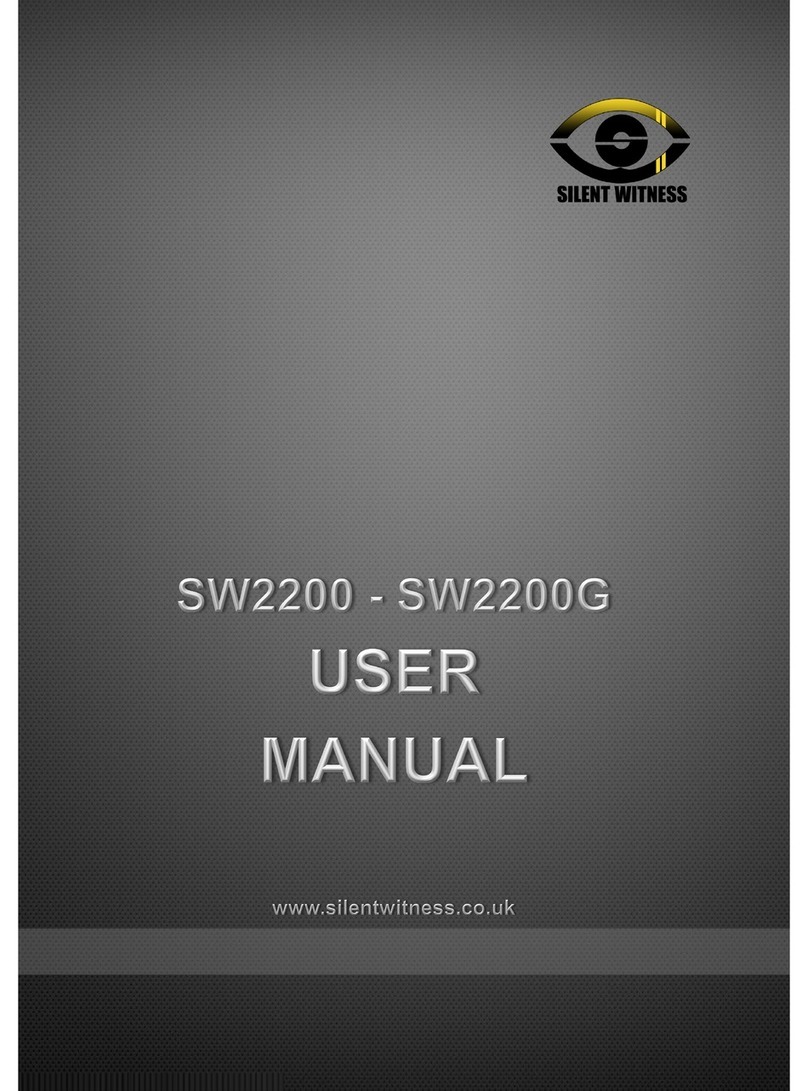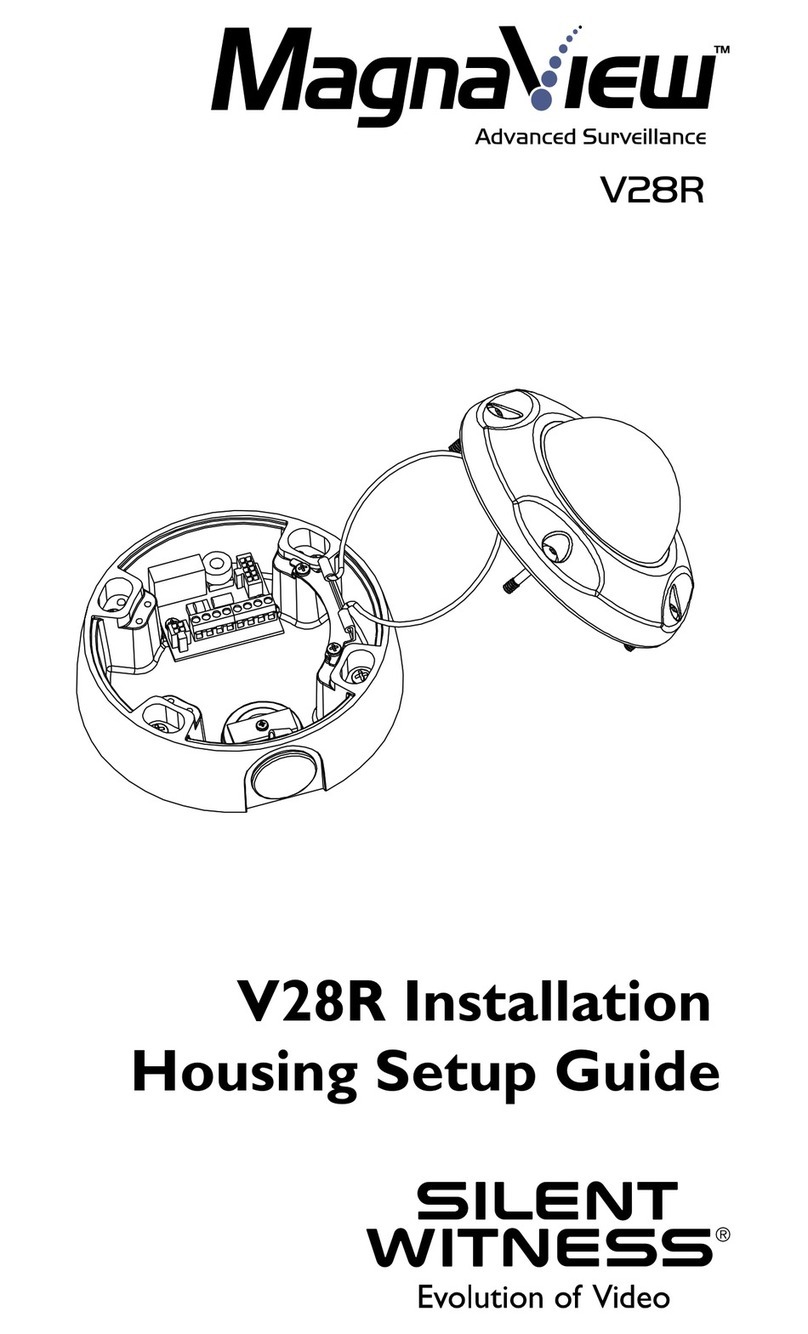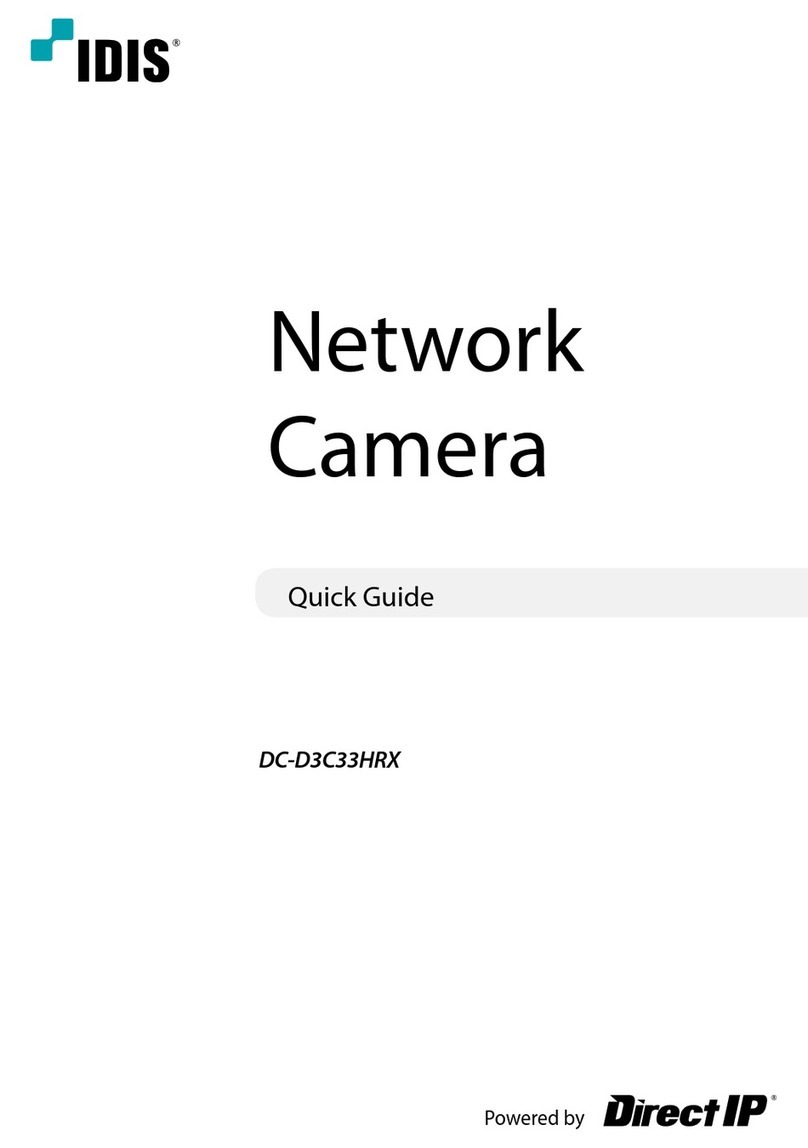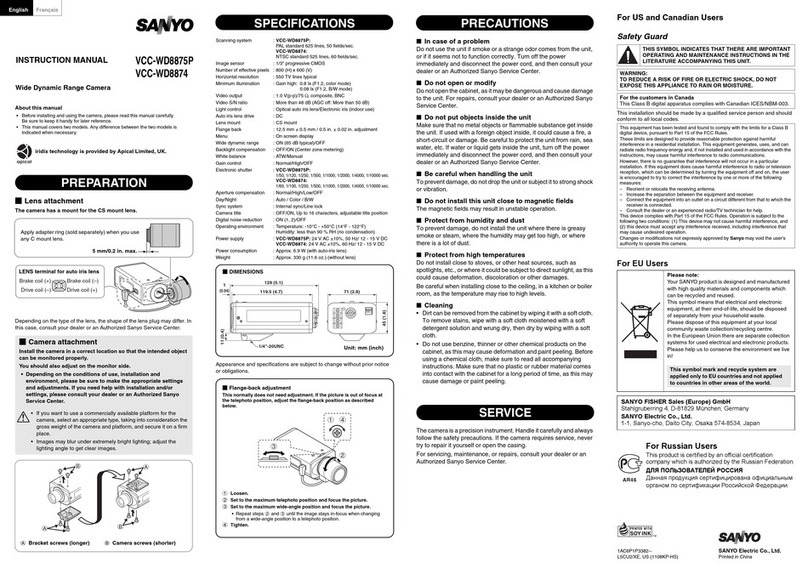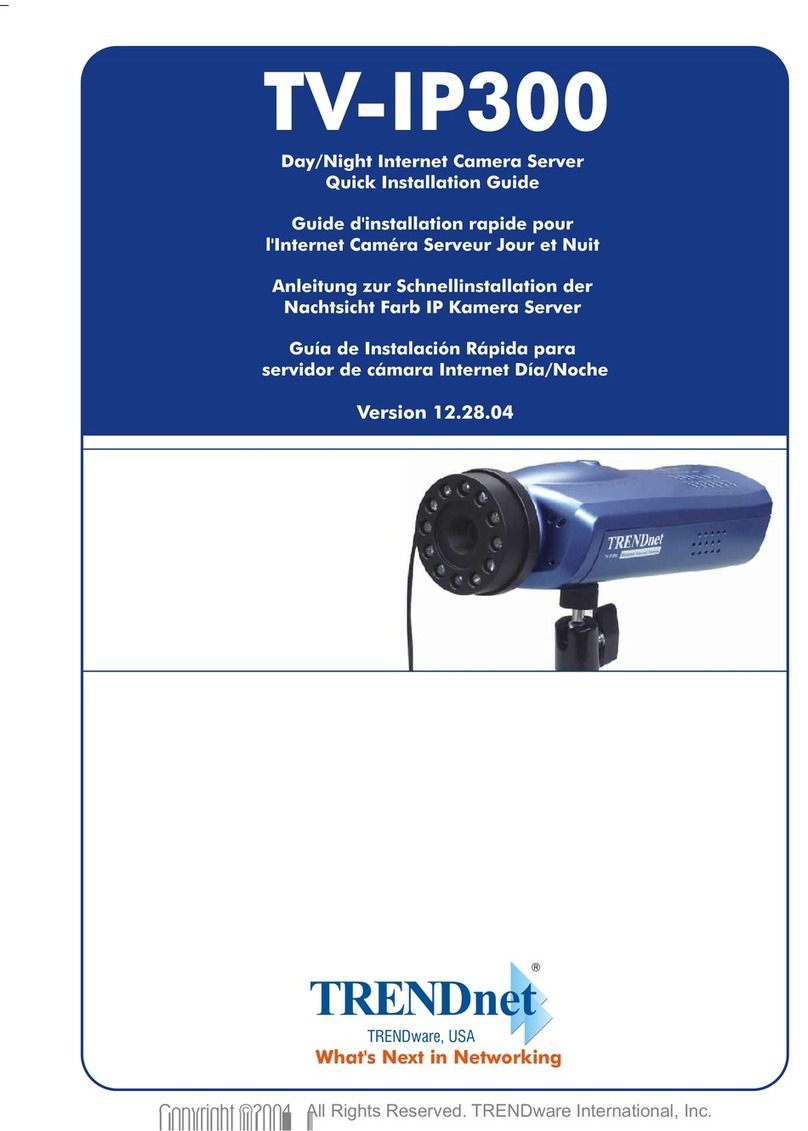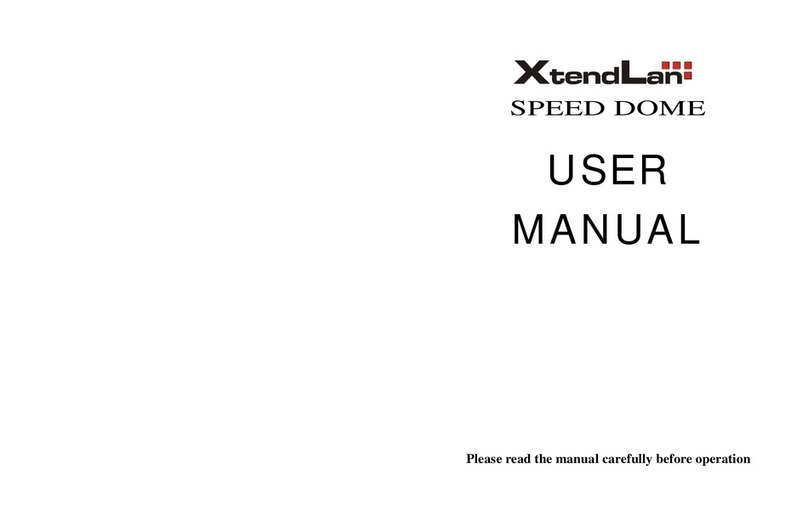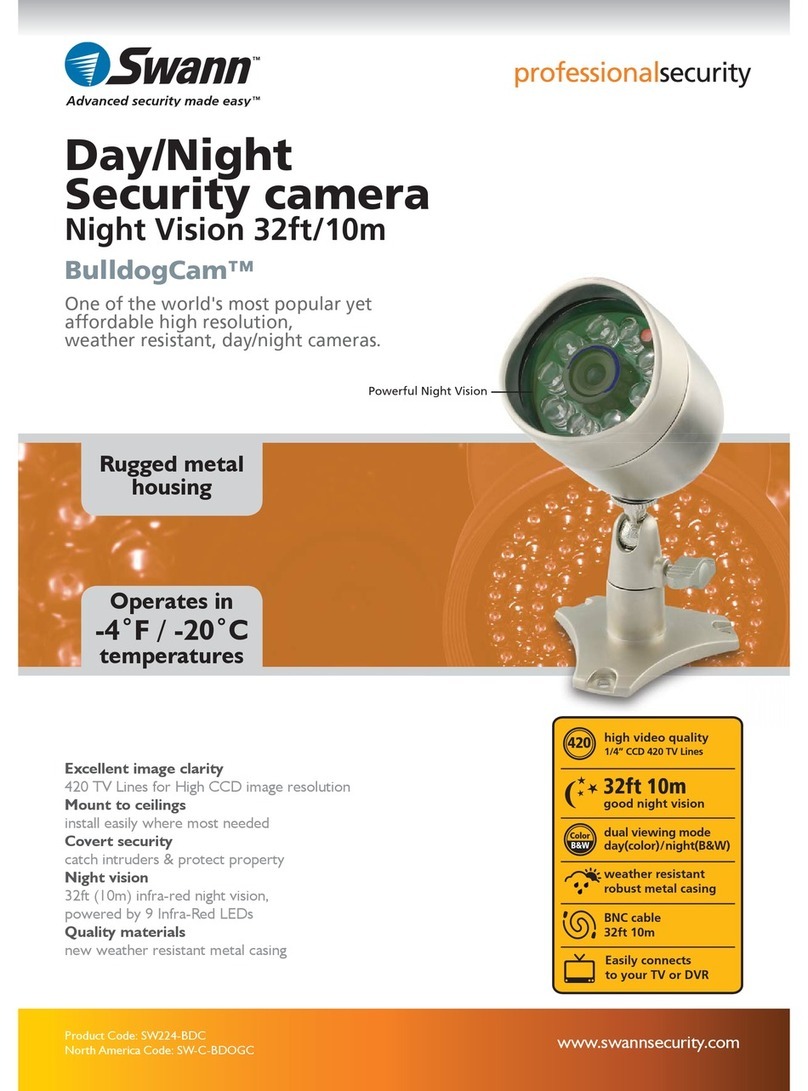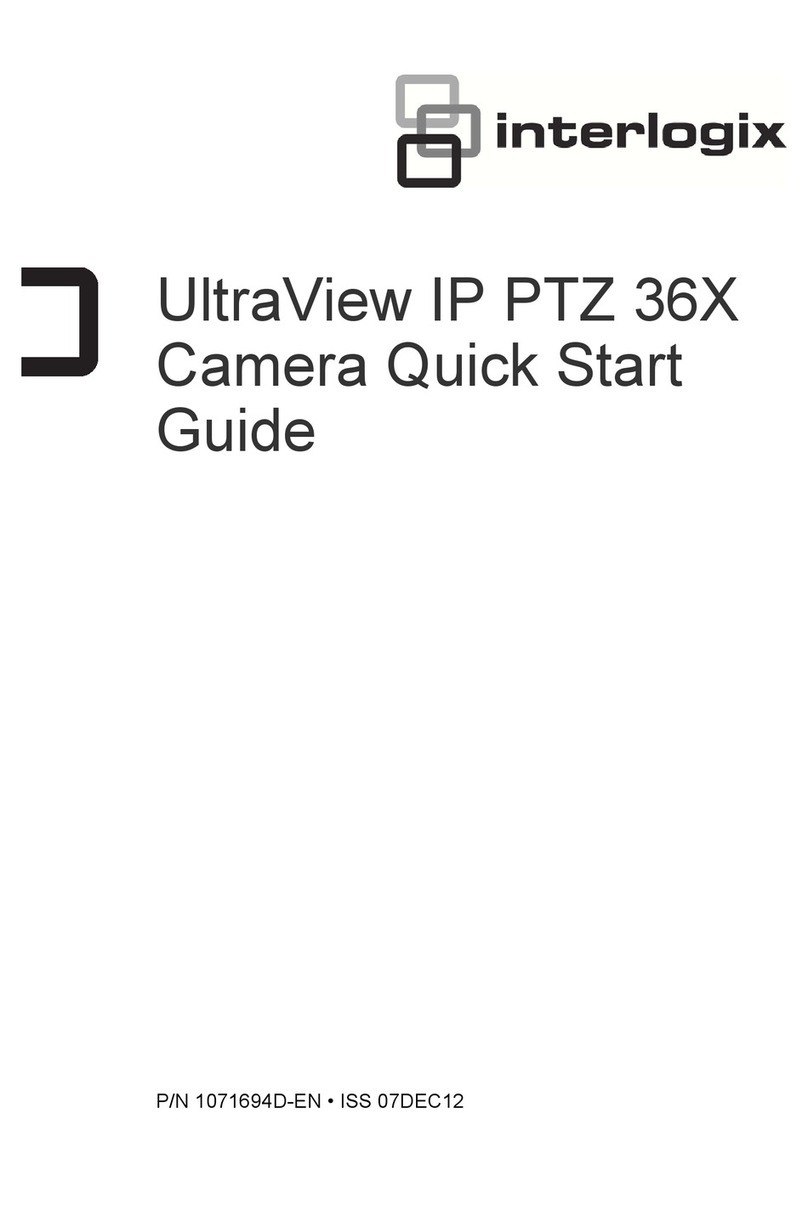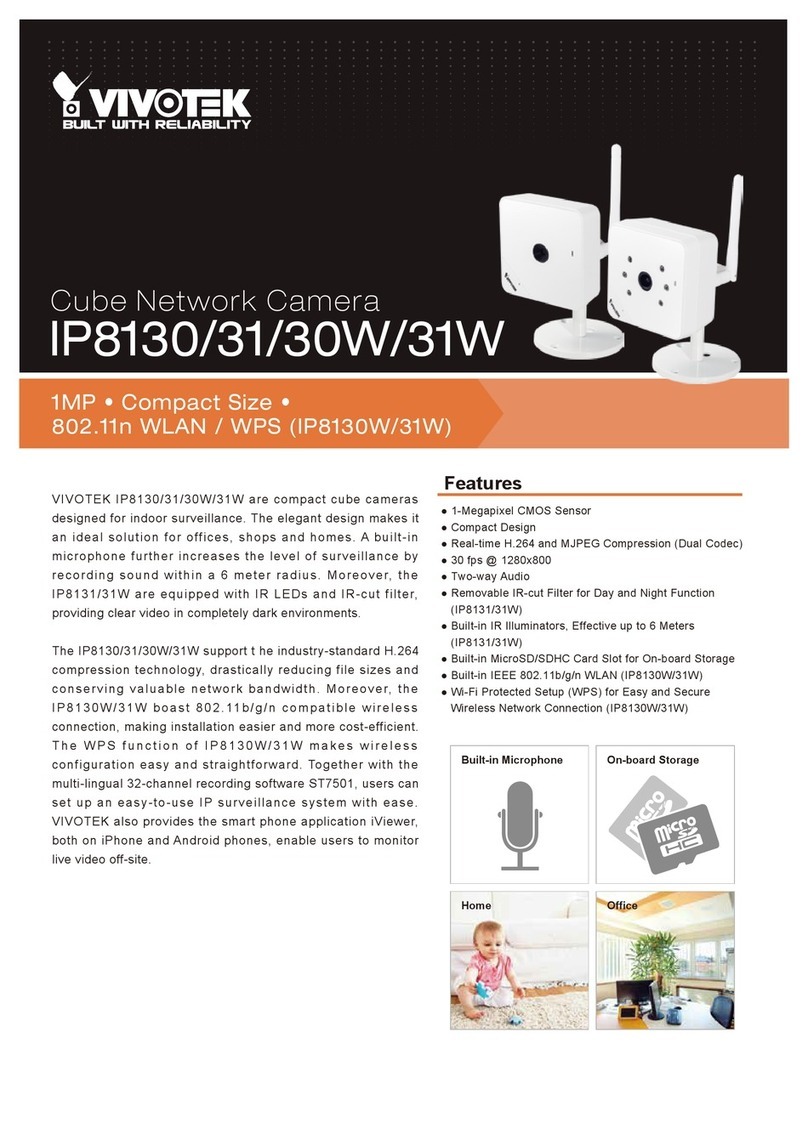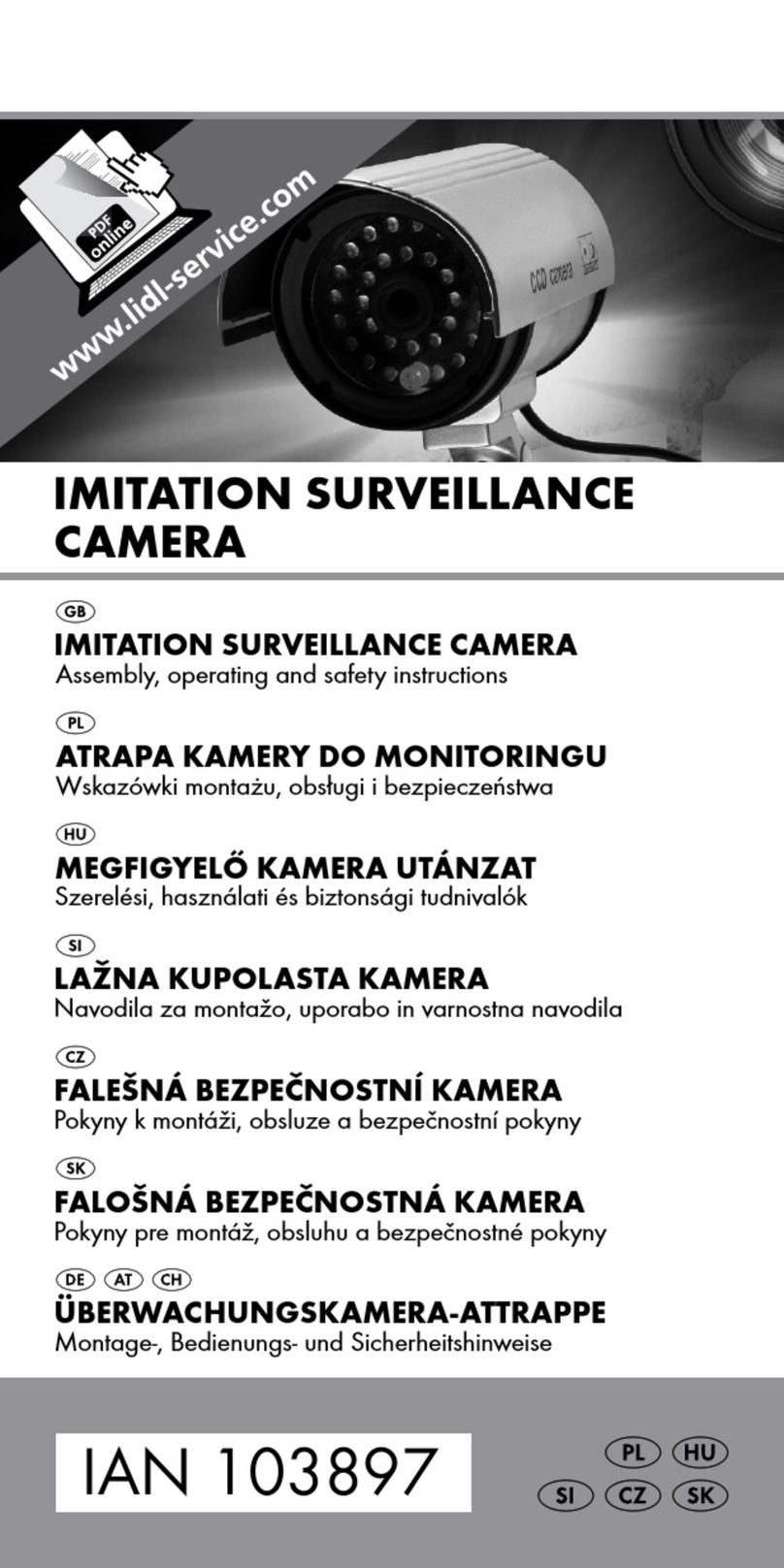5
MENU
This DVR is alreadypre-set, althoughyou can choose your ownpersonal settings
Howto configure your device
• Power on the device. ifthe is flashing press the OK button to pause recording,
the ball will nowchange colour, to grey.
• Press and Hold the UParrow, this will enter the menu list.
•To navigate through the menu use the UPand DOWN arrow keys, and to enter the categorypress OK.
•To alter setting inside thecategory’s use the UPand Down arrow keys and OK to confirm.
______________________________________________________________________________
• Video resolution: Video Mode, Choose the video qualitysetting to record ((recommend FULLHD)
1920x1080p – 1440 x 1080p – 720p60 – 1280 x 720p – wvgap60 – wvgap30 - vga
• Photo size: Photo mode, Choose thequalityofstill photos( M = Megapixel)
0.9M, 2M, 3M, 4M
• Sharpness: Altersthe sharpnessofthe camera
• Contrast:altersthecontrastof the cameras
• Flicker: alters the flicker rate PAL=50hzNTSC=60hz
• White Balance: Photo mode
AUTO/Sunny/Incandescent/fluorescent/cloudy
• TV type:
NTSC/PAL
•AUTO power off: The amount oftime the camera will stayon after the power has been disconnected (charge depending)
1 min / 3 min / 5 min /OFF
• Time Setup: SettheTime,TimeZone andDate
UK time zone +01 British summer timeStandard +00
• Date time display: Imprints the data into thevideo file (recommendDate andTime)
Date time/off/date&time
• Loop setting: The length ofeach video clip (recommend 5 min)
1 min / 3 min / 5 min / OFFPlease note ifyou choose theOFFsetting, once the recorder hasfilled the card,the card will need to be
cleared before itcontinues to record. Please see page 7loop recording
• Sensor Flip: Lets you turnthe camera 180° for different installations
•Motion detect: The camera will onlyrecord when it detects movement infrontofthelens (Thisfunction is normallyuse when the
camera is powered froma24hr power source.)
off/on
• Time Stamp: Will imprintthis dateintothevideo file (recommend GPSDatafor standard use)
Driver Number/OFF/Date/Time/Date time/GpsData
• Driver number: Add a9 digit number ornameto the camera
• Power off screen : Screen saver (recommend 1 min)
Off/1 Min /3 Min /5 Min (in the OFFpositionthe screen will remain on)