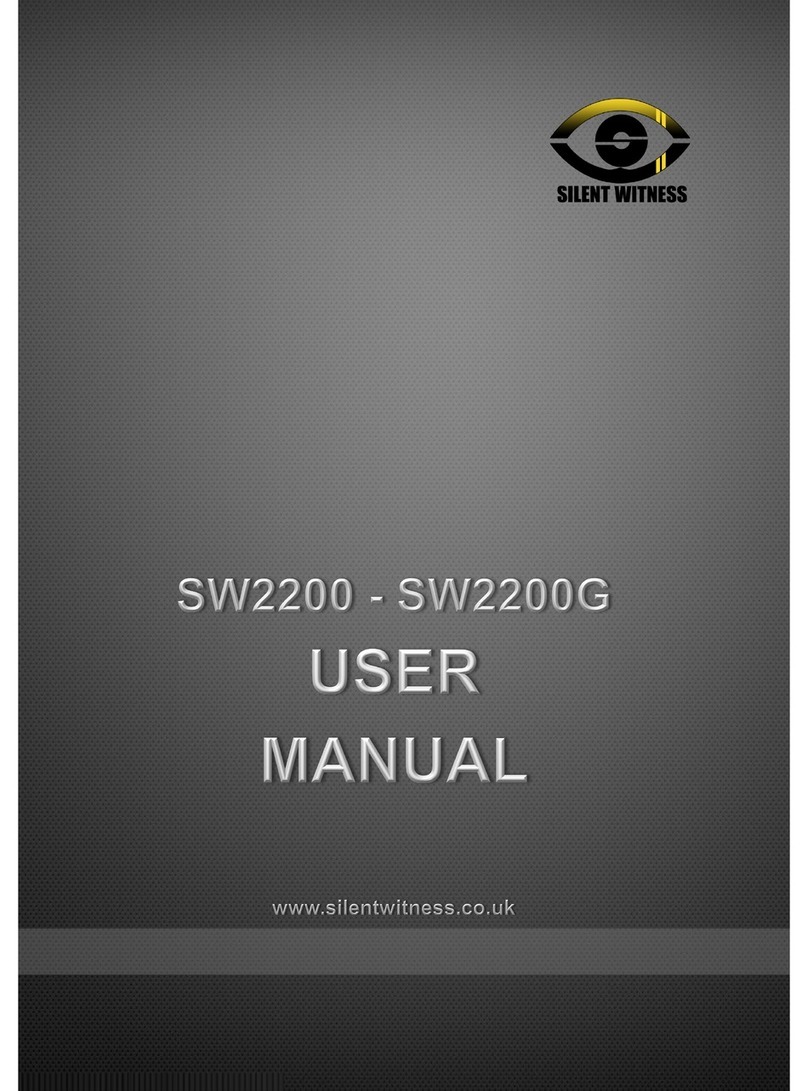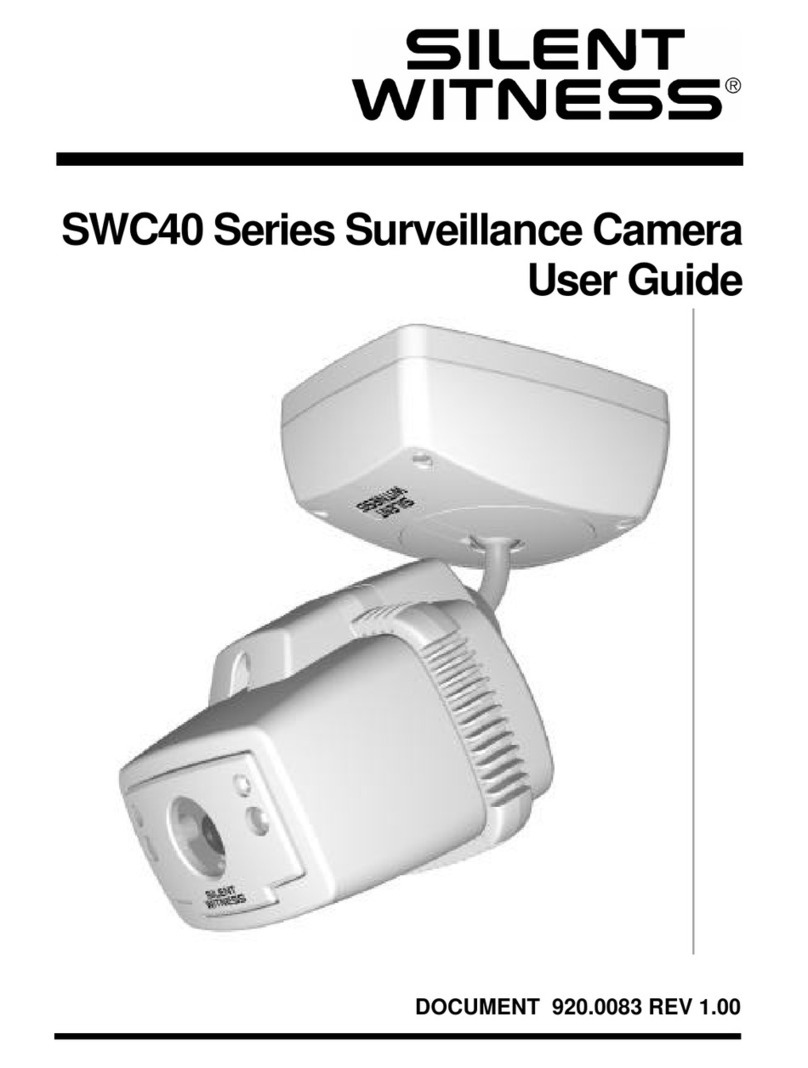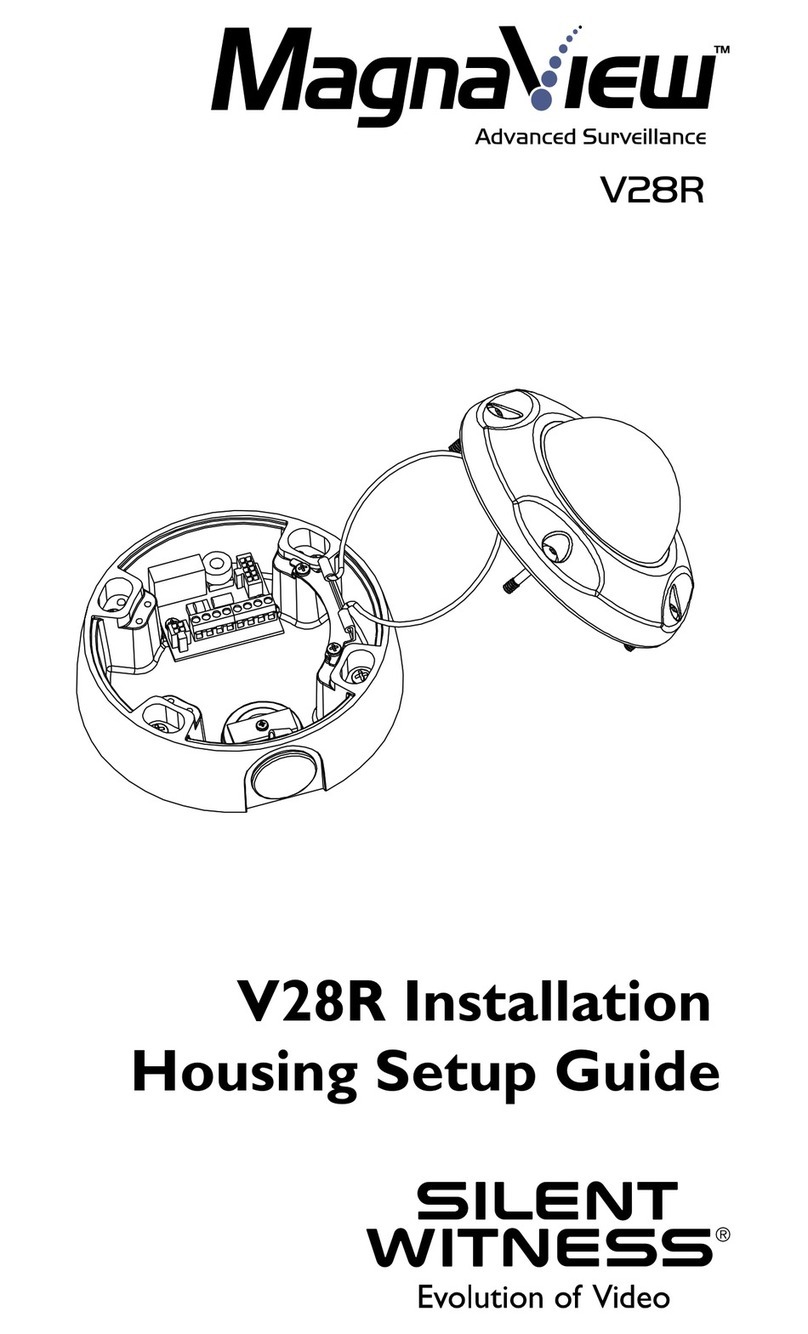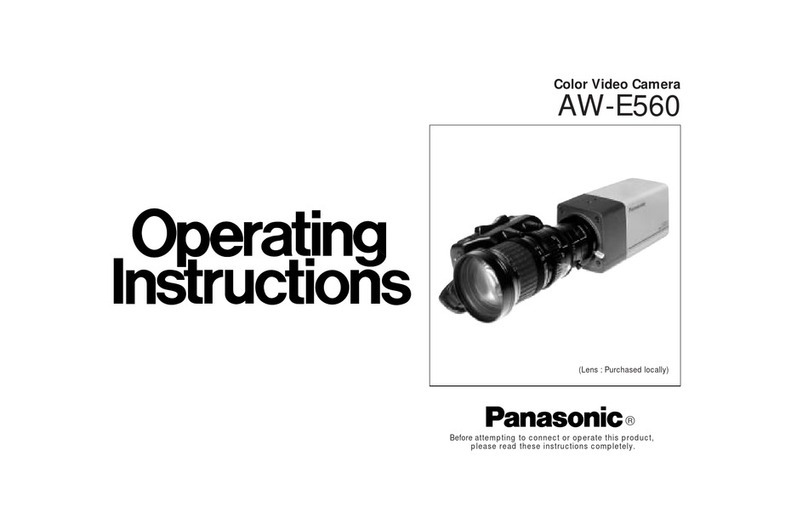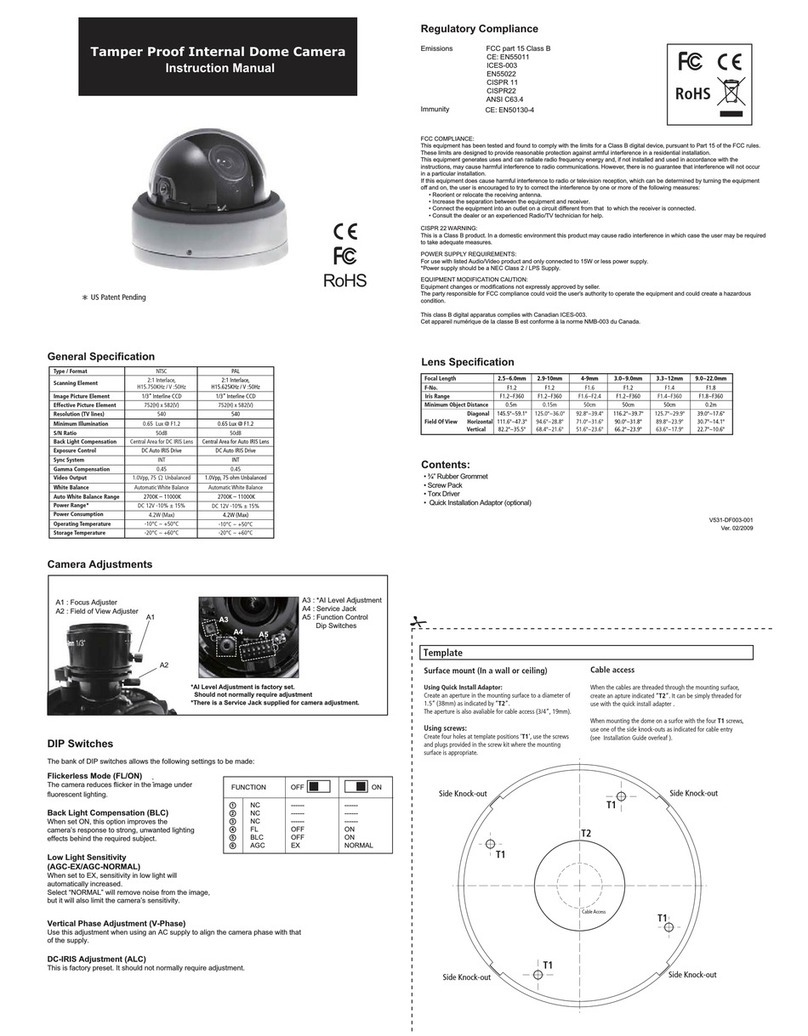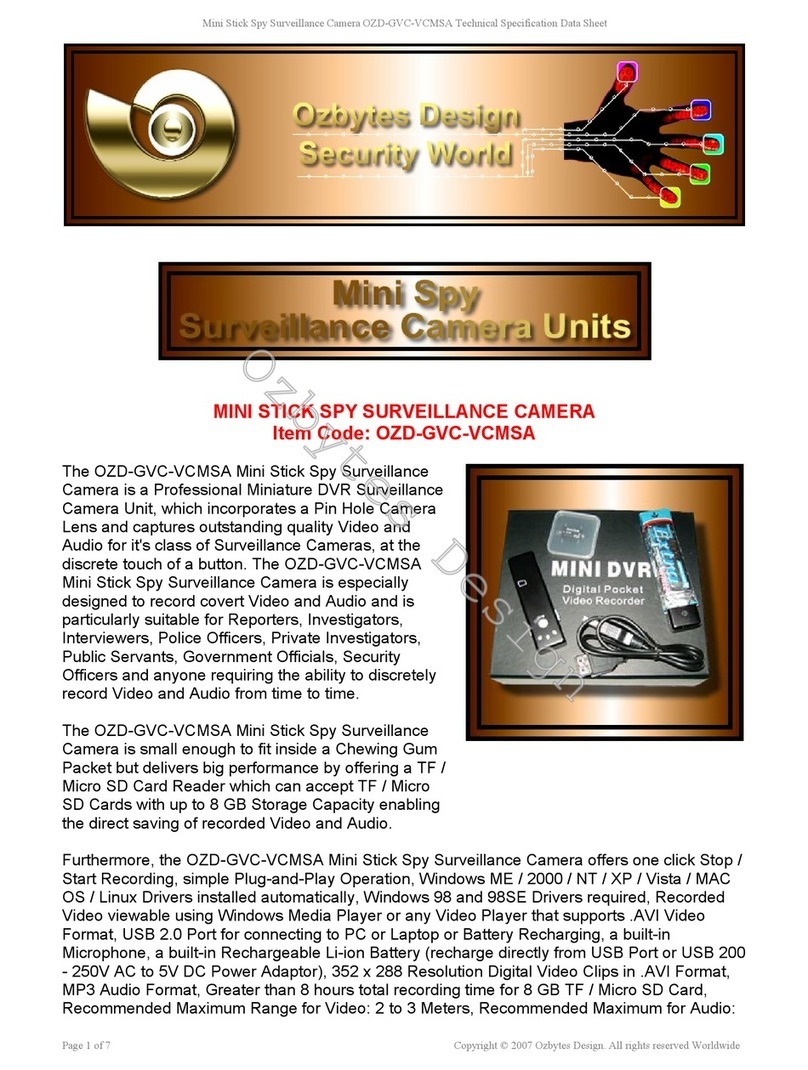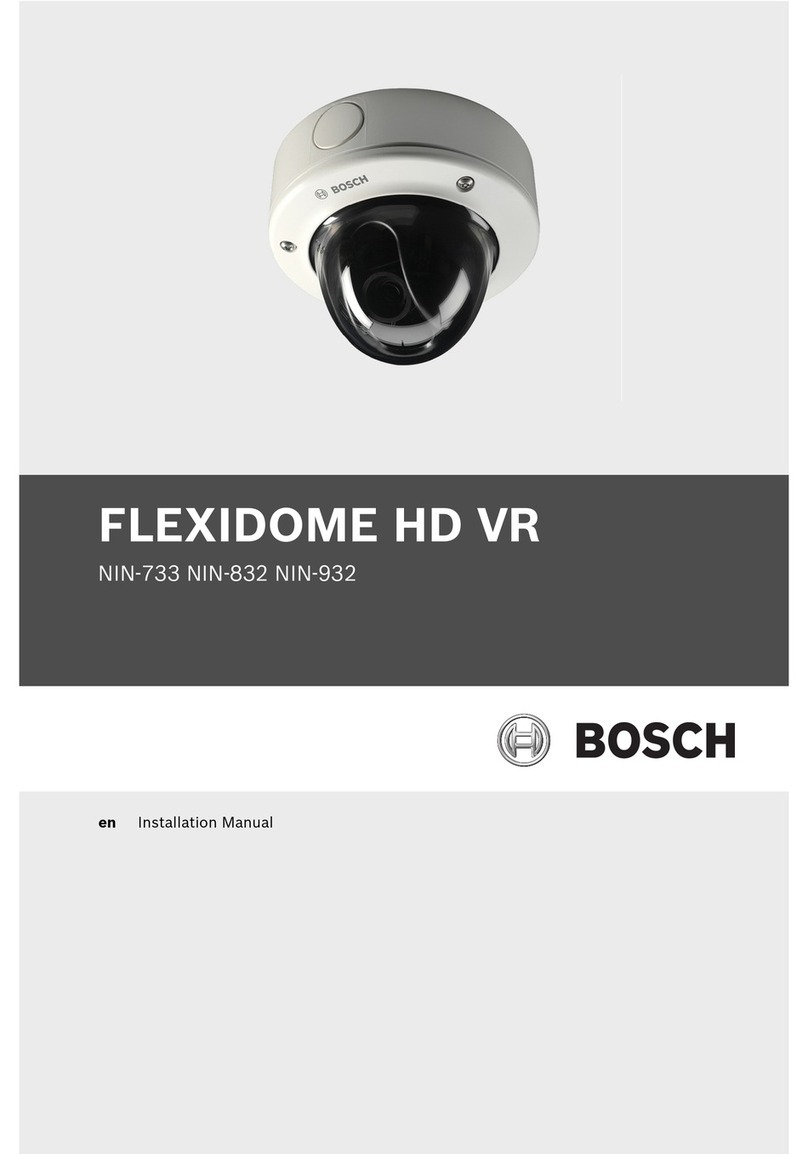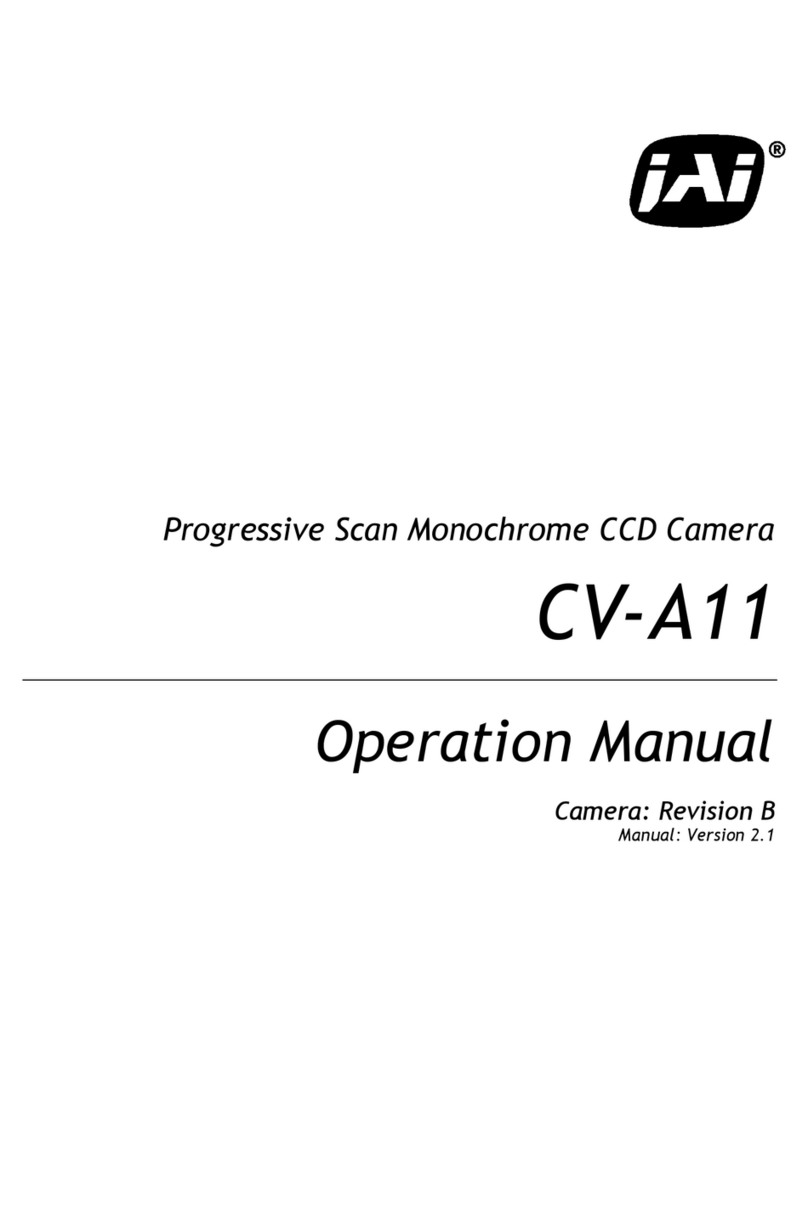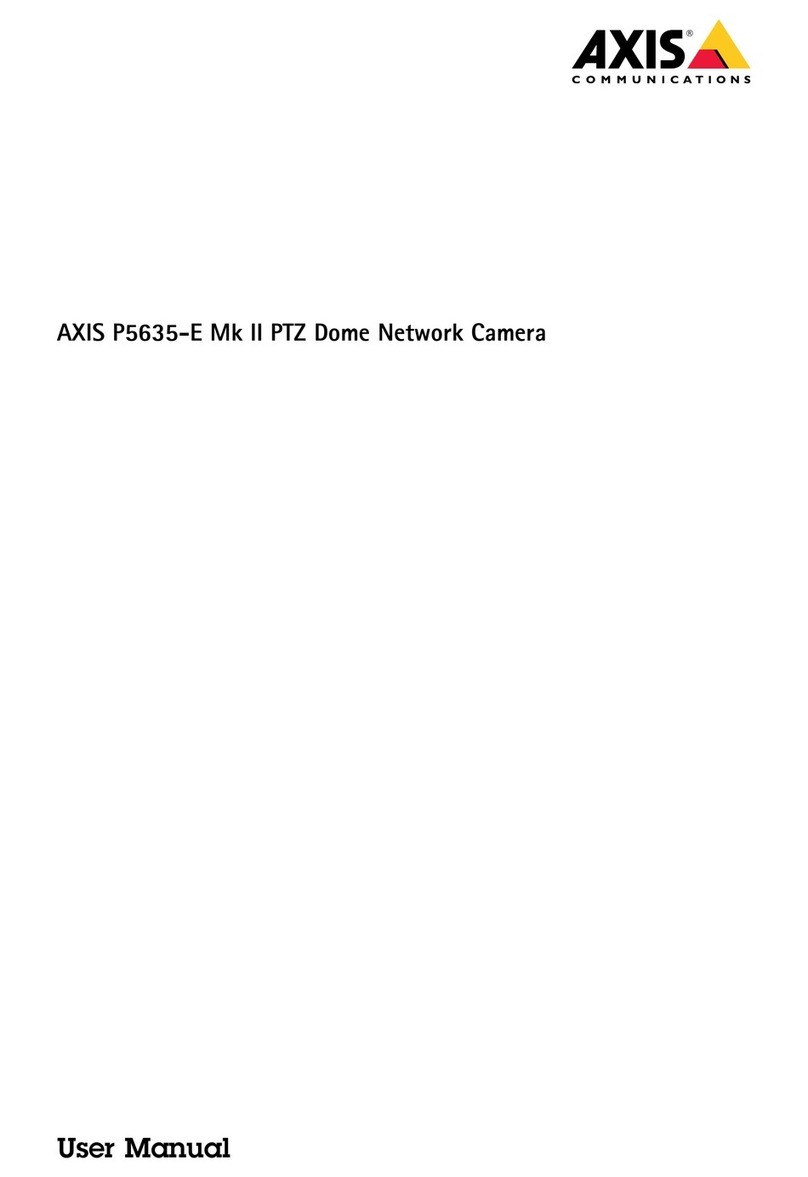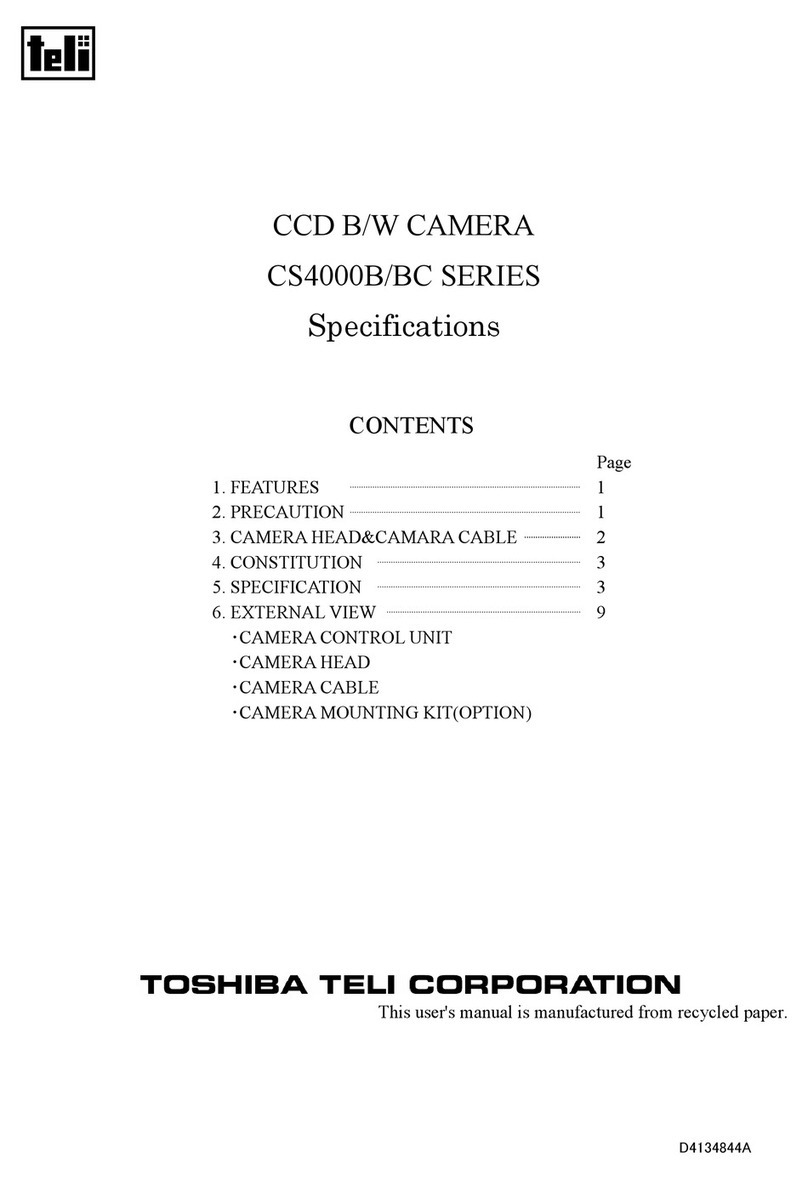When you have made your choice use the “▼”"▲" to move through the videos and photos and
press OK to view them.
Photo/Video/Playback basic operation instruction:
Video recording setting/system setting
1.A Short press on the “MENU” button to show “Video recording menu” homepage
Press“▼”"▲" button to choose the menu setting option, press the “OK” button to set as follows:
(1)Video size:1080P(30fps)/720P(30fps)/720P(60fps);
(2)Image quality:Very good/good/normal
(3)Seamless video:off/1 minute/3 minute /5 minute – this is the size of the video files made, if you choose
the “off” setting the camera will stop recording once the card is full, if you choose a “time” setting the
camera will automatically overwrite the old files first
(4)White balance:auto/sunlight/cloudy/ filament lamp/ fluorescent lamp / user-defined
(5)Motion detection:on/off – this setting is used only if the camera is being used as a security camera and
has been installed to a permanent power source.
(6)Date on/off date and time – this option will imprint the time and date into the video file
2.Short press the “MENU” button to show the “Video menu” homepage, when the cursor appears on
the top of screen, press the “MODE” button to switch to the “record setting menu” and “system setting
menu”;
press“▼”"▲" button to set the options in the menu, press the “OK” button to set as follows:
(1)Voice:on/off - this setting allows you to choose if you wish to record audio as well as video
(2)Infrared lamp:(night vision) on/off
(3)Auto power off/shutdown:on/off 1 minute/3 minute /5 minute – if you leave your device on without
power it will automatically turns off after your chosen time
(4)Screen protect: (screensaver) off 1 minute/3 minute /5 minute
(5)Date and time:year/month/date
(6)Language:multi-language
(7)TV:NTSC/PAL
(8)G-sensor: on/off low/middle/high
(9)Parking mode: off low/middle/high
(10)Frequency:50HZ/60HZ
(11)System:factory default/system information/card information
(12)Format:yes/no WARNING this will delete all video and photo data from your camera
3.photo /playback setting
Press the “MODE” button to enter “PHOTO” Mode then press the “MENU” button.
Please use the “▼”"▲" to choose and OK to confirm.
(1)Image size:10M/8M/6M/3M/2M/VGA
(2)White balance:auto/sunlight/cloudy/ filament lamp/ fluorescent lamp / user-defined
(3)Photograph mode:on/off - auto 2Sec - auto 10S - two at a time
(4)Continuous capture:on/off 10fps 20fps 30fps
(5)Date: on/off date and time (choose to have the data stamped into the photo)
“Video” Store standard video files