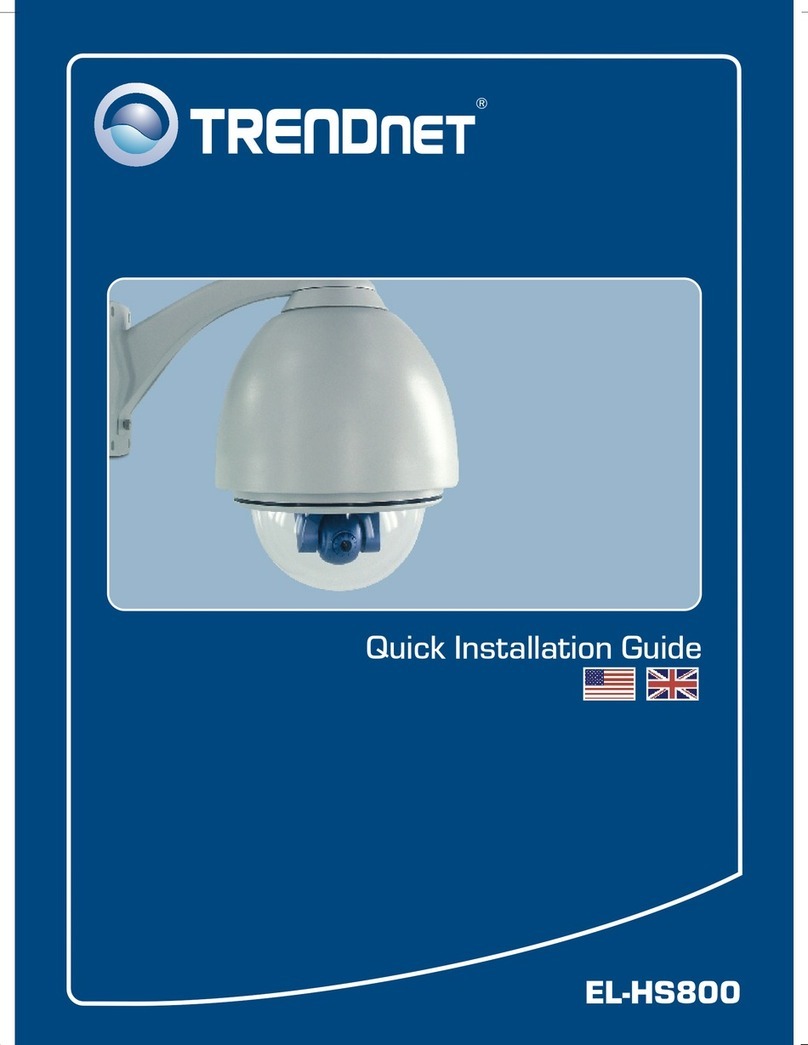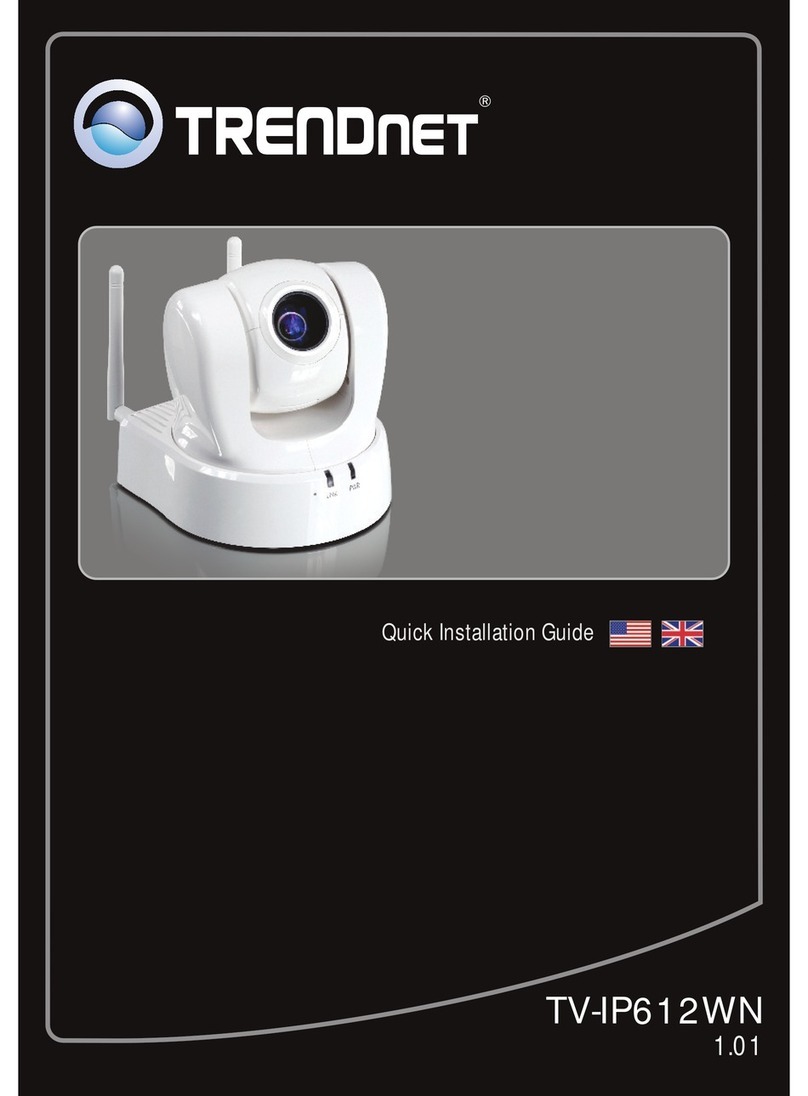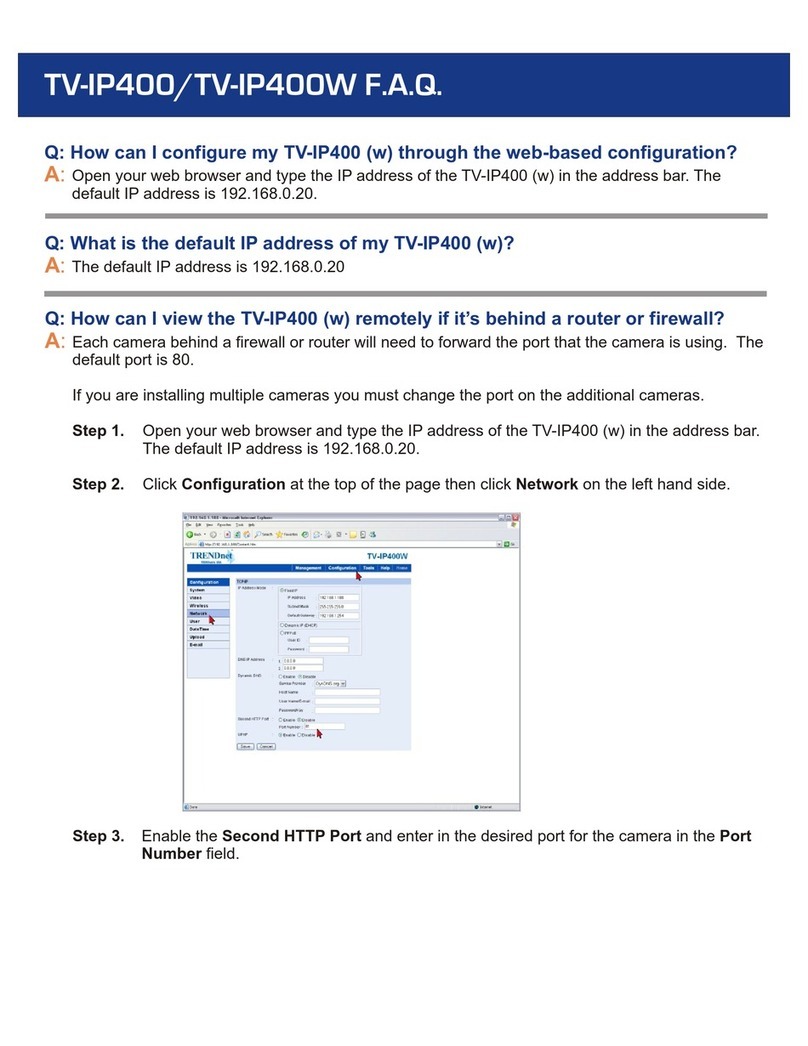TRENDnet TV-IP300 User manual
Other TRENDnet Security Camera manuals

TRENDnet
TRENDnet TV-IP312PI User manual
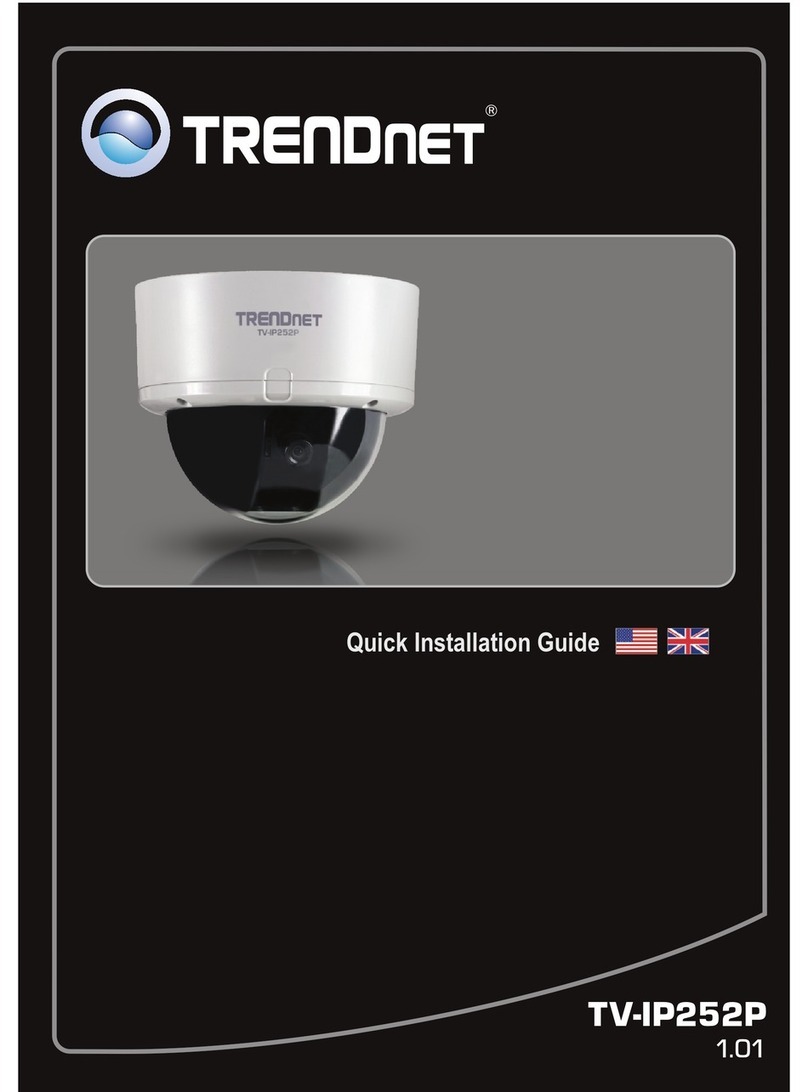
TRENDnet
TRENDnet TV-IP252P - SecurView PoE Dome Internet Camera... User manual

TRENDnet
TRENDnet TV-IP310PI User manual

TRENDnet
TRENDnet TV-IP501W User manual

TRENDnet
TRENDnet TV-IP612WN User manual

TRENDnet
TRENDnet TV-IP651W User manual
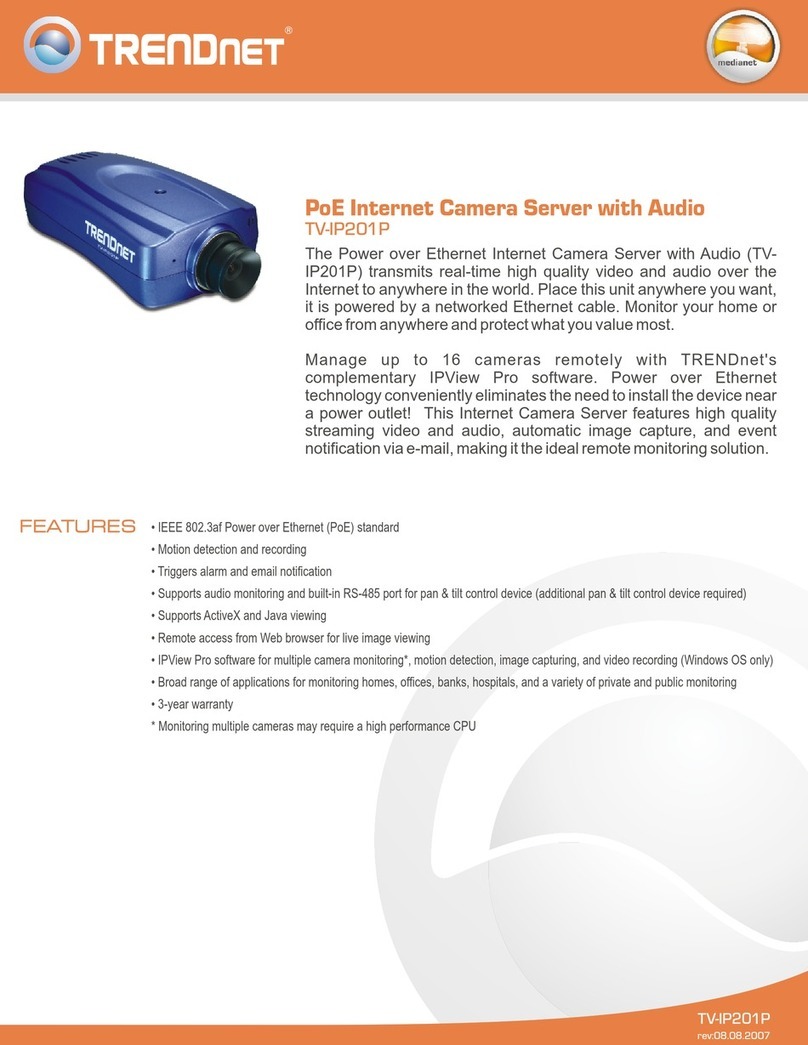
TRENDnet
TRENDnet TV-IP201P User manual
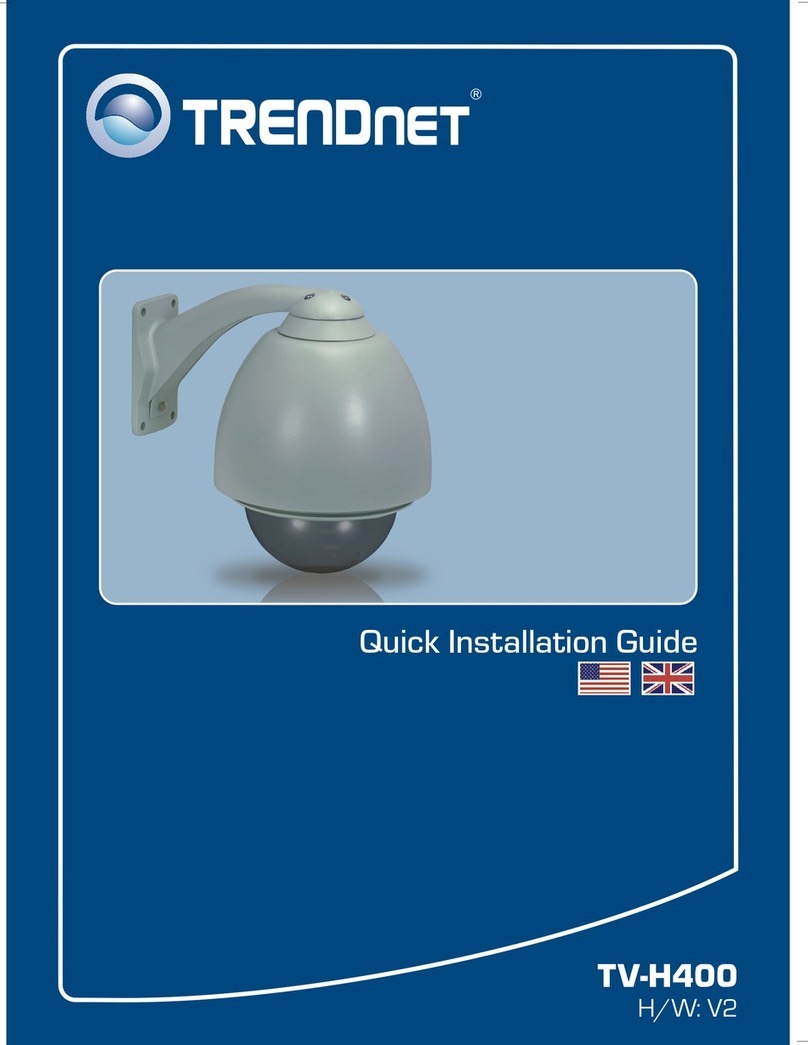
TRENDnet
TRENDnet TV-H400 User manual

TRENDnet
TRENDnet TVIP562 User manual

TRENDnet
TRENDnet TV-IP862IC User manual

TRENDnet
TRENDnet TV-IP314PI User manual

TRENDnet
TRENDnet TV-IP400 User manual

TRENDnet
TRENDnet SecurView Pro User manual

TRENDnet
TRENDnet TV-IP862IC User manual

TRENDnet
TRENDnet TV-IP651WI User manual
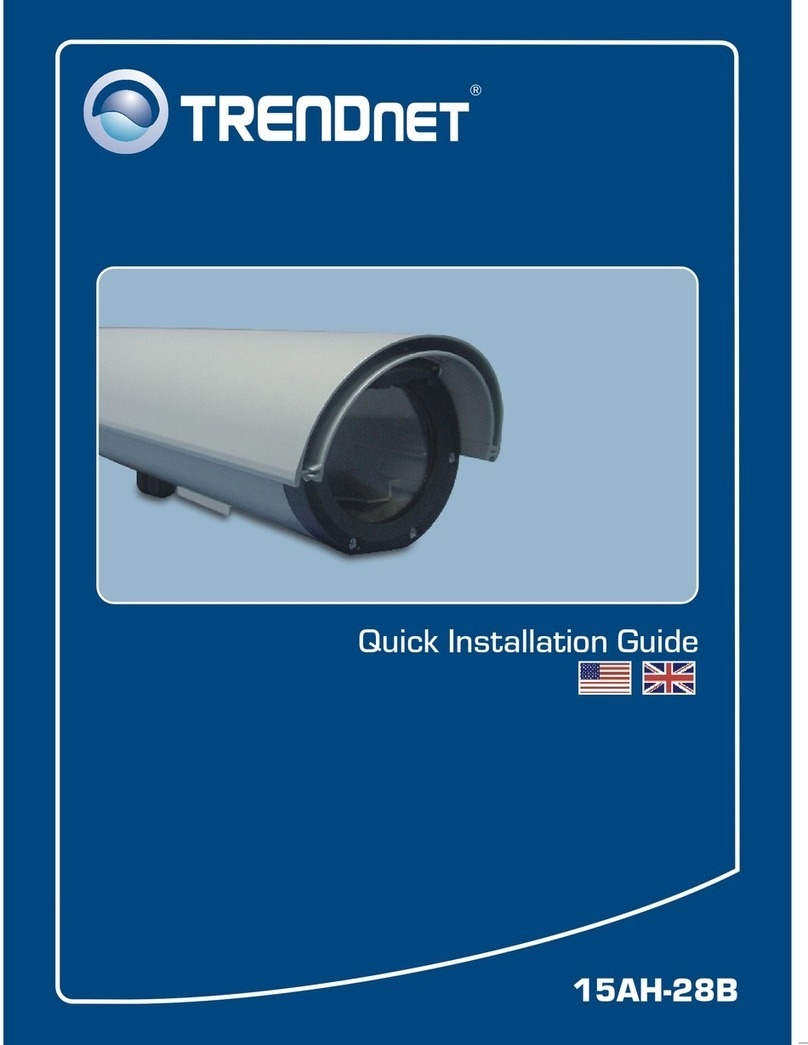
TRENDnet
TRENDnet 15-AH28B User manual

TRENDnet
TRENDnet TV-IP1329PI User manual

TRENDnet
TRENDnet TV-IP851WC User manual

TRENDnet
TRENDnet TV-IP743SIC User manual

TRENDnet
TRENDnet TV-IP312 User manual