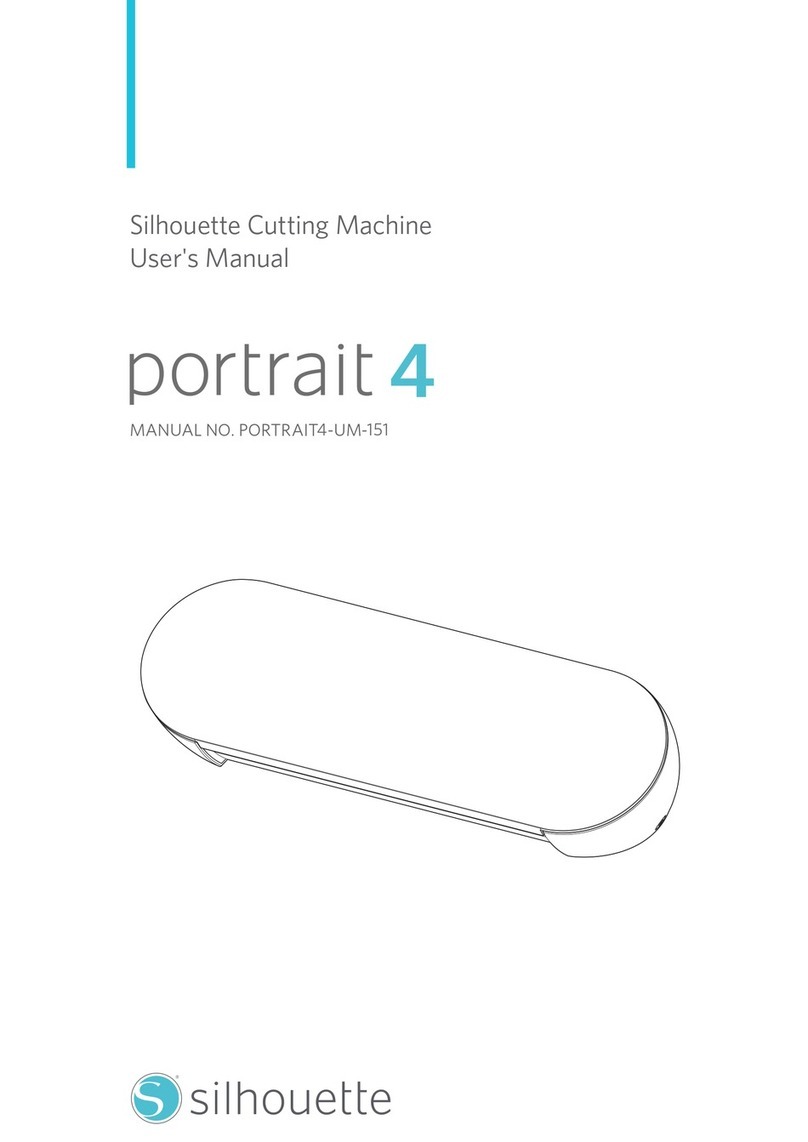CAMEO®4 PRO MEDIA LOADING GUIDE
3. Align the edge of the media with the bottom of the roller bar, making sure the two are parallel.
4. Hold the media firmly on both sides, keeping it taut. About 3 seconds later, the Cameo Pro’s auto-load sensor
will automatically load the media.
5. Before cutting, make sure that the media is not tilted after loading and that the roller bar is parallel with the
edge of the media or cutting mat.
Troubleshooting Cutting Issues with Your Cameo®4 Pro
If your Cameo Pro is still cutting inaccurately after you’ve loaded your media following these instructions, look over
these tips and make sure there aren’t any other loading and cutting issues that need to be resolved.
fMake sure that the media is aligned with the appropriate
guideline on the left side.
fCheck that the rollers on the roller bar are set correctly
using the proper guides on the machine. When cutting
wide media, the plastic pinch roller should line up with
the center arrow on the machine, as seen in the image to
the right.
fEnsure that the roller bar is locked into place using the
lever on the right side of the machine. The lever should
be pushed up when cutting media.
fLeave plenty of room behind the Cameo Pro so media does not hit any surrounding objects when it is fed out
the back of the machine.
fUse the correct settings for the media you’re cutting. Increasing the blade length and pressure settings
unnecessarily may lead to inaccurate or poor cuts. Instead, perform a test cut of your material and adjust the
settings as needed.
fWhen cutting rolled media, use the Roll Feeder at
the front of the machine and unroll the amount of
material you plan to use before loading. This will
reduce resistance when media is fed through.
fIf your rolled media is curling downward when
you attempt to load it into the machine, flatten
the curl so it loads properly.
fFor additional help, contact our Customer Support
team at support@silhouetteamerica.com.