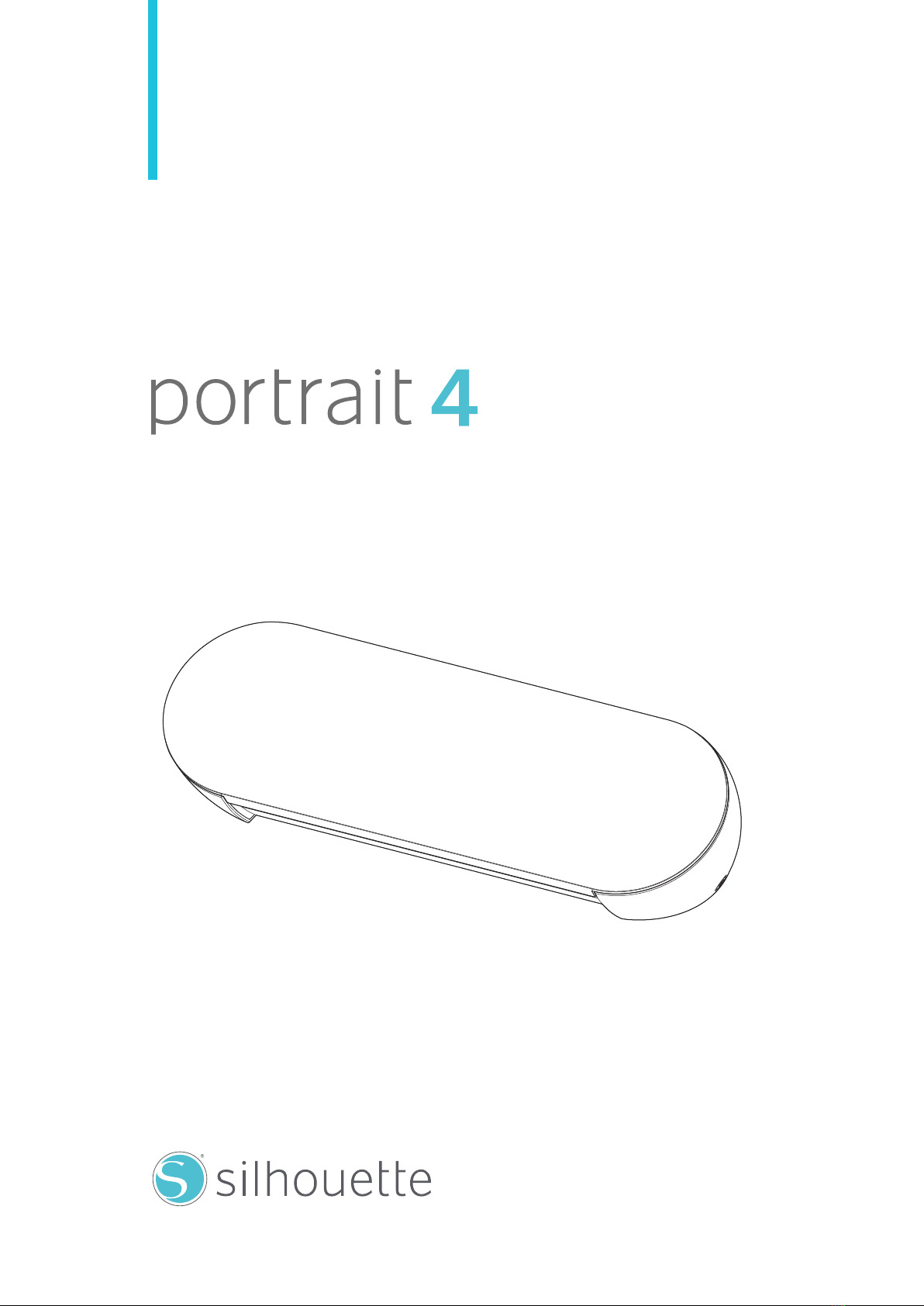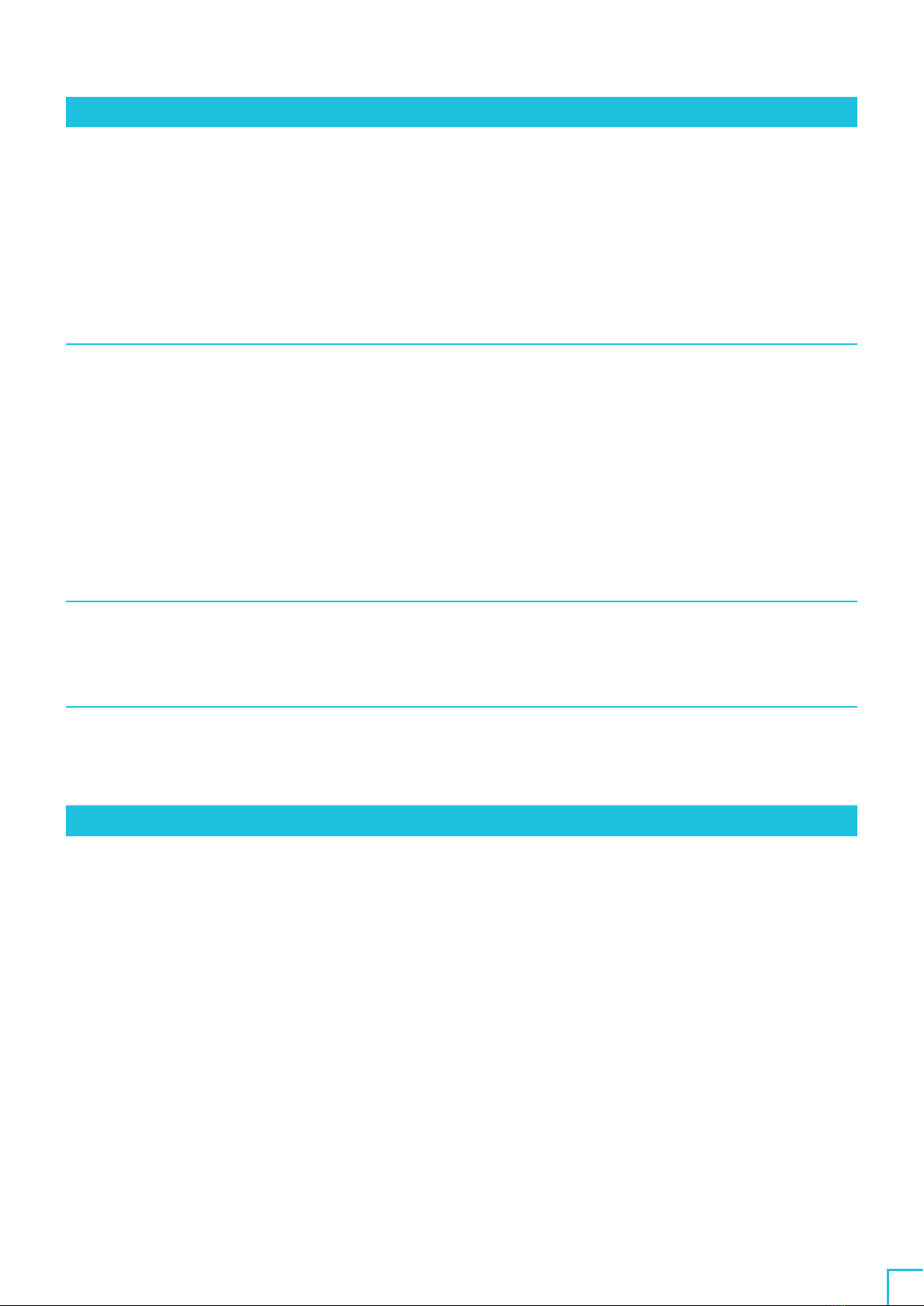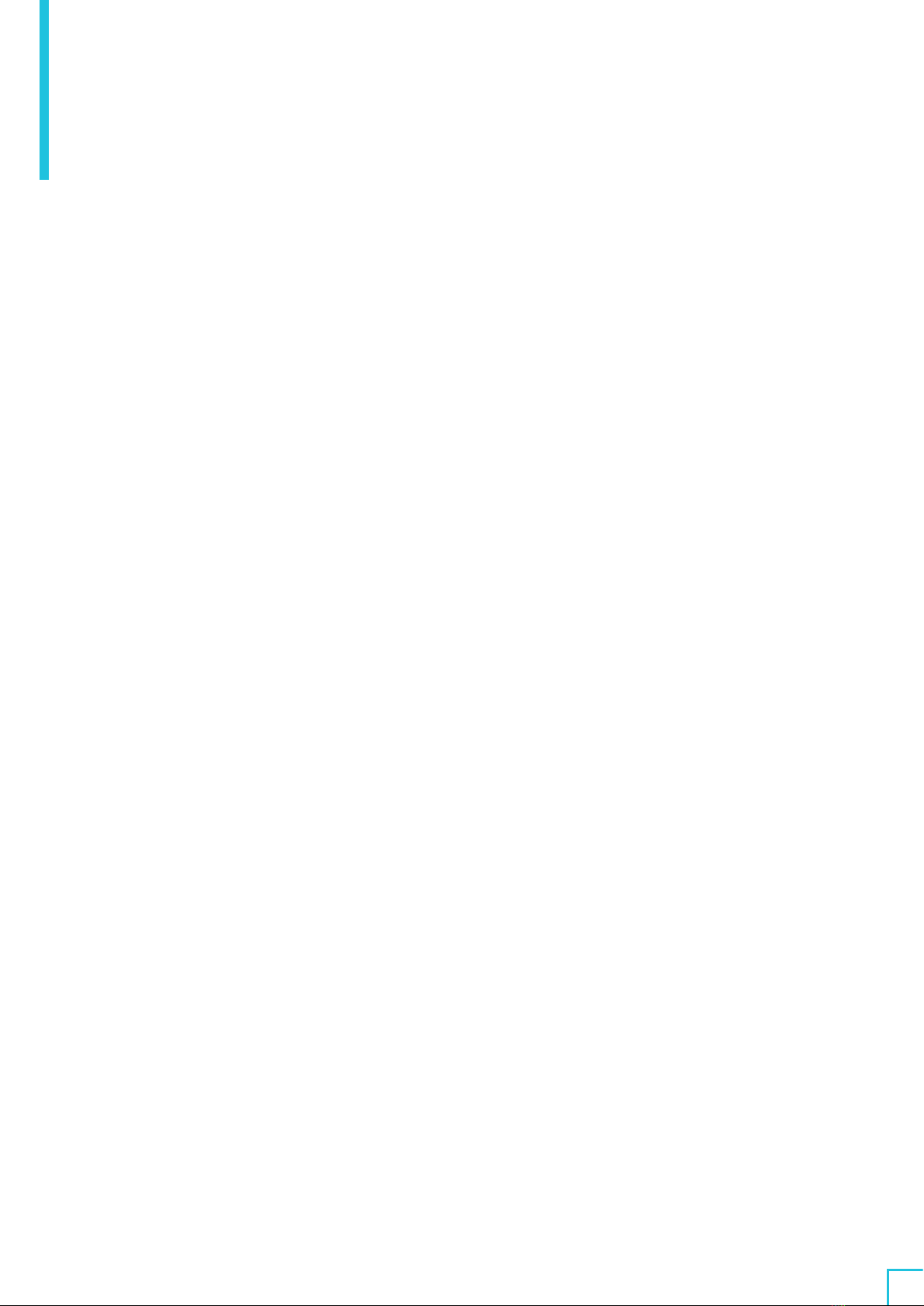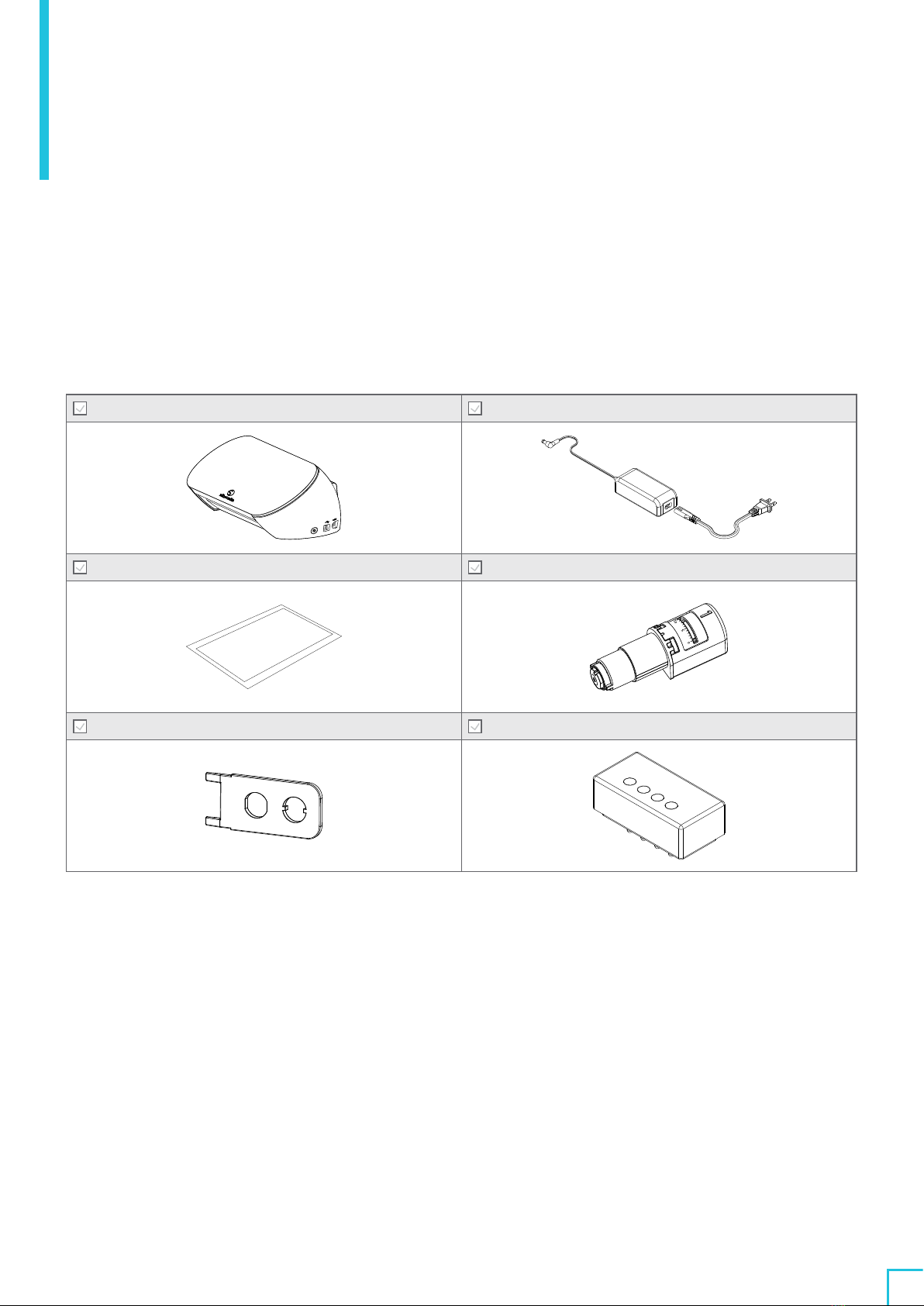9
04 Troubleshooting ..............................52
4-1Unable to load the media properly ................................................52
Unable to insert media, or it bends and folds up..................................52
If you are using a rolled media, does the edge tend to curl down?................52
4-2Unable to feed the media properly ................................................53
The media move obliquely in the machine during cutting. . . . . . . . . . . . . . . . . . . . . . . . . . 53
Is the media or the left side of the cutting mat aligned with the Guiding Line?.....53
Is the Pinch Roller Unit aligned with the media and set to the appropriate printing
position?. . . . . . . . . . . . . . . . . . . . . . . . . . . . . . . . . . . . . . . . . . . . . . . . . . . . . . . . . . . . . . . . . . . 53
Are the edges of the media cut at a right angle? ...............................53
The media slip out of the Pinch Roller ...........................................
54
Is the tip of the media placed against the Pinch Rollers on both sides and loaded
straight? ...................................................................
54
4-3Unable to cut properly ...........................................................55
The film peels off during cutting ................................................55
Are the tools set correctly? ..................................................55
Is the blade tip cap of the Auto Blade loose?...................................56
Is the blade worn, or is the cutting tip broken? .................................56
Is the blade depth too small, or is the force set too low? ........................56
Is the cutter blade sticking out too much, or is the force too high? Is the speed
(cutting speed) too fast? ....................................................57
Are the width of characters or figures to be cut too thin or too small?............57
The start and end of the cutting operation are misaligned.........................57
Is the inside of the Auto Blade dirty?..........................................57
Is the set media floating or bent?.............................................58
Are you selecting a pen even though you are using an Auto Blade, or vice versa? .58
Is the cutter blade sticking out too much, or is the force too high? ...............58
When the media is stuck ......................................................58
Are you loading the media in Silhouette Portrait4using the cutting mat?.........58
Is the media you are using too thick? .........................................59
The media is cut too much.....................................................59
Is the cutter blade sticking out too much, or is the force too high? ...............59
4-4Firmware update ................................................................
60
When in trouble .....................................................................61