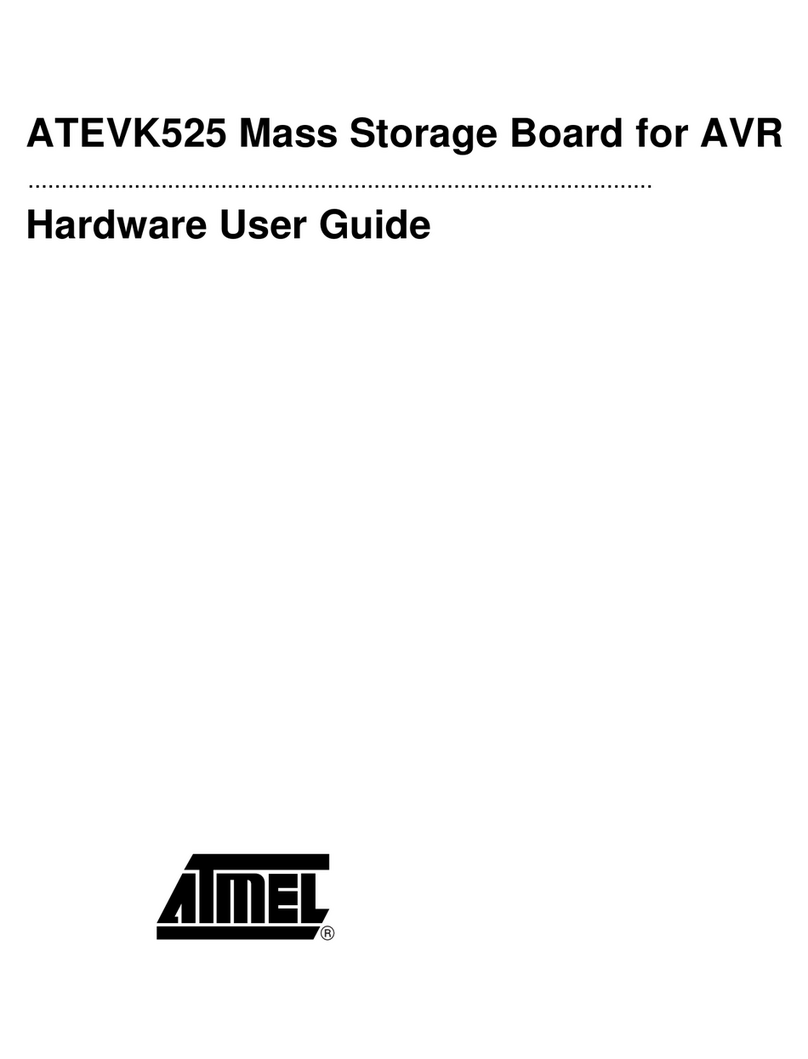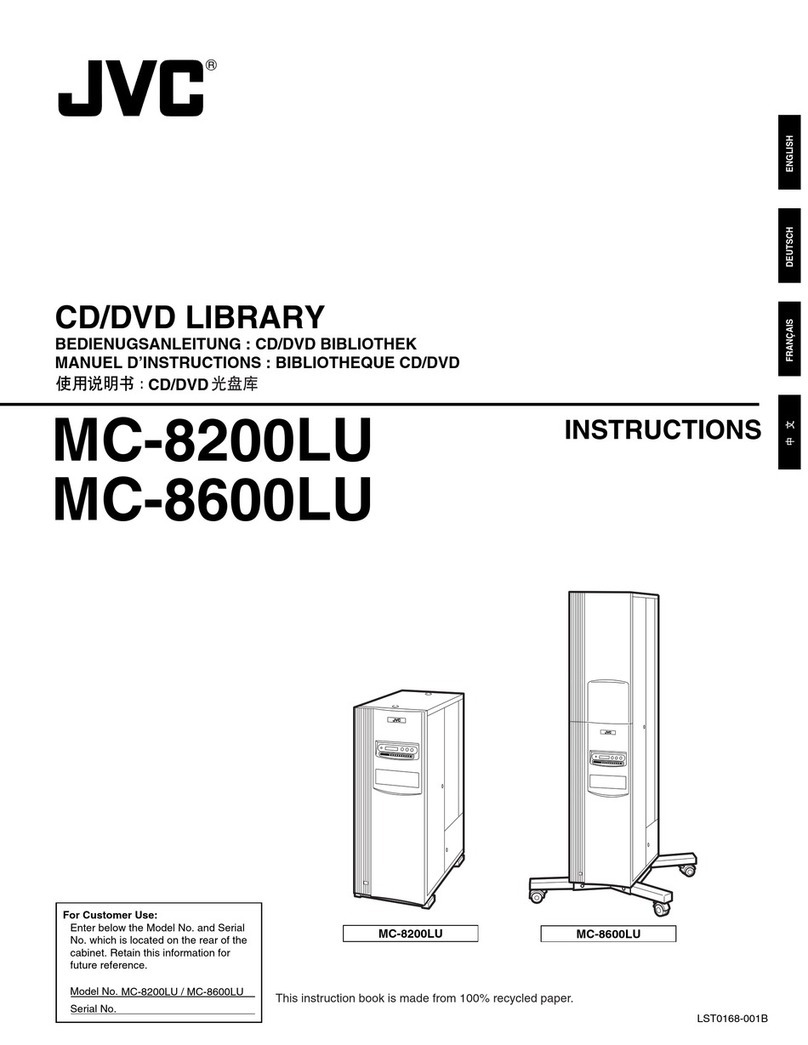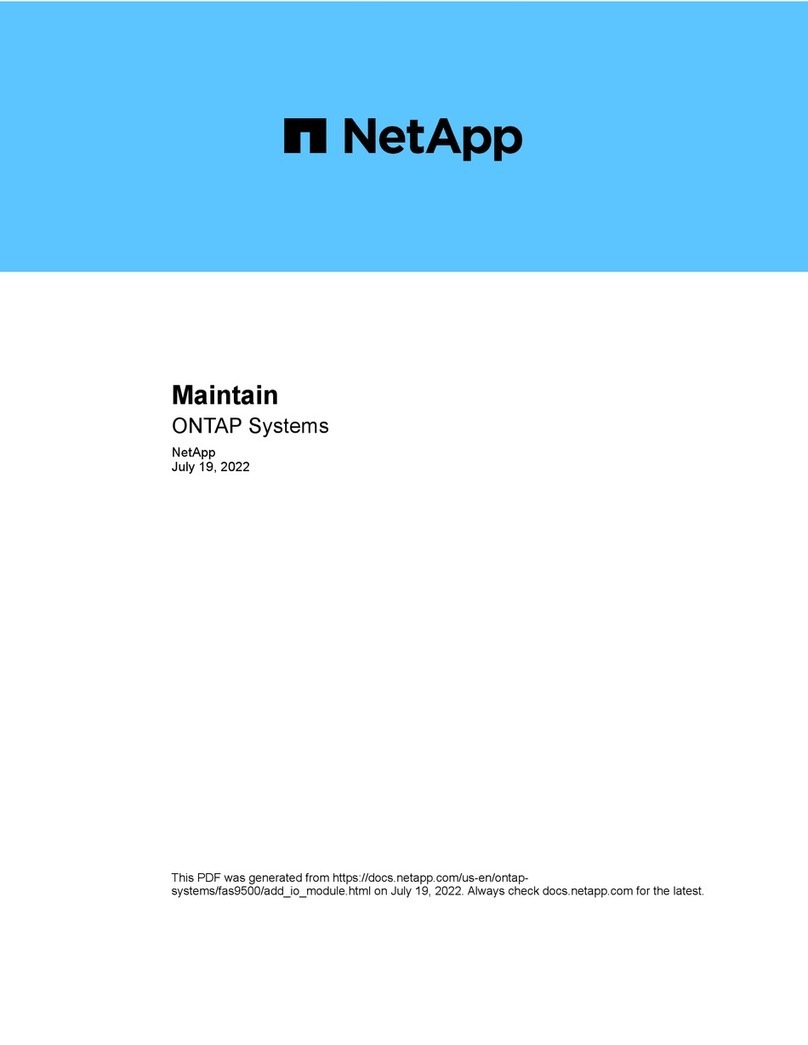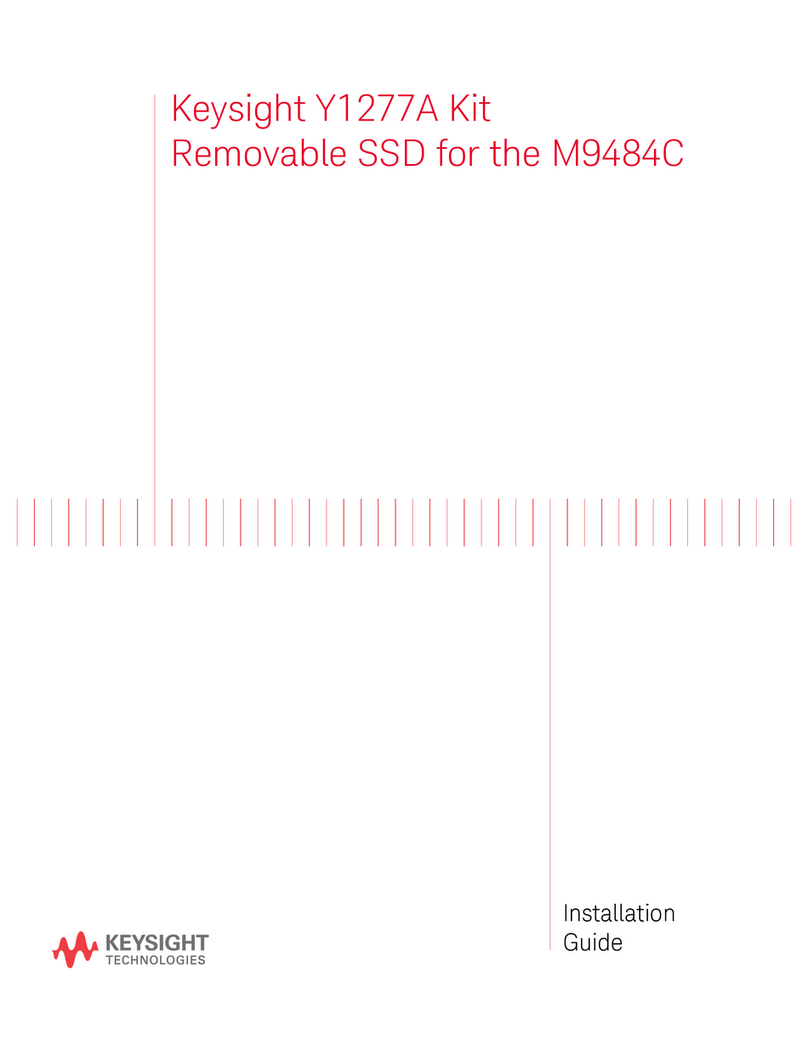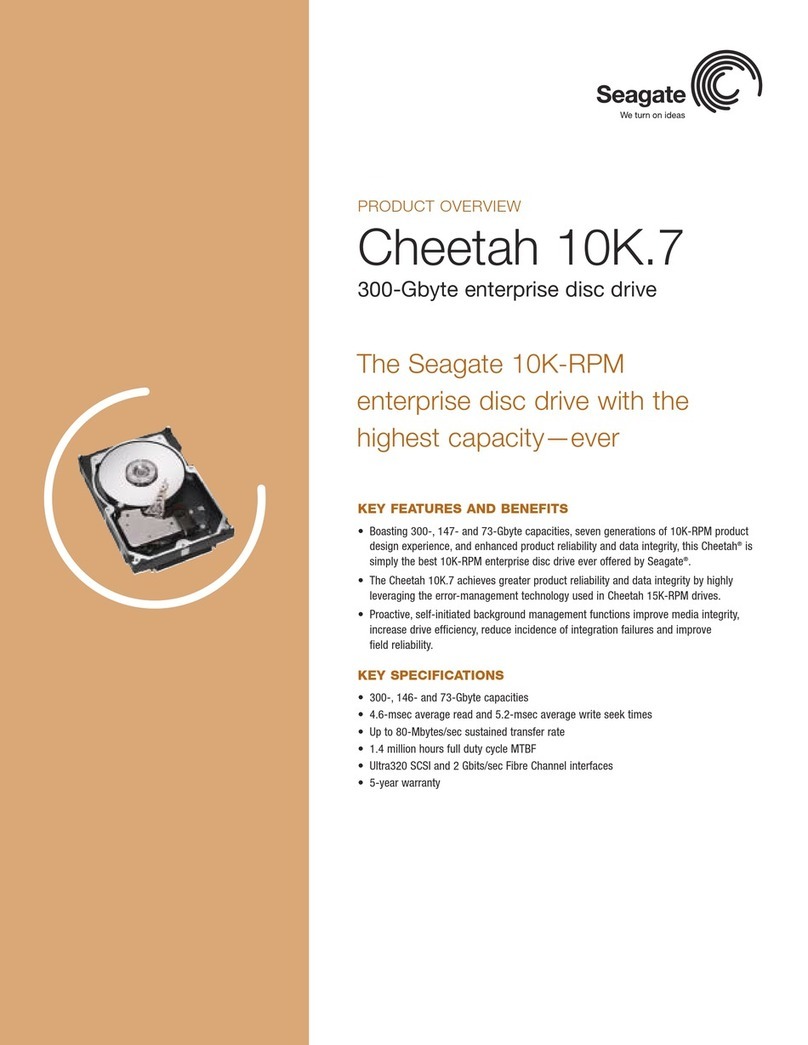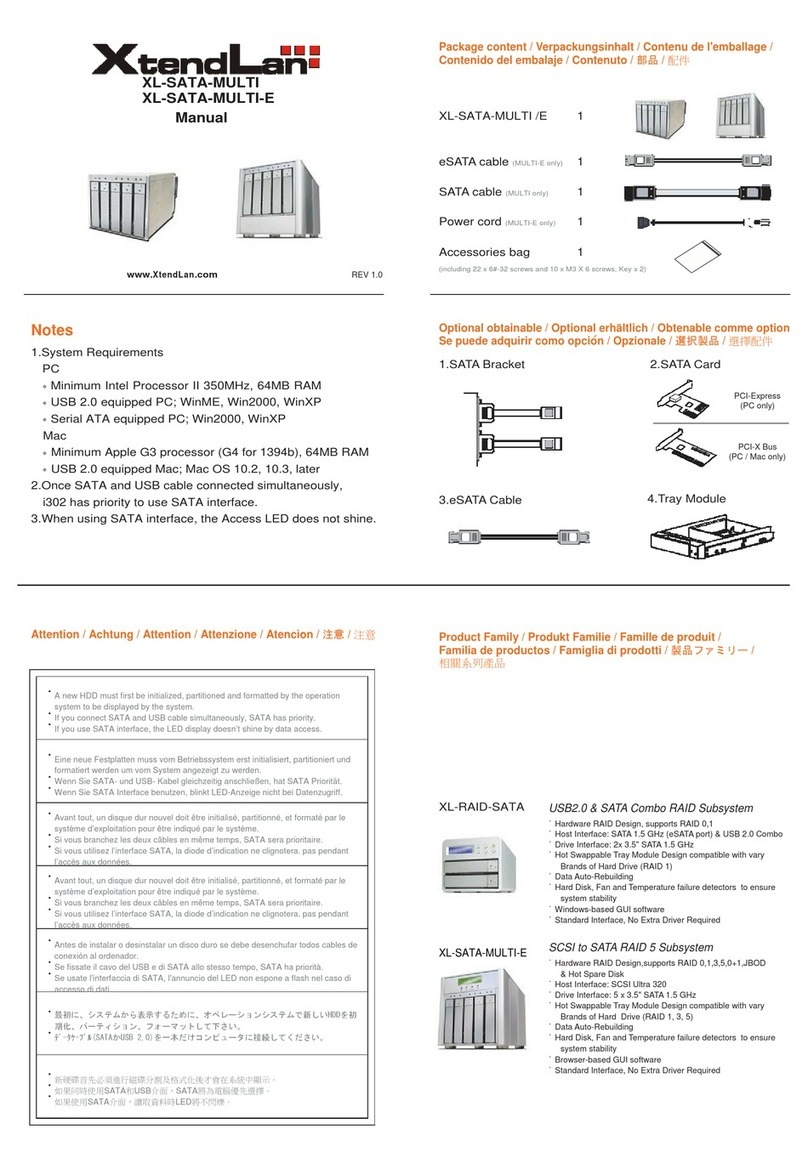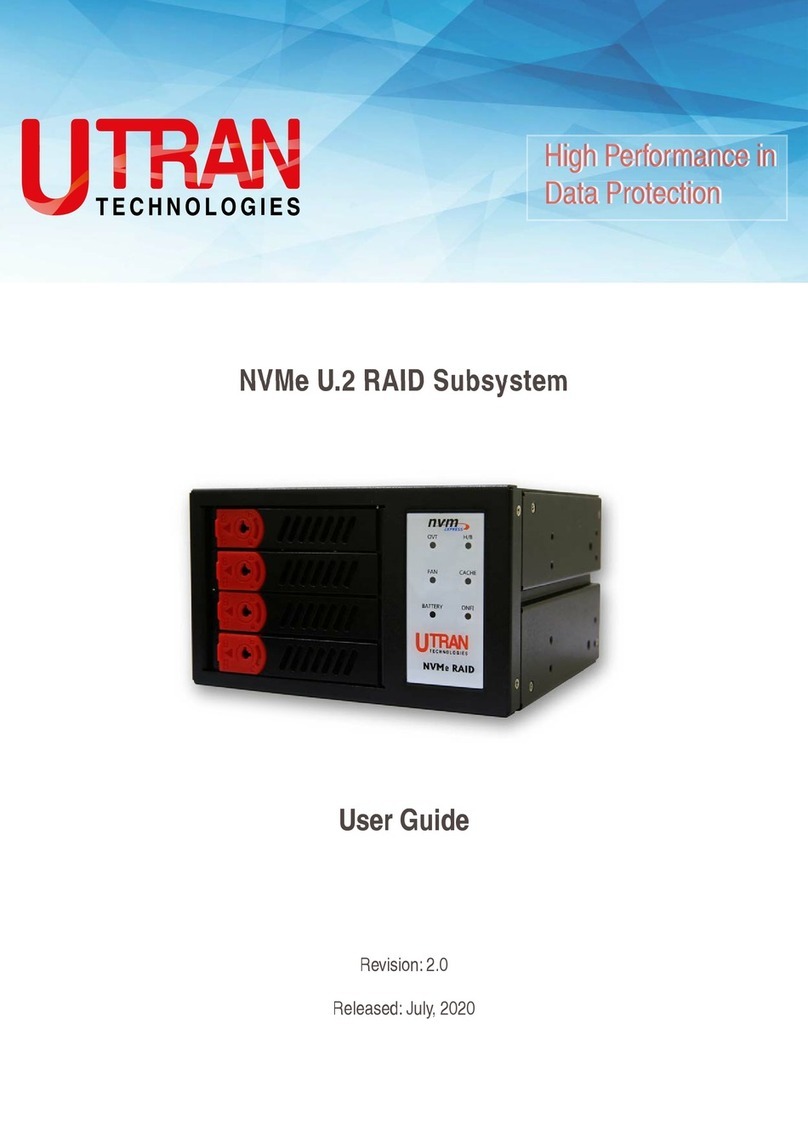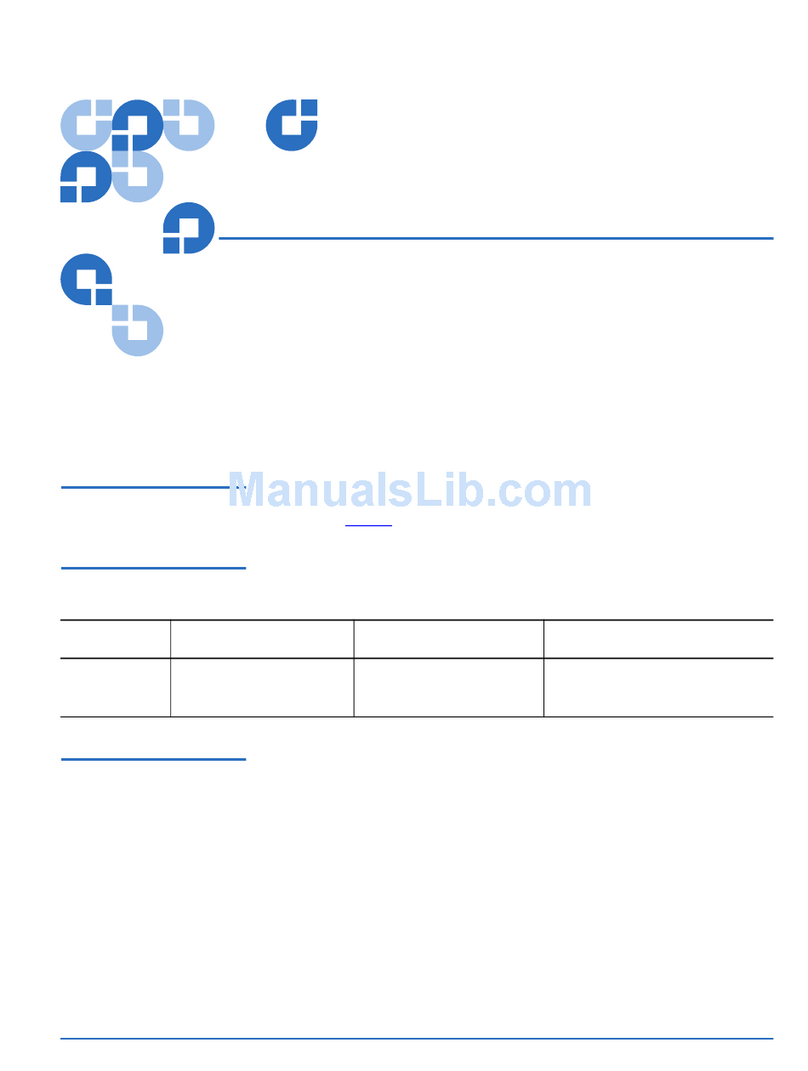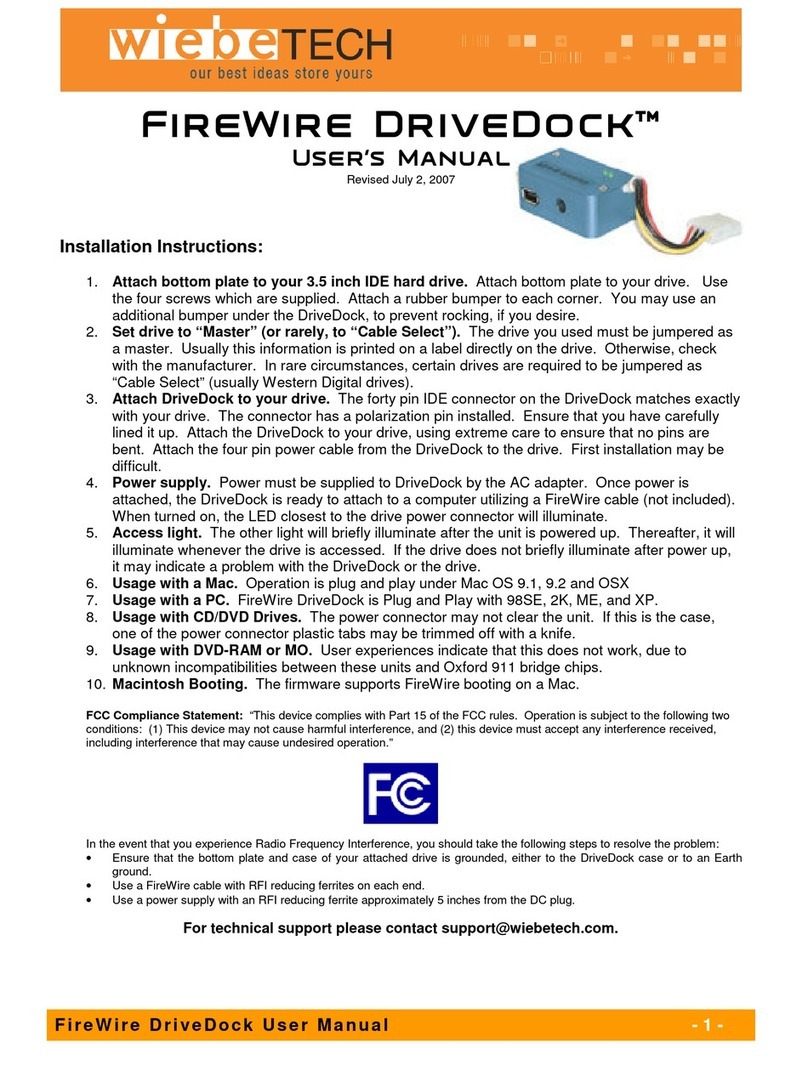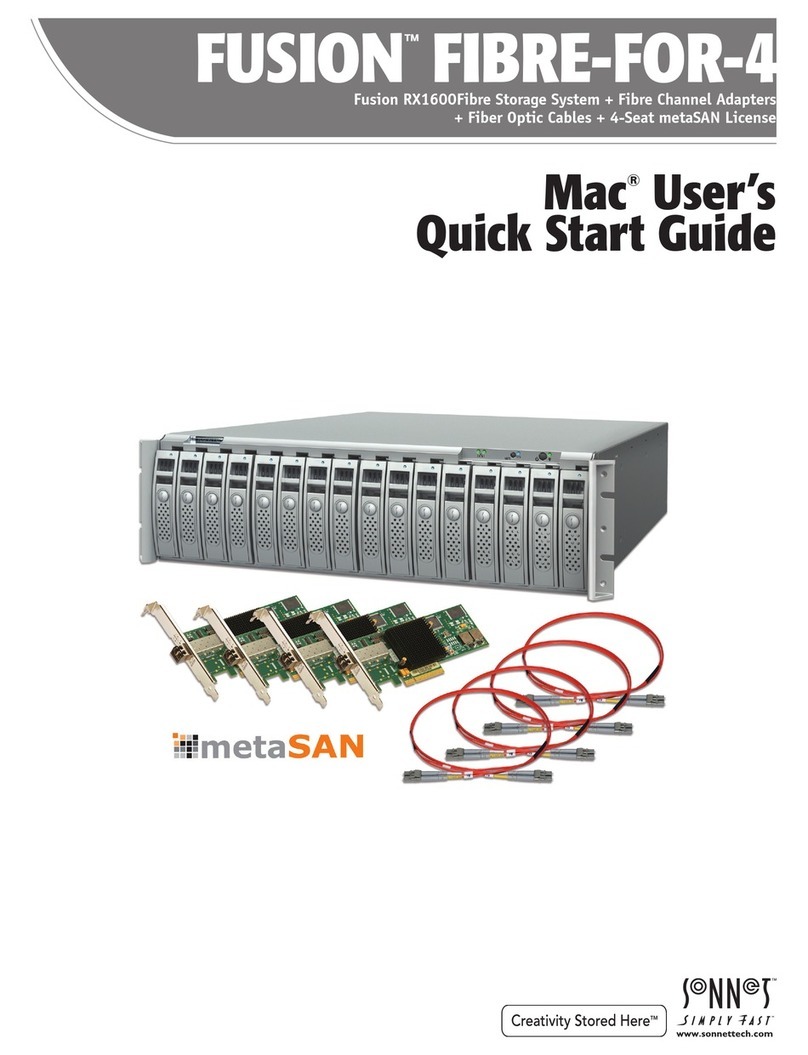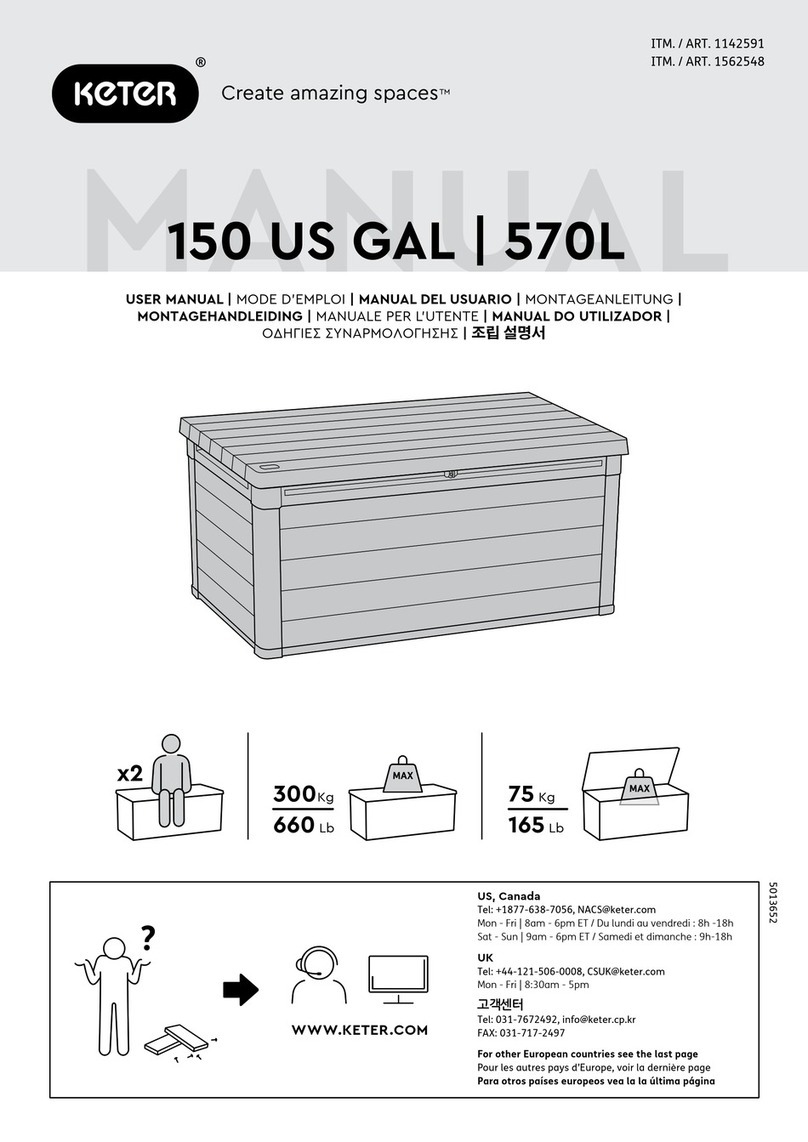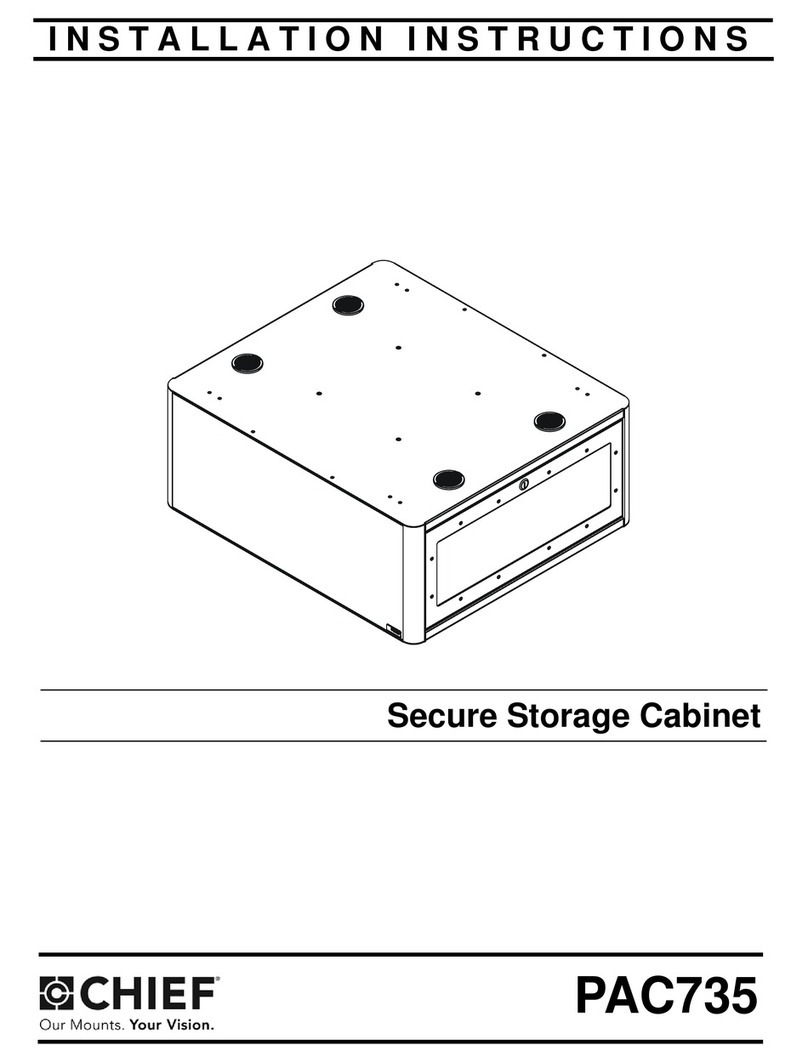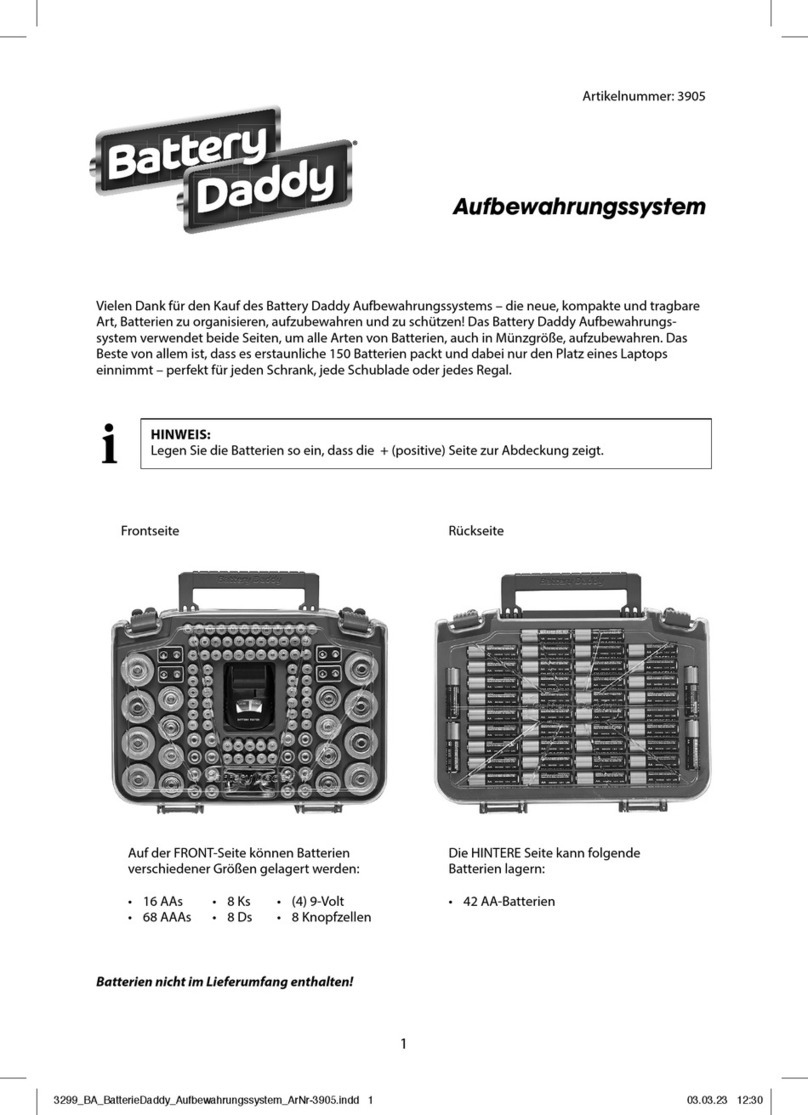Silicon Graphics InfiniteStorage NEXIS 2000 User manual

SGI®InfiniteStorage NEXIS 2000
Quick Start Guide
007-4988-001

COPYRIGHT
© 2007, SGI. All rights reserved;provided portions may be copyright in third parties, as indicated elsewhere herein. No permission is granted to copy, distribute,
or create derivative works from the contents of this electronic documentation in any manner, in whole or in part, without the prior written permission of SGI.
LIMITED RIGHTS LEGEND
The electronic (software) version of this document was developed at private expense; if acquired under an agreement with the USA government or any
contractor thereto, it is acquired as "commercial computer software" subject to the provisions of its applicable license agreement, as specified in (a) 48 CFR
12.212 of the FAR; or, if acquired for Department of Defense units, (b) 48 CFR 227-7202 of the DoD FAR Supplement; or sections succeeding thereto.
Contractor/manufacturer is SGI, 1140 East Arques Avenue, Sunnyvale, CA 94085.
TRADEMARKS AND ATTRIBUTIONS
SGI, the SGI logo and Altix are registered trademarks of SGI, in the United States and/or other countries worldwide.
Mozilla and Firefox are registered trademarks of the Mozilla Foundation.
Internet Explorer is a registered trademark of Microsoft Corporation.
All other trademarks mentioned herein are the property of their respective owners.

Contents
007-4988-001 iii
Contents
NAS Hardware Overview . . . . . . . . . . . . . . . . . . . . . 2
NAS Data Manager Rear Components . . . . . . . . . . . . . . . . . 2
RAID Controller/Drive Enclosure Rear Panel . . . . . . . . . . . . . . . 3
Drive Expansion Enclosure Rear Panel . . . . . . . . . . . . . . . . 3
Powering On an SGI InfiniteStorage NEXIS 2000 System. . . . . . . . . . . . . 4
Software Configuration . . . . . . . . . . . . . . . . . . . . . . 5
System Indicators . . . . . . . . . . . . . . . . . . . . . . . 7
The RAID Controller Module . . . . . . . . . . . . . . . . . . . 8
Drive Locations and Indicators . . . . . . . . . . . . . . . . . . . 8
SGI InfiniteStorage NEXIS 2000 System Hardware Setup. . . . . . . . . . . . . 10
Cabling Examples . . . . . . . . . . . . . . . . . . . . . . 10
Data Manager and One SATA Controller Enclosure . . . . . . . . . . . . 10
Data Manager, One SATA Controller, and One Disk Expansion Enclosure . . . . . . 12
Data Manager, One SATA Controller, and Two Disk Expansion Enclosures . . . . . 13
Data Manager, One SATA Controller, and Three Disk Expansion Enclosures . . . . . 14
Rack Mounting Instructions. . . . . . . . . . . . . . . . . . . . . 16
Mounting the Data Manager Enclosure . . . . . . . . . . . . . . . . 16
Resetting the Rail Pin Adapters to Use Round Mounting Holes . . . . . . . . . 16
Preparing the Rack and Data Manager . . . . . . . . . . . . . . . 17
Mounting the Slide Rails . . . . . . . . . . . . . . . . . . . 18
Installing the Data Manager on the Slide Rails . . . . . . . . . . . . . 18
Mounting the RAID and Disk Expansion Enclosures . . . . . . . . . . . . . 21
Contacting SGI . . . . . . . . . . . . . . . . . . . . . . . . 27


007-4988-001 1
Chapter 1
1. SGI InfiniteStorage NEXIS 2000 Quick Start
This document guides a knowledgeable user through the basic setup of an SGI InfiniteStorage
NEXIS 2000 system. If you received your NAS system already racked and cabled you probably
will use only the information in the first three sub-sections of this guide. Professional assistance
with the setup of your new NAS solution is available through SGI Managed Services. If you
ordered such service, please contact the SGI Customer Support Center to schedule the on-site
visit. If you are performing your own setup of the SGI InfiniteStorage Appliance Manager
software, see “Software Configuration” on page 5. End-users or administrators who are
rack-mounting and cabling systems on site should review the information in “SGI InfiniteStorage
NEXIS 2000 System Hardware Setup” on page 10. Keep this document for future reference.
For more information on hardware/software used with the SGI InfiniteStorage NEXIS 2000, see:
•SGI Altix XE240 System User’s Guide (P/N 007-4873-00x)
•SGI InfiniteStorage 220 Initial Setup Guide (P/N 007-4938-00x)
•SGI InfiniteStorage Appliance Manager User’s Guide (P/N 007-4699-004 or later)
These documents can be accessed and downloaded from the SGI publications library at:
http://docs.sgi.com
Various formats are available. This library contains the most recent and most comprehensive set
of online books, release notes, man pages, and other information related to SGI products.
This document contains the following major topics:
• “NAS Hardware Overview” on page 2
• “Powering On an SGI InfiniteStorage NEXIS 2000 System” on page 4
• “Software Configuration” on page 5
• “System Indicators” on page 7
• “SGI InfiniteStorage NEXIS 2000 System Hardware Setup” on page 10
• “Contacting SGI” on page 27

2007-4988-001
1: SGI InfiniteStorage NEXIS 2000 Quick Start
NAS Hardware Overview
Depending on your NAS configuration, the system may come with Serial ATA (SATA) or Serial
Attached SCSI (SAS) drives. The NAS data manager is a 2U compute and I/O enclosure that
cables directly to the RAID controller or controllers in the primary drive enclosure.
NAS Data Manager Rear Components
Figure 1-1 shows the ports and indicators on the rear of a data manager module (Altix XE240).
Table 1-1 calls out the component specifics on the back of the unit.
Figure 1-1 Data Manager Rear Panel Components
Table 1-1 Data manager rear panel components
Callout Description Callout Description
A Low-profile PCI option slots I USB connector
B Full-height PCI option slots J USB connector
C Upper power supply module K Video port
D Top power connection L DB-9 serial connector
E Bottom power connection M NIC 2
F Lower power supply module N NIC 1
G Optional server management NIC O RJ45 serial connector
H Optional I/O module P PS2 keyboard/mouse connectors
Not Used
PCIe LP x4
PCIe x4
PCIe x8
PCI-X 133 MHz
PCIe LP x4
AB
P
O
N
M
K
J
I
D
GH EF
C
L

NAS Hardware Overview
007-4988-001 3
RAID Controller/Drive Enclosure Rear Panel
Note that controller A (left side of enclosure) contains drive channel 1, while controller B (right
side of enclosure) contains drive channel 2. Figure 1-2 shows the controller’s input/output ports.
1. Connector not used in this configuration
2. Fibre channel data manager host ports
3. Expansion ports
Figure 1-2 RAID Drive Enclosure Rear Panel (SAS Dual-Controller Shown)
Drive Expansion Enclosure Rear Panel
The drive expansion enclosure connects to the RAID expansion enclosure(s) using serial-attached
SCSI (SAS) cables (rather than fibre channel). Each RAID controller has one drive expansion
connector (located on the far right of the controller). You can connect up to three optional drive
expansion enclosures to your RAID controller/drive enclosure. Drive expansion modules (see
Figure 1-3) use the following SAS connectors:
1. SAS in connector
2. SAS out connector
Figure 1-3 Drive Expansion Enclosure Rear Panel

4007-4988-001
1: SGI InfiniteStorage NEXIS 2000 Quick Start
Powering On an SGI InfiniteStorage NEXIS 2000 System
Plug your NAS system into a suitable power outlet(s), as in the example shown in Figure 1-4 (for
racked chassis). Refer to the SGI InfiniteStorage 220 Initial Setup Guide for a more detailed
power-up description.
Turn on the power to all connected drive enclosures before you turn on the RAID controller
enclosure, turn on the data manager last. This action ensures that the controllers recognize each
attached drive enclosure.
Figure 1-4 Connection Example of a Racked System to Power
Data manager
power connection
s
Power
distribution
units (PDUs)
Breaker
switches
D
isk expansion
e
nclosure power
c
onnections
RAID enclosure
power connection
s

Software Configuration
007-4988-001 5
Software Configuration
If your NAS system’s hardware is configured and powered on, use the SGI InfiniteStorage
Appliance Manager Setup Wizard to set up the initial software configuration of your SGI Data
Manager appliance.Web browser Internet Explorer 6.0 or Mozilla Firefox 1.0 or later are required.
It should only be run after the hardware setup instructions have been completed and verified and
the machine has been powered up. To run the wizard, connect a cross-over ethernet cable from a
laptop or PC to the primary ethernet port on the 2U NAS Data Manager appliance. The cable plugs
into the left-hand NIC port (NIC1) when looking at the rear of the unit, see Figure 1-5.
Figure 1-5 Ethernet Connection to Data Manager
Then launch a web browser to the following URL:
https://192.168.9.9:1178
Note: You may need to temporarily reset the IP address of the laptop or PC to 192.168.9.1 for
this to work correctly.
The setup wizard is intended to be easy to use and leads you through the initial system
configuration steps. Figure 1-6 shows an example start screen. For more details, see the
SGI InfiniteStorage Appliance Manager User’s Guide, (P/N 007-4699-004 or later). Note that
only revision four or later will have the applicable information for this NAS product. Once the
software setup phase has completed, you must restart the SGI NAS system. Afterwards, you
should remove the cross-over cable and plug the system into the local areanetwork.Notethat once
the system has been restarted, you can monitor its performance, or change the software
configuration by going to https://your.server:1178/.
Not Used
PCIe LP x4
PCIe x4
PCIe x8
PCI-X 133 MHz
PCIe LP x4
NAS Ethernet connection
to data manager

6007-4988-001
1: SGI InfiniteStorage NEXIS 2000 Quick Start
Figure 1-6 SGI InfiniteStorage Appliance Manager Start Screen Example

System Indicators
007-4988-001 7
System Indicators
Expansion drive enclosures cable to the primary disk enclosure. The RAID controller/drive
enclosure has a set of indicators on the front-left side that help you determine the operational status
of the unit, see Figure 1-7.
1. Module locate LED
2. Service required LED
3. Module over temperature LED
4. Power good LED
Figure 1-7 NAS Drive Module Status LEDs

8007-4988-001
1: SGI InfiniteStorage NEXIS 2000 Quick Start
The RAID Controller Module
Figure 1-8 identifies the indicators on the rear of a RAID controller module.
1. Link service action required (fault)
2. Link up
3. Battery service action required (fault)
4. Cache active
5. Service action allowed
6. Service action required
7. Controller power
8. Ethernet activity
9. Ethernet speed
10. Host channel speed
11. Host channel speed
12. Not used in this configuration
Figure 1-8 RAID Controller Rear Panel Indicators
Drive Locations and Indicators
Each RAID enclosure or drive expansion enclosure holds up to 12 sled-mounted removable hard
drives. At least two drives must be installed in the enclosure for it to operate.

System Indicators
007-4988-001 9
Figure 1-9 Drive Extraction (Front) From the Enclosure
The disk drive indicator LEDs have the following meanings:
1. Service action allowed (blue)
2. Service action required (yellow)
3. Disk drive active (green)
Figure 1-10 Disk Drive Indicator LEDs

10 007-4988-001
1: SGI InfiniteStorage NEXIS 2000 Quick Start
SGI InfiniteStorage NEXIS 2000 System Hardware Setup
Depending on the system ordered, your SGI NAS solution has a 2U compute/data manager, a
RAID controller/drive enclosure (housing one or two RAID controllers), and optional drive
expansion enclosures.
Systems with dual-RAID controllers and serial attached SCSI (SAS) drives come pre-mounted in
arack from SGI and inmost casesonly require booting and configuration of the NASmanagement
software (see “Software Configuration” on page 5). You may need to refer to the rack installation
manual accompanying your system for guidelines on unpacking, moving, and placing a rack.
The written steps and illustrations in “Cabling Examples” on page 10 describe the positioning and
cabling of a single-RAID controller SGI InfiniteStorage NEXIS 2000 system with serial ATA
(SATA) drives. This configuration can be ordered with no rack and would need to be cabled at the
operation site.
Important: Enclosures within a rack should always be placed in locations that keep the RAID
enclosure and any expansion drive enclosures distributed below the data manager. In all cases it
is safest to keep the majority of the weight in the bottom half of the rack.
Cabling Examples
To cable the single-controller SATA RAID enclosure into an appropriate loop, use the
descriptions and illustrations in the following subsections.
Data Manager and One SATA Controller Enclosure
Use the following steps and Figure 1-11 to cable a data manager to a single-controller SATA
RAID enclosure.
1. Connect the Data Manager’s Fibre Channel PCI card port A to the RAID controller’s host 1
port in the controller enclosure, see Figure 1-11.
2. Connect the Data Manager’s Fibre Channel PCI card port B to the RAID controller’s host 2
port.

SGI InfiniteStorage NEXIS 2000 System Hardware Setup
007-4988-001 11
Figure 1-11 One Data Manager One Controller Enclosure (Single SATA RAID Controller)
D
ata manager
R
AID controller
e
nclosure

12 007-4988-001
1: SGI InfiniteStorage NEXIS 2000 Quick Start
Data Manager, One SATA Controller, and One Disk Expansion Enclosure
Use the following steps and Figure 1-12 to cable a data manager to a single-controller SATA
RAID enclosure with one disk expansion enclosure.
1. Connect the Data Manager’s Fibre Channel PCI card port A to the RAID controller’s host 1
port in the controller enclosure, see Figure 1-12.
2. Connect the Data Manager’s Fibre Channel PCI card port B to the RAID controller’s host 2
port.
3. Connect the RAID controller’s expansion connector (far right) to the disk expansion
enclosure’s input connector (left side).
Figure 1-12 Data Manager, Single-Controller RAID Enclosure and One Disk Expansion
D
ata manager
R
AID controller
e
nclosure
D
isk enclosure
e
xpansion

SGI InfiniteStorage NEXIS 2000 System Hardware Setup
007-4988-001 13
Data Manager, One SATA Controller, and Two Disk Expansion Enclosures
Use the following steps and Figure 1-13 to cable a data manager to a single-controller SATA
RAID enclosure and two disk expansion enclosures.
1. Connect the Data Manager’s Fibre Channel PCI card port A to the RAID controller’s host 1
port in the controller enclosure, see Figure 1-13.
2. Connect the Data Manager’s Fibre Channel PCI card port B to the RAID controller’s host 2
port.
3. Connect the RAID controller’s expansion connector (far right) to the first disk expansion
enclosure’s input connector (left side).
4. Connect the first disk expansion output connector (far right) to the input connector on the
second disk expansion enclosure (far left).
Figure 1-13 Data Manager, Single-Controller RAID Enclosure and Two Disk Expansion Units
D
ata manager
R
AID controller
e
nclosure
D
isk enclosure
e
xpansion
D
isk enclosure
e
xpansion

14 007-4988-001
1: SGI InfiniteStorage NEXIS 2000 Quick Start
Data Manager, One SATA Controller, and Three Disk Expansion Enclosures
Use the following steps and Figure 1-14 to cable a data manager to a single-controller SATA
RAID enclosure and three disk expansion enclosures.
1. Connect the Data Manager’s Fibre Channel PCI card port A to the RAID controller’s host 1
port in the controller enclosure, see Figure 1-14.
2. Connect the Data Manager’s Fibre Channel PCI card port B to the RAID controller’s host 2
port.
3. Connect the RAID controller’s expansion connector (far right) to the first disk expansion
enclosure’s input connector (left side).
4. Connect the first disk expansion output connector (far right) to the input connector on the
second disk expansion enclosure (far left).
5. Connect the second disk expansion enclosure’s output connector (far right) to the input
connector (far left) on the third disk expansion enclosure.

SGI InfiniteStorage NEXIS 2000 System Hardware Setup
007-4988-001 15
Figure 1-14 Data Manager, Single-Controller RAID Enclosure and Three Disk Expansion Units
D
ata manager
R
AID controller
e
nclosure
D
isk enclosure
e
xpansion
D
isk enclosure
e
xpansion
D
isk enclosure
e
xpansion

16 007-4988-001
1: SGI InfiniteStorage NEXIS 2000 Quick Start
Rack Mounting Instructions
If you have purchased a NAS system that has not been pre-mounted in a rack prior to delivery, use
the generic instructions in this section. Note that while this information is applicable to many
industry-standard racks, the mounting rails cannot be guaranteed to fit all makes. Check with your
SGI sales or service representative if you need to order additional rails. Always install the
enclosures in the lowest part of the rack possible (allowing for available space). Remember the:
• Data manager is installed in the upper position
• RAID controller enclosure installs directly below the data manager
• Disk expansion enclosure(s) are installed below the RAID controller enclosure
Mounting the Data Manager Enclosure
Support rails used with the data manager enclosure in an industry-standard rack are not the same
as those used in SGI NAS racks. The mounting rails are designed for use with most
industry-standard racks, but may not fit all models. Multi-pin adapters at either end of each rail
allow for mounting in racks with square or round mounting holes. Note that the rack rails ship with
the adapters set for mounting in square rail holes, go on to the section “Preparing the Rack and
Data Manager” on page 17 if your rack has this type of rail.
Resetting the Rail Pin Adapters to Use Round Mounting Holes
Use the following instructions if you need to reset the rails for use with round mounting holes:
1. Remove the multi-pin adapter by first rotating the swivel lock into the “up” position.
2. Squeeze the adapter’s pins together and extract it from the end of the rail, see Figure 1-15 on
page 17.
3. Reinsert the adapter with the round pins facing out and rotate the swivel lock back down.
Important: When resetting the rail pin adapters do not reverse the top and bottom of the
adapter, otherwise the “swivel lock” will not have enough room to rotate back into place. This
is because the bottom part of the rail pin adapter is larger (not the same thickness).
4. Repeat for all additional rail ends that need to be used with round mounting holes.
Table of contents
Other Silicon Graphics Storage manuals
Silicon Graphics
Silicon Graphics InfiniteStorage NAS 50/100 User manual
Silicon Graphics
Silicon Graphics Altix 350 User manual
Silicon Graphics
Silicon Graphics TP9400 RAID User manual
Silicon Graphics
Silicon Graphics InfiniteStorage 4000 Series Installation and operation manual
Silicon Graphics
Silicon Graphics Total Performance 9300 User manual
Silicon Graphics
Silicon Graphics CHALLENGE Vault L CMN A01 User manual
Silicon Graphics
Silicon Graphics O2 User manual
Silicon Graphics
Silicon Graphics InfiniteStorage 350 User manual
Silicon Graphics
Silicon Graphics InfiniteStorage TP9300 User manual
Silicon Graphics
Silicon Graphics InfiniteStorage 4000 Series User manual