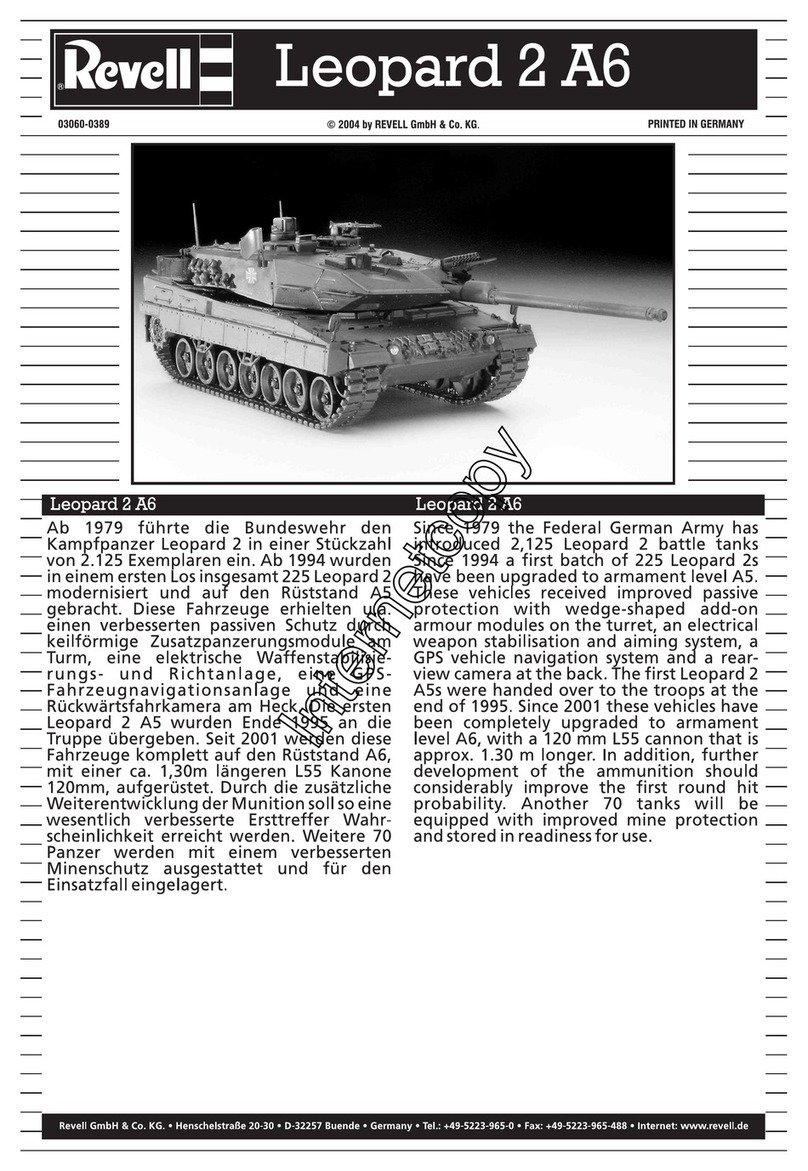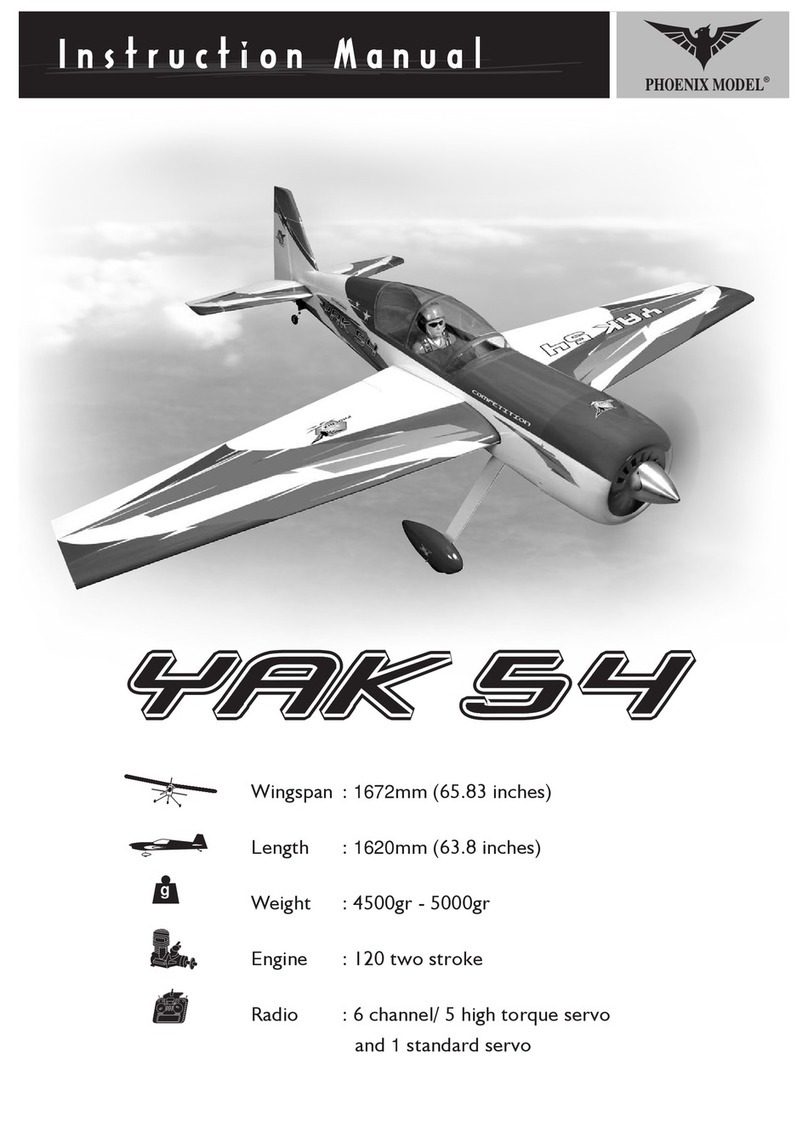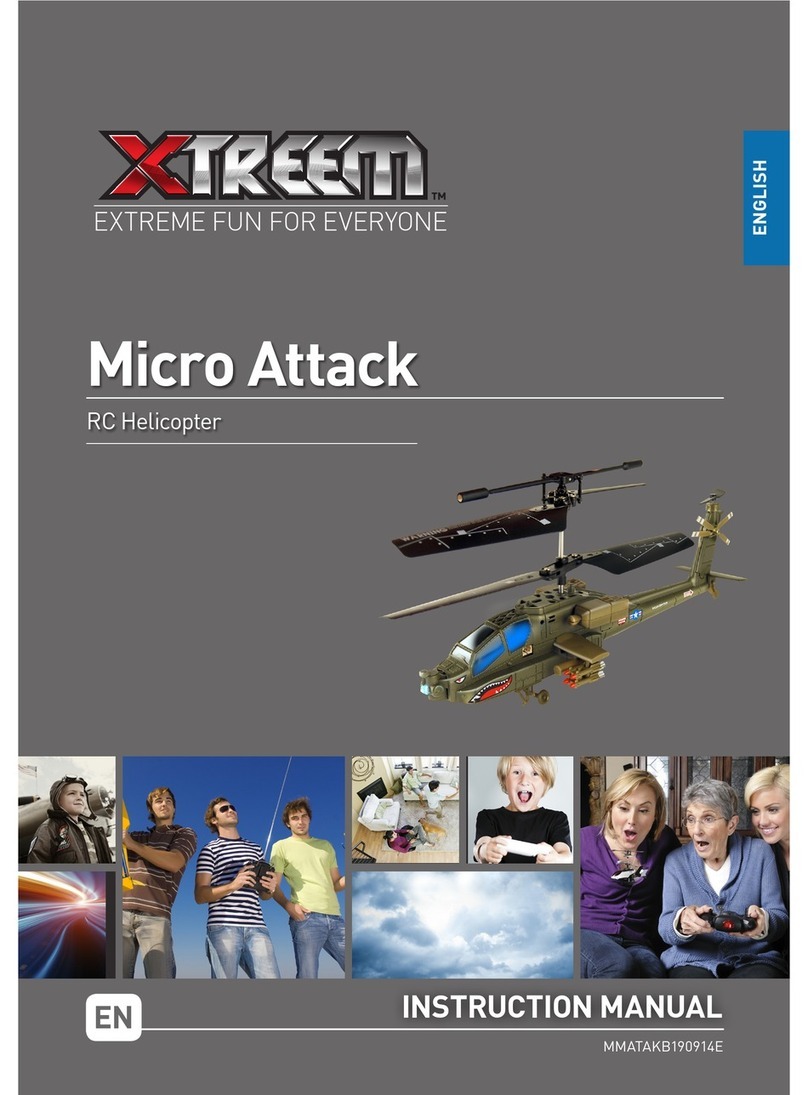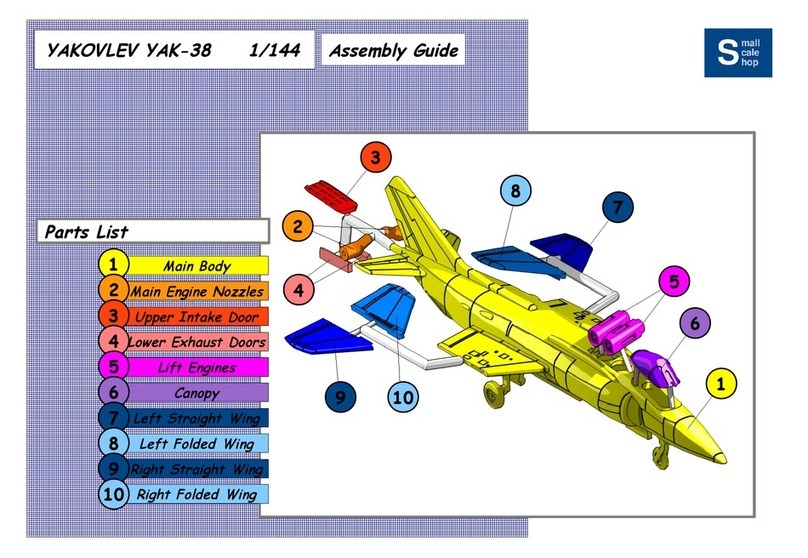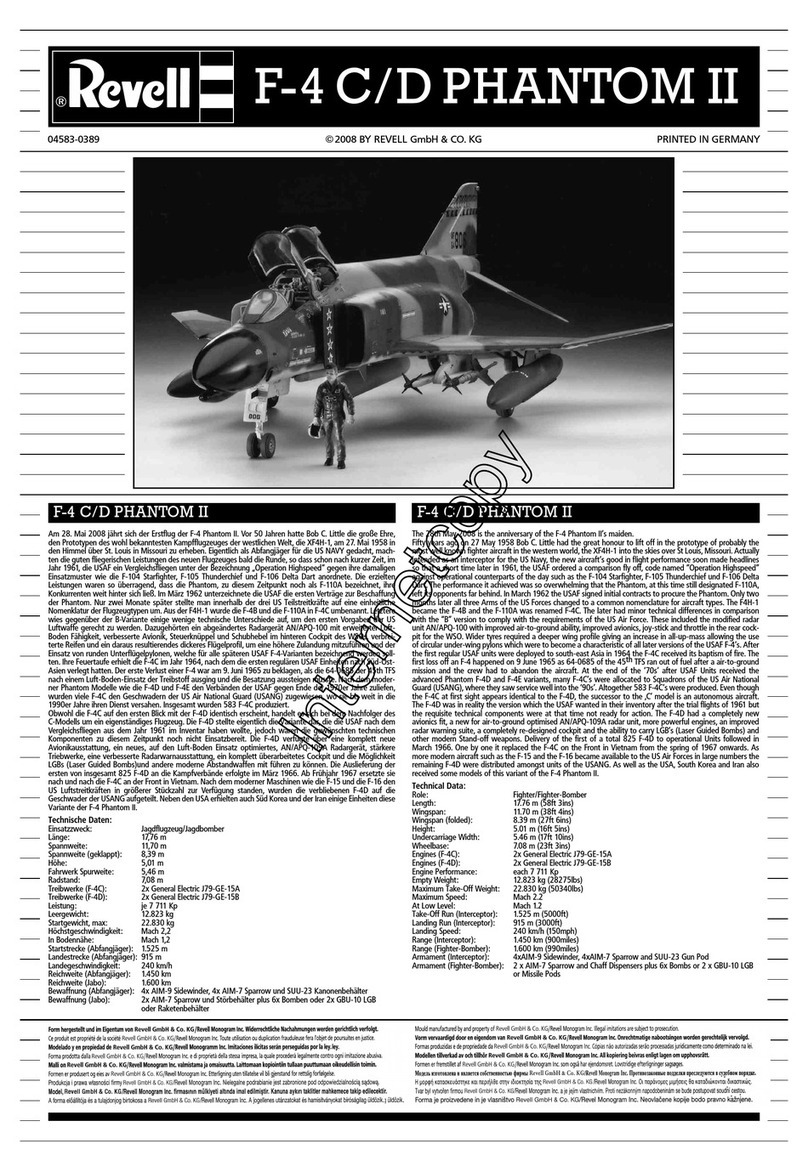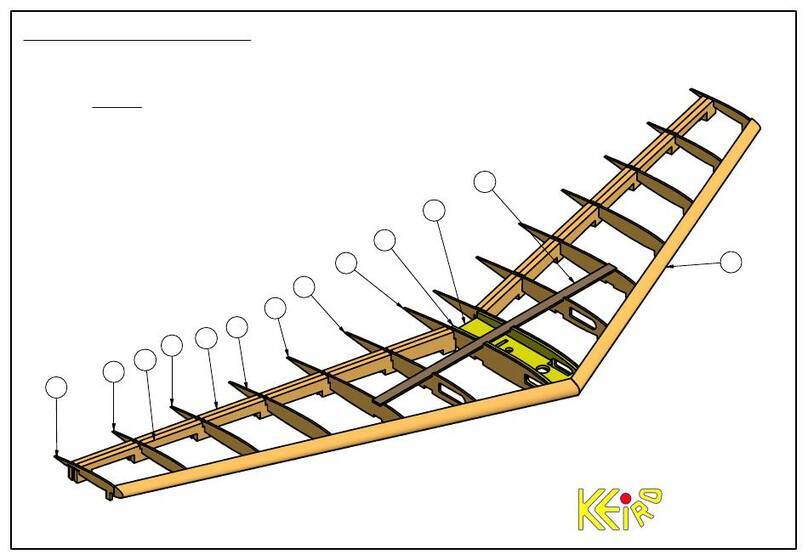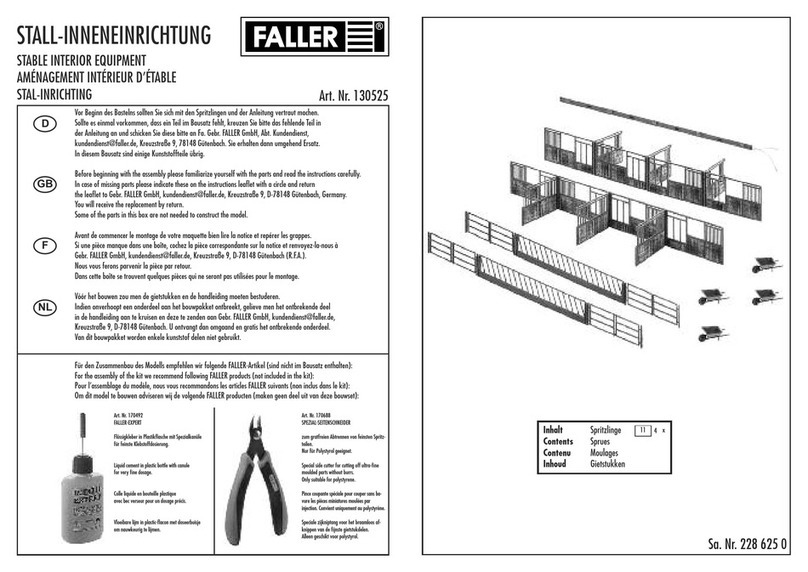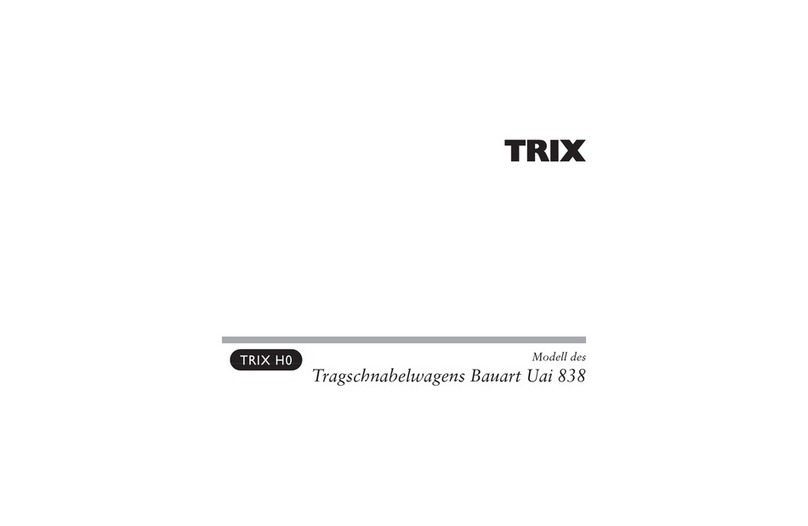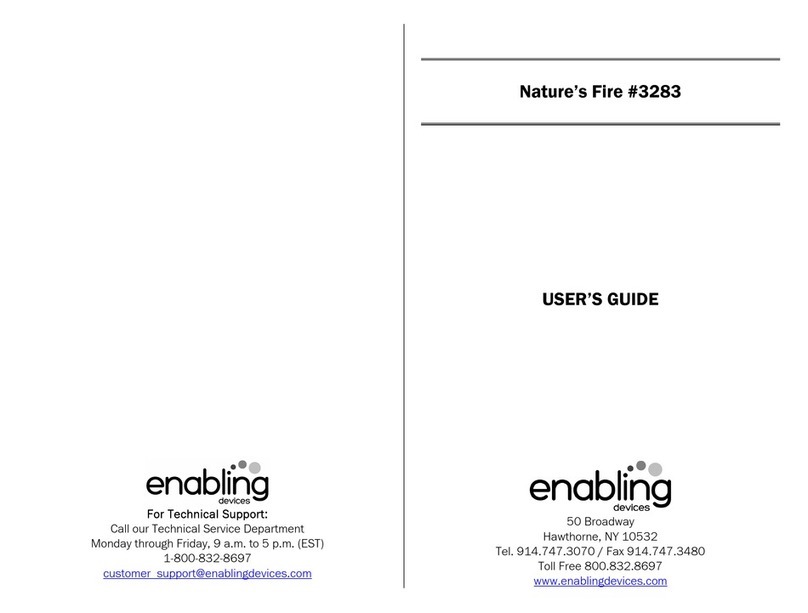Silverlit Blu-Bot User manual

1. Lista de componentes
Precauciones de Seguridad
- Advertencia para los adultos: Le rogamos que lea detenidamente las instrucciones de funcionamiento junto con el niño antes de utilizar por primera vez el aparato.
- Para el Blu-Bot usando el transmisor antes de cogerlo
- Mantenga las manos, las prendas holgadas y el pelo alejados de las piezas móviles (p.ej. manos y pies) cuando el juguete está encendido.
- No use el robot controlado por radiocontrol en la calle. Evite golpear personas, animales o muebles.
Advertencia: Los cambios o modificaciones que se realicen a esta unidad que no estén expresamente aprobados por la parte responsable de su cumplimiento,
pueden invalidar la autorización del usuario para operar este equipo.
BLU-BOT
Sensor
Pantalla de
expresión facial
Manual de instrucciones
Botón de encendido
Toma de
carga
Botón de giro
a derecha
Botón de
avance
Botón de
retroceso
4. Modo de empleo
Iniciar el juguete
- Pulsa el botón de modo para cambiar a uno de los 3 modos.
El indicador LED emite un color en función del modo
(ilustración de la derecha).
- Enciende tu Blu-Bot.
- Blu-Bot se moverá aleatoriamente si no pulsas ningún botón.
- 3 modos de selección.
•Modo Programado (predeterminado)
•Modo Baile
•Modo Guardia
- Blu-Bot se irá al modo de espera después de 10 minutos sin
pulsar ningún botón.
2. Identificación de las partes
3. Cómo recargar el Blu-Bot 5. Modo Programado
7. Modo Guardia6. Modo Baile
Blu-Bot Cable USB
65
66 67
68
70 71
74 75
77
79
76
69
ESPAÑOL
SHIFT
MODE POWER DC IN
GO
OFF ON
1. Conecta el cable USB a la toma de
carga y a tu ordenador.
3. El proceso de carga comenzará
automáticamente y el indicadorLED
parpadeará con un colorpúrpura. Desconecta
el cable de carga cuando haya terminado de
recargarse y el indicadorLED se apague.
2. Conecta el cable de carga a la toma de
carga del Blu-Bot.
- Por defecto, el Blu-Bot se enciende en el modo
Programado (indicadorLED de colorazul).
- Sigue los pasos enumerados en la ilustración
derecha para programar las acciones del Blu-Bot.
- Pulsa el botón "Go" para iniciarla acción.
- Una vez introducidos los pasos, deberás pulsarel
botón "Go" en los 30 segundos siguientes para activar
la acción, de lo contrario volverá al estado anterior.
LED azul
Avanzar
Girar a la izquierda
Girar a la derecha
Retroceder
Retroceder con rapidez
Asentir con la cabeza
Girar la cabeza hacia la izquierda
Girar la cabeza hacia la derecha
Activar todas las acciones introducidas
MovimientoBotón de acción
SHIFT
SHIFT
SHIFT
SHIFT
GO
Último baile
Siguiente baile
MovimientoBotón de acción
- Pulsa el botón "Mode" para seleccionar el modo
Baile (indicador LED de color púrpura).
- Pulsa la flecha a izquierda o derecha para seleccionar
uno de los 3 bailes. Escucharás una introducción
breve de las músicas de baile.
- Pulsa el botón "Go" para iniciar el baile.
- Pulsa cualquier botón para abandonar el baile.
LED púrpura
- Pulsa el botón "Go" para iniciar la guardia.
- Los intrusos serán detectados cuando estén a menos
de 1 metro del robot, que activará entonces la alarma.
Blu-Bot emitirá un sonido de alarma y se moverá de un
lado para otro.
- Pulsa cualquier botón para detener la alarma.
- Pulse el botón "Go" para reanudar la guardia.
LED rojo
- Pulsa el botón "Mode" para seleccionarel modo
Guardia (indicadorLED de color rojo).
Nota: 1. Recarga las pilas cuando el indicador LED del Blu-Bot empiece a parpadear.
2. Las pilas pueden recargarse con el Blu-Bot encendido o apagado.
3. El Blu-Bot tiene una autonomía de 60 minutos tras cargarlo unos 60 a 80 minutos.
4. Espera a que se enfríe unos 10-15 minutos antes de recargar las pilas.
Micrófono
12. Consejos de uso:
1. Utiliza el Blu-Bot solo en superficies planas, lisas (no resbaladiza) y secas, o en alfombras poco tupidas. El cabello, las
alfombras y las suciedad pueden afectar el funcionamiento del Blu-Bot.
2. No hagas andar el robot por la arena, el agua o la nieve. Si tu Blu-Bot se moja, pásale una toalla y espera a que seque por
completo.
3. No lo operes cerca de paredes de hormigón, dado que pueden perturbar la transmisión Bluetooth.
13. Resolución de Problemas
Síntoma Causa Solución
- Evítelos a ser posible o elija otro lugar donde operar
el robot.
- Apaga el juguete y enciéndelo de nuevo.
- Recarga el iPod Touch, iPhone o iPad.
- Cambia todas las pilas del robot por otras pilas
alcalinas nuevas.
- Vuelve a comprobar la conexión Bluetooth de tu
robot con tu iPod Touch, iPhone o iPad.
- El botón de encendido no está en la posición "ON".
- Las pilas están casi agotadas.
- Cerca de las líneas de alto voltaje, transformadores
y determinados edificios se producen interferencias
de frecuencias altas.
- La batería del iPod Touch, iPhone o iPad está baja
de energía.
- Las pilas del robot están bajas de energía.
- Es posible que el robot no esté conectado
mediante Bluetooth.
- El juguete está apagado.
- Enciende la unidad.
- Recarga las pilas.
Blu-Bot se mueve despacio, de
manera errática o no se mueve.
Fallo de conexión Bluetooth.- Hay otro dispositivo Bluetooth conectado. - Desconecta el otro dispositivo Bluetooth e inténtalo
otra vez.
Blu-Bot no reacciona, o
reacciona mal al dispositivo
móvil.
- Juega en un espacio más abierto.
- La señal Bluetooth de tu dispositivo móvil ha sido
obstruida.
Pérdida de control.
Modo Programado
(Luz azul)
Modo Baile
(Luz púrpura)
Modo Guardia
(Luz roja)
80
8. Detección de compañero y obstáculos
72 73
- Cuando el Blu-Bot está parado, andando o bailando, detectará
los obstáculos frontales y se girará automáticamente en otra
dirección para evitarlos.
- Cuando el Blu-Bot, estando parado o andando, se encuentra
con otro robot compañero, ambos se saludarán con un mensaje.
11. Cuatro Modos de Juego
11.1. App - Modo Programa
- Arrastra y suelta el icono "Paso" en la columna A.
- Arrastra y suelta el icono "Mover la cabeza"
en la columna B.
- Arrastra y suelta el icono "Expresión" en la
columna C.
- Pulsa "Enviar" para enviar los comandos a tu
Blu-Bot o pulsa el botón "Borrar" para empezar
de nuevo.
- Pulsa el botón "Ir/Detener" para que el Blu-Bot
empiece a llevar a cabo las acciones programadas.
- Pulsa el botón "Reproducción de voz" para acceder
al menú de reproducción de voces. (Consulte a otros
modos para el control)
Paso
Botón de
borrar
Mover la cabeza
Ayuda ExpresiónRetroceder
EnviarIr/DetenerColumna A Columna B Columna C
Nota: La detección de objetos puede variar en función de los colores o el reflejo de los materiales. El sensor funcionará
mejor con materiales de color blanco.
Consejos: Coloca el Blu-Bot de espaldas al usuario
cuando introduzcas los comandos.
- Sigue los gestos de la ilustración en la página siguiente
y pasa tu dedo porla pantalla para controlarlos
movimientos del Blu-Bot.
- Pulsa el botón "Hablar" para grabartu voz y pulsa el
botón "Reproducir" para emitirtu mensaje de voz por
el altavoz del Blu-Bot.
-Pulsa el botón "Escuchar" para grabarel sonido a través
del micrófono del Blu-Bot y pulsa "Reproducir" para
escucharlo en tu smartphone.
- Pulsa uno de los tres mensajes grabados para escucharlos
en el modo de cambio de voz porel altavoz del Blu-Bot.
11.2. App - Modo Control de Gestos
Botón de
Escuchar
Mensajes grabados
Ayuda Retroceder
Ayuda Retroceder Ayuda Retroceder
- Pulsa el botón "Grabar" para grabar un mensaje.
- Pulsa el botón "Reproducir" para escuchar el mensaje
de voz cambiado.
- Mueve el cursor del cambio de voz a la posición
que desees y pulsa el botón "Voz predeterminada"
para predeterminar este efecto.
- Pulsa el botón "Voz predeterminada" o utiliza el cursor
de cambio de voz para cambiarla voz grabada.
- Pulsa el botón "Guardar" para guardar los mensajes
cambiados. Se pueden guardar hasta 3 mensajes.
- Pulsa el botón "Cargar" para cargar 3 de los mensajes
guardados.
11.4. App - Modo Cambio de Voz
Guardar
Voces
predeter-
minadas
Cargar Botón de
reposición Grabar Reproducir
Cursor de
cambio
de voz
SHIFT
MODE POWER DC IN
GO
OFF ON
PROGRAM DANCE GUARD
Indicador
LED
Botón de
cambio
Botón de giro
a izquierda
Botón de
modo
9. Cómo conectar el Blu-Bot
APP
- Enciende el Blu-Bot.
- Busca y descarga de la aplicación Blu-Bot en App Store.
IOS
- Enciende tu dispositivo móvil.
- Accede al menú de configuración, activa la función Bluetooth,
busca el dispositivo "Robot_Silverlit" y conéctalo.
- A continuación, inicia la aplicación Blu-Bot para jugar con el
Blu-Bot controlándolo mediante la señal Bluetooth.
- Enciende el Blu-Bot.
- Busca y descarga de la aplicación Blu-Bot en Google
Play Store.
Android
-Enciende tu dispositivo móvil.
- Accede al menú de configuración, activa la función Bluetooth,
busca el dispositivo "Robot_Silverlit" y conéctalo.
- A continuación, inicia la aplicación Blu-Bot para jugar con el
Blu-Bot controlándolo mediante la señal Bluetooth.
Ir a App Store /
Ir a GooglePlay Store
Búsqueda, descarga e
instalación de "Blu-Bot App"
Conéctalo mediante
la señal Bluetooth
Enciende
el Blu-Bot
Abre la
aplicación
Listo para
jugar * La ilustración muestra la versión iOS.
OFF ON
11.3. App - Modo Baile Robot
- Pulsa el botón "Música de baile" para seleccionar
una de las tres canciones de baile.
- Pulsa "Ir" para iniciar el baile y púlsalo otra vez para
detenerlo.
- Pulsa los botones del 1 al 9 de la "Tambores - SFX" para
realizar efectos sonoros durante el baile del Blu-Bot.
- Pulsa el botón "Hablar" para grabartu voz y pulsa el botón
"Reproducir" para emitirtu mensaje de voz porel altavoz
del Blu-Bot.
- Pulsa el botón "Escuchar" para grabar el sonido a través
del micrófono del Blu-Bot y pulsa "Reproducir" para
escucharlo en tu smartphone.
- Puedes grabarhasta 3 mensajes y emitirlos en el modo de
cambio de voz porel altavoz del Blue-Bot.
Música
de baile
Tambores
10. Inicio
- Tras iniciarla aplicación Blu-Bot, verás 3 iconos en la pantalla.
•Enlace: Pulsa para acceder al menú principal.
•Info: Pulsa para acceder a la página de información.
•Ajustes: Para ajustes opcionales.
Info
Ajustes
Enlace
- La pantalla mostrará el menú principal con los 4 modos
siguientes a seleccionar:
•Modo Programa
•Modo Control de gestos
•Modo Baile robot
•Modo Cambio de voz
- Pulsa el botón "Enlace".
78
Comando de control
AvanzarGirar a
izquierdaGirar a
derecha
Retroceder
Zarandearla
cabeza Derecha Zarandearla
cabeza Izquierda
Asentir con
la cabeza
11.2. App - Modo Control de Gestos
El modo seleccionado se indica por la luz LED
Azul
Modo Programado
Púrpura
Modo Baile
Rojo
Modo Guardia
El modo seleccionado se indica por la luz LED
Azul
Modo Programado
Púrpura
Modo Baile
Rojo
Modo Guardia
El modo seleccionado se indica por la luz LED
Azul
Modo Programado
Púrpura
Modo Baile
Rojo
Modo Guardia
Botón Reproducción de voz
Directiva sobre Residuos de Aparatos Eléctricos
y Electrónicos (RAEE)
WEEE
Cuando este aparato se encuentre fuera de uso, extraiga las baterías
y guárdelas de forma separada. Lleve los componentes eléctricos a
los puntos de recolección local de residuos de equipos eléctricos y
electrónicos. Los demás componentes pueden eliminarse junto con los
desechos domésticos.
El símbolo del cubo de basura tachado indica que las pilas, pilas
recargables, pilas de botón, paquetes de pilas, etc. no deben
desecharse junto con la basura doméstica. Las pilas son perjudiciales
para la salud y el medio ambiente. Proteja el medio ambiente contra
riesgos para la salud. Al final de la vida útil del juguete, use una
herramienta casera para desmontar el producto y sacar la pila
integrada, o abra el compartimiento de las pilas para retirarlas. Deseche
las pilas de acuerdo a la regulación local sobre su desecho selectivo o
reciclaje.
NOTA: Este equipo ha sido testado y se ha encontrado que cumple con los límites para la clase B de máquinas digitales,
consiguientes a la parte 15 de las reglas FCC. Estos límites están diseñados para proveer una protección razonable contra las
interferencias dañinas en una instalación residencial. Este equipo genera,usa y puede radiar energía de radio frecuencia y si no está
instalado y es usado de acuerdo con las instrucciones, puede causar interferencias dañinas a las comunicaciones de radio.
Sin embargo, no hay garantía de que la interferencia no ocurra en una instalación particular. Si este equipo causa interferencias
dañinas al receptor de radio o televisión, que pueden ser determinadas desconectando y conectando el equipo, el usuario puede
intentar corregir las interferencias con las siguiente medidas:
- Reoriente o recoloque la antena receptora.
- Aumente la separación entre el equipo y el receptor.
- Conecte el equipo a un enchufe de pared en un circuito diferente del que necesita el receptor.
- Consulte a un técnico experto en radio/TV para que le ayude.
Esta máquina cumple la parte 15 de las normas FCC. El funcionamiento está sujeto a las dos condiciones siguientes:
1) Esta máquina no puede causar interferencias dañinas, y
2) Esta máquina debe aceptar las interferencias recibidas, incluyendo las interferencias que pueda causar un funcionamiento indeseado.
Reglas FCC
Requisitos de pilas (Blu-Bot):
Fuente de alimentación :
Características : 3,7 V CC , 3,5 W
Cantidad y tipo :
1 pack de baterías recargables
Li-Po de 3,7 V (incluido)
Capacidad : 500 mAh
Avisos:
- Conserve las instrucciones para poder consultarlas en otra ocasión.
- Los usuarios deberán actuar de acuerdo con el estricto cumplimiento del
manual de instrucciones.
- En un entorno con descarga electrostática, la muestra puede funcionar mal y
requerir que se vuelva a configurar.
Cuidado y mantenimiento:
- Envuelva con cuidado el juguete con un paño limpio.
- Mantenga el juguete alejado del calor directo.
- No sumerja el juguete en agua, ya que puede dañar los componentes
electrónicos.
Este juguete incluye una batería Li-Po recargable.
Preste atención a las siguientes advertencias sobre
la seguridad enel uso:
- No arrojes las baterías al fuego u otra fuente de calor.
- No uses ni deje las baterías cerca de una fuente de calor como
un fuego o un calentador.
- No arrojes las baterías contra una superficie dura.
- No sumerjas las baterías en agua, manténgalas en un ambiente
seco y fresco.
- Al recargar las baterías, usa solamente el cargador de batería
indicado específicamente para ese propósito.
- No sobrecargues las baterías.
- No conectes las baterías a un dispositivo eléctrico.
- No sueldes directamente las baterías ni las perfore con las uñas
u otros objetos cortantes.
- No transporte ni guarde las baterías junto con objetos metálicos
como collares, hebillas para el cabello, etc.
- No desarmes ni modifique las baterías.
- Carga las baterías cada 6 meses.
- La batería del interior del juguete no es reemplazable.
Para 5+ años
¡Advertencia!
Peligro de asfixia: No recomendado para
niños menores de 3 años por contener
piezas pequeñas que pueden ser ingeridas
por el niño y produPara 3+ añoscir asfixia.
Botón de
HablarBotón de
Reproducción
Botón de
escuchar
Botón de
hablar Botón de
reproducción
Mensajes
grabados
Botón de
escuchar
Botón de
hablar Botón de
reproducción
Mensajes
grabados
Este producto cumple los requisitos esenciales y otras provisiones
pertinentes de la Directiva 1999/5/CE .
EI-5336
Blu-Bot
TM

Blu-Bot
TM
1. Delivery contents
Safety precautions
- Parents: Please read the operating instructions carefully with your children prior to the first use.
- Stop the Blu-Bot through the transmitter before picking it up.
- Keep hands, hair and loose clothing away from the moving parts, e.g. hand and foot, when toy is switched on.
- Do not operate the remote controlled Blu-Bot on streets. Avoid hitting people, pets or home furnishings.
NOTE: This equipment has been tested and found to comply with the limits for a Class B digital device, pursuant to Part 15 of the FCC Rules.
These limits are designed to provide reasonable protection against harmful interference in a residential installation. This equipment generates,
uses and can radiate radio frequency energy and, if not installed and used in accordance with the instructions, may cause harmful interference to
radio communications.
However, there is no guarantee that interference will not occur in a particular installation. If this equipment does cause harmful interference to radio or
television reception, which can be determined by turning the equipment off and on, the user is encouraged to try to correct the interference by one
or more of the following measures:
- Reorient or relocate the receiving antenna.
- Increase the separation between the equipment and receiver.
- Connect the equipment into an outlet on a circuit different from that to which the receiver is connected.
- Consult the dealer or an experienced radio/TV technician for help.
This device complies with part 15 of the FCC rules. Operation is subject to the following two conditions:
1)This device may not cause harmful interference, and
2)This device must accept any interference received, including interference that may cause undesired operation.
FCC Statements
Battery requirement for Blu-Bot:
Power Supply :
Rating : DC 3.7 V , 3.5 W
Batteries :
1 x 3.7 V LiPo Rechargeable Battery Pack (included)
Capacity : 500 mAh
Notes:
- Keep this instruction manual for future reference.
- Users should keep strict accordance with the instruction manual while operation
the product.
- Under the environment with electrostatic discharge, the toy may malfunction
and require user to reset the toy.
Care and Maintenance:
- Wipe the toy gently with a clean cloth.
- Keep the toy away from direct heat.
- Do not submerge the toy into water that can damage the electronic
assemblies.
Warning: Conversion or modifications to this product not expressly approved by the party responsible for compliance could void the user's authority to operate the
product.
Waste Electrical and Electronic Equipment
(WEEE)
When this appliance is out of use, please remove all batteries and
dispose of them separately. Bring electrical appliances to the local
collecting points for waste electrical and electronic equipment. Other
components can be disposed of in domestic refuse.
WARNING:
CHOKING HAZARD
-
Small Parts. Not for
children under 3 years.
BLU-BOT
Sensor
Facial Expression
Display
Instruction Manual
The crossed-out dustbin symbol indicates that batteries, rechargeable batteries,
button cells, battery packs, etc. must not be put in the household waste.
Batteries are harmful to health and the environment. Please help to protect the
environment from health risks. If the toy is out of use, please use common
household tool to break the product for built-in rechargeable battery operated
toy or unscrew the battery door for replaceable battery operated toy, then take
the battery out from the toy. Dispose of battery in accordance with your local
battery recycling or disposal laws.
Power switch
Charging
socket
Action button
right
Action button
front
Action button
back
4. Operation Steps
Start to play
- Press the Mode button to switch between 3 different modes.
The LED indicator shown as the right diagram.
- Switch on your Blu-Bot.
- Blu-Bot will randomly moves if there is no input.
- 3 Modes for selection.
•Program mode (default)
•Dance mode
•Guard mode
- Blu-Bot will go to Sleep mode after no input for 10 mins.
2. Part Identification
3. Charging the Blu-Bot 5. Program Mode
7. Guard Mode6. Dance Mode
Blu-Bot Recharging Cable
1
2 3
4
67
10 11
13
15
12
This product is in compliance with the essential requirements
and other relevant provisions of Directive 1999/5/EC.
5
ENGLISH
EI-5336
For Ages 5+
Ab 5 Jahre
Pour 5 ans et plus
Voor leeftijd 5+
Para 5+ años
Dai 5 anni in su
SHIFT
MODE POWER DC IN
GO
OFF ON
1. Connect the USB cable from charging
socket to computer. 3. The charging process will begin automatically
and the LED indicator will flash in purple color.
Unplug the charging plug after the charging
completed and LED indicator turns off.
2. Insert the charging plug into the
charging socket on the Blu-Bot.
-The Blu-Bot default in the “Program mode” and LED
indicator is in blue color.
- Input steps by follow the actions listed in the right
diagram to program the Blu-Bot’s actions.
-Press “Go button” to start the action.
-After input the steps, “Go” button must be pressed to
activate the action within 30 seconds, otherwise it will
return to previous status.
Blue LED
Forward
Forward left
Forward right
Backward
Fast backward
Head nodding
Head turn left
Head turn right
Activate all actions being input
MovementAction Button
SHIFT
SHIFT
SHIFT
SHIFT
GO
Last dance
Next dance
MovementAction Button
- Press the “Mode” button to select “Dance” mode
(LED indicator is in purple color).
Mode status shown through LED light
Blue
Program mode
Purple
Dance mode
Red
Guard mode
- Press “Left” or “Right” button for toggle selection of
3 dances. You will hear a short music introduction of
the dance music.
- Press “Go Button” to start the dance.
- Press any button to abandon the dance.
Purple LED
- Press “Go button” to start guarding.
- When an intruder within 1 meter range is detected,
the alarm will be activated. Blu-Bot will generate
alarm sound and move around.
- Press any button to stop the alarm.
- Press “Go button” to restart guarding.
Red LED
-Press the “Mode” button to select the “Guard” mode
(LED indicator is in red color).
Mode status shown through LED light
Blue
Program mode
Purple
Dance mode
Red
Guard mode
This toy is equipped with a LiPo rechargeable
battery, please pay attention to the following
cautions for safety use:
- Do not dispose the battery in fire or heat.
- Do not use or leave the battery near a heat source such as fire
or heater.
- Do not strike or throw the battery against hard surface.
- Do not immerse the battery in water, and keep the battery in a
cool dry environment.
- When recharging, only use the battery charger specifically for
that purpose.
- Do not over-discharge the battery.
- Do not connect the battery to an electrical outlet.
- Do not directly solder the battery and pierce the battery with a
nail or other sharp object.
- Do not transport or store the battery together with metal objects
such as necklaces, hairpins etc.
- Do not disassemble or alter the battery.
- Charge the battery every 6 months.
- Battery inside the toy is not replaceable
Note: 1. When the LED indicator on the Blu-Bot starts blinking, recharge the batteries.
2. It can recharge batteries either the Blu-Bot is power on or off.
3. The Blu-Bot can operate for about 60 minutes per every 60 - 80 minutes charging when power off.
4. Before recharging the battery, wait 10 - 15 minutes for it to cool down.
Microphone
12. Operating Tips:
1. Only operate the Blu-Bot on flat, smooth (but not slippery) and dry surfaces or low pile carpets. Hair, carpet or dirt can affect
the operation of the Blu-Bot.
2. Do not operate the robot on sand or through water or snow. If your Blu-Bot gets wet, wipe it with a towel and allow it to dry
completely.
3. Do not operate near concrete walls which may disturb bluetooth transmission.
13. Troubleshooting
Symptom Cause Solution
- Avoid these if possible, or choose another place to
operate the vehicle.
- Switch off the toy and turn it on again.
- Recharge iPod touch, iPhone or iPad.
- Change all batteries in vehicle with new alkaine
batteries.
- Recheck if your iPod touch, iPhone or iPad connects
with your vehicle in Bluetooth.
- Power switch is not in “ON” position.
- Weak batteries.
- High-frequency interference occurred near to
high-voltage lines, transformers and some types of
building.
- iPod touch, iPhone or iPad batteries are weak.
- Robot batteries are weak.
- Bluetooth may not be in connection with your robot.
- The toy is in stand-by mode.
- Switch on the power.
- Recharge the batteries.
Blu-Bot runs slowly,
erratically or does not run.
Bluetooth connection unsuccessful. - Other bluetooth device connected. - Disconnect other bluetooth device and try again.
Blu-Bot does not react, or react
poorly to the mobile device.
- Play in a more open place.- Bluetooth signal of mobile device was obstructed.Loss of control.
Program mode
(Blue light)
Dance mode
(Purple light)
Guard mode
(Red light)
16
8. Obstacle and Companion Detection
89
-During idling, walking or dancing, Blu-Bot will detect the obstacle
in front and automically turns to different directions to avoid the
obstacle.
-When Blu-Bot meets a robot companion during walking or idling,
they will greet to each other with a robot “Greeting” message.
11. Four Play Modes
11.1. App - Program mode
- Drag and drop the “Walking step” icons to
Column A.
- Drag and drop the “Head movement” icons to
Column B.
- Drag and drop the “Facial Expression” icons to
Column C.
- Press “Send” button to send commands to your
Blu-Bot or press “Clear” button to reset.
- Press “Go/Stop” button and Blu-Bot will start the
programed actions.
- Press “Voice play” button to enter to voice play
menu. (Control refer to other modes)
Walking
Step
Clear
Button
Head movement
Help Facial
Expression
Back
SendGo/StopColumn A Column B Column C
Note: Object detection may vary from different colors and material reflection. The sensor would have has best performance
in white color material.
Tips: Place the Blu-Bot’s back facing to user
when operating all commands.
-Follow the gesture diagram on next page and wipe
your finger on screen to control Blu-Bot’s movement.
-Press “Talk” button to record your voice, then press
“Play” button to broadcast it via Blu-Bot’s speaker.
-Press “Listen” button to pick up the sound via Blu-
Bot’s microphone, press the “Play” button to
playback in smartphone.
-Press one of the three pre-recorded messages
button to broadcast the pre-record messages in
voice changer mode via Blu-Bot’s speaker.
11.2. App - Gesture Control mode
Talk
Button Listen
Button
Play
Button Pre-recorded
messages
Talk
Button Listen
Button
Play
Button
Pre-recorded
messages
Help Back
- Press “Record button” to record a message.
- Press “Play button” to listen voice changed
message.
- Move the voice change cursor to the position
you want or press ‘Preset Voice” button for
preset effect.
-Press “Preset Voice” button or “Voice Change
Cursor” to change the recorded voice.
- Press “Save button” to save the voice changed
messages. It can save up to 3 messages.
- Press “Load button” to load 3 of the saved
messages.
11.4. App - Voice Change mode
Save
button
Preset
Voices
Load
button Reset
button Record
button Play
button
Help Back
Voice
Change
Cursor
SHIFT
MODE POWER DC IN
GO
OFF ON
PROGRAM DANCE GUARD
LED
Indicator
Shift
Button
Action button
left
Mode
Button
9. How to Connect the Blu-Bot
APP PLAY
- Turn on the Blu-Bot.
- Search and download the Blu-Bot App in App store.
IOS
- Turn on your mobile device.
- Go to “Setting” menu, turn on bluetooth function, search
and connect with the device “Robot_Silverlit”.
- Then launch the Blu-Bot app to play with the Blu-Bot via
bluetooth control.
- Turn on the Blu-Bot.
- Search and download the Blu-Bot App in Google play store.
Android
- Turn on your mobile device.
- Go to “Setting” menu, turn on bluetooth function, search
and connect with the device “Robot_Silverlit”.
- Then launch the Blu-Bot app to play with the Blu-Bot via
bluetooth control.
* The diagram is showing the IOS version.
Go to App Store /
Go to Gogole Store
Search “Blu-Bot App”
download & install
Connect
Bluetooth
Turn on
the Blu-Bot
Open the App
Ready to
Play
OFF ON
11.3. App - Robot Dance mode
-Press “Dance Music” button to select one of the
three dance music.
- Press “Go” to start dance, press it again to stop.
- Press “Drum pads - SFX 1 to 9 button” to jam
sound effect during Blu-Bot’s dance.
-Press “Talk” button to record your voice, then press
“Play” button to boardcast it via Blu-Bot’s speaker.
- Press “Listen” button to pick up the sound via Blu-
Bot’s
microphone, press the “Play” button to playback in
smartphone.
-You can pre-record up to 3 messages and boardcast
it in voice changer mode via Blu-Bot’s speaker.
Dance
music
Drum
pads
Talk
Button Listen
Button Pre-recorded
messages
Play
Button
Help Back
10. Start the App
-Start up Blu-Bot app and there are 3 icons in the main page.
•Link : Press to enter into main menu page.
•Info : Press to enter information page.
•Setting : For option setting.
Info
Setting
Link
- The screen will show main menu with following 4 play
mode selections:
•Program mode
•Gesture Control mode
•Robot Dance mode
•Voice Change mode
- Press the “Link” button.
14
Control Command
Forward Forward
Left Forward
Right
Backward Head shake
Right Head shake
Left
Nod
11.2. App - Gesture Control mode
Mode status shown through LED light
Blue
Program mode
Purple
Dance mode
Red
Guard mode
Voice Play Button
Silverlit SAS, Espace Green Parc, Route de Villepecle, 91280 Saint Pierre du Perray / France.
©
2014 Silverlit. All rights reserved.

1. Contenu de l’emballage
Précautions de sécurité :
- Parents: Veuillez lire les instructions d’emploi avec vos enfants avant la première utilisation.
- Arrêtez le Blu-Bot via l’émetteur avant de le saisir.
- Maintenez vos mains, cheveux et vêtements amples éloignés des pièces mobiles (par exemple les bras et les jambes) quand le jouet est allumé.
- Ne pas utiliser le véhicule radiocommandé dans la rue. Ne pas heurter les personnes, les animaux et le mobilier de maison.
Avertissement : Toute transformation ou modification effectuée sur ce produit, non expressément approuvée par la partie responsable de la conformité, pourrait
entraîner l'annulation de l'autorisation d'utilisation concédée à l'utilisateur.
BLU-BOT
Capteur
Écran
d’expression
faciale
Mode d'emploi
Interrupteur marche/arrêt
Prise de
recharge
Touche
d’action
droite
Touche
d’action
avant
Touche
d’action
arrière
4. Utilisation Commencer à jouer
- Appuyez sur la touche Mode pour sélectionner l’un des 3
différents modes. Le voyant LED indique le mode
sélectionné (diagramme à droite).
- Allumez votre Blu-Bot.
- Le Blu-Bot se déplace de manière aléatoire quand il n’y a
pas de commande.
- 3 modes sélectionnables.
•Mode Programme (par défaut)
•Mode Danse
•Mode Garde
- Le Blu-Bot se met en veille après 10 minutes sans
commande.
2. Éléments d'identification
3. Rechargez le Blu-Bot 5. Mode Programme
7. Guard Mode6. Mode Danse
Blu-Bot Câble USB
33
34 35
36
38 39
42 43
45
47
44
37
FRANÇAIS
EI-5336
SHIFT
MODE POWER DC IN
GO
OFF ON
1. Branchez le câble USB dans un port
USB de recharge d’un ordinateur. 3. La recharge commence automatiquement et le
voyant LED clignote en violet. Quand le voyant
LED s’éteint, la recharge est terminée,
débranchez la fiche du câble de recharge.
2. Branchez la fiche du câble de recharge
dans la prise de recharge du Blu-Bot.
-Par défaut, le Blu-Bot est dans le mode Programme
et le voyant LED est allumé en bleu.
- Pour programmer les actions du Blu-Bot, utilisez
les commandes listées dans le tableau ci-contre.
-Appuyez sur la touche « Go » pour démarrer l’action.
- Après avoir programmé des actions, vous devez
appuyer sur la touche « Go » dans les 30
secondes pour activer le programme, sinon le
robot retourne dans le statut précédent.
LED bleue
Avancer
Avancer à gauche
Avancer à droite
Reculer
Reculer vite
Baisser la tête
Tourner la tête à
gauche
Tourner la tête à
droite
Activer toutes les actions
saisies
MouvementTouche d’action
SHIFT
SHIFT
SHIFT
SHIFT
GO
Danse précédente
Danse suivante
MouvementTouche d’action
- Appuyez sur la touche « Mode » pour sélectionner
le mode Danse (le voyant LED est allumé en violet).
- Appuyez sur la touche « Gauche » ou « Droite »
pour sélectionner l’une des 3 danses. Vous
entendez une brève mélodie d’introduction de la
musique de danse
- Appuyez sur la touche « Go » pour démarrer la
danse.
- Appuyez sur n’importe quelle touche pour arrêter
la danse.
LED violette
-Appuyez sur la touche « Go » pour démarrer la
garde.
-Quand un intrus est détecté à moins de 1 m,
l’alarme est déclenchée. Le Blu-Bot sonne une
alarme et se déplace.
- Appuyez sur n’importe quelle touche pour
éteindre l’alarme.
- Appuyez sur la touche « Go » pour redémarrer la
garde.
LED rouge
-Appuyez sur la touche « Mode » pour sélectionner
le mode Garde (le voyant LED est allumé en rouge).
Remarque: 1. Quand le voyant LED du Blu-Bot se met à clignoter, rechargez la batterie.
2. Vous pouvez recharger la batterie que le Blu-Bot soit allumé ou éteint.
3. Le Blu-Bot a une autonomie de 60 minutes environ après une recharge de 60~80 minutes robot éteint.
4. Avant de recharger la batterie, attendez 10 à 15 minutes qu’elle refroidisse.
Micro
12. Conseils d’utilisation:
1. Utilisez exclusivement le Blu-Bot sur des surfaces sèches, planes et lisses (mais non glissantes) ou sur des moquettes/tapis à
poils ras. Les cheveux, les saletés et les autres types de moquettes/tapis peuvent impacter l’utilisation du Blu-Bot.
2. N’utilisez pas le robot sur du sable, de la neige ou de l’eau. Si votre Blu-Blot est mouillé, essuyez-le avec un chiffon et
laissez-le sécher complètement.
3. Ne l’utilisez pas près de murs en béton, car cela peut perturber la transmission Bluetooth.
13. Guide de dépannage
Symptôme Cause Correction
- Évitez autant que possible ce type de situation, ou
utilisez le jouet dans un autre endroit.
- Éteignez le jouet, puis rallumez-le.
- Rechargez l’iPod touch, l’iPhone ou l’iPad.
- Changez toutes les piles du jouet par des piles
alcalines neuves.
- Vérifiez que votre iPod touch, iPhone ou iPad est
connecté à votre jouet via le Bluetooth.
- Son interrupteur marche/arrêt n’est pas sur la position
« ON » (sous tension).
- La batterie est déchargée.
- Les interférences haute fréquence se produisent
près des lignes haute tension, des transformateurs
et de certains types de bâtiment.
- La batterie de l’iPod touch, iPhone ou iPad est
déchargée.
- Les piles du robot sont faibles.
- Votre robot n’est pas connecté via le Bluetooth.
- Le jouet est en veille.
- Allumez l'appareil.
- Rechargez la batterie.
Le Blu-Bot fonctionne lentement,
de manière erratique ou ne
fonctionne plus.
La connexion Bluetooth n’a pas été
établie.
- Un autre appareil Bluetooth est connecté. - Déconnectez l’autre appareil Bluetooth, puis réessayez.
Le Blu-Bot ne réagit pas ou
réagit mal aux commandes de
l’appareil portable.
- Jouez dans un espace ouvert où il y a moins d’obstacle.
- Le signal Bluetooth de l’appareil portable est bloqué par
un obstacle.
Perte de contrôle.
Mode Programme@
(Voyant bleu)
Mode Danse@
(Voyant violet)
Mode Garde@
(Voyant rouge)
48
8. Détection des obstacles et des compagnons
40 41
-Quand le Blu-Bot est immobile, marche ou danse, il détecte les
obstacles devant lui et change automatiquement de direction
pour les éviter.
-Quand le Blu-Bot marche ou est immobile et rencontre un robot
compagnon, ils se saluent avec le message robot « Greetings ».
11. Les quatre modes de jeu
11.1. App - Mode Programme
- Glissez-déposez les icônes des « Pas de
marche » dans la colonne A.
- Glissez-déposez les icônes des « Mouvements
de la tête » dans la colonne B.
- Glissez-déposez les icônes des « Expressions
faciales » dans la colonne C.
-
Appuyez sur le bouton « Envoyer » pour envoyer
les commandes à votre Blu-Bot ou appuyez sur
le bouton « Effacer » pour réinitialiser.
- Appuyez sur le bouton « Go/Stop » pour que le
Blu-Bot commence les actions programmées.
- Appuyez sur le bouton « Jeu vocal » pour
afficher le menu de jeu vocal. (pour les
commandes, consultez les autres modes)
Pas de
marche
Bouton
Effacer
Mouvements
de la tête
Mouvements
de la tête Expressions
faciales
Retour
EnvoyerGo/StopColonne A Colonne B Colonne C
Remarque: La détection des objets peut varier en fonction des couleurs et de la réflexion des matériaux. Les performances du
capteur sont optimales pour les matériaux de couleur blanche.
Conseils:Placez le dos du Blu-Bot face à
l’utilisateur pendant l’utilisation de
toutes les commandes.
-En vous aidant du tableau des gestes de la page
suivante, faites glisser un doigt sur l’écran pour
contrôler les mouvements du Blu-Bot.
-Appuyez sur le bouton « Parler » pour enregistrer
votre voix, puis appuyez sur le bouton « Lire » pour
la diffuser via le haut-parleur du Blu-Bot.
-Appuyez sur le bouton « Écouter » pour enregistrer
des sons avec le micro du Blu-Bot, appuyez sur le
bouton « Lire » pour les écouter avec le smartphone.
-Appuyez sur le bouton de l’un des trois messages
préenregistrés pour le diffuser dans le mode
modifier la voix via le haut-parleur du Blu-Bot.
11.2. App - Mode de Contrôle gestuel
Bouton
Parler Bouton
Écouter
Touche
Lire Messages
préenregistrés
Bouton
Parler
Bouton
Écouter
Touche
Lire
Messages
préenregistrés
Mouvements
de la tête Retour
- Appuyez sur le bouton « Enregistrer » pour
enregistrer un message.
- Appuyez sur le bouton « Lire » pour écouter le
message avec la voix modifiée.
- Déplacez le curseur de modification de la voix
sur la position désirée ou appuyez sur l’un des
boutons de « Voix préréglées » pour utiliser
l’un des effets préréglés.
-Appuyez sur l’un des boutons de « Voix
préenregistrées » ou sur le « Curseur de
modification de la voix » pour modifier la voix
enregistrée.
- Appuyez sur le bouton « Sauvegarder » pour
sauvegarder le message avec la voix modifiée.
Vous pouvez sauvegarder jusqu’à 3 messages.
- Appuyez sur le bouton « Charger » pour
charger les 3 messages sauvegardés.
11.4. App - Mode Modifier la voix
bouton
« Sauvegarder » bouton
« Charger » bouton
«Réinitialiser» bouton
« Enregistrer » bouton
« Lire »
Mouvements
de la tête Retour
Curseur de
modification
de la voix
SHIFT
MODE POWER DC IN
GO
OFF ON
PROGRAM DANCE GUARD
Voyant LED
Touche
Schift
Touche
d’action
gauche
Touche
Mode
9. Connecter le Blu-Bot
APP
- Allumez le Blu-Bot.
- Recherchez et téléchargez l’application Blu-Bot sur l’App Store.
IOS
- Allumez votre appareil portable.
- Allez dans le menu « Paramètres », allumez le Bluetooth,
recherchez et connectez l’appareil à « Robot_Silverlit ».
- Puis lancez l’application Blu-Bot pour jouer avec le Blu-Bot en
le contrôlant via la connexion Bluetooth.
- Allumez le Blu-Bot.
- Recherchez et téléchargez l’application Blu-Bot sur le Google
Play Store.
Android
- Allumez votre appareil mobile.
- Allez dans le menu « Paramètres », allumez le Bluetooth,
recherchez et connectez l’appareil à « Robot_Silverlit ».
- Puis lancez l’application Blu-Bot pour jouer avec le Blu-Bot en
le contrôlant via la connexion Bluetooth.
* L’image correspond à la version iOS.
Allez sur l’App
Store /
@Allez sur le
Google Store
Recherchez l’application
« Blu-Bot App »,
téléchargez-la et
installez-la
Connectez
le
Bluetooth
Allumez le
Blu-Bot
Lancez
l’application
Prêt à jouer
OFF ON
11.3. App - Mode Dance robotique
-Appuyez sur l’un des boutons de Musique de
danse pour sélectionner l’une des trois musiques.
- Appuyez sur « Go » pour commencer la danse.
Appuyez à nouveau arrêter la danse.
- Appuyez sur les « Pads de batterie – SFX 1 à 9 »
pour créer des effets sonores pendant la danse
du Blu-Bot.
-Appuyez sur le bouton « Parler » pour enregistrer
votre voix, puis appuyez sur le bouton « Lire »
pour la diffuser via le haut-parleur du Blu-Bot.
-
Appuyez sur le bouton « Écouter » pour enregistrer
des sons avec le micro du Blu-Bot, appuyez sur le
bouton « Lire » pour les écouter avec le smartphone.
-Vous pouvez enregistrer jusqu’à 3 messages et les
diffuser dans le mode Modifier la voix via le haut-
parleur du Blu-Bot.
Musique
de danse
Pads de
batterie
Bouton
Parler Bouton
Écouter Messages
préenregistrés
Touche
Lire
Mouvements
de la tête Retour
10. Pour commencer
-
Lancez l’application Blu-Bot, sa page principale comporte
3 icônes.
•Lien : Afficher le menu principal.
•Infos : Afficher la page des informations.
•Paramètres : Régler les paramètres.
Infos
Paramètres
Lien
- Le menu principal s’affiche avec les 4 modes de jeu
sélectionnables suivants :
•Mode Programme
•Mode Contrôle gestuel
•Mode Dance robotique
•Mode Modifier la voix
- Appuyez sur le bouton « Lien ».
46
Touche d’action
Avancer Avancer à
gauche Avancer à
droite
Reculer Tourner la
tête à droite Tourner la
tête à gauche
Baisser la tête
11.2. App - Mode de Contrôle gestuel
Le mode est indiqué par le voyant LED
Bleu
Mode Programme
Violet
Mode Danse
Rouge
Mode Garde
Le mode est indiqué par le voyant LED
Bleu
Mode Programme
Violet
Mode Danse
Rouge
Mode Garde
Le mode est indiqué par le voyant LED
Bleu
Mode Programme
Violet
Mode Danse
Rouge
Mode Garde
Bouton Jeu vocal
Déchets électriques et électroniques (DEEE)
Lorsque cet appareil est en fin de vie, veuillez retirer toutes les piles et
les jeter séparément. Rapportez les appareils électriques à un centre
de collecte des appareils électroniques et électroménagers. Les autres
composants peuvent être jetés avec les ordures ménagères.
Le symbole de la poubelle barrée indique que les piles, les piles rechargeables,
les piles cellulaires, les batteries, etc. ne doivent pas être jetées avec les
ordures ménagères. Les piles sont nocives pour la santé et l'environnement.
Veuillez aider à protéger l'environnement contre les risques pour la santé. Si le
jouet est hors d'usage, veuillez utiliser un ustensile domestique pour casser le
jouet s'il inclut une pile rechargeable intégrée ou dévissez le couvercle du
compartiment des piles remplaçables pour retirer les piles du jouet. Jetez les
piles conformément aux règles locales pour le recyclage ou l'élimination des
piles.
Pour 5 ans et plus
ATTENTION :
Risque d'étouffement : Petites pièces.
Déconseillé aux enfants de moins de 3 ans.
Par la présente Silverlit Toys Manufactory Ltd. déclare que l'appareil - Enzo
Ferrari #86067 est conforme aux exigences essentielles et aux autres
dispositions pertinentes de la directive 1999/5/CE. La déclaration de conformité
peut être consultée dans le mode d’emploi situé à l’intérieur de la boîte.
NOTE : L'appareil a été testé et répond aux directives da la catégorie digitale B conformément au § 15 des régles de la FCC. Ces
directives ont été conçues afin de pourvoir une protection accéptable contre les interférences gênantes dans un environnement. Cet
appareil génère, se sert d'ondes radio et peut occasioner des interférences brouillantes aux communications radio.
Toutefois il n'y a aucune garantie pour interférence causée par une installation quelconque. Quand l'appareil provoque une
interférence brouillante lors de la réception des programmes de la radio ou de la télévision, ce que peut être constaté en tournant
l'interrupteur de l'appareil en OFF et ON, il est recommandé à l'utilisateur de tester une ou plusieurs dispositions indiquées ci-dessous
afin de réprimer l'interférence.
- Réorienter ou au besoin déplacer l'antenne réceptrice.
- Agrandir la distance entre l'appareil et le récepteur.
- Raccorder l'appareil et le récepteur à un circuit séparé.
- A la rigueur consulter le distributeur ou un technicien radio / télévision expérimenté.
L'appareil est en conformité avec les directives prévues par § 15 de la FCC. Le fonctionnement est soumis aux deux conditions suivantes :
1) L'appareil ne peut pas entraîner des interférences brouillantes.
2) L'appareil doit accepter toute interférence captée même les interférences qui peuvent causer une opération involontaire.
Assertions FCC
Piles nécessaires (Blu-Bot):
Alimentation :
Capacité de charge : DC 3,7 V , 3,5 W
Quantité et type :
3,7 batterie rechargeable
Li-po mère 1 V ( incluse )
Capacité : 500 mAh
Remarques:
- Conservez les instructions pour toute consultation future.
- Faites fonctionner le produit en vous conformant strictement aux manuel
d'instructions.
- Dans un environnement propice aux décharges électrostatiques, l'article peut
fonctionner anormalement et nécessiter une réinitialisation.
Soin et Entretien:
- Essuyez le jouet délicatement avec un chiffon propre.
- Gardez le jouet à l'écart de toute source directe de chaleur.
- Ne pas immerger le jouet dans l'eau au risque d'endommager les
composants électroniques.
Ce jouet est équipé d’un batterie LiPo, veuillez
prendre note des précautions suivantes
concernant la sécurité :
- Ne pas jeter la batterie dans le feu ou sur une source de
chaleur.
- Ne pas utiliser ou laisser la batterie à proximité d'une source de
chaleur telle qu'un feu ou appareil de chauffage.
- Ne pas heurter ou jeter la batterie contre une surface dure.
- Ne pas immerger la batterie dans l'eau ; stockez-la dans un
environnement frais et sec.
- Pour recharger la batterie, utilisez uniquement le chargeur
dédié.
- Ne pas décharger la pile de façon excessive.
- Ne pas connecter la batterie à une prise de courant.
- Ne pas souder directement la batterie et ne pas le percer avec
un clou ou autre objet pointu.
- Ne pas souder directement la batterie et ne pas le percer avec
un clou ou autre objet pointu.
- Ne pas démonter ou modifier la batterie.
- Chargez la batterie tous les 6 mois.
- Pile non remplaçable
Voix
préenregistrées
3,7 batterie rechargeable
Li-po mère 1 V ( incluse )
Retrouve-nous sur
www.Silverlit.fr
Blu-Bot
TM

1. Lieferumfang
Sicherheitsvorkehrungen
- Eltern: Bitte lesen Sie vor der ersten Benutzung zusammen mit Ihren Kindern sorgfältig die Anleitung durch.
- Halte den Blu-Bot mithilfe des Sendegerätes an, bevor du ihn hoch hebst.
- Haare, Hände und weite Kleidung von den sich bewegenden Teilen fernhalten, z. B. den Händen und Füßen, wenn das Spielzeug eingeschaltet ist.
- Fahre das Fahrzeug nicht auf öffentlichen Straßen. Stoße mit ihm nicht an Menschen, Tiere oder Möbel.
Batterieanforderung (Blu-Bot):
Stromversorgung :
Nennwert : DC 3,7 V , 3,5 W
Benötigt werden :
1 x 3.7 V LiPo-Akku (mitgeliefert)
Akku-Kapazität : 500 mAh
Bemerkungen:
- Bedienungsanleitung zum späteren Nachschlagen aufbewahren.
- Die Benutzer sollen beim Einsatz dieses Spielzeugs die Hinweise der
Bedienungsanleitung genauestens beachten und befolgen.
- In einer Umgebung elektrostatischer Entladung kann es zu bei dem Spielzeug
zu Störungen kommen, so dass der Benutzer das Spielzeug rücksetzen muss.
Pflege und Wartung:
- Reinige das Spielzeug bei Bedarf mit einem feuchten Tuch.
- Schütze das Spielzeug vor starker Wärmeeinwirkung und
Sonneneinstrahlung.
- Tauche das Spielzeug niemals unter Wasser, da dadurch die Elektronik
beschädigt werden kann.
Warnung: Umbauten oder Modifikationen an diesem Produkt, die nicht ausdrücklich von der für die Ordnungsmäßigkeit verantwortlichen Partei genehmigt sind,
können die Berechtigung des Benutzers, das Produkt zu bedienen, rückgängig machen.
BLU-BOT
Sensor
Gesichtsausdruck-
Display
Bedienungsanleitung
Ein-/Ausschalter
Ladebuchse
Bewegungs-
Taste rechts
Bewegungs-
Taste vorn
Bewegungs-
Taste zurück
4. Bedienschritte Spielen
- Drücke die Modus-Taste, um zwischen drei verschiedenen
Modi umzuschalten. Das Schaubild rechts erklärt dir die
LED-Anzeige.
- Schalte deinen Blu-Bot ein.
- Blu-Bot bewegt sich willkürlich, wenn keine Eingabe erfolgt.
- 3 Modi zur Auswahl
•Programmmodus (voreingestellt)
•Tanzmodus
•Wächtermodus
- Blu-Bot geht in den Stand-by-Modus, wenn 10 Minuten lang
keine Taste gedrückt wurde.
2. Gerätebeschreibung
3. Aufladen des Blu-Bot 5. Programmmodus
7. Wächtermodus6. Tanzmodus
Blu-Bot USB-Kabel
17
18 19
20
22 23
26 27
29
31
28
Dieses Gerät 88022 entspricht den Anforderungen der
Richtinie 1999/5/EG. Als Gerät der Klasse I sind Vertrieb und
Betrieb in allen EU Ländern erlaubt.
21
DEUTSCH
SHIFT
MODE POWER DC IN
GO
OFF ON
1. Verbinde das USB-Kabel mit der
Ladebuchse und dem Computer.
3. Der Ladevorgang beginnt automatisch und die
LED-Anzeige blinkt lila. Ziehe den Ladestecker
heraus, nachdem der Ladevorgang abgeschlossen
ist. Die LED-Anzeige schaltet sich aus.
2. Stecke den Ladestecker in die
Ladebuchse am Blu-Bot.
-Der Blu-Bot ist standardmäßig im „Programmmodus“
und die LED-Anzeige leuchtet blau.
- Gib die Schritte ein, indem du den
Bewegungseinstellungen folgst, die im rechten
Schaubild aufgeführt sind, um Blu-Bots Bewegungen
zu programmieren.
-Drücke die „Start-Taste“, um den Bewegungsablauf zu
starten.
-Nach Eingabe der Schritte muss die „Start“-Taste
gedrückt werden, um den Bewegungsablauf innerhalb
von 30 Sekunden zu aktivieren, sonst kehrt der Roboter
in den vorherigen Status zurück.
Blaue LED
Vorwärts
Vorwärts links
Vorwärts rechts
Rückwärts
Schnell rückwärts
Mit dem Kopf nicken
Kopf nach links
drehen
Kopf nach rechts
drehen
Aktivieren aller eingegebenen
Bewegungen
BewegungBewegungs-Taste
SHIFT
SHIFT
SHIFT
SHIFT
GO
Letzter Tanz
Nächster Tanz
Bewegung
Bewegungs-Taste
- Drücke die „Modus“-Taste, um den „Tanz“-Modus
auszuwählen (LED-Anzeige leuchtet lila).
- Drücke die „Links“- oder „Rechts“- Taste, um zwischen
drei Tänzen auszuwählen. Du hörst ein kurzes Intro
der Tanzmusik.
- Drücke die „Start“-Taste, um den Tanz zu starten.
- Drücke eine beliebige Taste, um den Tanz abzubrechen.
Lila LED
- Drücke die „Start“-Taste, um die Bewachung zu
aktivieren.
- Nimmt der Roboter in einem Umkreis von einem
Meter einen Eindringling wahr, wird der Alarm
ausgelöst. Blu-Bot erzeugt ein Alarmgeräusch und
bewegt sind umher.
- Drücke eine beliebige Taste, um den Alarm
abzubrechen.
- Drücke die „Start“-Taste, um die Bewachung erneut
zu aktivieren.
Red LED
-Drücke die „Modus“-Taste, um den „Wächter“-Modus
auszuwählen (LED-Anzeige leuchtet rot).
Das Spielzeug ist mit einem LiPo Akku ausgestattet.
Beachte bitte die folgenden Sicherheits-Hinweise:
- Wirft Akku niemals ins Feuer, bewahre sie nicht an heißen Orten
auf.
- Batterie nicht in der Nähe einer Hitzequelle wie Feuer oder
Heizung benutzen oder aufbewahren.
- Batterie nicht gegen eine harte Oberfläche schlagen oder
werfen.
- Batterie nicht in Wasser eintauchen. Batterie an einem kühlen
und trockenen Ort aufbewahren.
- Verwende zum Aufladen des Akkus nur die mitgelieferte
Fernsteuerung.
- Batterie nicht zu tief entladen.
- Batterie nicht an einen Stromanschluss anschließen.
- Batterie nicht direkt löten und mit einem Nagel oder anderen
spitzen Objekt durchbohren.
- Batterie nicht mit Metallobjekten wie Ketten, Haarklammern etc.
transportieren oder aufbewahren. Kurzschlussgefahr!
- Batterie nicht auseinandernehmen oder verändern.
- WICHTIG: Lade den Hubschrauber LiPo Akku mindestens alle 6
Monate auf.
- Die Batterie im Spielzeug ist nicht austauschbar.
Anmerkung: 1. Wenn die LED-Anzeige am Blu-Bot zu blinken beginnt, lade die Batterien auf.
2. Die Batterien können aufgeladen werden, wenn der Blu-Bot ein- oder ausgeschaltet ist.
3. 60 bis 80 Minuten Ladevorgang im ausgeschalteten Zustand generieren etwa 60 Minuten Betriebsdauer für
den Blu-Bot.
4. Bevor du die Batterie auflädst, lasse das Gerät 10 bis 15 Minuten lang abkühlen.
Mikrofon
12. Tipps zur Bedienung:
1. Spiele mit dem Blu-Bot nur auf ebenen, glatten (aber nicht rutschigen) und trockenen Oberflächen oder Teppichen mit
niedriger Florhöhe. Haare, Teppich oder Schmutz können die Bedienung von Blu-Bot beeinträchtigen.
2. Benutze den Roboter nicht auf Sand, in Wasser oder Schnee. Falls dein Blu-Bot nass wird, wische ihn mit einem Handtuch ab
und lasse ihn komplett trocknen.
3. Benutze Blu-Bot nicht in der Nähe von Betonwänden, die die Bluetooth-Übertragung stören können.
13. Troubleshooting
Symptom Cause Solution
- Vermeide diese, sofern möglich, oder suche dir einen
anderen Ort zum Spielen mit deinem Gerät aus.
- Schalte das Spielzeug aus und wieder ein.
- Lade iPod touch, iPhone oder iPad auf.
- Wechsle alle Batterien im Spielzeug mit neuen
Alkali-Batterien aus.
- Überprüfe, ob eine Bluetooth-Verbindung zwischen
deinem iPod touch, iPhone oder iPad und deinem
Spielzeug besteht.
- Ein-/Ausschalter steht nicht auf „EIN“.
- Schwache Batterien.
- In der Nähe von Hochspannungsleitungen,
Transformatoren und einigen Gebäudearten können
Hochfrequenzstörungen auftreten.
- Die Batterien des Pod touch, iPhone oder iPad sind
schwach.
- Die Batterien des Roboters sind schwach.
- Eventuell besteht keine Bluetooth-Verbindung zu
deinem Roboter.
- Das Spielzeug ist im Stand-by-Modus.
- Schalte das Gerät ein.
- Lade die Batterien auf.
Blu-Bot funktioniert langsam,
ungleichmäßig oder überhaupt
nicht.
Bluetooth-Verbindungsaufbau war
nicht erfolgreich.
- Ein anderes Bluetooth-Gerät ist verbunden. - Trenne die Verbindung zu dem anderen Bluetooth-Gerät
und versuche es erneut.
Blu-Bot reagiert nicht oder
reagiert nur schlecht auf die
Befehle des Mobilgerätes.
- Spiele an einem offenerem Ort.- Das Bluetooth-Signal des Mobilgerätes wurde blockiert.Kontrollverlust.
Programmmodus
(Blaues Licht)
Tanzmodus
(Lila Licht)
Wächtermodus
(Rotes Licht)
32
8. Hindernis- und Gefährten-Erkennung
24 25
-Wenn Blu-Bot inaktiv ist, geht oder tanzt, erkennt er Hindernisse,
die sich vor ihm befinden, und bewegt sich automatisch in eine
andere Richtung, um dem Hindernis auszuweichen.
-Wenn Blu-Bot einen Robotergefährten trifft, während er sich
bewegt oder inaktiv ist, begrüßen sich die Roboter mit einer
„Begrüßungsnachricht“.
11. Vier Spielmodi
11.1. App - Programmmodus
- Ziehe die „Gehschritte“-Symbole und lege sie in
Spalte A ab.
- Ziehe die „Kopfbewegung“-Symbole und lege sie in
Spalte B ab.
- Ziehe die „Gesichtsausdruck“-Symbole und lege sie
in Spalte C ab.
- Drücke die „Senden“-Schaltfläche, um Befehle an
deinen Blu-Bot zu senden, oder drücke die
„Löschen“-Schaltfläche, um ihn zurückzusetzen.
-
Drücke die „Start/Stopp“-Schaltfläche. Blu-Bot beginnt,
die programmierten Bewegungen auszuführen.
- Drücke die „Stimme abspielen“-Schaltfläche, um das
Stimmen-Menü zu öffnen. (Bedienelement bezieht
sich auf andere Modi)
Gehschritt
Löschen-
Schaltfläche
KopfbewegungHilfe GesichtsausdruckZurück
SendenStart/StoppSpalte A Spalte B Spalte C
Anmerkung: Die Erkennung von Objekten kann je nach Farbe und Materialspiegelung variieren. Die beste Leistung erzielt der
Sensor bei weißen Materialien.
Tipps: Blu-Bots Rücken sollte dem Benutzer
zugewandt sein, wenn alle Befehle gegeben
werden
- Folge dem Gesten-Schaubild auf der nächsten
Seite und gleite mit deinem Finger über den
Bildschirm, um Blu-Bots Bewegungen zu steuern.
- Drücke die „Sprechen“-Schaltfläche, um deine
Stimme aufzunehmen; drücke dann die
„Abspielen“- Schaltfläche, um sie über Blu-Bots
Lautsprecher abzuspielen.
- Drücke die „Hören“-Schaltfläche, um den Ton
über Blu-Bots Mikrofon aufzunehmen; drücke die „
Abspielen“-Schaltfläche, um den Ton im
Smartphone wiederzugeben.
- Drücke eine der drei im Voraus aufgenommenen
Nachrichten, um die aufgenommene Nachricht
im Stimmänderungsmodus über Blu-Bots
Lautsprecher abzuspielen.
11.2. App - Gestensteuerungsmodus
Sprechen-
Schaltfläche Hören-
Schaltfläche
Abspielen-
Schaltfläche
Im Voraus
aufgenommene
Nachrichten
Sprechen-
Schaltfläche
Hören-
Schaltfläche
Abspielen-
Schaltfläche
Im Voraus aufgenommene
Nachrichten
Hilfe Zurück
-Drücke die „Aufnehmen“-Schaltfläche, um eine
Nachricht aufzunehmen.
- Drücke die „Abspielen“-Schaltfläche, um die
Nachricht mit der abgeänderten Stimme zu hören.
- Bewege den Stimmänderungs-Cursor auf die
gewünschte Position oder drücke die „
Voreingestellte Stimme“-Schaltfläche, um einen
voreingestellten Effekt zu nutzen.
-Drücke die „Voreingestellte Stimme“-Schaltfläche
oder den „Stimmänderungs“-Cursor, um die
aufgenommene Stimme zu ändern.
- Drücke die „Speichern“-Schaltfläche, um die
Nachrichten mit der abgeänderten Stimme zu
speichern. Du kannst bis zu drei Nachrichten
speichern.
- Drücke die „Laden“-Schaltfläche, um die drei
gespeicherten Nachrichten zu laden.
11.4. App - Stimmänderungsmodus
Speichern-
Schaltfläche
Voreingestellte
Stimmen
Laden-
Schaltfläche Zurückzusetzen-
Schaltfläche. Aufnehmen-
Schaltfläche Abspielen-
Schaltfläche
Hilfe Zurück
Stimmenänderungs-
Cursor
SHIFT
MODE POWER DC IN
GO
OFF ON
PROGRAM DANCE GUARD
LED-Anzeige
Shift-Taste
Bewegungs-
Taste links
Modus-
Taste
9. Verbindung zum Blu-Bot herstellen
APP
- Schalte den Blu-Bot ein.
- Suche die Blu-Bot App im App Store und lade sie herunter.
IOS
- Schalte dein Mobilgerät ein.
- Öffne das „Einstellungen“-Menü, aktiviere die Bluetooth-
Funktion, suche und stelle die Verbindung zu dem Gerät „
Robot_Silverlit“ her.
- Starte dann die Blu-Bot App, um über Bluetooth-Steuerung
mit dem Blu-Bot zu spielen.
- Schalte den Blu-Bot ein.
-
Suche und lade die Blu-Bot App vom Google play Store herunter.
Android
- Schalte dein Mobilgerät ein.
- Öffne das „Einstellungen“-Menü, aktiviere die Bluetooth-
Funktion, suche und stelle die Verbindung zu dem Gerät „
Robot_Silverlit“ her.
- Starte dann die Blu-Bot App, um über Bluetooth-Steuerung mit
dem Blu-Bot zu spielen.
* Das Schaubild zeigt die IOS-Version.
Gehe zum App Store/
Gehe zum Google
Store
Suche die „Blu-Bot
App“, lade sie herunter
und installiere sie.
Stelle
Bluetooth-
Verbindung her
Schalte den
Blu-Bot ein
Öffne die App
Spielbereit
OFF ON
11.3. App - Roboter-Tanzmodus
-Drücke die „Tanzmusik“-Schaltfläche, um eine der
drei Tanzmelodien auszuwählen.
- Drücke „Start“, um den Tanz zu starten; drücke
die Schaltfläche erneut, um den Tanz abzubrechen.
- Drücke die „Schlagzeugpads - SFX 1 bis 9“
Schaltfläche, um Geräuscheffekte zu Blu-Bots
Tanz zu erzeugen.
-Drücke die „Sprechen“-Schaltfläche, um deine
Stimme aufzunehmen; drücke dann die „Abspielen“-
Schaltfläche, um sie über Blu-Bots Lautsprecher
abzuspielen.
- Drücke die „Hören“-Schaltfläche, um den Ton
über Blu-Bots Mikrofon aufzunehmen, drücke die
„Abspielen“-Schaltfläche, um den aufgenommenen
Ton im Smartphone abzuspielen.
-Du kannst bis zu drei Nachrichten im Voraus
aufnehmen und sie im Stimmänderungsmodus
über Blu-Bots Lautsprecher senden.
Tanzmusik
Schlagzeug-
Pads
Hilfe Zurück
10. So fängst du an
- Starte die Blu-Bot App. Du siehst drei Symbole auf der
Hauptseite.
•Link : drücken, um die Hauptmenüseite zu öffnen.
•Info : drücken, um die Informationsseite zu öffnen.
•Einstellung: zum Einstellen von Optionen.
Info
Einstellung
Link
- Der Bildschirm zeigt das Hauptmenü mit den folgenden
vier Spielmodi zur Auswahl:
•Programmmodus
•
Gestensteuerungsmodus
•Roboter-Tanzmodus
•
Stimmenänderungsmodus
- Drücke die „Link“-Schaltfläche.
30
Steuerbefehl
Vorwärts Vorwärts
links Vorwärts
rechts
Rückwärts
Kopfbewegung
rechts
Kopfbewegung
links
Nicken
11.2. App - Gestensteuerungsmodus
Modusstatus wird durch das LED-Licht angezeigt
Blau
Programmmodus
Lila
Tanzmodus
Rot
Wächtermodus
Modusstatus wird durch das LED-Licht angezeigt
Blau
Programmmodus
Lila
Tanzmodus
Rot
Wächtermodus
Modusstatus wird durch das LED-Licht angezeigt
Blau
Programmmodus
Lila
Tanzmodus
Rot
Wächtermodus
Stimme abspielen-
Schaltfläche
Ab 5 Jahre
Achtung!
Erstickungsgefahr: Enthält kleine Teile.
Nicht für Kinder unter 3 Jahren geeignet.
WEEE-Richtlinie über Elektro- und
Elektronik-Altgeräte
Elektroschrottgesetz
Nach Gebrauchsende eine Bitte: Entnimm alle Batterien und entsorge
sie separat. Gib alte elektrisch betriebene Geräte bei den
Sammelstellen der Gemeinden für Elektroschrott ab. Die übrigen Teile
gehören in den Hausmüll.
Danke für Deine Mithilfe!
Das Symbol der durchgestrichenen Mülltonne weist daraufhin, dass Batterien,
Akkus, Knopfzellen, Akkupacks usw. nicht in den Hausmüll geworfen werden
dürfen. Batterien sind für die Gesundheit und die Umwelt schädlich. Bitte helfen
Sie, die Umwelt vor Gesundheitsrisiken zu schützen. Wenn das Spielzeug nicht
mehr benutzt wird, brechen Sie es bitte mit einem gewöhnlichen Werkzeug aus
dem Haushalt auf, wenn das Spielzeug über einen eingebauten Akku verfügt,
oder schrauben Sie die Batteriefachabdeckung auf, um die Batterie aus dem
Spielzeug zu nehmen. Entsorgen Sie die Batterie gemäß der an Ihrem Wohnort
geltenden Gesetze zum Recycling oder zur Entsorgung von Batterien.
Sprechen-
Schaltfläche Hören-
Schaltfläche
Abspielen-
Schaltfläche
Im Voraus
aufgenommene
Nachrichten
5. So fängst du an
EI-5336
Blu-Bot
TM
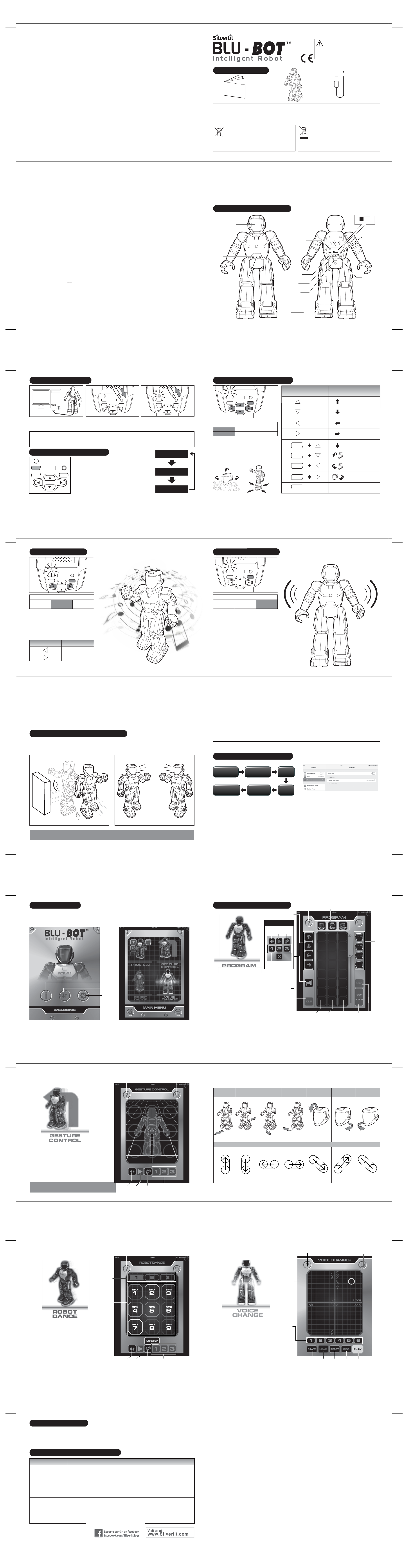
1. Elenco delle parti
Precauzioni di sicurezza
- Per assicurarsi che il gioco dei bambini sia divertente e sicuro, raccomandiamo ai genitori di leggere le istruzioni insieme a loro.
- Fermare il Blu-Bot tramite il trasmettitore prima di sollevarlo.
- Tenere mani, capelli e indumenti ampi lontano dalle parti in movimento del giocattolo, ad esempio gambe e braccia, quando è acceso.
- Non giocare con il veicolo per strada per evitare di urtare persone o animali.
Requisiti delle batterie (Blu-Bot):
Alimentazione :
Categoria : 3,7 V CC , 3,5 W
Quantità e tipo : 1 x 3,7 V Batteria ricaricabile Li-Po (incluse)
Capacità : 500 mAh
Note:
- Leggere e conservare il foglio di avvertenze per riferimenti futuri.
- Attenersi strettamente alle indicazioni del manuale di istruzioni durante
l’utilizzo del prodotto.
- In un ambiente con scariche elettrostatiche, il campione potrebbe presentare
malfunzionamenti e dover essere riprogrammato.
Cura e manutenzione:
- Pulire il giocattolo delicatamente con un panno pulito.
- Tenere il giocattolo lontano dalla luce del sole e/o da sorgenti di calore.
- Non immergere il giocattolo in acqua per evitare il rischio di
danneggiamento delle parti elettroniche.
Attenzione: Cambiamenti o modifiche apportate al prodotto e non espressamente approvate dalla società responsabile possono annullare il diritto dell’utente ad
utilizzare questa apparecchiatura.
BLU-BOT
Sensore
Display espressione
facciale
Manuale di istruzioni
Interruttore di accensione
Presa di
ricarica
Pulsante Destra
Pulsante Avanti
Pulsante Indietro
4. Modalità di funzionamento
Inizio del gioco
-Premi il pulsante Mode per selezionare una delle 3 modalità
di funzionamento. Il colore della spia cambia a seconda della
modalità, come illustrato nello schema a destra.
- Accendi il Blu-Bot.
-Blu-Bot si muoverà casualmente se non selezioni una modalità.
- 3 modalità di funzionamento:
•Modalità programmazione (predefinita)
•Modalità discoteca
•Modalità sorveglianza
-Blu-Bot entrerà in modalità di stand-by dopo 10 minuti di inattività.
2. Identificazione delle parti
3. Ricarica del Blu-Bot 5. Modalità programmazione
7. Modalità sorveglianza6. Modalità discoteca
Blu-Bot Cavo USB
81
82 83
84
86 87
90 91
93
95
92
85
ITALIANO
SHIFT
MODE POWER DC IN
GO
OFF ON
1. Collega un'estremità del cavo USB al
computer. 3. Il processo di ricarica inizierà automaticamente e la
spia di ricarica diventerà viola. Quando il giocattolo è
completamente carico, scollega il cavo di
alimentazione. La spia di ricarica si spegnerà.
2. Collega l'altra estremità alla presa di
carica sul Blu-Bot.
-Blu-Bot entrerà automaticamente in modalità
programmazione e la spia diventerà di blu.
- Nello schema a destra sono elencati i pulsanti per
programmare i movimenti del Blu-Bot.
-Premi il pulsante Go per avviare le azioni.
-Dopo aver programmato i movimenti, premere il
pulsante Go entro 30 secondi, altrimenti la
programmazione verrà cancellata.
Spia blu
Avanti
Avanti a sinistra
Avanti a destra
Indietro
Indietro veloce
Cenno di assenso
Testa rivolta a sinistra
Testa rivolta a destra
Attiva tutti i movimenti inseriti
MovimentoPulsante
SHIFT
SHIFT
SHIFT
SHIFT
GO
Melodia precedente
Melodia successiva
MovimentoPulsante
- Premi il pulsante Mode per selezionare la modalità
discoteca (la spia diventa viola).
Il tipo di modalità è indicato dal colore della spia
Blu Viola
Modalità discoteca
Rosso
- Premi il pulsante Sinistra o Destra per selezionare
una delle tre melodie disponibili. Verrà riprodotto un
breve estratto della melodia.
- Premi il pulsante Go per avviare il ballo.
- Premi qualsiasi pulsante per terminare il ballo.
Spia viola
- Premi il pulsante Go per avviare la sorveglianza.
- Quando Blu-Bot rileva un movimento entro un metro di
distanza, attiverà l'allarme. Blu-Bot riprodurrà un suono
di allarme e si muoverà.
- Premi qualsiasi pulsante per spegnere l'allarme.
- Premi il pulsante Go per riavviare la sorveglianza.
Spia rossa
-Premi il pulsante Mode per selezionare la modalità
sorveglianza (la spia diventa rossa).
Il tipo di modalità è indicato dal colore della spia
Blu
Modalità
programmazione
Viola
Modalità discoteca
Rosso
Modalità sorveglianza
Questo giocattolo equipaggiato con una batteria
ricaricabile LiPo. Per un uso sicuro della batteria,
seguire queste precauzioni:
- Non smaltire la batteria nel fuoco e non esporla al calore.
- Non utilizzare o lasciare la batteria vicino a fonti di calore, come
ad esempio fiamme vive o caloriferi.
- Non gettare o sbattere la batteria contro superfici dure.
- Non immergere la batteria nell'acqua e conservarla in un
ambiente fresco e asciutto.
- Durante la ricarica, utilizzare solo il caricabatteria apposito.
- Non caricare eccessivamente la batteria.
- Non collegare la batteria a una presa elettrica.
- Non saldare direttamente la batteria e non forarla con chiodi o
altri oggetti affilati.
- Non trasportare o stoccare la batteria insieme ad oggetti
metallici quali collane, spille per capelli, ecc.
- Non smontare né alterare la batteria.
- Caricare la batteria ogni 6 mesi.
- La batteria all'interno del giocattolo non è sostituibile.
Note: 1. Quando la spia sul Blu-Bot inizia a lampeggiare, ricarica la batteria.
2. È possibile ricaricare la batteria quando il Blu-Bot è acceso o spento.
3. Il Blu-Bot ha un'autonomia di circa 60 minuti ogni 60-80 minuti di ricarica.
4. Prima di ricaricare la batteria, attendi 10-15 minuti affinché si raffreddi.
Microfono
12. Suggerimenti
1. Utilizza Blu-Bot su una superficie piana, liscia (ma non scivolosa) e asciutta o su moquette di basso spessore. Capelli, tappeti
o sporcizia possono causare il malfunzionamento del Blu-Bot.
2. Non utilizzare il robot su sabbia, acqua o neve. Se il Blu-Bot si bagna, puliscilo con un panno e fallo asciugare completamente.
3. Non utilizzare il robot in prossimità di muri di cemento perché potrebbero interferire con la trasmissione Bluetooth.
13. Risoluzione dei problemi
Sintomo Causa Rimedio
- Evitare tali interferenze o selezionare un'altra
posizione di gioco.
- Spegnere il giocattolo e riaccenderlo.
- Ricaricare il dispositivo.
- Sostituire tutte le batterie del robot con nuove
batterie alcaline.
- Controllare se il dispositivo è collegato al robot via
Bluetooth.
- L’interruttore di accensione non è in posizione ON.
- Le batterie sono scariche.
- Interferenze ad alta frequenza in prossimità di linee
ad alto voltaggio, trasformatori e alcuni tipi di
edificio.
- La batteria del dispositivo è scarica.
- La batteria del robot è scarica.
- Il Bluetooth non è connesso al robot.
- Il giocattolo è in modalità di standby.
- Accendere il robot.
- Ricaricare le batterie.
Blu-Bot si muove lentamente, a
intermittenza o non funziona.
Collegamento Bluetooth non riuscito. - Un altro dispositivo Bluetooth è collegato. - Scollegare l'altro dispositivo Bluetooth e riprovare.
Blu-Bot non funziona o non
risponde correttamente ai
comandi del dispositivo.
- Giocare in uno spazio aperto.- Il segnale Bluetooth del dispositivo è stato ostruito.Perdita di controllo
Modalità programmazione
(spia blu)
Modalità discoteca
(spia viola)
Modalità sorveglianza
(spia rossa)
96
8. Rilevamento di ostacoli e altri robot
88 89
-Quando è in movimento, Blu-Bot rileva eventuali ostacoli
davanti a sé e cambia direzione per evitarli. -Se Blu-Bot incontra un altro robot, si saluteranno e si
scambieranno un messaggio.
11. Quattro modalità di gioco
11.1. App - Modalità programmazione
- Seleziona e trascina le icone Passi nella
colonna A.
- Seleziona e trascina le icone Movimento
testa nella colonna B.
- Seleziona e trascina le icone Espressione
facciale nella colonna C.
- Premi il pulsante Send per inviare i comandi
al Blu-Bot o premi il pulsante Clr per annullare.
- Premi il pulsante Go/Stop e il Blu-Bot eseguirà
le azioni programmate.
- Premi il pulsante Messaggio vocale per accedere
al relativo menu (fai riferimento alle modalità successiva).
Passi
Pulsante
Annulla
Movimento testaAiuto Espressione
facciale
Indietro
InviaVai/StopColonna A Colonna B Colonna C
Note: Il rilevamento degli oggetti può variare a seconda del colore e del riflesso dei materiali. Il sensore è più efficiente con
materiali di colore bianco.
Suggerimento: durante l'impostazione dei comandi, tieni la
parte posteriore del Blu-Bot rivolta verso di te.
-Segui lo schema sulla prossima pagina e fai scorrere il
dito sullo schermo per controllare i movimenti di Blu-Bot.
-Premi il pulsante Parla per registrare la tua voce, quindi premi il
pulsante Riproduci per trasmetterlo tramite l'altoparlante del Blu-Bot.
-Premi il pulsante Ascolta per registrare l'audio tramite il
microfono del Blu-Bot, quindi premi il pulsante Riproduci
per riprodurlo sul tuo dispositivo.
-Premi uno dei tre pulsanti Messaggi preregistrati per
trasmettere i messaggi preregistrati nella modalità distorsore
vocale tramite l'altoparlante del Blu-Bot.
11.2. App - Modalità controllo azioni
Pulsante
Parla Pulsante
Ascolta
Pulsante
Riproduci
Pulsante
Riproduci
Pulsante
Rec
Pulsante
Reset
Pulsante
Load
Pulsante
Save
Messaggi
preregistrati
Pulsante
Parla Pulsante
Ascolta
Pulsante
Riproduci Messaggi
preregistrati
Pulsante
Parla Pulsante
Ascolta
Pulsante
Riproduci
Messaggi
preregistrati
Aiuto Indietro
- Premi il pulsante Rec per registrare un
messaggio.
- Premi il pulsante Play per ascoltare il messaggio
con la voce distorta.
-Sposta il cursore del distorsore vocale o
premi il pulsante Voce preimpostata.
-Sposta il cursore del distorsore vocale o premi il
pulsante Voce preimpostata per modificare la voce
registrata.
- Premi il pulsante Save per salvare il messaggio con
la voce distorta. È possibile salvare fino a 3 messaggi.
-Premi il pulsante Load per caricare 3 dei messaggi salvati.
11.4. App - Modalità distorsore vocale
Voci
preimpostate
Aiuto Indietro
Cursore
distorsore
vocale
SHIFT
MODE POWER DC IN
GO
OFF ON
PROGRAM DANCE GUARD
Spia LED
Pulsante
Shift
Pulsante Sinistra
Pulsante
Mode
9. Come collegare Blu-Bot
APP
- Accendi Blu-Bot.
- Cerca e scarica "Blu-Bot App" nell'App Store.
IOS
- Accendi il tuo dispositivo portatile.
- Vai nel menu Impostazioni, attiva la funzione Bluetooth,
cerca e collega il dispositivo "Robot_Silverlit".
- Quindi avvia l'app Blu-Bot per giocare con Blu-Bot tramite
connessione Bluetooth.
- Accendi Blu-Bot.
- Cerca e scarica "Blu-Bot App" da Google Play.
Android
- Accendi il tuo dispositivo portatile.
- Vai nel menu Impostazioni, attiva la funzione Bluetooth,
cerca e collega il dispositivo "Robot_Silverlit".
- Quindi avvia l'app Blu-Bot per giocare con Blu-Bot
tramite connessione Bluetooth.
* L'illustrazione mostra la versione IOS.
Vai su App Store /
Google Play
Cerca "Blu-Bot App",
scarica e installa l'app.
Attiva il
bluetooth
Accendi
Blu-Bot
Apri l'app
Sei pronto per
giocare
OFF ON
11.3. App - Modalità discoteca
-Premi il pulsante Modalità discoteca per selezionare
una delle tre melodie disponibili.
- Premi il pulsante Go per iniziare il ballo e premilo
nuovamente per interromperlo.
- Premi i pulsanti "Effetti speciali" da SFX 1 a SFX
9 per inserire un effetto sonoro durante la melodia.
-Premi il pulsante Parla per registrare la tua voce, quindi premi
il pulsante Riproduci per trasmetterlo tramite l'altoparlante del Blu-Bot.
- Premi il pulsante Ascolta per registrare l'audio tramite
il microfono del Blu-Bot, quindi premi il pulsante
Riproduci per riprodurlo sul tuo dispositivo.
-È possibile preregistrare fino a 3 messaggi e trasmetterli in
modalità distorsore vocale tramite l'altoparlante del Blu-Bot.
Melodia
Effetti
speciali
Aiuto Indietro
10. Funzionamento
-Avvia l'app Blu-Bot. Sulla schermata principale sono presenti 3 icone.
•Connessione: per accedere al menu principale
•Info: per ulteriori informazioni
•Impostazioni: per configurare le impostazioni
Info
Impostazioni
Connessione
- Sullo schermo apparirà il menu principale, in cui è
possibile selezionare le seguenti 4 modalità di gioco:
•Modalità programmazione
•Modalità controllo azioni
•Modalità discoteca
•Modalità distorsore vocale
- Premi il pulsante Connessione.
94
Comando
Avanti Avanti a
sinistra Avanti a destraIndietro Testa rivolta
a destra Testa rivolta
a sinistra
Assenso
11.2. App - Modalità controllo azioni
Il tipo di modalità è indicato dal colore della spia
Blu
Modalità
programmazione
Viola
Modalità discoteca
Rosso
Modalità sorveglianza
Modalità
programmazione Modalità sorveglianza
Pulsante riproduzione vocale
Direttiva sullo Smaltimento di Apparecchiature
Elettriche ed Elettroniche (RAEE)
Quando il giocattolo non viene più utilizzato rimuovere le batterie e
gettarle separatamente. I componenti elettrici ed elettronici devono
essere consegnati presso gli appositi centri adibiti al riciclaggio ed allo
smaltimento dei rifiuti. Gli altri componenti possono essere smaltiti
come rifiuto domestico.
Il simbolo del bidone barrato indica che le batterie, le batterie ricaricabili, le
batterie a bottone, i gruppi batterie, ecc. non devono essere smaltiti insieme ai
rifiuti domestici. Le batterie sono dannose per l’ambiente e per la salute.
Aiutateci a proteggere l’ambiente dai rischi per la salute. Se un giocattolo è fuori
uso, nel caso si tratti di un giocattolo azionato da batteria ricaricabile
incorporata, usare gli attrezzi di casa per romperlo oppure, se si tratta di un
giocattolo azionato da batteria sostituibile, svitare lo sportello del vano batteria
ed estrarre la batteria dal giocattolo. Smaltire la batteria conformemente alle
norme locali per lo smaltimento ed il riciclo delle batterie.
Dai 5 anni in su
Attenzione!
Pericolo di soffocamento: parti di
piccole dimensioni. Prodotto non adatto
ai bambini di età inferiore a 3 anni.
Questo prodotto è conforme ai requisiti essenziali e alle altre
disposizioni rilevanti della Direttiva R&TTE 1999/5/CE. La
dichiarazione di conformità è disponibile presso la nostra sede.
5. Funzionamento
EI-5336
Blu-Bot
TM

Blu-Bot
TM
1. Delivery contents
Safety precautions
- Parents: Please read the operating instructions carefully with your children prior to the first use.
- Stop the Blu-Bot through the transmitter before picking it up.
- Keep hands, hair and loose clothing away from the moving parts, e.g. hand and foot, when toy is switched on.
- Do not operate the remote controlled Blu-Bot on streets. Avoid hitting people, pets or home furnishings.
NOTE: This equipment has been tested and found to comply with the limits for a Class B digital device, pursuant to Part 15 of the FCC Rules.
These limits are designed to provide reasonable protection against harmful interference in a residential installation. This equipment generates,
uses and can radiate radio frequency energy and, if not installed and used in accordance with the instructions, may cause harmful interference to
radio communications.
However, there is no guarantee that interference will not occur in a particular installation. If this equipment does cause harmful interference to radio or
television reception, which can be determined by turning the equipment off and on, the user is encouraged to try to correct the interference by one
or more of the following measures:
- Reorient or relocate the receiving antenna.
- Increase the separation between the equipment and receiver.
- Connect the equipment into an outlet on a circuit different from that to which the receiver is connected.
- Consult the dealer or an experienced radio/TV technician for help.
This device complies with part 15 of the FCC rules. Operation is subject to the following two conditions:
1)This device may not cause harmful interference, and
2)This device must accept any interference received, including interference that may cause undesired operation.
FCC Statements
Battery requirement for Blu-Bot:
Power Supply :
Rating : DC 3.7 V , 3.5 W
Batteries :
1 x 3.7 V LiPo Rechargeable Battery Pack (included)
Capacity : 500 mAh
Notes:
- Keep this instruction manual for future reference.
- Users should keep strict accordance with the instruction manual while operation
the product.
- Under the environment with electrostatic discharge, the toy may malfunction
and require user to reset the toy.
Care and Maintenance:
- Wipe the toy gently with a clean cloth.
- Keep the toy away from direct heat.
- Do not submerge the toy into water that can damage the electronic
assemblies.
Warning: Conversion or modifications to this product not expressly approved by the party responsible for compliance could void the user's authority to operate the
product.
Waste Electrical and Electronic Equipment
(WEEE)
When this appliance is out of use, please remove all batteries and
dispose of them separately. Bring electrical appliances to the local
collecting points for waste electrical and electronic equipment. Other
components can be disposed of in domestic refuse.
WARNING:
CHOKING HAZARD
-
Small Parts. Not for
children under 3 years.
BLU-BOT
Sensor
Facial Expression
Display
Instruction Manual
The crossed-out dustbin symbol indicates that batteries, rechargeable batteries,
button cells, battery packs, etc. must not be put in the household waste.
Batteries are harmful to health and the environment. Please help to protect the
environment from health risks. If the toy is out of use, please use common
household tool to break the product for built-in rechargeable battery operated
toy or unscrew the battery door for replaceable battery operated toy, then take
the battery out from the toy. Dispose of battery in accordance with your local
battery recycling or disposal laws.
Power switch
Charging
socket
Action button
right
Action button
front
Action button
back
4. Operation Steps
Start to play
- Press the Mode button to switch between 3 different modes.
The LED indicator shown as the right diagram.
- Switch on your Blu-Bot.
- Blu-Bot will randomly moves if there is no input.
- 3 Modes for selection.
•Program mode (default)
•Dance mode
•Guard mode
- Blu-Bot will go to Sleep mode after no input for 10 mins.
2. Part Identification
3. Charging the Blu-Bot 5. Program Mode
7. Guard Mode6. Dance Mode
Blu-Bot Recharging Cable
1
2 3
4
67
10 11
13
15
12
This product is in compliance with the essential requirements
and other relevant provisions of Directive 1999/5/EC.
5
ENGLISH
EI-5336
For Ages 5+
Ab 5 Jahre
Pour 5 ans et plus
Voor leeftijd 5+
Para 5+ años
Dai 5 anni in su
SHIFT
MODE POWER DC IN
GO
OFF ON
1. Connect the USB cable from charging
socket to computer. 3. The charging process will begin automatically
and the LED indicator will flash in purple color.
Unplug the charging plug after the charging
completed and LED indicator turns off.
2. Insert the charging plug into the
charging socket on the Blu-Bot.
-The Blu-Bot default in the “Program mode” and LED
indicator is in blue color.
- Input steps by follow the actions listed in the right
diagram to program the Blu-Bot’s actions.
-Press “Go button” to start the action.
-After input the steps, “Go” button must be pressed to
activate the action within 30 seconds, otherwise it will
return to previous status.
Blue LED
Forward
Forward left
Forward right
Backward
Fast backward
Head nodding
Head turn left
Head turn right
Activate all actions being input
MovementAction Button
SHIFT
SHIFT
SHIFT
SHIFT
GO
Last dance
Next dance
MovementAction Button
- Press the “Mode” button to select “Dance” mode
(LED indicator is in purple color).
Mode status shown through LED light
Blue
Program mode
Purple
Dance mode
Red
Guard mode
- Press “Left” or “Right” button for toggle selection of
3 dances. You will hear a short music introduction of
the dance music.
- Press “Go Button” to start the dance.
- Press any button to abandon the dance.
Purple LED
- Press “Go button” to start guarding.
- When an intruder within 1 meter range is detected,
the alarm will be activated. Blu-Bot will generate
alarm sound and move around.
- Press any button to stop the alarm.
- Press “Go button” to restart guarding.
Red LED
-Press the “Mode” button to select the “Guard” mode
(LED indicator is in red color).
Mode status shown through LED light
Blue
Program mode
Purple
Dance mode
Red
Guard mode
This toy is equipped with a LiPo rechargeable
battery, please pay attention to the following
cautions for safety use:
- Do not dispose the battery in fire or heat.
- Do not use or leave the battery near a heat source such as fire
or heater.
- Do not strike or throw the battery against hard surface.
- Do not immerse the battery in water, and keep the battery in a
cool dry environment.
- When recharging, only use the battery charger specifically for
that purpose.
- Do not over-discharge the battery.
- Do not connect the battery to an electrical outlet.
- Do not directly solder the battery and pierce the battery with a
nail or other sharp object.
- Do not transport or store the battery together with metal objects
such as necklaces, hairpins etc.
- Do not disassemble or alter the battery.
- Charge the battery every 6 months.
- Battery inside the toy is not replaceable
Note: 1. When the LED indicator on the Blu-Bot starts blinking, recharge the batteries.
2. It can recharge batteries either the Blu-Bot is power on or off.
3. The Blu-Bot can operate for about 60 minutes per every 60 - 80 minutes charging when power off.
4. Before recharging the battery, wait 10 - 15 minutes for it to cool down.
Microphone
12. Operating Tips:
1. Only operate the Blu-Bot on flat, smooth (but not slippery) and dry surfaces or low pile carpets. Hair, carpet or dirt can affect
the operation of the Blu-Bot.
2. Do not operate the robot on sand or through water or snow. If your Blu-Bot gets wet, wipe it with a towel and allow it to dry
completely.
3. Do not operate near concrete walls which may disturb bluetooth transmission.
13. Troubleshooting
Symptom Cause Solution
- Avoid these if possible, or choose another place to
operate the vehicle.
- Switch off the toy and turn it on again.
- Recharge iPod touch, iPhone or iPad.
- Change all batteries in vehicle with new alkaine
batteries.
- Recheck if your iPod touch, iPhone or iPad connects
with your vehicle in Bluetooth.
- Power switch is not in “ON” position.
- Weak batteries.
- High-frequency interference occurred near to
high-voltage lines, transformers and some types of
building.
- iPod touch, iPhone or iPad batteries are weak.
- Robot batteries are weak.
- Bluetooth may not be in connection with your robot.
- The toy is in stand-by mode.
- Switch on the power.
- Recharge the batteries.
Blu-Bot runs slowly,
erratically or does not run.
Bluetooth connection unsuccessful. - Other bluetooth device connected. - Disconnect other bluetooth device and try again.
Blu-Bot does not react, or react
poorly to the mobile device.
- Play in a more open place.- Bluetooth signal of mobile device was obstructed.Loss of control.
Program mode
(Blue light)
Dance mode
(Purple light)
Guard mode
(Red light)
16
8. Obstacle and Companion Detection
89
-During idling, walking or dancing, Blu-Bot will detect the obstacle
in front and automically turns to different directions to avoid the
obstacle.
-When Blu-Bot meets a robot companion during walking or idling,
they will greet to each other with a robot “Greeting” message.
11. Four Play Modes
11.1. App - Program mode
- Drag and drop the “Walking step” icons to
Column A.
- Drag and drop the “Head movement” icons to
Column B.
- Drag and drop the “Facial Expression” icons to
Column C.
- Press “Send” button to send commands to your
Blu-Bot or press “Clear” button to reset.
- Press “Go/Stop” button and Blu-Bot will start the
programed actions.
- Press “Voice play” button to enter to voice play
menu. (Control refer to other modes)
Walking
Step
Clear
Button
Head movement
Help Facial
Expression
Back
SendGo/StopColumn A Column B Column C
Note: Object detection may vary from different colors and material reflection. The sensor would have has best performance
in white color material.
Tips: Place the Blu-Bot’s back facing to user
when operating all commands.
-Follow the gesture diagram on next page and wipe
your finger on screen to control Blu-Bot’s movement.
-Press “Talk” button to record your voice, then press
“Play” button to broadcast it via Blu-Bot’s speaker.
-Press “Listen” button to pick up the sound via Blu-
Bot’s microphone, press the “Play” button to
playback in smartphone.
-Press one of the three pre-recorded messages
button to broadcast the pre-record messages in
voice changer mode via Blu-Bot’s speaker.
11.2. App - Gesture Control mode
Talk
Button Listen
Button
Play
Button Pre-recorded
messages
Talk
Button Listen
Button
Play
Button
Pre-recorded
messages
Help Back
- Press “Record button” to record a message.
- Press “Play button” to listen voice changed
message.
- Move the voice change cursor to the position
you want or press ‘Preset Voice” button for
preset effect.
-Press “Preset Voice” button or “Voice Change
Cursor” to change the recorded voice.
- Press “Save button” to save the voice changed
messages. It can save up to 3 messages.
- Press “Load button” to load 3 of the saved
messages.
11.4. App - Voice Change mode
Save
button
Preset
Voices
Load
button Reset
button Record
button Play
button
Help Back
Voice
Change
Cursor
SHIFT
MODE POWER DC IN
GO
OFF ON
PROGRAM DANCE GUARD
LED
Indicator
Shift
Button
Action button
left
Mode
Button
9. How to Connect the Blu-Bot
APP PLAY
- Turn on the Blu-Bot.
- Search and download the Blu-Bot App in App store.
IOS
- Turn on your mobile device.
- Go to “Setting” menu, turn on bluetooth function, search
and connect with the device “Robot_Silverlit”.
- Then launch the Blu-Bot app to play with the Blu-Bot via
bluetooth control.
- Turn on the Blu-Bot.
- Search and download the Blu-Bot App in Google play store.
Android
- Turn on your mobile device.
- Go to “Setting” menu, turn on bluetooth function, search
and connect with the device “Robot_Silverlit”.
- Then launch the Blu-Bot app to play with the Blu-Bot via
bluetooth control.
* The diagram is showing the IOS version.
Go to App Store /
Go to Gogole Store
Search “Blu-Bot App”
download & install
Connect
Bluetooth
Turn on
the Blu-Bot
Open the App
Ready to
Play
OFF ON
11.3. App - Robot Dance mode
-Press “Dance Music” button to select one of the
three dance music.
- Press “Go” to start dance, press it again to stop.
- Press “Drum pads - SFX 1 to 9 button” to jam
sound effect during Blu-Bot’s dance.
-Press “Talk” button to record your voice, then press
“Play” button to boardcast it via Blu-Bot’s speaker.
- Press “Listen” button to pick up the sound via Blu-
Bot’s
microphone, press the “Play” button to playback in
smartphone.
-You can pre-record up to 3 messages and boardcast
it in voice changer mode via Blu-Bot’s speaker.
Dance
music
Drum
pads
Talk
Button Listen
Button Pre-recorded
messages
Play
Button
Help Back
10. Start the App
-Start up Blu-Bot app and there are 3 icons in the main page.
•Link : Press to enter into main menu page.
•Info : Press to enter information page.
•Setting : For option setting.
Info
Setting
Link
- The screen will show main menu with following 4 play
mode selections:
•Program mode
•Gesture Control mode
•Robot Dance mode
•Voice Change mode
- Press the “Link” button.
14
Control Command
Forward Forward
Left Forward
Right
Backward Head shake
Right Head shake
Left
Nod
11.2. App - Gesture Control mode
Mode status shown through LED light
Blue
Program mode
Purple
Dance mode
Red
Guard mode
Voice Play Button
Silverlit SAS, Espace Green Parc, Route de Villepecle, 91280 Saint Pierre du Perray / France.
©
2014 Silverlit. All rights reserved.
Возраст
5+
Предупреждение!
Русский
Powered by TCPDF (www.tcpdf.org)
Powered by TCPDF (www.tcpdf.org)
Опасность удушья - мелкие
детали. Не для детей в
возрасте до 3 лет.
ПРОГРАММИРУЕМЫЙ РОБОТ С ДИСТАНЦИОННЫМ УПРАВЛЕНИЕМ
инструкция робот зарядное устройство
1. КОМПЛЕКТАЦИЯ
Меры предосторожности:
- Родители: пожалуйста, прочитайте внимательно инструкция по эксплуатации со своими детьми до первого использования.
- Остановите робота через передатчик, прежде чем поднять его.
- Держите руки, волосы и свободную одежду подальше от движущихся частей, например, рук и ног, когда игрушка включена.
- Не пользуйтесь дистанционным управлением и роботом на улицах. Во избежание поражения людей, животных или иных предметов.
Предупреждение: преобразования или модификации данного устройства, не одобренные стороной ответственной за производство,
могут лишить пользователя права на эксплуатацию продукта.
Перечеркнутый контейнер для мусора означает, что символ
батарейки, аккумуляторы, кнопки, батареи и др. нельзя
выбрасывать в бытовые отходы.
Батарейки вредны для здоровья и окружающей среды.
Пожалуйста, помогите защитить
окружающую среду. Если игрушка не использовалась
длительное время, пожалуйста, используйте инструмент для
извлечения батареи, затем вставьте новые для корректной
работы игрушки. Утилизируйте в соответствии с местными
законами об утилизации батареи.
Отходы электрического и электронного оборудования
(ОЭЭО)
Когда данный прибор не используется, пожалуйста, извлеките
все батареи и
утилизируйте их отдельно. Принести электроприборы в местный
пункт сбора отходов электрического и электронного
оборудования. Другие
компоненты могут быть утилизированы с бытовым мусором.
Заявления ФКС
Данное устройство соответствует требованиям части 15 правил ФКС. Эксплуатация допускается при соблюдении следующих двух условий:
1) данное устройство не должно создавать вредных помех
2) данное устройство должно принимать любые помехи, включая помехи, которые могут вызывать сбои в работе.
Примечание: данное оборудование было протестировано и признано соответствующим ограничениям для цифровых устройств класса B,
согласно части 15 правил ФКС.
Эти ограничения предназначены для обеспечения разумной защиты против вредных помех при установке в жилых помещениях. Данное
оборудование генерирует-использует и может излучать радиочастотную энергию и, если установлено и используется в соответствии с
инструкциями, может создавать помехи для радиосвязи.
Однако, нет никакой гарантии, что помехи не возникнут в отдельных случаях установки. Если данное оборудование вызывает вредные
помехи радио или телевизионному приему, что можно определить путем включения и выключения оборудования, пользователю
рекомендуется попытаться устранить помехи одним или более из следующих мер:
- Переориентировать или переместить приемную антенну.
- Увеличить расстояние между оборудованием и приемником.
- Подключить оборудование к розетке в цепи, отличной от той, к которой подключен приемник.
- Проконсультироваться с дилером или опытным радио/ТВ техником.
Уход и обслуживание:
- Протрите игрушку аккуратно чистой тряпочкой.
- Держите игрушку подальше от прямых источников тепла.
- Не погружайте игрушку в воду, что может привести к повреждению
электронных компонентов.
Примечания:
- Храните это руководство для дальнейшего использования.
- Пользователи должны держаться строго в соответствии с
инструкцией по эксплуатации во время игры.
- Аккуратнее с электростатическим разрядом, игрушка может выйти из
строя и требовать от пользователя сброса.
Эта игрушка оснащена литий-полимерной перезаряжаемой
батареей, пожалуйста, обратите внимание на следующее
предостережения для безопасного использования:
- Не бросайте аккумулятор в огонь.
- Не используйте и не оставляйте батарею вблизи источников тепла,
таких как огонь
или обогреватель.
- Не ударяйте и не бросайте батарею о твердую поверхность.
- Не погружайте батареи в воду, и храните аккумулятор в сухом
прохладном месте.
- При перезаряжайте, используйте только зарядное устройство
специальное для этой цели.
- Не подключайте батарею к электрической розетке.
- Не протыкайте аккумулятор острым предметом, таким как гвоздь
или нож.
- Не переносите и не храните батарею вместе с металлическими предметами
такие как ожерелье, заколки для волос и др.
- Не разбирайте и не изменяйте батарею.
- Заряжайте батарею каждые 6 месяцев.
- Батарея внутри игрушки не заменимая
Аккумулятор для робота:
Электропитание :
Оценка : 3,7 В постоянного тока , 3.5 Вт
Батареи : 1 х 3.7 V литий-полимерный аккумулятор (в комплекте)
Емкость : 500 мАч
Лицевой
дисплей
СЕНСОР
МИКРОФОН
Светодиодный
инликатор
Кнопка
режима
Кнопа
переключения
Кнопка
влево
Кнопка
вниз
Кнопка
вправо
Кнопа
вверх
Отверстие
для зарядки
Выключатель питания
ВЫКЛ / ВКЛ
3. ЗАРЯДКА РОБОТА
2. ОПИСАНИЕ
1. Подключите USB-кабель от зарядки
в отверстие на компьютере.
2. Вставьте разъем зарядного устройства в
разъем зарядки на роботе
3. Процесс зарядки начнется автоматически
а светодиодный индикатор будет мигать в
фиолетовом цвете.
.
Примечание:
1. Когда светодиодный индикатор на роботе начинает мигать, перезарядите батарею.
2. Робот может заряжаться как во выключенном, так и во включённом режиме
3. Робот может работать около 60 минут на каждые 60 - 80 минут зарядки при отключении питания.
4. Перед зарядкой батареи, подождите 10 - 15 минут, пока она остынет.
4. РЕЖИМЫ ДЕЙСТВИЙ
режим
питание
выкл/вкл разъем
зарядки
переключение пуск
Начать играть
- Нажмите кнопку РЕЖИМ для переключения между тремя
различными режимами.
Светодиодный индикатор как показано на правой схеме.
- Включите вашего робота.
- Робот будет двигаться в случайном порядке если им не управлять.
- 3 режима для выбора.
• Программный режим (по умолчанию)
• Режим танца
• Режим охраны
- Робот впадает в спящий режим после 10 минут простоя
Режим программирования
(Синий свет)
Режим танца
(Фиолетовый свет)
Режим охраны
(Красный свет)
5. РЕЖИМ ПРОГРАММИРОВАНИЯ
Состояние режима показано светом
Состояние режима показано светом
Состояние режима показано светом
синий
синий
синий фиолетовый фиолетовый
фиолетовый красный
красный
красный
фиолетовый
свет
красный
свет
синий
свет
программирование
программированиепрограммирование
режим танца режим танца
режим танца режим охраны
режим охраны
кнопки действий движение
ВПЕРЕД
НАЗАД
НАЛЕВО
НАПРАВО
БЫСТРО НАЗАД
НАКЛОН
ГОЛОВЫ
ГОЛОВА
НАЛЕВО
ГОЛОВА
НАПРАВО
АКТИВИРОВАТЬ
ДЕЙСТВИЯ
ПЕР
ПЕР
ПЕР
ПЕР
ПЕР
пуск
- Робот по умолчанию в режиме “программирование” и
свет индикатора в синий.
- Выполните действия, перечисленные в правой схеме
для программы действий на роботе.
- Нажать кнопку “ПУСК”, чтобы начать действие.
- После ввода в действия, кнопка “ПУСК”должна быть
нажата, чтобы активировать действие в течение 30
секунд, в противном случае будет возврат в
предыдущее состояние.
- Нажать кнопку “режим” для выбора режима “танец”
(Светодиодный индикатор в фиолетовый цвет).
- Нажмите клавишу “влево” или кнопку “вправо” для выбора
нескольких файлов из
3 танцев. Вы услышите один короткий звуковой сигнал -
танцевальная музыка.
- Нажать кнопку “ПУСК”, чтобы начать танец.
- Нажмите любую кнопку, чтобы отменить танец.
кнопки действий движение
6. РЕЖИМ ТАНЦА 7.РЕЖИМ ОХРАНЫ
последний танец
следующий танец
- Нажмите кнопку “режим”, чтобы выбрать режим “охрана”
(Светодиодный индикатор в красный цвет).
- Нажать кнопку “ПУСК”, чтобы начать охрану.
- При обнаружении нарушителя в радиусе 1 метра,
сигнал тревоги будет активирован. Робот будет генерировать
звуковой сигнал и передвигаться.
- Нажмите любую кнопку для остановки звукового сигнала.
- Нажать кнопку “ПУСК”, чтобы перезапустить
режим охраны.
8. ОБНАРУЖЕНИЕ ПОМЕХ (ПРЕПЯТСТВИЙ)
Примечание: обнаружение объекта может варьироваться от различных цветов и материалов для
распознавания. Датчик лучше всего распознает материалы белого цвета.
- Во время холостого хода, ходьбы или танца,
Робот обнаружив препятствие поворачивает в
разные стороны, чтобы избежать
препятствие.
- Когда Робот встречает робота-компаньона при
ходьбе или на холостом ходу, они будут
поздравлять друг друга приветственным
сообщением.
ПРИЛОЖЕНИЕ ДЛЯ ИГРЫ
9. Как подключить робота
Перейти в App Store
Перейти в Gogole
Store
Поиск “ Blu-Bot Приложение”
скачать и установить
Включите
приложение
Подключить
Bluetooth
включите
Робота
Робот готов к
игре
IOS
- Найдите и скачайте приложение «Blu-бот» в
APP STORE.
- Включите ваше мобильное устройство.
- Перейдите в меню “Настройка”, включите
функцию Bluetooth, поиск
и соединитесь с устройством “Robot_Silverlit”.
- Запустите приложение Blu-бот, чтобы играть
с роботом управляя через Bluetooth.
Android
- Найдите и скачайте приложение «Blu-бот» в
Google play store.
- Включите ваше мобильное устройство.
- Перейдите в меню “Настройка”, включите
функцию Bluetooth, поиск
и соединитесь с устройством “Robot_Silverlit”.
- Запустите приложение Blu-бот, чтобы играть
с роботом управляя через Bluetooth.
11. ЗАПУСК ПРИЛОЖЕНИЯ
- Запустите приложение Blu-бот , появятся 3 иконки на
главной странице.
• Ссылка: Нажмите для входа в основное меню.
• Информация: Нажмите для входа в меню информации
• Установка : Нажмите для входа в меню действий.
ИНФОРМАЦИЯ
ОСНОСНОВНОЕ
МЕНЮ
МЕНЮ
ДЕЙСТВИЙ
- Нажмите кнопку “основное меню” .
- Появится меню с 4 игровыми режимами
• Режим программирования "PROGRAM"
• Режим управления жестами "GESTURE CONTROL"
• Режим танца робот "ROBOT DANCE"
• Режим изменения голоса "VOICE CHANGE"
11. РЕЖИМЫ ИГРЫ
11.1 Режим программирования "PROGRAM"
11.1 Режим управления жестами "GESTURE CONTROL"
11.3 Режим танца робот "ROBOT DANCE"
11.2 Режим управления жестами "GESTURE CONTROL"
11.4 Режим изменения голоса "VOICE CHANGE"
12. Советы по эксплуатации:
13. Устранение неполадок
КНОПКА
ПОМОЩИ
ДВИЖЕНИЯ
ГОЛОВОЙ
возврат в
предыдущее
меню
ВЫРАЖЕНИЕ
ЛИЦА
ШАГИ
КНОПКА
ОЧИСТКИ
СТОЛБЕЦ АСТОЛБЕЦ В
СТОЛБЕЦ СВПЕРЕД/СТОП
ОТПРАВИТЬ
- Нажмите кнопку «ШАГИ»”, чтобы записать
действие в СТОЛБЕЦ А
- Нажмите кнопку «ДВИЖЕНИЕ ГОЛОВОЙ»”,
чтобы записать действие в СТОЛБЕЦ В
- Нажмите кнопку «ВЫРАЖЕНИЕ ЛИЦА»”, чтобы
записать действие в СТОЛБЕЦ С
- Нажмите кнопку «ОТПРАВИТЬ», чтобы
отправить команды робота или нажмите кнопку
«очистить», чтобы сбросить.
- Нажмите кнопку «ВПЕРЕД/СТОП» и Робот
начнет выполнять программируемые действия.
- Нажмите кнопку “ГОЛОСОВОЙ РЕЖИМ”, чтобы
войти в меню голосового режима игры.
(Откроется дополнительное окно)
голосовой режим
кнопка
говорить
кнопка
игры
кнопка
слушать
предварительно
записанные сообщения
КНОПКА
ПОМОЩИ
возврат в
предыдущее
меню
КНОПКА
ПОМОЩИ
возврат в
предыдущее
меню
возврат в
предыдущее
меню
КНОПКА
ПОМОЩИ
предварительно
записанные сообщения
кнопка
слушать
кнопка
игры
кнопка
говорить
- Следуйте схеме жестов на следующей странице и касайтесь
вашим палацем экрана, чтобы контролировать движение робота.
- Нажмите кнопку “ГОВОРИТЬ”, чтобы записать свой голос, а
затем нажмите
Кнопку “ИГРАТЬ”, чтобы транслировать его через робота.
- Нажать кнопку “СЛУШАТЬ”, чтобы звуки через микрофон робота,
нажмите на кнопку “ИГРАТЬ”, чтобы воспроизведение через
мобильное устройство.
- Нажмите на одну из трех предварительно записанных сообщений
для трансляции предварительно записанного сообщения в
режим смены голоса через робота.
Советы:
Расположите робота спиной к пользователю
при выполнении всех команд.
ВПЕРЕД НАЗАД ПОВОРОТ
НА ЛЕВО
ПОВОРОТ
НА ПРАВО
НАКЛОН
ГОЛОВЫ
ГОЛОВА
НА ПРАВО
ГОЛОВА
НА ЛЕВО
КОМАНДЫ УПРАВЛЕНИЯ
предварительно
записанные сообщения
кнопка
слушать
кнопка
игры
кнопка
говорить
Музыка для
танца
- Нажмите кнопку “МУЗЫКА ДЛЯ ТАНЦА”, чтобы выбрать одну из
трех мелодий.
- Нажмите кнопку “ИГРАТЬ”, чтобы начать танец, нажмите ее снова,
чтобы остановить.
- Нажмите “БАРАБАННЫЕ КОЛОДКИ“ - кнопка загрузить из SFX
архива от 1 до 9 звукового эффекта в танец робота..
- Нажмите кнопку “ГОВОРИТЬ”, чтобы записать свой голос, а затем нажмите
Кнопку “ИГРАТЬ”, чтобы воспроизвести через робота.
- Нажать кнопку “СЛУШАТЬ”, чтобы записать звук через микрофон
робота, нажмите кнопку “ИГРАТЬ” для воспроизведения через
мобильное устройство.
- Вы можете предварительно записать до 3 сообщений в архив
голосового режима и далее воспроизводить через робота.
Барабанные
колодки
кнопка
сохранить
кнопка
загрузить
кнопка
сброса
кнопка
записи
кнопка
играть
предустановленные
голоса
курсор
измиинения
голоса
- Нажмите кнопу “ЗАПИСЬ“, чтобы записать сообщение.
- Перемещайте “КУРСОР ИЗМЕНЕНИЯ ГОЛОСА“ в
различные положения или нажмите кнопку
“ПРЕДУСТАНОВЛЕННЫЕ ГОЛОСА” для
воспроизведения готовых вариантов.
- Нажмите кнопку “ИГРАТЬ”, чтобы слушать голосовое сообщение.
- Нажмите кнопку “ ПРЕДУСТАНОВЛЕННЫЕ ГОЛОСА
” и перемещайте “ КУРСОР ИЗМЕНЕНИЯ ГОЛОСА ”
для изменения записанного голоса.
- Нажмите кнопку “СОХРАНИТЬ”, чтобы сохранить
измененные голоса. Вы можете сохранить до 3 сообщений.
- Нажмите кнопку “ЗАГРУЗИТЬ” , чтобы загрузить 3
сохраненных сообщения.
1. Играйте на плоской, гладкой (но не скользкой) и сухой поверхности, на ковре с низким
ворсом. Волосы, ковер или грязь могут повлиять на работу с робота.
2. Не используйте робота на песке или на воде, или снегу. Если ваш робот намок, протрите
его полотенцем и дайте ему полностью высохнуть.
3. Не работать вблизи бетонных стен, могут мешать передаче данных через Bluetooth.
Робот никак не
реагирует, или
реагирует плохо
на мобильное
устройство.
- Произошли высокочастотные помехи рядом
с высоковольтными линиями,
трансформаторами и некоторыми видами домов.
- iPod, iPhone или iPad села батарея.
- Робот, сели батарейки.
- Bluetooth не подключен.
- Игрушка находится в режиме ожидания.
ПРОБЛЕМА ВОЗМОЖНАЯ ПРИЧИНА РЕШЕНИЕ
- Избегайте, если это возможно, подобных мест
или выберете другое место для управления роботом.
- Выключить игрушку и включить ее снова.
- Зарядите устройство iPod, iPhone или iPad.
- Поменять все батареи в игрушке.
Перепроверьте, Ваш iPod, iPhone или iPad
подключен ли он через Bluetooth.
Потеря контроля
Робот работает
медленно, нестабильно
или не работает.
НЕ удается подключить
Bluetooth.
- Bluetooth сигнал от мобильного
устройства пропал.
- Выключатель питания находится НЕ в
положении “ВКЛ”.
- Слабые аккумуляторы.
- Подключены другие Bluetooth-устройства.
- Играйте в более открытом месте.
- Включите питание.
- Перезарядите батареи.
- Отключите другие устройства Bluetooth и
повторите попытку.

1. Leveringsomvang
Veiligheidsmaatregelen
- Ouders: Gelieve de gebruikershandleiding grondig door te nemen met uw kinderen alvorens het speelgoed de eerste keer te gebruiken.
- Stop de Blu-Bot via de zender alvorens hem op te pakken.
Houd handen, haar en losse kleding uit de buurt van de bewegende onderdelen, bijv. hand en voet, als het speelgoed ingeschakeld is.
- Gebruikt het voertuig niet op de openbare weg. Voorkom botsingen met mensen, dieren en meubelstukken.
Batterijvereisten (Blu-Bot):
Voeding :
Batterij waarden : DC 3,7 V , 3,5 W
Hoeveelheid en type :
1 x 3.7 V LiPo oplaadbaar batterijpak
(inbegrepen)
Capaciteit : 500 mAh
Opmerkingen:
- Bewaar de instructies voor het geval u ze later nog eens nodig hebt.
- Gebruik dit product precies volgens de handleiding.
- Ten gevolge van elektrostatische ontlading kunnen er defecten in het product
optreden. In dit geval dient het product opnieuw ingesteld te worden.
Zorg en onderhoud:
- Veeg het speelgoed met een schone doek voorzichtig af.
- Houd het speelgoed weg van directe hitte.
- Beschadig de elektronische onderdelen niet door het speelgoed in water
te dompelen.
Waarschuwing: Wijzigingen of aanpassingen aan dit product zonder uitdrukkelijke goedkeuring van de partij verantwoordelijk voor de naleving kan het recht van de
gebruiker om het product te bedienen teniet doen.
BLU-BOT
Sensor
Display voor
gezichtsuitdrukkingen
Handleiding
Aan/uit-schakelaar
Oplaadaansluiting
Actieknop
rechts
Actieknop
vooraan
Actieknop
achteraan
4. Werking
Spelen
- Druk op de Mode knop om de 3 verschillende modi te
doorlopen. Het LED-controlelampje brandt zoals in de
afbeelding rechts is aangegeven.
- Schakel je Blu-Bot in.
-
Blu-Bot maakt willekeurige bewegingen wanneer er geen invoer is.
- Keuze uit 3 modi.
•Programmamodus (standaard)
•Dansmodus
•Bewakingsmodus
- Blu-Bot opent de slaapmodus na 10 minuten van inactiviteit.
2. Beschrijving apparaat
3. De Blu-Bot opladen 5. Programmamodus
7. Guard Mode6. Dansmodus
Blu-Bot USB-kabel
49
50 51
52
54 55
58 59
61
63
60
53
NEDERLANDS
EI-5336
SHIFT
MODE POWER DC IN
GO
OFF ON
1. Sluit de USB-kabel vanaf de
oplaadaansluiting op de computer aan. 3. Het oplaadproces start automatisch en het
LED-controlelampje knippert paars. Ontkoppel
de oplaadstekker eenmaal volledig opgeladen
en het LED-controlelampje dooft.
2. Steek de oplaadstekker in de
oplaadaansluiting op de Blu-Bot.
-De Blu-Bot is standaard in de “Programmamodus”
ingesteld en het LED-controlelampje brandt blauw.
-
Volg de handelingen die in de rechter tabel zijn vermeld
om de bewegingen van de Blu-Bot te programmeren.
-Druk op de “Go” knop om de actie te starten.
-
Na het programmeren van de handelingen, druk binnen
de 30 seconden op de “Go” knop om de bewegingen te
starten, anders keert de robot terug naar de vorige status.
Blauwe LED
Vooruit
Links vooruit
Rechts vooruit
Achteruit
Snel achteruit
Hoofd knikken
Hoofd naar links draaien
Hoofd naar rechts draaien
Alle ingevoerde handelingen activeren
BewegingActieknop
SHIFT
SHIFT
SHIFT
SHIFT
GO
Laatste dans
Volgende dans
BewegingActieknop
- Druk op de “Mode” knop om de Dansmodus te
selecteren (LED-controlelampje brandt paars).
Modusstatus wordt door LED-lampje aangegeven
Blauw
Programmamodus
Paars
Dansmodus
Rood
Bewakingsmodus
- Druk op de “Links” of "Rechts” knop om de 3
verschillende dansen te doorlopen. U hoort
een korte intro van de dansmuziek.
- Druk op de “Go” knop om de dans te starten.
- Druk op een willekeurige knop om de dans te stoppen.
Paarse LED
- Druk op de “Go” knop om het bewaken te starten.
-
Het alarm wordt geactiveerd als er binnen een bereik
van 1 meter een indringer wordt gedetecteerd. Blu-Bot
genereert een alarmgeluid en beweegt in het rond.
- Druk op een willekeurige knop om het alarm te stoppen.
- Druk op de “Go” knop om het bewaken opnieuw te starten.
Rode LED
-Druk op de “Mode” knop om de Bewakingsmodus te
selecteren (LED-controlelampje brandt rood).
Modusstatus wordt door LED-lampje aangegeven
Blauw
Programmamodus
Paars
Dansmodus
Rood
Bewakingsmodus
Opmerking: 1. Laad de batterijen op als het LED-controlelampje op de Blu-Bot knippert.
2. De batterijen kunnen worden opgeladen wanneer de Blu-Bot zowel in- als uitgeschakeld is.
3. De Blu-Bot werkt circa 60 minuten na een oplaadbeurt van 60-80 minuten, wanneer uitgeschakeld.
4. Alvorens de batterij opnieuw te laden, wacht 10 – 15 minuten om het te laten afkoelen.
Microfoon
12. Gebruikstips:
1. Gebruik de Blu-Bot alleen op vlakke, gladde (maar geen glibberige) en droge oppervlakken of vast tapijt. Haar, tapijt of vuil kan
de besturing van de Blu-Bot beïnvloeden.
2. Gebruik de robot niet op zand of door water of sneeuw. Als je Blu-Bot nat wordt, veeg deze af met een doek en laat volledig
drogen.
3. Gebruik de robot niet in de buurt van betonnen muren, deze kunnen de bluetoothverbinding verstoren.
13. Probleemoplossen
- Voorkom dit indien mogelijk, of kies een andere
ruimte om je robot te bedienen.
- Schakel het speelgoed uit en dan opnieuw in.
- Laad je iPod touch, iPhone of iPad op.
- Vervang alle batterijen in de robot door nieuwe
alkaline batterijen.
- Controleer of je iPod touch, iPhone of iPad een
Bluetooth-verbinding met je robot voertuig maakt.
- Aan/uit-schakelaar is niet op de positie “ON” ingesteld.
- Uitgeputte batterijen.
- Een storing van hoge frequentie deed zich voor
door hoogspanningsleidingen, transformators en
sommige types van gebouwen die zich in de buurt
bevinden.
- Batterijen van je iPod touch, iPhone of iPad zijn
leeg.
- Batterijen van robot zijn leeg .
- Bluetooth is niet verbonden met je robot.
- Het speelgoed staat in de stand-bymodus.
- Schakel de stroom in.
- Laad de batterijen op.
Blu-Bot beweegt langzaam,
foutief of helemaal niet.
Bluetoothverbinding niet succesvol. - Ander bluetoothapparaat verbonden.
- Ontkoppel het ander bluetoothapparaat en probeer opnieuw.
Blu-Bot reageert niet of zwak
op het mobiel apparaat.
- Speel in een meer open ruimte.- Bluetoothsignaal van mobiel apparaat is belemmerd.Controleverlies.
Programmamodus
(Blauw licht)
Dansmodus
(Paars licht)
Bewakingsmodus
(Rood licht)
64
8. Obstakels en gezelschap detecteren
56 57
-Blu-Bot kan tijdens het nietsdoen, stappen of dansen obstakels
voor hem detecteren en automatisch naar een andere richting
draaien om de obstakels te ontwijken.
-Als Blu-Bot tijdens het stappen of nietsdoen een metgezel
ontmoet, begroeten ze elkaar met een groetbericht.
11. Vier speelmodi
11.1. App - Programmamodus
- Sleep de "Wandelstappen" pictogrammen naar
kolom A.
- Sleep de "Hoofdbeweging" pictogrammen naar
kolom B.
- Sleep de "Gezichtsuitdrukking" pictogrammen
naar kolom C.
-
Druk op de “Send” knop om opdrachten naar je Blu-Bot
te sturen of druk op de “Clear” knop om te resetten.
- Druk op de “Go/Stop" knop en Blu-Bot voert de
geprogrammeerde handelingen uit.
-
Druk op de “Voice play” knop om het stem afspeelmenu
te openen. (Voor bediening, zie de andere modi)
Wandelstap
Wissen
knop
Hoofdbeweging
Hulp
Gezichtsuitdrukking
Terug
VerzendenStart/StopKolom A Kolom B Kolom C
Opmerking: Het detecteren van obstakels kan verschillen naar gelang de kleur en weerspiegeling van bepaalde materialen.
De sensor werkt het best bij materialen in een witte kleur.
Tips:
Plaats de Blu-Bot met zijn rug naar de gebruiker gericht
wanneer de opdrachten worden uitgevoerd.
-
Volg het bewegingsschema op de volgende pagina en
veeg je vinger over het scherm om Blu-Bot te besturen.
-
Druk op de “Talk” knop om je stem op te nemen, druk
vervolgens op de "Play" knop om je bericht via de
luidspreker van Blu-Bot af te spelen.
-
Druk op de “Listen” knop om het geluid via de microfoon
van Blu-Bot op te nemen, druk op de “Play” knop om het
bericht op je smartphone af te spelen.
-
Druk op een van de drie vooraf opgenomen berichten knoppen
om het vooraf opgenomen bericht in de stemvervorming-modus
via de luidspreker van Blu-Bot af te spelen.
11.2. App - Bewegingsregeling-modus
Spreken
knop Afluisteren
knop
Afspelen
knop
Vooraf opgenomen
berichten
Hulp Terug
-
Druk op de “Record” knop om een bericht op te nemen.
-
Druk op de “Play” knop om naar het bericht met vervormde
stem te luisteren.
-
Breng de stemvervorming-cursor naar de gewenste positie
of druk op de “Vooraf ingestelde stemmen” knoppen voor
een vooraf ingesteld stemeffect.
-
Druk op de “Vooraf ingestelde stem” knop of gebruik de
stemvervorming-cursor om de opgenomen stem te vervormen.
-
Druk op de “Save” knop om de berichten met vervormde
stem op te slaan. Je kan tot 3 berichten opslaan.
-
Druk op de “Load” knop om de 3 opgeslagen
berichten te laden.
11.4. App - Stemvervorming-modus
“Save”
knop
Vooraf ingestelde stemmen
“Load”
knop “ Resetten”
knop “Record”
knop “Play”
knop
Hulp Terug
Stemvervorming-cursor
SHIFT
MODE POWER DC IN
GO
OFF ON
PROGRAM DANCE GUARD
LED-controlelampje
Shift
knop
Actieknop
links
Mode
knop
9. Hoe de Blue-Bot verbinden
APP
- Schakel de Blu-Bot in
- Zoek naar de Blu-Bot App in App store en download.
IOS
- Schakel je mobiel apparaat in.
- Ga naar het instelmenu, schakel de Bluetoothfunctie in, zoek
naar het apparaat “Robot_Silverlit” en maak een verbinding.
- Start vervolgens de Blu-Bot app om via Bluetooth met de
Blu-Bot te spelen.
- Schakel de Blu-Bot in
- Zoek naar de Blu-Bot App in Google play store en download.
Android
- Schakel je mobiel apparaat in.
- Ga naar het instelmenu, schakel de Bluetoothfunctie in, zoek
naar het apparaat “Robot_Silverlit” en maak een verbinding.
- Start vervolgens de Blu-Bot app om via Bluetooth met de
Blu-Bot te spelen.
* In de afbeelding wordt de IOS-versie weergegeven.
Ga naar App Store /
Ga naar Google Store
Zoek naar “Blu-Bot App”,
download & installeer
Verbind
Bluetooth
Schakel de
Blu-Bot in
Open de app
Klaar om
te spelen
OFF ON
11.3. App - Robotdans-modus
-Druk op de “Dance Music” knop om een van de
drie soorten dansmuziek te selecteren.
-
Druk op “Go" om de dans te starten. Druk nogmaals om te stoppen.
-
Druk op de “Drumkussens - SFX 1 tot 9” knoppen om
tijdens Blu-Bot's dans geluidseffecten toe te voegen.
-
Druk op de “Talk” knop om je stem op te nemen, druk
vervolgens op de "Play" knop om je bericht via de luidspreker
van Blu-Bot af te spelen.
-
Druk op de “Listen” knop om het geluid via de microfoon van
Blu-Bot op te nemen, druk op de “Play” knop om het bericht
op je smartphone af te spelen.
-
Je kan tot 3 berichten opnemen en in de stemvervorming-modus
via de luidspreker van Blu-Bot afspelen.
Dansmuziek
Drumkussens
Spreken
knop Afluisteren
knop Vooraf opgenomen
berichten
Afspelen
knop
Spreken
knop Afluisteren
knop Vooraf opgenomen
berichten
Afspelen
knop
Hulp Terug
10. Aan de slag
-
Start de Blu-Bot app en er verschijnen 3 pictogrammen in de hoofdpagina.
•Link : Druk om de hoofdmenupagina te openen.
•Info : Druk om de informatiepagina te openen.
•Instellingen: Voor de mogelijke instellingen.
Info
Instellingen
Link
- Het scherm geeft het volgend hoofdmenu met de 4
mogelijke speelmodi weer:
•Programmamodus
•Bewegingsregeling-modus
•Robotdans-modus
•Stemvervorming-modus
- Druk op de “Link” knop.
62
Bedieningsopdracht
Vooruit Links
vooruit Rechts
vooruit
Achteruit
Hoofd naar
rechts schudden
Hoofd naar
links schudden
Knikken
11.2. App - Bewegingsregeling-modus
Modusstatus wordt door LED-lampje aangegeven
Blauw
Programmamodus
Paars
Dansmodus
Rood
Bewakingsmodus
Stem afspelen knop
Afgedankte elektrische en elektronische
apparatuur (AEEA)
WEEE
Als dit apparaat in onbruik is geraakt, verwijder dan alle batterijen en
gooi ze afzonderlijk weg. Breng elektrische apparaten naar de lokale
verzamelpunten voor elektrische en elektronische apparatuur. Andere
componenten kunnen worden weggegooid bij het huishoudafval.
Het symbool van de doorstreepte vuilnisbak geeft aan dat batterijen, oplaadbare
batterijen, knoopcelbatterijen, batterijpacks, enz. niet met het huishoudelijk afval
weggegooid mogen worden. Batterijen zijn schadelijk voor de gezondheid en
het milieu. Bescherm het milieu tegen gezondheidsrisico’s. Na afdanking van
het speelgoed, breek het speelgoed met een gewoon huishoudelijk
gereedschap om de batterij uit een artikel met een ingebouwde oplaadbare
batterij uit te halen of schroef het batterijdeksel los om de batterij(en) uit een
artikel met vervangbare batterijen te halen. Gooi de batterijen vervolgens weg
volgens de geldende voorschriften van uw gemeente.
Voor leeftijd 5+
Waarschuwing!
Verstikkingsgevaar: Kleine onderdelen.
Niet geschikt voor kinderen onder de 3 jaar.
Este producto cumple con los requisitos esenciales y cualesquiera otras
disposiciones aplicables o exigibles de la Directiva 1999/5/CE.
Symptoom Oorzaak Oplossing
Dit speelgoed is uitgerust met een LiPo
heroplaadbare batterij, Gelieve ook aandacht te
besteden aan onderstaande voorzorgsmaatregelen
voor veilig gebruik:
- Probeer niet om de batterij te verbranden.
- Gebruik of bewaar de batterij niet bij een warmtebron.
- Gooi of stoot de batterij niet tegen een hard oppervlak.
- Dompel de batterij niet in water, en bewaar hem op een droge,
koele plaats.
- Gebruik het speciaal bijgeleverde laadapparaat om de batterij
op te laden.
- Laat de batterij niet geheel leeg worden.
- Sluit de batterij niet aan op een stopcontact.
- Probeer niet om de batterij te solderen of met een spijker of
ander scherp voorwerp te doorboren.
- Bewaar de batterij niet samen met metalen voorwerpen zoals
kettingen, haarspelden, enz.
- Probeer niet om de batterij uit elkaar te nemen of te veranderen.
- Laad de batterij elke 6 maanden op.
- De batterij binnenin het speelgoed is niet vervangbaar.
Blu-Bot
TM
Table of contents
Languages:
Other Silverlit Toy manuals
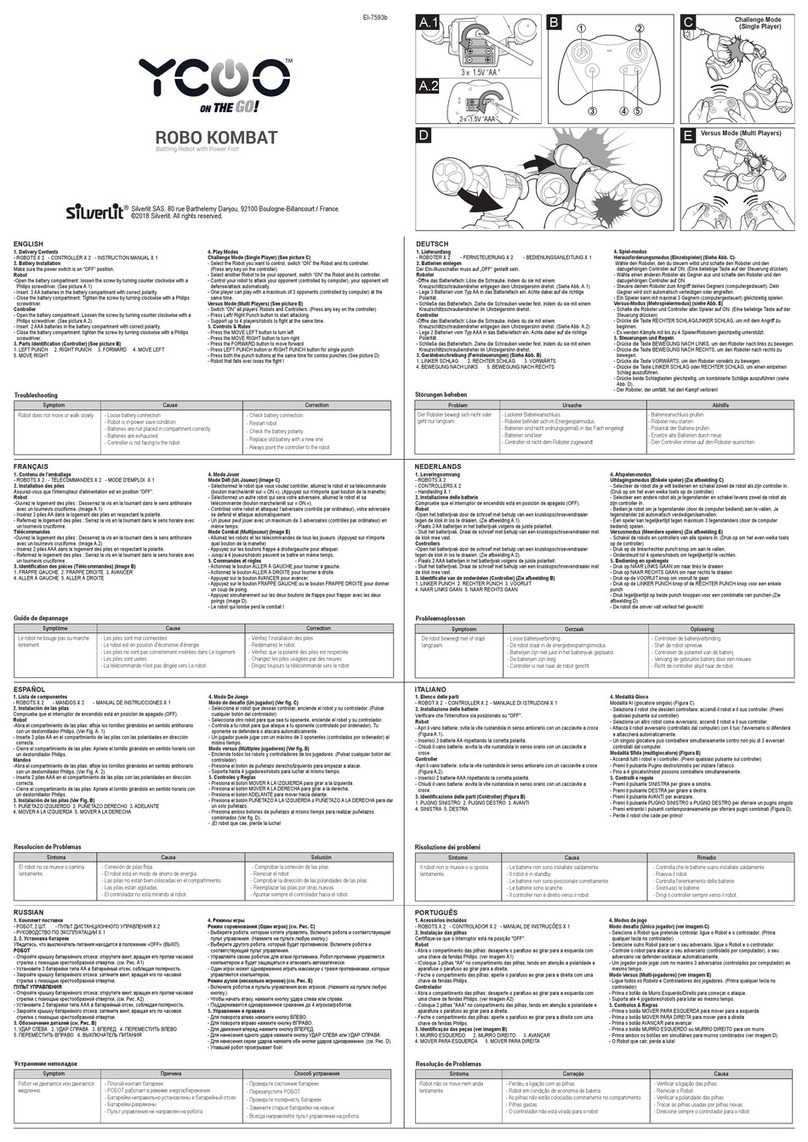
Silverlit
Silverlit YCQO Robo Kombat User manual

Silverlit
Silverlit YCOO BIONIC BIOPOD InMotion User manual

Silverlit
Silverlit YCOO NEO ROBO DACKEL User manual
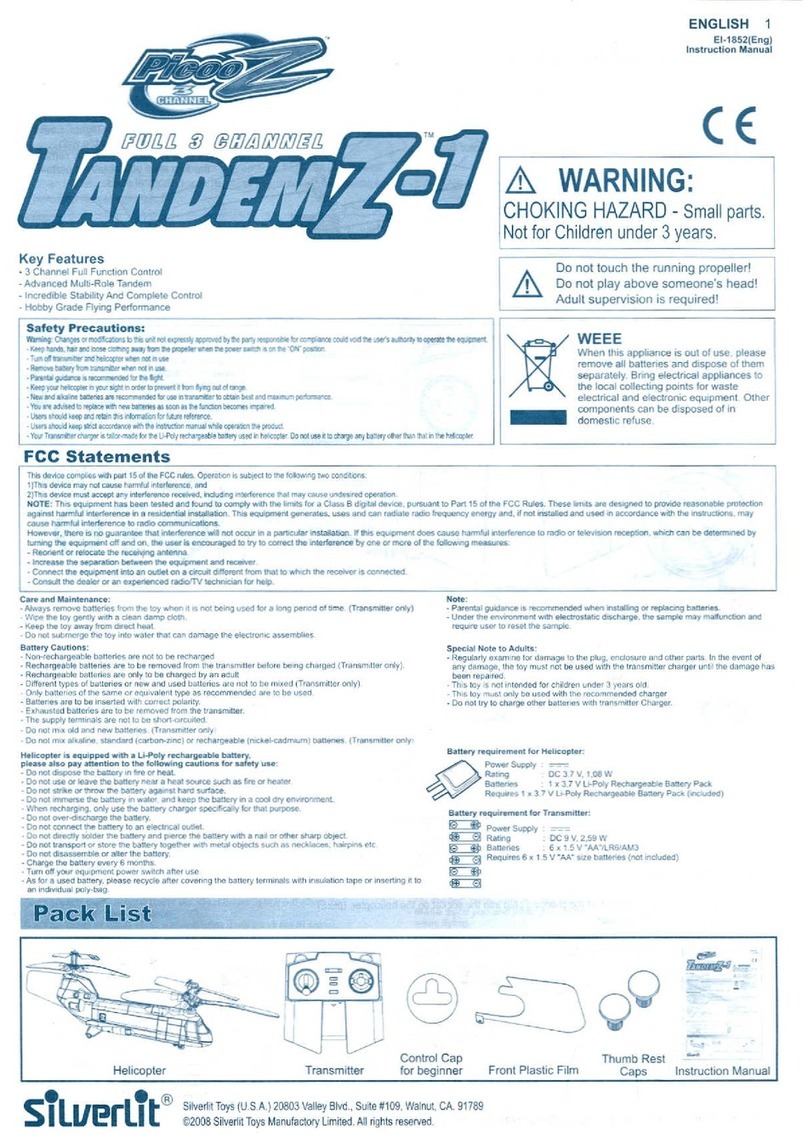
Silverlit
Silverlit PicooZ Tandem Z-1 User manual
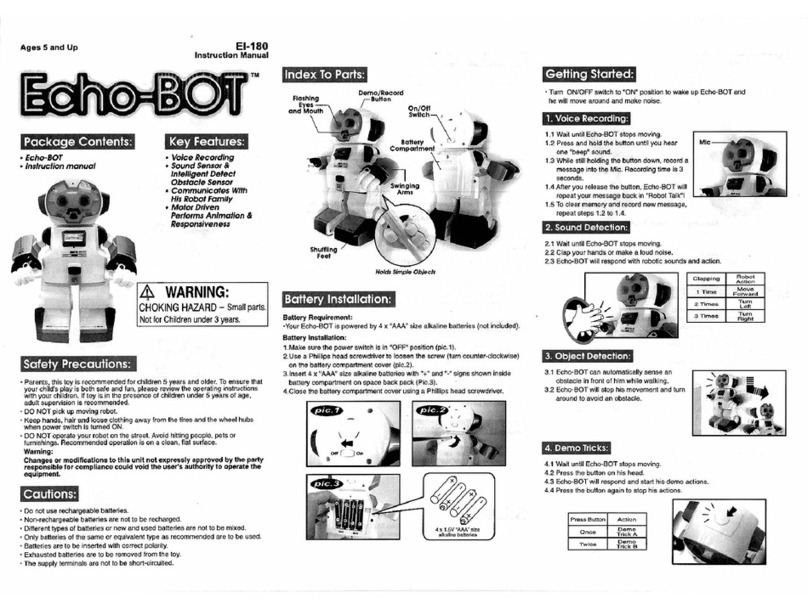
Silverlit
Silverlit Echo-BOT User manual

Silverlit
Silverlit YCOO NEO ROBO BEATS User manual

Silverlit
Silverlit YCOO n'Friends GLOOPIES KLAP User manual
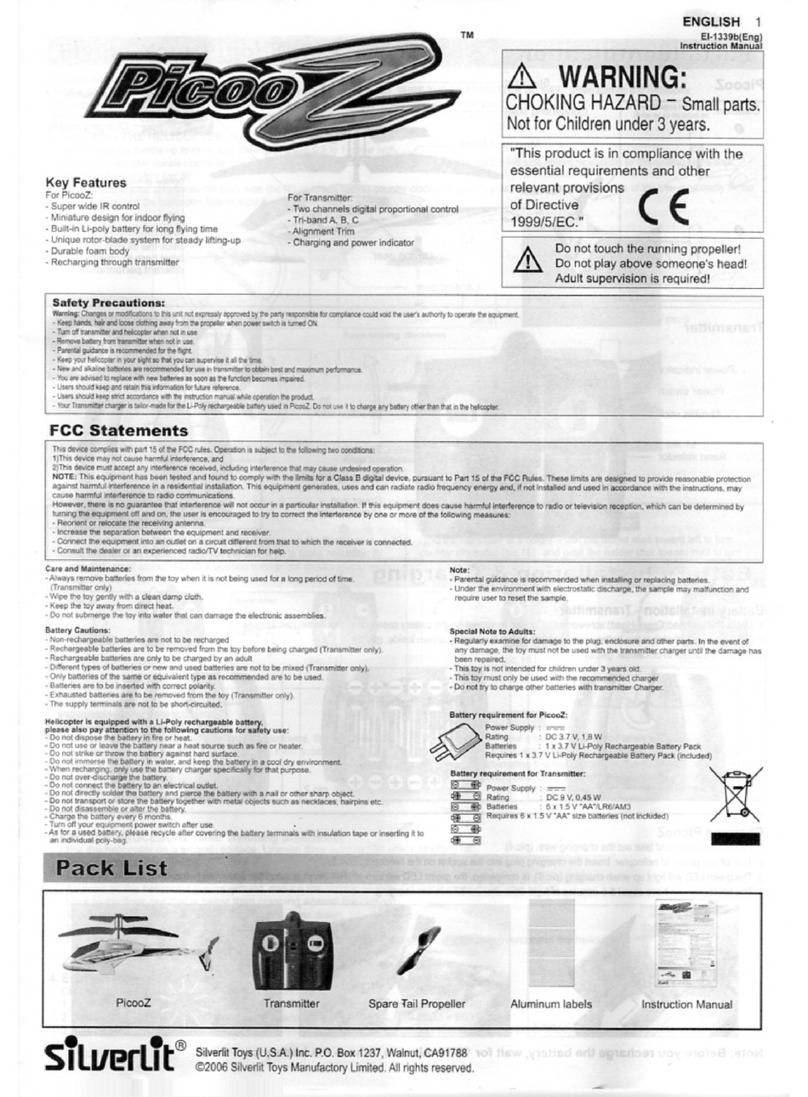
Silverlit
Silverlit PicooZ User manual

Silverlit
Silverlit YCOO ON THE GO! ROBO COMBAT User manual

Silverlit
Silverlit Nano Falcon User manual