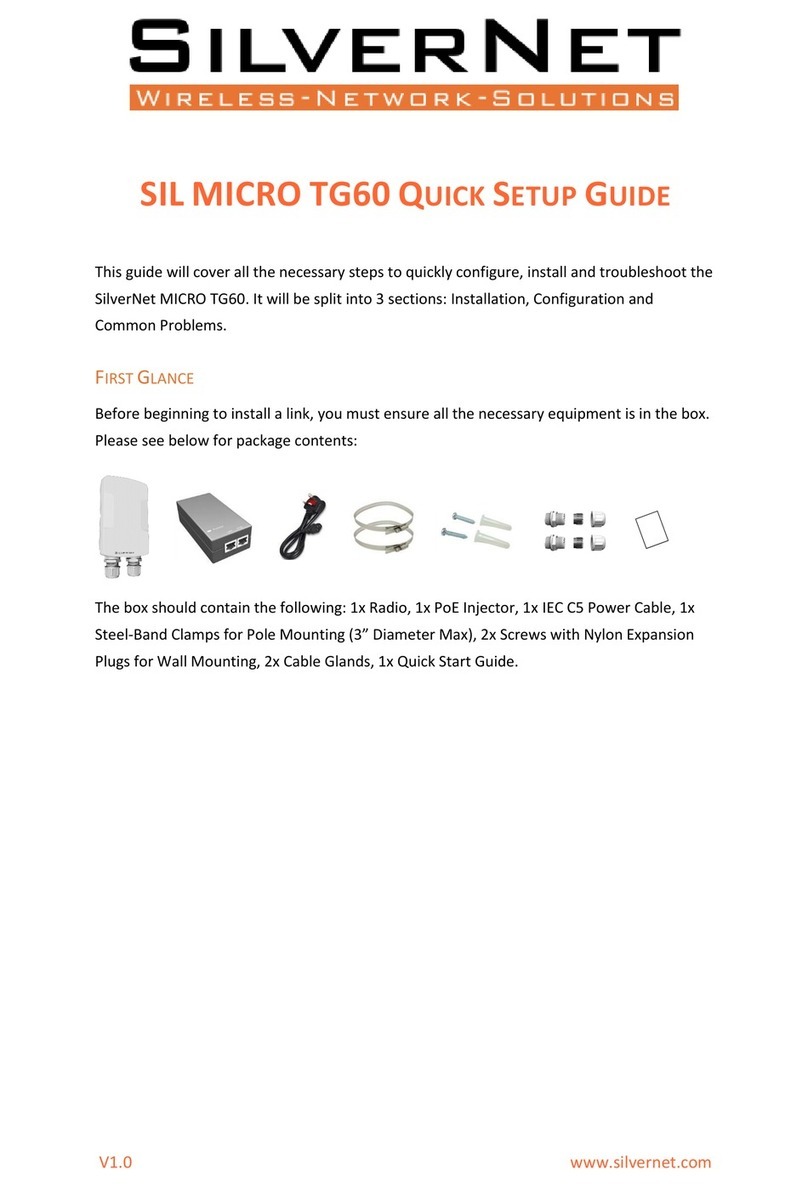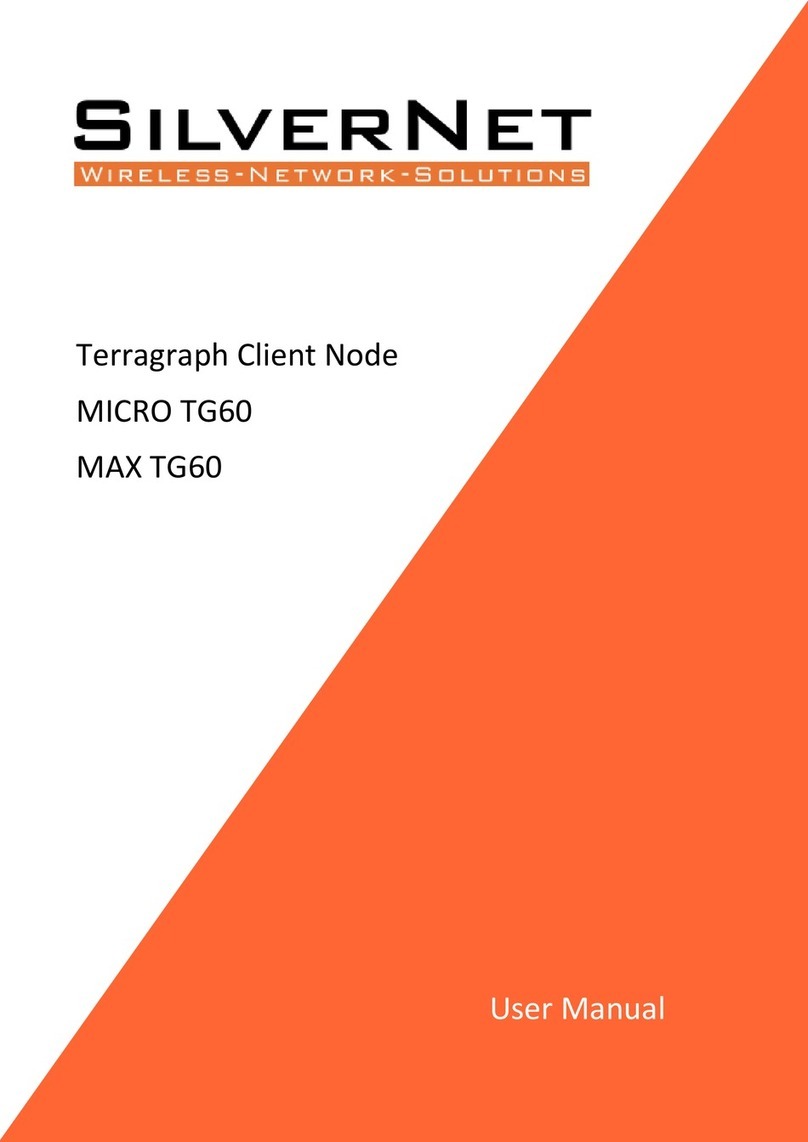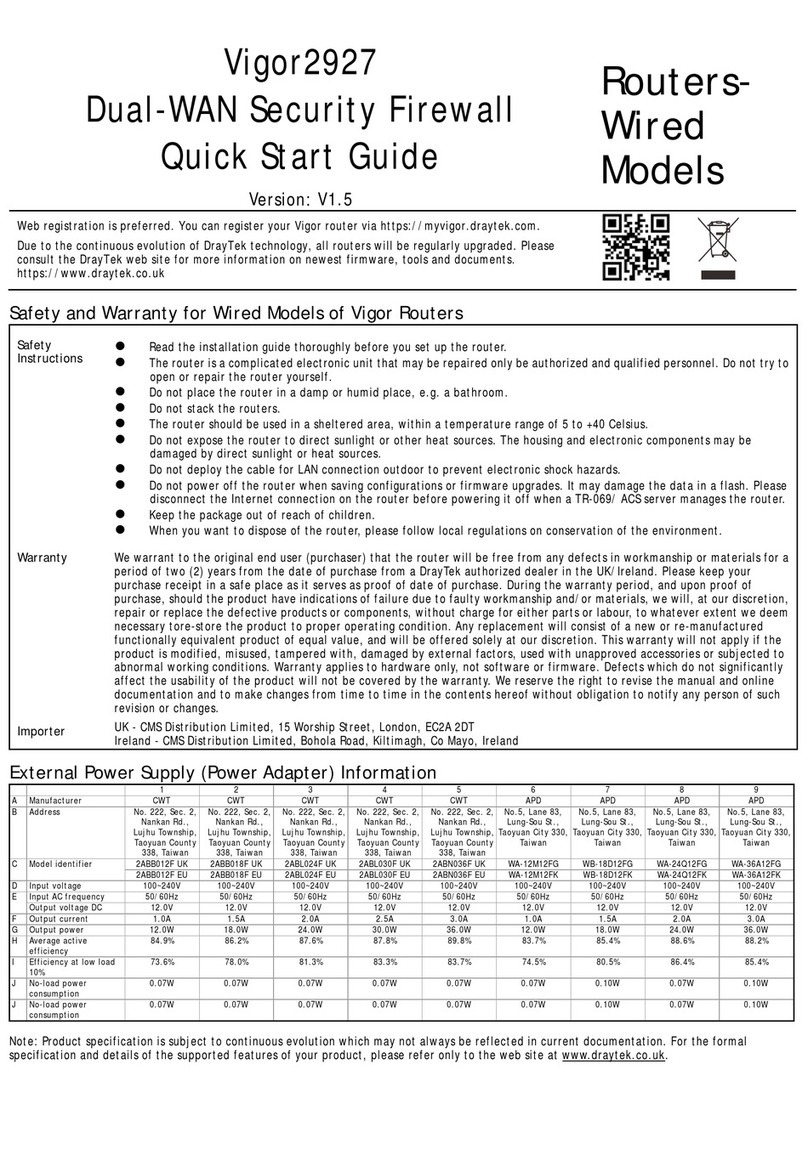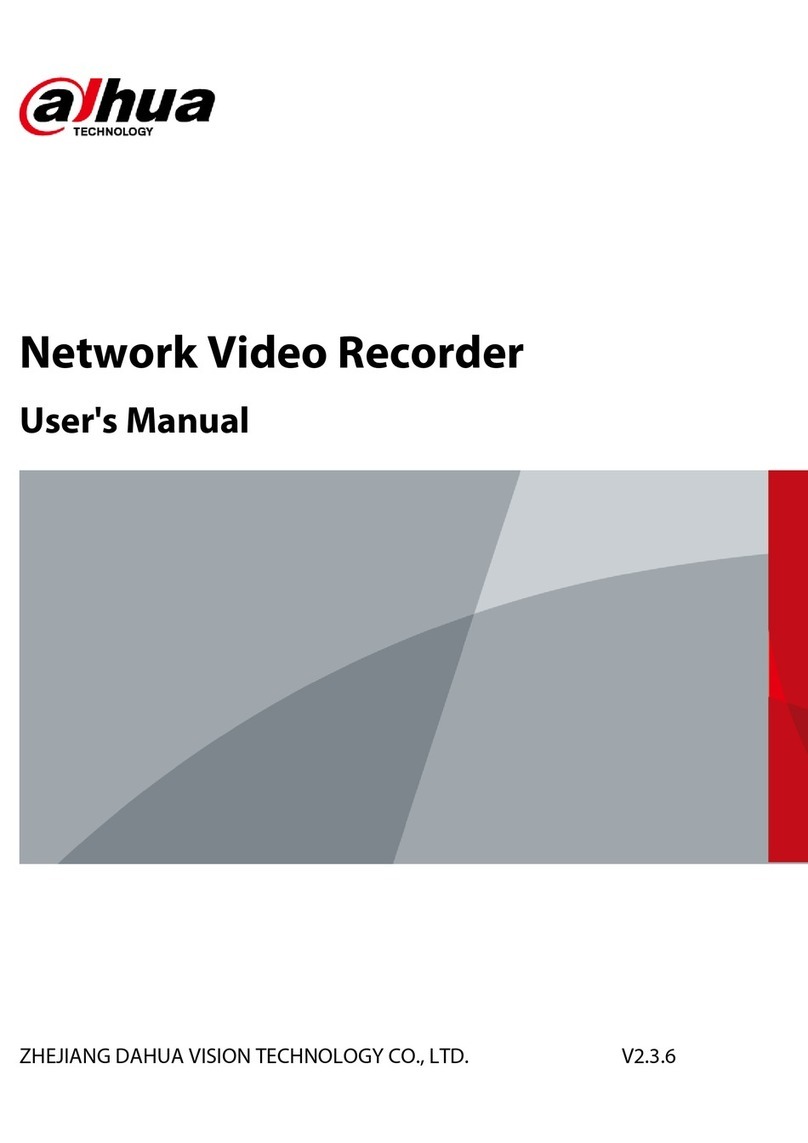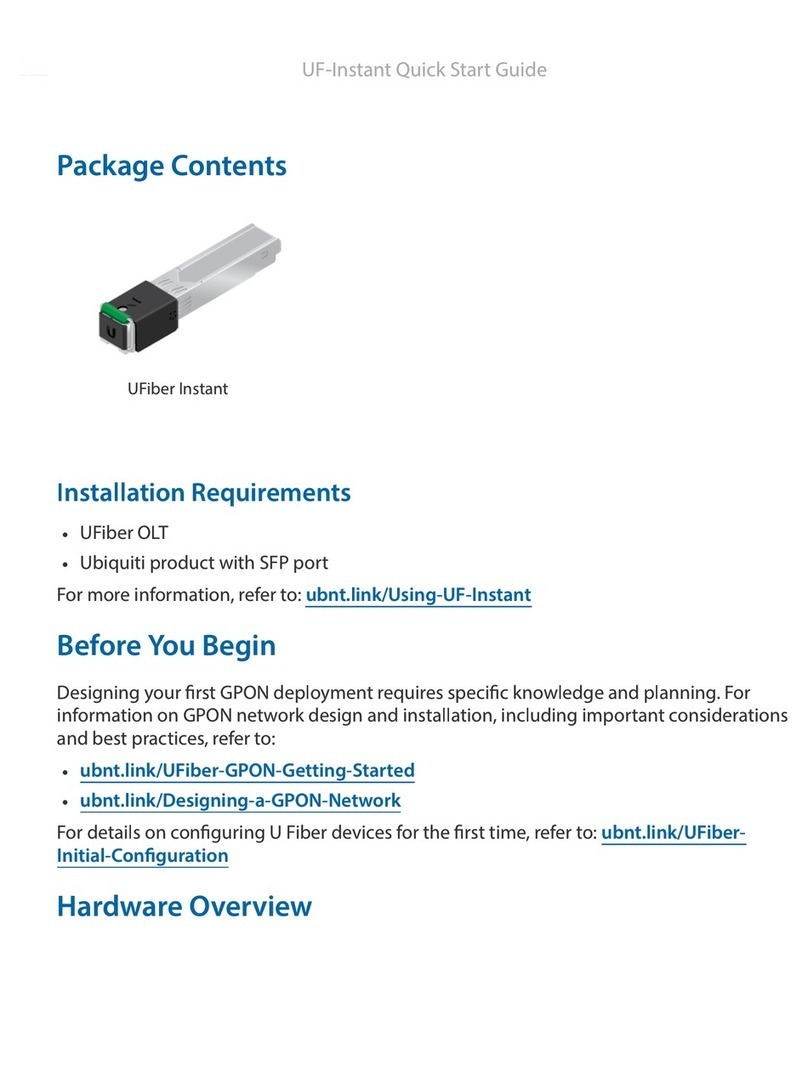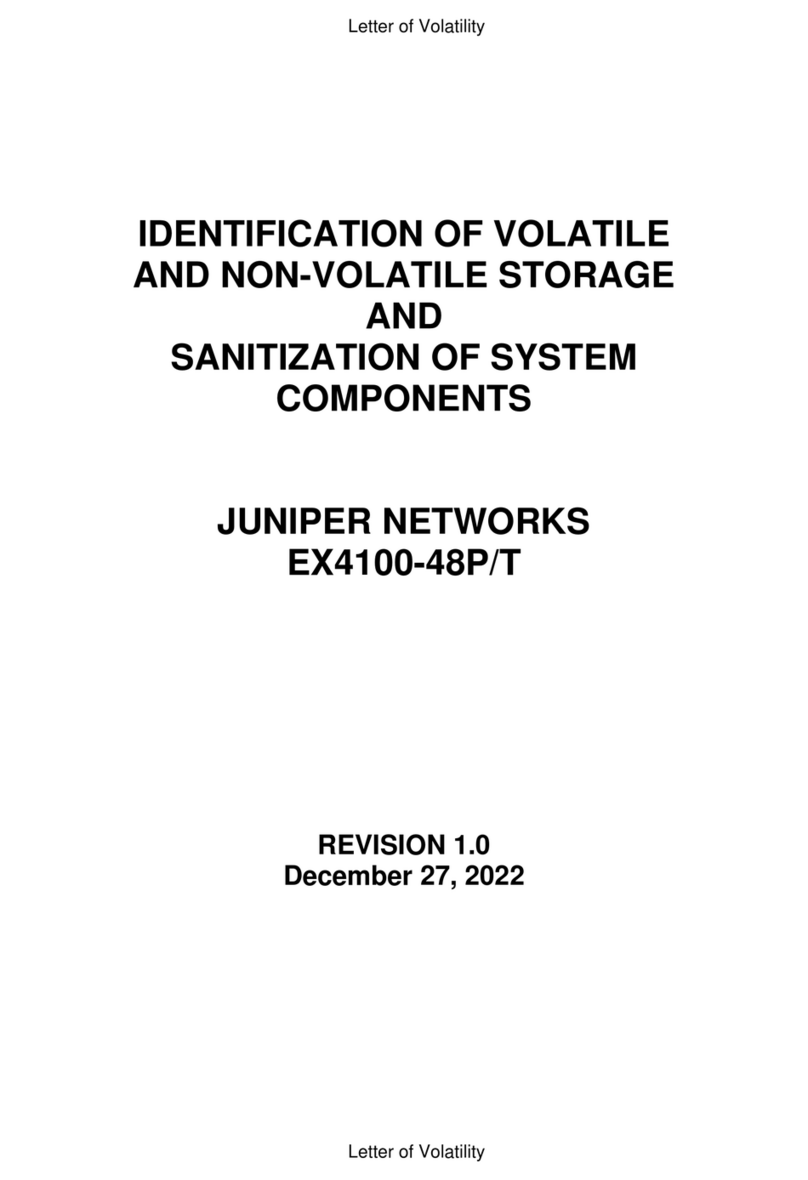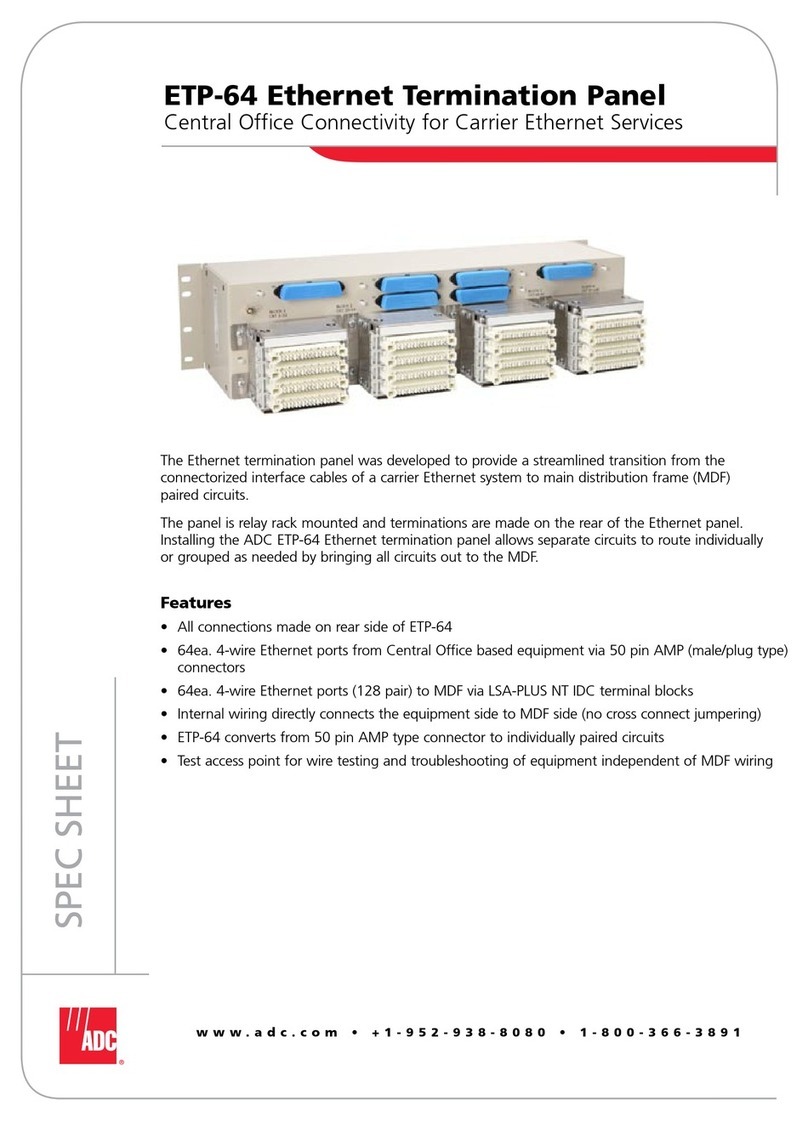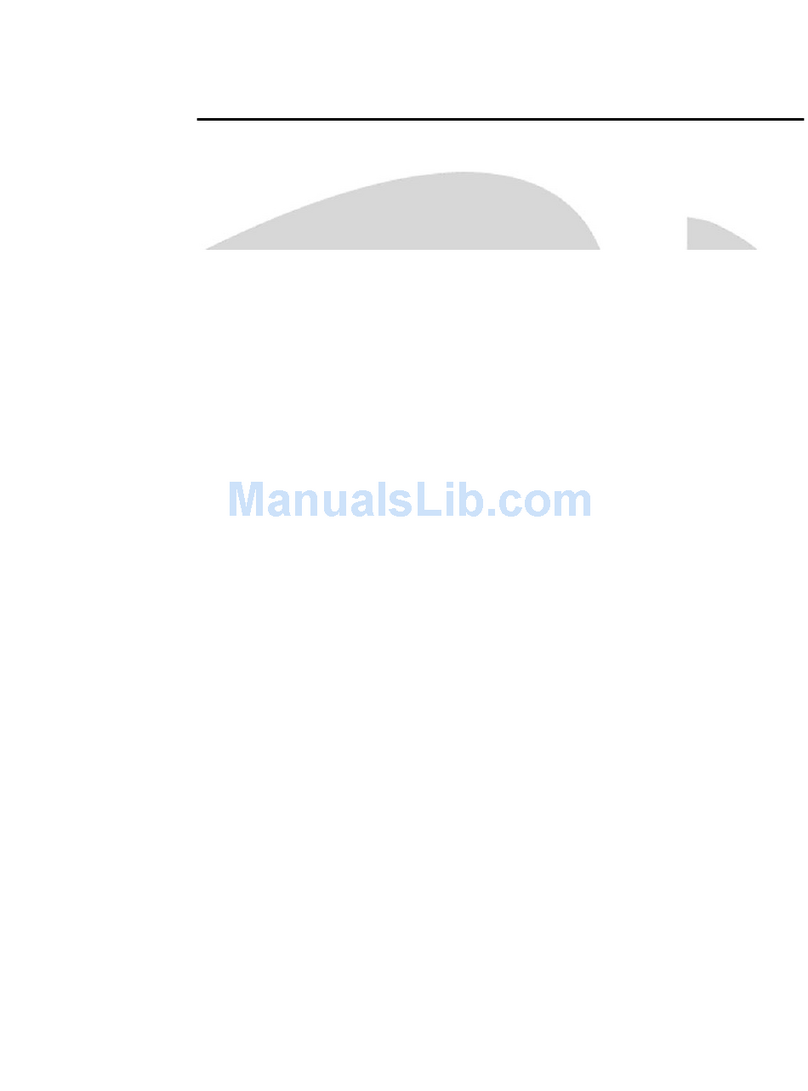SilverNet ECHO Series Service manual

V1.1 www.silvernet.com
ECHO POINT-TO-POINT OPTIMUM SETTINGS GUIDE V1.1
When logging onto your radio for the first time ensure that you choose the correct country
code for your region. This is to ensure that your countries regulations are followed.
NOTE:
• Band B offers channels between 5500 to 5700 with a max 30dB output power,
however, note that some channels have longer wait times due to the weather radar.
• Band C offers channels between 5745 and 5805 with a max 36dB output power,
however, note that there is a license to use this within the UK of £50 per annum for
up to 50 devices and £1 per device thereafter.
For the purpose of this guide we will be choosing UK Band B.
Firmware Version: ECHO_v1.0.0346_SilverNet.bin

Echo Point-to-Point optimum settings guide V1.1 2
OPTIMUM RADIO SETTINGS
Note: Ensure that before starting your browser is not using any autofill settings as some
fields are recognised and auto filled with irrelevant information. If your ECHO link is
misbehaving or not storing settings, then factory reset the radio back to 192.168.1.2 and
reconfigure from fresh.
Ensure that after every setting change you click “Apply” and then “Save”.
Wireless Mode: One ECHO device should be set to Access Point WDS and the other end (its
partner) to Station WDS. This will create a transparent link.
Note: A device set to Access Point WDS (APWDS) will only connect to a device set to
Station WDS (STWDS) and vice versa. Having both radios set to different operating modes
will cause the radios to not connect.
Region Code: Set this to your desired country.
IEEE 802.11 Mode: Set to 802.11an.
Channel Width: Select the desired channel width.
Channel Shifting: Disabled by default. You can leave this.
Channel: Leave as Auto

Echo Point-to-Point optimum settings guide V1.1 3
Auto Adjust EIRP Limit: Tick this box to set the antenna gain.
Antenna Gain: This should be set correctly so the device knows what size antenna is
attached to it and can adjust the Tx Power to work correctly with DFS. If the Antenna gain is
set to 0 the unit will be more sensitive to DFS causing the channel to change when radar is
detected.
Note: The Antenna Gain can only be set in the Access Point WDS (APWDS) device.
TX Power: Works in unison with the antenna gain and is set to be within the regulations of
the region the device is operating in.
Max TX Rate: MCS 15 is the highest transmission rate that can be set on the unit giving you
full radio speed at 300Mbps.
Frequency List: Use this to select which frequencies you would like to use.
• Band B offers channels between 5500 to 5700 with a max 30dB output, however
note that some channels have longer wait times due to the weather radar. These
channels are 5600 to 5640 and are best left unselected.
• Band C offers channels between 5745 and 5805 with a max 36dB output, however
note that there is a license to use this within the UK of £50 per annum for up to 50
devices and £1 per device thereafter.

Echo Point-to-Point optimum settings guide V1.1 4
OPTIMUM ADVANCED SETTINGS
Note: For optimum configuration, most of these settings can be left as they are and as
such will not be listed within the purpose of this guide.
Fix Noise Floor: This is an anti-interference setting which stops the radio from being overly
sensitive to noise and changing channels when not necessary. Valid input range is -110 to
-70. A good place to start is -95. Adjust according to your needs.
Co-Channel Interference: This setting reduces sensitivity of equipment within close
proximity. Valid input range is 0-40. When the RF air quality is bad, for example, other radio
equipment is sending packets on the same channel, it will affect the receiving signal of your
APWDS. You can configure a value to ignore this interference.
Note: This value cannot be bigger than the lowest client RSSI. For example, you have 3
clients connected to your APWDS. Their RSSIs are 21, 25 and 30. Your co-channel anti-
interference value cannot be higher than 21, otherwise this client will be disconnected, or
the throughput will be worse than before setting this value.

Echo Point-to-Point optimum settings guide V1.1 5
Adjacent Channel Interference 1 + 2: This reduces the sensitivity of equipment within close
proximity that is on adjacent channels close to the APWDS. Valid input range is 0-30. This
value also cannot be lower than the lowest client’s RSSI.
Note: We suggest keeping this value 5dB lower than the lowest client’s RSSI. For example,
when the lowest RSSI is 21, configure this value to 21 – 5 = 16. Generally, you can set 1 and
2 with the same value. Setting these values to 20 is a good place to start.
It is ideal to enable all of these features together for the best quality signal.

Echo Point-to-Point optimum settings guide V1.1 6
OPTIMUM WIRELESS SETTINGS
Wireless Availability: Set this to enable.
Hide SSID: Set this according to your needs. However, we recommend leaving this disabled.
SSID: This needs to be the same in both ends of the link. Set as according to your needs.
SSID Charset, VLAN, MAC Filter and Multicast Optimisation can all be left as they are.
Security: The highest level of security you can set on the link is WPA2-AES.
WPA Authentication: Highest level of authentication you can set on the link is PSK.
WPA Preshared Key: This needs to be the same in both ends of the link.
Note: The SSID and Security Key MUST to be the same on both ends of a link. For example:
Access Point WDS: SSID - link1 Security Key - 12345678
Station WDS: SSID - link1 Security Key – 12345678

Echo Point-to-Point optimum settings guide V1.1 7
OPTIMUM NETWORK SETTINGS
Vlan Interface: Click edit to change the IP address of your unit and below tab will appear.
IP: Select from Static, DHCP and None. Static allows you to set an IP address that you want
the device to use. DHCP allows you to set a fall-back IP in case a DHCP server is not present.
Note: The device is set to DHCP by default. If this is not changed to Static and a DHCP sever
is present on the network the unit will be issued an IP address by the DHCP server and will
not be accessible on 192.168.1.2 (or any other IP address you may have set)
IP Address: Set the IP address of the device here.
Netmask: Set Subnet mask here.

Echo Point-to-Point optimum settings guide V1.1 8
OPTIMUM SYSTEM SETTINGS
Ping Watchdog: Tick this to enable Ping Watchdog.
Ping Watchdog allows you to set an IP address for the device to ping. If the device cannot
ping the IP address within certain time (set out in the parameters) then it will reboot the
wireless card first and try to re-establish a connection. If that does not help, then it will
reboot itself.
IP Address: Input the IP Address of the device you want to ping.
Note: This is usually the partner device and must be within the same IP address range as
the device.
Ping Start delay: The unit will not start to Ping for 120 seconds to allow the device to boot
up. This is the recommended time.
Ping Interval: The unit will send a ping every 10 seconds. This is the recommended ping
interval
Ping Timeout: Any Ping higher than this number is classed as a ping timeout by the unit.
Timeout Counts: This is the number of timeouts that occur before the unit reboots. 10 is the
recommended setting.
Reboot Type: The Unit can be set to do a full reboot or to Reboot RF first. Reboot RF first is
the recommended setting.
Note: Setting Reboot RF first will restart the wireless radio driver in the first instance then
reboot the device if it cannot receive pings from the partner device.
This manual suits for next models
2
Table of contents
Other SilverNet Network Hardware manuals
Popular Network Hardware manuals by other brands

SEA
SEA 9711 Hardware manual
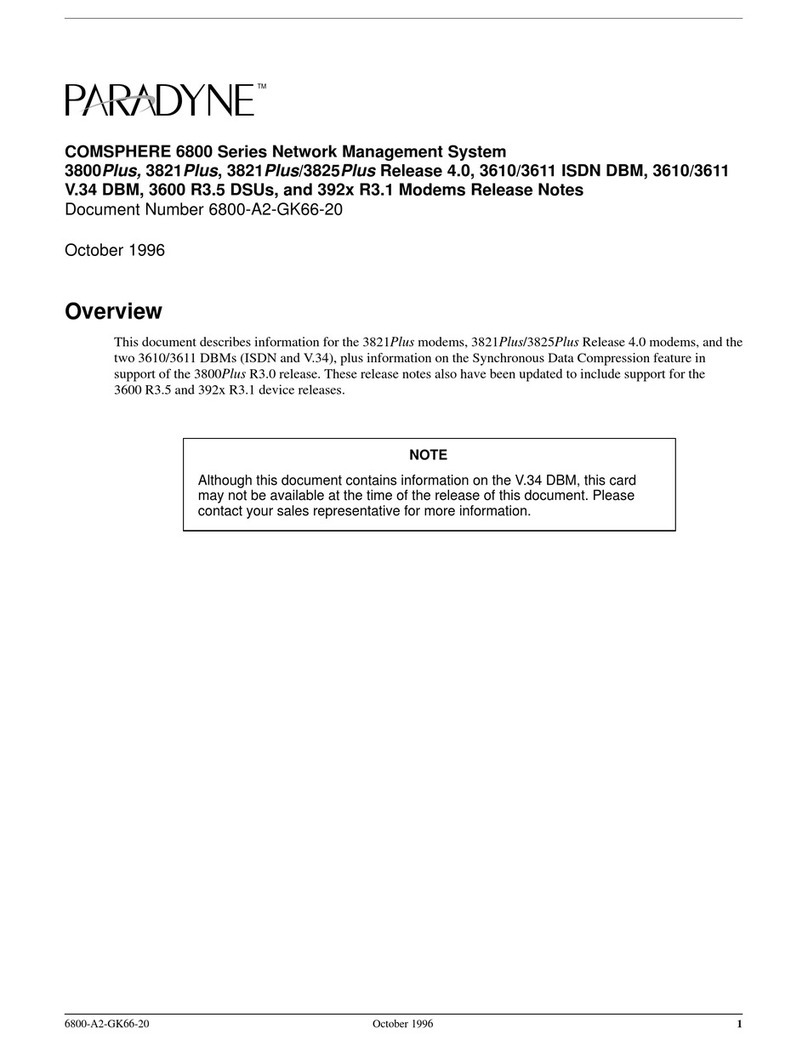
Paradyne
Paradyne COMSPHERE 3800PLUS release note
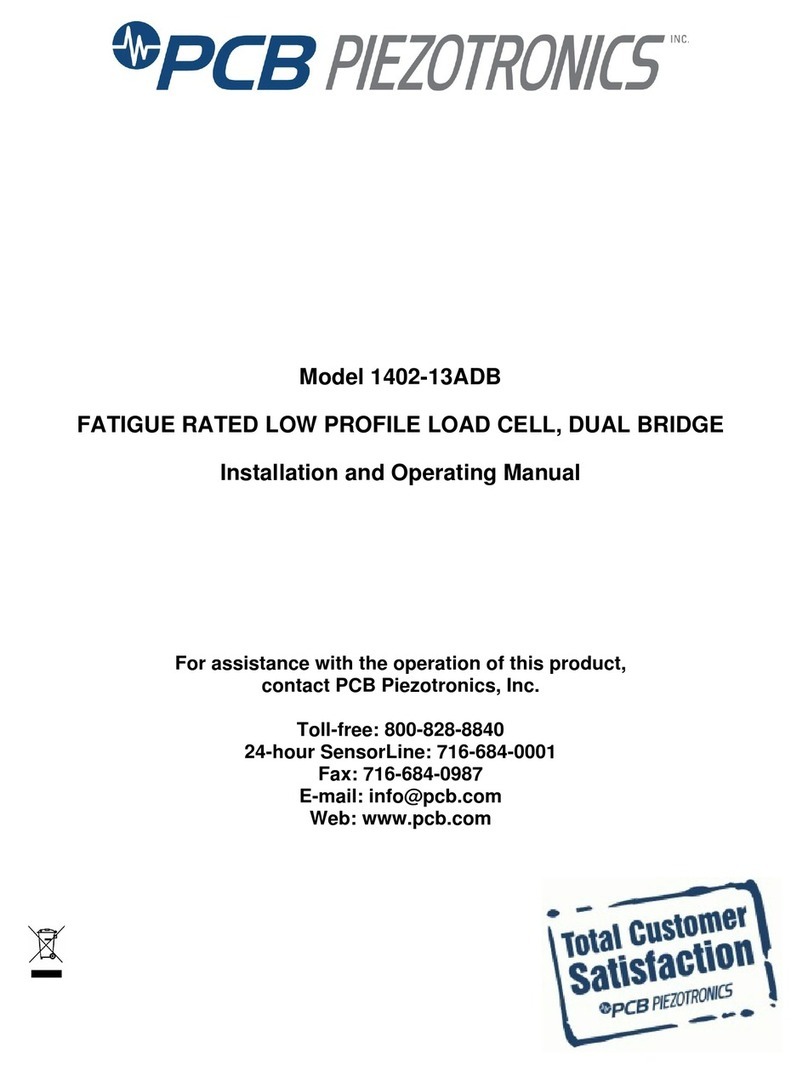
PCB Piezotronics
PCB Piezotronics 1402-13ADB Installation and operating manual

Infolock
Infolock INSIGHT DLP SENSOR 0910S Hardware installation guide

Axiometrix Solutions
Axiometrix Solutions imc ARGUSfit manual
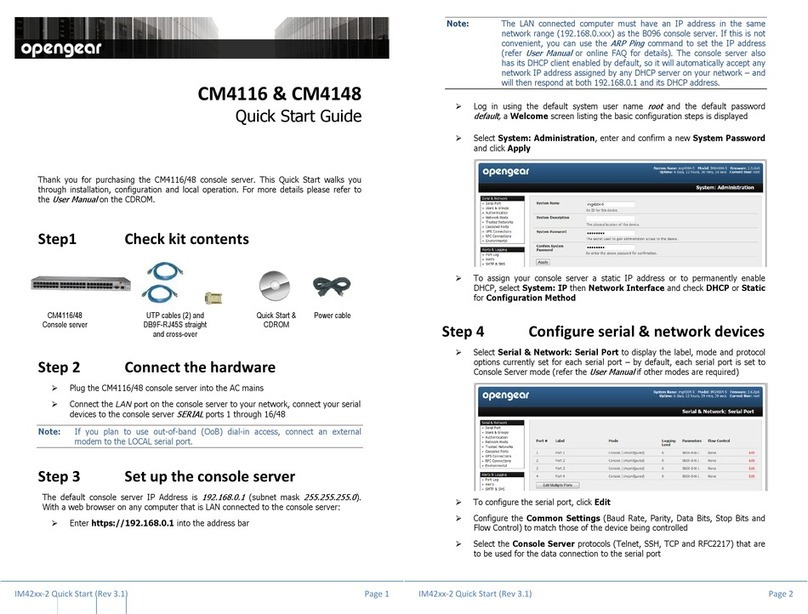
Opengear
Opengear CM4116 quick start guide