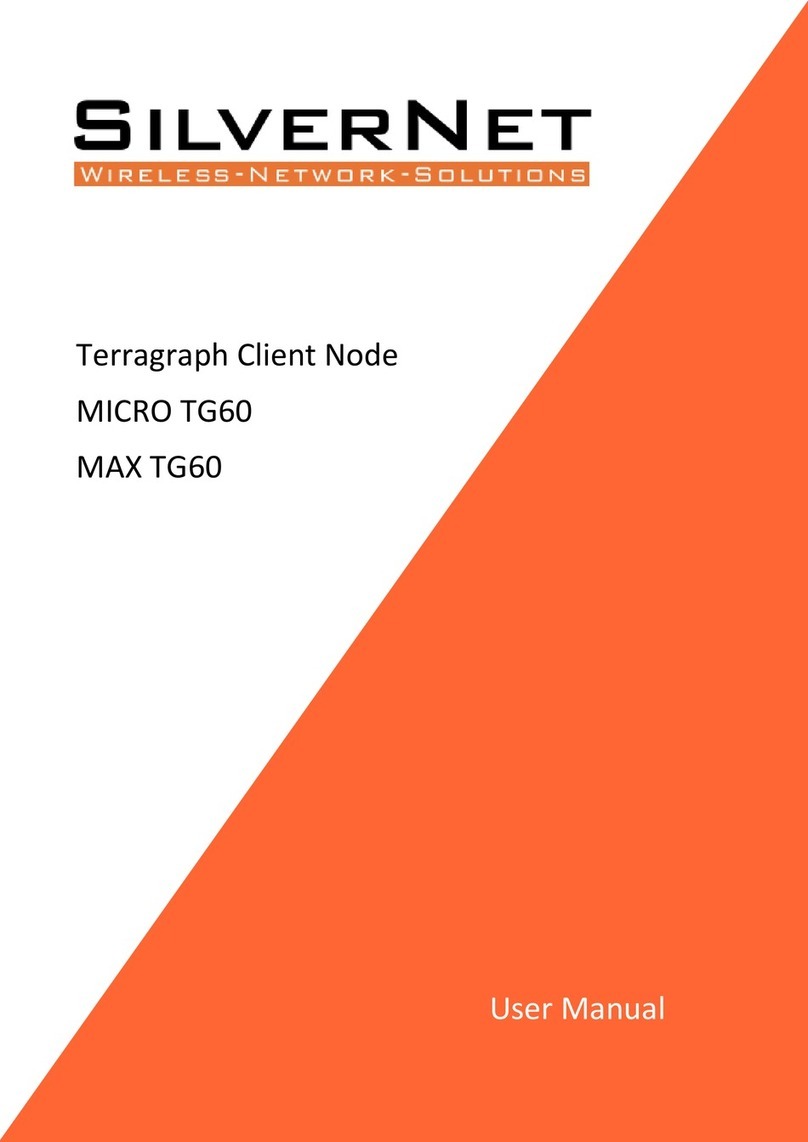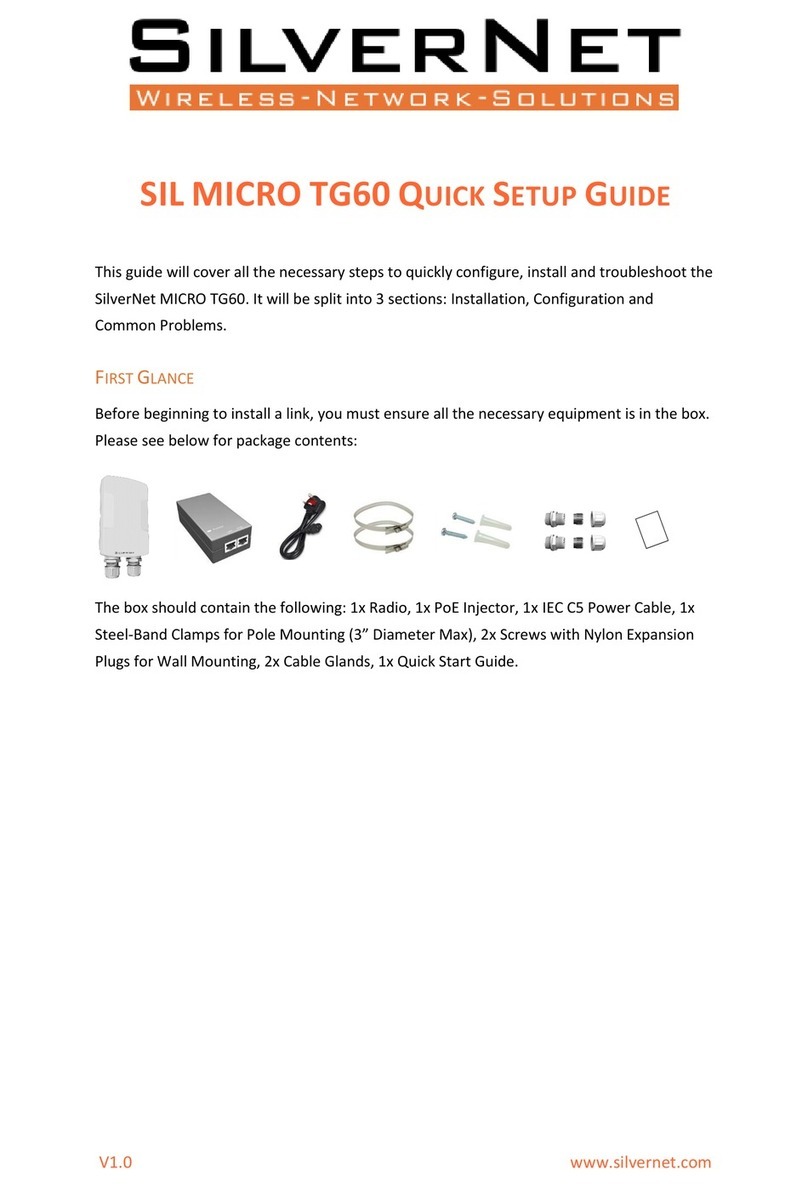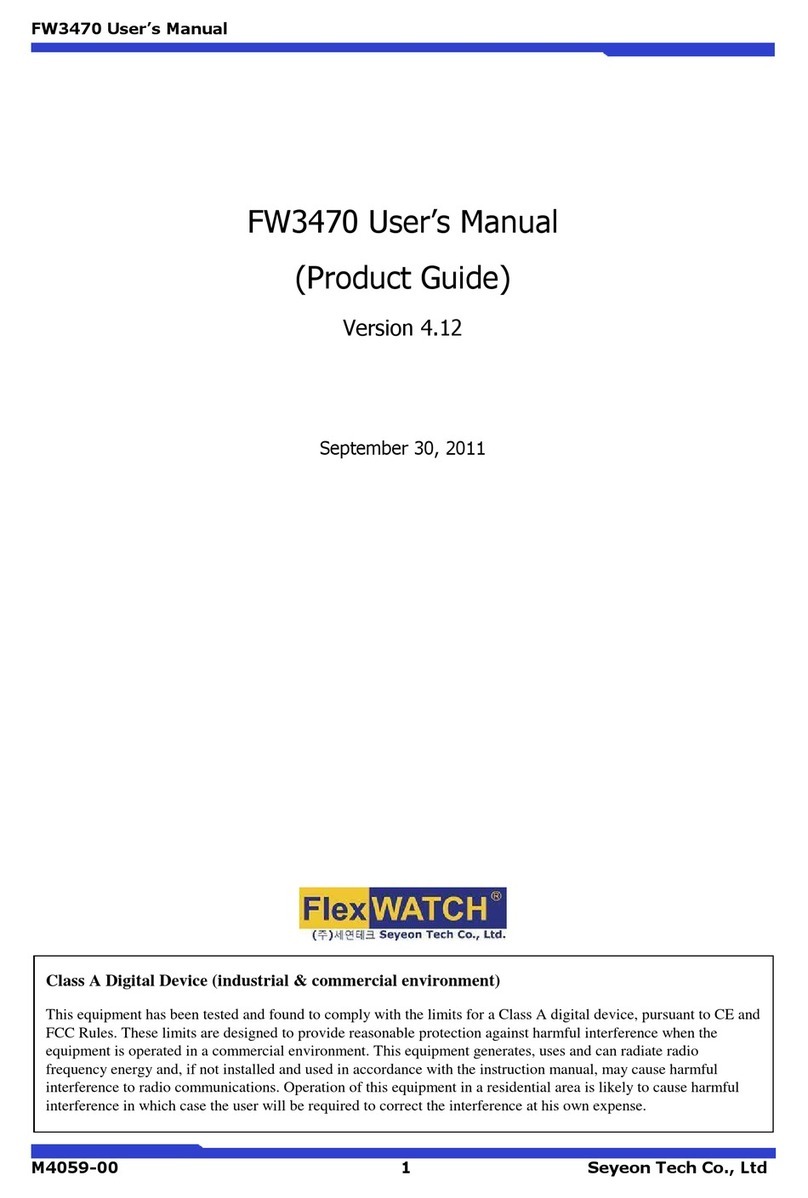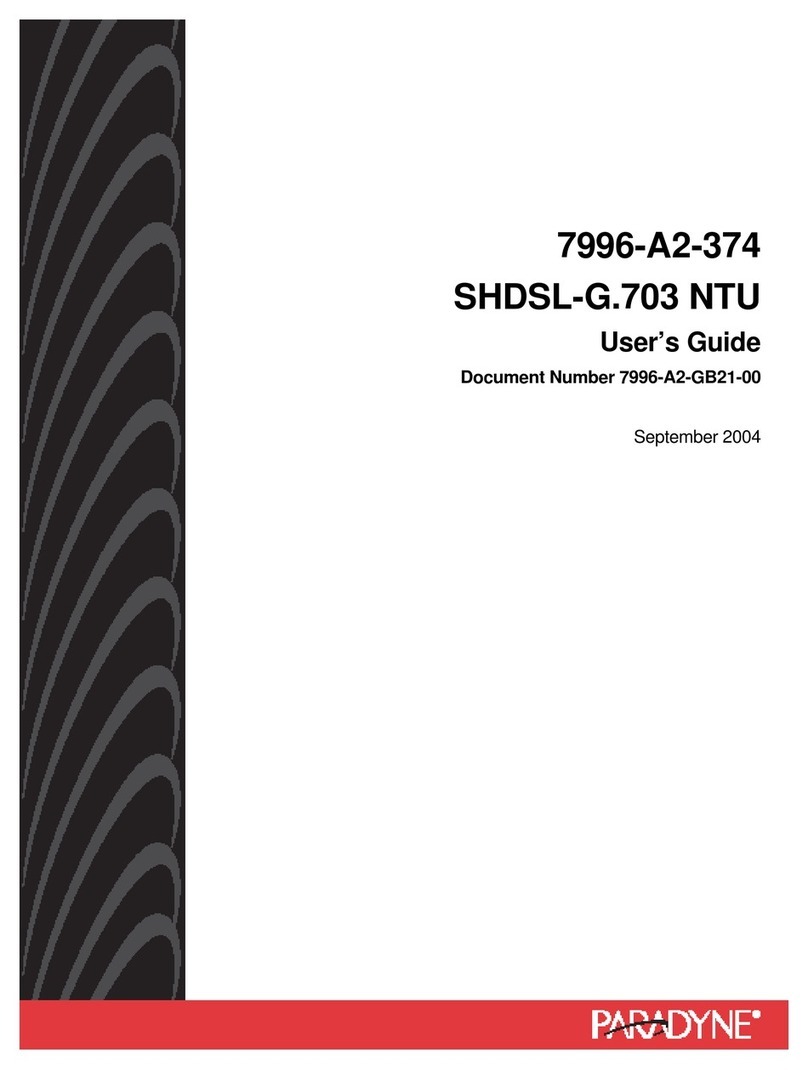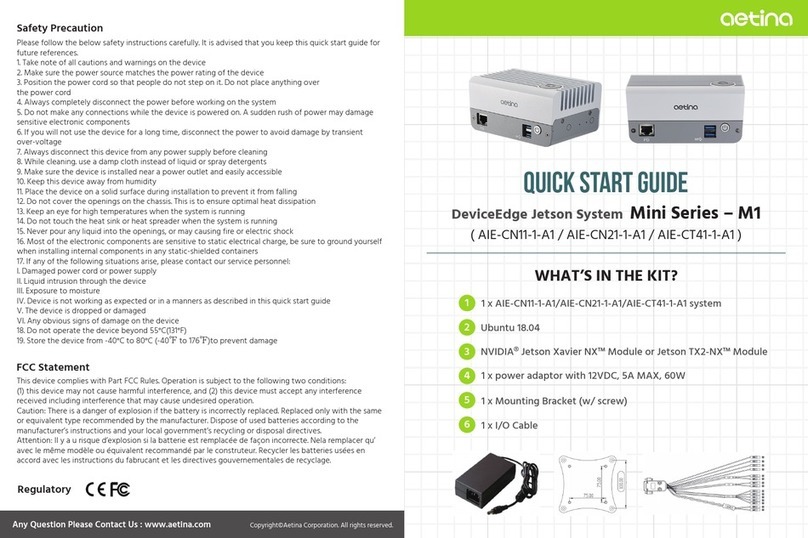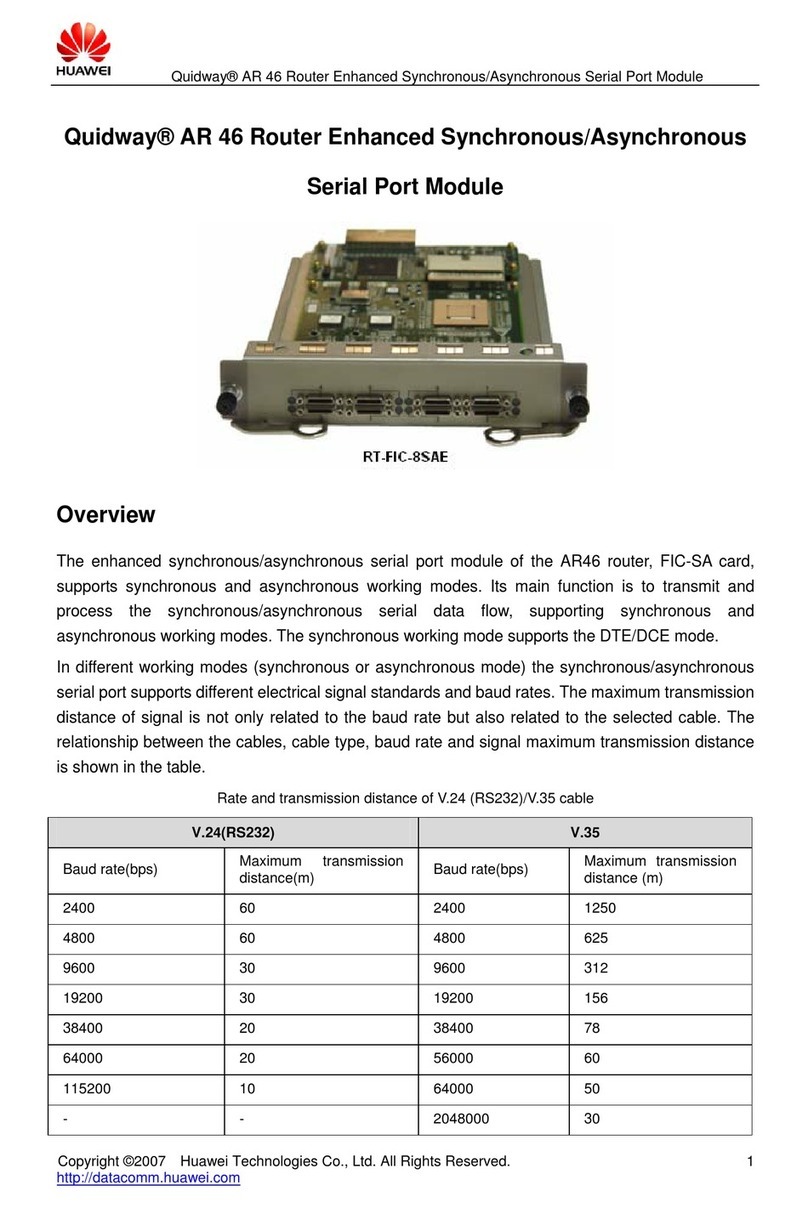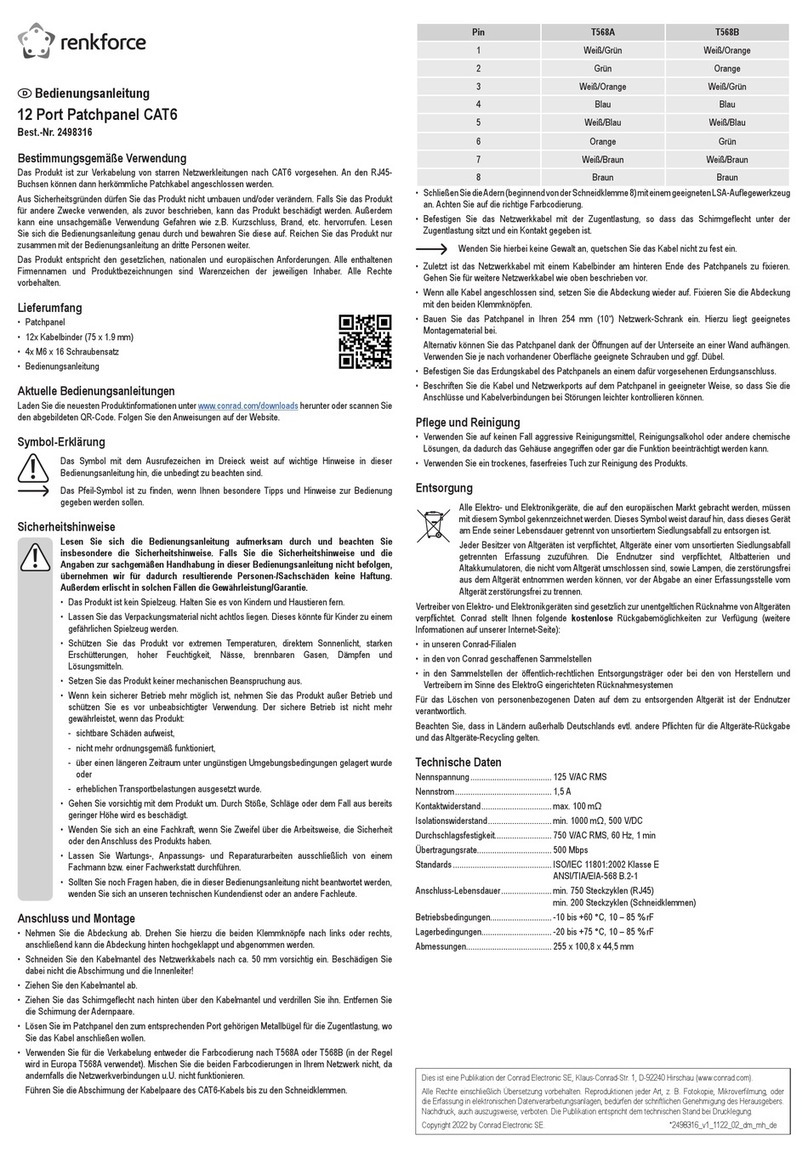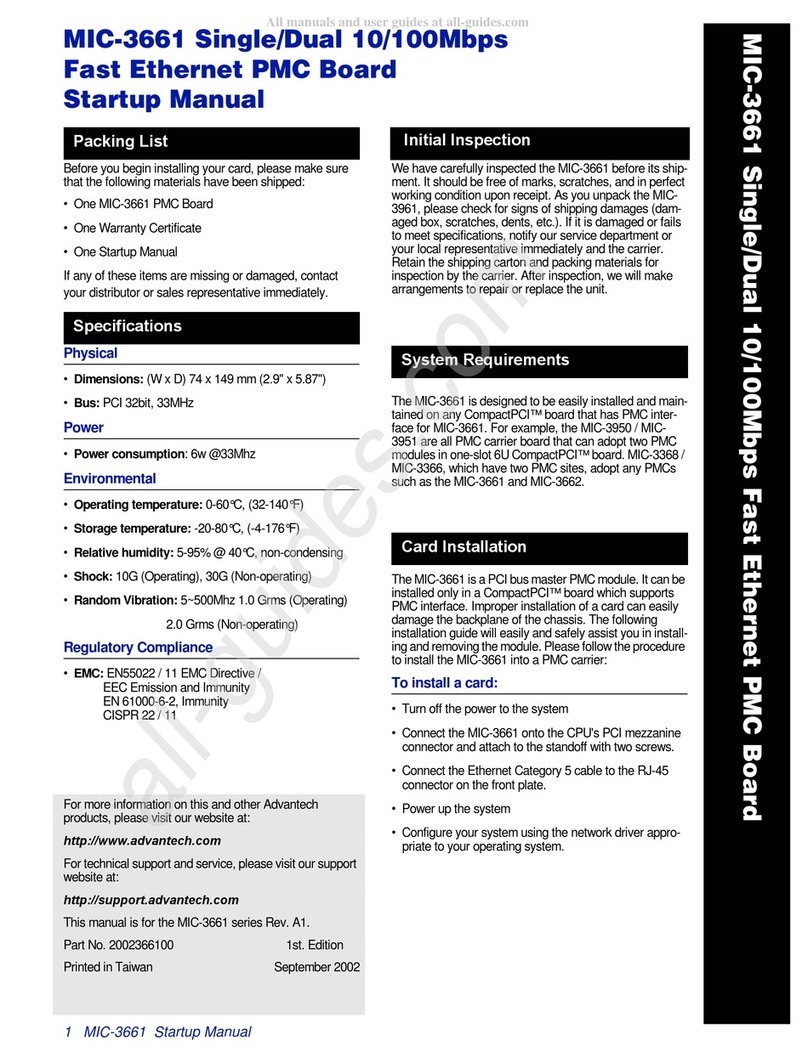SilverNet PICO User manual

V1.0 www.silvernet.com
PRO RANGE
PICO MICRO
LITE MAX
User Manual

Pro Range User Manual 2
TABLE OF CONTENTS
Introduction............................................................................................................................... 4
Supported Products ............................................................................................................... 4
Wireless Modes ..................................................................................................................... 4
System Requirements............................................................................................................ 4
Packing list ................................................................................................................................. 5
The Enclosure and LED indicators.............................................................................................. 6
Configuration............................................................................................................................. 7
Getting Started ...................................................................................................................... 7
Navigation.............................................................................................................................. 8
Status......................................................................................................................................... 9
Overview.............................................................................................................................. 10
Realtime Graphs .................................................................................................................. 12
Admin Tab................................................................................................................................ 13
System ................................................................................................................................. 13
Administration ..................................................................................................................... 15
SNMP ................................................................................................................................... 16
LED Configuration ................................................................................................................ 18
Backup/Flash Firmware........................................................................................................ 19
Reboot ................................................................................................................................. 20
Services.................................................................................................................................... 21
Dynamic DNS ....................................................................................................................... 21
Network Tab ............................................................................................................................ 27
LAN Interface ....................................................................................................................... 28
DHCP Server ........................................................................................................................ 30
Wireless Interface................................................................................................................ 34

Pro Range User Manual 3
Device Configuration ........................................................................................................... 36
Interface Configuration........................................................................................................ 40
Wireless Security.................................................................................................................. 42
VLANS .................................................................................................................................. 46
Diagnostics........................................................................................................................... 47
Standards................................................................................................................................. 48
Declaration of Conformity ................................................................................................... 48
Warnings.................................................................................................................................. 49
Radio frequency Interference Requirements....................................................................... 49
Troubleshooting....................................................................................................................... 51
Warranty.................................................................................................................................. 51
Contact SilverNet..................................................................................................................... 51
Copyright Information ............................................................................................................. 51
Other SilverNet Products ......................................................................................................... 52
Pro Range............................................................................................................................. 52
Industrial Network Transmission ......................................................................................... 52
Intelligent Wi-Fi Solutions.................................................................................................... 52
Industry Leading Technical Support..................................................................................... 52

Pro Range User Manual Introduction 4
INTRODUCTION
This User Guide describes the firmware version 2.0.9 which is integrated into all Pro Range
products provided by SilverNet Ltd.
SUPPORTED PRODUCTS
This manual covers all GEN4 products listed below:
• PICO
• MICRO
• LITE
• MAX
For more information, visit www.silvernet.com
WIRELESS MODES
The Pro Range supports the following wireless modes:
• Station
• Station WDS
• Access Point
• Access Point WDS
SYSTEM REQUIREMENTS
• Windows XP, Windows Vista, Windows 7, Windows 8, Windows 10, Linux, or Mac OS X
• Web Browser: Mozilla Firefox, Apple Safari, Google Chrome, or Microsoft Internet Explorer
9 (or above)

Pro Range User Manual Packing list 5
PACKING LIST
Please check the following items in the package before installing the device
Wireless Radio 1 piece
User manual 1 copy
Cable Gland 1 piece
Mounting bracket 1 piece
Power over Ethernet Injector 1 piece
Power cable 1 piece
Set of screws 1 piece
Please contact your distributor immediately for any missing or damaged items.

Pro Range User Manual The Enclosure and LED indicators 6
THE ENCLOSURE AND LED INDICATORS
Mark
Name
Function
1
Reset Button
Press to reboot the device manually
Hold to rest the device to factory settings
2
Ethernet Port (PoE)
10/100Mbps Ethernet port and PoE power input (48V DC)
3
Ethernet link LED
“On/Blinking”: Power is being supplied and a link has been
established to the network.
“Off”: No power and/or the Ethernet port has no connection
4
75% Signal Rx LED
“On”: Signal Strength is at 75%
“Off”: Signal Strength not at 75%
5
100% Signal Rx LED
“On”: Signal Strength is at 100%
“Off”: Signal Strength not at 100%
“Blinking”: Device is in diagnostic mode
3
4
5
1
2

Pro Range User Manual Configuration 7
CONFIGURATION
GETTING STARTED
To access the Pro Range Configuration Interface, perform the following steps:
1. Configure the Ethernet adapter on your computer with a static IP address on the
192.168.0.x subnet (for example, IP address: 192.168.0.100 and subnet mask: 255.255.255.0
2. Launch your web browser and enter the default IP address of your device in the address
field. IP Address
Pro Range products are pre-configured to IP address 192.168.0.229/192.168.0.228
If the unit has been reset, it will go to the default IP address of 192.168.1.1. You will need
to change your Ethernet adapter IP address to 192.168.1.x subnet.
3. Enter admin in the Username field and password in the Password field and click Login.

Pro Range User Manual Configuration 8
NAVIGATION
The Pro Range Configuration Interface contains four main tabs, each with sub tabs which
provide a web-based management page to configure a specific aspect of the SilverNet
device:
•Status The “Status Tab” displays device status, system logs, and real-time graphs.
• Admin The “Admin Tab” displays basic system properties, NTP configuration,
administration, SNMP configuration, LED Configuration, file and firmware management and
Reboot.
• Services The “Services Tab” allows you to configure Dynamic DNS.
• Network The “Network Tab” configures the network operating mode; This includes LAN
Interface settings, Wireless Settings, VLAN Management and Network Diagnostics.
• Logout The “Logout Tab” allows you to logout of the unit.
Apply Settings To apply any settings to the radio, click Save and Apply

Pro Range User Manual Status 9
STATUS
The Status tab displays a summary of the link status information, current values of the basic
configuration settings (depending on the operating mode), network settings and
information, and traffic statistics.
AP status page
Station status page
When using the alignment buzzer, the faster the beeps the better the signal quality.

Pro Range User Manual Status 10
OVERVIEW
Wireless This shows you the SSID, operating mode, channel frequency, bitrate, BSSID,
encryption mode and the DFS status.
Associated Stations Displays the MAC address, SSID and signal information of any stations
connected to the AP.
System Displays the name of the device, the firmware version and the current system date
and time. The date and time are displayed in DAY-MONTH-YEAR HOURS:MINUTES:SECONDS
format.
Memory Displays the total amount of memory on the board and shows how much is free in
kB (Kilobytes).
Network Displays local device information including the current uptime, MAC address and IP
address.
Wireless Parameters
SSID Displays the name of the wireless network that the AP is transmitting, the Service Set
Identifier (SSID), is what you will see if you scan with your laptop.
Mode This is “Master” if the device is set in AP mode or AP WDS Mode.
This will show as “client” if the device is in station mode or station WDS mode.
Channel Shows the channel number and frequency that the device is using.
Bitrate This is the maximum bitrate supported by the radio.
BSSID Displays the MAC address of the device.
Encryption Displays the wireless encryption used.
DFS Status If DFS is enabled, the device will automatically switch channels if any radar is
detected on the current channel it is using.

Pro Range User Manual Status 11
Associated Stations Parameters
MAC Address Displays the MAC address of the device.
Network States the name of the wireless network.
Noise Displays the received noise power at the AP.
RSSI Displays the received signal strength.
TX Rate shows the transmit bitrate of the device.
RX Rate shows the receive bitrate of the device.
TX CCQ Displays the transmission quality in %. A higher percentage means better wireless
connection quality.
Up Time Displays the current uptime of the paired device.

Pro Range User Manual Status 12
REALTIME GRAPHS
There are four different graphs, you can view Load, Traffic, Wireless and connection graphs.

Pro Range User Manual Admin Tab 13
ADMIN TAB
The Admin tab contains administrative options. This page enables the administrator to
configure System Properties, Time Synchronisation, Logging Settings, User Management,
Web Administration, SNMP Configuration, LED Configuration, Backup config files / flash new
firmware and reboot the device.
SYSTEM
General Settings
Local Time Displays the local time according to the time zone.
Host Name Enter a name for your device.
Time Zone Select the correct time zone from the drop-down menu.
Sync with browser Click to sync device time with your browsers.
Time Synchronisation
Enable NTP Client Check to enable NTP.
Provide NTP Server Enter your preferred NTP Server under NTP candidates.
NTP Server Candidates These are the sources where you get your time information. We
recommend you enter at least three for accurate time synchronisation.

Pro Range User Manual Admin Tab 14
Logging
System Log Buffer Size Change the size of the log buffer.
External System Log Server Input an address that the system log is sent to.
External System Log Server Port Input an external server port.
Log Output Level Change the type of log report.
Cron Log Level Change the level of log report.

Pro Range User Manual Admin Tab 15
ADMINISTRATION
Use this section to change the administrator password.
Router Password
Password Enter a new password.
Confirmation Re-enter your new password.

Pro Range User Manual Admin Tab 16
SNMP
Simple Network Management Protocol (SNMP) is a popular protocol for network
management. It is used for collecting information from, and configuring, network devices on
an IP network.
SNMP Information
These identifiers are arbitrary and do not affect the server’s function, but they are useful to
have. The contact is the person who manages the server. The location is the server’s physical
location. Each of these parameters can be up to 64 characters.
SNMP Enterprise ID Enter the ID of the SNMP Server.
Contact Enter the name of the person who manages the server.
Location Enter the server’s physical location.

Pro Range User Manual Admin Tab 17
SNMP Configuration
Enable SNMP Enable SNMP
SNMP V2c Read Password Sets the community string for read-only access (to the carriables
on the SNMP agent) by the Network Management Station (NMS). The NMS is the software
that runs on the SNMP manager. (default: public)
SNMP V2c Write Password Sets the community string for read-write access by the SNMP
manager. (default: private) A community string identifies a group of SNMP agents. It is sent
in clear text. It should be changed from the default string “public” or “private”. The variables
on the SNMP agent can be classified into read-only or read-write variables.
SNMP V3 Username Sets the username for authentication. (default: admin)
SNMP V3 Auth Algorithm Shows the authentication algorithm used e.g. MD5.
SNMP V3 Auth Password Configures the password for user authentication. (default:
password)
SNMP V3 Privacy Algorithm Shows the data encryption algorithm used e.g. DES.
SNMP V3 Privacy Password Sets the password for data encryption. (default: password)
SNMP Trap
Enable SNMP Trap Allows the SNMP agent to notify the SNMP manager of events.
SNMP Trap IP Address Sets the IP address of the SNMP manager which receives the trap
messages.
SNMP Trap Port Sets the port number.

Pro Range User Manual Admin Tab 18
LED CONFIGURATION
You can configure the LEDs on the device to light up when received signal levels reach the
values defined in the four fields.
Signal Strength Indicator Interface Choose the wireless interface (wireless network name) to
display LEDs for.
Signal Strength Indicator LEDs Sets the received signal strength thresholds (in dBm), if the
signal is above the threshold, the LED will light up.

Pro Range User Manual Admin Tab 19
BACKUP/FLASH FIRMWARE
Backup / Restore
Download Backup Click to save down the configuration file of the device.
Reset to Defaults This will reset the device to the default factory settings (IP address
192.168.1.1)
Restore Backup Select the configuration file you wish to upload and click the restore button.
Add Functionality
Key File: Select the Key file you wish to upload to add extra functionality to the device.
Flash new firmware
Keep Settings Enable to keep the current settings after firmware upgrade.
Choose File Select the firmware file you wish to upgrade and click upload to begin the
update process.
Please be patient, as the firmware upgrade routine can take 5-10 minutes. The device will
be un-accessible until the firmware upgrade is completed.
Do not switch off the device! Do not reboot and do not disconnect the device from the
power supply during the firmware upgrade process as these actions will damage the
device!

Pro Range User Manual Admin Tab 20
REBOOT
Perform Reboot This option will perform a reboot of your device.
This manual suits for next models
3
Table of contents
Other SilverNet Network Hardware manuals
Popular Network Hardware manuals by other brands
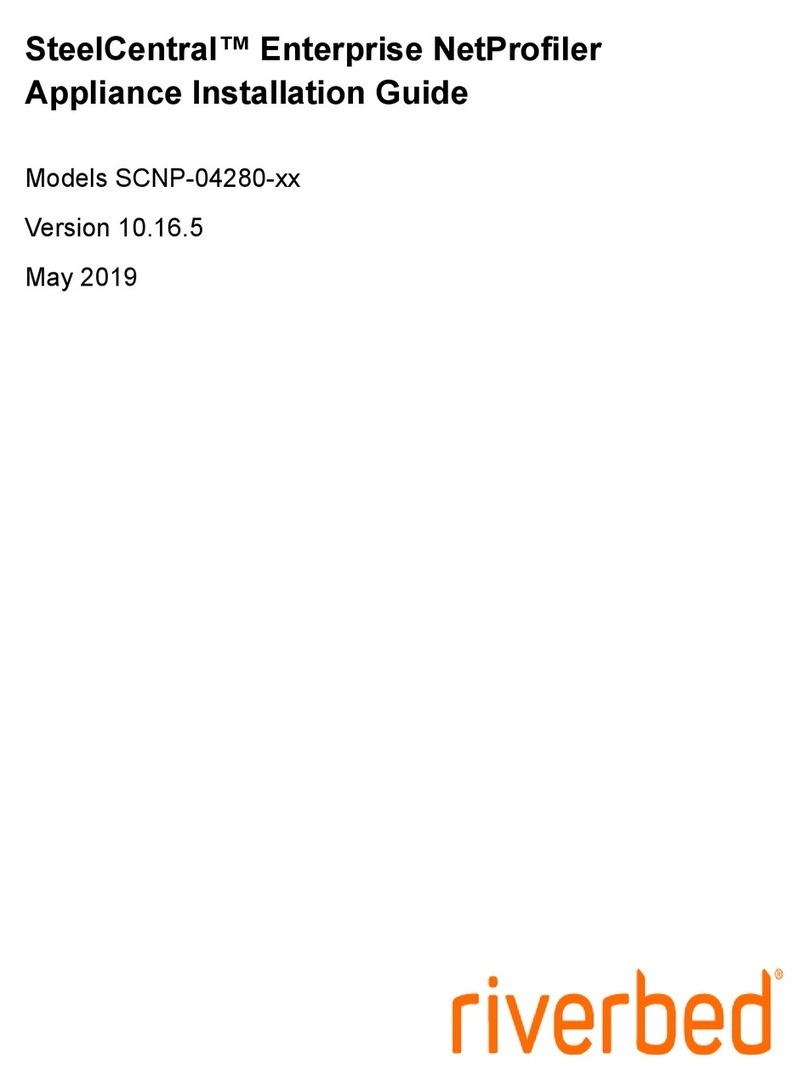
Riverbed
Riverbed SteelCentral SCNP-04280 Series Appliance installation guide
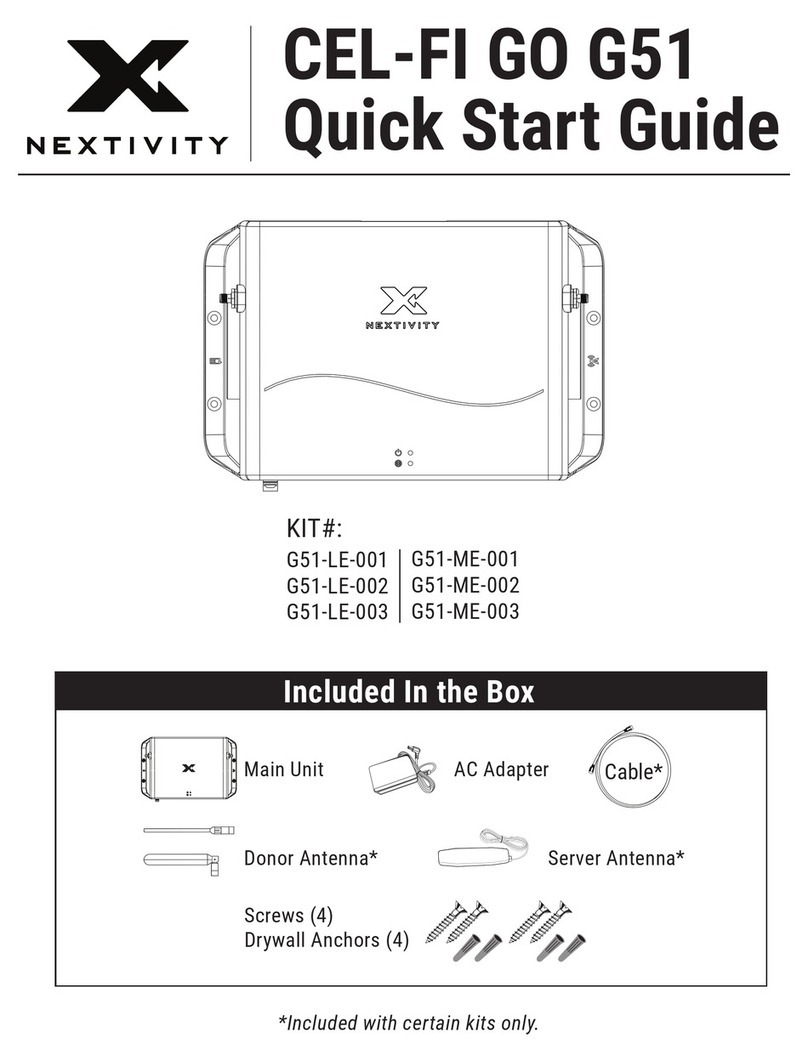
NEXTIVITY
NEXTIVITY CEL-FI GO G51 quick start guide
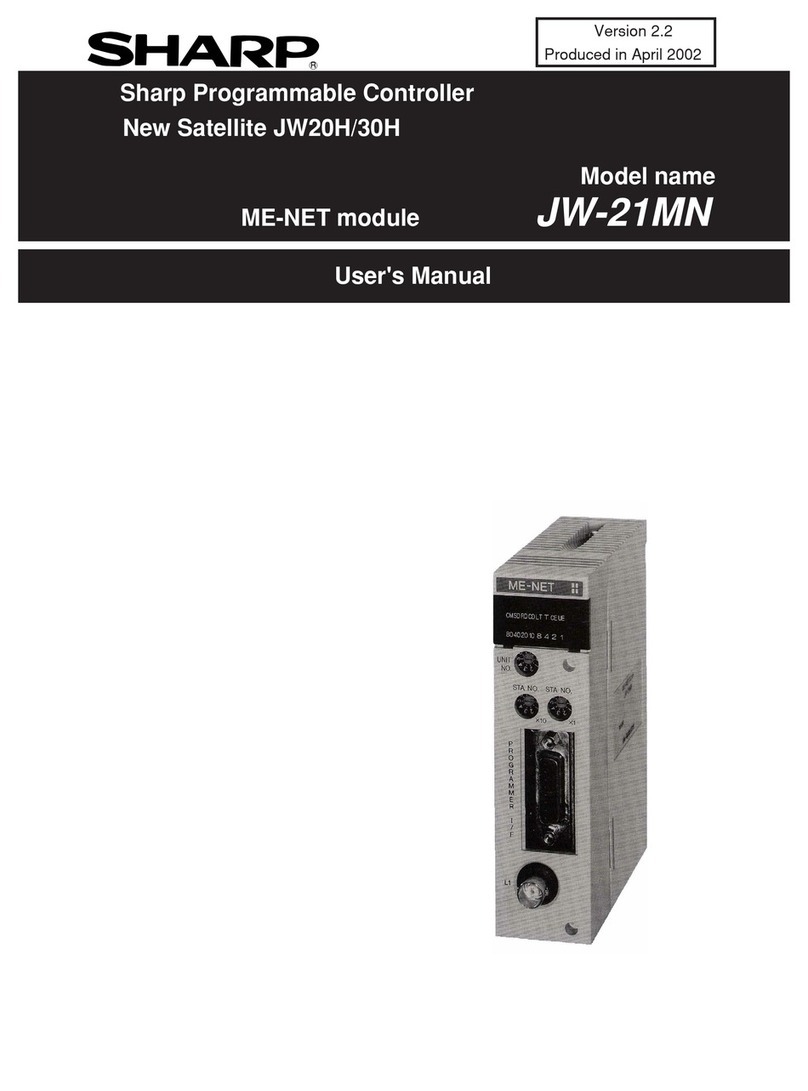
Sharp
Sharp JW-21MN user manual
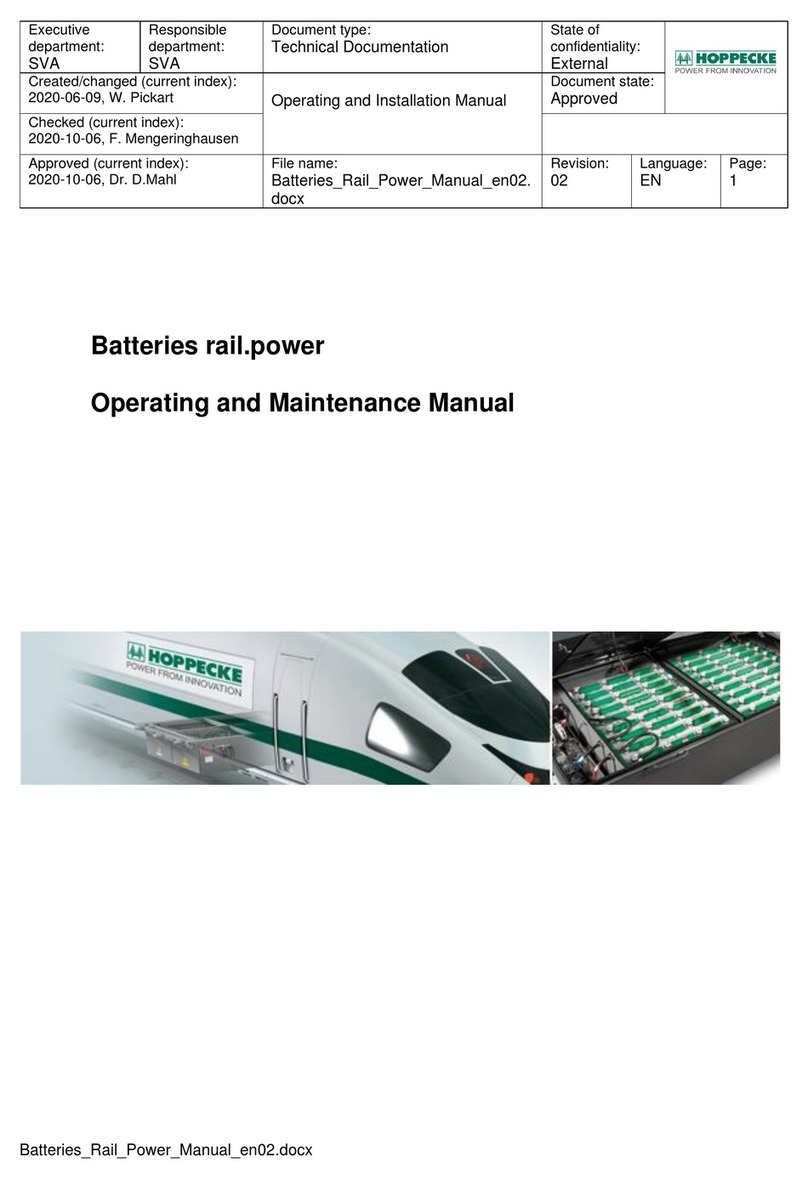
Hoppecke
Hoppecke Batteries Rail Power Operating and maintenance manual

SonicWALL
SonicWALL UMA EM5000 Getting started guide

Datawave
Datawave R02 user manual