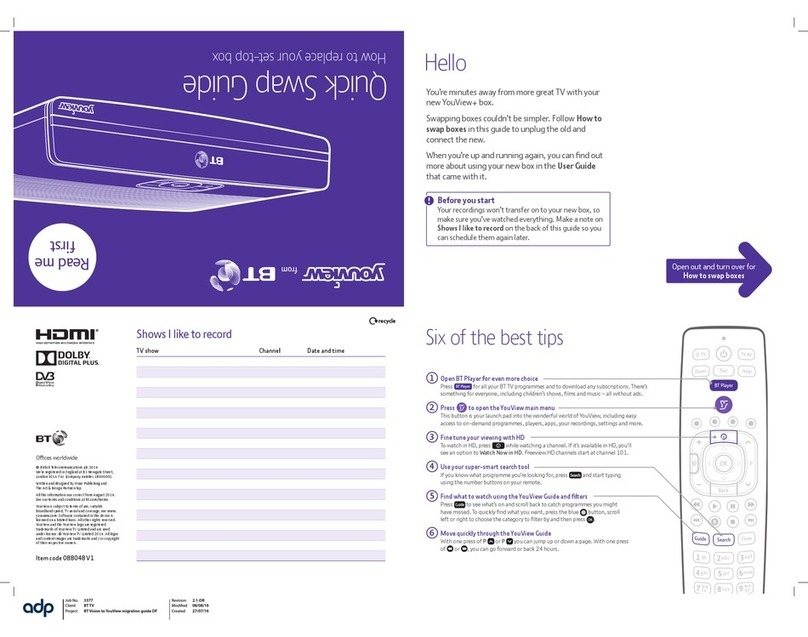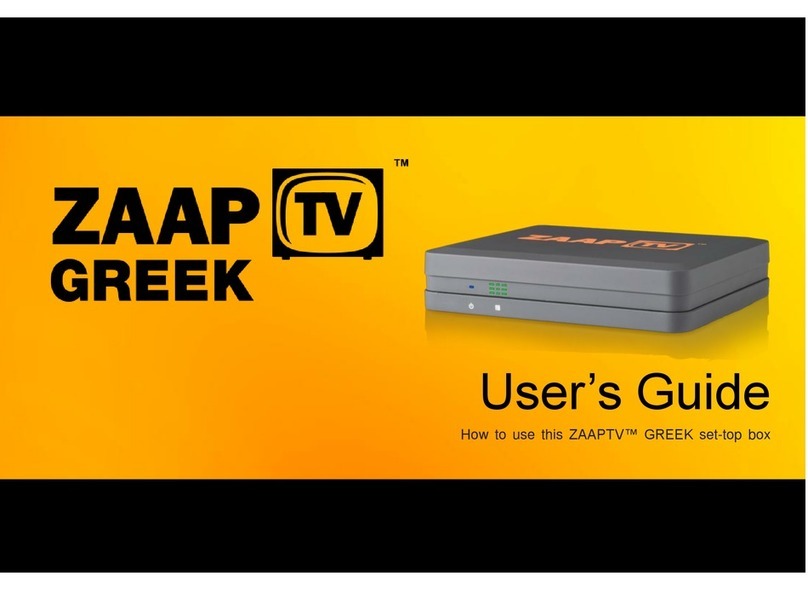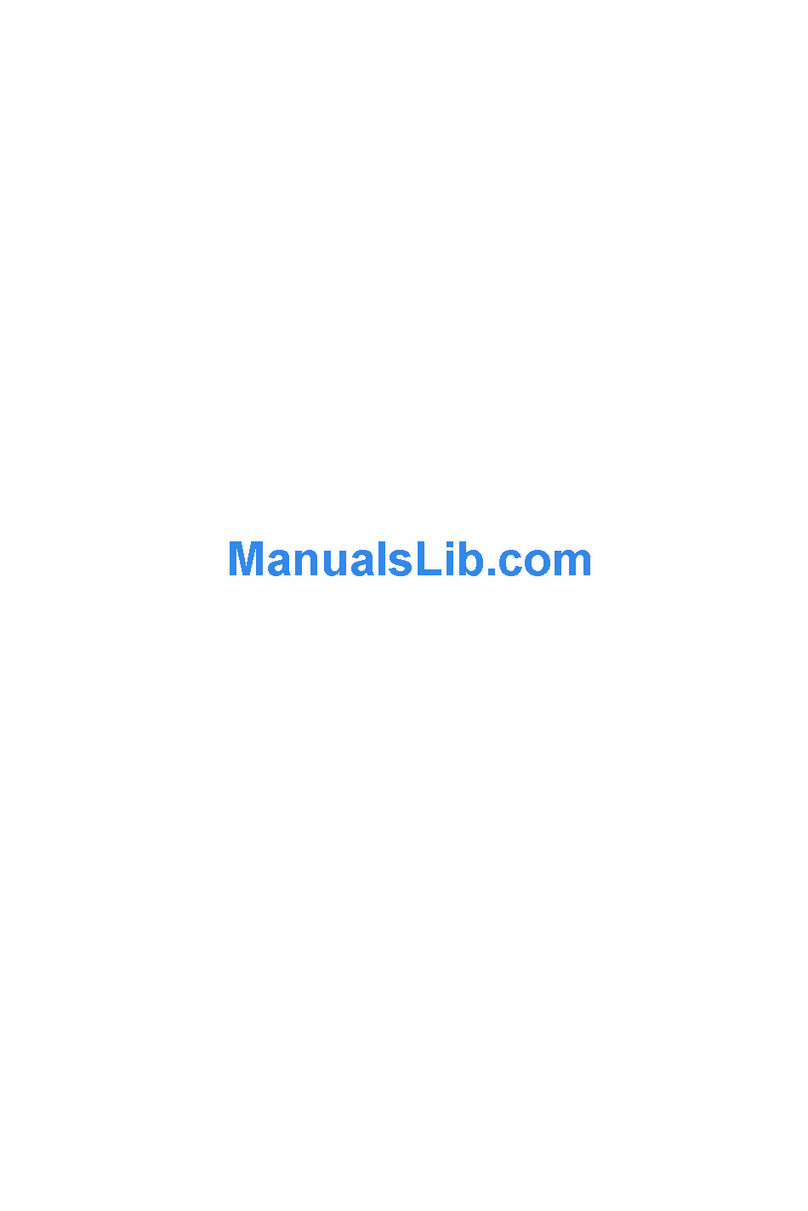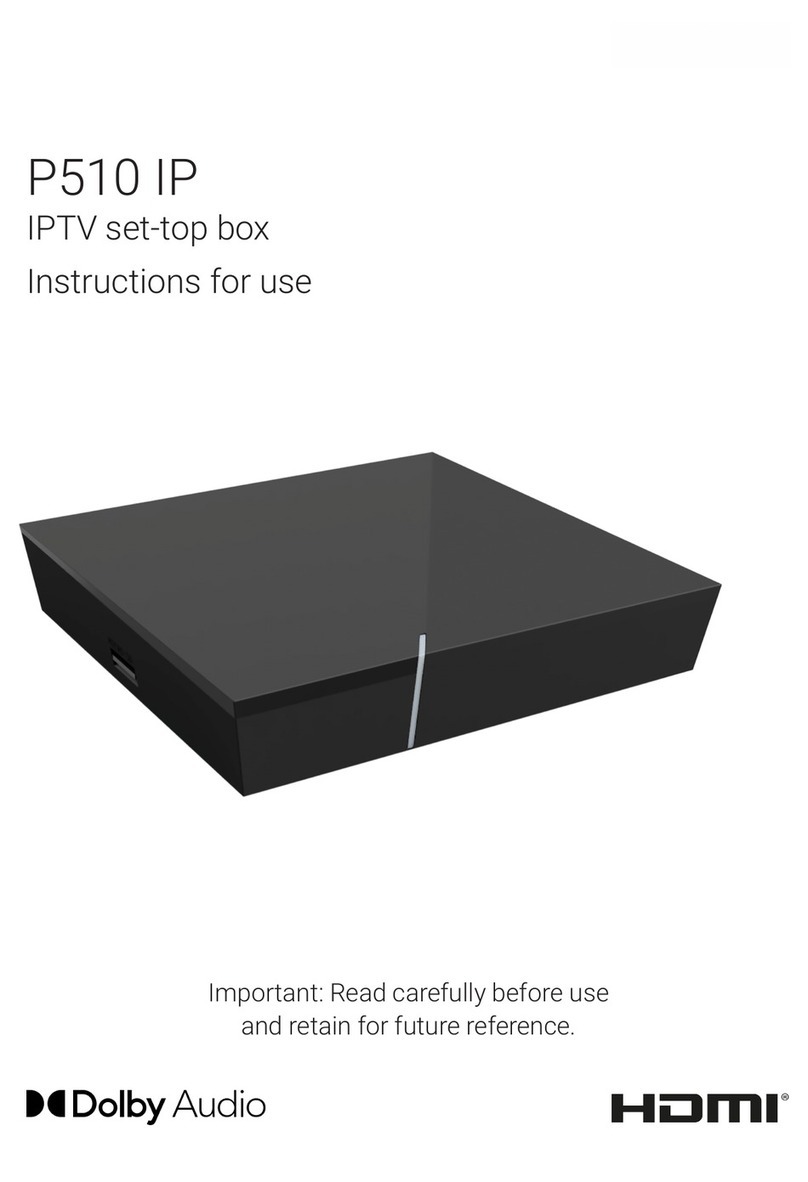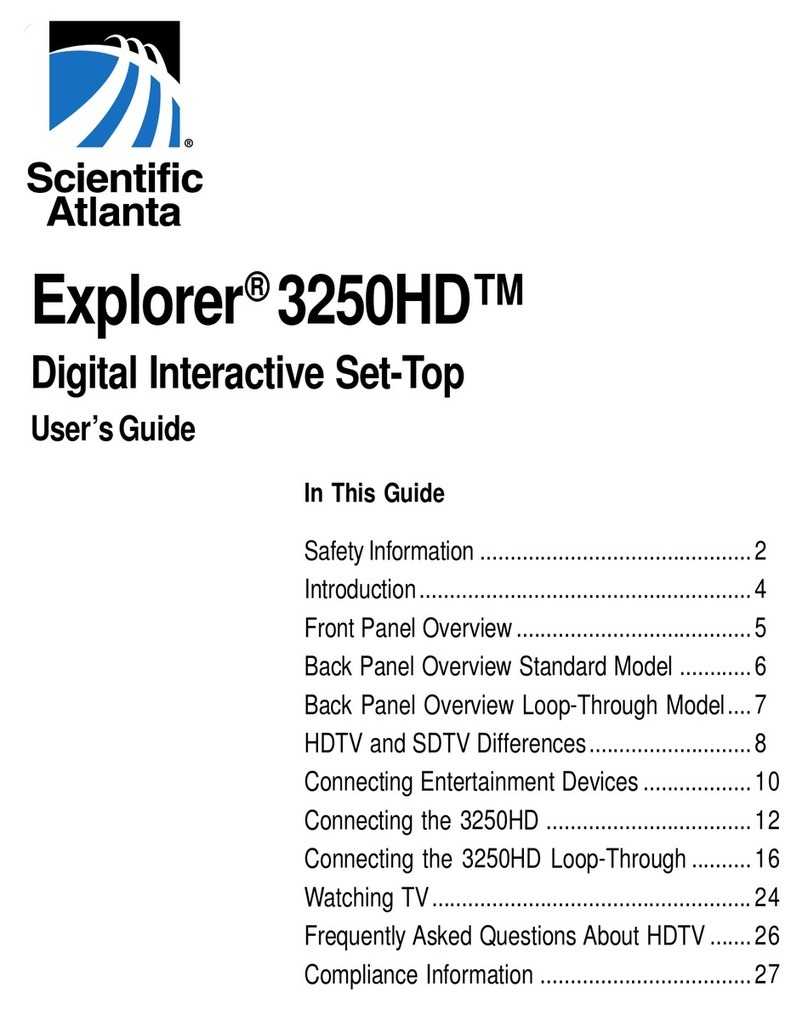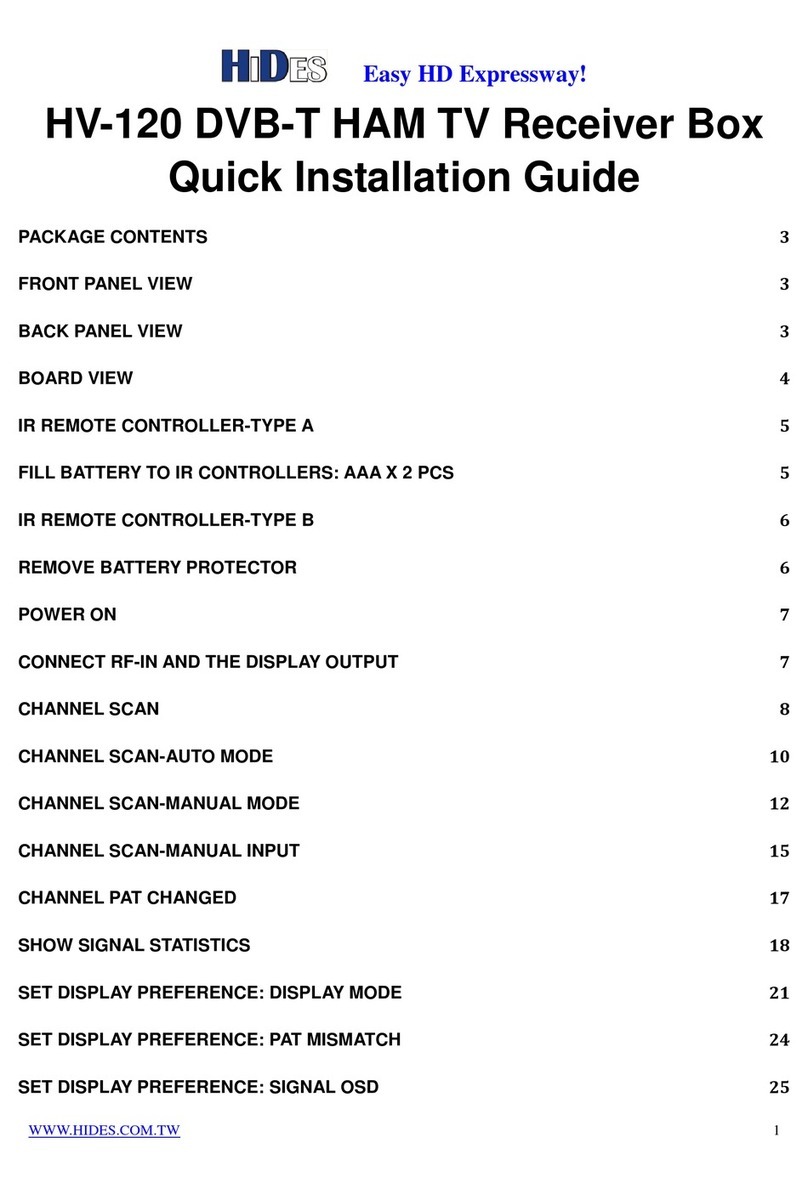Sim2 3DHOME User manual

3D HOME
1
User Guide
Warnings and Installation

3

3D HOME
3
TABLE OF CONTENTS
1. CONTENTS 4
2. SAFETY WARNINGS 4
3. INTRODUCTION 4
3.1 What is 3DHOME 7
3.2 Box components 7
3.3 Description and installation 7
3.4 Connection 8
3.5 First switch-on and channel scan 9
4. REMOTE CONTROL 11
4.1 Optional component parts 11
5. USER INTERFACE 12
5.1 TV 13
5.1.1 TV functions 13
5.1.1.1 Time-Shift 14
5.1.1.2 Menù options 15
5.1.1.2.1 3D Menù 16
5.2 Video Recorder 17
5.2.1 Manual Schedule 17
5.2.2 Scheduling 19
5.3 Media library 20
5.3.1 Music 20
5.3.2 Recordings 21
5.3.2.1 Real-Time recordings 22
5.3.3 Video 23
5.3.4 Images 23
5.4 Web 25
5.5 Setup 25
5.5.1 Language 25
5.5.2 Audio 26
5.5.3 Video 26
5.5.4 Date 26
5.5.5 TV Settings 26
5.5.5.1 TV Channel Scan
with Terrestrial 3DHOME 27
5.5.5.2 TV Channel Scan
with Satellite 3DHOME 28
5.5.5.3 Scanning 31
5.5.6 Network 31
5.5.6 Update 33
5.5.7 Recovery 35
6. TECHNICAL SPECIFICATIONS 38
7. SECURITY PACKAGE 40
Sim2 Multimedia - Versione 2.0 luglio 2011

3D HOME
4
5
1. CONTENTS
Inside information
This operating manual has been specially developed for 3DHOME use. The inside
information have been carefully verified; nevertheless the contents accuracy is not
assured, because of the changes that may occur without notice.
Copyright 2011
This operating manual contains intellectual property information, protected by
copyright laws. All rights are reserved. Do not reproduce any part of this document,
by mechanical, electronic or any other means, in any form, unless with the previous
producer authorization.
Trademark
All the trademarks and registered trademarks are recognized properties of their
respective owners.
2. SAFETY WARNINGS
The lightning symbol, inside the triangle, aims to warn the user of not
insulated dangerous voltages, inside the product, that may expose
people to a risk of electrical discharge.
The exclamation mark, inside the triangle, aims to warn the user of
outstanding operating and repairs instructions in the documents of
the set.
Caution
In order to reduce fire and electric shock hazards, do not expose this equipment to
the rain or to the moisture. Do not open the covering. Address to trained staff for
repairs.
Power
The 3DHOME set-top box must be only powered with the supplied power pack.
The power pack must be only connected to a 220 Volt ~, 50Hz socket.
Do not remove the receiver covering.
!

4
3D HOME
5
The unauthorized covering removal is a cause of immediate guarantee forfeiture!
Power cable
• In order to mount the equipment, first test the power cable integrity. Should
it be damaged, do not connect it to the device and address to the customer
service.
• Mount the power cable so as not to cause its squashing with objects on and
by it. Furthermore avoid placing it next to passing areas, where it could acci-
dentally be trampled, pulled out or anyhow damaged.
• Should the cable be damaged, carefully disconnect the receiver from the sup-
ply socket and address only to trained staff or to the customer service in order
to make it be repaired.
Liquids
• Keep the product away from any kind of liquid. Do not put on it objects with
liquids inside, such as pots or moistener dampener and so on.
• Do not place it where it could come into contact with liquid splash or squirt, or
in any case do not put it in rooms with a high damp level, subject to moisture
concentrations.
• Should the receiver accidentally come in contact with liquids, immediately pull
out the plug from the socket. DO NOT HANDLE the device before it will have
been disconnected.
Cleaning
• In order to clean the set-top box, first pull the device out of the socket.
• In order to clean the outside of the receiver, use a smooth and dry cloth; or
slightly damp it with water. Avoid the use of chemical products or solvents.
Ventilation
• Assure yourself that the place where the set-top box will be mounted is well
aired, so to allow enough heat dispersion and so to avoid over-heating.
• In order to allow an adequate ventilation, keep a 0.33 feet (10 cm) minimum
free room at the set-top box sides and a 0.48 feet (15 cm) minimum free room
over the set-top box.
• The airing fissures must be free, not obstructed with objects, such as new-
spapers, tablecloths, furnishing cloths and so on. Do not mount the receiver
next to heat sources (such as radiators, heaters and so on) or upon other
equipments that generate heat (such as video recorders, DVD players and so
on).

3D HOME
6
7
Safeguard
• Keep the product out of reach of children.
• Plastic packaging could be dangerous. In order to avoid chocking problems,
keep the bags out of reach of children.
• The device must be put on a sound and safe base.
• Hook up the receiver only after having accomplished the installation.
KEEP ATTENTION TO THE OPERATING MANUAL BEFORE
USING THE DECODER.
In order to make report procedures smoother in case of set-top box loss or theft,
note down the serial number, on the bottom side of the 3DHOME receiver. Before
recycling the packaging, assure yourself of having carefully checked the set com-
ponents, using the special list in the relevant Set components section.
Symbols explanation
Waste disposal:
In order to dispose of electrical and electronic equip
ments do not use the municipal waste system. Address
instead to an authorized reception centre, in charge of
the electrical and electronic equipments handling.
This product is made in compliance with the EMI 2004/108/EC
directives and with the directives on the 2006/95/EC low voltage
equipments.

6
3D HOME
7
3. INTRODUCTION
3.1 WHAT IS 3DHOME
3DHOME is a new generation system, that gets together, in a single equipment,
all the household devices normally used for the multimedia files vision, recording
and filing. 3DHOME includes and integrates in a single box a TV receiver device
(Digital Terrestrial Television or Satellite TV, depending on the different box type); a
digital video recorder to catch up the broadcasted images; a flexible media-library
in order to watch videos and photos and to listen to the music by means of USB
outer devices; a complete, but simple, Internet access tool, in order to surf the Net
and to tune the TV through the Internet.
3DHOME is a cutting edge solution specially conceived for the multimedia services
integration, with an high usability level.
3DHOME is a tool that upgrades the converging of entertainment and communication
applications.
3.2 Box components
Open the box and assure yourself it includes all the following items:
Accessories box: Remote Control
“AAA” Batteries
Power Cable
Operating Manual
Outside power pack
3.3 Description and installation
The front section of the product is made up with the following parts:
1
2
3

3D HOME
8
9
1. Switch-on button with switching-on LED marker;
2. Remote control receiver;
3. Access to USB front doors, in order to read photos and videos and to listen to
audios, while in supported formats.
Warning
• 3DHOME is consistent with USB memory devices, formatted with FAT and
NTFS file systems.
• The full compatibility with all the USB memory devices in the market is not
assured.
The back section of the Terrestrial 3DHOME is made up with the following parts:
1. Connector for the supplied outside power pack
2. Connectors for outside keyboard and mouse
3. A sequence of USB doors
4. LAN connector
5. Audio analogical output connector;
6. DVI connector
7. Digital Output
8. VGA connector
9. Aerial RF connector
The other possible connectors are back connectors, not addressed to the user
needs. Therefore, they have not to be used.
The back section of the Satellite 3DHOME is made up with the following parts:
1
2
3 4 5 6 7 8 9
1
2
3 4 5 6 7 8 10
9

8
3D HOME
9
1. Connector for the supplied outside power pack;
2. Connectors for outside keyboard and mouse;
3. A sequence of USB doors;
4. LAN connector;
5. Audio analogical output connector;
6. DVI connector;
7. Digital Output;
8. VGA connector;
9. LNB IN connector for the Satellite dish connection;
10. LNB OUT connector for the loop-through connection to another decoder.
3.4 Connection
Warning
As a rule, the connections among the device, the TV and the aerial come before
the connection between the device and the power pack. In fact, with the receiver
below voltage, electrical potential gaps can occur during the connectors input.
These gaps could generate currents dangerous for the devices.
Here, in the picture below, the basic connections to make:
1. (3D-HOME) Connect the terrestrial aerial to the RF-IN connector (9);
(3D-HOME-SAT) Connect the satellite aerial to the LNB-IN connector (9);
2. Connect the TV to the Digital OUT connector (7), supplied with video and audio
support. Connect other possible peripheral devices;
3. Build the possible LAN net connection (4);
4. Connect the USB peripheral storage with audio and video files to the connectors
(3);
1
2
3 4 7 9

3D HOME
10
11
5. Connect the possible keyboard and mouse (2);
6. Lastly connect the outside power pack by means of the proper connector (1).
After all this procedure, put the power pack socket in and switch-on the device,
pushing the switch-on button. Wait for the start-up performance execution.
Warning
In order to connect the TV and the decoder, use a HDMI cable.
3.5 First switch-on and channel scan
For the first switch-on, follow the instructions below:
1. Read the instructions on the remote control use (p. 11) and on the user interface
(p. XX);
2. Highlight the Setup entry in the main menu (5.5 paragraph, p. 25);
3. Highlight the TV Settings entry (5.5.5 paragraph, p. 26);
4. Highlight the Channel Scan entry (5.5.5.1 and 5.5.5.2 paragraphs, pp. 27, 28);
5. Highlight the Automatic Scan and then push the button Start Scan;
6. When the scanning is accomplished, the channel list is displayed;
7. If necessary, highlight the different channels in order to delete them or to change
their position.

10
3D HOME
11
4. REMOTE CONTROL
4.1 Optional component parts
The 3D-HOME following component parts must be considered optional. They
depend on the system release and on its relevant features:
• USBkeyboardandmouse(includedthewirelessones);
• WiFiAdapter(consistentwithLinux,Ubuntu10.04systems).
NOTE: should a keyboard not be connected, to put in a text, 3DHOME provides
also a virtual keyboard, displayed with the OK button of the remote control. The
Text (or Menu) button is used for opening the different menu.
POWER
abc def
jklghi mno
tuvpqrs wxyz
TV/Radio
1 2 3
4 5 6
7 8 9
0
vol- vol+
ch- ch+
Text
Exit
OK
i
EPG
Mute Power
Menù
Volume - volume +
Numerical buttons
Surfing arrows
Channel - Channel +
Escape button
Rec information
Interactive button
Play Stop
Rewind EPG
Pause Forward

3D HOME
12
13
5. USER INTERFACE
The user interface consists in a menu hierarchy, organized in logical groups. In each
menu, the different entries may have two functions: they open an under-menu or
start an application.
The different applications are distinguished by the icons on the right side of the
screen.
The menu entries can be swiftly reviewed with the surfing UP and DOWN arrows. In
order to enter the under-menu, surf with the RIGHT arrow (or push the OK button);
in order to reach the upper menu, use the LEFT arrow (or the Exit button).
To start the wished application, use the RIGHT arrow (or the OK button), while to
come out and reach the other menus, use the Exit button. The Text button, or Menu
button, is used for opening the menu.
In any case, to help the user move across the different sections, each screen
provides - in the bottom left - an Help button, marked with a blue dot. It displays a
Guide screen.
Let’s give a glance to the 3DHOME services. The menu hierarchy can be summed
up as the picture below:
With the 3DHOME switch-on, the main menu is displayed on the screen. It introduces
the main 3DHOME functions: live and local contents and Internet services. Here
below, in the picture, the TV entry is highlighted.
3D HOME
MANUAL SCHEDULE
SCHEDULING
MUSIC
RECORDINGS
VIDEO
IMAGES
AUDIO
TV SETTINGS
LANGUAGE
DATE
VIDEO
NETWORK
UPDATE
TV
VIDEO RECORDER
MEDIA LIBRARY
WEB
SETUP

12
3D HOME
13
5.1 TV
The TV section goes into the live contents. It enables the TV channel vision.
5.1.1 TV functions
There are four options to change channel with the remote control:
• push the key numbers;
• use the surfing arrows UP and DOWN;
• use the CH- e CH+ buttons;
• use the “i” (information) button, that allows the immediate channel identification.
Push the button in association with the UP and DOWN arrows. Push the Exit
button to make the channel specifications disappear;
• push the EPG (Electronic Program Guide) button, that displays the set channel
list with the relevant information on the broadcasting hours (and on the on-air
ones). In order to tune in, highlight the wished one and push the OK button.
Adjust the volume with the appropriate buttons on the remote control, as in the
picture, point four. The Mute button connects and disconnects the audio.

3D HOME
14
15
5.1.1.1 Time-Shift
3DHOME TV displays absolute innovative functions related to the vision and
information storage of the programs on hard disk. These functions are normally
identified as Time-Shift and are set up with the reproduction buttons on the remote
control.
Time-Shift functions:
• Pause: the function allows to suspend the vision of the program for a lapse
longer than an hour. Pause button makes the image stop; in the meanwhile
3DHOME carries on the program storage on the hard disk. Afterwards, the
vision will be able to restart as from the moment of the stop.
• Fast Forward: the button speeds up the reproduction of the stored part of the
program. At each push of the button the forward speed raises, up to a 180X
maximum.
• Fast Rewind: the button allows to move back inside the stored part of the
program. At each push of the button the rewind speed raises, up to a 180X
maximum.
• Jump backwards: the left arrow allows to jump 10 minutes back.
• Jump forward: the right arrow allows to jump 10 minutes forward.
• Repeat: the Play button allows to restart the vision at a normal speed as from
the moment of the stop.
• Record: even during the TV vision, the program on air can be recorded. In
order to enable or disable the process, push the REC button.
In case of fast forward or jump forward, if the stored part of the program is
exceeded, the Real-Time TV vision is automatically re-enabled.
When one of these functions is set up, in the bottom centre of the screen an inset
gives notice of it. The systems keeps count of the progressive delay seconds
compared to the Real-Time TV, too.
The above functions are at user’s disposal, also in case of Media library videos
reproduction.

14
3D HOME
15
5.1.1.2 Options menu
During the vision, the Menu button displays an option list on the upper left side of
the screen. When highlighted, the different entries may show an arrow on the right.
It points at an under-menu, that can be displayed with the right surfing arrow.
Options menu:
1. Program Guide: it displays the channel list and, if available, the broadcasting
hour of the program. Highlight the program in order to schedule its recording.
2. Change Aspect Ratio: it allows the user to change the format screen as he
wishes.
3. 3D Menu: it displays the menu that enables/disables the 3D vision.
4. Adjust Time Stretch: it allows to adjust the speed of the program vision.
All the above functions are at user’s disposal, also in case of Media library videos
reproduction.

3D HOME
16
17
Menu palette: Change Aspect Ratio
Menu palette: Adjust Time Stretch
5.1.1.2.1 3D Menù
This option allows to enable/disable the 3D vision. Here are the different modes:
• Automatic: it allows to enable/disable the automatic identification of the
possible 3D signal;
• 3D Manual: it allows the user to manually enable the 3D mode, on the basis
of the 3D format (the supported formats are Side By Side, Top Bottom, Tile
Format and Tile Format2);
• 2D Vision: it allows to display the 3D film in 2D mode, should the user not be
interested in 3D vision. In this case the 3D format source must be specified;
• Disabled: it allows to fully disable the 3D vision. This mode turns out to be
useful when the user likes better relying on the TV 3D functions.

16
3D HOME
17
5.2 Video recorder
The Video recorder allows to schedule the recordings and to check le list of the
already scheduled recordings.
5.2.1 Manual Schedule
The Manual Schedule option allows to manually schedule the recording. The section
displays the screen below:

3D HOME
18
19
In order to manually schedule the recordings, fill the different fields in the screen.
To move from one field to the other, use the UP and DOWN surfing arrows. To set
down the contents of each field, use the RIGHT and LEFT surfing arrows.
The optional title may be entered by means of a connected outside keyboard or
through a virtual keyboard (enabled with the OK button on the remote control).
Push the Next button and move to the following window, that displays an under-
menu, summing up the recording instructions. This menu allows to choose the
recording frequency - once, every day, every week - The different fields can be
highlighted with the UP and DOWN surfing arrows. Use the RIGHT and LEFT surfing
arrows to make the right choice.
The recording may be classified as episodic (Record only this showing). Otherwise
it can be scheduled with a daily frequency (Record in this timeslot every day) or
with a weekly frequency (Record In this timeslot every week).
After having scheduled the right recording option, confirm the choice pushing OK
button in Save field.
Accomplished the save, the user come back directly to the Manual Schedule and
Scheduling screen.

18
3D HOME
19
5.2.2 Scheduling
The Scheduling option allows to check the already scheduled recordings and to
settle possible conflicts, due to time conjunctions. It brings to the Scheduled
Recordings screen.
The scheduled recordings are reported in a proper inset.
For each recording, it displays (from left to right), the date, the starting hour, the TV
channel, the title.
When two recordings report the same date and hour, the conflict alert message
Conflict Today turns up.
The not prior recording will be deemed as conflicting and, as such, it will be not
recorded. It will be marked with a C in the last right column.
Anyway its summing up window, with all the program details, will clearly warn the
recording will not be carried out.
To delete the recording, highlight it and push the Yellow button on the remote
control. An inset turns out in order to ask the final confirmation of the deletion. Push
the OK button in the Yes field and come back to the menu before.

3D HOME
20
21
5.3 MEDIA LIBRARY
Media Library entry gives access to the audio and video registered files or to the
contents uploaded through USB keys.
5.3.1 Music
Music option allows to listen to the different stored tracks. It displays the following
screen:
Table of contents