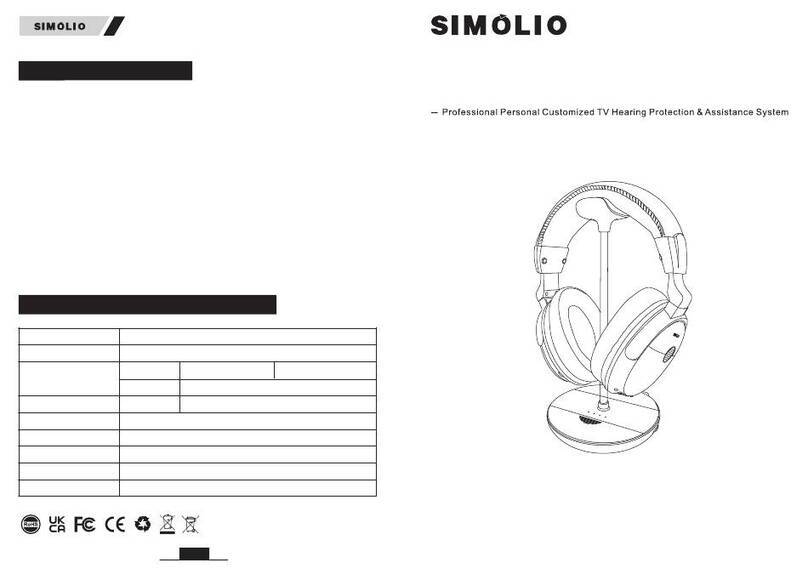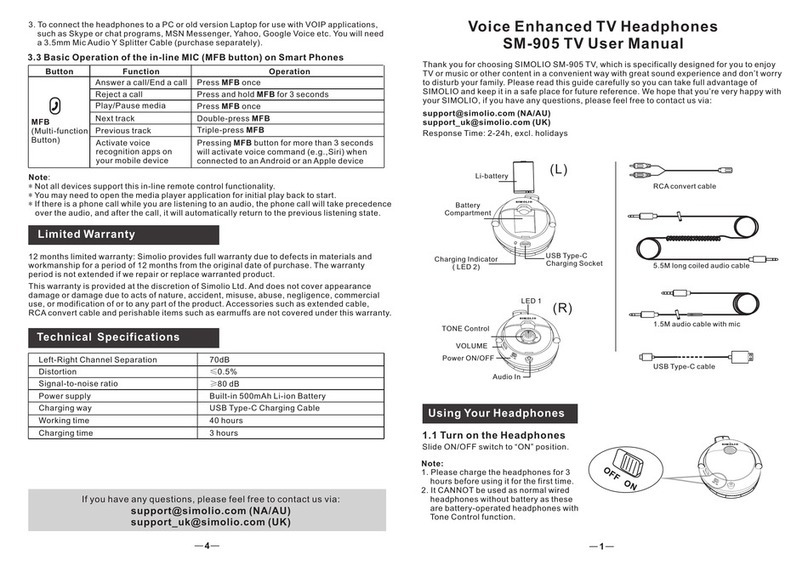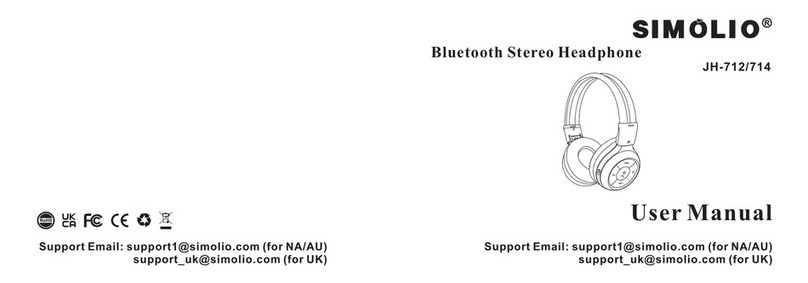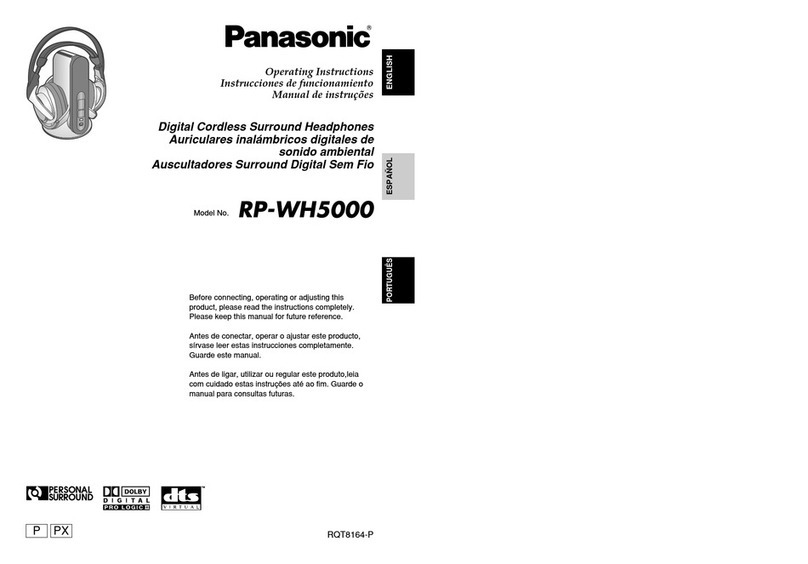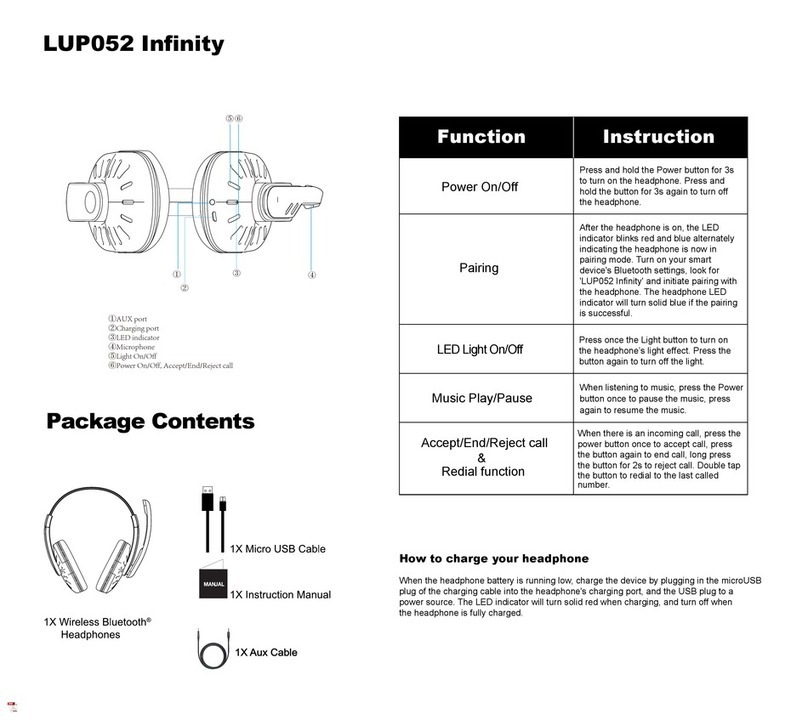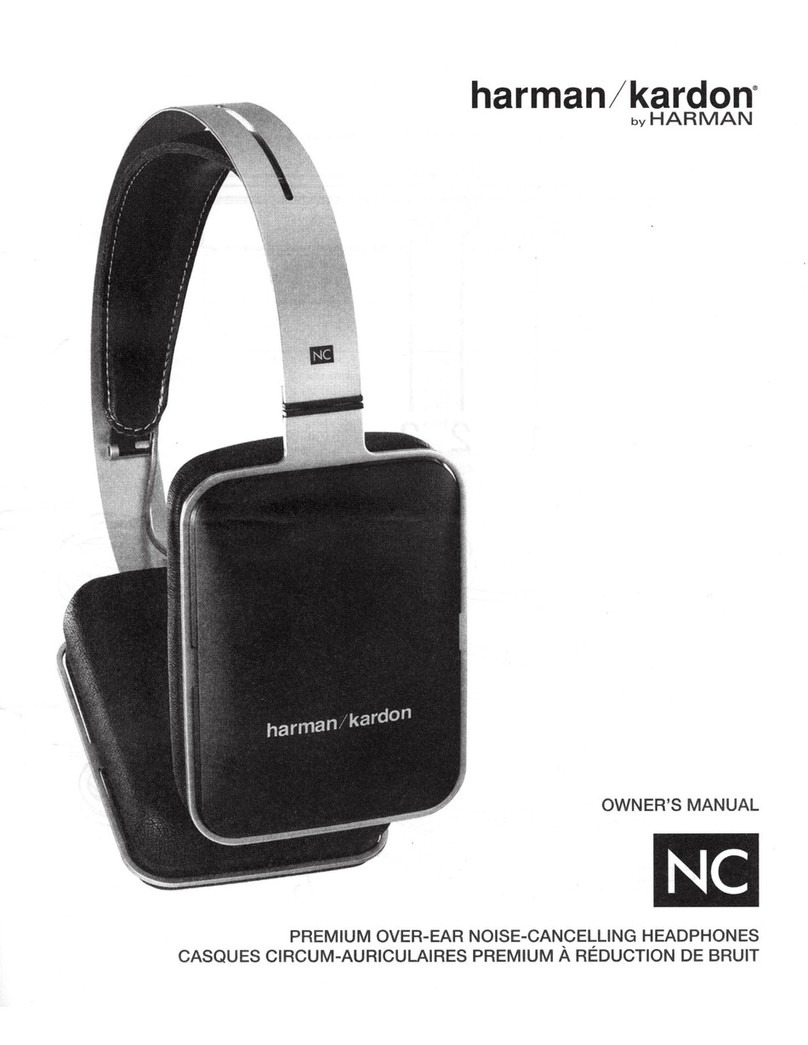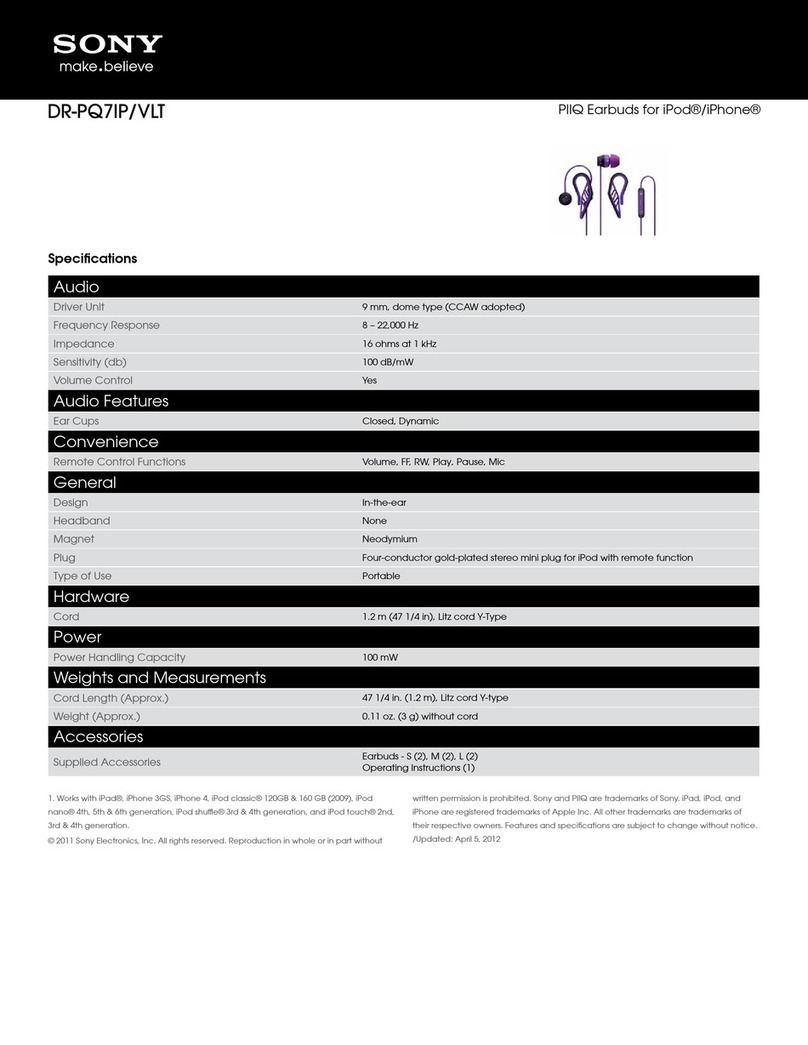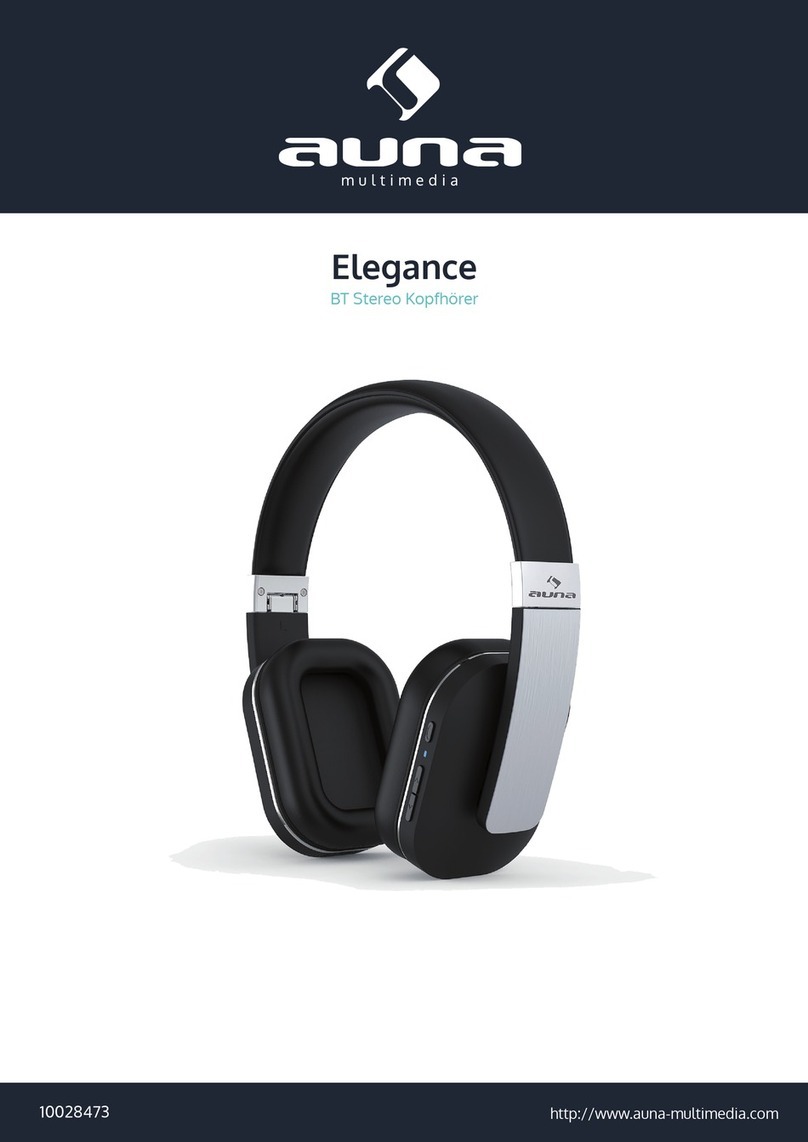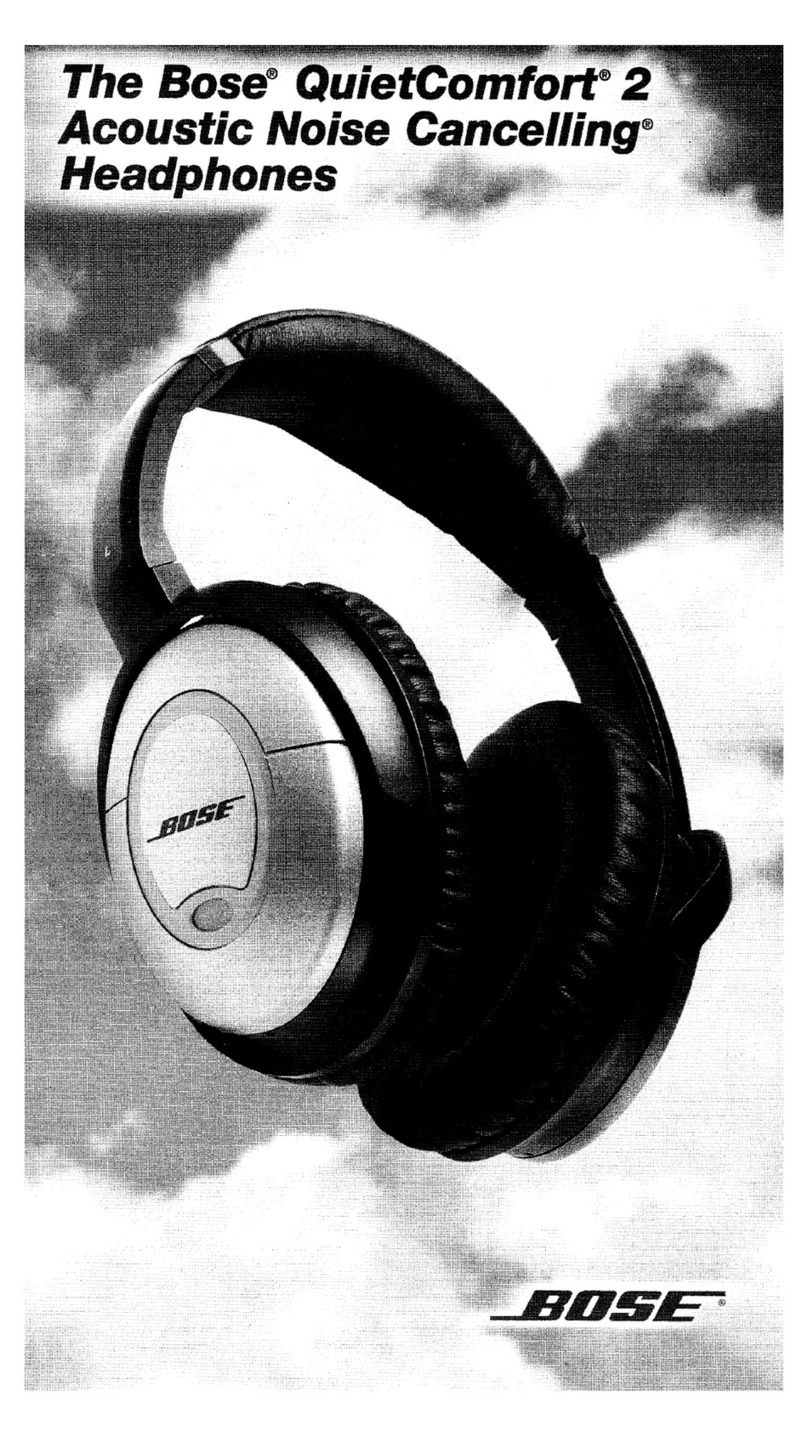SIMOLIO SM-825D Pro User manual
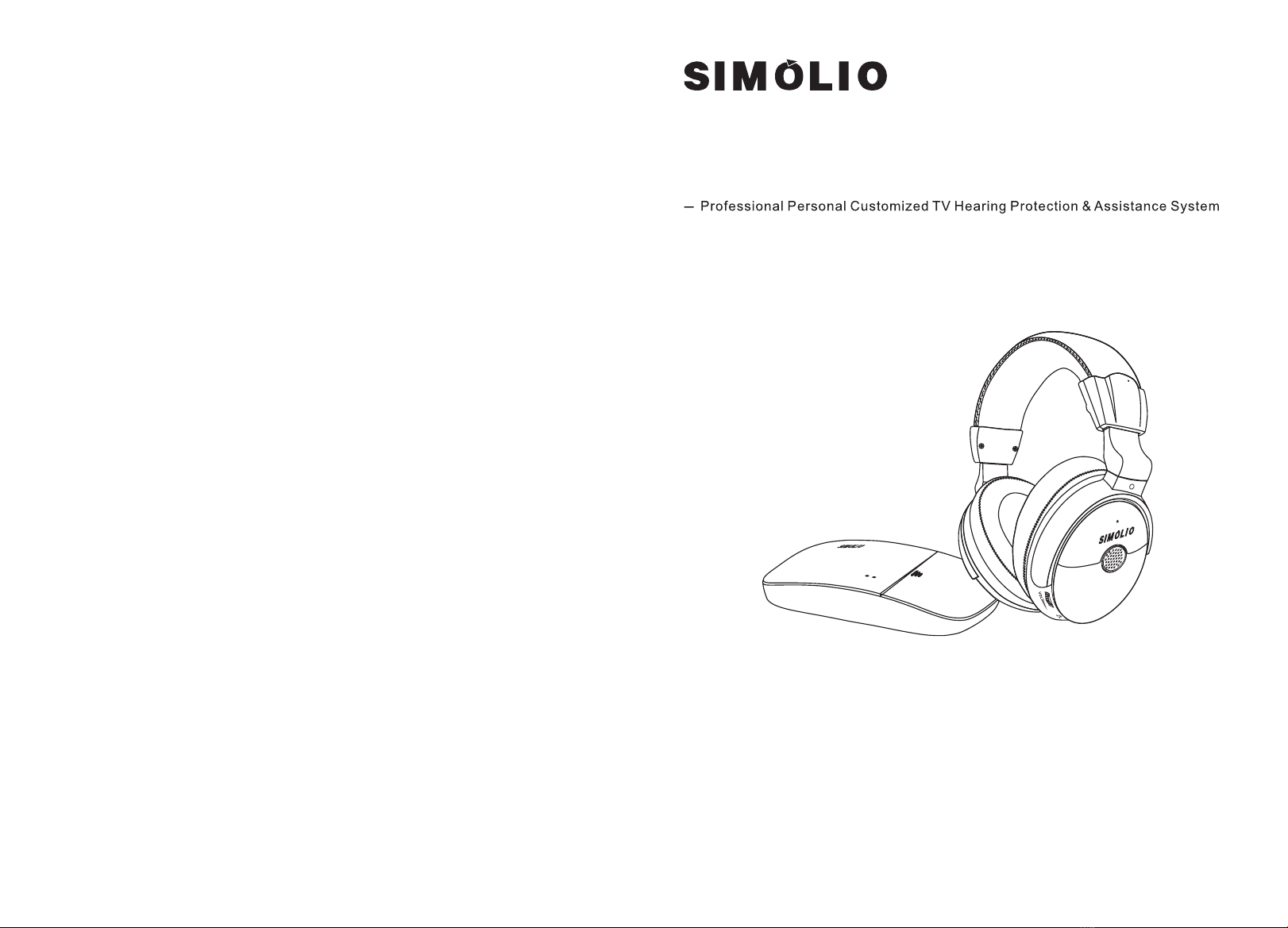
2.4GHz Wireless TV Headphones
User Manual
SM-825D Pro
R
Sales & Support Email: support@simolio.com (for NA/AU)
support_uk@simolio.com (for UK)
Sales & Support Email: support@simolio.com (for NA/AU)
support_uk@simolio.com (for )UK
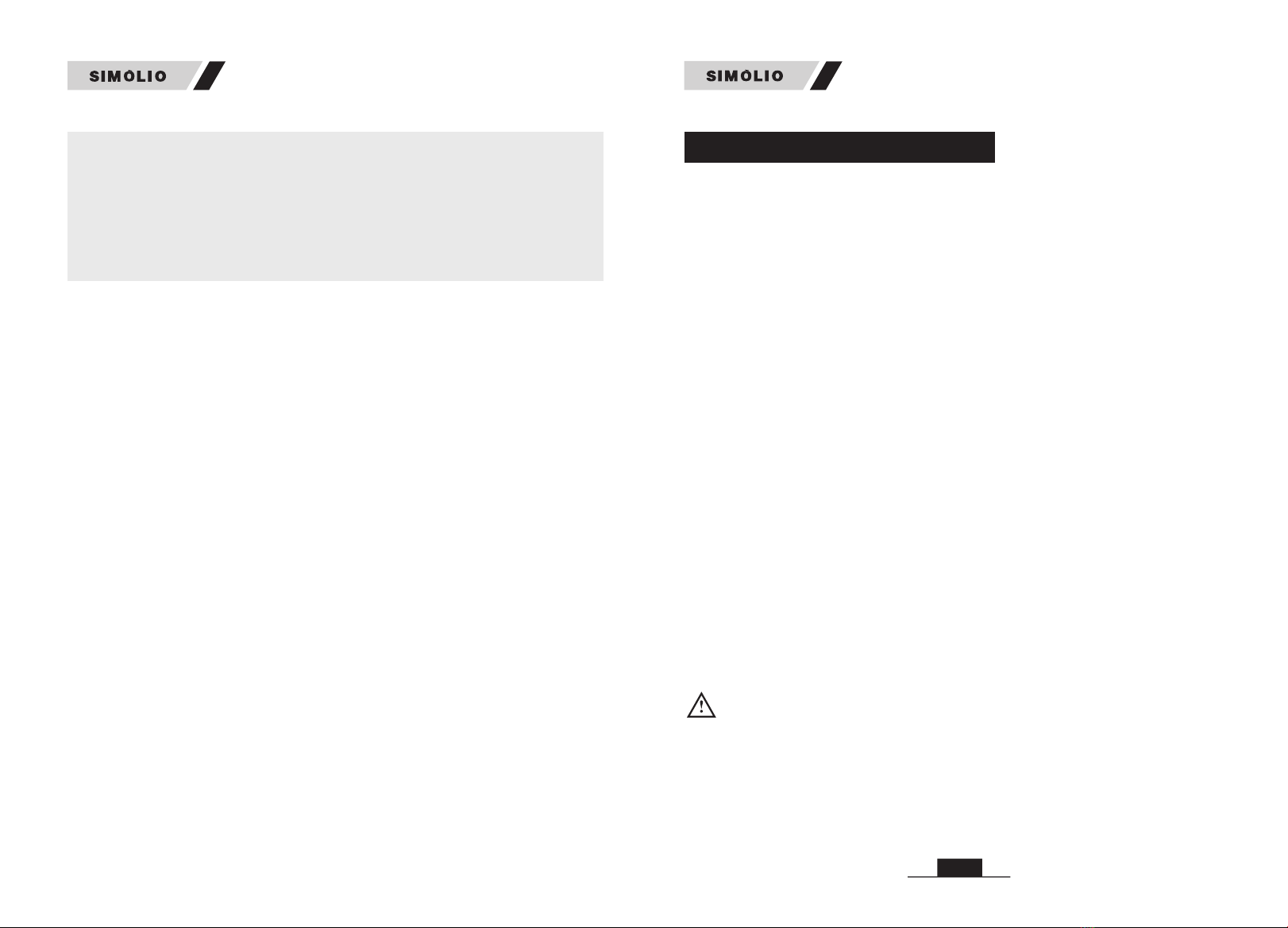
SAFETY INSTRUCTIONS
1. Please read this instruction manual carefully and completely before using the
products. Keep this manual easily accessible at all times.
2. Always keep the product dry, and do not expose them to extreme temperatures.
3. The receiver must keep the minimum volume before switching the unit on.
High volume may cause hearing damage to persons with normal hearing,
especially to children.
4. Keep devices away from liquid. Before cleaning the product and its accessories,
disconnect the transmitter from the power adapter, and use only a slightly damp
cloth to clean the devices.
5. Use only the supplied power adapter.
6. Use the products with care and set them up on a stable surface of a clean,
dust-free environment.
7. The unit may get hot during use. Ensure the unit has adequate ventilation.
8. Please put the product far away from microwave oven, mobile phones, WiFi
router etc. to avoid unnecessary electronic wave interference.
9. Please switch off the transmitter and receiver after use, and pull out the power
adapter from the wall socket when not using for a long time.
10. Only qualified person can provide services! Do not attempt to open the unit!
01
Pacemaker Safety:
CAUTION!
Before using this product with a pacemaker or other medical device, consult
your physician or the manufacturer of your pacemaker or other medical device.
Thank you for choosing the SIMOLIO SM-825D Pro Wireless TV Headphone. Please
read this guide carefully and keep it in a safe place for future reference. If you need
any further assistance, please contact our customer support team at:
support@simolio.com (NA/AU)
support_uk@simolio.com ( )
Response Time: 2-24h, excl. Holidays
UK
Welcome to subscribe to our YouTube channel - “Simolio Direct” for more
product information.
Table of Contents
SM-825D Pro
SM-825D Pro
Safety Instruction.................................................................... 01
Overview ............................................................................... 02
Features ................................................................................. 02
Product Diagram .................................................................... 04
Package Contents ................................................................... 04
LED Indication ...................................................................... 05
How to Use ............................................................................. 06
1. Check Your TV/Audio Source Output Options before the Set up .. 06
2. Turn on the Transmitter and Headphone .................................. 07
2.1 Power the Transmitter ...................................................... 07
2.2 Turn on the Transmitter .................................................... 07
2.3 Turn on the Headphone .................................................... 07
3. Connect the Transmitter to Your TV/Audio Source ................... 07
3.1 Digital Optical Connection ............................................... 08
3.2 RCA Analog Connection ................................................... 09
3.3 3.5mm/AUX Analog Connection ....................................... 11
3.4 Other Connections in Special Cases ................................... 12
4. Use Two Sets of SIMOLIO 2.4GHz Wireless TV Headphones
Simultaneously in the Same House ......................................... 15
5. Charge the Headphone ......................................................... 16
6. Customizing your SM-825D Pro ............................................ 17
Troubleshooting ..................................................................... 18
Limited Warranty .................................................................. 20
Technical Specifications ......................................................... 21
..........
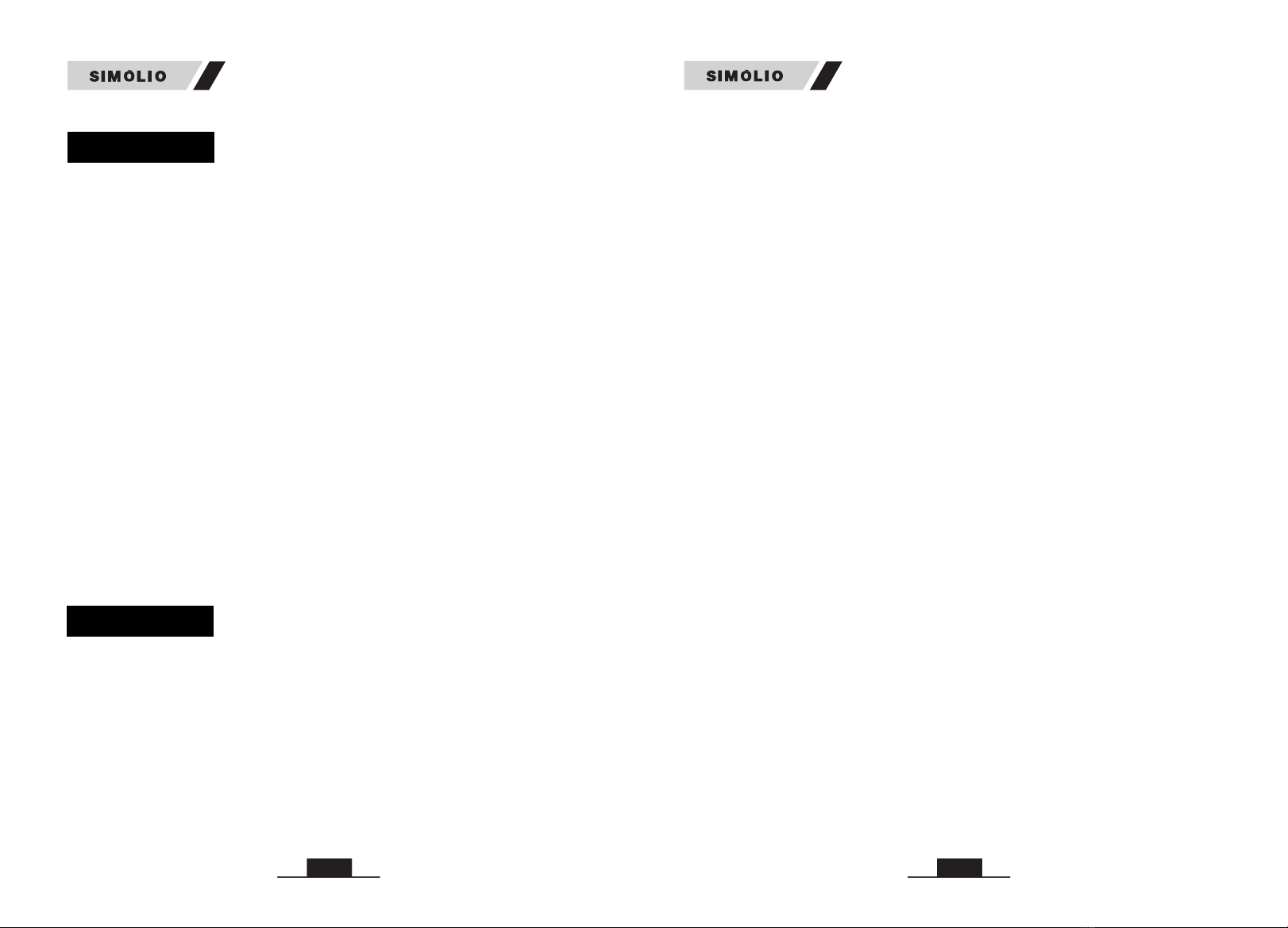
02
03
(3) Long Distance Transmission
Supported with the latest technology, you can have wireless freedom and crystal
clear voice within a range of up to 100 feet.
(4) Voice Highlighting Tech
Reduce background voice in TV to highlight the dialogues, so that words hard to
hear can easily stand out, making television dialogues to be understood easily.
(5) Noise Cancelling Tech (NCT)
Reduce the ambient noise to help the users to focus on listening to the dialogues
in TV.
(6) Automatic Signal Control (ASC)
Our special circuit design can adjust the sudden volume change and make the
output volume stable. It will avoid strong signal hurting the users' hearing.
(7) BALANCE Control
The balance control allows for right/left volume adjustment. Adjust the balance
so that you hear equally well with both ears.
(8) TONE Control
It is specially designed for people who have different sound frequency
sensitiveness. They can select TONE (Treble/Normal/Bass) to find the optimum
parameters, and hear the target audio source clearly.
(9) MONO/STEREO Optional
You can switch to STEREO for enjoying Hi-Fi sound quality music or select
MONO for enjoying more clear TV dialogues.
(10) Good Compatibility
Compatible with any brand of TV/Smart TV box/ Cable TV box/Set-top
box/DVD/other audio device that has a Digital Optical, RCA or 3.5mm AUDIO
OUT port(s).
(11) Multiple Charging Methods
The headphone is recharged by the supplied Micro USB cable into a compatible
USB charger (transmitter USB port/PC or TV USB port). It is ok to use most
mobile phone chargers on market. The spare battery is charged and always ready
to avoid TV watching being interrupted by the charging process.
0102
OVERVIEW
FEATURES
(1) Wireless TV Hearing Assistance and Hearing Protecting Function
Soften the background sound, make the TV conversation stand out, help the
hearing impaired people to understand the TV clearly, solve the problem that
regular hearing aid cannot do. The unique voice highlighting tech and customized
tone adjustment allow people to enjoy TV programs in safe sounds, protecting
people's hearing from the progressive hearing damage caused by watching TV
with normal headphones for a long time.
The unique “one-button push” sound amplifier function allows you to hear clearly
what people are talking nearby without taking off the headphones.
Would you like to watch television with crystal-clear sound that won’t disturb
others in your family? Do you want to avoid hearing damage that could be caused
by wearing normal wireless headphones for a long time? SIMOLIO SM-825D Pro
wireless TV hearing assistance and protecting headphone is just made for you.
Apply with the latest 2.4GHz Digital Automatic Frequency-Hopping Spread
Spectrum (FHSS) technology, it gives you crystal-clear sound with the freedom
of a wireless connection - up to 100 feet without obstacles. You can customize
your listening at a most comfortable volume level, via balance and tone controls.
Our voice highlighting and noise cancelling technology dynamically reduce TV
background sounds and make TV dialogues stand out. At last you can easily
understand the TV dialogues at a healthy volume without worrying about your
hearing being damaged.
The SIMOLIO SM-825D Pro is especially helpful for hearing-impaired people. It
overcomes the weakness of regular hearing aids, which amplify both speech and
environmental background at the same time. Normal wireless headphones for TV
watching don’t help either, they also amplify everything together. Also, over
time you’ll keep turning the volume up and up, and that can make your hearing
worse and worse. Our hearing protecting headphone solves these problems.
It’s compatible with both digital and analog audio output ports and suitable for
almost all TVs and the set-top boxes on the market.
(2) Personal Sound Amplifier
A MIC button is designed as an additional & unique feature to help you to
temporarily hear what people are talking to you when watching TV without
taking off the headphone.
SM-825D Pro
SM-825D Pro
(12) Headphone Designed with Auto Power Off Function for Power
Saving
When no signal is received for 10 minutes, the headphone will be powered off
automatically.
(13) Audio Sharing Function
You can have another headphone plug into the sharing port on the right side of the
SIMOLIO headphone to share audio with your buddy .
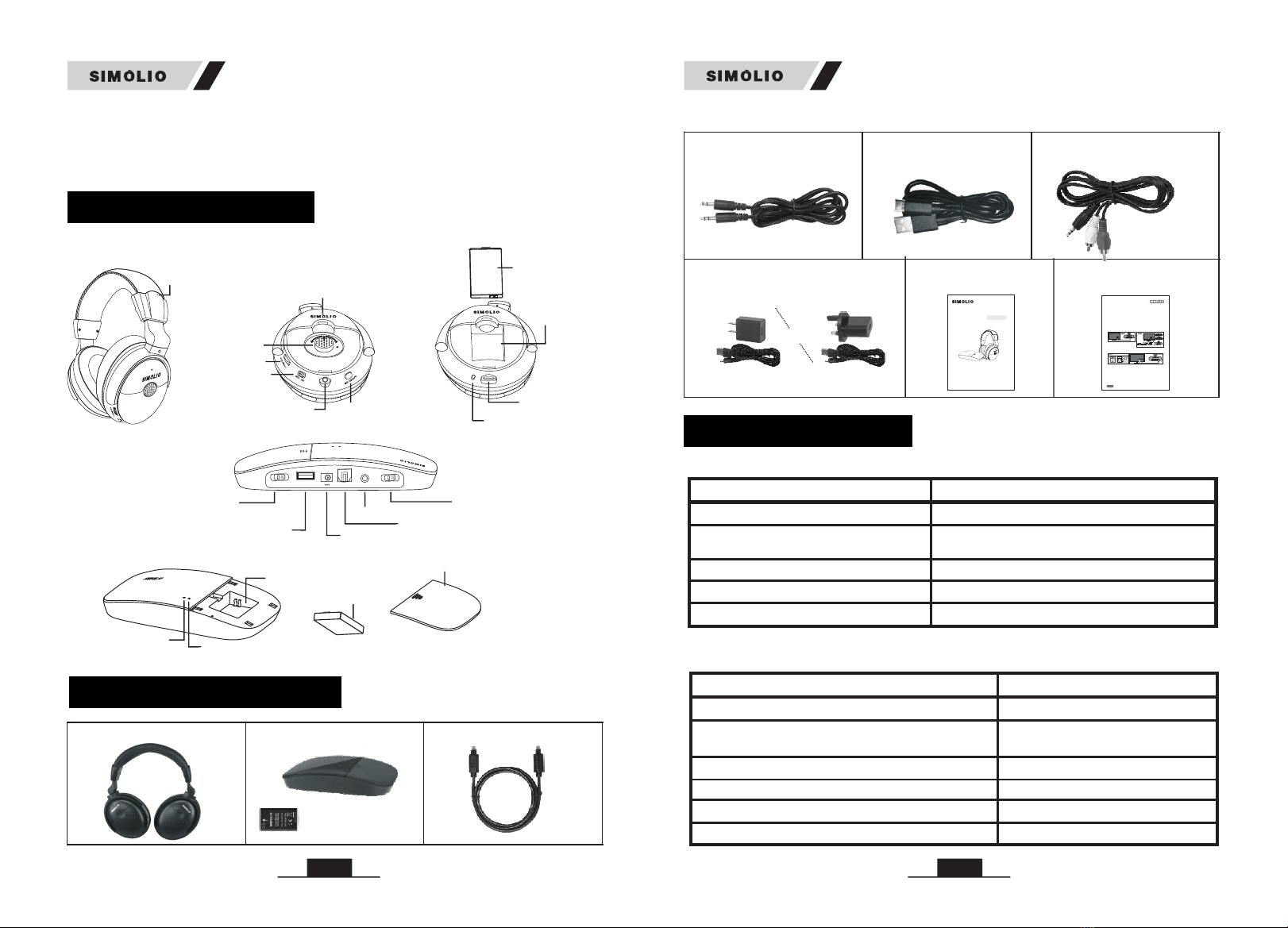
PRODUCT DIAGRAM
POWER IN
DC 5V
OFF/ON
OFF/MONO/STEREO
Power &Working
Indicator (Green)
AUDIO IN
TONE
TREBLE/NORMAL/BASS
2. Transmitter
OPTICAL IN
Battery Charging
Compartment
POWER OU T
DC 5V/ 500mA
STEREO
MONO
OFF
OFF/O N
DC 5V
POWER IN
OPTI CAL INAUDIO INBASS
TREB LENORMAL
TONE
POWER OUT
(charging port)
USB DC 5V
Charging Indicator (Red)
Battery Cover
Spare Li-battery
04
1. Receiver
Built-in Mic
BALANCE
(Left Right)
VOLUME
Power ON/OFF
Personal Sound
(MIC ON/OFF)
Amplifier Button
Wireless Receiving Indicator
(Green LED 1)
&
Personal Sound Amplifier Indicator
(Green&Red LED 2)
Audio In
LR
R
R
PACKAGE CONTENTS
LED INDICATION
LED Status Transmitter Status
Green LED flashes slowly No audio signal in within 5 minutes
Bright green LED lighting steadily
Red LED lighting steadily
Red LED off
Dark green LED lighting steadily In standby mode (no audio signal in
for more than 5 minutes)
Wireless working mode
Spare battery charging
Battery charging completed/no charging
LED Indicators of the Transmitter
8. User Manual 9. Quick Guide
USA UK
7. Power Adapter
5. If no Optical Audio Out port available, we suggest to connect the transmitter base to the red and white
RCA ports which labeled as AUDIO OUT of your TV. If the RCA AUDIO OUT port of your TV is unavailable,
you can connect the transmitter base to your
which is hooked up with your TV.
Smart TV box/Cable TV box/Set-top box/DVD/other audio
device
TV Rear
Transmitter 3.5mm
Audio In
Audio Out
TV or Cable Box
QUIC K GUIDE for SM-823D, SM-824D & SM-825D
IMPORTANT:
When use it as a wireless TV headset, the working
indicator is on. As a personal sound amplifier, the MIC indicator is on.
TV/Smart TV box/
Cable TV box/Set-top box/DVD/other audio device
1. The unit will not work with the optical audio if the optical cable is carrying a Dolby Digital or DTS signal.
In this case, set the Audio Out Format of your TV and TV related AV devices (e.g., cable box/DVD etc) to
PCM to get the unit to work.
2. Three different audio cords: digital optical cord, RCA cord and 3.5mm cord. In the end, only one of these
cords is needed to complete the installation.
3. This device is a wireless TV headset as well as a personal sound amplifier. You can find a MIC ON/OFF
button at the rear of headset. It is designed for hearing impaired people to clearly hear what people’s
talking to him/her nearby when watching TV. Just press MIC ON/OFF button , you can turn this headset to
a personal sound amplifier which could amplify the people's voice around. When you want to back to
watching TV, just press the MIC button again.
4.We suggest to hook up the transmitter base to the Optical Audio Out port of your
in priority, for enjoying the super sound quality.
For streaming media watching (Netflix, Amazon Prime Video, etc.), place the transmitter base at least 4
feet away from your smart WiFi TV/WiFi TV box/TV sticks to avoid interference.
green
red
Page 1
TONE
TREBLE
NORMALBASS AUDIO IN
STEREO
MONO
OFF
DC 5V
OPTICAL
TONE
TREBLE
NORMALBASS AUDIO IN
STEREO
MONO
OFF
DC 5V
OPTICAL
Optical
Audio Out
TV Rear Optical Splitter
Optical In
Optical Out
Sound Bar Transmitter Audio In
Optical
Optical
Audio Out
TONE
TREBLE
NORMALBASS AUDIO IN
STEREO
MONO
OFF
DC 5V
OPTICAL
Audio In
Optical
TV Rear
Transmitter
If you has a sound bar/HiFi need to be connected
with, we suggest to buy an optical splitter, so you
can connect your sound bar/HiFi and the transmitter
to your TV at the same time, shown as figure 2.
TV or Cable Box TV or Cable Box
R
L
Figure 2
Figure 1
Figure 3 Figure 4
SEVEN F REQUE NCY ASKE D QUEST IONS (FAQ ) from marketing statistical analysis:
1.Outside noise overpowers the TV voice.
It is possible that the MIC ON/OFF button at the rear of headset is pressed on inadvertently, in this case the MIC
indicator is solid red . To back to watching TV, just press the MIC ON/OFF button again or switch off the headset
and then restart with the red MIC indicator off and the green TV receiving indicator on.
2.The connections are correct and in place, but no TV sound is heard or sound cuts in and out.
1) It is possible that the volume of the audio source is set too low. If you connect STB/Cable box/DVD etc to the
TV to watch programs, then the audio source is the STB/Cable box/DVD etc. Please use the audio source's
remote control to set its volume to a sufficient level to ensure a steady sound signal. If you want to mute the TV
sound and only hear from this headset, please use your TV remote control to click MUTE menu. (For most TVs,
the TV's speakers are separately controlled from the TV's audio out).
2) When do connection with the optical cable, set the Audio Out Format of your TV and TV related AV devices
(e.g., cable box/DVD etc ) to PCM to get the unit to work. ( Settings > Sound > Digital Audio Out Format >
VIDEO IN
COMPONENT
IN
AUDIO IN
RCA
AUDIO OUT
RCA
BASS
TREBLENORMAL
STEREO
TONE
AUDIO IN
MONO
OFF DC 5V
OFF/ON POWER IN
POWER OUT
DC 5V/500mA
OPTICAL IN
BASS
TREBLENORMAL
STEREO
TONE
AUDIO IN
MONO
OFF DC 5V
OFF/ON POWER IN
OPTICAL IN
SM-823D
SM-824D
SM-825D
2.4GHz Wi rele ss TV He adphone
User Manu al
Sale s & Suppo rt Emai l: supp ort@s imoli o.com fo r USA, or
sup port_u k@sim olio.c om for Eur ope
R
SM-825 D
or
3. Optical Fiber Cable
2. Transmitter
1. Headphone
A Spare Li-ion battery
for headphone
(included)
5. Micro USB Type-C
Charging Cable
6. -
Audio Cable
Ø3.5mm RCA
4. 3.5mm
Audio Cable
Ø
05
(for headphone)
SM-825D Pro
SM-825D Pro
(14) One Transmitter Can Support Multiple Headphones
Additional SIMOLIO 2.4GHz wireless headphone receivers can be added to the
SM-825D Pro system, allowing multiple listeners to enjoy the same audio source.
LED Indicators of the Headphone
Headphone charging
LED Status Headphone Status
Green flashes slowly ( LED LED 1) No signal received
Green LED quickly and
headphone beeps every minute LED 1)
flashes
(
Green LED lighting steadily (LED 1) Wireless working mode
Low power indication
Built-in MIC working mode
Red LED on (LED 3)
LED flashing red and green alternately LED 2) (
Headphone charging completed
Red LED off (LED 3)
Charging Indicator
(Red LED 3)
Li-battery
Battery
Compartment
Charging Socket
USB Type-C
L
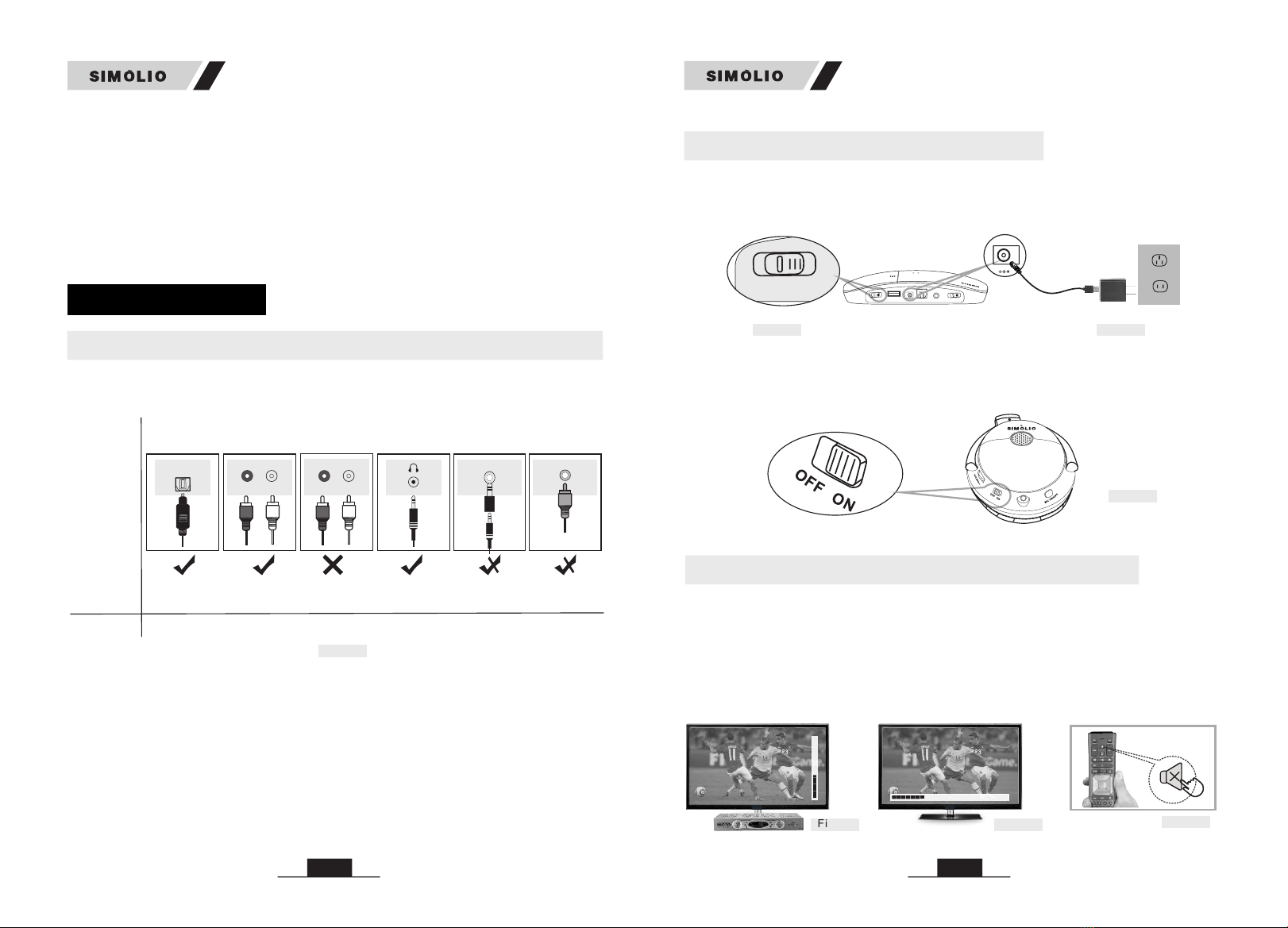
06
Note:
• The transmitter will automatically enter standby mode within 5 minutes of no
signal input, and it will automatically restart when there is an audio signal input.
HOW TO USE
SM-825D Pro is compatible with OPTICAL output, AUX 3.5mm output, and RCA
(labeled “AUDIO OUT”)
1. Check Your TV/Audio Source Output Options before the Set up
• The headphone will power off automatically after 10 minutes of no audio signal
in. Using it again, you need to slide ON/OFF switch to “OFF” position, then slide
to “ON”. Be aware, the headphone will not automatically power off in the personal
sound amplifier mode unless the battery is dead.
Other RCA
jacks(usually
audio in)
AUDIO IN
Digital Optical
AUDIO OUT
OPTICAL
AUDIO OUT
(need extra 6.35mm
to 3.5mm adapter,
purchase separately)
(need extra digital to
analog converter,
purchase separately)
Digital
AUDIO OUT
Coaxial
COAXIAL
Jack
Options
Natively
supported?
Please refer
to Point
6.35mm
Phone jack
PHONE
3.1
AUX/3.5mm
3.3
RCA jacks
labled
AUDIO OUT
R
L
AUDIO OUT
3.2 N/A 3.4 3.4
Fig 1-1
07
2.1 Power the Transmitter (Ref. Fig 2-1)
Plug the supplied AC adapter into a standard electrical outlet, plug the other end
of the AC adapter into the port labeled “DC 5V” on the back of the transmitter.
2. Turn on the Transmitter and Headphone
Note:
• Three different audio cables included: digital optical cable, RCA cable and
3.5mm cable. In the end, only one of these cables is needed to complete the
installation.
• If your audio source device has an optical audio out port, please connect
SIMOLIO to this port preferentially. If not, you can also connect SIMOLIO to the
RCA or AUX/3.5mm or other audio out port of the audio source device.
SM-825D Pro
SM-825D Pro
2.2 Turn on the Transmitter (Ref. Fig 2-2)
Slide OFF/MONO/STEREO switch to “MONO” or “STEREO” position.
2.3 Turn on the Headphone
Slide ON/OFF switch to “ON” position .
(Ref. Fig 2-3).
Note: Please charge the headset for 3 hours before using it for the first time.
3.Connect the Transmitter to Your TV/Audio Source
Set the audio output of your audio sources to a sufficient level to ensure the normal
hearing level people can hear TV clearly.
i.e. set the TV box VOL ≥ 30 % & TV VOL ≥ 40% (Ref. Fig 3-1) (Ref. Fig 3-2)
For watching TV quietly without disturbing others, the right way is: Mute your TV
by pressing the MUTE button on the remote control or choose any speaker option
other than TV Speaker in the TV Sound Output settings.(Ref. Fig 3-3)
• The above settings may differ from various TVs.
TV box VOL ≥ 30 %
Fig 3-1
STEREO
MONO
OFF
OFF/ON
Fig 2-2
POWER OUT
DC 5V/500mA
STEREO
MONO
OFF
OFF/ON
DC 5V
POWER IN
OPTICAL IN AUDIO IN BASS
TREBLE NORMAL
TONE
Transmitter
Transmitter
TV VOL ≥40 %
Fig 3-2
R
Power in
POWER IN
DC 5V
Power adapter
Fig 2-1
Fig 2-3
Mute
Fig 3-3
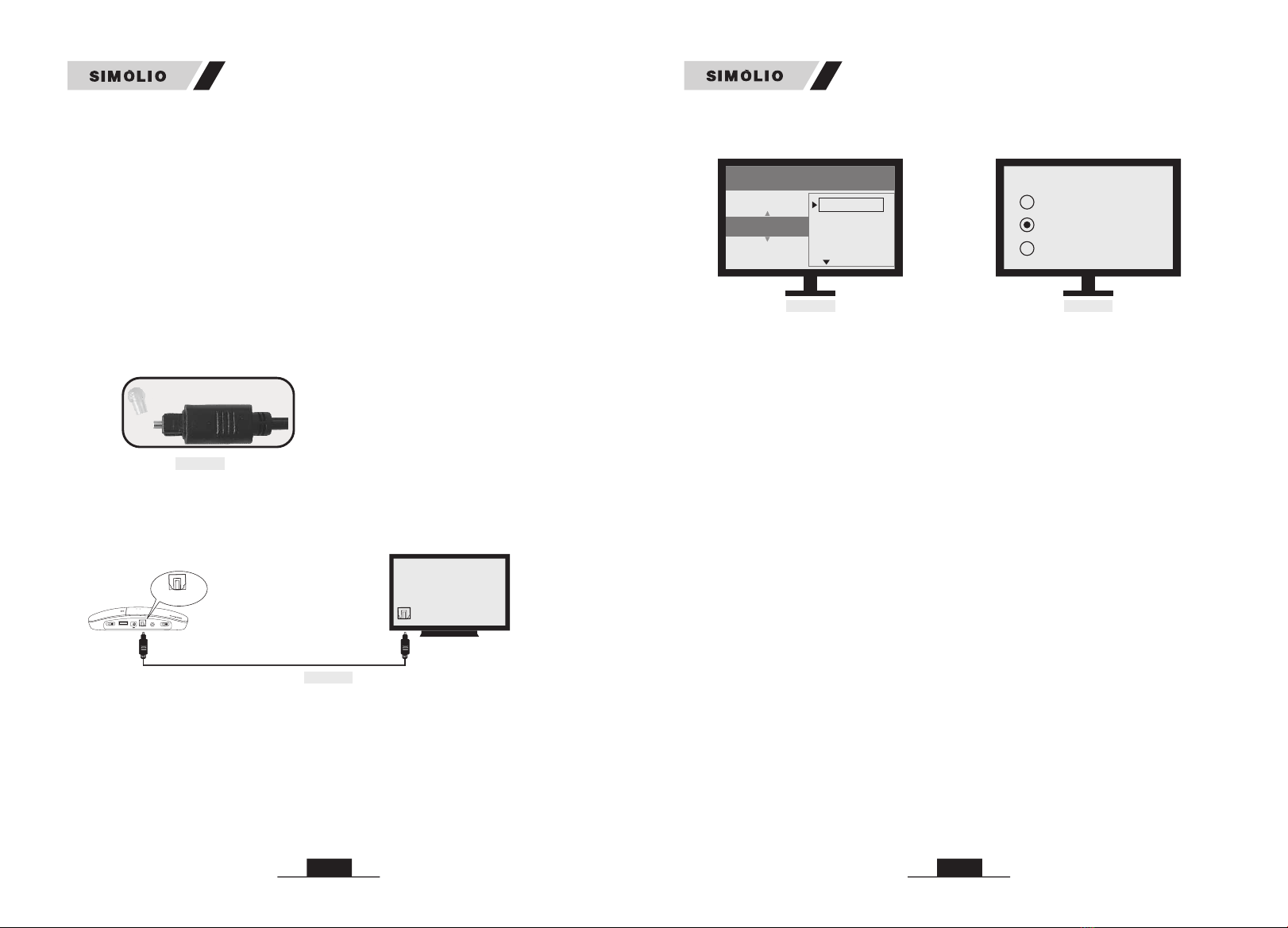
08
Plug either end of the optical audio cable into the “Digital Audio Out (Optical)”
port on the back of the TV. Plug the other end of the optical digital audio cable
into the port on the back of the transmitter labeled “OPTICAL IN”.
Step 2. TV Audio Format and Speaker Setting (use TV remote control)
If you can not hear sound from your headphones after connecting:
3.1 Digital Optical Connection
This part will instruct you on how to connect the SIMOLIO SM-825D
transmitter to your television, satellite, or cable box using an optical digital audio
cable.
Pro
CAP
Optical Audio Cable
Digital Audio Out
(Optical)
Step 1. Hook up SIMOLIO to the Optical Audio Out Port of the TV/other
Audio Device
Remove the protective plastic caps
from both ends of the optical digital
audio cable.
• Be aware that the base should be placed at least 4 feet away from your Router/
smart WiFi TV/TV sticks/WiFi TV box to avoid interference.
Fig 3-4
Fig 3-5
• If you cannot get to the back of your TV and you only watch the programs
through a fixed TV box (cable/satellite box/DVD etc.), you can also use these
instructions to install the system to your TV box.
• Ensure TV Audio Format is set to “PCM” or “Dolby/DTS” is OFF (This is
IMPORTANT, Ref. Fig 3-6)
PS: for certain smart Samsung models, the TV is retaining separate settings for
regular TV and internet TV setup. When you turn to the Smart Hub for Internet
source, please use the TV remote to go to Settings > Sound > Expert Settings >
Audio Format or Digital Output Audio Format, then select PCM.
POWER OUT
DC 5V/500mA
STEREO
MONO
OFF
OFF/ON
DC 5V
POWER IN
OPTICAL IN AUDIO IN BASS
TREBLE NORMAL
TONE
OPTICAL IN
09
3.2 RCA Analog Connection
This Part is an alternative to 3.1 on page 8. This part will explain how to connect
the SIMOLIO SM-825D Pro transmitter to your television, satellite, or cable box
using an RCA analog audio cable.
Notes: If your TV only support single sound out, the TV’s speakers will be either
automatically muted when you plug something into an audio out port (Optical/
AUX/RCA, etc.) or they become disabled once you choose "External Speakers"
as your TV's audio output. It depends on TV circuit design.
Plug the red and white ends of the audio cable into the analog RCA Audio Out
ports (red and white ports labeled “AUDIO OUT”) on the back of the TV. Plug
the single end of the audio cable into the port labeled “AUDIO IN” on the back of
the transmitter. (Ref. Fig 3-8)
• Ensure your TV speaker is set to “External Speakers”. (Ref. Fig 3-7)
Fig 3-6 Fig 3-7
* Setting menu may be different depending on different TV brands and models.
For most TVs, the TV's internal speakers and an external audio device can work
simultaneously. Such as, for some newer LG TVs, when do optical audio
connection, you can set the “Sound Out” to “Internal TV Speaker + Audio Out
(optical)”. And for some newer Samsung TVs, you can enable this feature by
selecting “TV Speaker” from the TV Sound Output lists.
• Be aware that the base should be placed at least 4 feet away from your Router/
smart WiFi TV/TV sticks/WiFi TV box to avoid interference.
• If you cannot get to the back of your TV and you only watch the programs
through a fixed TV box (cable/satellite box/DVD etc.), you can also use these
instructions to install the system to your TV box.
Step 1. Hook up SIMOLIO to the RCA Audio Out Port of the TV/other Audio
Device
Speakers
Internal speakers
External speakers
Headset
Settings
Audio Format
Dolby Digital
DTS
DTS Neo 2:5
PCM
SM-825D Pro
SM-825D Pro
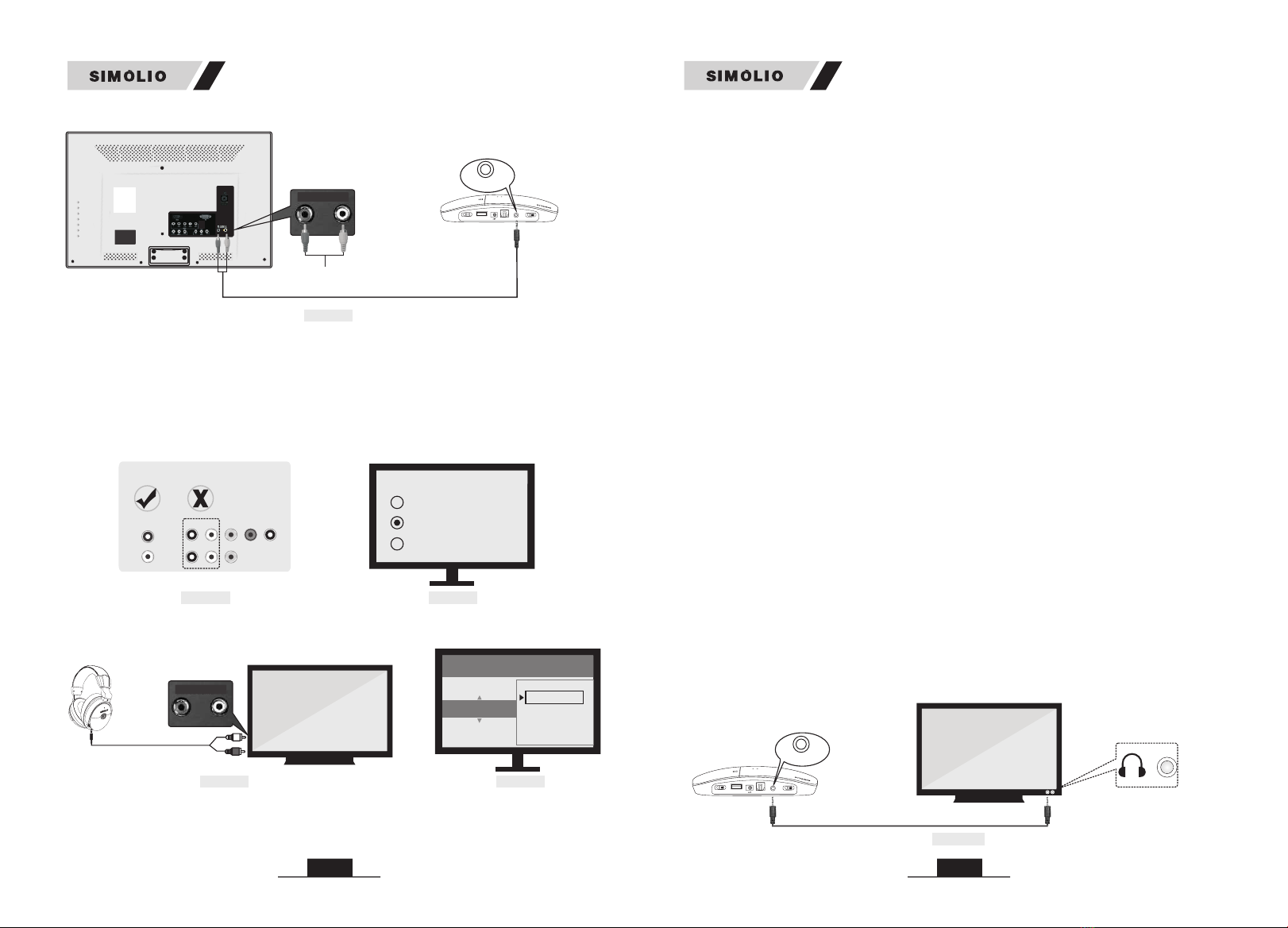
11
* Your TV’s analog audio settings may be set to “Variable” or “Fixed”. If you
want to be able to control your TV volume level separate from your SIMOLIO
SM-825D Pro volume level, you will need to make sure your TV is set to “Fixed”.
Contact your TV manufacturer for assistance. (Ref. Fig 3-12)
3.3 3.5mm/AUX Analog Connection
This part is an alternative to 3.1 and 3.2 on page 8-10. This part will explain how
to connect the SIMOLIO SM-825D Pro transmitter to your television, satellite, or
cable box using a 3.5mm/AUX analog audio cable.
POWER OUT
DC 5V/500mA
STEREO
MONO
OFF
OFF/ON
DC 5V
POWER IN
OPTICAL IN AUDIO IN BASS
TREBLE NORMAL
TONE
AUX/3.5mm Audio Cable
H/P or Audio Out
Fig 3-13
R
RCA Audio Cable
R AUDIO OUT L
Plug one end of the 3.5mm audio cable into the “Audio Out” port on the back of
the TV. Plug the other end of the audio cable into the port labeled “AUDIO IN” on
the back of the transmitter.
• If you cannot get to the back of your TV and you only watch the programs
through a fixed TV box (cable/satellite box/DVD etc.), you can also use these
instructions to install the system to your TV box.
• If you connect the 3.5mm audio cable to the 3.5mm Audio Out port which is
usually a Headphone port on your TV, your SIMOLIO SM-825D Pro will still
function properly, but the sound to your TV internal speakers will be muted. The
port is usually labeled with an headphone icon.
• Be aware that the base should be placed at least 4 feet away from your
Router/smart WiFi TV/TV sticks/WiFi TV box to avoid interference.
* Setting menu may be different depending on different TV brands and models.
Step 1. Hook up SIMOLIO to the 3.5mm Audio Out Port of the TV/other
Audio Device
AUDIO IN
SETTINGS
ANALOG AUDIO OUT
VARIABLE
FIXED
SOUND / AUDIO
10
Step 2. TV Audio Out Checking and TV Speaker Setting (use TV remote
control)
If you can not hear sound from your headphones after connecting:
Notes:
* If your TV only support single sound out, the TV’s speakers will be either
automatically muted when you plug something into an audio out port (Optical/
Fig 3-8
Fig 3-11 Fig 3-12
• Ensure use TV Red/White ports labeled “AUDIO OUT” or “OUTPUT”, other
Red/White ports are incorrect. (Ref. Fig 3-9)
• Ensure your TV speaker is set to “External Speakers”. (Ref. Fig 3-10)
• Use the RCA cable to plug the headphone into the RCA output of the TV to test
if you can hear the TV sound. (Ref. Fig 3-11)
For most TVs, the TV's internal speakers and an external audio device can work
simultaneously. Such as, for some newer LG TVs, when do analog RCA audio
connection, you can set the “Sound Out” to “Internal TV Speaker + Headphones”.
And for some newer Samsung TVs, you can enable this feature by selecting “TV
Speaker” from the TV Sound Output lists.
RCA Audio Cable
TV REAR
R AUDIO OUT L
POWER OUT
DC 5V/500mA
STEREO
MONO
OFF
OFF/ON
DC 5V
POWER IN
OPTICAL IN AUDIO IN BASS
TREBLE NORMAL
TONE
AUDIO IN
AUDIO OUT
R
L
COMPONENT IN
VIDEO IN
TV REAR
Fig 3-9 Fig 3-10
Speakers
Internal speakers
External speakers
Headset
SM-825D Pro
SM-825D Pro
AUX/RCA, etc.) or they become disabled once you choose "External Speakers"
as your TV's audio output. It depends on TV circuit design.

13
wireless
transmitter
Coaxial
Digital Out
AUDIO IN
Digital to Analog Converter
RCA OUT
L
R
COAXIAL IN
POWER OUT
DC 5V/500mA
STEREO
MONO
OFF
OFF/ON
DC 5V
POWER IN
OPTICAL IN AUDIO IN BASS
TREBLE NORMAL
TONE
Step 2. TV Audio Format and Speaker Setting (use TV remote control)
If you can not hear sound from your headphones after connecting:
Note:
Setting menu may be different depending on different TV brands and models.
Fig 3-17
RCA
OUT
L
R
COAXIAL IN
R
Connect TV/
Cable box/
STB etc.
RCA Audio Cable
H/P
L
R
COAXIAL IN
R
3.5mm Audio Cable
Connect TV/
Cable box/
STB etc.
or
Fig 3-20
• Ensure TV Audio Format is set to “PCM” or “Dolby/DTS” is OFF (This is
IMPORTANT, Ref. Fig 3-18)
PS: for certain smart Samsung models, the TV is retaining separate settings for
regular TV and internet TV setup. When you turn to the Smart Hub for Internet
source, please use the TV remote to go to Settings > Sound > Expert Settings >
Audio Format or Digital Output Audio Format, then select PCM.
• Ensure your TV speaker is set to “External Speakers”. (Ref. Fig 3-19)
• Take turns to test RCA connection and 3.5mm headphone connection.
• Use the AUX/RCA cable to plug the headphone into the H/P port or RCA output
of the DAC to test if you can hear the TV sound. (Ref. Fig 3-20)
Fig 3-18 Fig 3-19
Speakers
Internal speakers
External speakers
Headset
Settings
Audio Format
Dolby Digital
DTS
DTS Neo 2:5
PCM
Fig 3-14
12
Step 2. TV Audio Out / TV Speaker Setting (use TV remote control)
If you can not hear sound from your headphones after connecting:
R
3.5mm Audio Cable
Notes:
* Your TV’s audio settings may be set to “Variable” or “Fixed”. We recommend
that you set your audio settings to “Fixed” for better audio quality when using
this installation option. If you want to be able to control your TV volume level
separate from your SIMOLIO SM-825D Pro volume level, you will need to make
sure your TV is set to “Fixed”. Contact your TV manufacturer for assistance.
• Use the AUX/3.5mm cable to plug the headphone into the headphone/3.5mm
audio output of the TV to test if you can hear the TV sound. (Ref. Fig 3-15)
Fig 3-15
1) TV/Audio Source only has Digital Coaxial Audio Out port
Fig 3-16
3.4 Other Connections in Special Cases
* Setting menu may be different depending on different TV brands and models.
Step 1. Purchase a Digital to Analog Converter and Set up as Shown in
Fig 3-17
If your TV/Audio Source only has a digital coaxial audio out port, you will need
a digital to analog converter (DAC) for installation.
• Ensure your TV speaker is set to “Headset”. (Ref. Fig 3-14)
H/P or Audio Out
SETTINGS
ANALOG AUDIO OUT
VARIABLE
FIXED
SOUND / AUDIO
Speakers
Internal speakers
External speakers
Headset
SM-825D Pro
SM-825D Pro

15
• Use the AUX cable and 6.35 to 3.5mm converter to plug the headphone into the
port on AV receiver to check whether the sound is normal.
•
headphone and make sure the green LED indicators are facing towards each other
for about 5 seconds.
Take the headphone close to the transmitter, then turn on the transmitter and
Note: If two headphones are used on the same TV, only one transmitter needs to
be connected, because one transmitter supports multiple headphones to work
simultaneously.
• The two sets of SIMOLIO 2.4GHz units should be put at least 10 meters away
from each other when using them simultaneously.
Fig 3-23
AV Receiver
6.35mm Audio adapter
(purchase separately)
3.5mm Audio Cable
6.35mm Phone jack
R
4. Use Two Sets of SIMOLIO 2.4GHz Wireless TV Headphones
Simultaneously in the Same House
Fig 4-1
room 1 room 2
SM-825D
(Transmitter 2)
Pro
SM-825D
(Transmitter 1)
Pro
Distance >10M (at least)
If you can not hear sound from your headphones after connecting:
R
MIC ON/OFF
Wireless Receiving
Indicator (Green)
(Receiver)
(Transmitter)
Power &Working
Indicator (Green)
POWER OUT
POWER OUT
DC 5V/500mA
STEREO
MONO
OFF
OFF/ON
OFF/ON
DC 5V
POWER IN
POWER IN
OPTICAL IN AUDIO IN BASS
TREBLE NORMAL
TONE
TONE
Fig 4-2
Pho nes
14
2) If your TV/Audio Source’s Digital Optical Audio Out port is occupied
by soundbar, you will need an optical splitter for installation.
Step 2. If you can not hear sound from your headphones after connecting,
follow the part of 3.1 on page 8-9 to check your settings.
Step 2. Check the Performance of the AV Receiver's Audio Output as Shown
in Fig 3-23
Step 1. Purchase an Optical Splitter and Set up as Shown in Fig 3-21
Optical Splitter
Optical Fiber
Cable
Sound Bar
Optical Fiber
Cable
SM-825D
(Transmitter)
Pro
R
Fig 3-21
Pho nes
AV Receiver
6.35mm Audio adapter
(purchase separately)
3.5mm Audio Cable
6.35mm Phone jack
POWER OUT
DC 5V/500mA
STEREO
MONO
OFF
OFF/ON
DC 5V
POWER IN
OPTICAL IN AUDIO IN BASS
TREBLE NORMAL
TONE
Fig 3-22
Step 1. Purchase a 6.35mm to 3.5mm Adapter and Set up as Shown
in Fig 3-22
3) Connect SIMOLIO SM-825D Pro to your AV Receiver with 6.35mm
PHONE jack
SM-825D Pro is not compatible with ANY RCA(L/R) ports on your AV Receiver,
ONLY use the BIG 6.35mm PHONE OUT on front side of your AV Receiver
with the 6.35mm to 3.5mm adapter (purchase separately).
AUDIO IN
Digital Optical
Audio Out
SM-825D Pro
SM-825D Pro

You can only rotate it
90 degrees in a specific
direction as above.
L
RLR
Notes: The charging time is approx. 3 hours. Before using the spare rechargeable
battery for the first time, charge it for at least 3 hours. The headphone battery will
last around 10 hours on a full charge, but will last a lesser or greater amount of
time depending on the average volume level of the headphone.
2) Balance Control: If the hearing abilities of two ears are not the same, you can
open the decorative cover on the right side of the headphone and then rotate the
BAL dial for right/left volume adjustment so that you hear equally well with both
ears.
3) Tone Control: Select the TONE (TREBLE/NORMAL/BASS) at the rear of
transmitter to find the best feature, make sure you can hear the TV voice clearly.
(Ref. Fig 6-4)
A. Each side of the headphone has a letter to
guide the wearer: "L" for left and "R" for right.
You can adjust the retractable headband to fit
you better. (Ref. Fig 6-1)
6. Customizing your SM-825D Pro
12
11
10
9
R
12
11
10
9
Fig 6-1
Fig 6-3
BALANCE
(Left Right)
LR
R
LR
( )
A: Through the USB charging port on the rear of the transmitter base
You can use the included micro USB charging cable to connect the headphone to
the USB charging port on the rear of the transmitter base for charging.(make sure
the transmitter base is powered on)
POWER OUT
DC 5V/500mA
STEREO
MONO
OFF
OFF/ON
DC 5V
POWER IN
OPTICAL IN AUDIO IN BASS
TREBLE NORMAL
TONE
(Transmitter) (Receiver)
micro USB Type-C
charging cable
B: Through the universal USB charger/outlet
You can charge your headphone by plugging the micro USB power cable into a
phone charger (5V/500mA-2A output), PC USB port, TV USB port or any other
USB outlet. You don't need to go back to the transmitter base next to the TV to
charge. It takes about 3 hours to fully charge the headphones. The LED will turn
RED during charging and turn off once charging is completed.
(Headphone)
micro USB charging cable
(phone charger / PC USB port/
TV USB port / any other USB outlet)
C: Through the battery charging compartment in the base
A spare battery in the battery charging compartment at the side of the transmitter
is always ready. When the headphone battery is low power, pull the spare battery
out of the battery charging compartment for replacement, and the discharged
battery can be put into the compartment for recharging.
1716
Li-ion
battery
(Receiver)
PUS H
MADE IN CHINA
Li-ion
battery
(Transmitter)
battery
cover
5.Charge the Headphone
battery
cover
Fig 5-1
Fig 5-2
Fig 5-3
Power
adapter
SM-825D Pro
SM-825D Pro
1) Please make sure the headphones are being worn properly.
B. It's a 90-degree rotation design that can't be folded up.If you experience
resistance while rotating, please check and change to the correct rotation
direction.
Fig 6-2
Caution
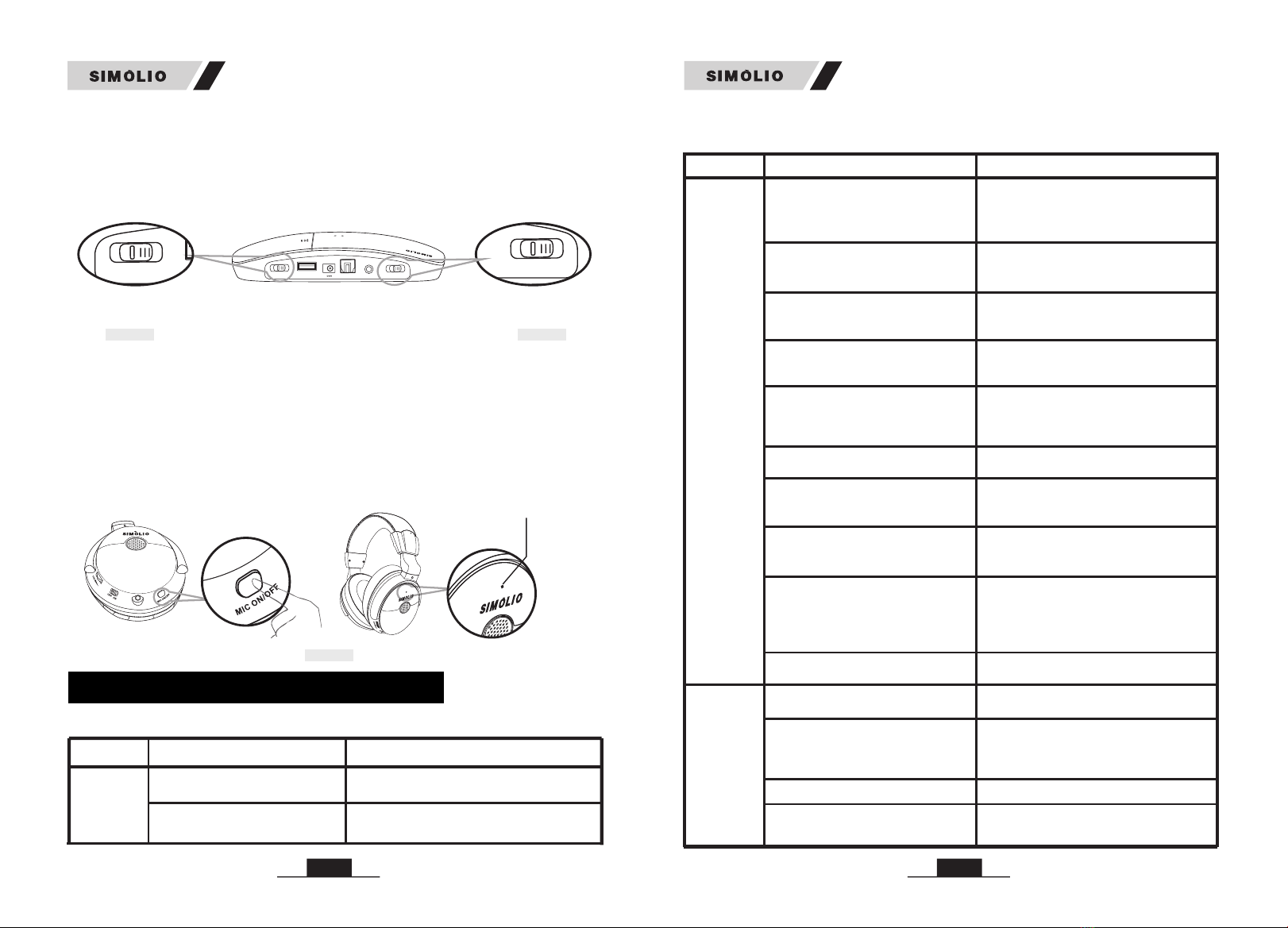
Transmitter
OFF/ON
OFF/MONO/STEREO
POWER OUT
DC 5V/50 0mA
STEREO
MONO
OFF
OFF/ON
DC 5V
POWER I N
OPTICAL INAU DIO IN BASS
TREBLENOR MAL
TONE
18
5) Personal Sound Amplifier Function: while listening wirelessly, press the
MIC ON/OFF button at the bottom of the right side headphone, the personal
sound amplifier indicator will flash red and green alternately, you can clearly
hear what people’s talking to you nearby. Press the MIC button again or switch
off the headphone and then on, it will be back to wireless listening, the personal
sound amplifier indicator will be off, and the working indicator will be solid
green. But if you press the MIC ON/OFF button by chance when listening
wirelessly, the volume will be low with the ambient noise will be occurred.
LR
R
Personal Sound
(MIC ON/OFF)
Amplifier Button
4) Mono/Stereo option: You can switch to STEREO for enjoying Hi-Fi sound
quality music or select MONO for enjoying more clear TV dialogues. If, despite a
correct balance adjustment, you can hear the sound only with one ear: Set the
STEREO/MONO switch on the transmitter to MONO.(Ref. Fig 6-5)
STEREO
MONO
OFF
OFF/ON
Fig 6-5
Fig 6-6
R
Personal Sound Amplifier
(LED flashing red and green alternately)
Indicator
TROUBLESHOOTING
R
( )
Phenomena Causes Solutions
The transmitter is not connected
well.
Make sure the AC adapter and the audio
cable of the transmitter are plugged in place.
Switch to MONO or STEREO to power the
transmitter on.
The transmitter is not powered on.
Part 1
Headphone
doesn’t
work, or
no voice
received
19
Phenomena Causes Solutions
Headphone
doesn’t
work, or
no voice
received
Sound cuts
in and out
or
some noise
is occurred
The connection between the
transmitter and the audio source is
wrong.
Make sure the connection is correct and
in place between the transmitter and the
audio source.
The audio sources (TV and TV related
AV devices) are not turned on or their
volume are set too low.
Turn on the audio source, and adjust its
volume to a sufficient level.
The battery isn’t inserted properly
into the battery chamber or the
battery is run out.
Insert the battery properly, or charge the
battery fully.
The headphone is out of the
transmitting range.
Move the headphone closer to the
transmitter.
The headphone is working on
“personal sound amplifier” status
with
.
LED flashing red and green
alternately
Press the MIC ON/OFF button again or
turn the headphone off then restart to
return to the wireless TV listening status.
The battery’s power is too low. Charge the battery fully.
The transmitter is placed too close to
metalworks or other electromagnetic
wave objects.
Put the transmitter far away from the
interference sources.
The headphone is powered off
automatically. Switch the headphone off, then on.
The audio out port of the connected
audio device is defective
(no sig al out ).n
Connect to another audio out port .
TV audio output is disabled or not
activated.
Follow the instructions in your TV user
manual to change the TV’s AUDIO OUT
setting to "External TV Speakers".
Set it to PCM. For example: Settings >
Sound > Digital Audio Out Format>
Dolby/DTS/PCM, menu depends on TVs.
The audio out format of TV and TV
related AV devices (e.g., Cable box,
STB, DirecTV, etc.) is not set to
PCM.
The analog audio cable is plugged
into the AUDIO IN jack of the
transmitter when connecting with
the optical cable.
Unplug the analog audio cable from the
transmitter.
TV volume is turned down to ZERO.
Adjust the TV volume to a sufficient level.
If you want to mute the TV, please click
the MUTE key on the TV remote control
or go to TV settings to OFF the Internal
TV speaker.
The audio source’s volume is set
too low. Adjust its volume properly.
Part 2
SM-825D Pro
SM-825D Pro
TONE
TREBLE/NORMAL/BASS
AUDIO INBASS
TREBLE
NORMAL
TONE
Fig 6-4

14 1520 21
TECHINICAL SPECIFICATIONS
Signal-to-noise ratio
Transmission mode Automatic Frequency-Hopping Spread Spectrum
Carrier frequency 2.4GHz ISM BAND
Power Supply
output: DC 5V, 1A input : 100~240V
built-in 500mAh Li-ion Battery
Transmitter
Headphone
Frequency response
Distortion ≤1%
20 Hz – 20 KHz
≥70dB
Range Up to 100 feet (without obstacles)
Working time 10 hours under wireless hearing mode
Charging time 3 hours
plug of power cable : 4.0*1.7mm
USB Type-C charging cable
LIMITED WARRANTY
12 months warranty: The 12 months warranty will cover defects in manufacturing
and product failure for a period of 12 months from the original date of purchase.
The warranty period is not extended if we repair or replace a warranted product.
Phenomena Causes Solutions
Part 3
Headphone
can not be
charged
successfully
Faulty USB Type-C charging cable Please change another workable
charging cable to see if it works.
USB
Type-C
Adjust the balance control properly.
Switch the transmitter to MONO.
The balance is not adjusted properly.
The audio out signal of audio source
is mono, but the transmitter is
switched to STEREO.
The voice
is heard
onlywith
one ear If you are using RCA connection,
the RCA audio cable connecting
the transmitter and your TV/audio
source is NOT FULLY plugged at
BOTH ends.
Try to wiggle the audio cable or unplug
and plug the audio cable from both the
ends on TV/audio source and the
transmitter .
Faulty cable/audio out port issue Try another audio cable or another
audio device.
Faulty Power source
Please change another power source like
PC USB port, socket, different USB
charger(5V/500mA-2A).
The audio out function of the
connected audio device is defective
(poor signal out).
The connection between the
transmitter and the audio source is
not in place.
Make sure the connection is firm between
the transmitter and the audio source.
Connect to another audio out port .
Place the transmitter base at least 4 feet
away from smart WiFi TV/WiFi TV box/
TV sticks to avoid interference.
The headphone is used for listening
to streaming media (Netflix, Amazon
Prime Video etc).
Sound cuts
in and out
or
some noise
is occurred
This warranty is provided at the discretion of Simolio Ltd. And does not cover
cosmetic damage or damage due to acts of nature, accident, misuse, abuse,
negligence, commercial use, or modification of or to any part of the product.
Accessories such as audio cables, power adapter and perishable items such as
ear tips and batteries are not covered under this warranty.
Please contact: support@simolio.com (for NA/AU) or support_uk@simolio.com
(for UK) and provide your Amazon order ID to register the warranty.
SM-825D Pro
SM-825D Pro
Other manuals for SM-825D Pro
1
Table of contents
Other SIMOLIO Headphones manuals
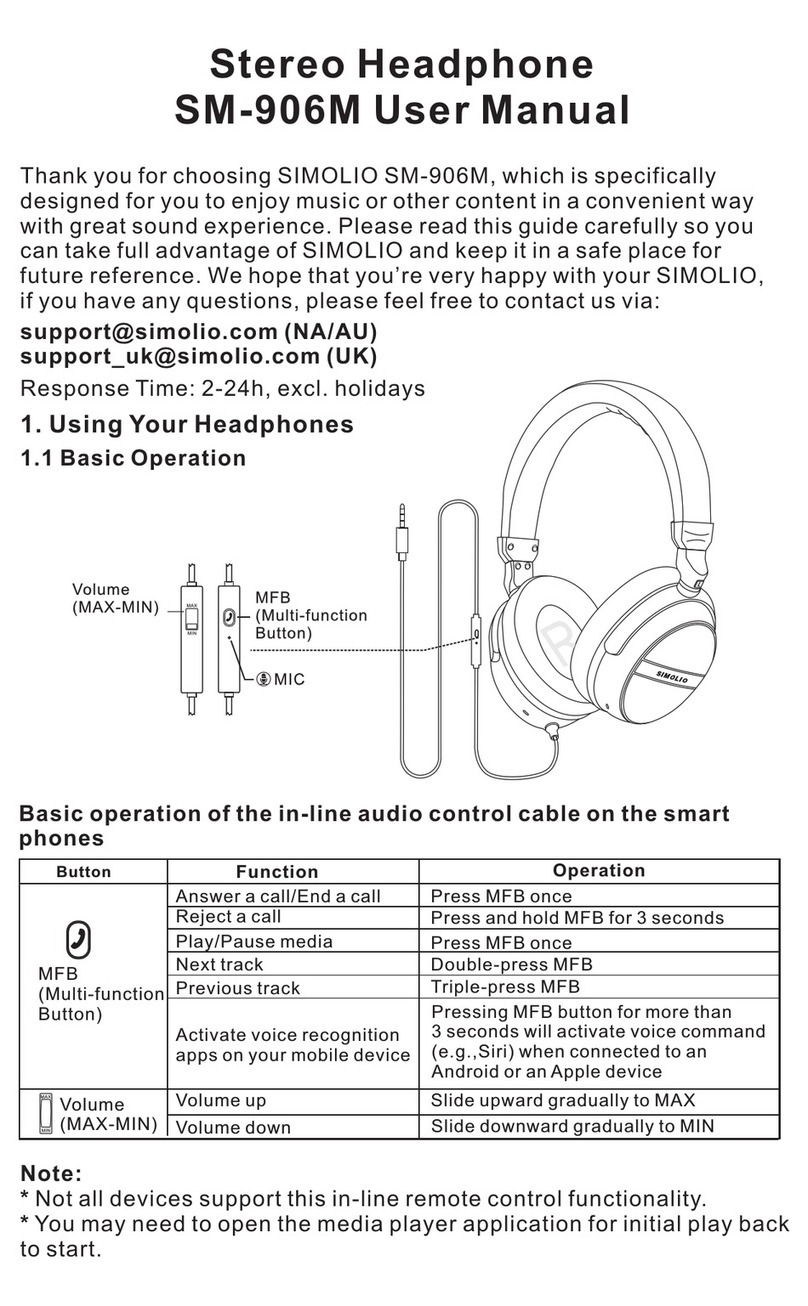
SIMOLIO
SIMOLIO SM-906M User manual
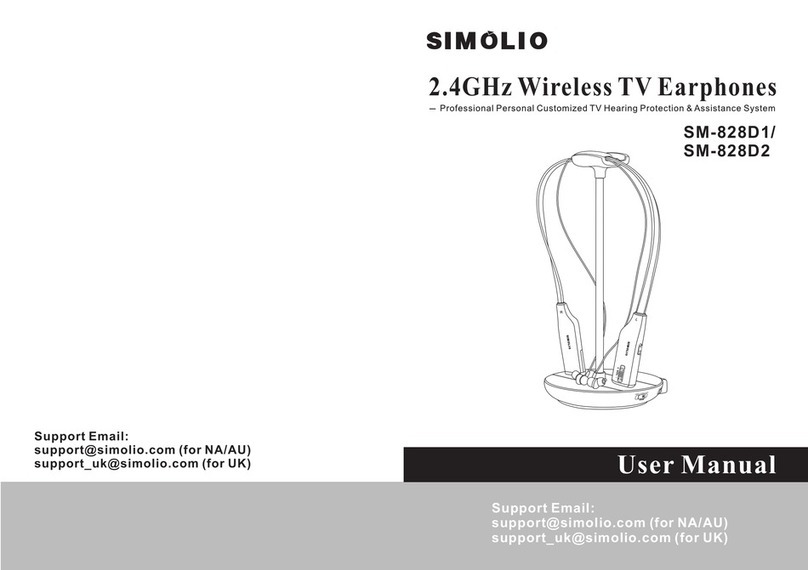
SIMOLIO
SIMOLIO SM-828D1 User manual
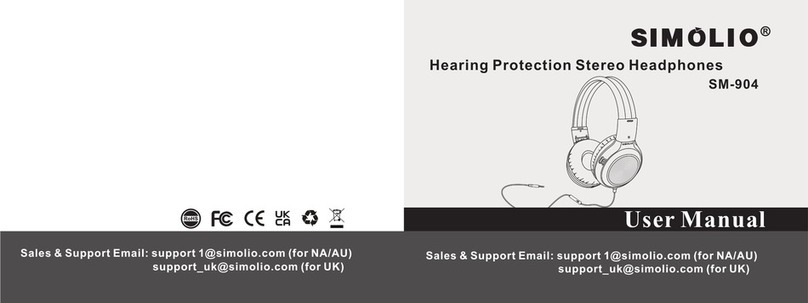
SIMOLIO
SIMOLIO SM-904 User manual
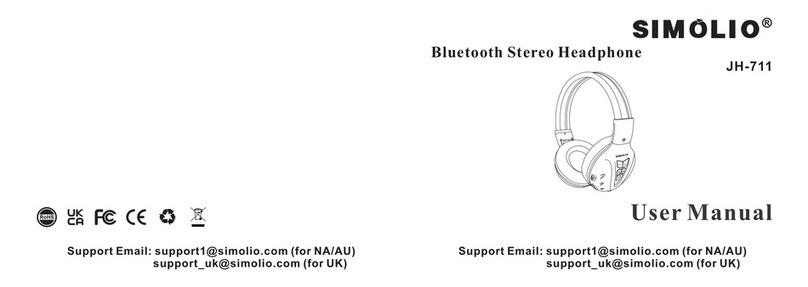
SIMOLIO
SIMOLIO JH-711 User manual
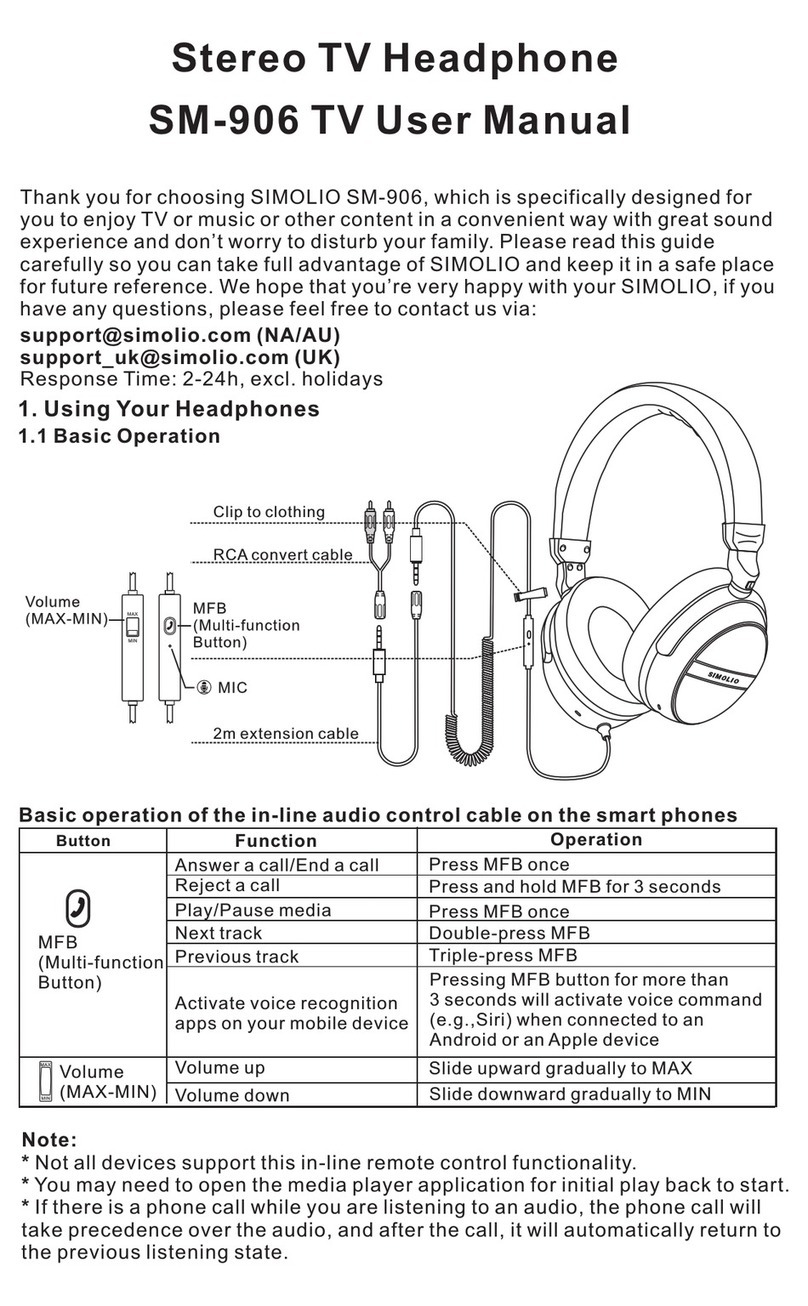
SIMOLIO
SIMOLIO SM-906 User manual
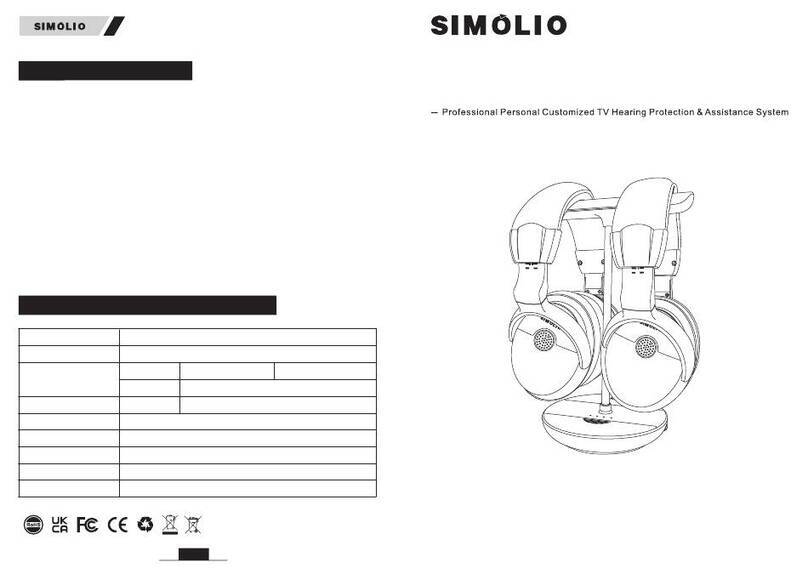
SIMOLIO
SIMOLIO SM-829D2 User manual
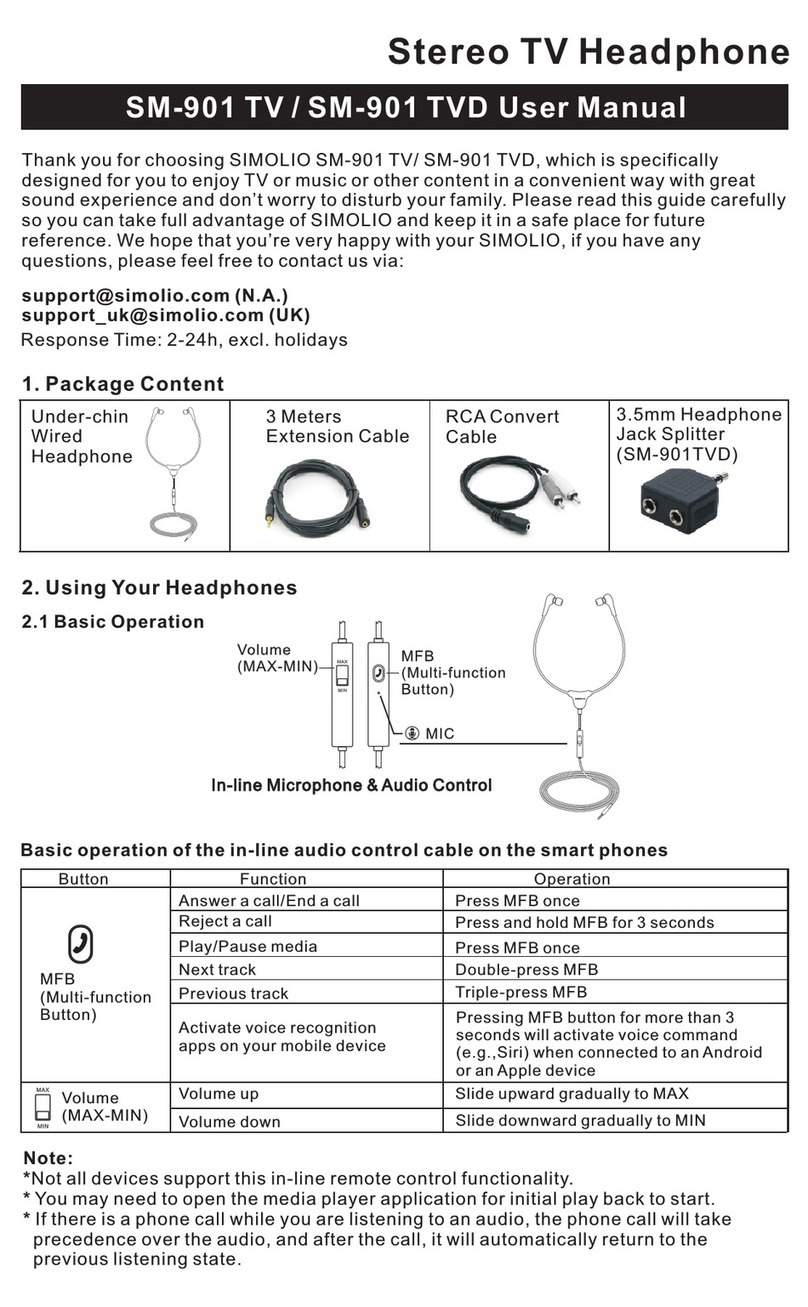
SIMOLIO
SIMOLIO SM-901 TV User manual

SIMOLIO
SIMOLIO SM-902 User manual
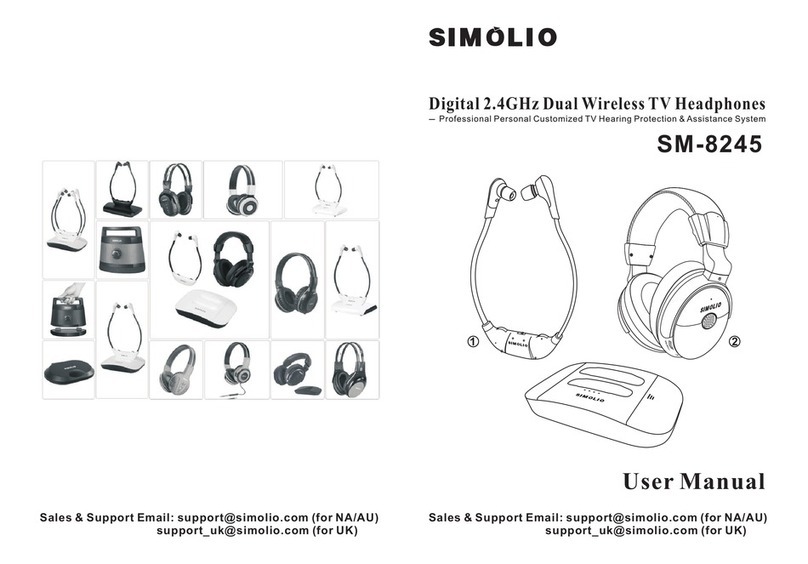
SIMOLIO
SIMOLIO SM-8245 User manual
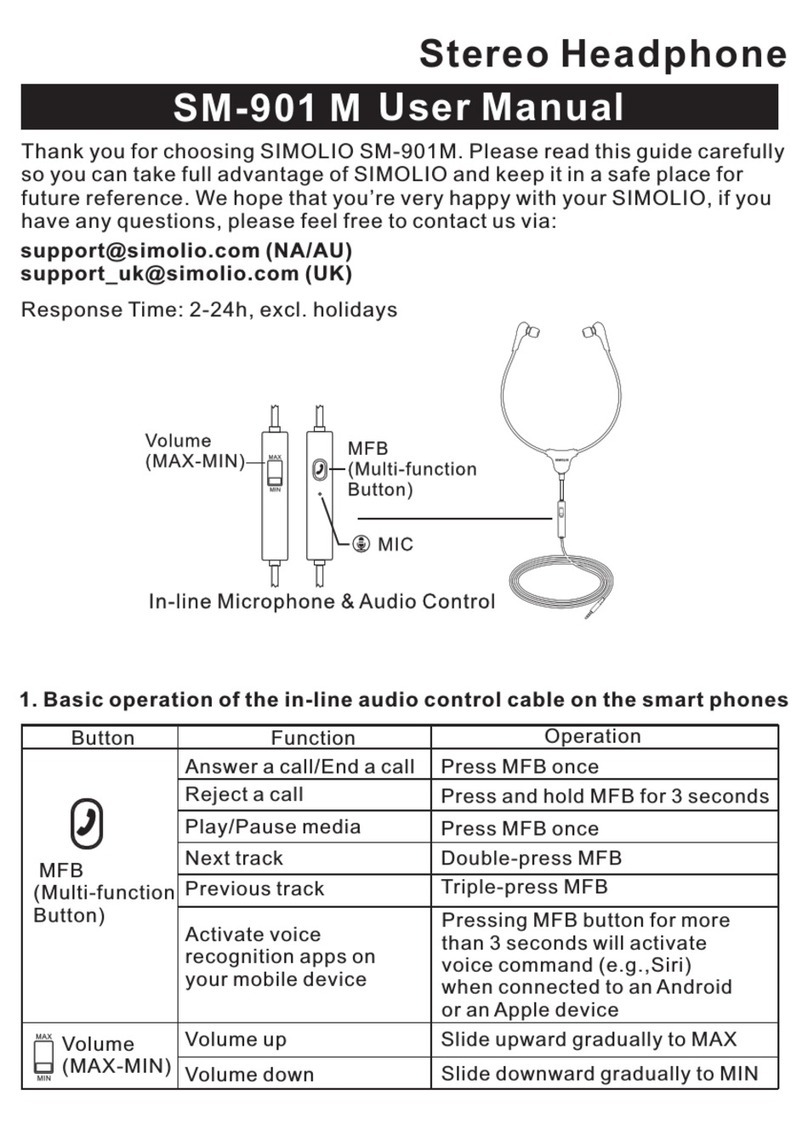
SIMOLIO
SIMOLIO SM-901 M User manual