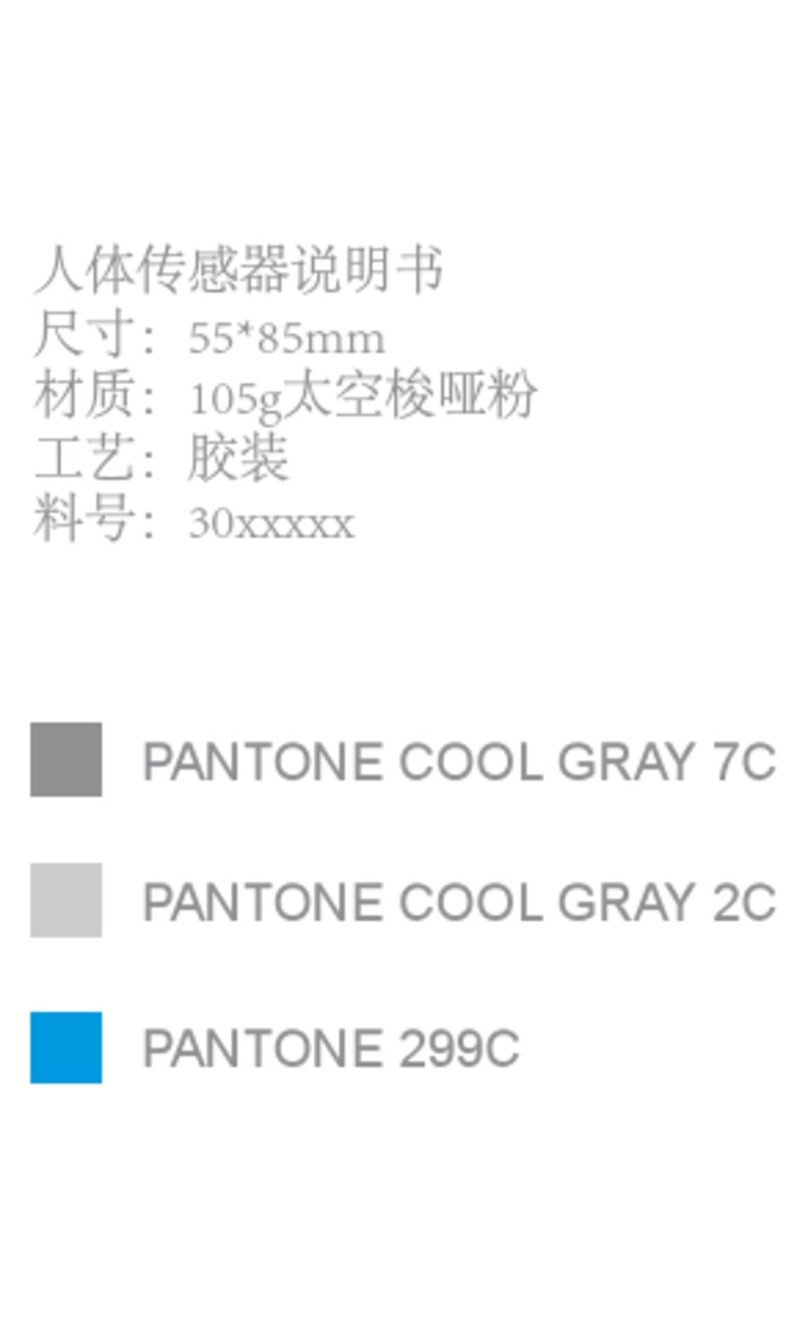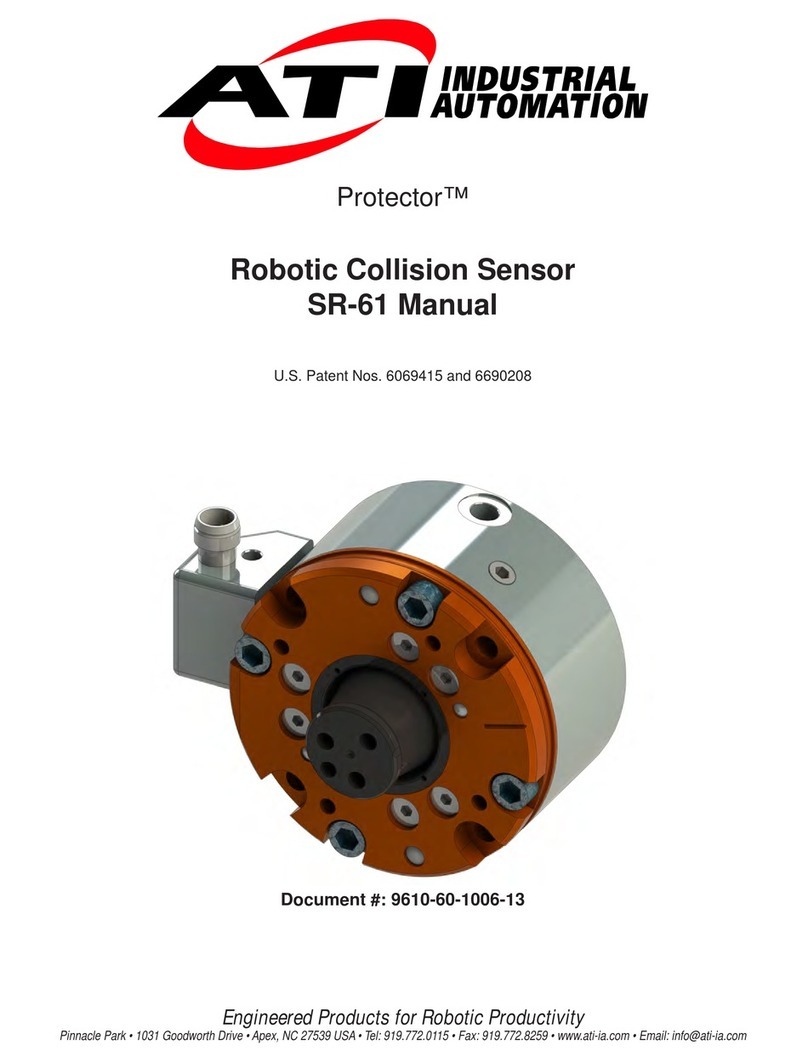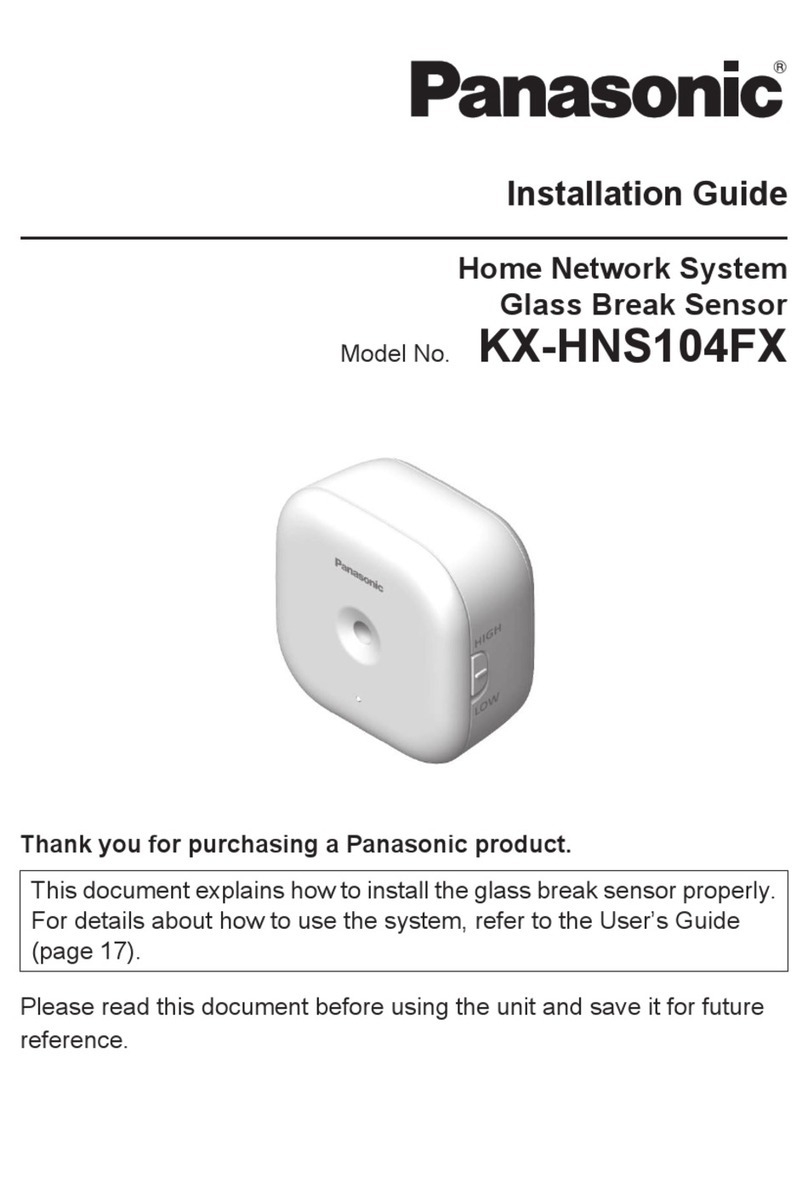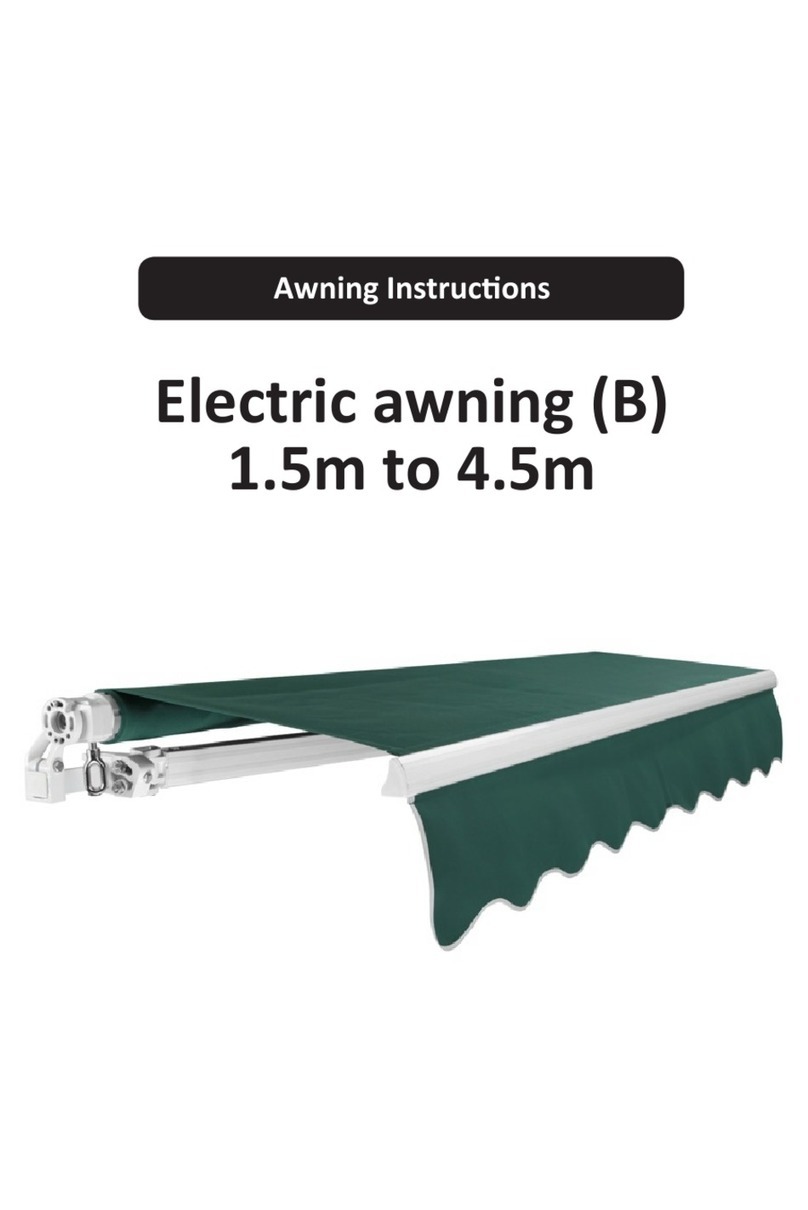SIMPLY CONSERVE SMART SOCKET User manual
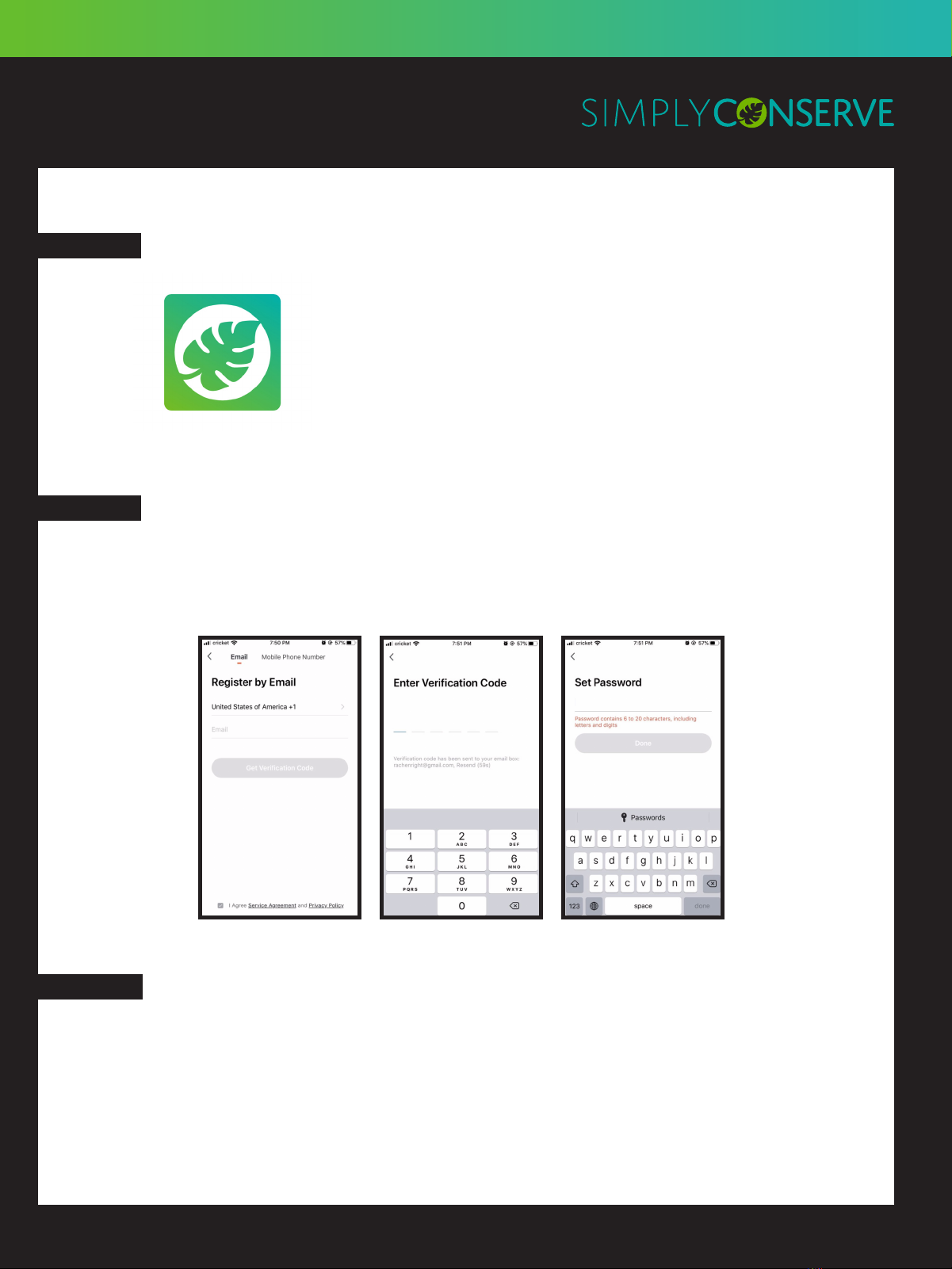
SMART HOME USER GUIDE
SMART SOCKET
STEP 1
STEP 2
STEP 3
INSTALL SIMPLY CONSERVE™APP
Download and install the Simply Conserve™ app
via Apple App Store or Google Play Store by searching
for “Simply Conserve.”
Note: 2.4Ghz network is required for setup
REGISTER AN ACCOUNT
Register using your mobile phone number or email address to receive a verification code
and press “Next.” Enter the verification code and proceed to the next screen. Create a
password for your account.
CREATE FAMILIES
Add a family name and location. Select rooms where smart sockets will be located, and
press “Done” when finished.
Page 1
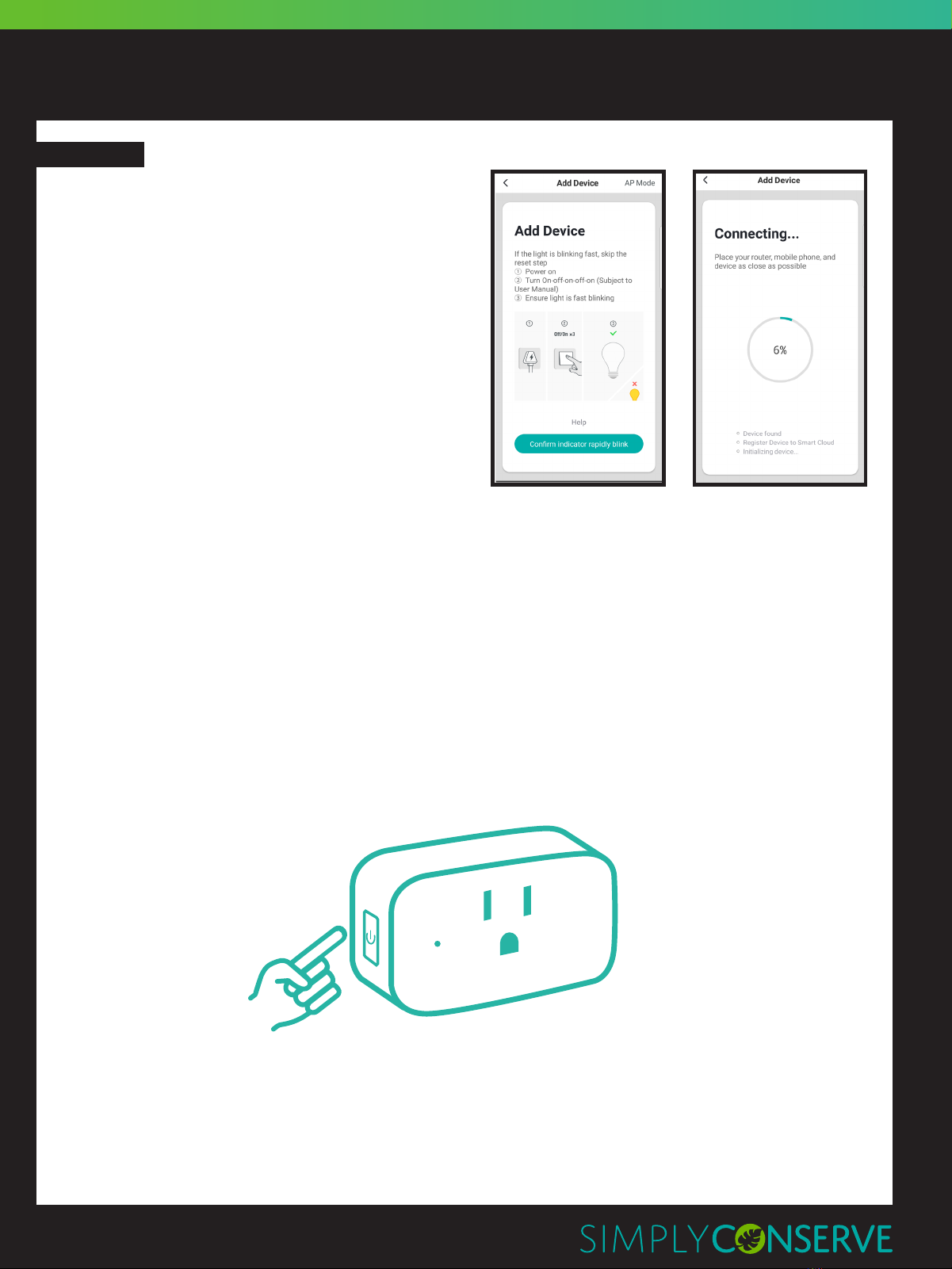
ADD SOCKET
Follow a simple 5-step process:
1. Plug socket into outlet and ensure LED
indicator light turns on.
2. Open the Simply Conserve™ app and click
“Add a device” or “+” in the top right corner.
3. Select the icon that matches your new
socket.
4. Begin EZ Mode Pairing and confirm the LED
indicator light is rapidly blinking.
5. Select your Wi-Fi network and enter the
password. When finished, select “OK.”
Note: If experiencing issues in EZ Mode
Pairing, pair socket in AP Mode
(see page 3 for instructions).
Pairing with EZ Mode
Step 1
Starting with your device powered on, power off. Then, power back on by holding down the
power button until the LED indicator begins blinking rapidly (2 per second).
Note: You may need to repeat the on-off-on-off sequence until your device is ready to pair.
To ensure you don’t perform this sequence too quickly, wait until the light turns on before
turning off again.
STEP 4
SMART HOME USER GUIDE
SMART SOCKET
Page 2
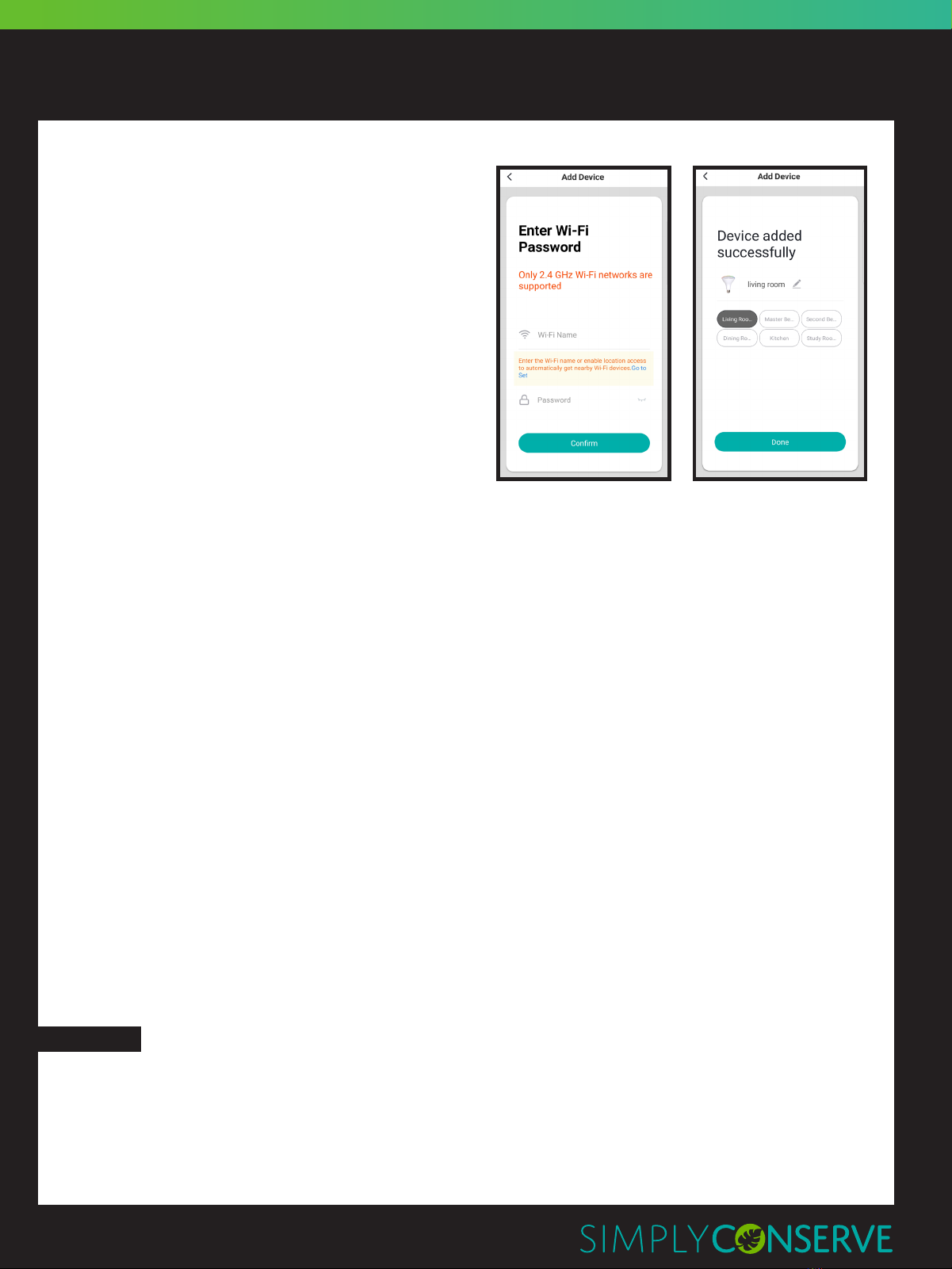
Step 2
Once LED indicator light is blinking rapidly,
select “Confirm light blinks rapidly” to
continue.
Step 3
Select your Wi-Fi network and enter the
password. When finished, select “OK.”
For best functionality, maintain a strong
Wi-Fi signal by keeping device and router
within range.
In the process of connecting, the flashing
light will change from flashing to steady. Once
the socket has connected, “Device added
successfully” will appear on app screen. If
adding more than one socket at the same time,
wait for the others to confirm as successfully added after a few seconds.
Pairing with AP Mode
Step 1
Ensure LED indicator light is flashing.
Step 2
After tapping “Add device” and selecting your socket, tap “AP Mode” in the top right corner.
Connect to device hotspot and then Wi-Fi.
Step3
Tap “Next” to add device.
You can rename the socket and share it with family members registered to the Simply
Conserve™ app using the mobile number they registered. This will allow them to control the
plugged-in devices from their phone.
Note: Mobile number must be entered exactly as typed for registration.
CONTROL YOUR DEVICES
You can control your devices in several ways – including clicking on a socket to turn on or
off, setting schedules for your sockets, sharing sockets with other household members, and
grouping sockets to reflect the same settings.
SMART HOME USER GUIDE
SMART SOCKET
STEP 5
Page 3
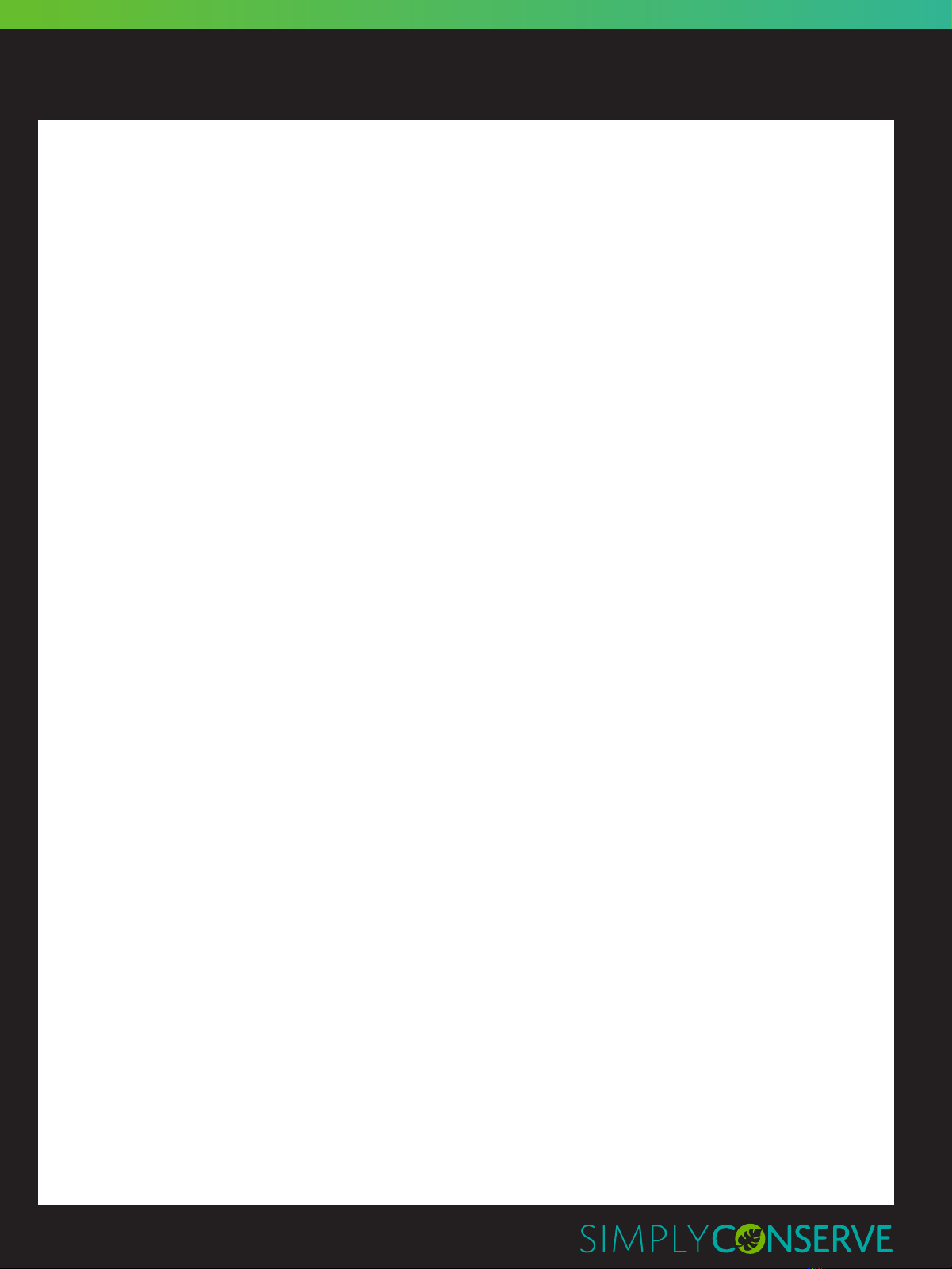
Setting Schedules
1. Select a socket or group of sockets, then navigate to “Settings” by clicking the three dots in the
top right of the screen.
2. Follow the prompts to set the schedule based on your preferences and daily needs.
Creating Groups
1. Click on the socket you would like to add to a group. Navigate to “Settings” by clicking
the three dots in the top right of the screen.
2. Select “Create Group.”
3. Select the sockets you would like to include in the group.
4. Click “Save” and enter a name for the group.
Note: Once grouped, sockets can be controlled together, including powering on or off
and reflecting the same schedule. This can be useful when set to your daily routines. For
example, you can create a “Good Morning” group which turns both your coffee maker
and your television on when you wake up in the morning.
Adjusting Device Settings
1. Select a device, then navigate to “Settings” by clicking the three dots in the top right of
the screen.
2. Update the device settings based on your preferences, including changing the device
name, checking the Wi-Fi network status, sharing the socket with other household
members, creating a group and more.
You can also connect to a socket directly by using the quick connection to access all
settings.
Note: If the socket has been shared, you will not be able to control settings.
Using Voice Control
Using the Simply Conserve™ app, you can turn your sockets on and off using your voice.
1. Click on the microphone icon, then say:
“Turn on device name.”
or
“Turn off device name.”
(Replace “device name” with the name of your plugged-in device.)
SMART HOME USER GUIDE
SMART SOCKET
Page 4

Connecting with Google Home
1. Tap “Home Control” in the hamburger menu on the Google Home app home page, then
tap “+.”
2. Find “Simply Conserve” on the list. In the new window, select your Simply Conserve™
account’s region, type your Simply Conserve™ account log-in and password, then tap
“Link Now.” After you assign rooms for your sockets, each socket will be listed in the
Home Control page.
3. Control your smart sockets through Google Home. For example, if you were to adjust
your bedroom fan, you could use the following commands:
“Ok Google, turn on bedroom fan.”
“Ok Google, turn off bedroom fan.”
Connecting with Amazon Alexa
1. Choose “Skills” in the options bar, then search “Simply Conserve” in the input box.
2. Select Simply Conserve™ in the search results, then click “Enable to Use.”
3. Input your Simply Conserve™ account log-in and password.
4. Control your smart sockets through Amazon Echo. For example, if you were to adjust
your bedroom fan, you could use the following commands:
“Echo (or Alexa), turn on bedroom fan.”
“Echo (or Alexa), turn off bedroom fan.”
DISPOSAL
Do not dispose of this product as unsorted municipal waste. Collection of such waste
must be handled separately as special treatment is necessary. Recycling facilities are now
available for all customers at which you can deposit your discarded electrical products.
SUPPORT
For further assistance setting up or making the most of your smart socket, contact
customercare@amconservationgroup.com.
SMART HOME USER GUIDE
SMART SOCKET
Page 5
Table of contents
Popular Accessories manuals by other brands

Zephyr
Zephyr PRB24C01AS-ADA Use, care and installation guide

Sygonix
Sygonix 2625953 operating instructions

ipf electronic
ipf electronic UT129521 manual

ESTEBAN
ESTEBAN ART EDITION Instructions for use

koban
koban KDP-8MW manual

Atlantic Ultraviolet
Atlantic Ultraviolet Sanidyne 40-0634C Installation operation & maintenance