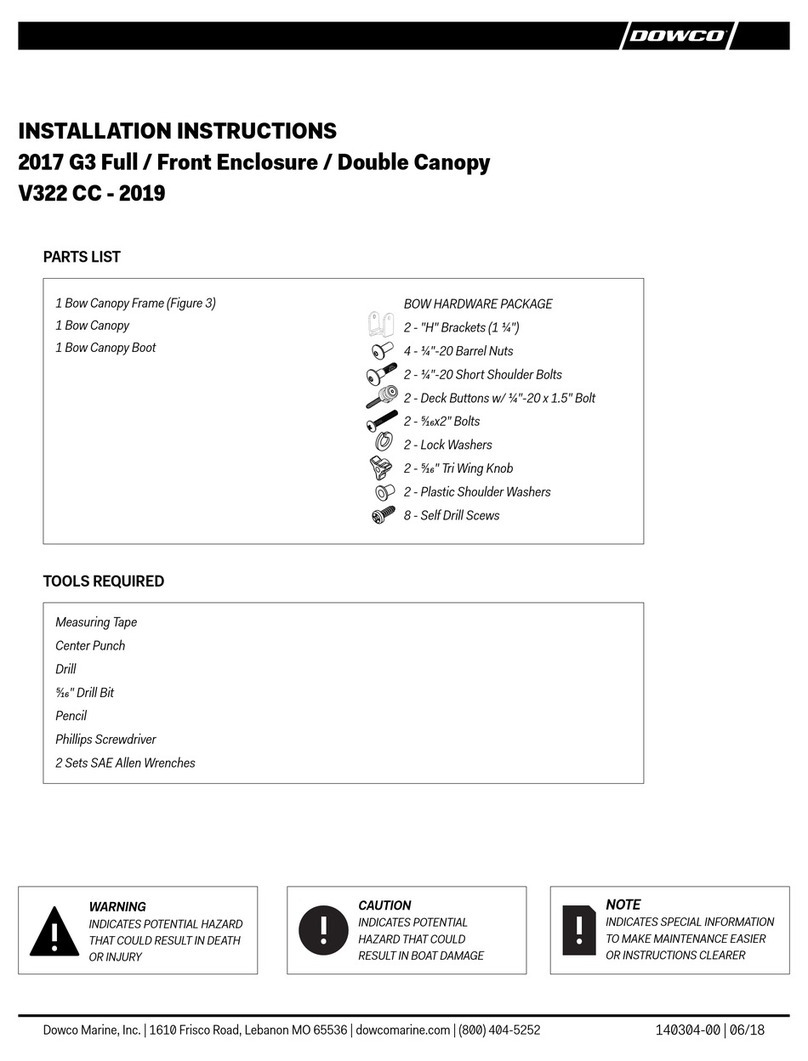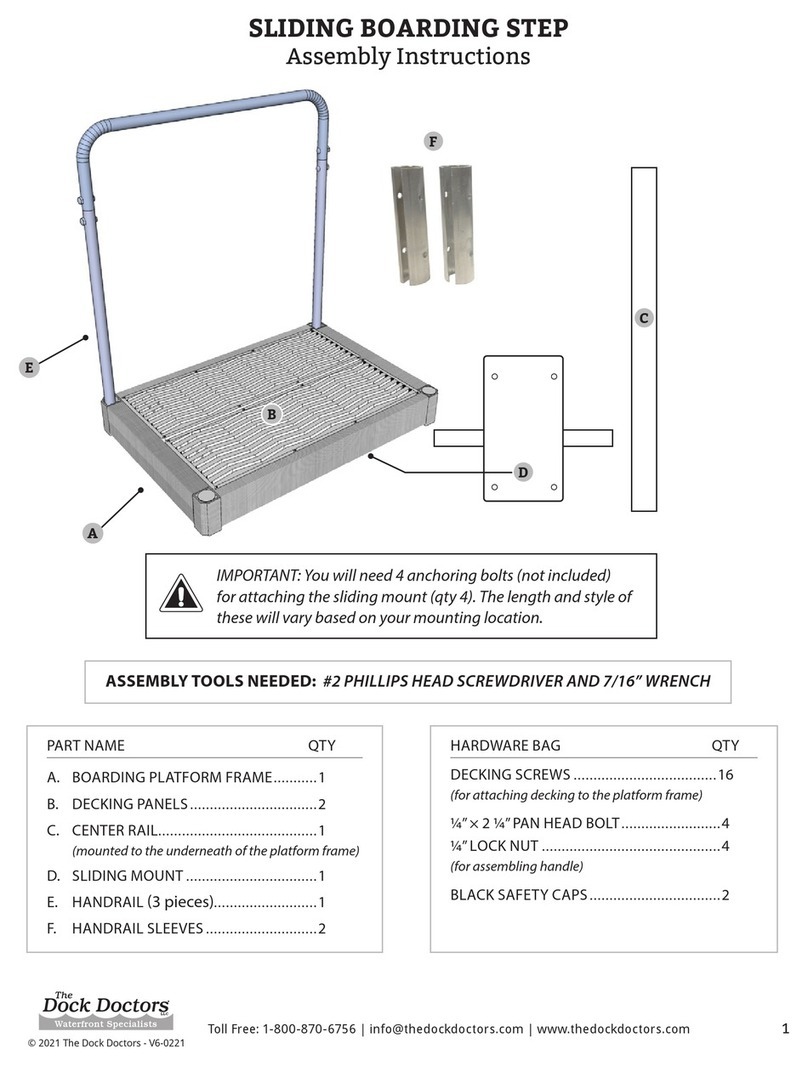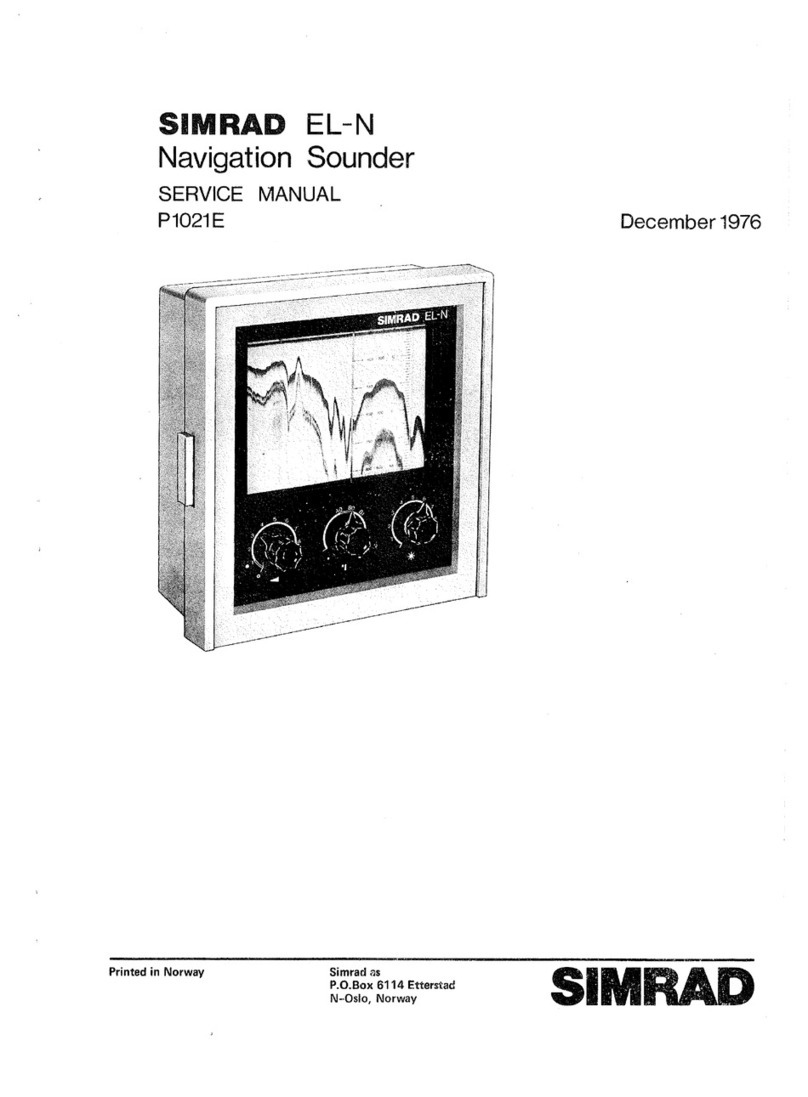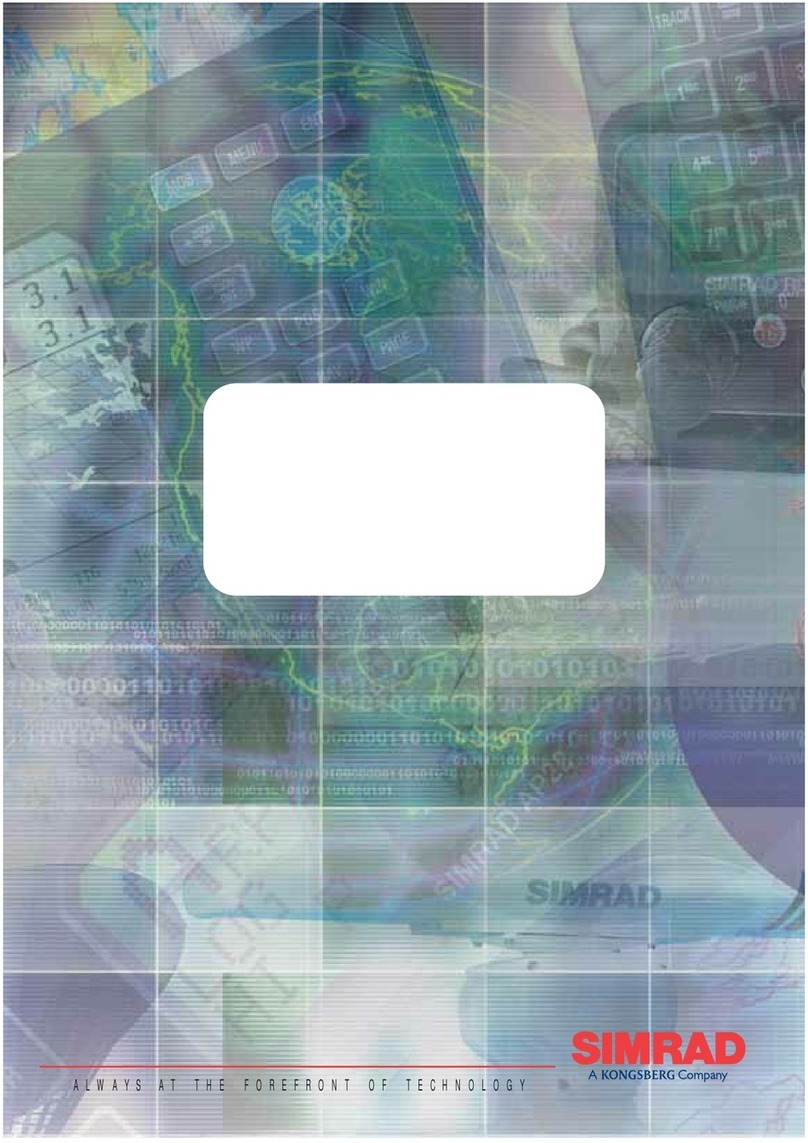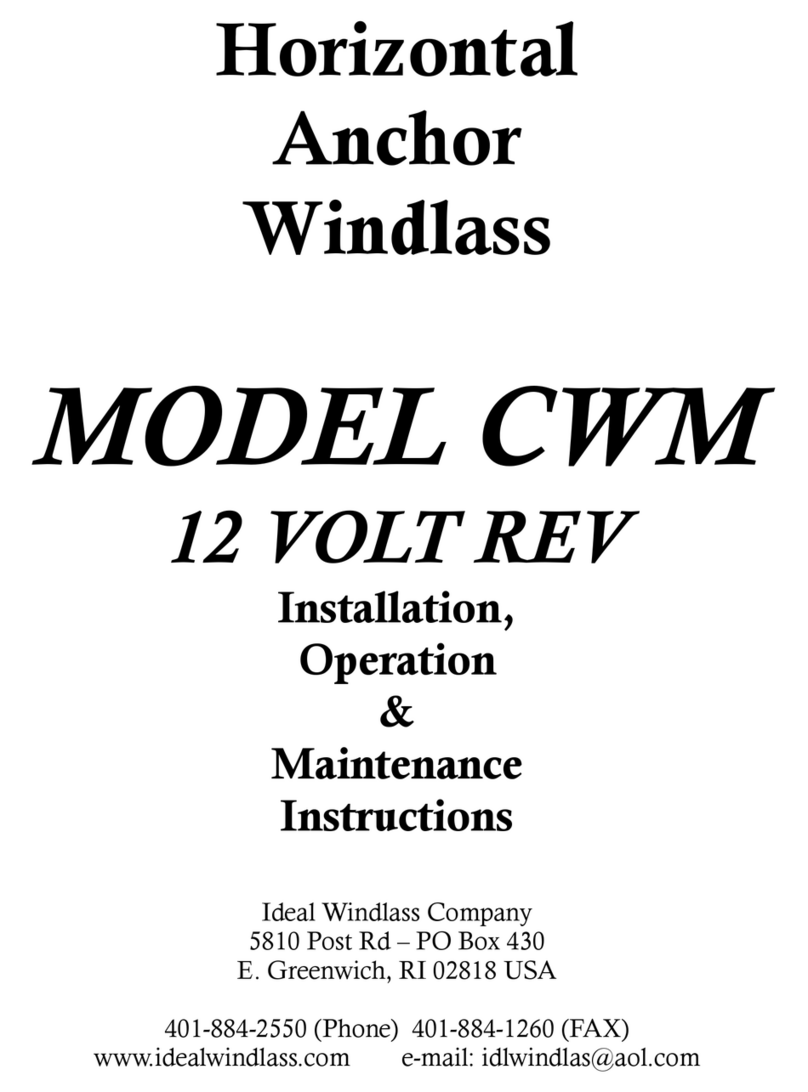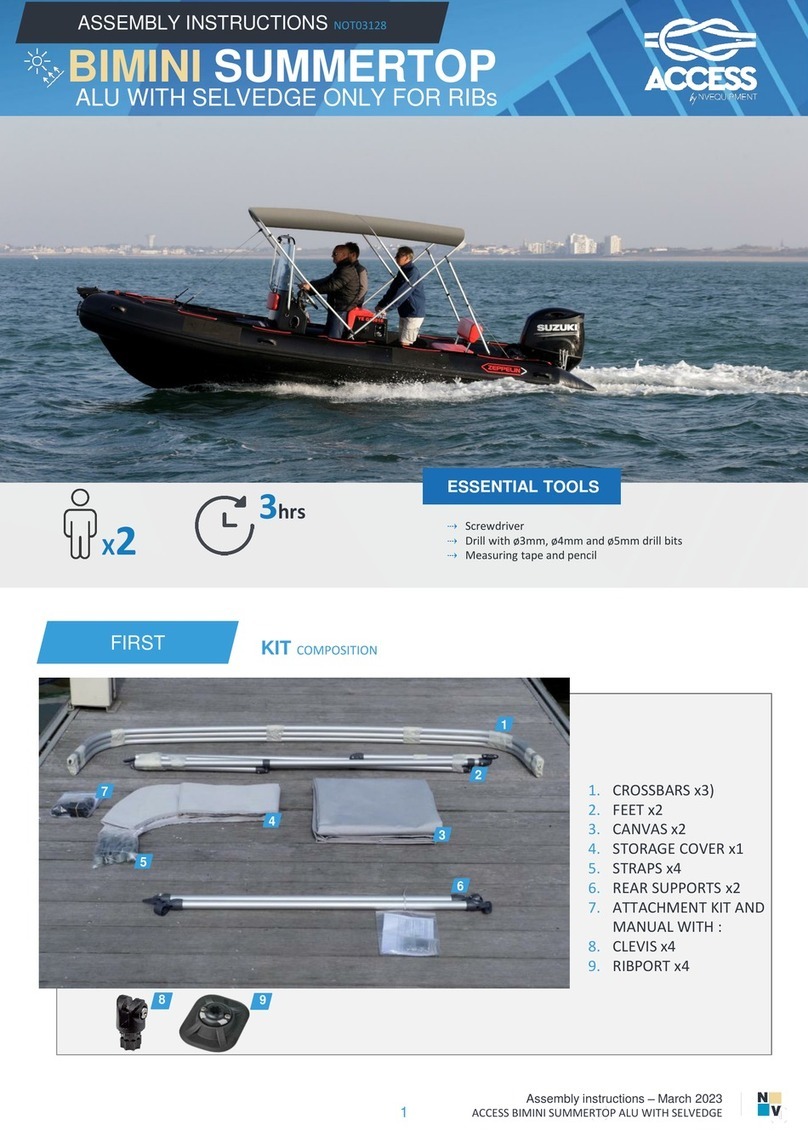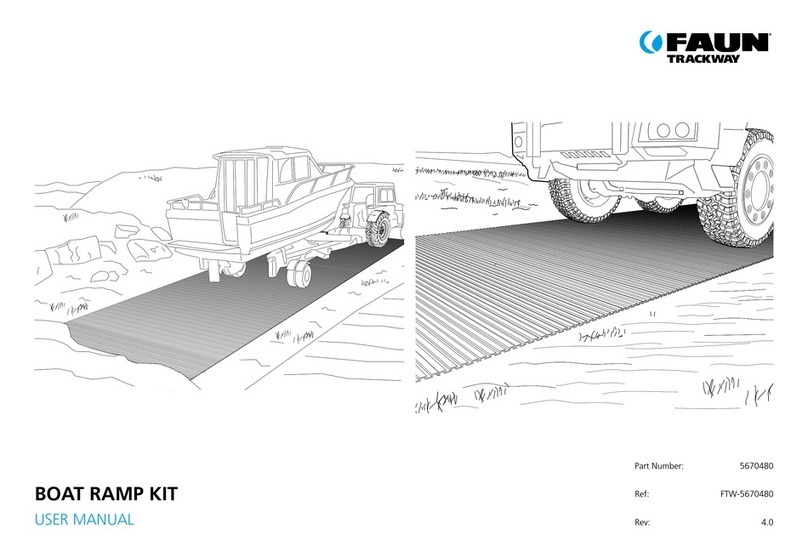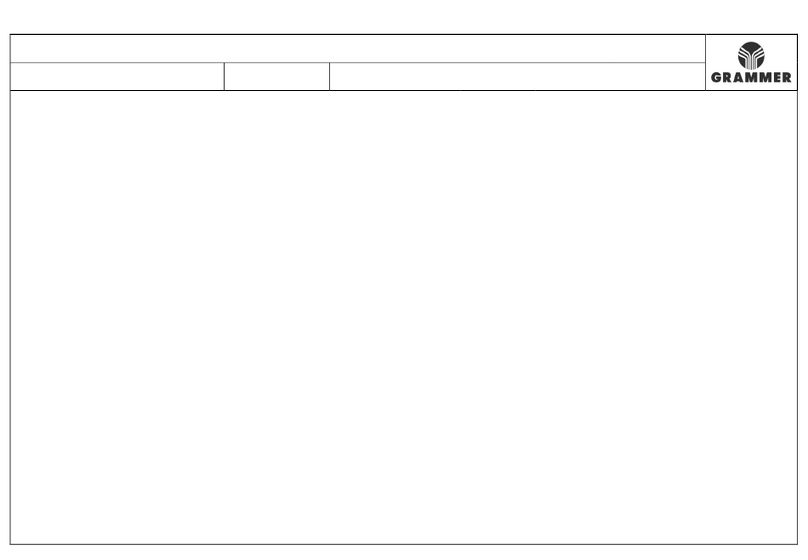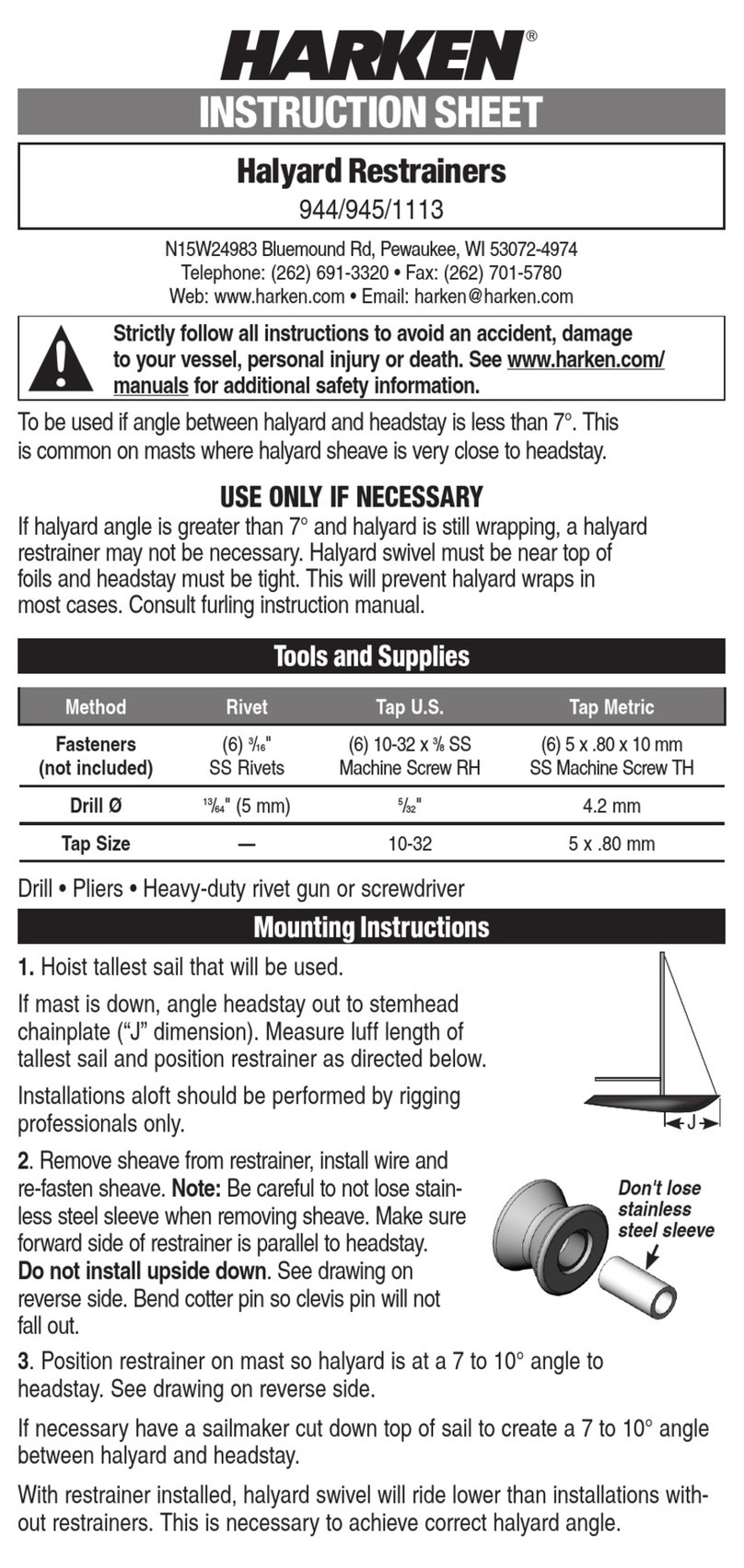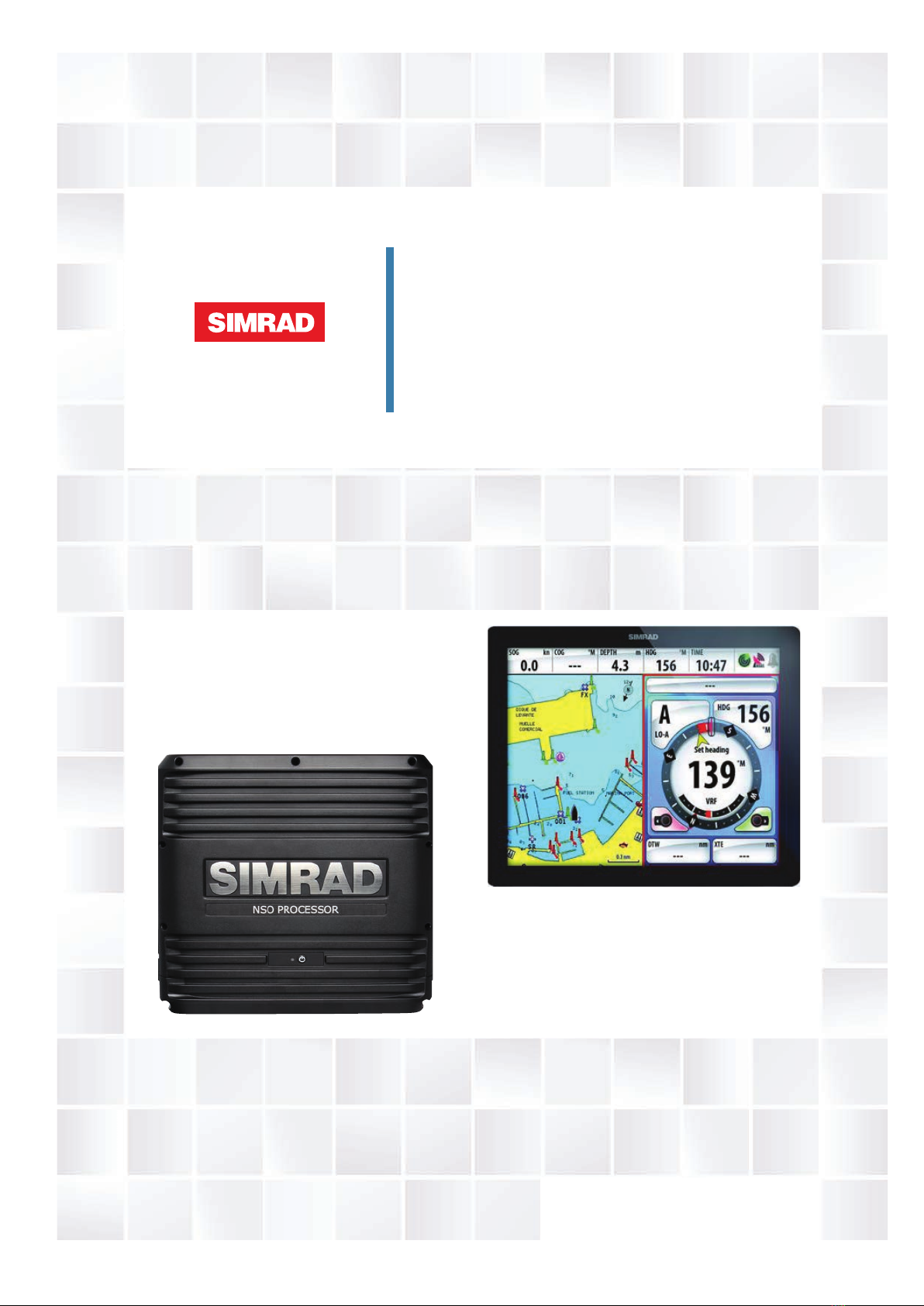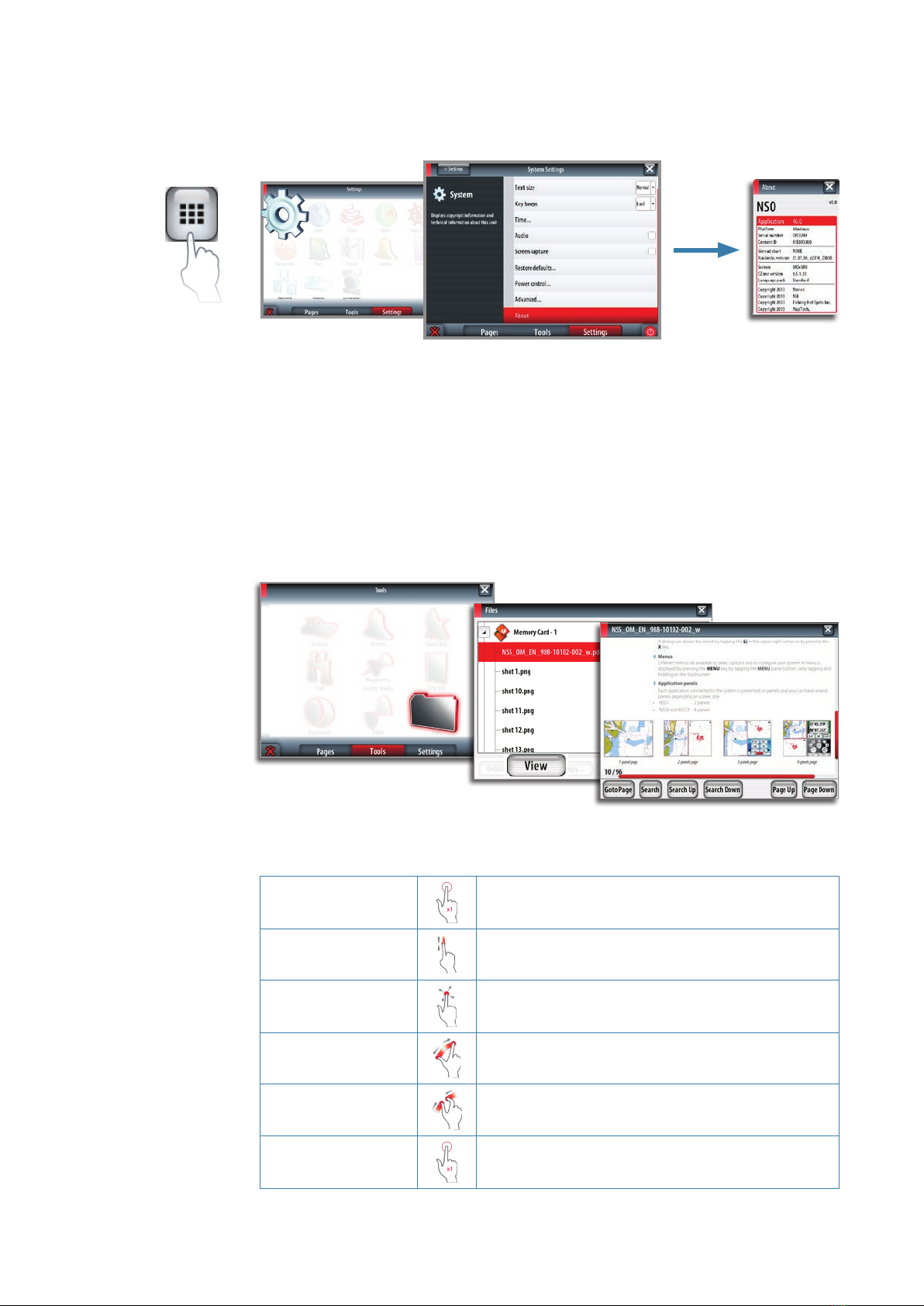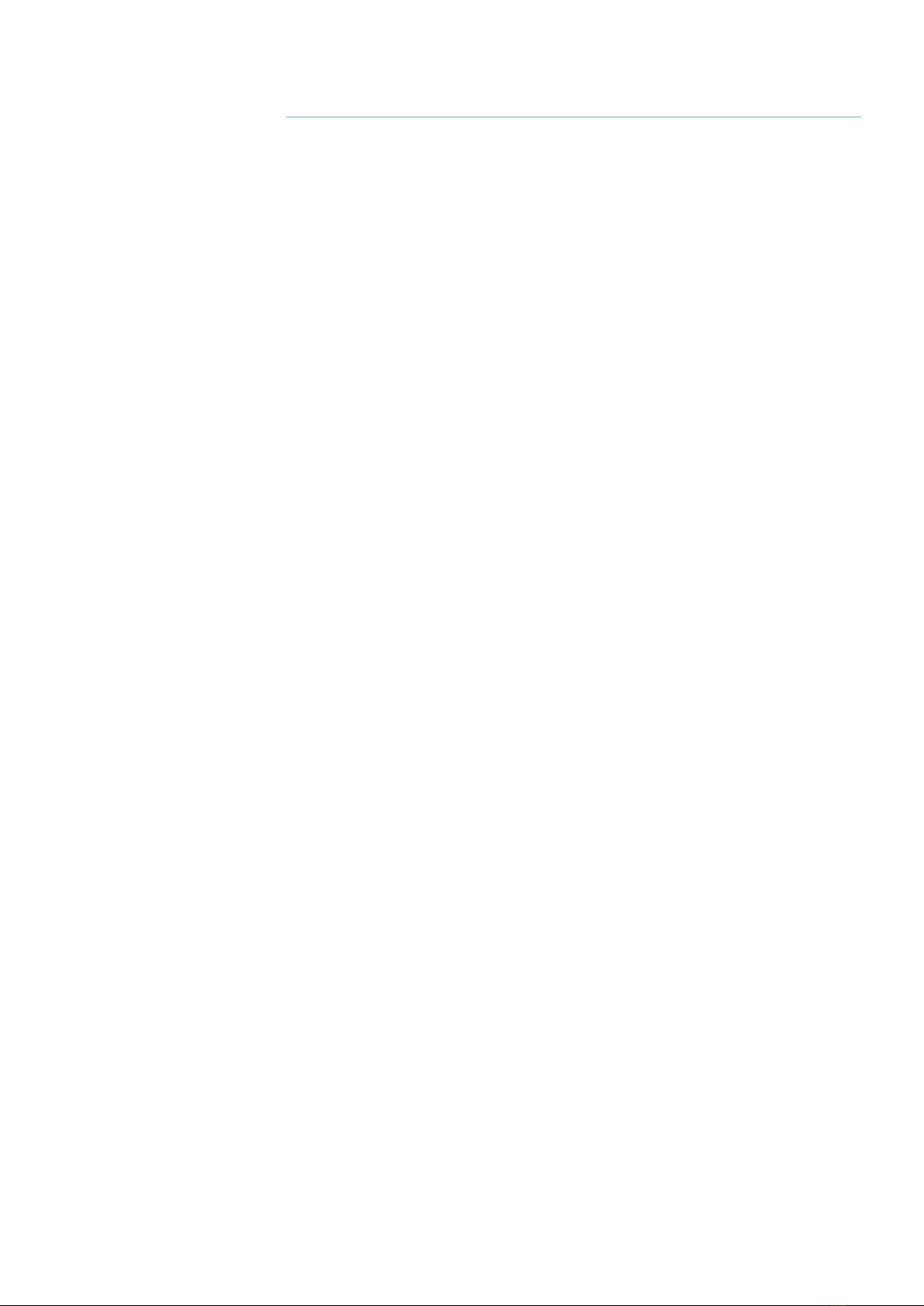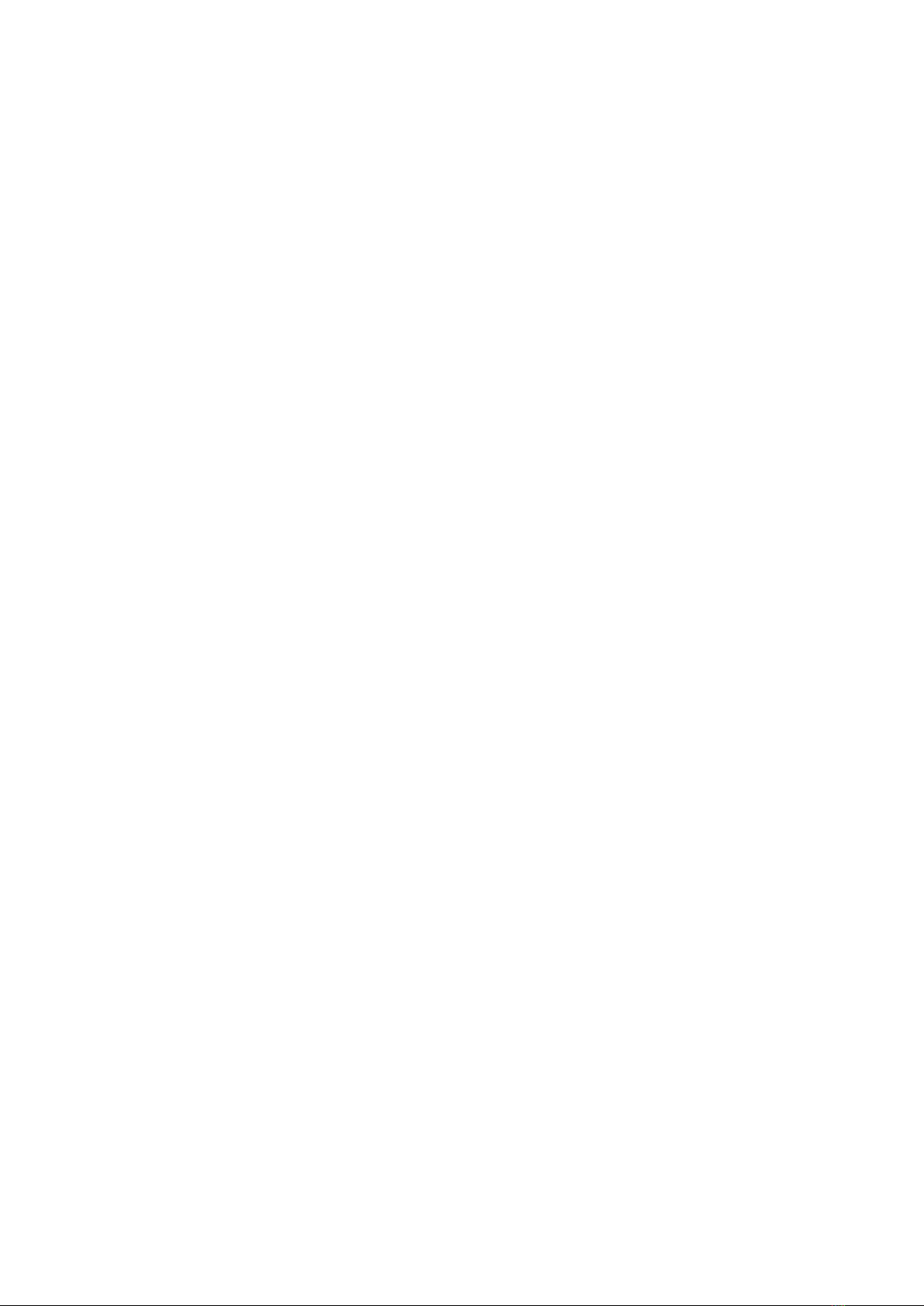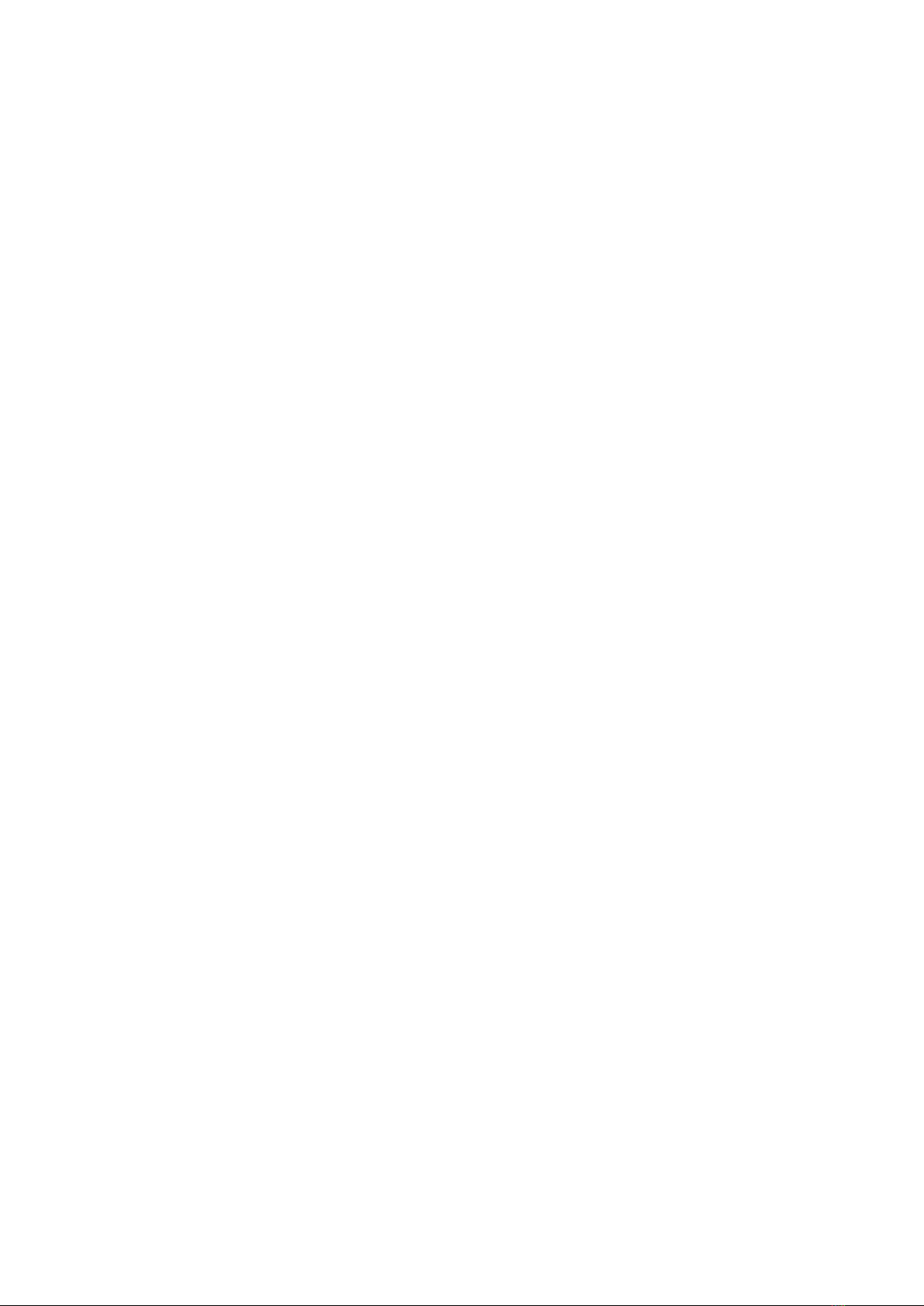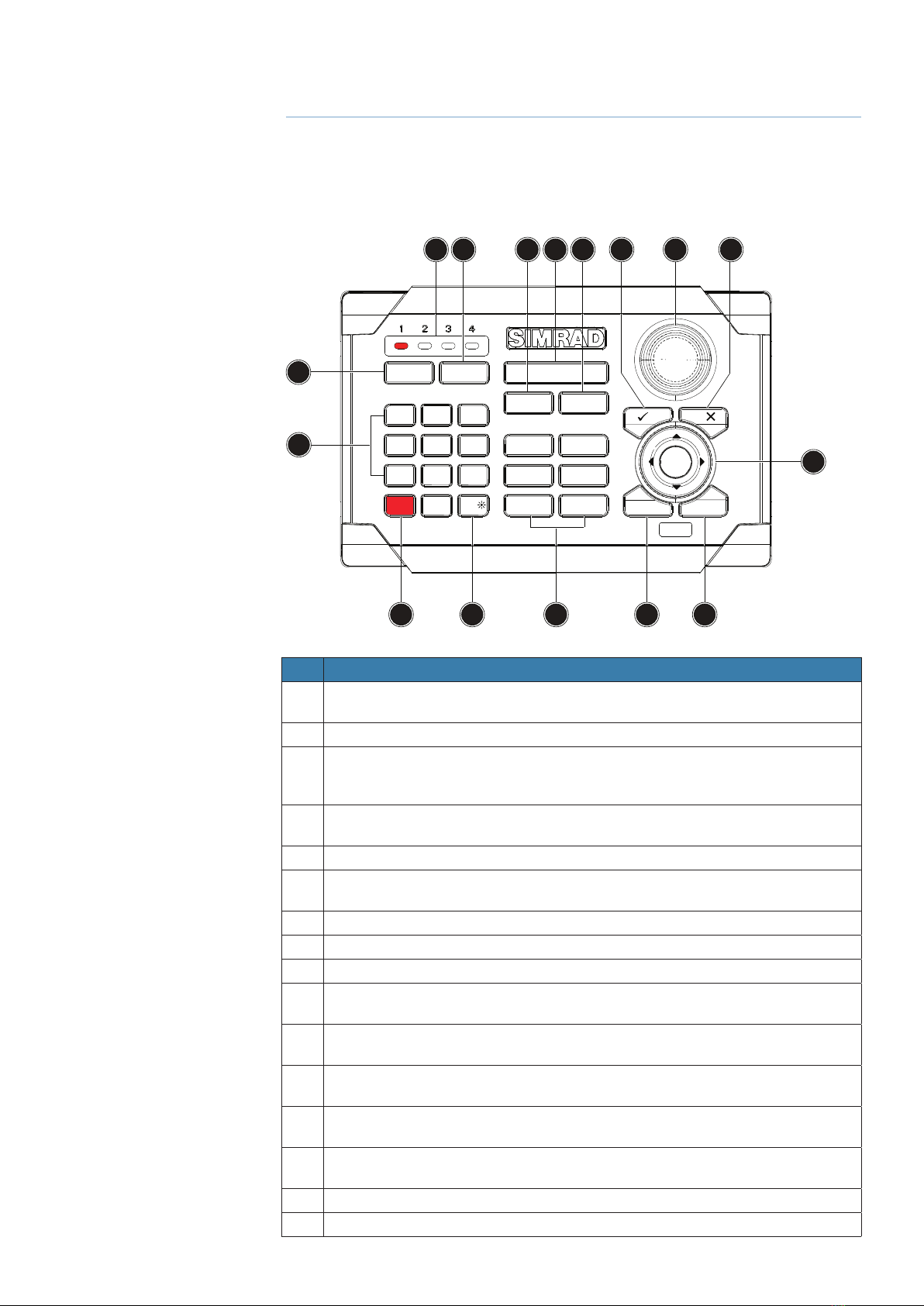| 3
Preface | NSO-II Operator Manual
Preface
As Navico is continuously improving this product, we retain the right to make changes to
the product at any time which may not be reected in this version of the manual. Please
contact your nearest distributor if you require any further assistance.
It is the owner’s sole responsibility to install and use the instrument and transducers in a
manner that will not cause accidents, personal injury or property damage. The user of this
product is solely responsible for observing safe boating practices.
NAVICO HOLDING AS AND ITS SUBSIDIARIES, BRANCHES AND AFFILIATES DISCLAIM
ALL LIABILITY FOR ANY USE OF THIS PRODUCT IN A WAY THAT MAY CAUSE ACCIDENTS,
DAMAGE OR THAT MAY VIOLATE THE LAW.
Governing Language: This statement, any instruction manuals, user guides and other
information relating to the product (Documentation) may be translated to, or has been
translated from, another language (Translation). In the event of any conict between any
Translation of the Documentation, the English language version of the Documentation
will be the ocial version of the Documentation.
This manual represents the product as at the time of printing. Navico Holding AS and its
subsidiaries, branches and aliates reserve the right to make changes to specications
without notice.
Copyright
Copyright © 2013 Navico Holding AS.
Warranty
The warranty card is supplied as a separate document.
In case of any queries, refer to the brand website of your display or system:
www.simrad-yachting.com
Declarations and conformance
This equipment is intended for use in international waters as well as coastal sea areas
administered by countries of the E.U. and E.E.A. For more information refer to the separate
NSO-II Installation manual.
About this manual
This manual is a reference guide for operating the Simrad NSO-II systems. It assumes that
all equipment is installed and congured, and that the system is ready to use.
The manual assumes that the user has basic knowledge of navigation, nautical
terminology and practices.
The manual does not cover basic background information about how equipment such as
radars, echo sounders and AIS work. Such information is available from our website:
www.simrad-yachting.com/en/Support/Library.
Important text that requires special attention from the reader is emphasized as follows:
¼Note: Used to draw the reader’s attention to a comment or some important information.
Warning: Used when it is necessary to warn personnel that they should proceed
carefully to prevent risk of injury and/or damage to equipment/personnel.