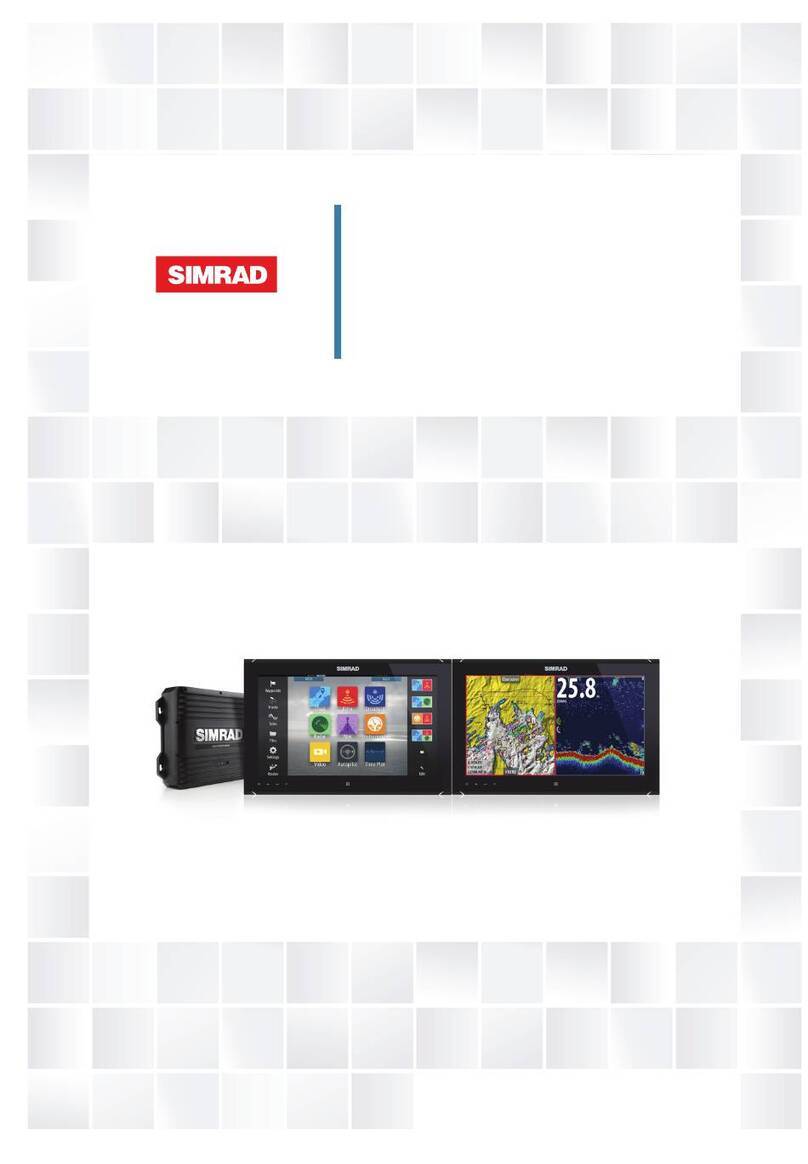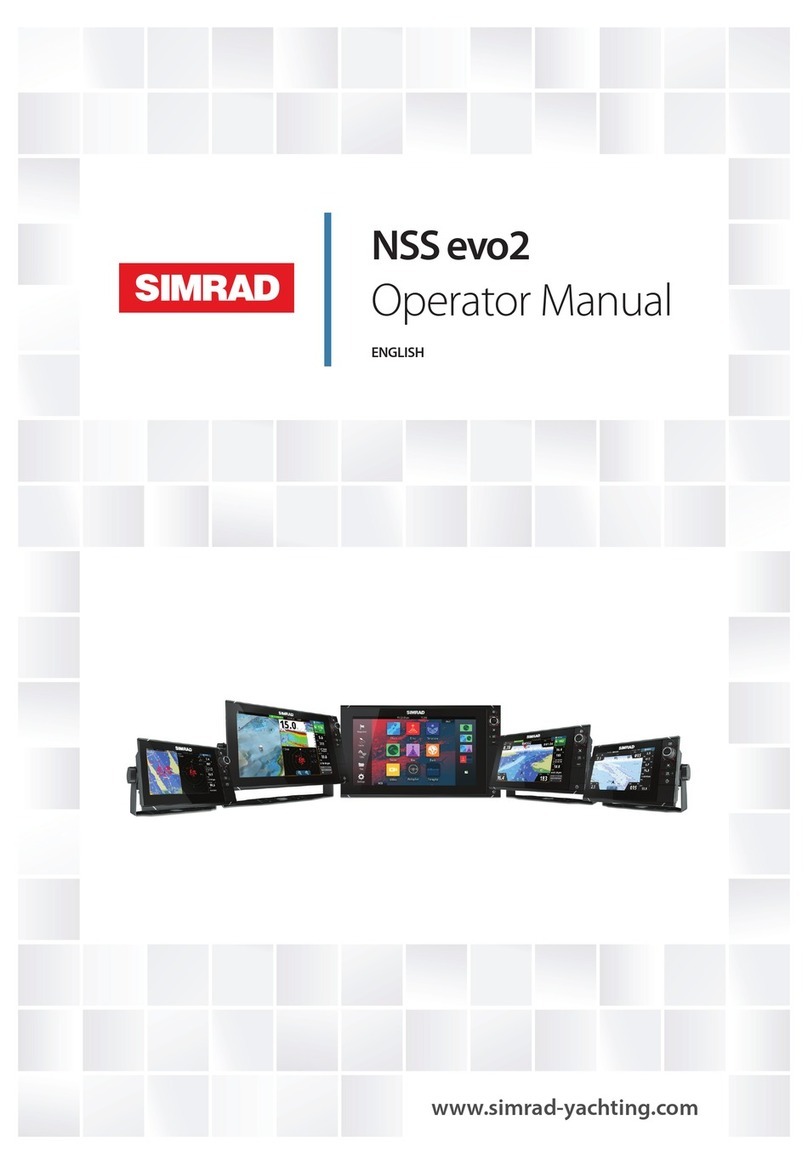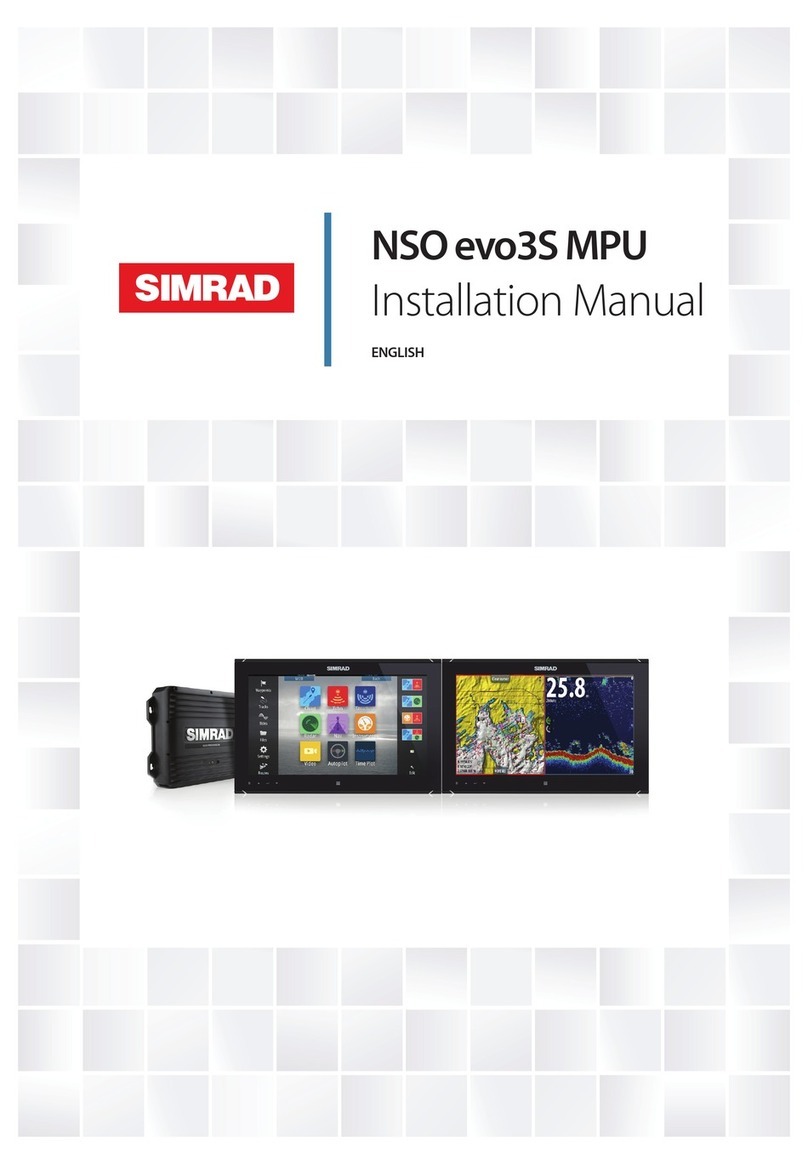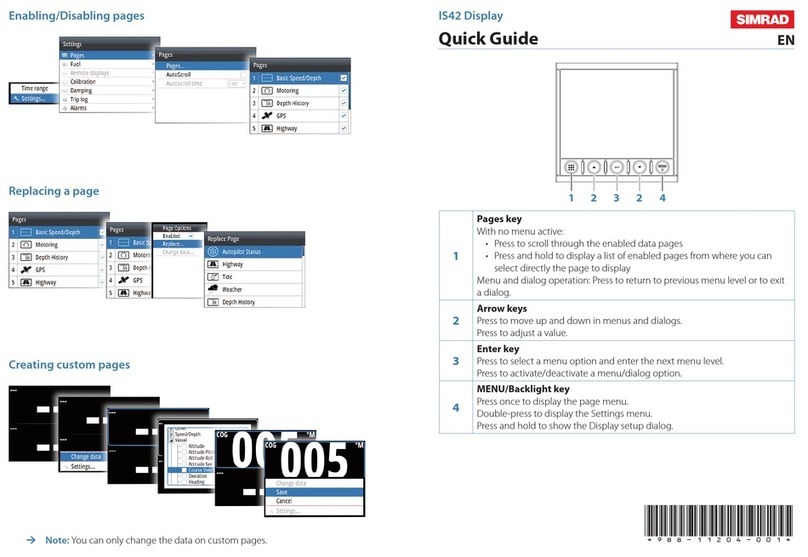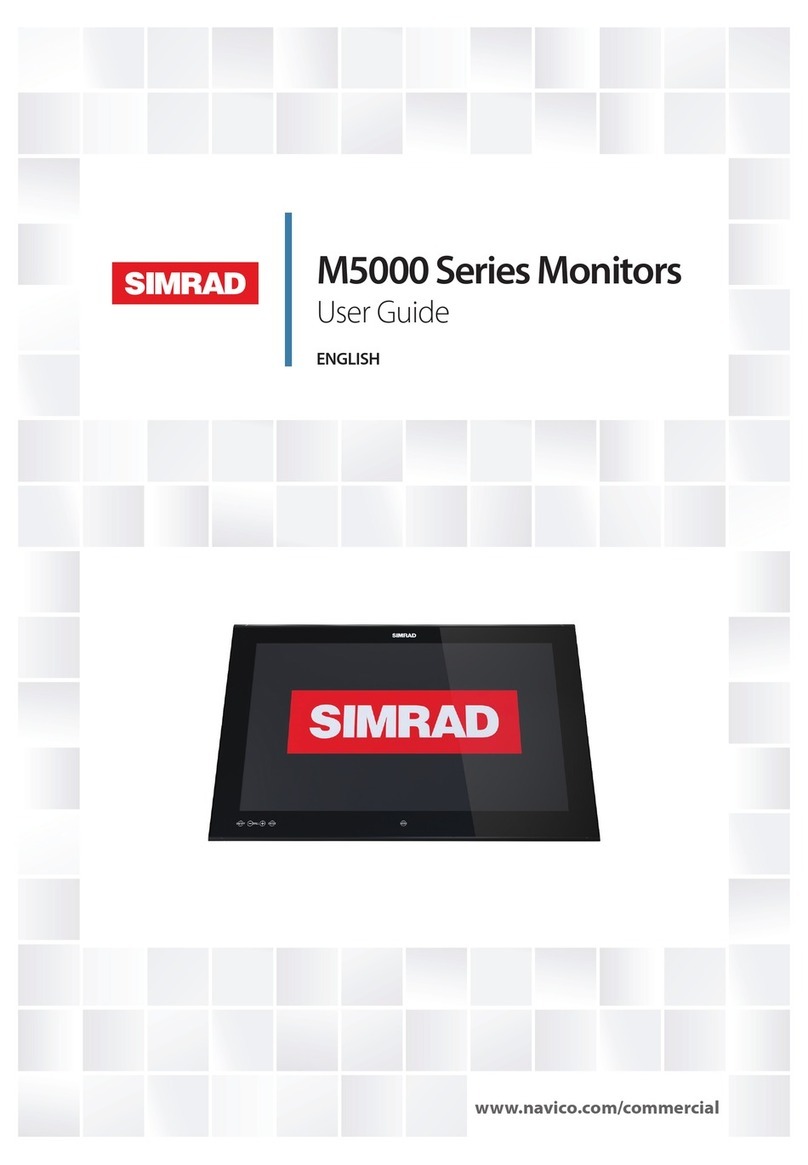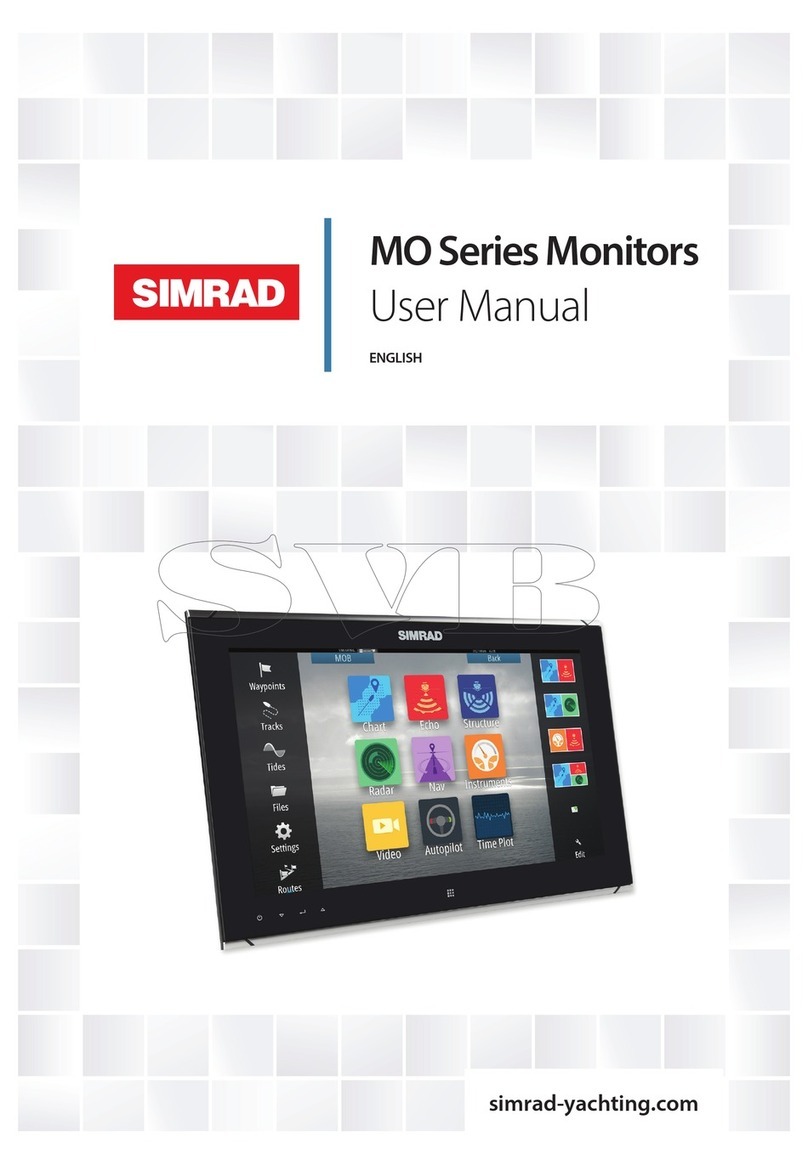3
PREFACE
⚠Warning: Refer to important safety information in the operator manual and review all warnings, limitations, and
disclaimers before using this product.
Disclaimer
This product is not a substitute for proper training and prudent seamanship. It is the owner’s sole responsibility to install and use
the equipment in a manner that will not cause accidents, personal injury or property damage. The user of this product is solely
responsible for observing maritime safety practices.
Navigational features that appear in this guide are not a substitute for proper training and prudent seamanship. They do not
replace a human navigator and SHOULD NOT be relied on as a sole or primary source of navigation. It is the operator’s sole
responsibility to use more than one navigational methods to ensure the route suggested by the system is safe.
NAVICO HOLDING AS AND ITS SUBSIDIARIES, BRANCHES AND AFFILIATES DISCLAIM ALL LIABILITY FOR ANY USE OF THIS
PRODUCT IN A WAY THAT MAY CAUSE ACCIDENTS, DAMAGE OR THAT MAY VIOLATE THE LAW.
This manual represents the product as at the time of printing. Navico Holding AS and its subsidiaries, branches and aliates
reserve the right to make changes to the product and/or specications at any time without notice. Please contact your nearest
distributor if you require any further assistance.
Governing language
This statement, any instruction manuals, user guides and other information relating to the product (Documentation) may be
translated to, or has been translated from, another language (Translation).
In the event of any conict between any Translation of the Documentation, the English language version of the Documentation will
be the ocial version of the Documentation.
Copyright
Copyright © 2021 Navico Holding AS.
Trademarks
®Reg. U.S. Pat. & Tm. O, and ™ common law marks. Visit www.navico.com/intellectual-property to review the global trademark
rights and accreditations for Navico Holding AS and other entities.
• Navico®is a trademark of Navico Holding AS.
• Simrad®is a trademark of Kongsberg Maritime AS, licensed to Navico Holding AS.
• NSX™ is a trademark of Navico Holding AS.
• Bluetooth®is a trademark of Bluetooth SIG, Inc.
• Wi-Fi® is a trademark of Wi-Fi Alliance.
• NMEA®and NMEA 2000®are trademarks of the National Marine Electronics Association.
• SD™ and microSD™ are trademarks of SD-3C, LLC.
Compliance statements
Declarations
The relevant declarations of conformity are available at: www.simrad-yachting.com.
United Kingdom
Simrad NSX complies with UKCA under The Radio Equipment Regulations 2017.
Europe
Navico declare under our sole responsibility that the product conforms with the requirements of CE under RED 2014/53/EU.