Simrad IS35 User manual
Other Simrad Monitor manuals
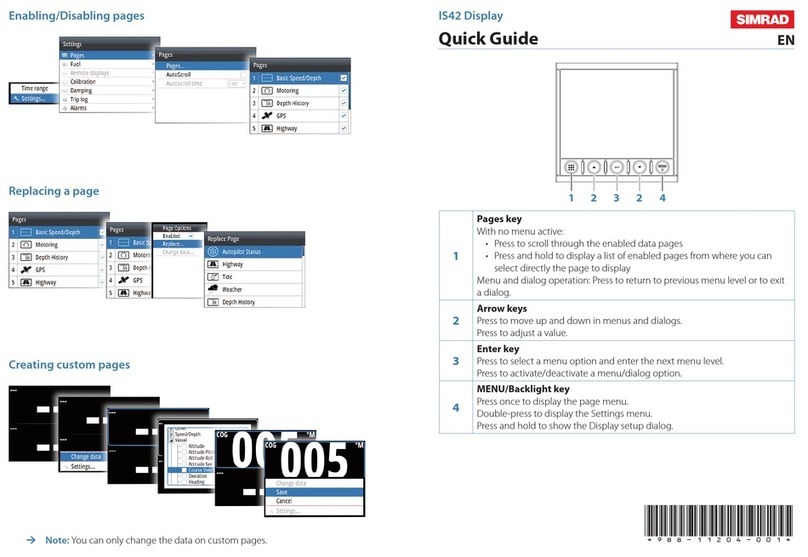
Simrad
Simrad is42 User manual

Simrad
Simrad MO16-T User manual
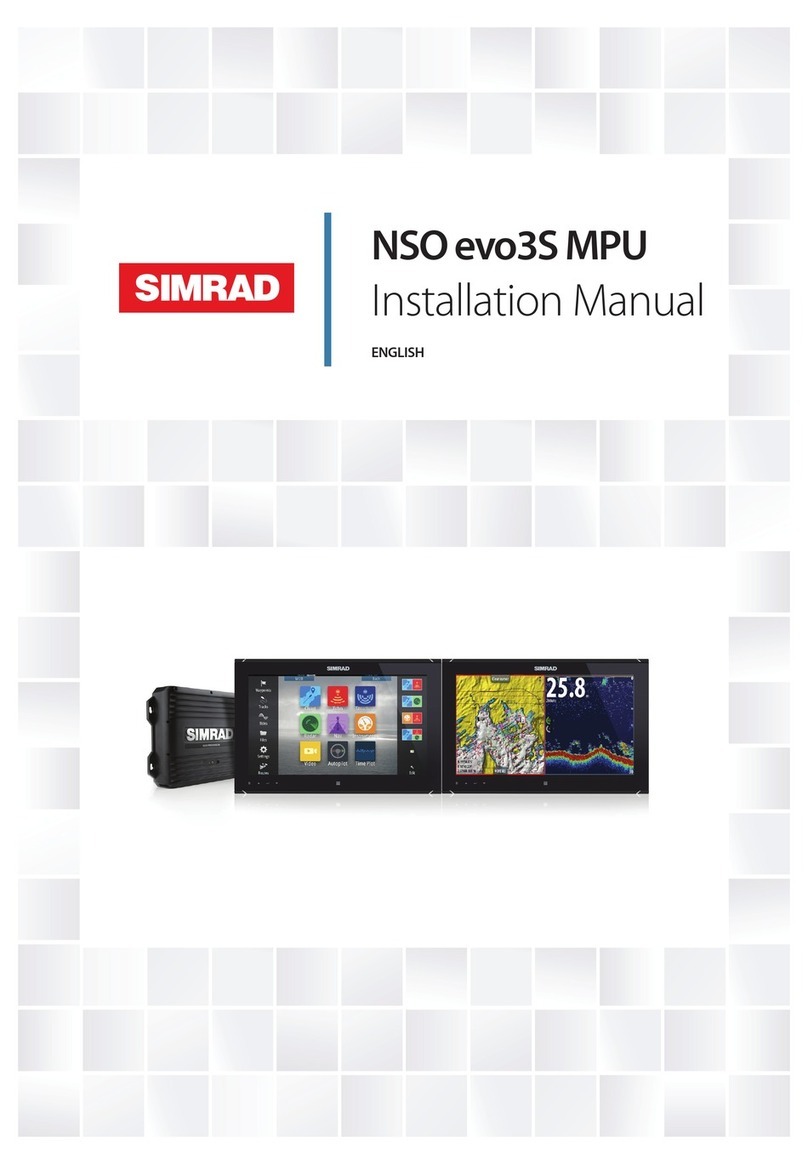
Simrad
Simrad NSO19 evo3s User manual
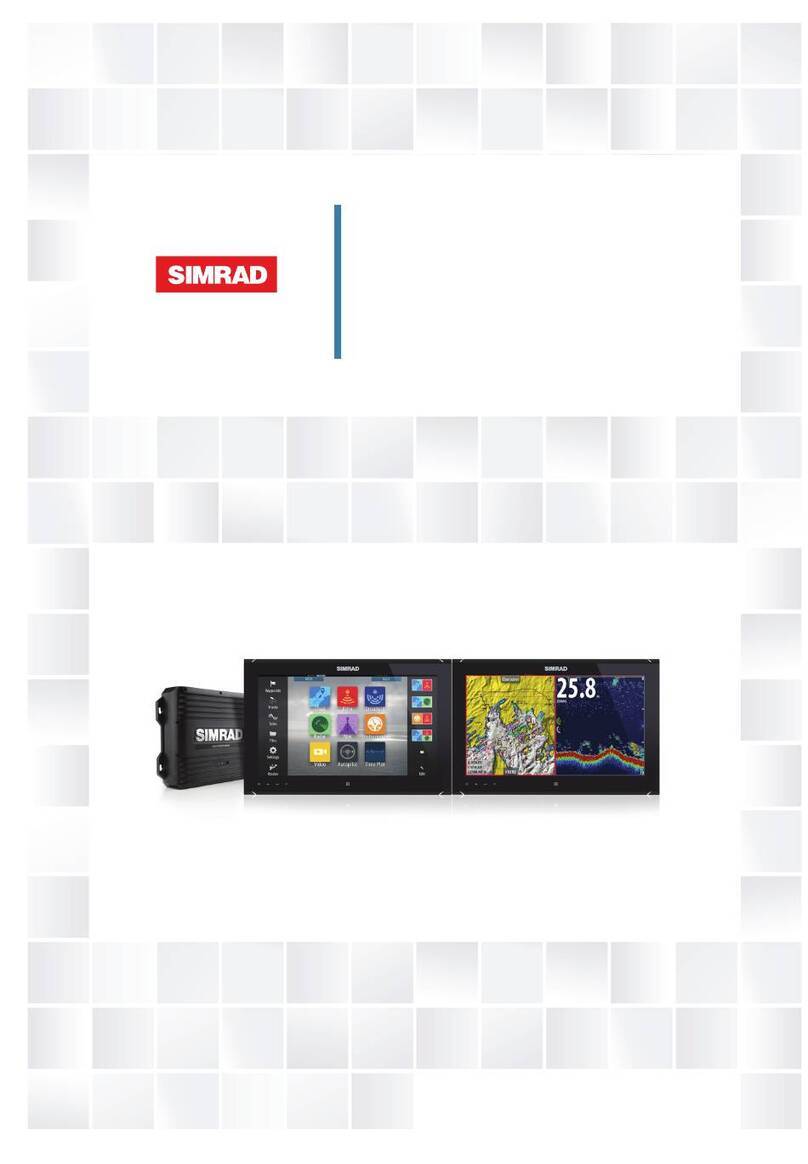
Simrad
Simrad NSO evo2 User manual

Simrad
Simrad NSO evo3 User manual
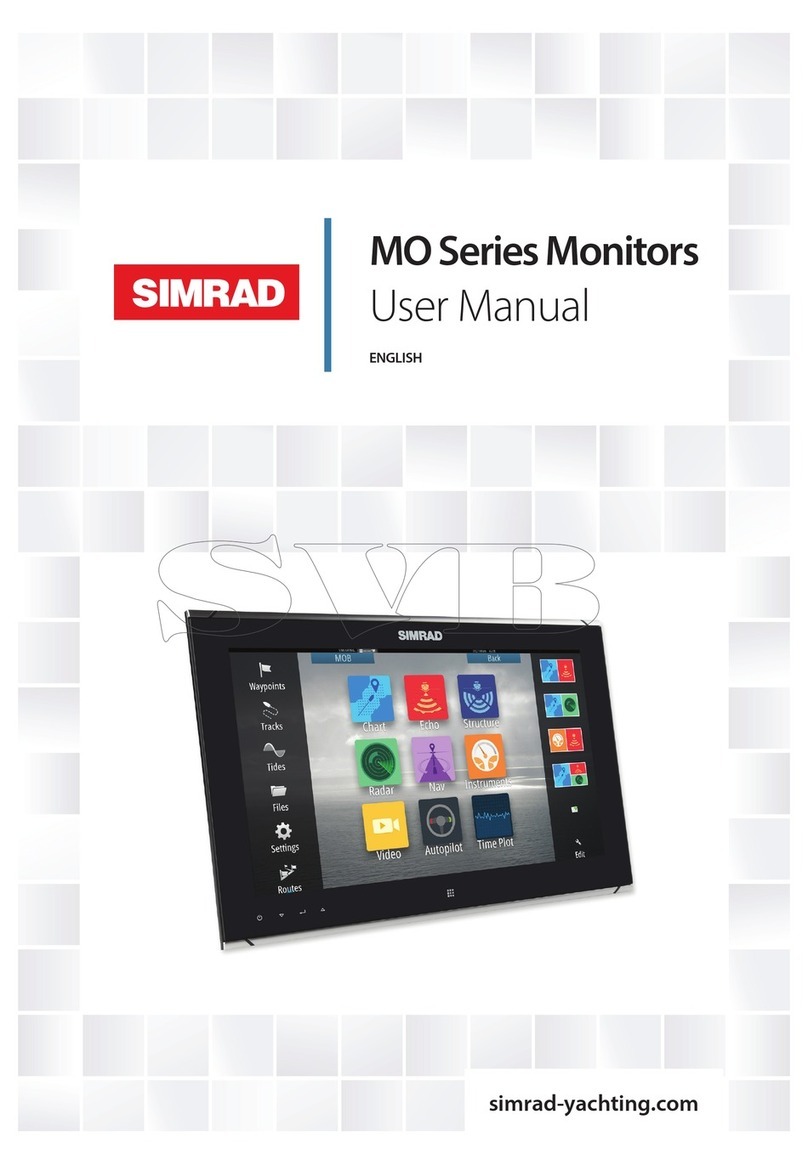
Simrad
Simrad MO Series User manual
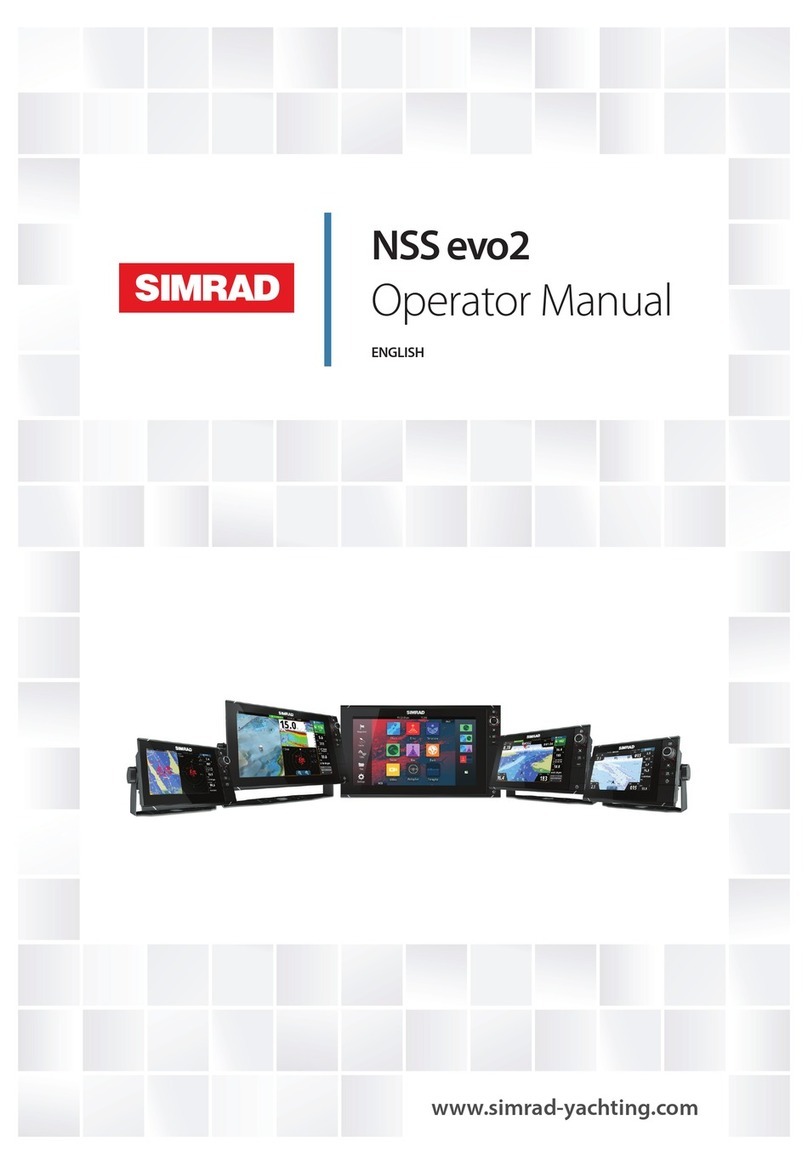
Simrad
Simrad NSS evo2 User manual

Simrad
Simrad IS42J User manual

Simrad
Simrad NSE8 User manual
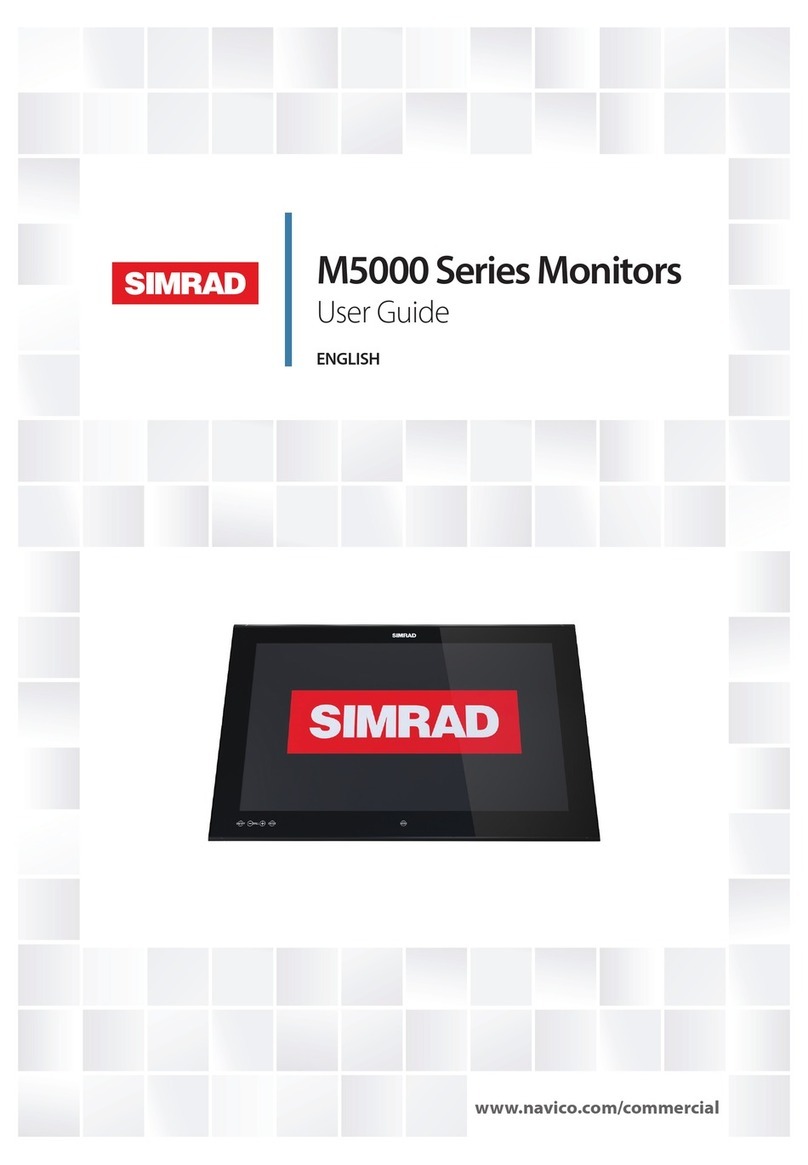
Simrad
Simrad M5000 Series User manual

Simrad
Simrad NSE8 User manual

Simrad
Simrad M5000 Series User manual

Simrad
Simrad NSO evo3S User manual

Simrad
Simrad NSE8 User manual

Simrad
Simrad NSX User manual

Simrad
Simrad IS20 Combi User manual

Simrad
Simrad NSO evo3 User manual

Simrad
Simrad NSE8 User manual

Simrad
Simrad NSS evo3 User manual

Simrad
Simrad NSO evo3 User manual



























