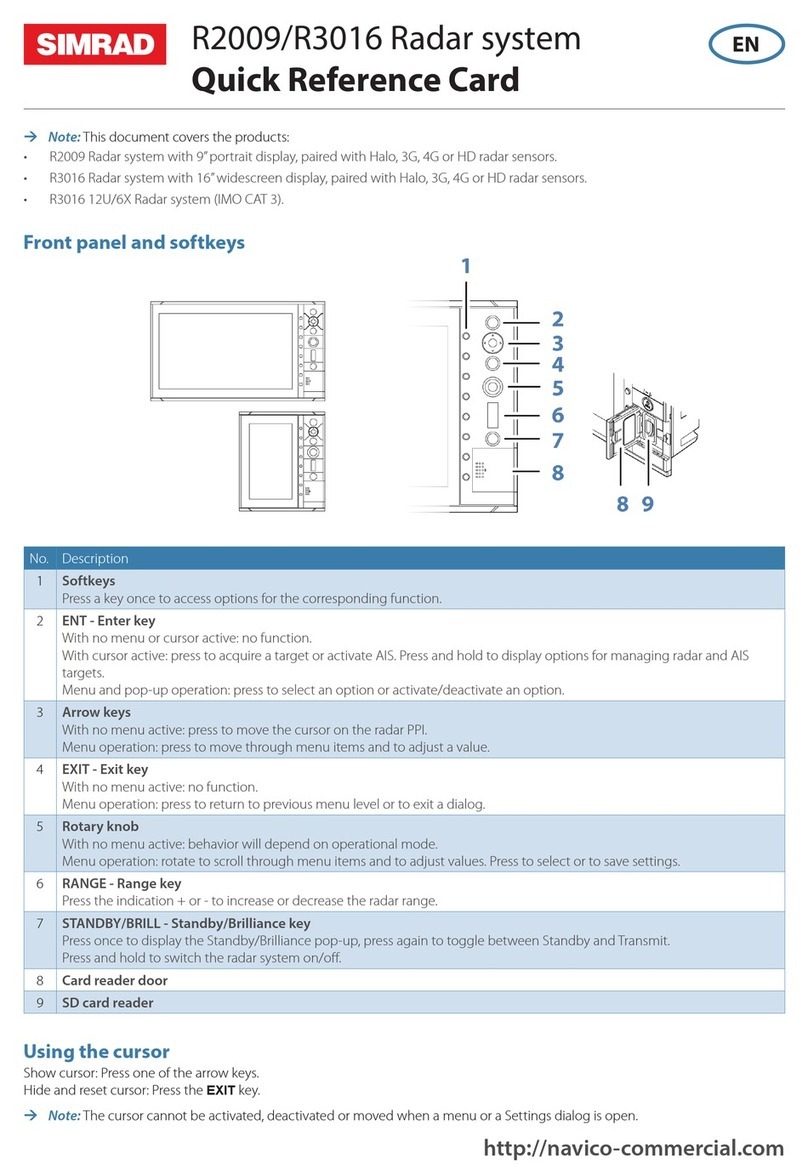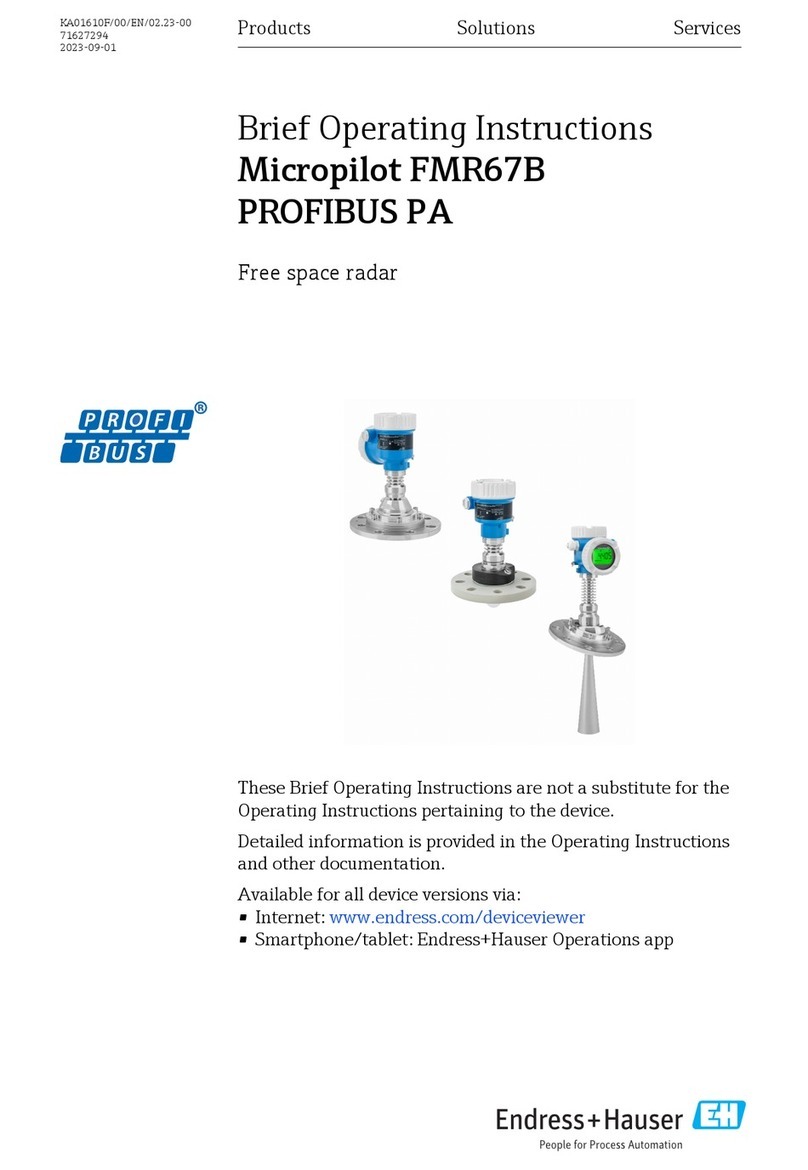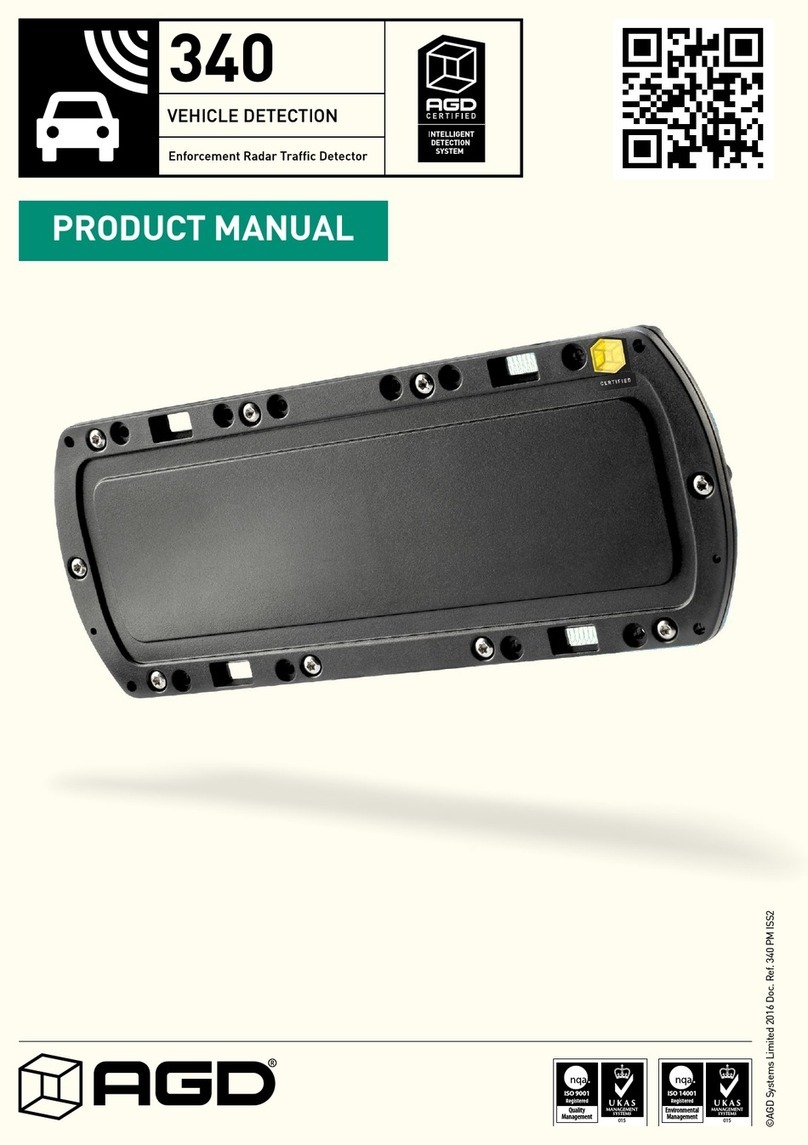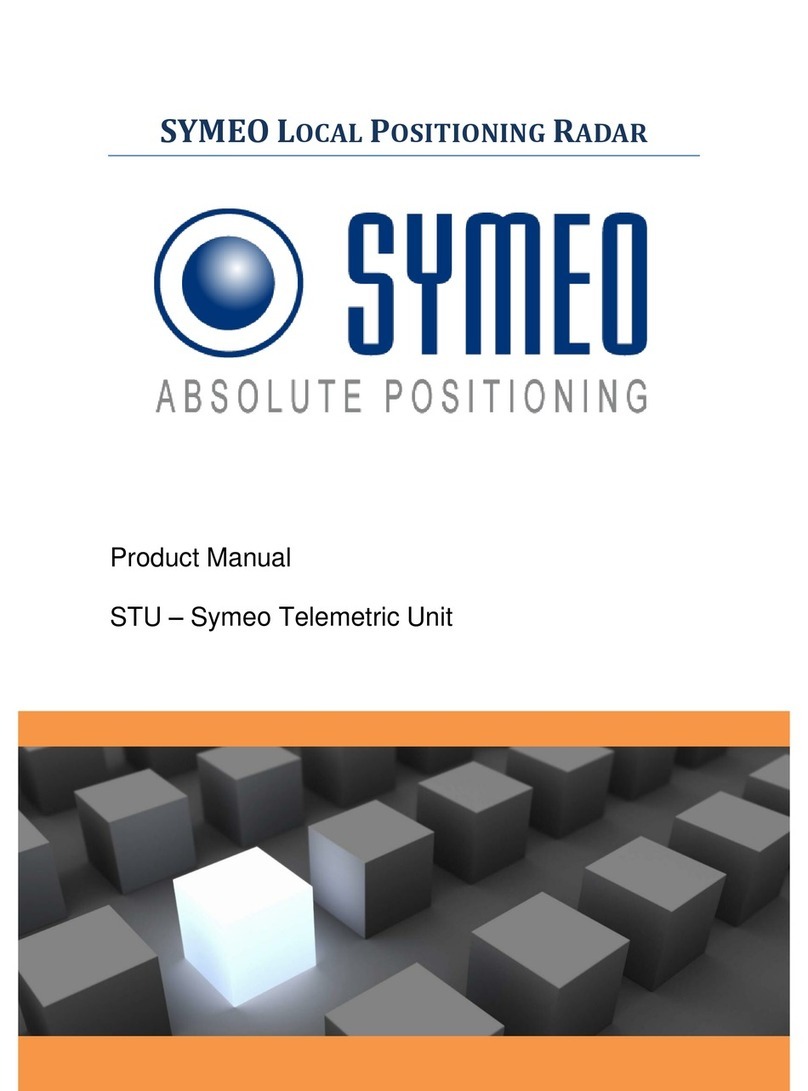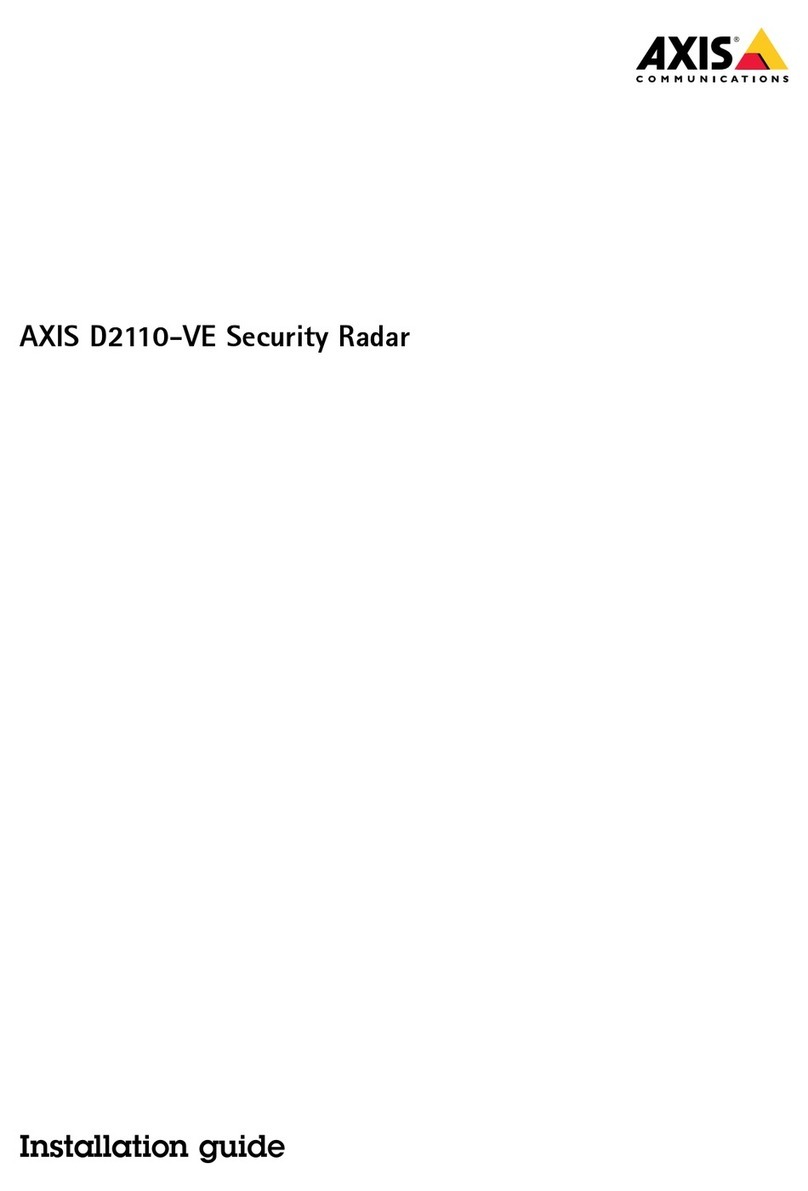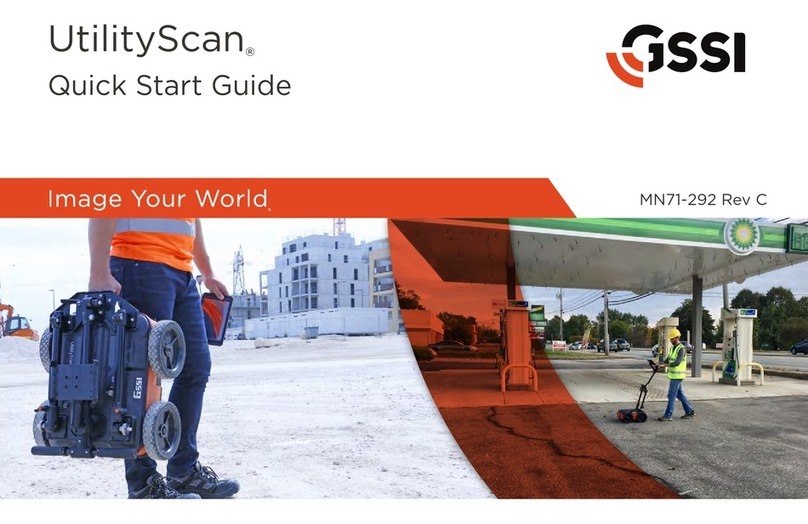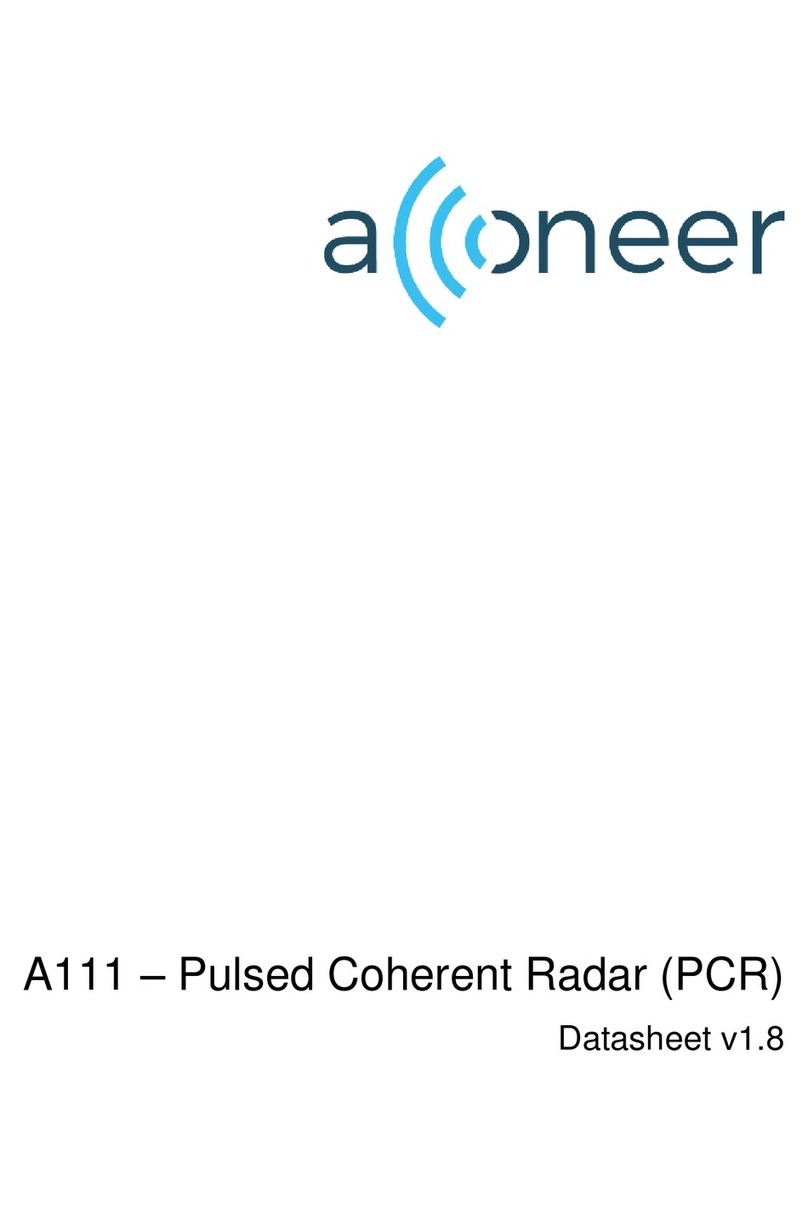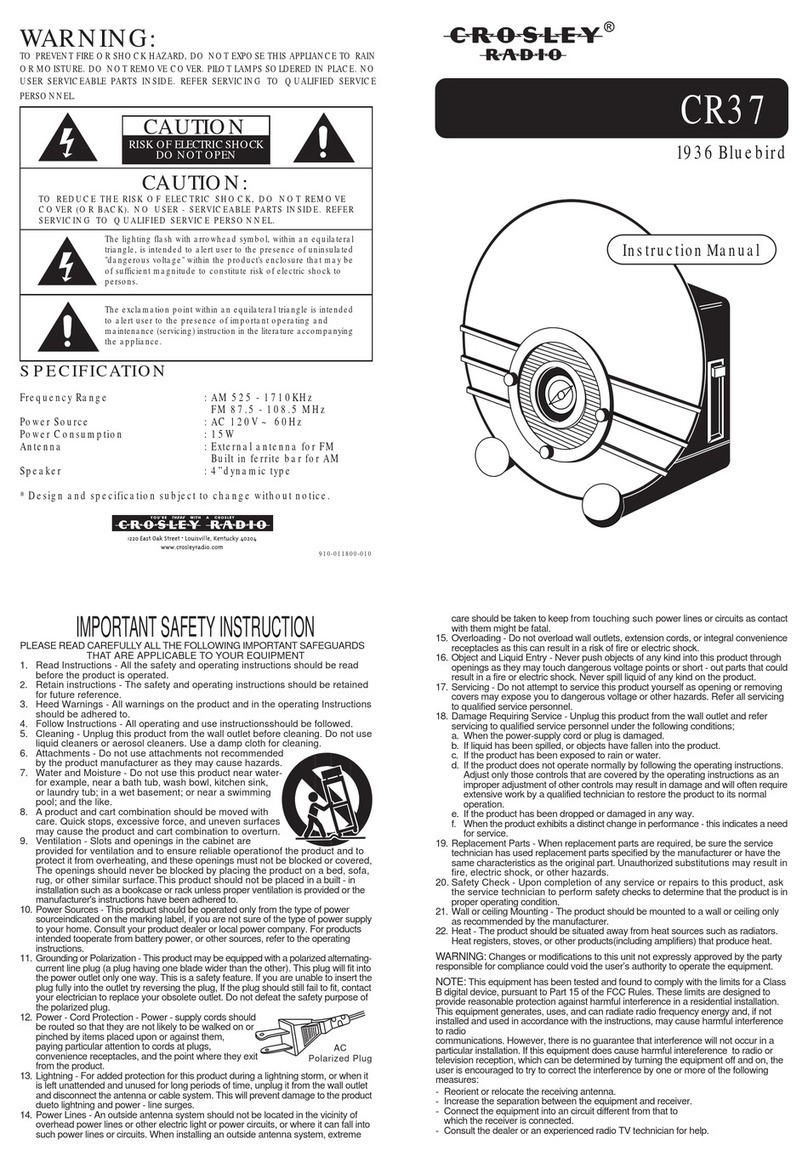Adjusting the radar image
Gain
The gain controls the sensitivity. The more you increase the gain, the more details are shown on the
image.
To adjust the gain:
• Press the gain key to activate the function, then turn the rotary knob to manually adjust the setting
• Press and hold the key to turn on/o the automatic option
• Press the key twice to display the pop-up
Sea anti-clutter
The Sea anti-clutter option is used to lter the eect of random echo returns from waves or rough water
near the vessel.
To adjust the sea anti-clutter:
• press the sea key to activate the function, then turn the rotary knob to manually adjust the setting
• press and hold the key to turn on/o the automatic option
• press the key twice to display the pop-up
Rain anti-clutter
Used to reduce the eect of rain, snow or other weather conditions on the radar image.
To adjust the rain anti-clutter:
• press the rain key on O2000 to activate the function, then turn the rotary knob to adjust the setting
• press and hold the key to turn on/o the automatic option
Tuning the radar sensor
Tune the radar receiver to show maximum target returns on the screen.
The O2000 remote controller has no dedicated tune key. Adjust the tuning by using the mouse, or by
using a combination of the mouse and the remote controller:
• select the tune quick access key to activate the function, then use the scroll wheel or the rotary knob
to manually adjust the setting
• press the left mouse key twice to turn on/o the automatic option, or press the right mouse key to display the pop-up and
select the automatic option
Targets
Automaticly acquire radar targets and activate AIS targets
The tracking zone function allows for automatic acquisition of radar and AIS targets when they enter
a user dened zone ahead or around your vessel.
Two tracking zones can be dened, each with individual settings.
Manually acquire radar targets and activate AIS targets
When the cursor is active, you can immediately acquire a radar target at the cursor position by:
• pressing the enter key
• pressing the left mouse button
You can also acquire a target from the target menu. Display the menu by:
• pressing and holding the enter key
• pressing the right cursor button
Cancelling a target
Deselect a target and remove the detailed target information by selecting the cancel target option
in the target menu.
*988-12280-001*