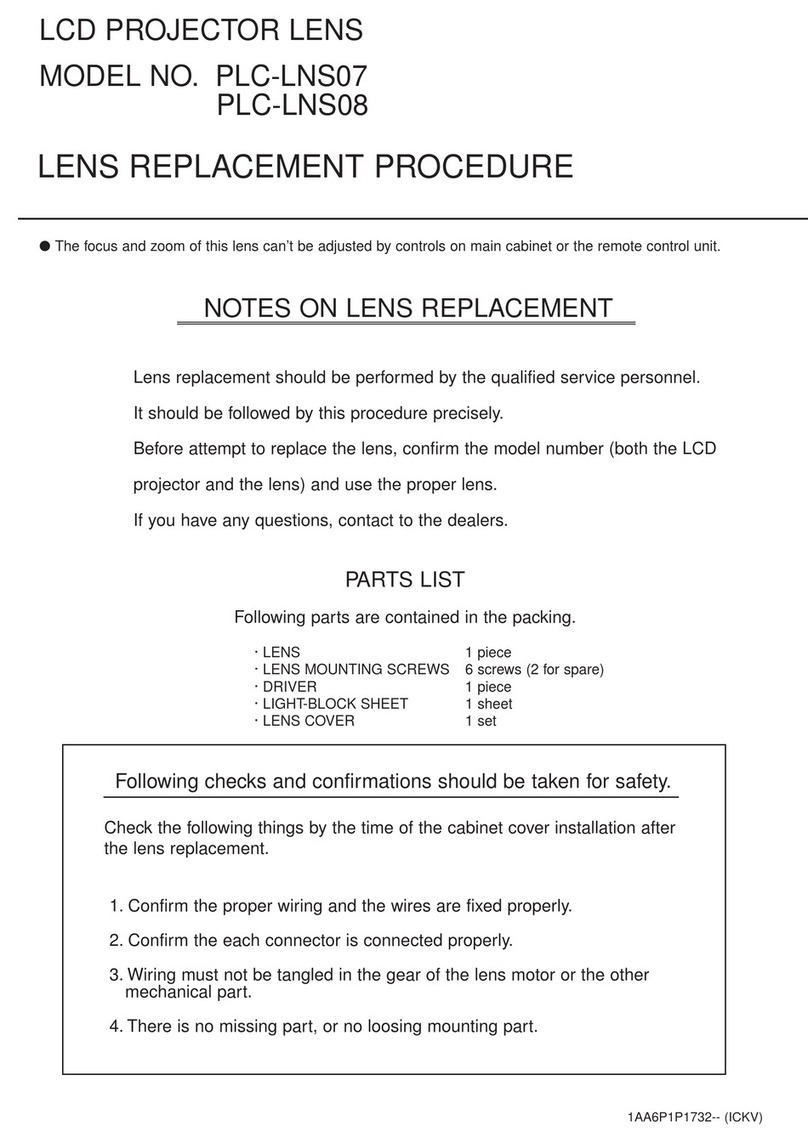Sanyo MLP-001 User manual
Other Sanyo Projector Accessories manuals
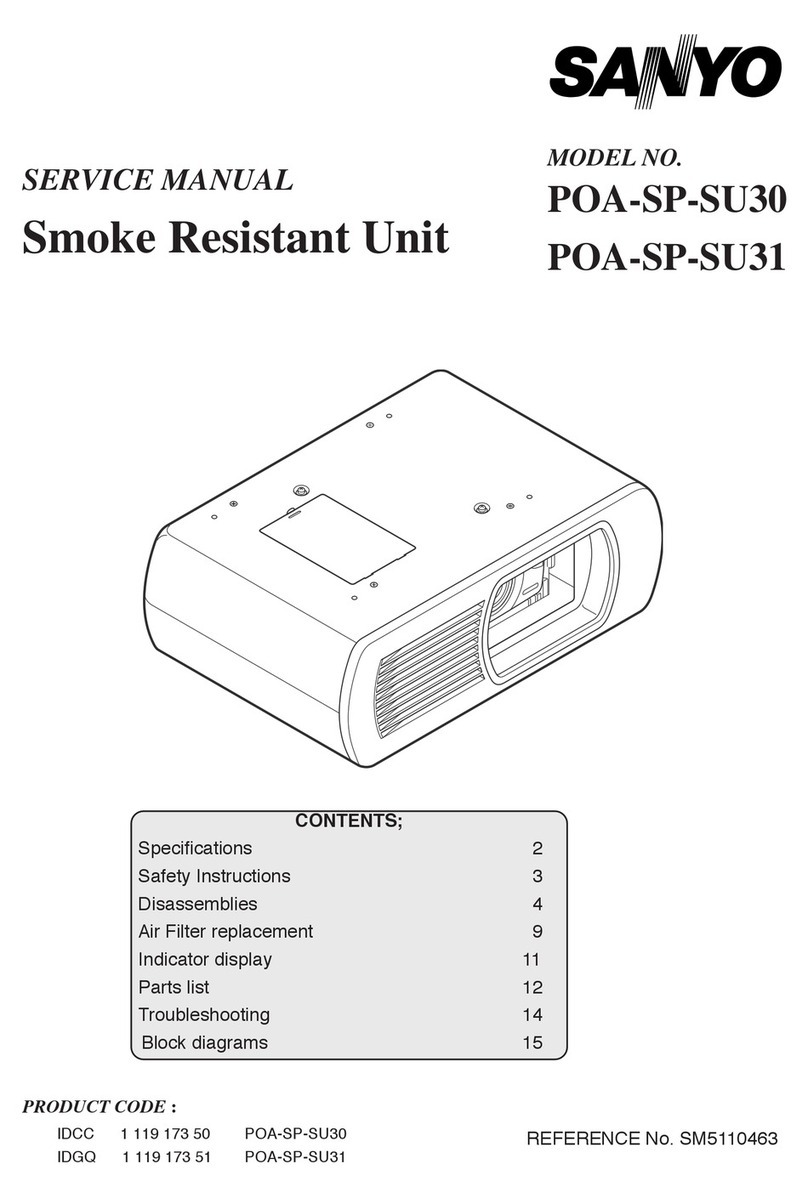
Sanyo
Sanyo POA-SP-SU31 User manual

Sanyo
Sanyo LNS-W10 - Wide-angle Zoom Lens Use and care manual

Sanyo
Sanyo POA-CH-EX06 User manual

Sanyo
Sanyo LNS-S03 - Zoom Lens - 97 mm Use and care manual

Sanyo
Sanyo LNS-T31A - Telephoto Zoom Lens Use and care manual

Sanyo
Sanyo LNS-W04 Use and care manual

Sanyo
Sanyo LNS LNS-W03 Reference guide

Sanyo
Sanyo LNS-W10 - Wide-angle Zoom Lens User manual
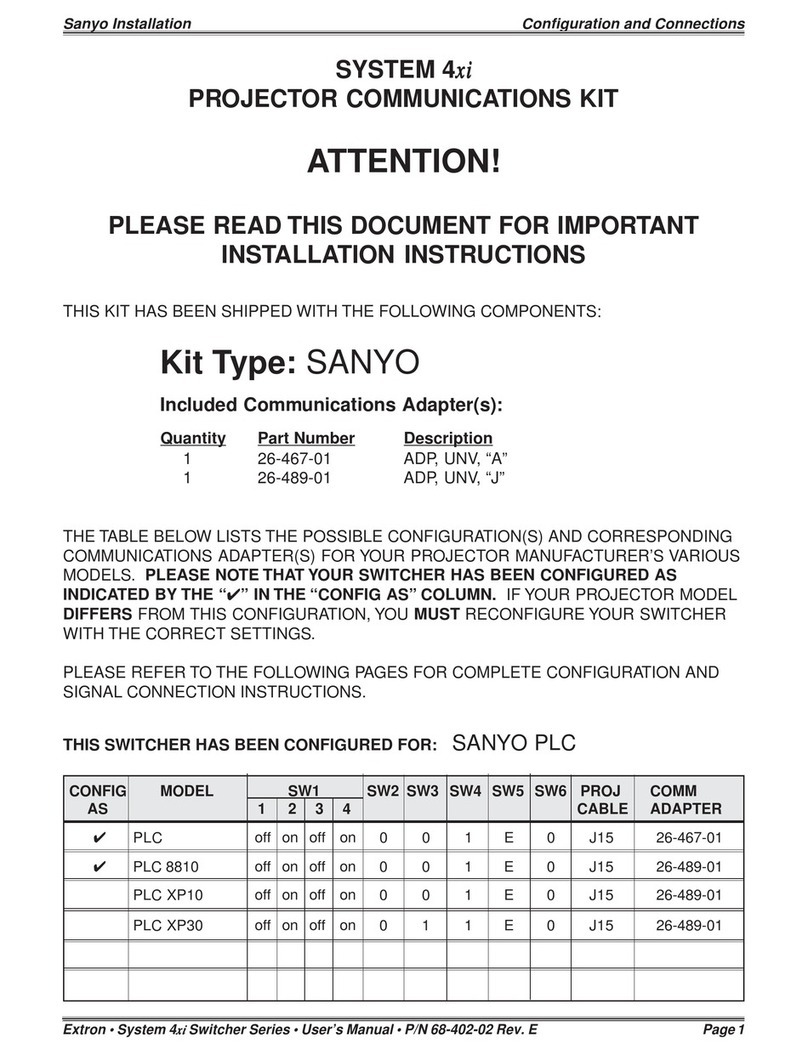
Sanyo
Sanyo PLC User manual
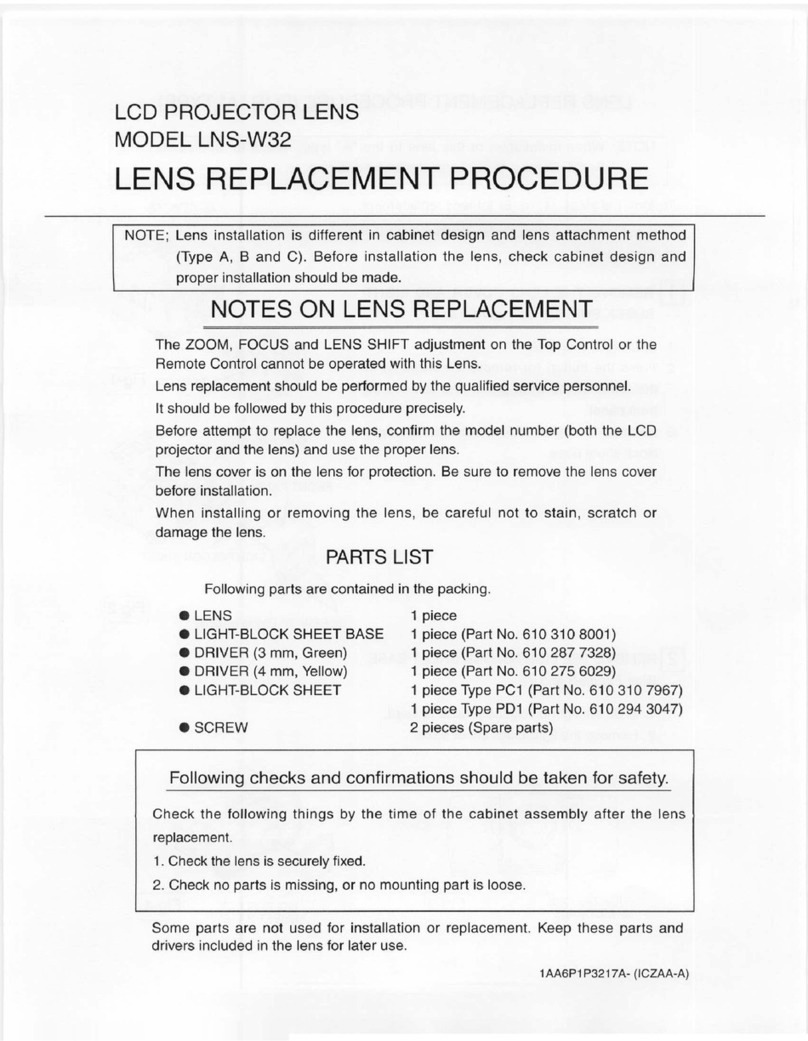
Sanyo
Sanyo LNS-W32 - Wide-angle Lens - 22.3 mm Use and care manual

Sanyo
Sanyo LNS-S02Z Use and care manual

Sanyo
Sanyo LNS-W32 - Wide-angle Lens - 22.3 mm Use and care manual
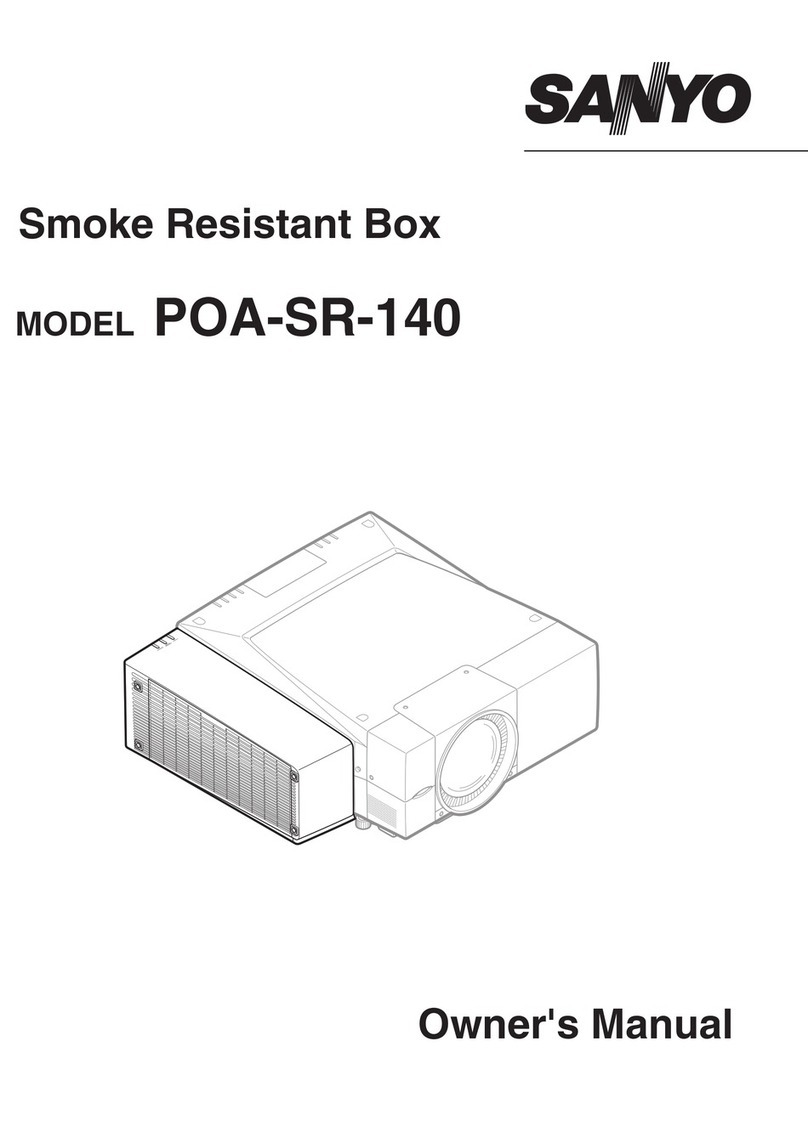
Sanyo
Sanyo POA-SR-140 User manual

Sanyo
Sanyo LNS-S02 Use and care manual

Sanyo
Sanyo LNS-M01 Use and care manual

Sanyo
Sanyo LNS-T02 Series Use and care manual

Sanyo
Sanyo LNS-W21 Use and care manual
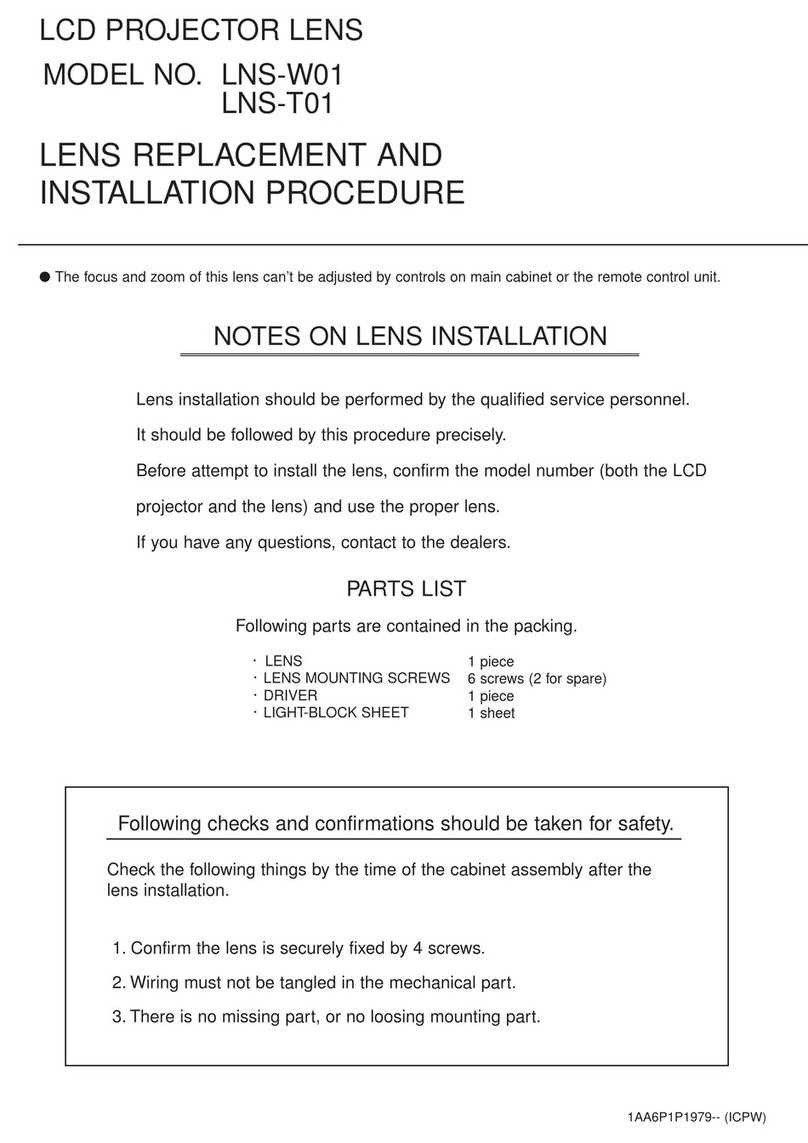
Sanyo
Sanyo LNS-T01 Use and care manual

Sanyo
Sanyo MT-EDU101 User manual

Sanyo
Sanyo POA-FBOX130 User manual