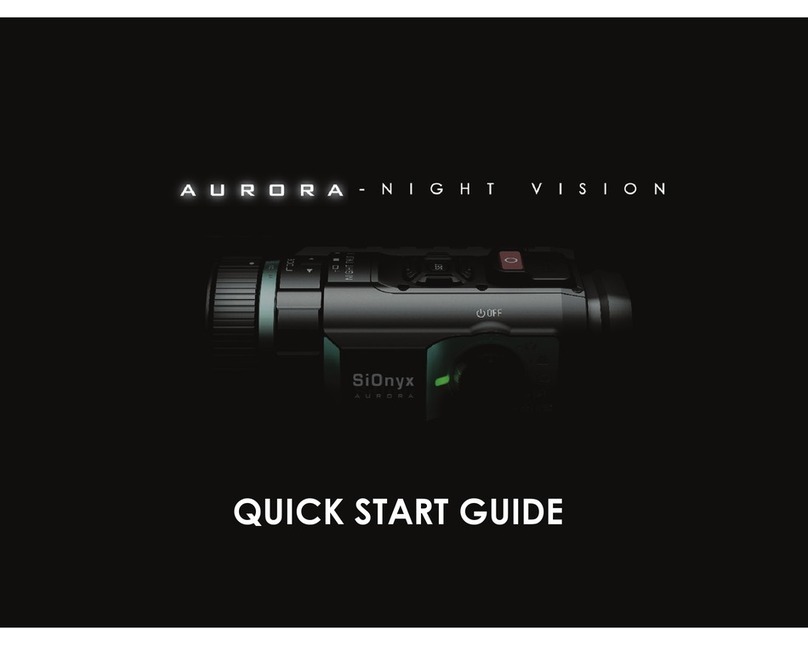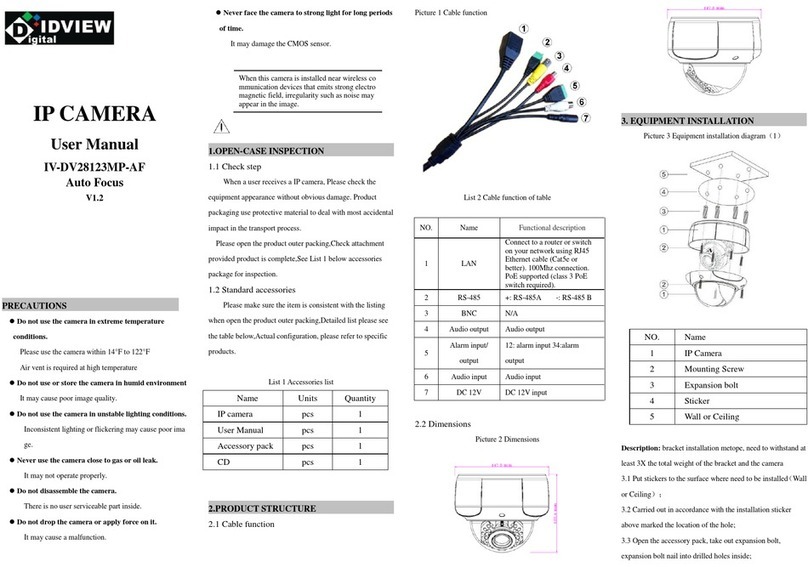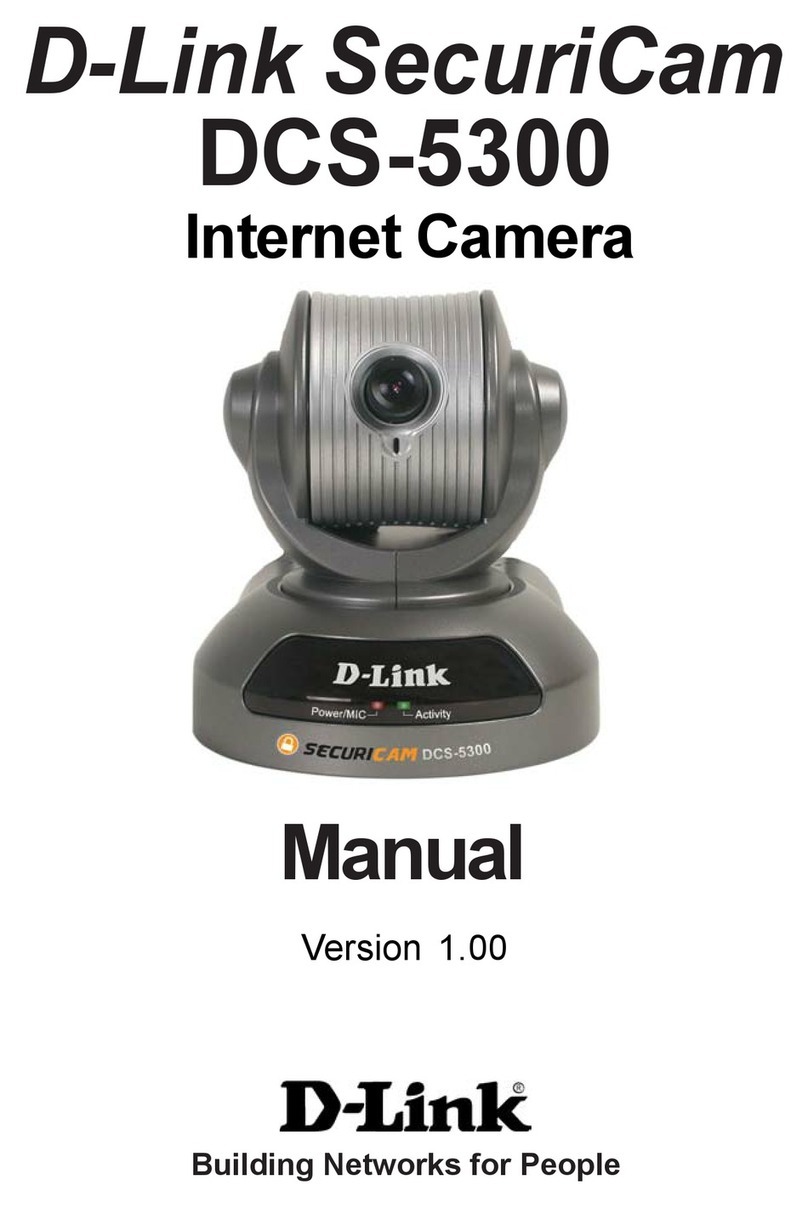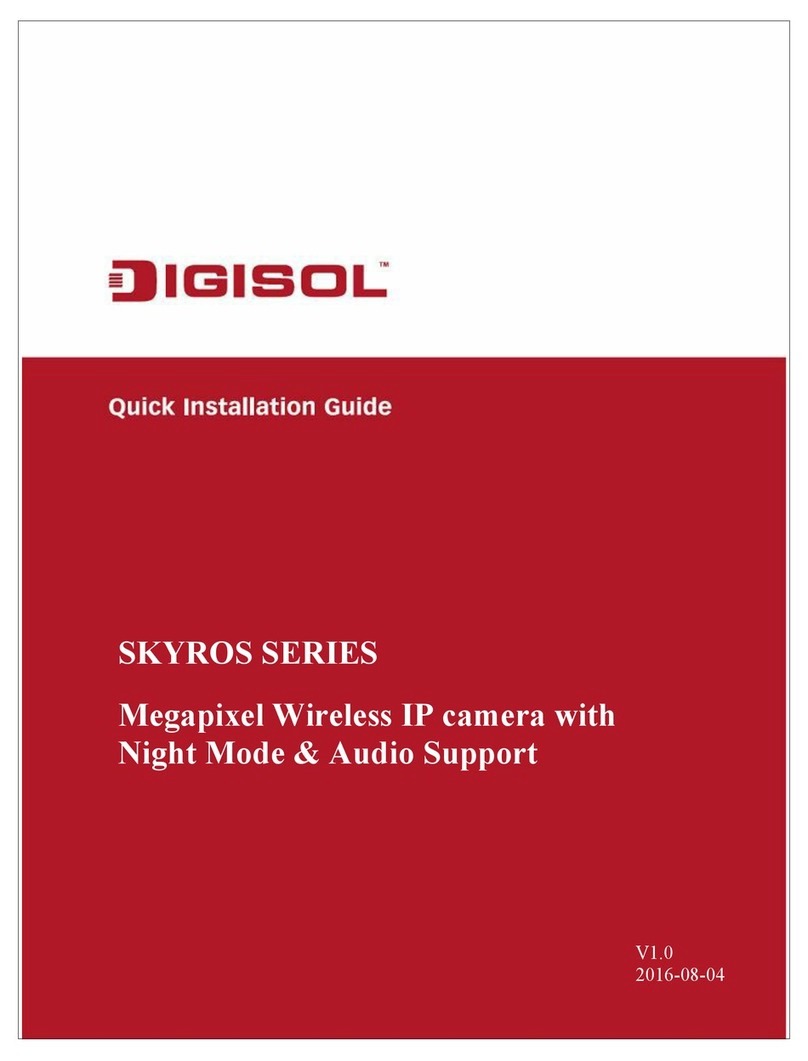Sionyx Aurora Sport User manual

1/29
This User Manual includes the Aurora Sport, Aurora 'classic', and the Aurora PRO. Colors, features, and accessories will vary.
∴
Getting Started
What's in the Box
Battery Charging
Modes, Buttons and Settings
Electronic Viewfinder (EVF)
Scene and Focusing Rings
MicroSD Card
Setting the Date and Time
Attaching the Neck Strap [Not available with Aurora Sport]
∴
Photo and Video Modes
Focusing, Zooming, and Exposure Compensation
The Scene Ring
Playback, Deleting, and Zooming in on Photos and Videos
Photo Settings: Shutter | Burst | HDR | Self Timer | Panorama | Time Lapse
∴
Photo and Video Advanced Settings
Brightness (EVF) | Overlay | EVF Time Out | Night Glow | Quick Review (photo) | Invert
Image Video Settings: EIS | Frame Rate | Resolution
∴
Loop Mode
Trigger Type and Mode
∴
WIFI/Settings Mode
About: FW Version | Serial # | MAC Address | Factory Reset
Auto Power OFF
Calibrate Compass (original Aurora only)
Date and Time
Language
SD Card
Chimes
Audio
GPS (original Aurora only)
WIFI (and the Mobile App)
∴
Reference Information
Battery - usage tips, storage, handling and disposal
Camera Specifications
SiOnyx Customer Care[br][br]
Warranty
∴
Getting Started
Congratulations on the purchase of your new SiOnyx Aurora Night Vision camera! Let’s get started!
What's in the Box?
Note: The Aurora Sport does not include the Quick Start Guide, the Neck Strap, or the Microfiber Bag.
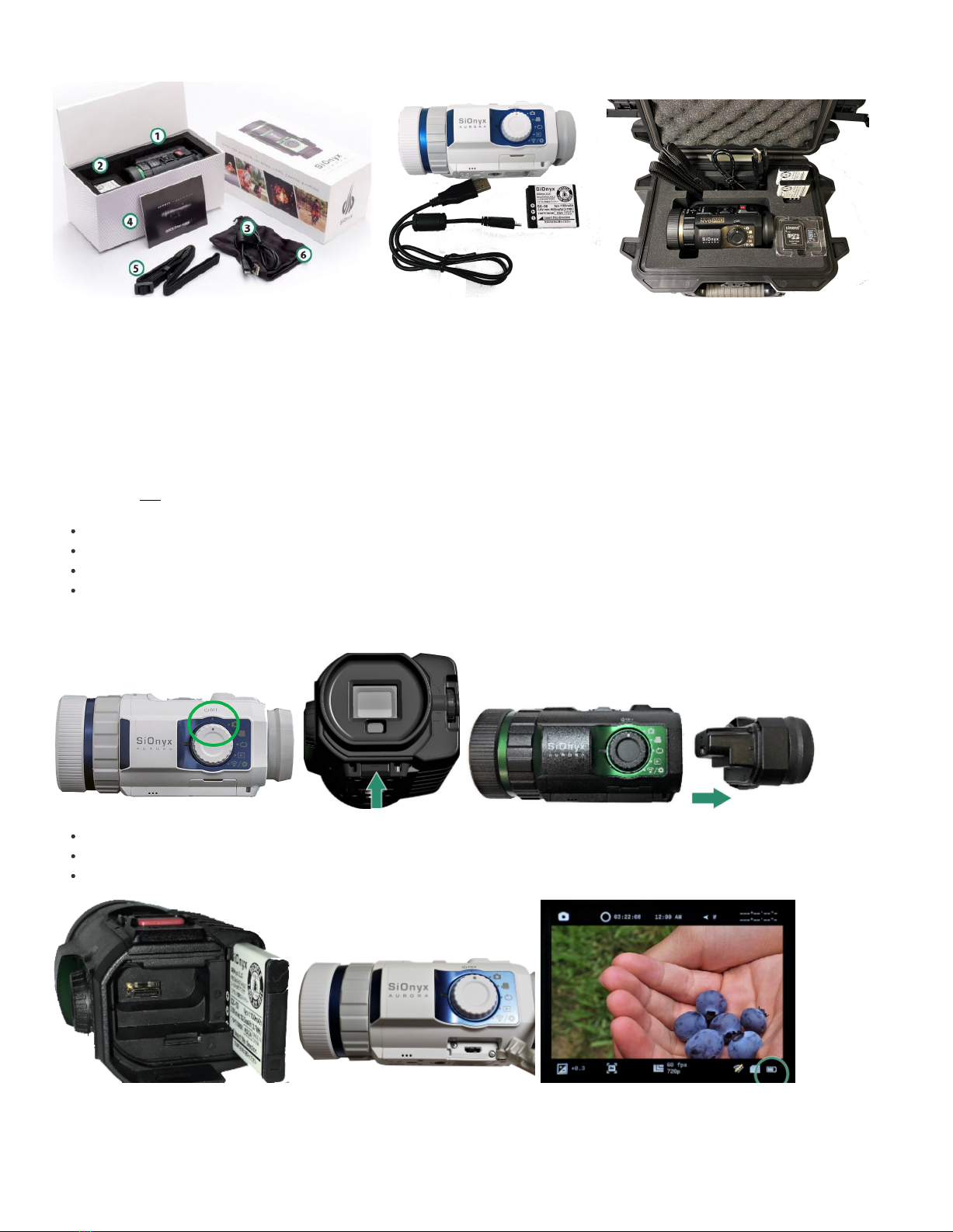
2/29
Aurora 'classic' Aurora Sport Aurora PRO
1. Aurora Camera Aurora Sport Camera Aurora PRO Camera
2. Camera Battery (np-50) Camera Battery (np-50) 2 Camera Batteries (np-50)
3. USB Charge/Data Cable USB Charge/Data Cable USB Charge/Data Cable
4. Quick Start Guide 32GB MicroSD Card
5. Neck Strap Neck Strap
6. Microfiber Bag Hardshell Waterproof Case
The Battery (Click here to view a related video)
Charge the battery via the USB port under the rubber flap before using your camera for the first time.
Make sure the camera is in OFF mode.
Remove the Viewfinder by pulling down on the Viewfinder Release button.
Pull the Viewfinder straight out.
Slide the battery into the battery slot.
Insert the Micro USB cable into the camera.
Connect the camera to a powered-on computer or plug it into a wall charger using the supplied USB cable.
A green led on the side of the camera will blink slowly during the charging process. When the battery is fully charged, the light will turn off. To remove the
battery, press the tab on the left side of the battery and slide the battery out. The charge level can be seen on the bottom right of the menu screen.
Note: It will take about 2-3 hours to charge the battery to 100% and it will last ~2 hours of video capture. Video recording will stop at 29 minutes.

3/29
Settings, Modes and Buttons (Click here to view a related video)
Settings
Shutter Button (Single Shot, Video Start/Stop)
Advanced Settings (Zoom, Gain, etc.)
Scene Ring (Day, Twilight, Night)
Focus Ring
Modes
The Mode Dial turns the camera on and off as well as to set the camera mode.
Power Off
Photo
Video
Loop
Playback
WiFi/Settings
Electronic Viewfinder (EVF)
The EVF (Electronic Viewfinder):
contains a menu and control system for the camera
has a Diopter Dial on the right side allows you to focus the menu without prescription glasses
needs to be removed to access the battery and MicroSD card
timeout is set to automatic by default
will turn off when the camera is moved away from your eye (pop-up)
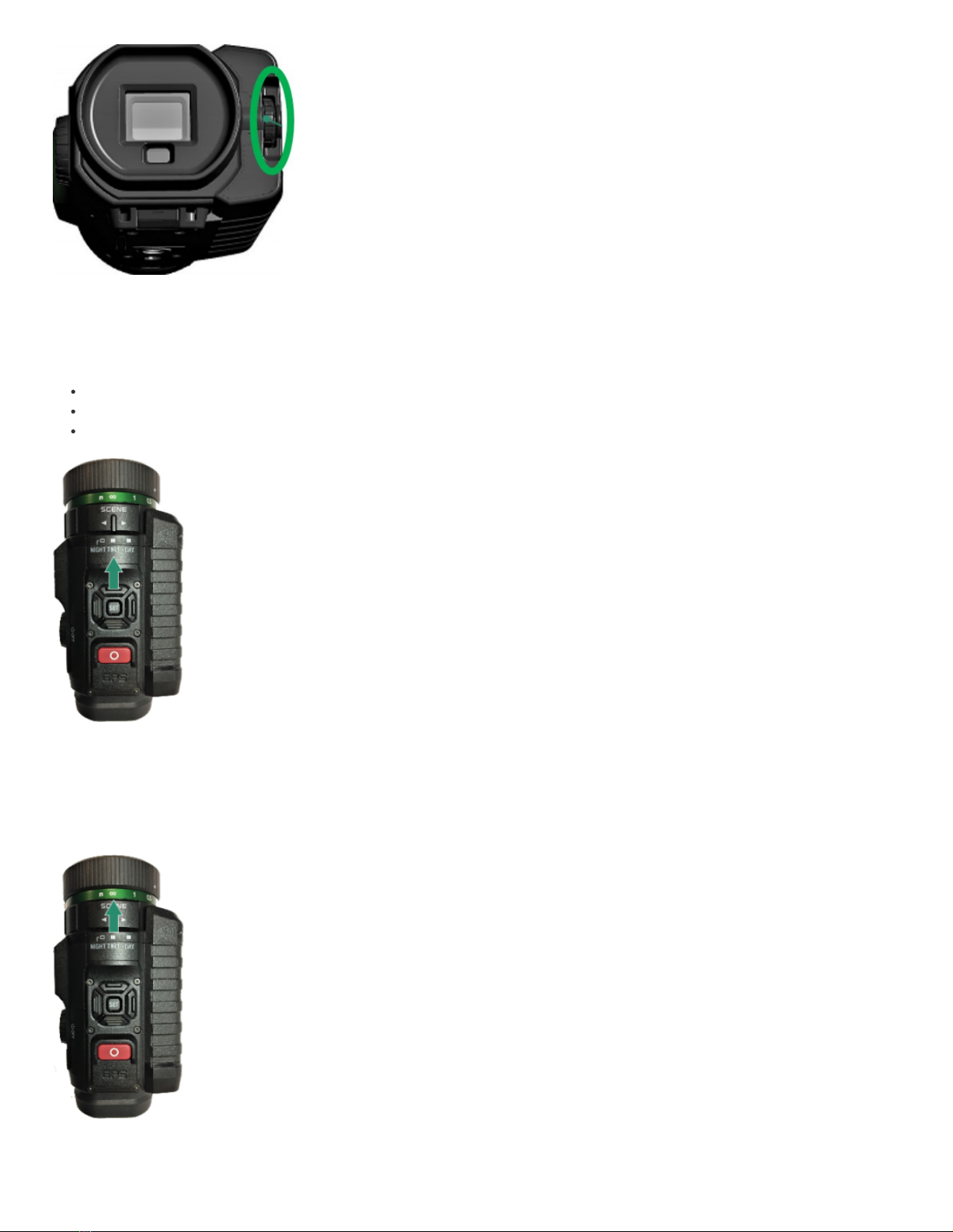
4/29
Scene Ring
Use the Scene Ring to adjust the lens to the time of day.
Night (f/1.4) – full night vision
Twilight (f/2.0) – approximately one hour before sunrise and one hour after daylight
Day (f/5.6) – sun or clouds
Focusing Ring
Use the Focusing Ring to adjust the focus visually or by the distance settings on the dial.
MicroSD Card (32GB card included with Aurora PRO)

5/29
To insert the MicroSD card:
1. Remove the Viewfinder by pulling down on the Viewfinder Release button.
2. Pull the Viewfinder straight out.
3. Insert the MicroSD card into its slot and push it until it locks.
To remove it, push it again and it will release, then pull it straight out.
CAUTION: Do not force the MicroSD card into the slot or data may be damaged.
Setting the Date and Time (Click here to view a related video)
To set the date and time:
1. Rotate the Settings Dial to the WiFi/Settings menu.
2. Press SET to access the WiFi/Settings menu.
3. Toggle down to Date and Time and toggle right to the Date and Time options.
4. To set the date and time manually, toggle down to Manual Set.
5. Toggle right to Date and press SET. The date at the top of the menu is now in change mode.
6. Toggle up and down to change the Date and press SET. Repeat these steps to set the Time.
NOTE: The "Set Time" warning will appear until the date and time are set.
To set the format of the date and time:
1. Rotate the Settings Dial to the WiFi & Settings position.
2. Toggle down to Date and Time and then right and down to Format.
3. To set the Date Format, toggle right and press SET.
4. Select the Date Format at the top of the screen. Select an option and press SET.
5. Toggle down to Time Format and press SET.
6. Select the option you want at the top of the screen and press SET again.
7. Toggle left twice to exit to the main menu.
8. Toggle left twice to return to the main WIFI/Settings menu.
Attaching the Neck Strap [Not available with Aurora Sport]
A detachable neck strap allows you to keep the camera accessible on any adventure.
1. Separate the neck strap into two parts.

6/29
2. Make a loop at either end of the strap.
3. Insert the loop into one end of the neck strap holder and pull it through.
Place the end of the strap through the loop.
Repeat the entire procedure on the other side of the neck strap holder.
Redo the clasp on the strap.
Pull the straps to tighten the loops.
∴
Photo and Video Modes
Taking a Photo
1. To take a photo, rotate the Settings Dial to Photo Mode.
2. Press the Shutter button to take a photo.
Shooting a Video NOTE: AURORA WILL RECORD 29 MINUTES OF VIDEO AND STOP.
1. To shoot a video, rotate the Settings Dial to Video Mode.
2. Press the Shutter button to start and stop the video.
Adjusting the Focus
To bring an image into focus, turn the Focusing Ring left and right.
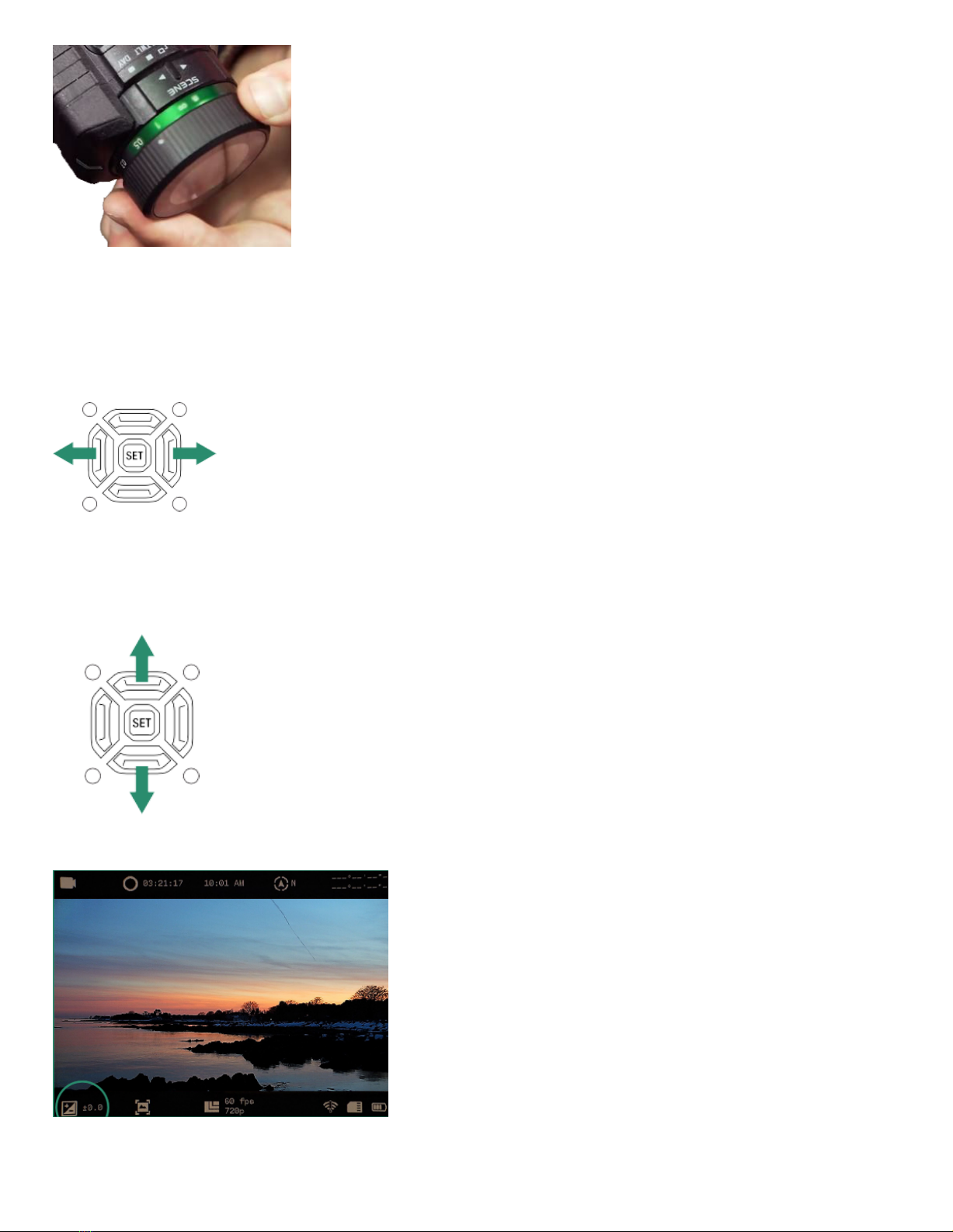
7/29
Note: To assist in focusing, estimate the distance where the subject in your scene will be and set that distance in meters on the focus scale.
Zoom
To zoom in and out, toggle left and right with the buttons either side of SET.
Three toggle clicks to the right gives you 1:1 imaging.
Exposure Value (EV/Gain)
Exposure Value adjusts the brightness and darkness of the scene.
Toggle up and down to increase or decrease.
NOTE: The EV setting is located on the bottom left of the Viewfinder screen.

8/29
Playback Mode allows you to view, delete and zoom in on photos and videos.
1. Rotate the Settings Dial to Playback Mode.
2. You’ll see the latest photo or video you shot.
3. Toggle left and right to view your photos or videos.
Viewing and Zooming In
You can view and zoom in on photos and videos in the Playback Mode.
1. Rotate the Settings Dial to Playback Mode.
2. You’ll see the latest photo or video you shot.
3. Toggle left and right to view your photos or videos.
4. You can zoom in temporarily by long pressing SET.
5. Double-click SET to get a permanent zoom.
6. Long press the right toggle button to further zoom in, or the left toggle button to zoom out.
7. Quick presses of the various toggle buttons pan around the image.
NOTE: To return to normal view, long press the left toggle and double-click SET.
Viewing Thumbnails of Photos and Videos
You can view four or nine thumbnails of photos and videos in the Playback Mode.
1. Rotate the Settings Dial to Playback Mode.
2. You’ll see the latest photo or video you shot.
3. Toggle up twice quickly and you’ll four thumbnails.
4. Toggle up twice quickly again to view nine thumbnails.
5. Toggle left and right to highlight the photo or video.
6. To exit out of thumbnail mode, toggle up twice quickly.
Playback Mode (Click here to view a related video)
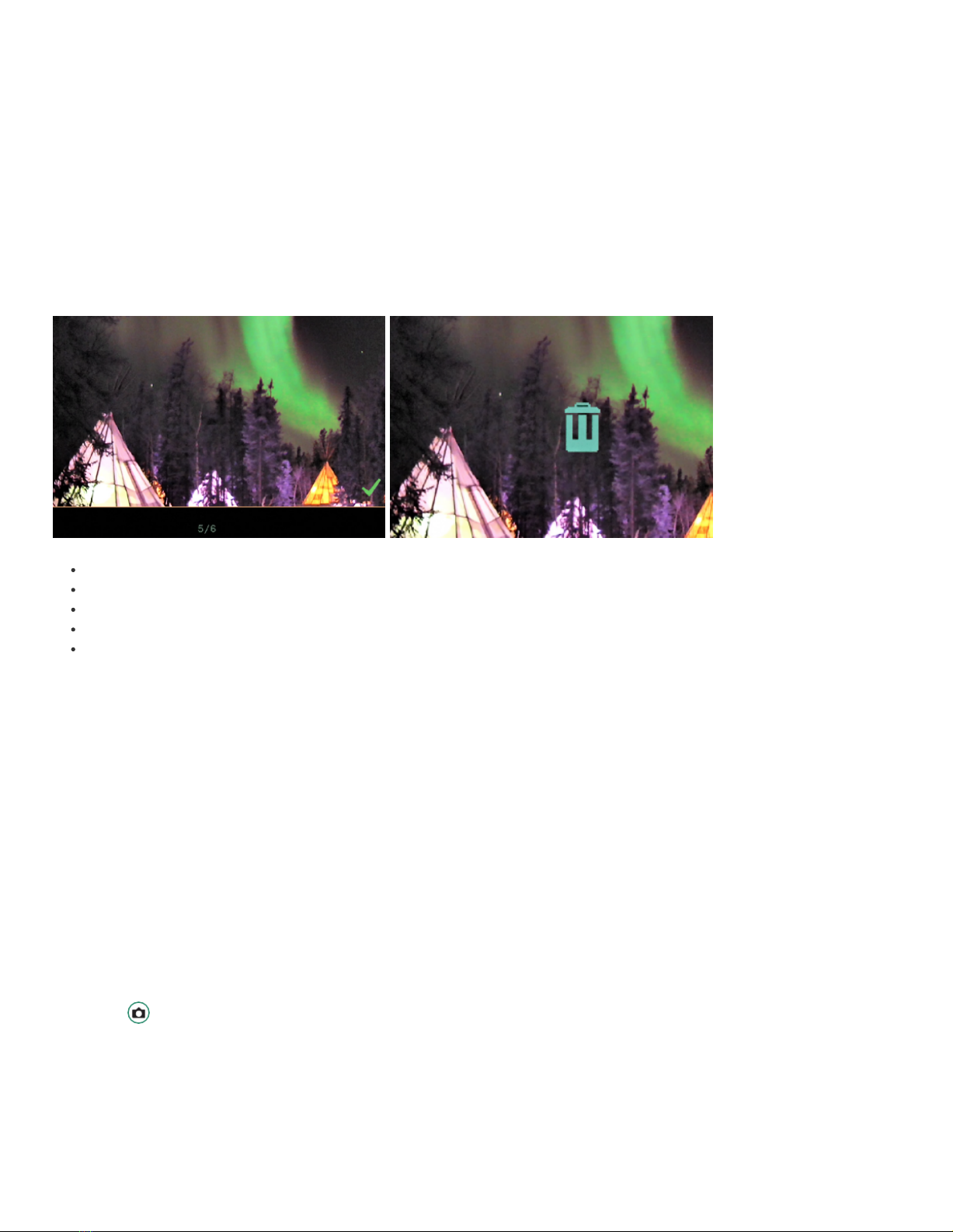
9/29
View videos in the Playback Mode.
1. Rotate the Settings Dial to Playback Mode.
2. Toggle to the video that you want to play.
3. Long press SET until the video starts playing.
Deleting Photos and Videos
Delete photos and videos in the Playback Mode.
1. Rotate the Settings Dial to Playback Mode.
2. Toggle to the photo or video that you want to delete and press SET.
3. A green checkmark will appear in the bottom right-hand corner.
Long press SET until a trash can image appears.
To keep the photo or video, toggle left and the green checkmark will return.
Press SET to remove the checkmark.
To delete the photo or video, long press SET until the trash can starts to flash.
Release the SET button. The image or video is now deleted.
Deleting Multiple Photos and Videos
You can delete multiple photos and videos at the same time.
1. Rotate the Settings Dial to Playback Mode.
2. Toggle to the photos or videos that you want to delete.
3. Select the image and press SET.
4. You’ll see a green checkmark in the bottom right-hand corner.
5. Do this for each image that you want to delete.
6. Long press SET until a trash can appears.
7. To continue with deletion long press SET until the trash can starts to flash.
The photo(s) or video(s) are now deleted.
NOTE: If you decide not to delete the photo(s) or video(s), toggle left and press SET to remove the checkmark(s).
Photo Settings
Shutter
Shutter speed is the length of time the shutter is open when you take a photo. A faster shutter speed lets in less light and reduces subject motion. There
are two shutter settings: Auto and Manual. Your camera is set to Auto by default. The Manual setting allows you to adjust the shutter speed from
1/8000" to 1.5".
Playing Videos
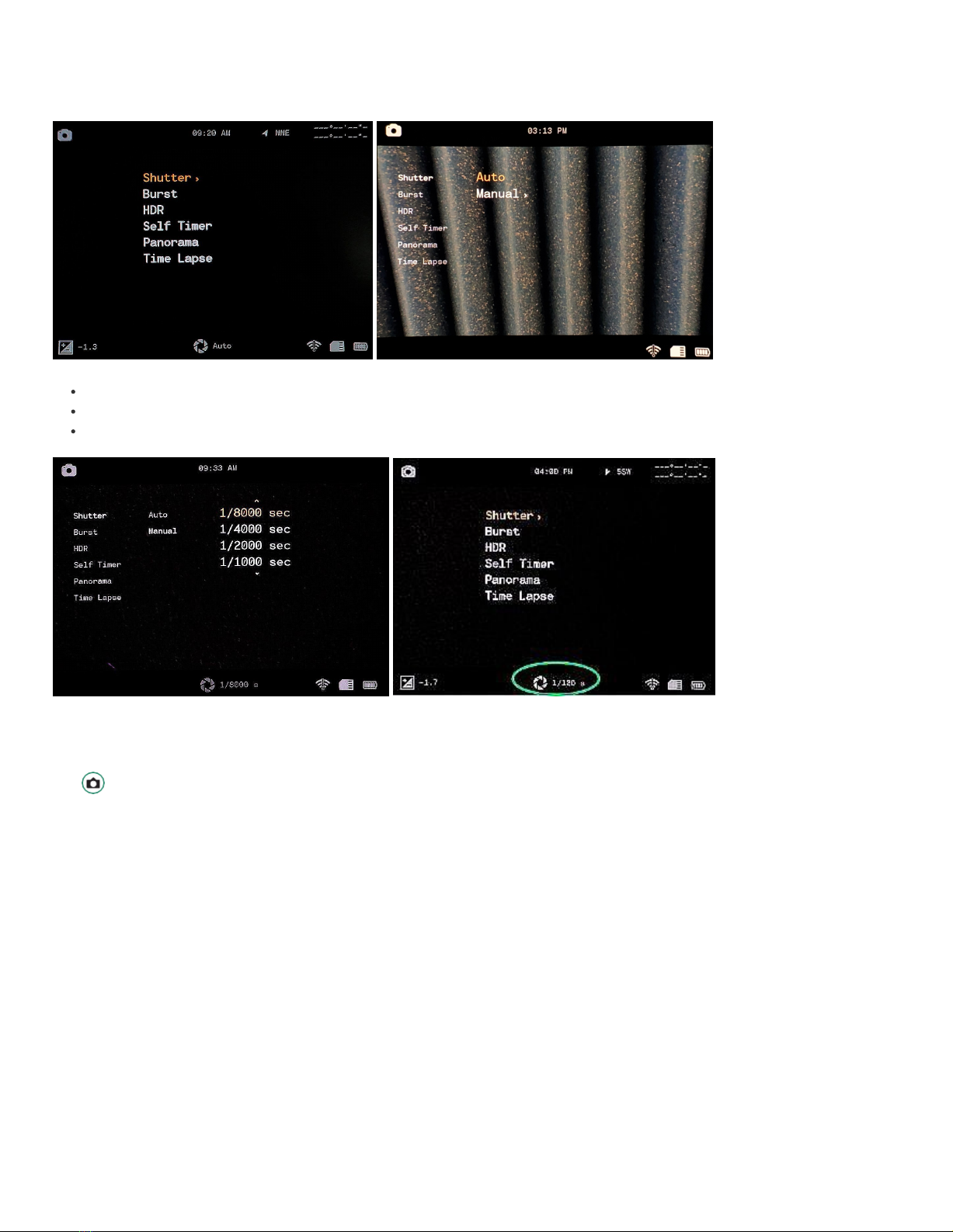
10/29
2. Press SET to access the Camera menu.
3. Toggle right on Shutter to Auto or Manual.
4. To set the shutter settings manually, toggle down to Manual and right to the shutter speeds.
Toggle up and down to scroll through the shutter speed settings.
Press SET to select the shutter speed that best suits your scene.
Toggle left and press SET to exit the Shutter speed menu.
The shutter speed is now visible at the bottom of the screen.
Burst
The Burst Mode enables you to take consecutive photos at a rate of 10 frames per second (fps), 5 fps or 2.5 fps and is helpful when capturing action.
1. Turn the camera on by rotating the Settings Dial to Photo Mode.
2. Press SET to access the menu.
3. Toggle down to Burst and then right to the options.
4. Select the option the best suits your scene and press SET.
5. Press SET to exit out of the menu and you’ll see the Burst setting icon.
1. Turn the camera on by rotating the Settings Dial to Photo Mode.

11/29
To take a photo, press the Shutter button and Continue to press until the clicks stop.
NOTE: With Chimes on (recommended), you will hear a shutter click for every photo taken.
HDR
HDR (High Dynamic Range) is a technique that’s used in photography to reproduce a greater dynamic of luminosity than is possible
with standard imaging techniques.
1. Turn the camera on by rotating the Settings Dial to Photo or Video Mode.
2. Press SET to access the menu.
3. Toggle down to HDR and right to On or Off and press SET.
4. Press SET to exit the menu.
The HDR icon will be visible in the Viewfinder.
Self Timer
The Self Timer allows you to delay the timing of the shutter release for steady shots or selfies. You can set the Self Timer for 2, 5, or 12 seconds.
1. Turn the camera on by rotating the Settings Dial to Photo Mode.
2. Press SET to access the menu.
3. Toggle down to Self Timer and right to the options.
4. Toggle down to the amount of delay you require and press SET.
5. Press SET to exit out of the menu.

12/29
The Self Timer setting will be visible in the Viewfinder.
NOTE: With Chimes on (recommended), you will hear a countdown followed by a click of the shutter.
Panorama
You can take a Panorama photo by panning the camera from left to right for a landscape photo or up and down for a
portrait photo. The camera will produce a 180-degree photo.
1. Turn the camera on by rotating the Settings Dial to Photo Mode.
2. Press SET to access the menu.
3. Toggle down to Panorama and right to Portrait or Landscape.
4. Press SET to exit out of the menu.
5. The Panorama setting will be visible in the Viewfinder.
6. To take a panorama photo, press the Shutter button.
You’ll see a gray bar on the left side of the screen for Landscape or on the bottom for Portrait.
Move the camera either up and down (Portrait) or left and right (Landscape).
As you move the camera, you’ll see the gray bar progress across the bottom of the screen.
Panorama image must be between 90 and 180 degrees.
NOTE: Less than 90 degrees or moving too quickly will result in an error message: “Swing Range Error.”
If you don’t want to go the full 180 degrees, press the Shutter button to stop taking the photo.
Time Lapse (Click here to view a related video)
The Time Lapse feature allows you to set the camera to take a certain number of photos per hour (1, 2, 4, 8, 15, 30, 60)
for a selectable number of hours (1, 2, 4, 8, 24 or continuous).
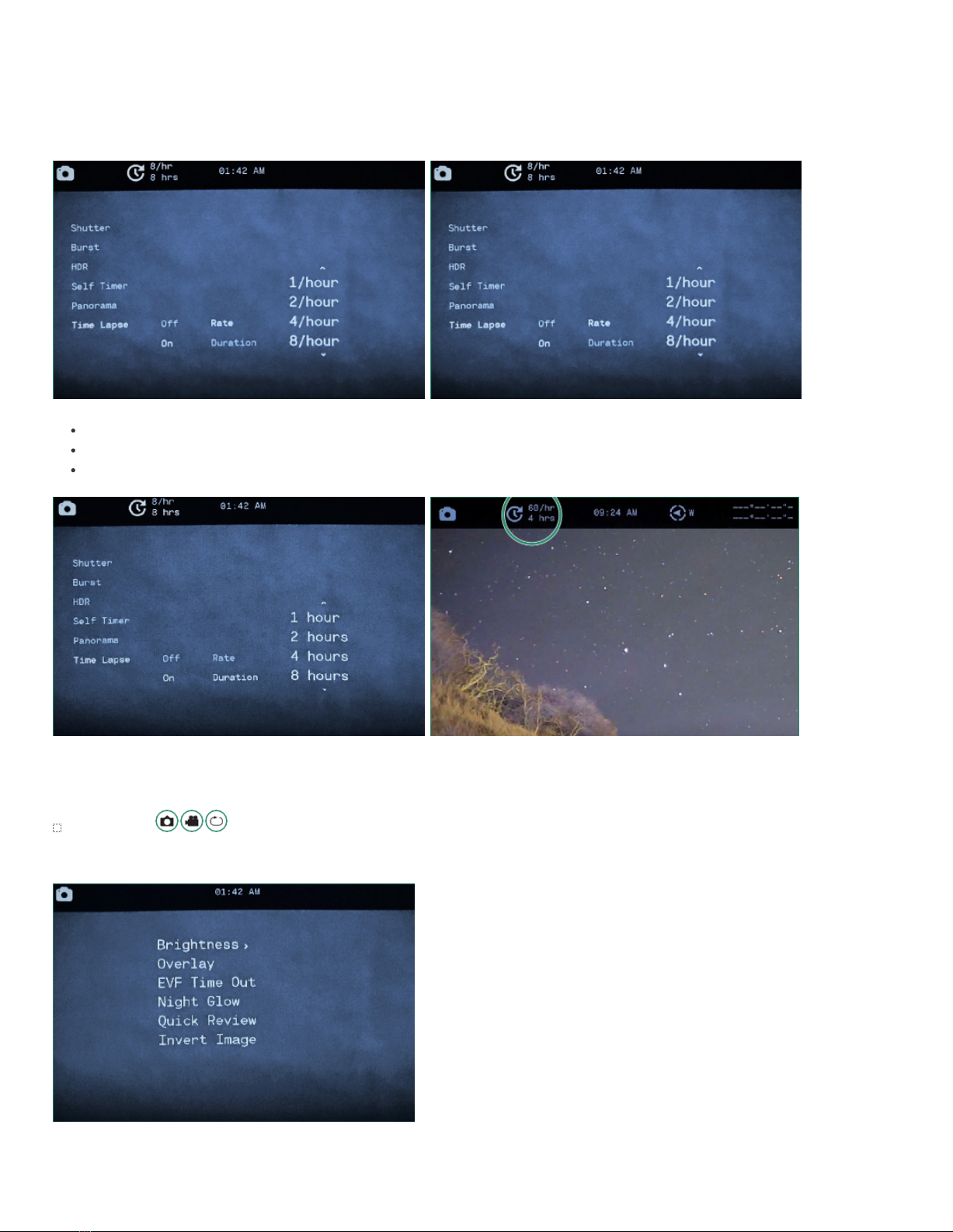
13/29
2. Press SET to access the menu and toggle down to Time Lapse.
3. Toggle right to On and right again to set the Rate.
4. Choose a Rate by pressing SET.
5. Toggle down to Duration and right to select the number of hours.
6. Toggle left twice and press SET to exit.
The Time Lapse settings will be visible at the top of the screen.
Place the camera in the location that best suits your scene and press the Shutter button.
The camera will start shooting the photos based on your settings.
NOTE: Once the time lapse is complete, the camera will create a Time Lapse video.
Advanced Settings
The Advanced Settings are additional settings that will help you get your best shot.
1. Turn the camera on by rotating the Settings Dial to Photo Mode.
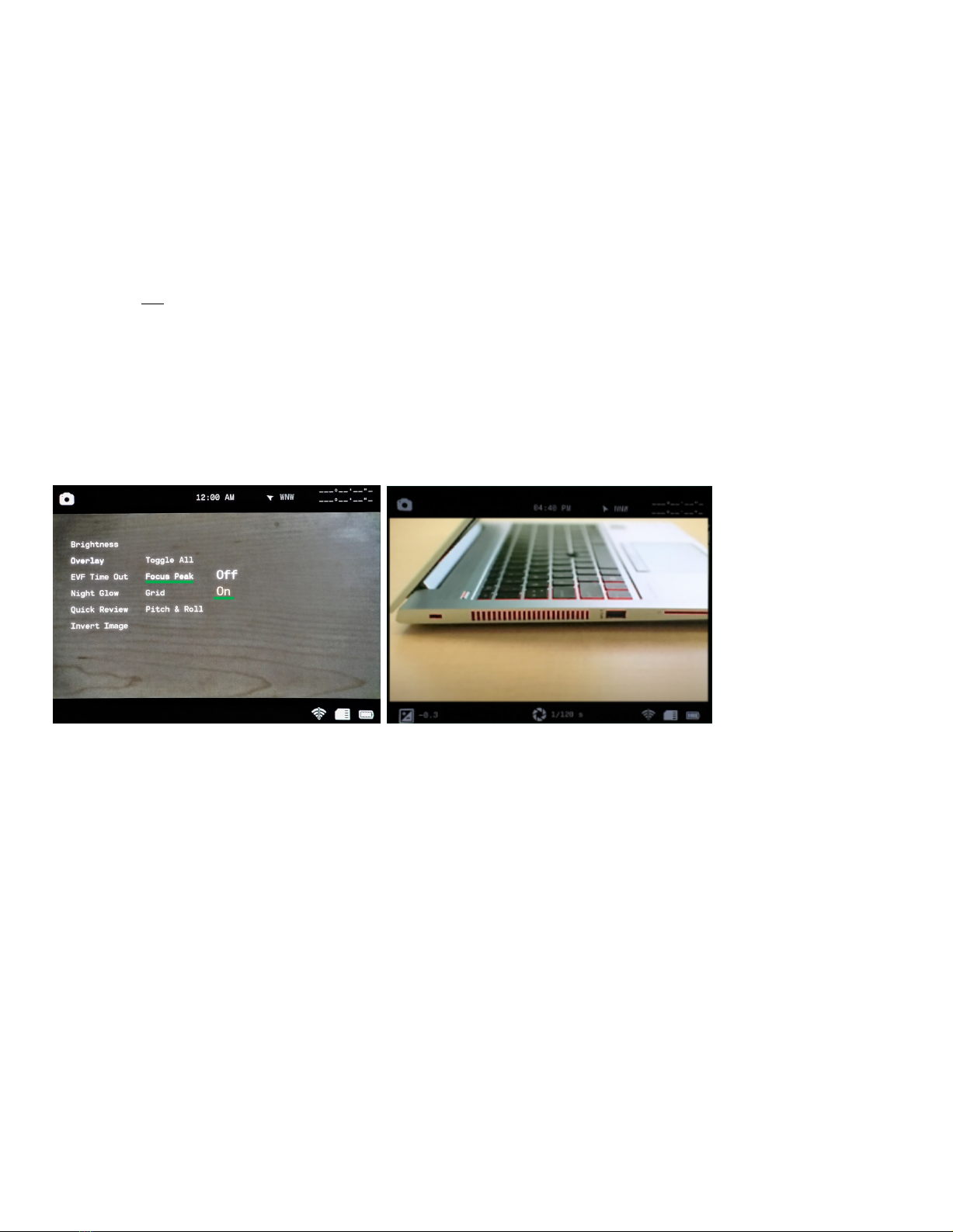
14/29
You can adjust the brightness of the Viewfinder using the Brightness feature. The default is Auto and you can change it to high, medium, or low.
NOTE: The brightness level in the Viewfinder will change with each scene mode: Night, Twilight, or Day.
1. Rotate the Settings Dial to Photo, Video, or Loop Mode.
2. Long press the SET button to access the menu.
3. Toggle right on Brightness and select the option best suited to your eye and situation and press SET.
4. Press SET again to exit out of the menu.
Overlay
The Overlay menu has special features to help you take more accurate and level photos and videos.
Focus Peak (Click here to view a related video)
Focus Peak is a focusing aid that places a red highlight on in-focus edges.
1. Turn the camera on by rotating the Settings Dial to Photo, Video, or Loop Mode.
2. Long press the SET button to access the menu.
3. Toggle down to Overlay and then toggle right and down to Focus Peak.
4. Toggle right on Focus Peak. Select Off or On and press SET.
5. Toggle left and press SET to exit the menu.
NOTE: Now when you look through the Viewfinder, you’ll see a red edge where your subject is in focus.
Grid
The Grid feature divides the Viewfinder into nine sections using a four line grid to assist in aligning subjects in your photo or video.
1. Turn the camera on by rotating the Settings Dial to Photo, Video, or Loop Mode.
2. Long press the SET button to access the menu.
3. Toggle down to Overlay and then toggle right and down to Grid.
4. Toggle right again and select On and press SET.
5. Toggle left and press SET to exit.
Brightness (EVF)

15/29
NOTE: The Grid will now be visible in the Viewfinder.
Pitch & Roll (Click here to view a related video) [Not available with Aurora Sport]
The Pitch & Roll feature will help keep your camera level, both front to back and side to side.
1. Turn the camera on by rotating the Settings Dial to Photo, Video, or Loop Mode.
2. Long press the SET button to access the menu.
3. Toggle down to Overlay and then right and down to Pitch & Roll.
4. Toggle right to On and press SET.
5. Toggle left and press SET to exit.
The Pitch & Roll feature will now be visible in the Viewfinder.
To level the camera, move until a pointer appears at the end of the vertical and horizontal bars.
Toggle All
The Toggle All option turns all of the Overlay features on and off: Focus Peak | Grid | Pitch & Roll
1. To turn the Toggle All option on, rotate the Settings Dial to Photo, Video, or Loop Mode.
2. Long press the SET button to access the menu.
3. Toggle down to Overlay and then right to select the Toggle All option.
4. Select All Off or All On and press SET.
5. Toggle left and press SET to exit.
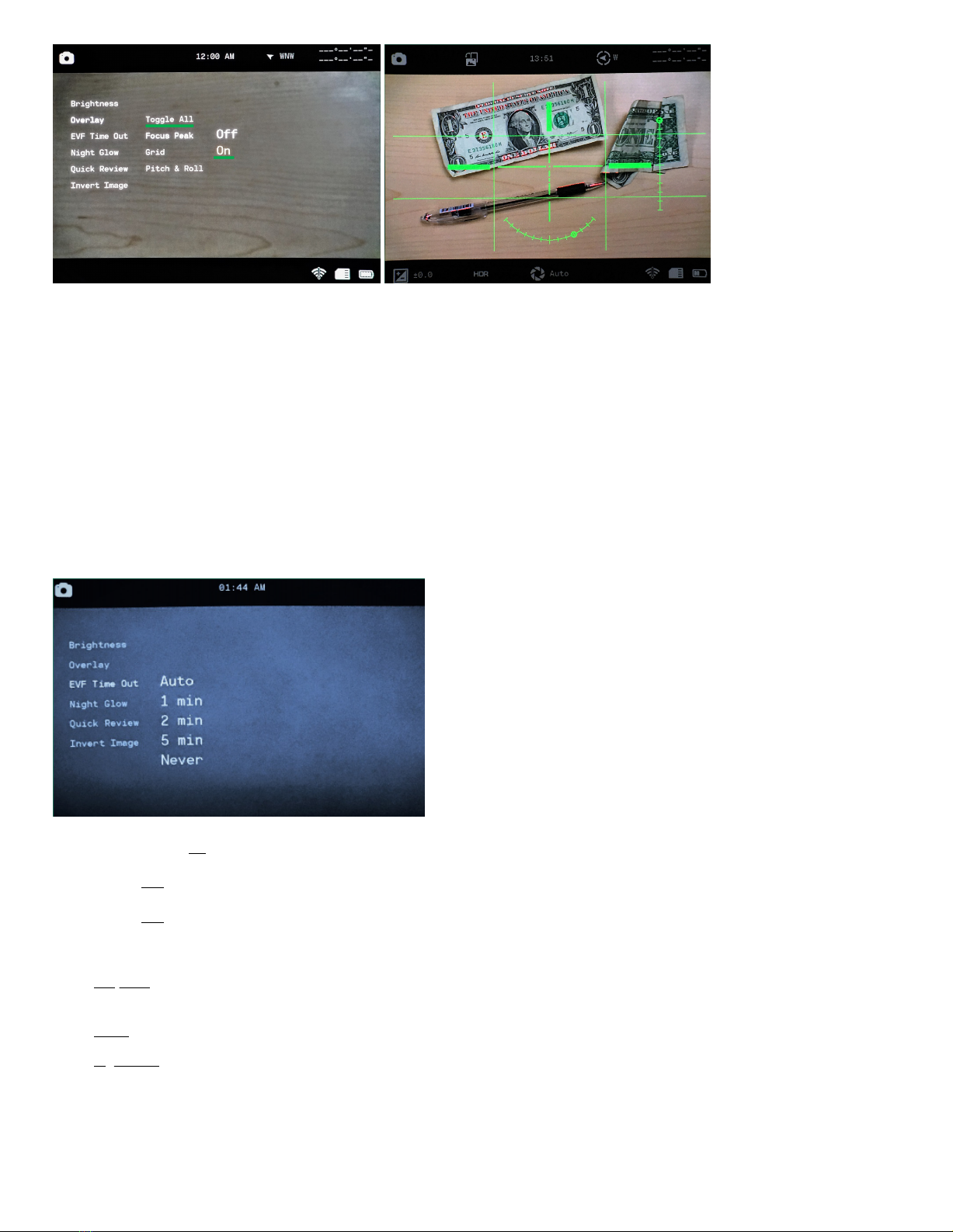
16/29
NOTE: All the Overlay types will be visible in the Viewfinder.
EVF Time Out [Not available with Aurora Sport]
You can set the Electronic Viewfinder (EVF) to turn off at certain time intervals. The camera will stay on, but the EVF
will turn off after a time that you set and will reduce battery usage. The EVF also contains a proximity sensor that
automatically turns the it on or off to save battery life. When the proximity sensor is blocked (e.g., by your eye) it will
turn the Viewfinder on.
1. Turn the camera on by rotating the Settings Dial to Photo, Video, or Loop Mode.
2. Long press the SET button to access the menu.
3. Toggle down to EVF Time Out and toggle right to the Time Out options.
4. Toggle down to the option you want and press SET twice to select the Time Out and then exit.
Note: The EVF setting does not appear in the Viewfinder.
Night Glow (Click here to view a related video)
There are three settings in the Night Glow menu that you can use with Night Scene:
♦ Greyscale – adjusts the Viewfinder to shades of grey and enables you to take photos or videos when there is no artificial light and little natural
light. This can be helpful in hunting scenarios.
♦ Green – since the human eye is more sensitive to green light, this setting removes the distraction that can occur with colors.
♦ Night Color – adjusts the Viewfinder to color during night scenarios. This setting can be beneficial when docking a boat at night.
Experiment with each of these settings in Night Scene to see which one works best for your scenario.
To change the Night Glow settings:
1. Turn the Scene Ring to Night.

17/29
2. Turn the camera on by rotating the Settings Dial to Photo, Video, or Loop Mode.
3. Long press the SET button to access the menu.
4. Toggle down to Night Glow and right to the options.
5. Select the option that best suits your scene and press SET and SET again to exit.
Quick (image) Review
The Quick Review feature enables you to review a photo immediately after you take it for either 1, 2, or 4 seconds.
1. Turn the camera on by rotating the Settings Dial to Photo Mode.
2. Long press the SET button to access the menu.
3. Toggle down to Quick Review and right to the options.
4. Toggle down to the option you want and press SET and SET again to exit.
Note: This feature only works in Photo Mode.
Invert Image
The Invert Image feature allows you to read the menus when the camera is upside down (such as when attached to a helmet).
1. Turn the camera on by rotating the Settings Dial to Photo, Video, or Loop Mode.
2. Long press the SET button to access the menu.
3. Toggle down to Invert Image and toggle right to turn the option on.
4. Press SET and SET again to exit.
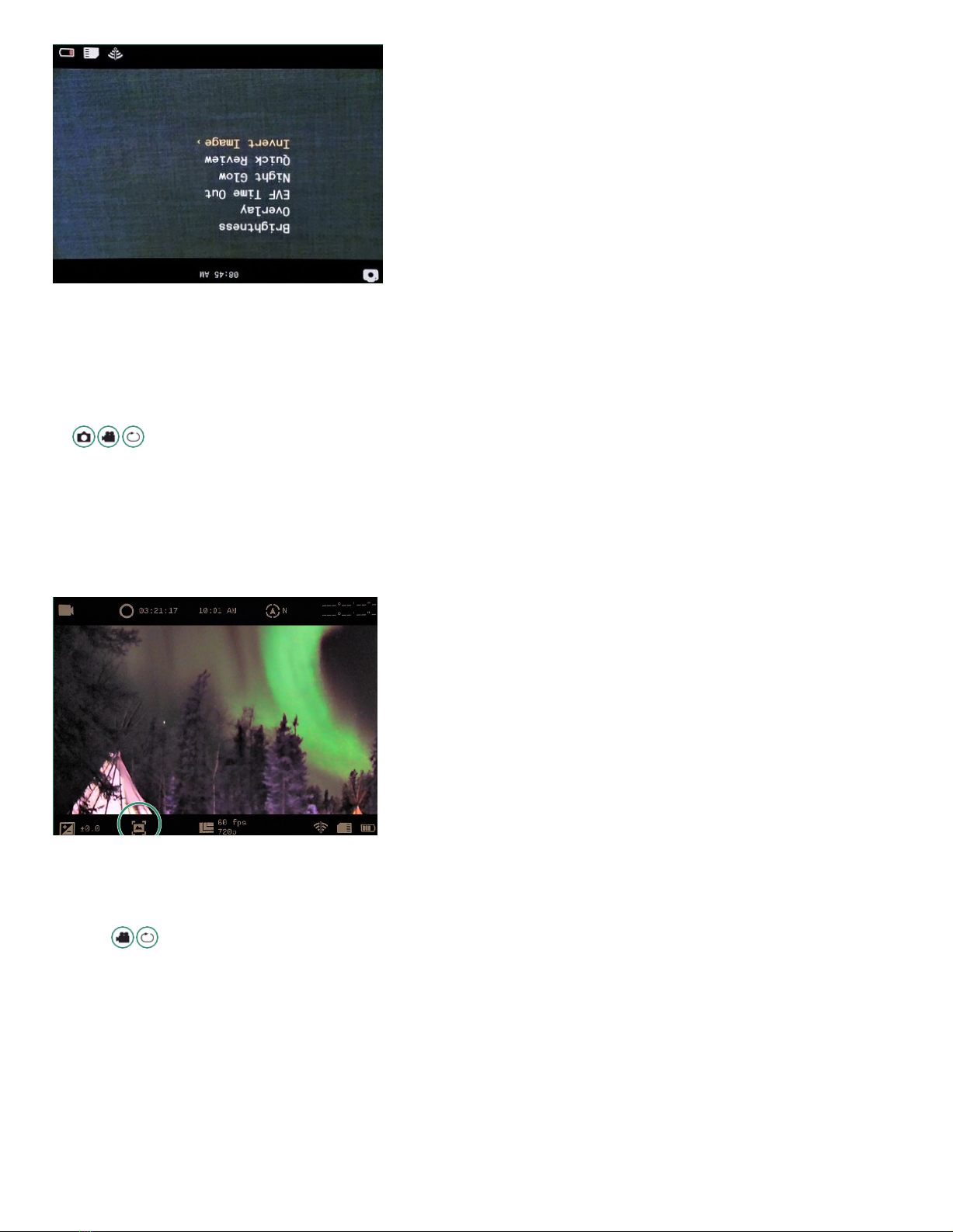
18/29
NOTE: The EVF menu will now be inverted.
2.5 Shooting Videos: Settings
NOTE: AURORA will only RECORD up to 29 MINUTES OF VIDEO at a time.
EIS
Electronic Image Stabilization (EIS) uses electronic processing to stabilize video.
When EIS is turned on, it will minimize blurring and compensate for shaking of the camera.
1. Turn the camera on by rotating the Settings Dial to Video or Loop Mode and press SET to access the menu.
2. Toggle right on EIS to turn the option Off or On.
3. Press SET to select and SET again to exit.
NOTE: The EIS setting is visible in the Viewfinder.
Frame Rate
The frame rate is the speed at which the camera records video.
1. Turn the camera on by rotating the Settings Dial to Video or Loop Mode.
2. Press SET to access the menu.
3. Toggle down to Frame Rate and right to the Frame Rate options.
4. Choose a Frame Rate that best suits your scene and press SET. Press SET again to exit.
5. Set the frame rate from 60 fps to Slo Mo.

19/29
The Frame Rate will be displayed at the bottom of the Viewfinder.
Note: For best results when using the Day setting on the Scene Ring, select 60 fps.
Select 30 fps or slower for Twilight or Night setting.
Resolution
The camera has two video resolutions: 720p and 360p.
1. Turn the camera on by rotating the Settings Dial to Video or Loop Mode.
2. Press SET to access the menu.
3. Toggle down to Resolution and right to choose 720p or 360p.
4. Press SET to select and SET again to exit.
The Resolution will be visible at the bottom of the Viewfinder.
∴
Loop Mode (Click here to view a related video)
Loop Mode enables you to capture video that’s activated by a trigger. A trigger can either be the shutter button or a shock
to the camera such as the recoil from a gun.
Trigger Type [Not available with Aurora Sport]
You can set the Trigger to be activated by the Shutter button or a sensor.
To set the Trigger Type:
1. Rotate the Settings Dial to Loop Mode.
2. Press SET to access the Loop menu.

20/29
3. Toggle right on Trigger Mode to select Shutter or Auto.
4. Press SET to select and SET again to exit.
Trigger Mode
You can set the Trigger Mode to three different timing options:
Before – records 30 seconds before the trigger
Middle – records 15 seconds before and 15 seconds after the trigger
After – records 30 seconds after the trigger
To set the Trigger Mode:
1. Rotate the Settings Dial to Loop Mode.
2. Press SET to access the menu.
3. Toggle right on Trigger Mode and press SET to select Mode and SET again to exit.
The Trigger Mode and settings will be visiblein the Viewfinder.
NOTE: The Loop Mode has some of the same options as the Video Mode: EIS; Frame Rate; Resolution; HDR
∴
WIFI/Settings Mode
About
The About option displays information about your camera.
1. Turn the camera on by rotating the Settings Dial to WiFi/Settings Mode to access the menu.
2. The WiFi/Settings menu appears.
3. Toggle right on About to access the menu.
The information for each option (FW Version, Serial #, MAC Address and SSID) will appear in the upper right corner of the screen.
Note: To exit out of the WiFi/Settings menu, simply rotate the Settings Dial to another Mode.
This manual suits for next models
2
Table of contents
Other Sionyx IP Camera manuals
Popular IP Camera manuals by other brands

Ubiquiti
Ubiquiti UniFi UVC-G3-Flex quick start guide
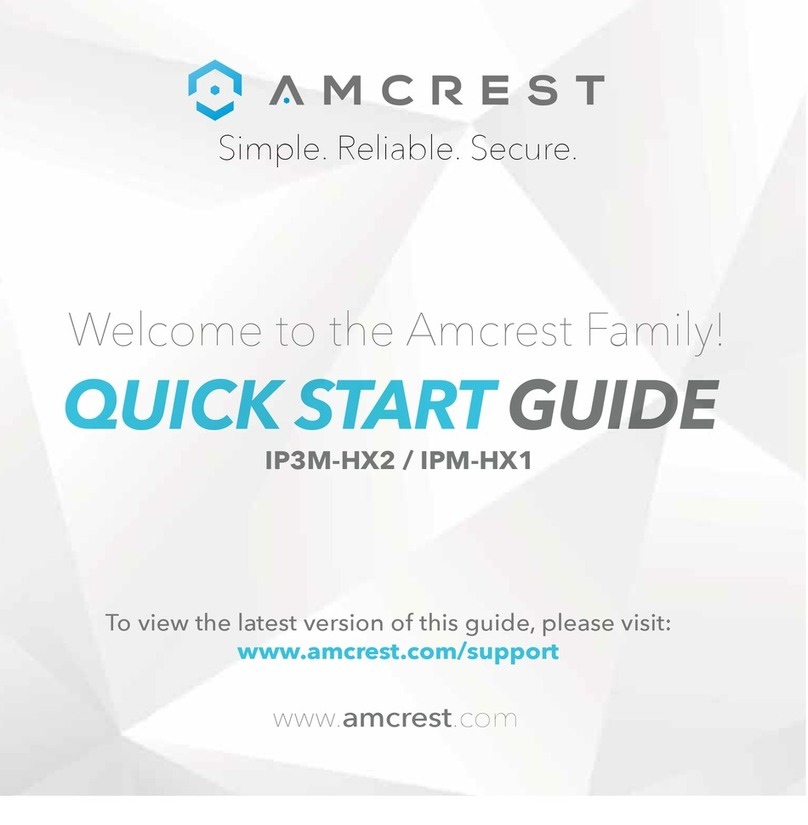
Amcrest
Amcrest IP3M-HX2 quick start guide
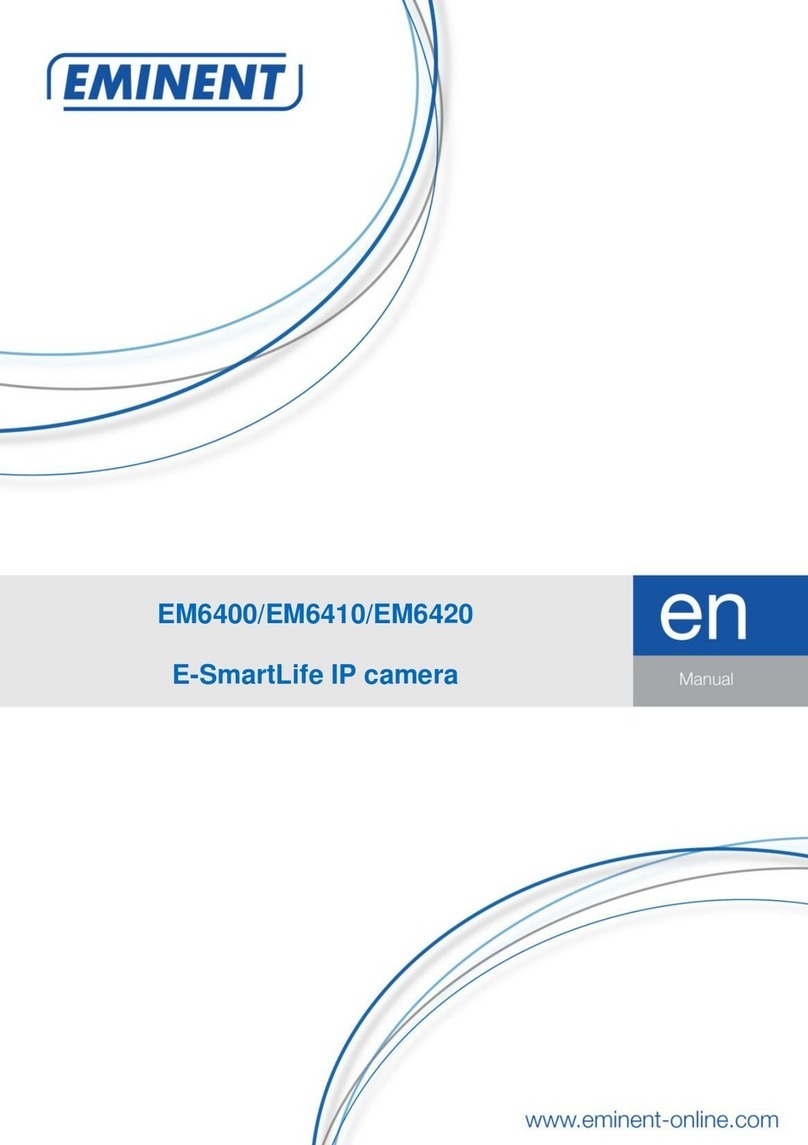
Eminent
Eminent E-SmartLife Series manual
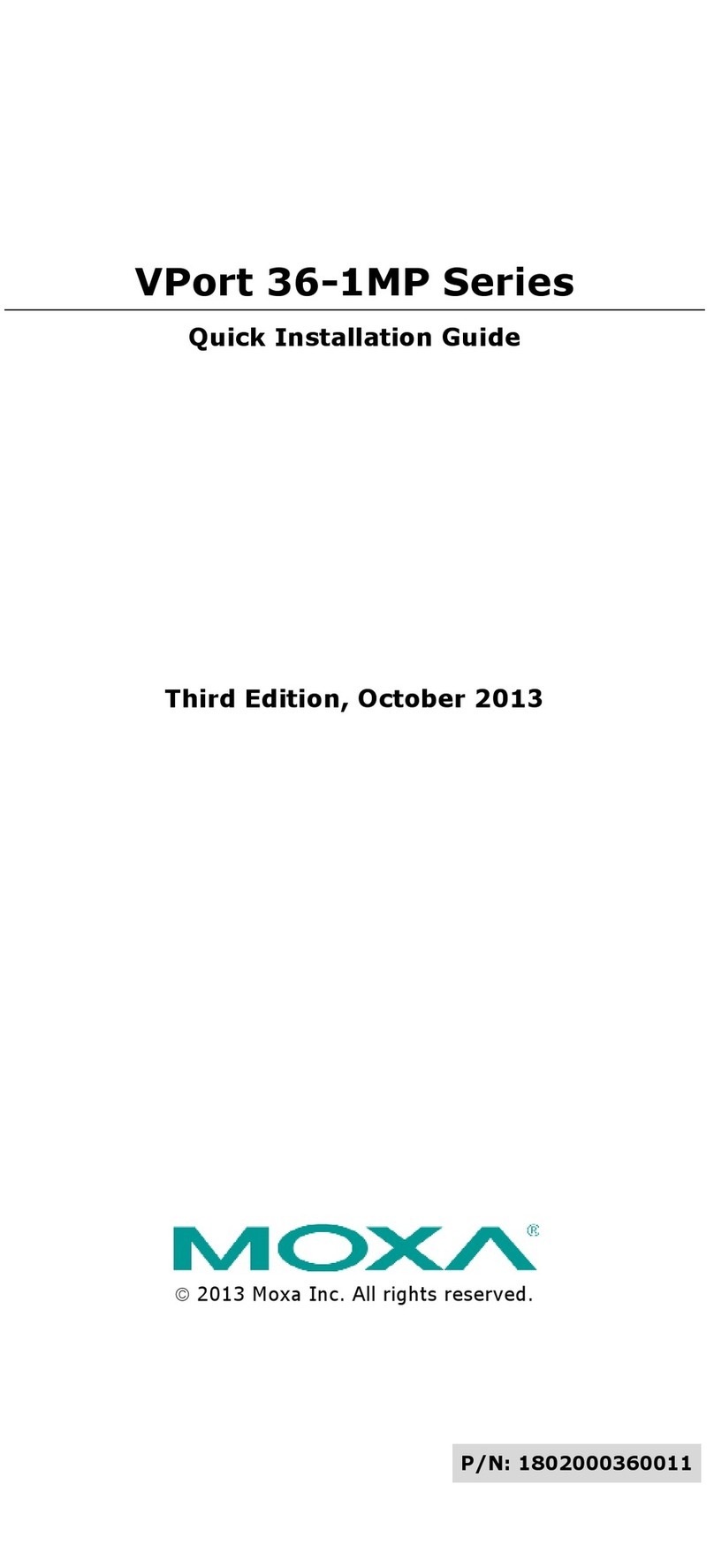
Moxa Technologies
Moxa Technologies VPort 36-1MP Quick installation guide
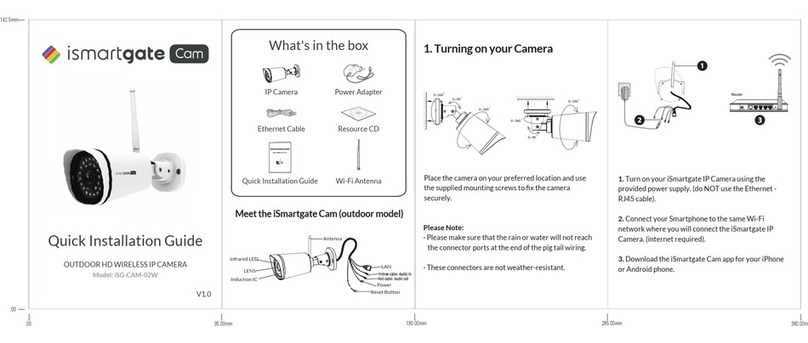
Ismartgate Cam
Ismartgate Cam iSG-CAM-02W Quick installation guide

Satir
Satir CK350-W user manual