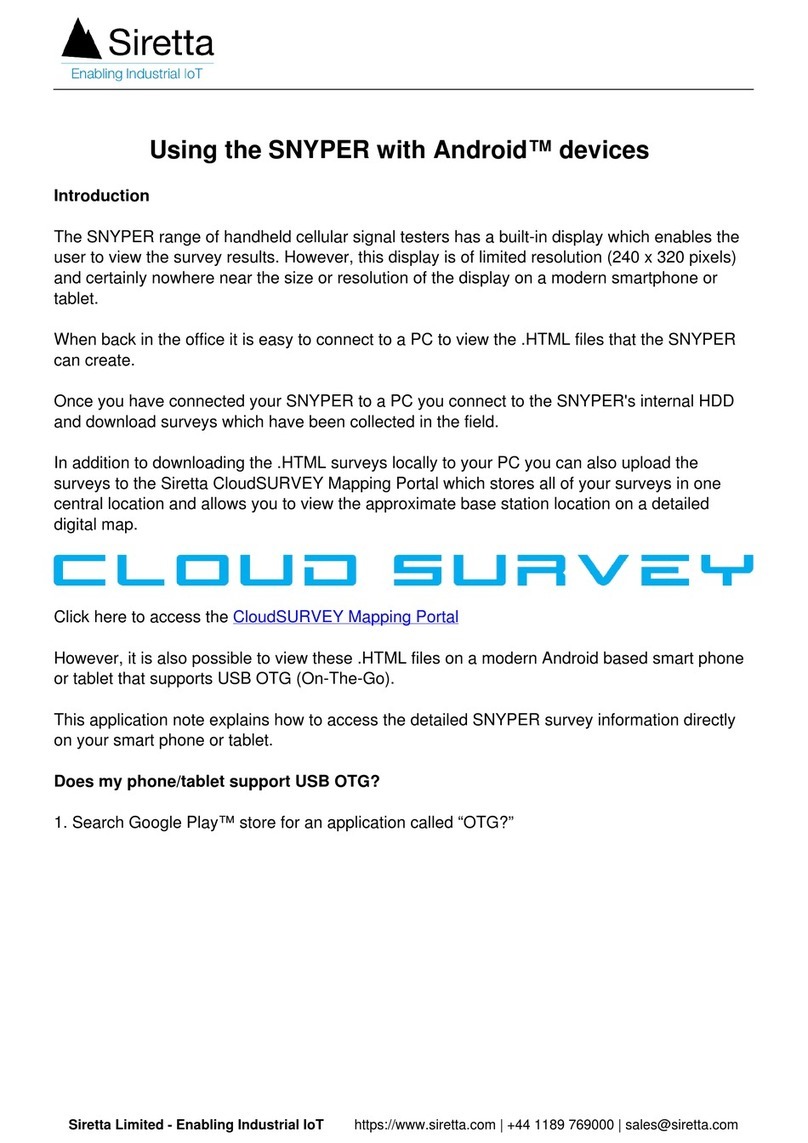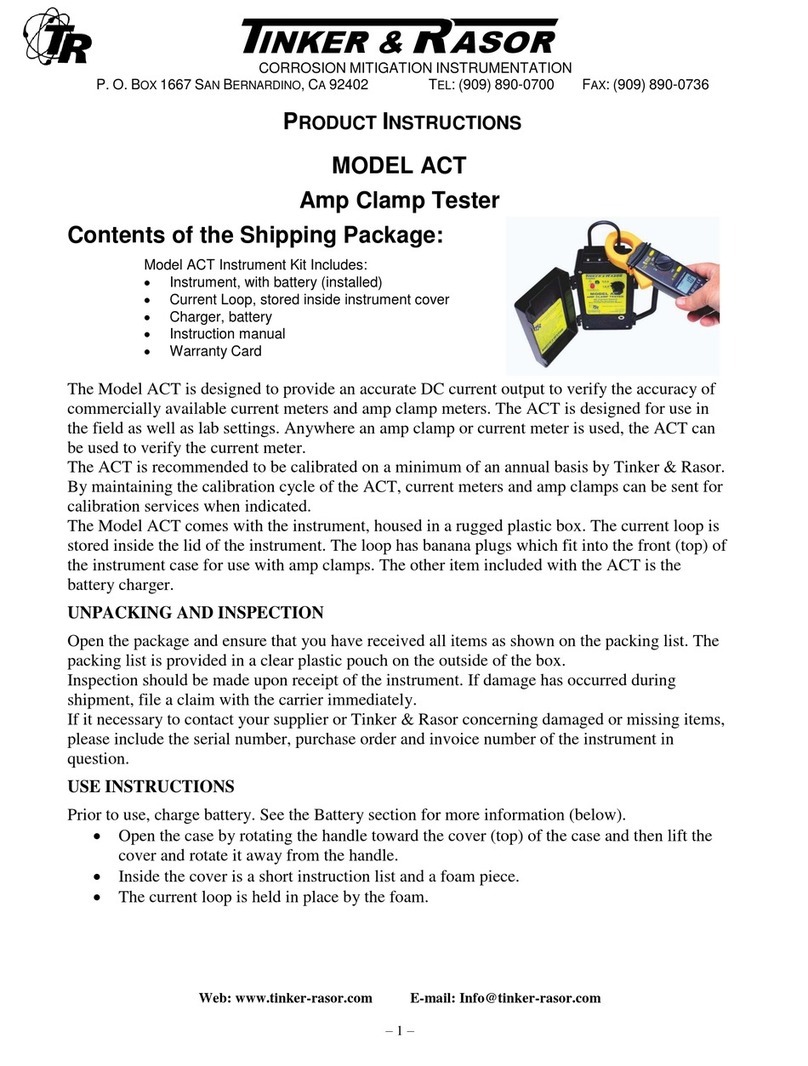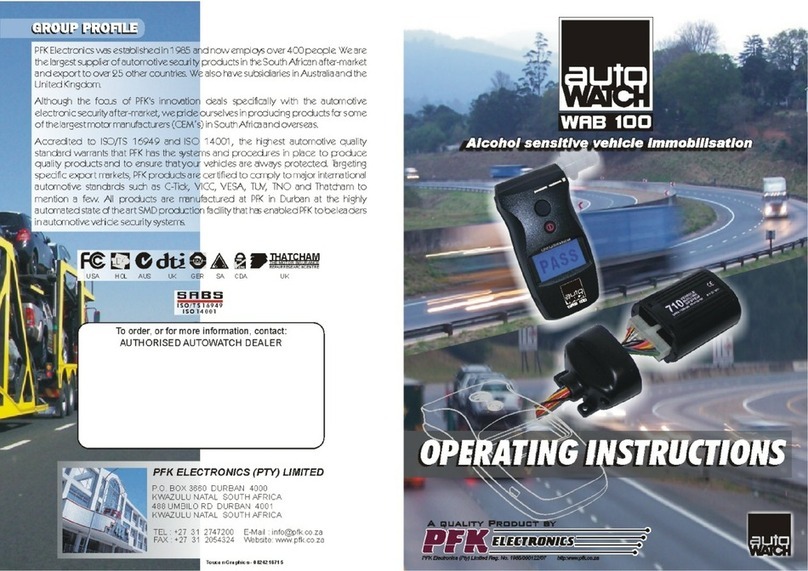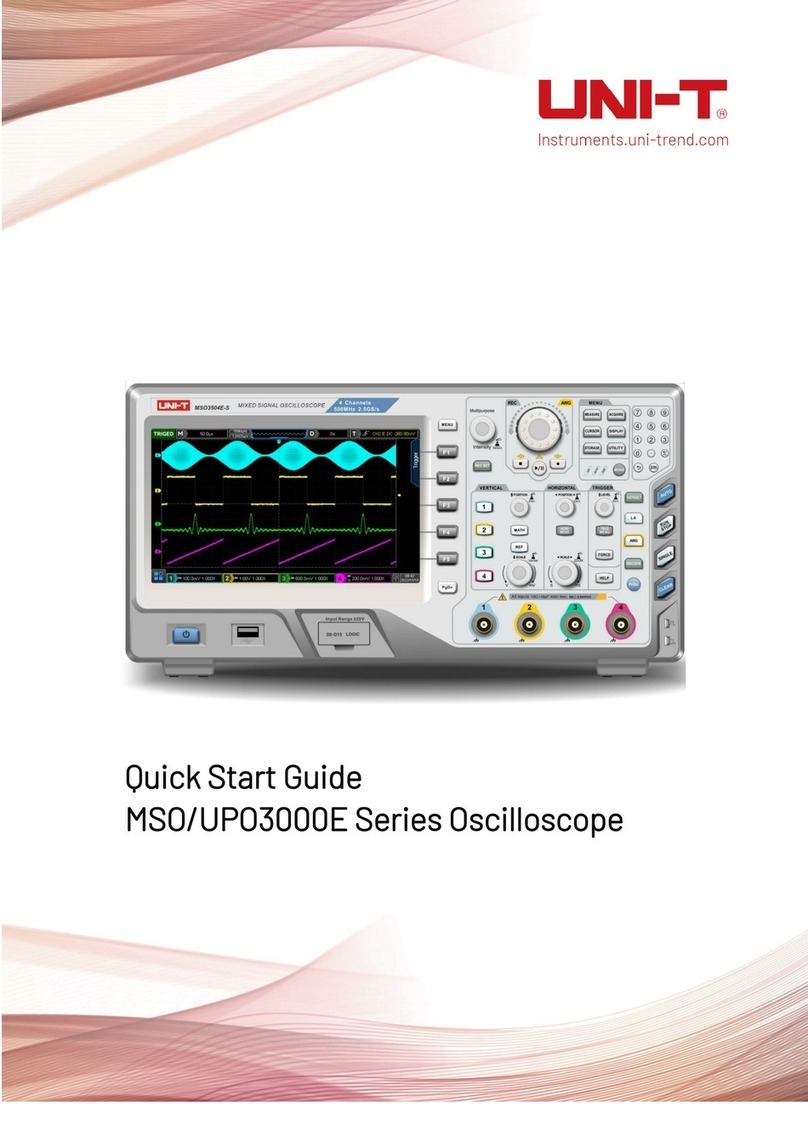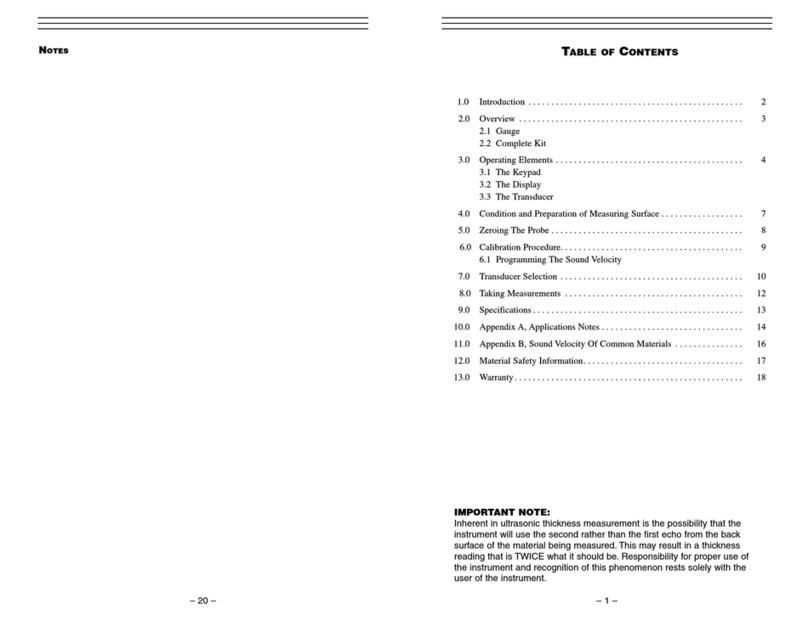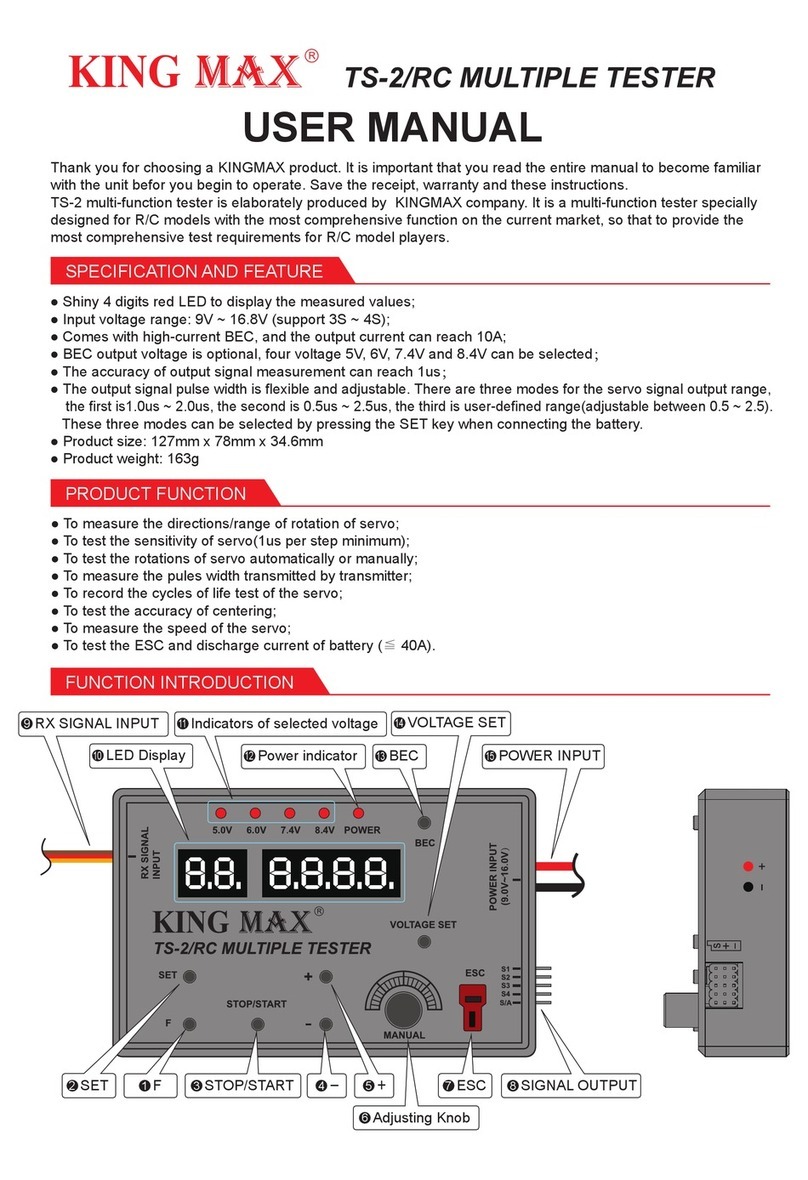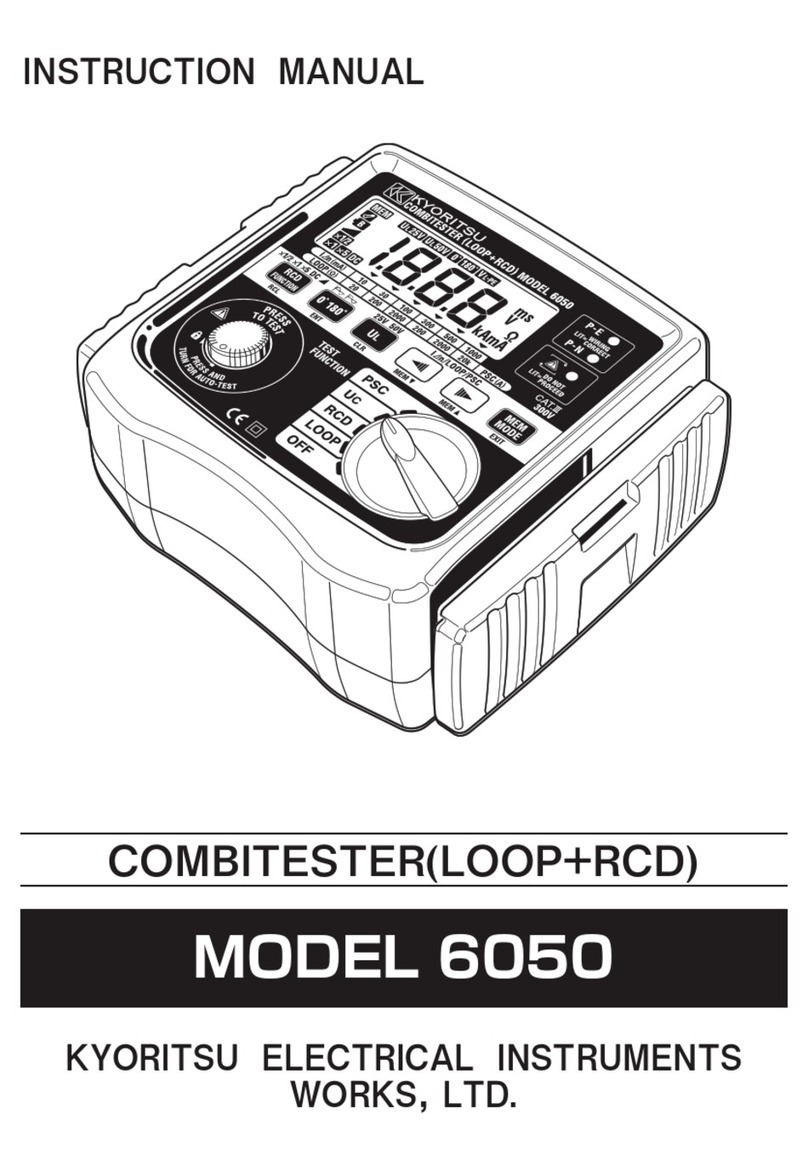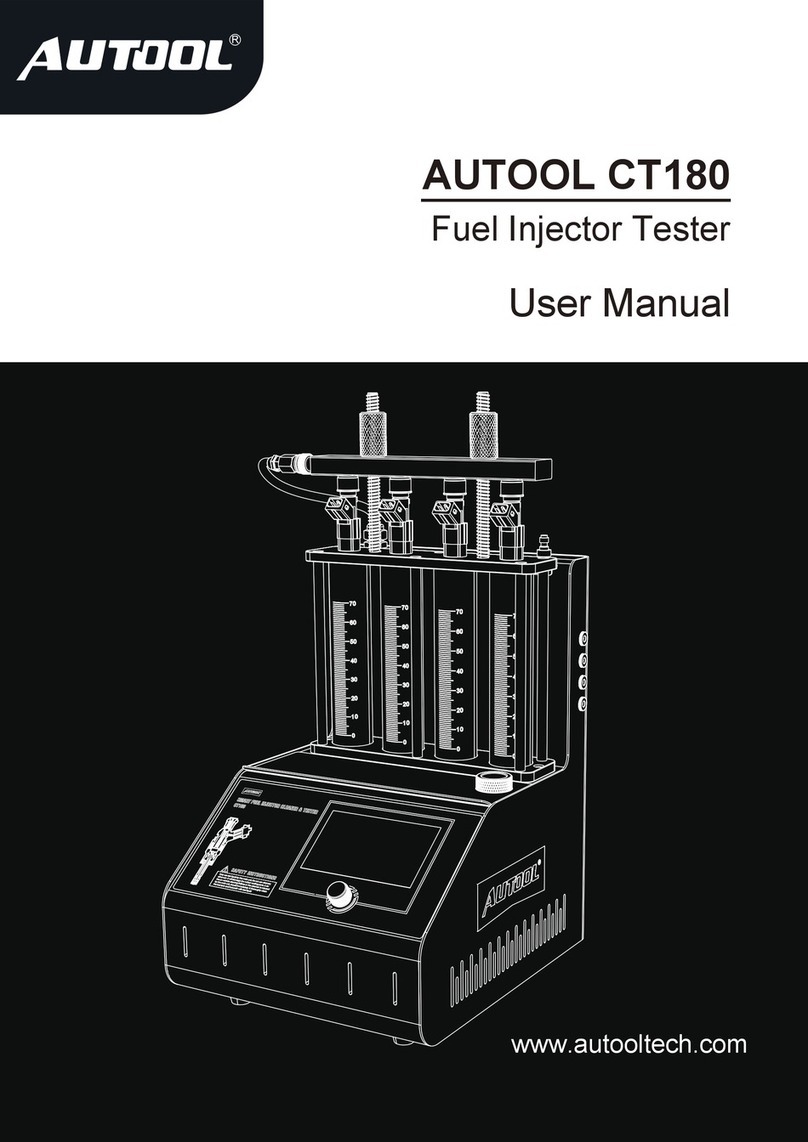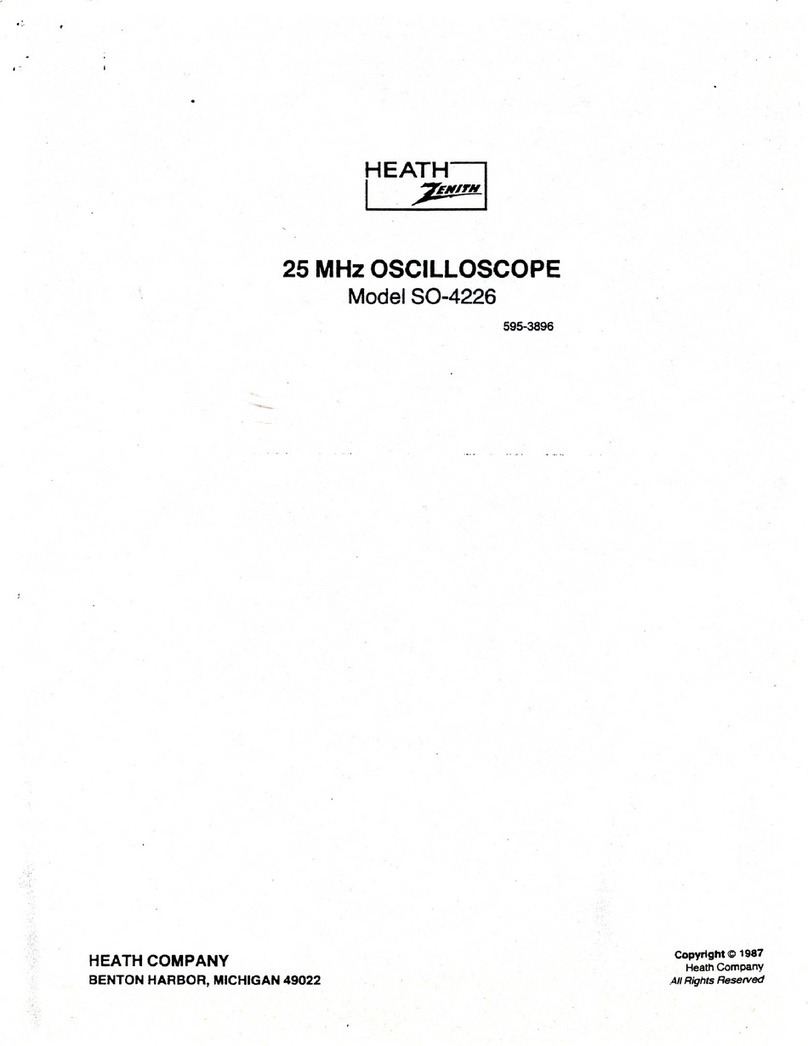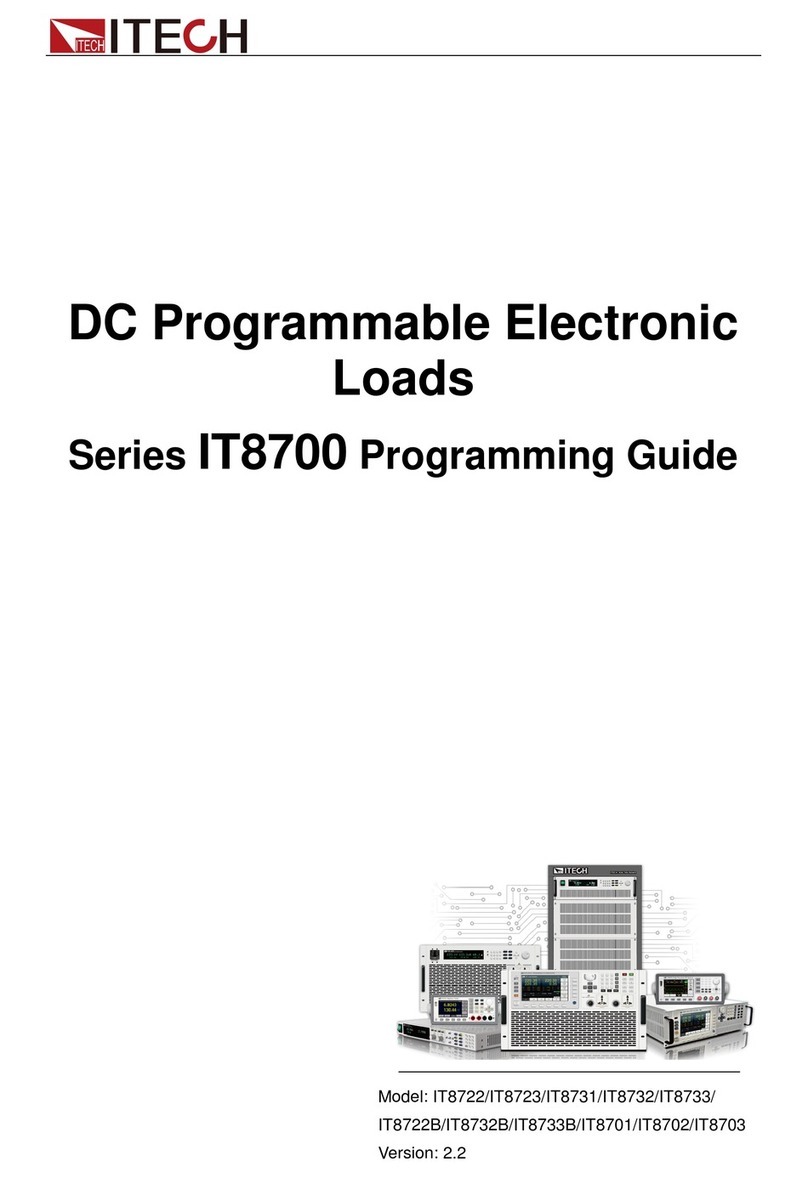SIRETTA SNYPER-LTE User manual

SNYPER-LTE
Cellular Signal and Network
Analyser
Quick Start Guide
Rev 1.2

2
Contents Page
Case Contents 3
Preparing the SNYPER-LTE 4
Main Menu 5
Performing an LTE Survey 6
View LTE Survey Results 7
Save LTE Survey Results 8
Performing a GSM/UMTS Survery 9
View GSM/UMTS Survey Results 10
Save GSM/UMTS Survey Results 11
Viewing Saved Survey Results 12
Downloading Saved Data 14
Powering off the SNYPER-LTE Spectrum 15

3
Case Contents
Unpack the case contents to begin using your SNYPER-LTE signal strength tester.
1. SNYPER-LTE signal and network analyser
2. Multi region power supply
3. Blue antenna - General purpose LTE(4G), UMTS(3G) & GPRS(2G) coverage
4. Silver antenna - For LTE 2600MHz only
5. USB cable
6. In car charger
7. Hard carrying case
8. Quick start guide
1
2
3
4
5
6
7
8
1
2
3
4
5
6
7
8
Figure 1. SNYPER-LTE case contents

4
Preparing the SNYPER-LTE
SIM
1. Select and attach the antenna required for the network you will be surveying
(Blue antenna - 2/3/4G / Silver antenna - 2600MHz). Screw the antenna onto the
SNYPER-LTE by turning clockwise until the antenna is rmly connected.
2. This device requires an active 4G enabled SIM when performing surveys on all
LTE, UMTS and GSM networks. Insert SIM card as shown below.
3. The SNYPER-LTE needs to be charged using the mains adaptor for 6 - 8 hours
before initial use.
4. Power on the SNYPER-LTE by pressing and holding the power button. See gure
3 for power on screen.
Figure 3. Power on screen
1
2
3
4
1
2
3
4
Figure 2. Preparing SNYPER-LTE

5
Main Menu
The main menu will be displayed when the SNYPER-LTE has successfully powered
on. The main menu has 7 menus (as shown below in gure 4), these can be selected
using the UP/DOWN buttons. Once the chosen menu is highlighted, click the OK
button. Press the BACK button to return to the main menu.
Figure 4. ‘Main Menu’ screen
Saved Results: Reviews previously saved survey.
Survey: Used to perform a new survey.
Setup: Basic setups of the SNYPER-LTE.
(Brightness / Auto Off / Delay / CRG Rate / Text / HTML)
About: Displays information about the SNYPER-LTE.
(Version / Settings)
PC Connect: Download of data to PC.
Power Off: Powers off the SNYPER-LTE.
Options: User options for the SNYPER-LTE.
(Standard / Factory Reset)

6
Performing an LTE Survey
1. Use the menu buttons to select ‘Survey’, click the OK button.
2. Select ‘LTE Survey’, click the OK button.
3. Survey will begin performing
1 2 3
1
2
3
Figure 5. Select survey Figure 6. Selecting
LTE survey
Figure 7. Performing
survey

7
View LTE Survey Results
After the LTE survey has nished performing, a summary of all LTE results will be
displayed (as shown in gure 8). Using the menu buttons, select the network results you
wish to view. Press OK (see gure 9 for network results).
Figure 8. ‘Survey Menu’ screen
NOTE: See ‘SNYPER-LTE - User Manual’ if you require more information on interpreting survey
results.
Figure 9. LTE results

8
Save LTE Survey Results
1. Press the back button until you return to the ‘LTE Menu’ screen.
2. Select ‘Save’, click the OK button.
3. Results will save.
1
2
3
1 2 3
Figure 10. Saving
results
Figure 11. Selecting
save option
Figure 12. LTE
results being saved
NOTE: The SNYPER-LTE can store 1 LTE survey.

9
Performing a GSM/UMTS Survey
1. Use the menu buttons to select ‘Survey, click the OK button.
2. Select ‘GSM/UMTS’, click the OK button.
3. Survey will begin performing
1 2 3
1
2
3
Figure 13. Select survey Figure 14. Selecting
GSM/UMTS survey
Figure 15. GSM\UMTS
results being saved

10
View GSM/UMTS Survey Results
New Survey: Performs a new network survey.
Save: Saves the results of the performed survey.
GSM & UMTS: Displays GSM & UMTS survey results.
UMTS: Displays UMTS survey results.
GSM: Displays GSM survey results.
Summary: Displays an overview of all networks and
number of base stations for given signal strength.
After the survey has nished performing, the ‘Survey Menu’ will be displayed (as shown
in gure 16). Use the menu buttons to select the results you wish to view. Press OK.
Figure 16. ‘Survey Menu’ screen
Figure 17. GSM results Figure 18. GSM/UMTS summary Figure 19. Saving data
NOTE: See ‘SNYPER-LTE - User Manual’ if you require more information on interpreting survey results.

11
GSM & UMTS: Displays GSM & UMTS survey results.
NOTE: See ‘SNYPER-LTE - User Manual’ if you require more information on interpreting survey results.
Save GSM/UMTS Survey Results
1. Press the back button until you return to the ‘Survey Menu’ screen.
2. Select ‘Save’, click the OK button.
3. Results will save.
1
2
3
1 2 3
Figure 20. Saving
results
Figure 21. Selecting
save option
Figure 22. GSM/UMTS
results being saved
NOTE: The SNYPER-LTE can store 1 combined GSM & UMTS survey from any one location,
network permitting.

12
Viewing Saved Results
1. Use the menu buttons to select ‘Saved Results’, click the OK button.
2. Select ‘LTE Survey’ or ‘GSM/UMTS Survey’, click the OK button.
1 2
1
2
Figure 23. Selecting
saved results
Figure 24. Select results
you wish to view
LTE Results

13
1. Use the menu buttons to select ‘Saved Results’, click the OK button.
2. Select ‘LTE Survey’ or ‘GSM/UMTS Survey’, click the OK button.
3. Use the menu buttons to select the saved results you wish to view, click ‘View’.
1
2
3
1 2
Figure 25. Selecting
saved results
Figure 26. Select results
you wish to view 3Figure 27. Select saved
results to view
GSM/UMTS Results

14
Downloading Saved Data
1. Connect supplied USB cable to the SNYPER-LTE and PC.
2. From the SNYPER-LTE ‘Main Menu’ select ‘PC Connect’ and ‘Enable’. From the
PC select ‘Open Folder to View Files’ and open saved les (copy les to hard
drive as required).
1
2
2
1
USB cable
HTML graphical results display in your browser.
Figure 28. Connecting USB cable
Figure 29. Downloading resutlts
PC

15
Powering Off the SNYPER-LTE
After use, remember to power off the SNYPER-LTE. This can be done by:
»Select the ‘Power Off’ option from the main menu. The SNYPER-LTE will display
a power off message.
»Press and hold the ON/OFF button on the SNYPER-LTE for >2 seconds. The
SNYPER-LTE will display a power off message.

Basingstoke Road
Spencers Wood
Reading
Berkshire
RG7 1PW
United Kingdom
Rev 1.2
sales
fax
accounts
email
Company No. 08405712
VAT Registration No. GB163 04 0349
A member of the Olancha Group Ltd
+44 (0)118 976 9014
+44 (0)118 976 9020
+44 (0)118 976 9069
www.siretta.co.uk
Further Information
Full user guide for the SNYPER-LTE can be downloaded from the Siretta website.
www.siretta.co.uk/snyper-lte
Table of contents
Other SIRETTA Test Equipment manuals