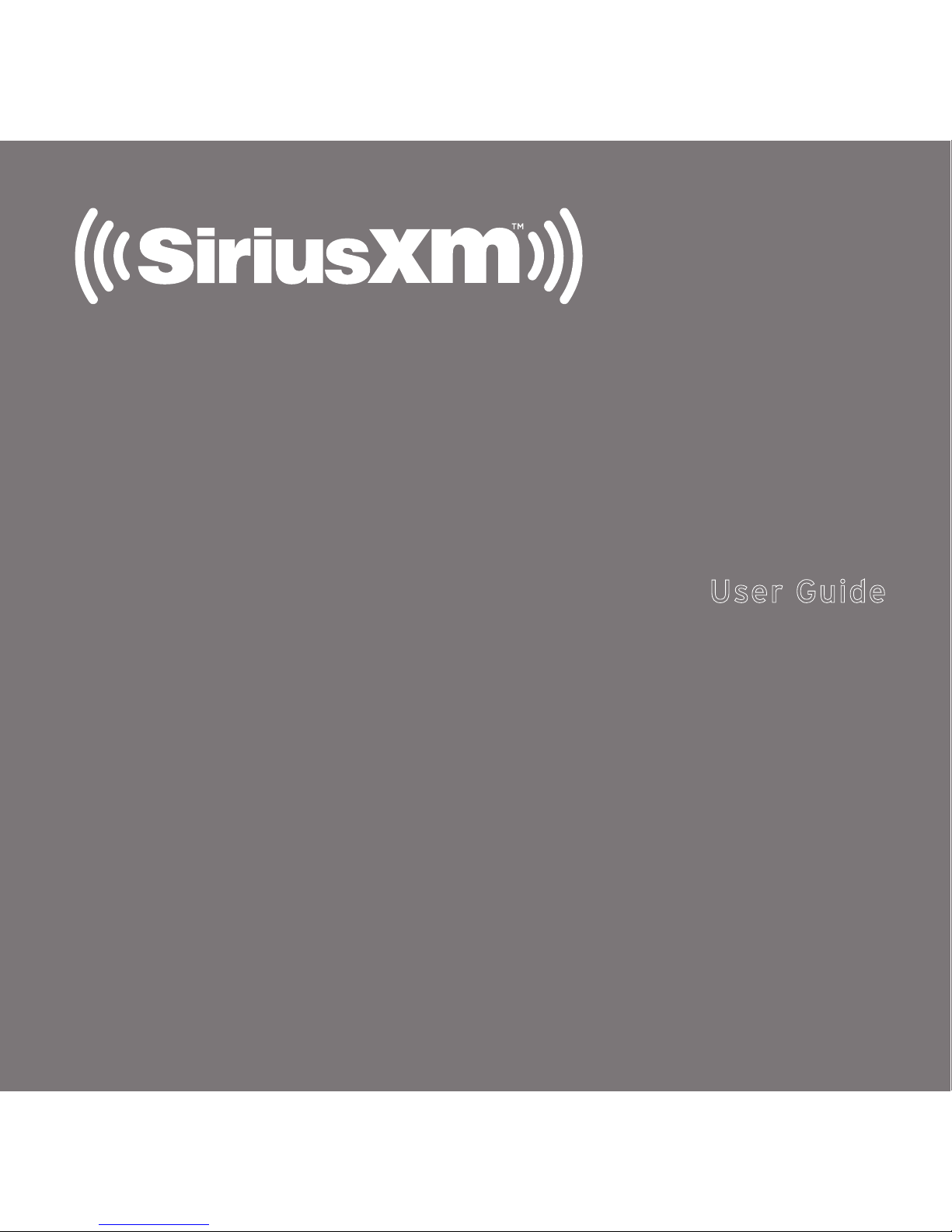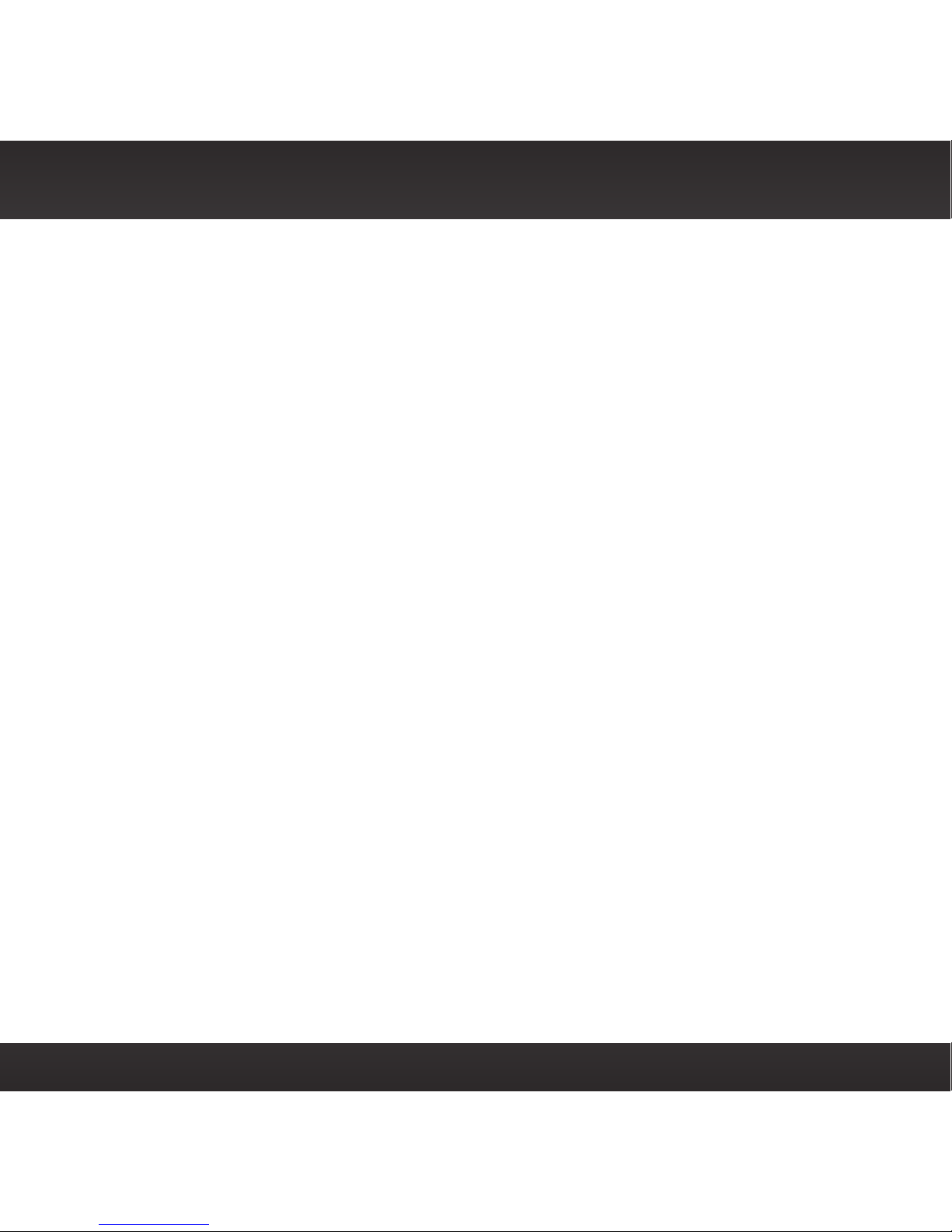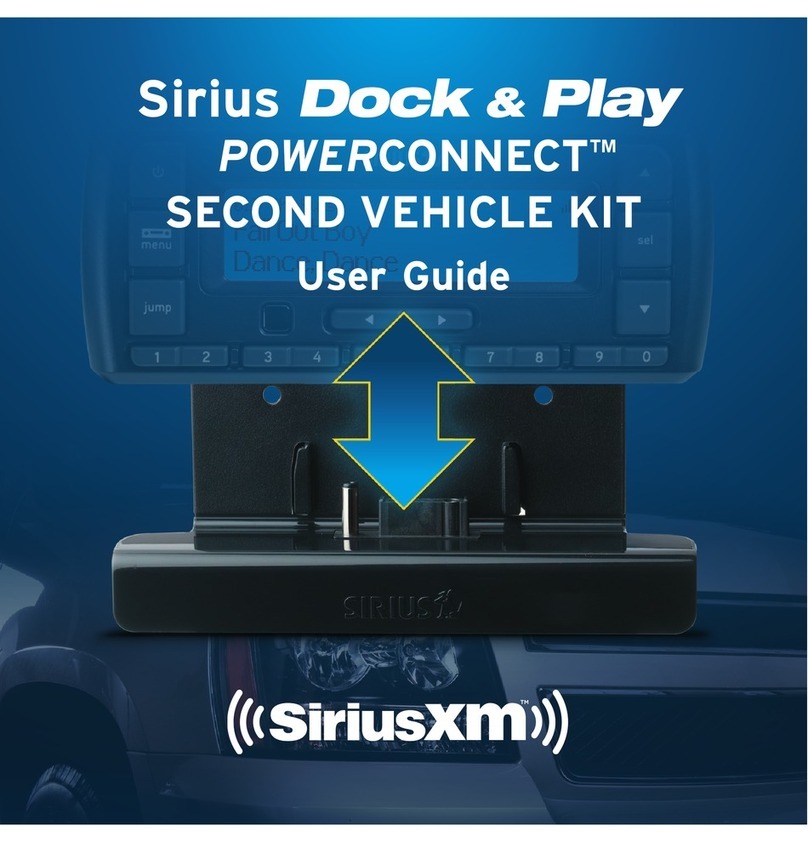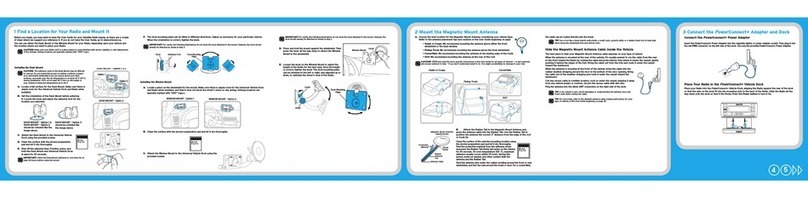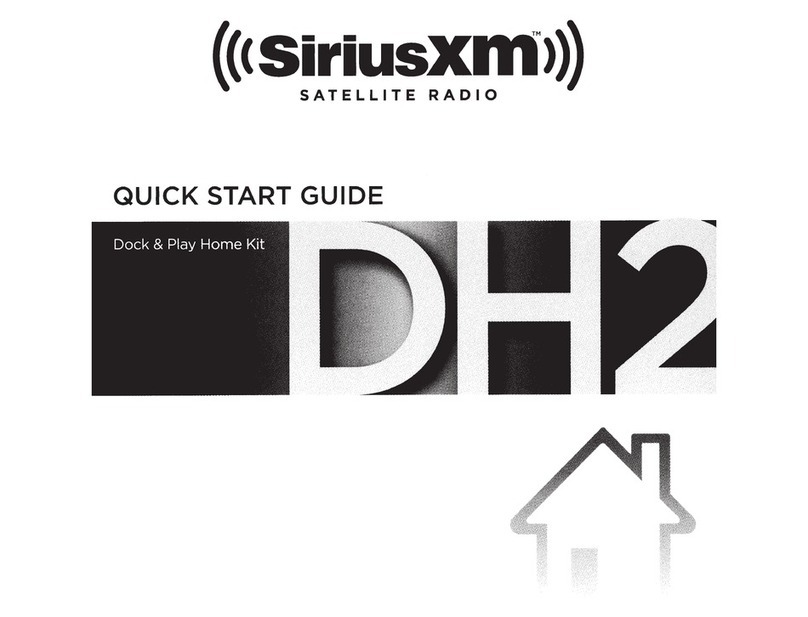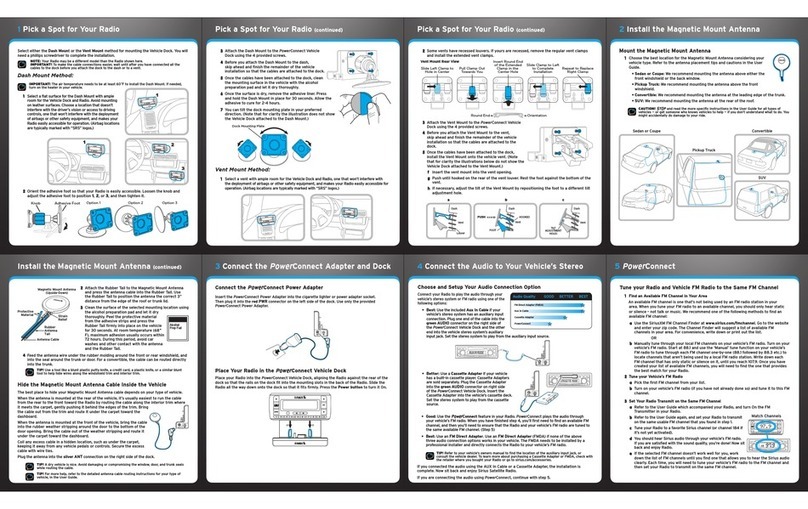3
Table of Contents
Introduction......................................................5
Features...................................................................... 6
Safety and Care Information .................................................... 7
What’s in the Box? ............................................................. 9
PowerConnect+ Vehicle Dock....................................................10
Vehicle Installation ................................................11
Step 1: Choose a Location for Your Radio..........................................12
Step 2: Install the Dash or Window Mount .........................................14
Step 3: Mount the Magnetic Mount Antenna .......................................18
Step 4: Route the Magnetic Mount Antenna Cable.................................25
Step 5: Connect the Magnetic Mount Antenna and PowerConnect+ Power Adapter ....36
Step 6: Connect the Audio ..................................................... 37
Appendix: How To Find Available FM Channel .........................45
Troubleshooting..................................................49
Product Specifications ............................................53
Patent Information............................................................55
Environmental Information .....................................................55