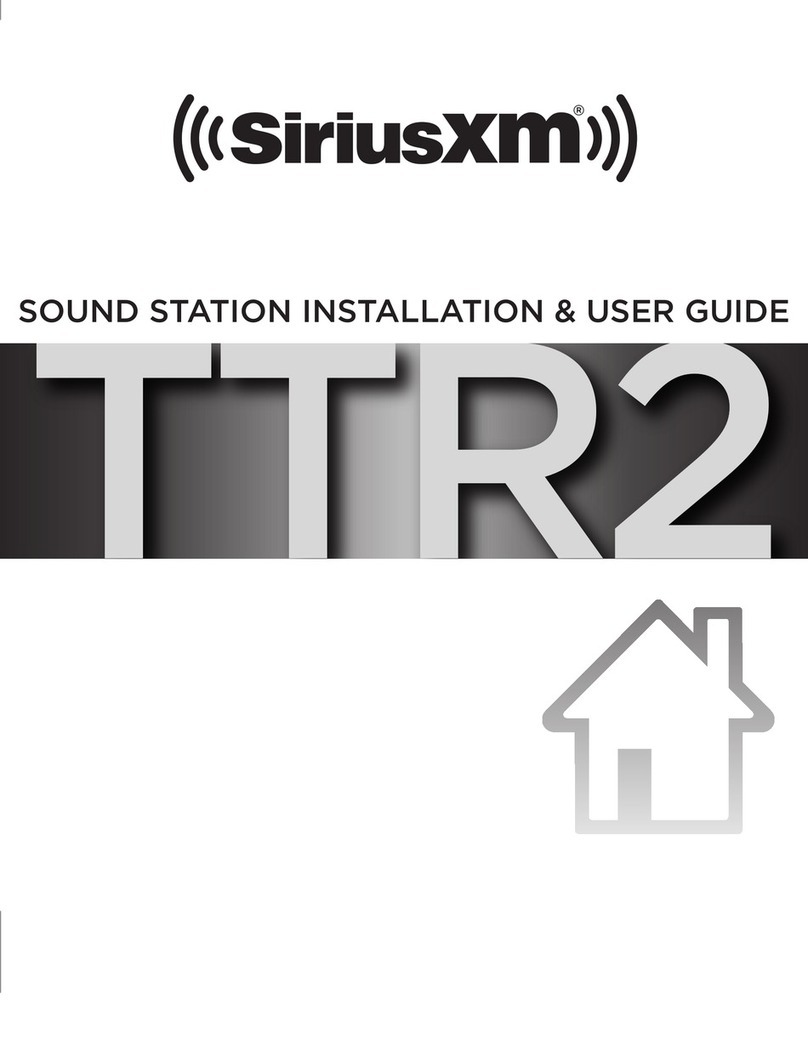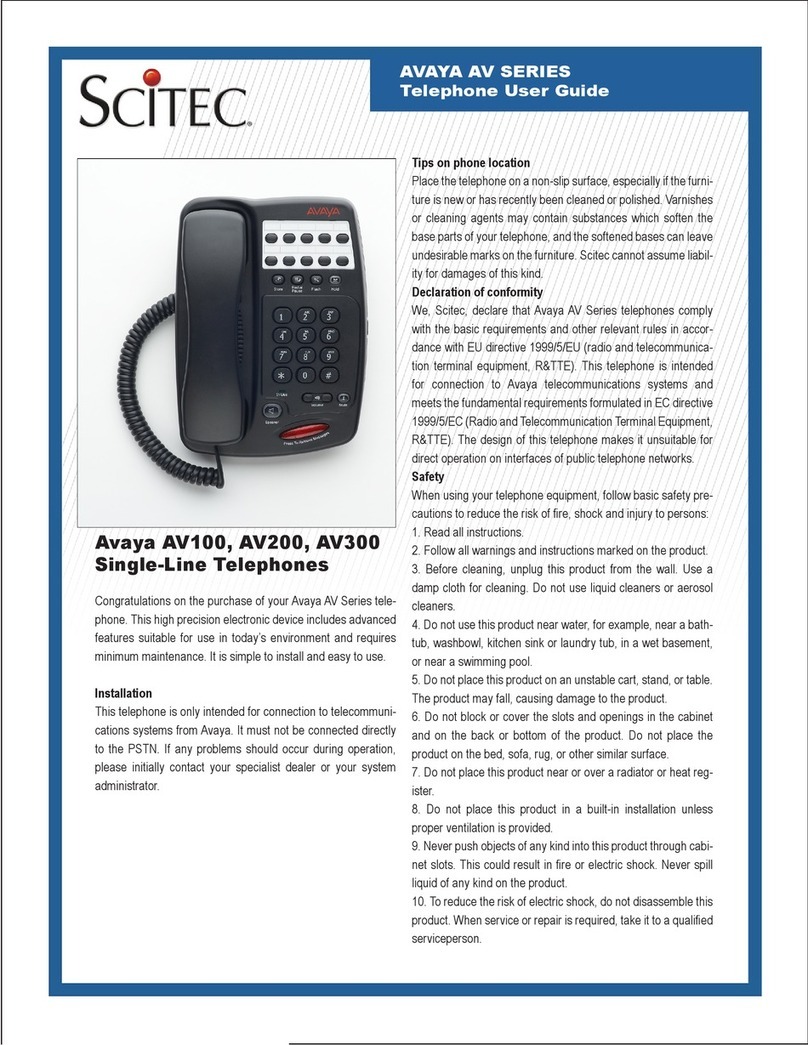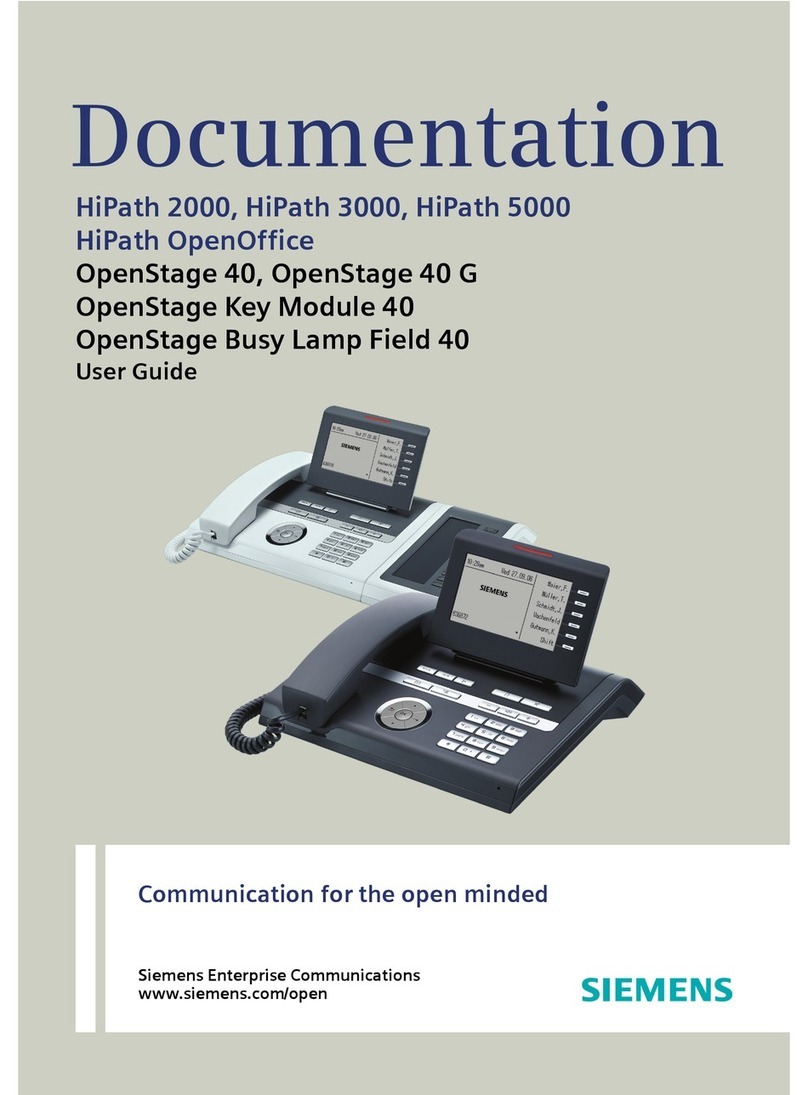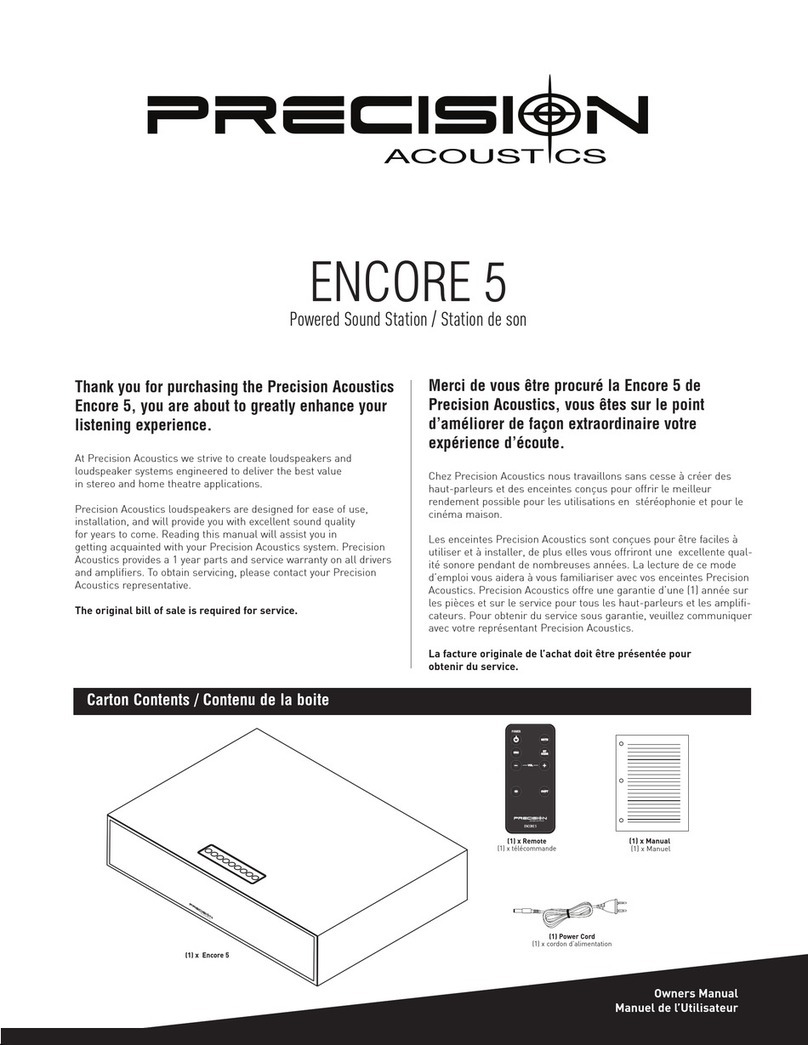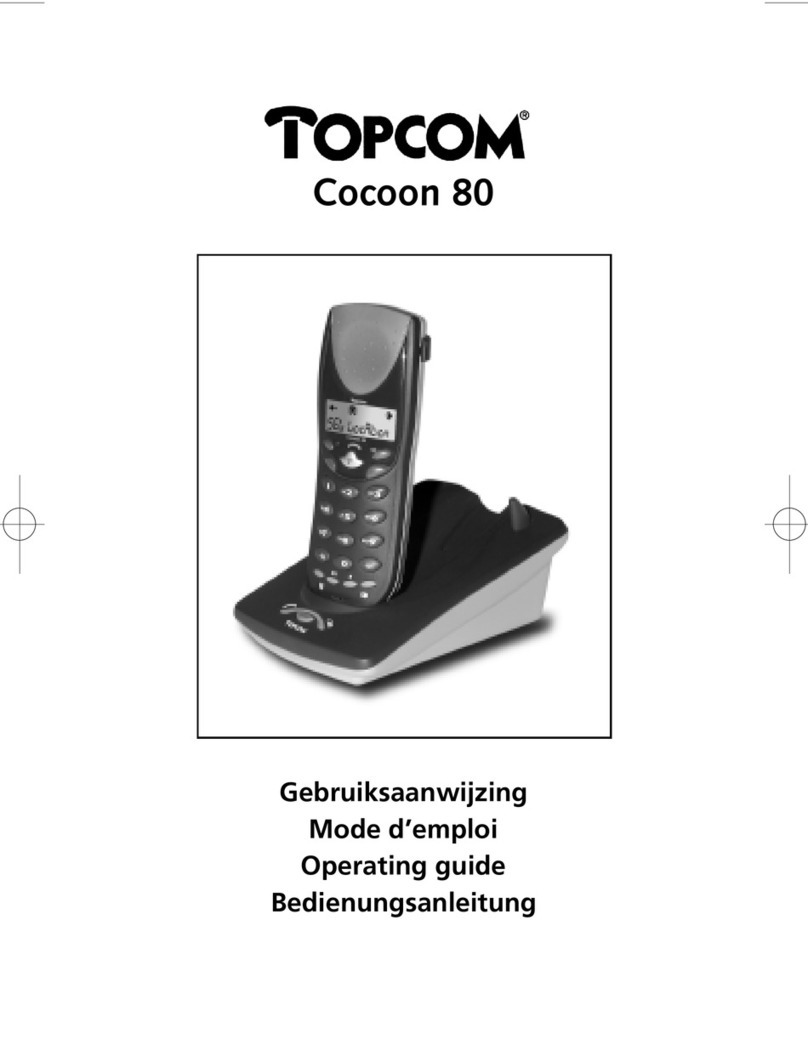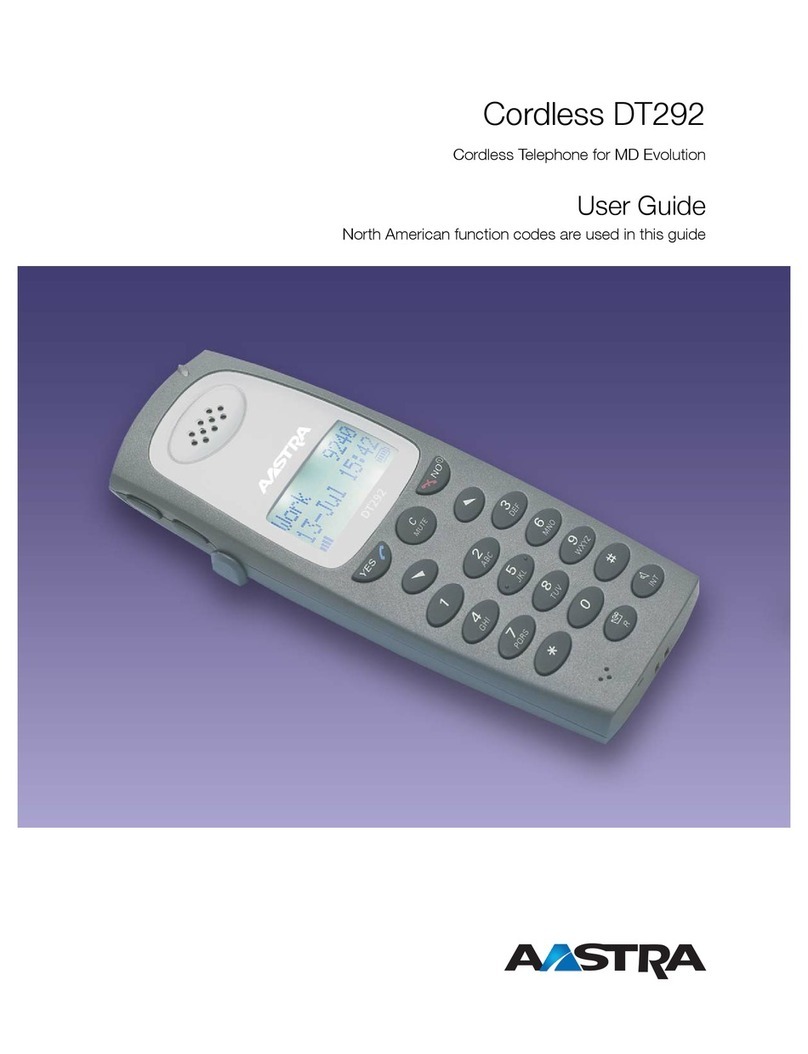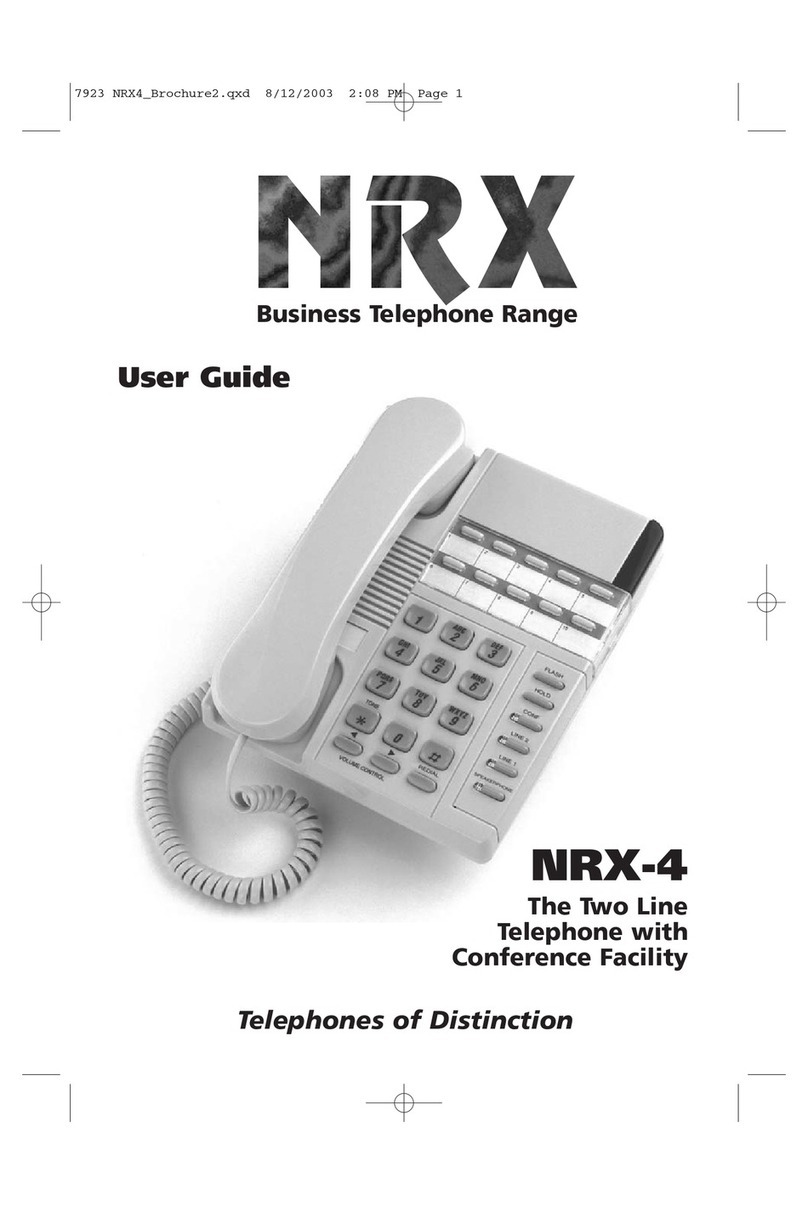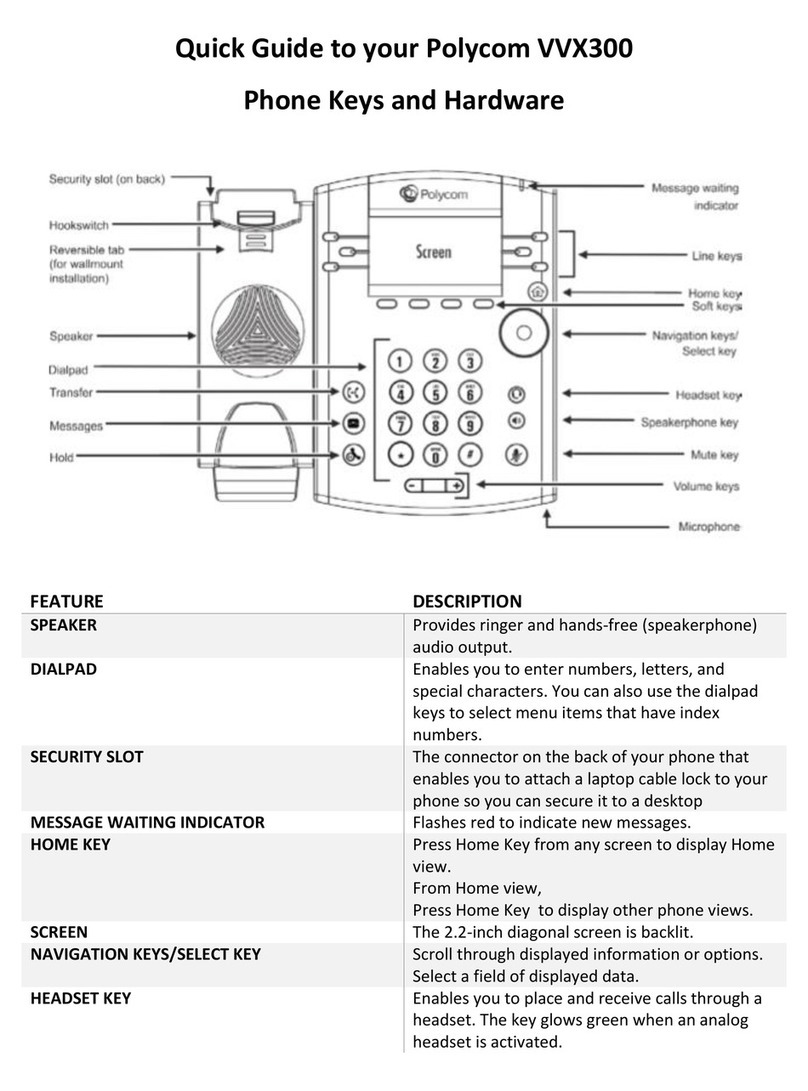Sirius XM RAdio TTR2 Operation manual

TTR2
SOUND STATION INSTALLATION & USER GUIDE
TTR2
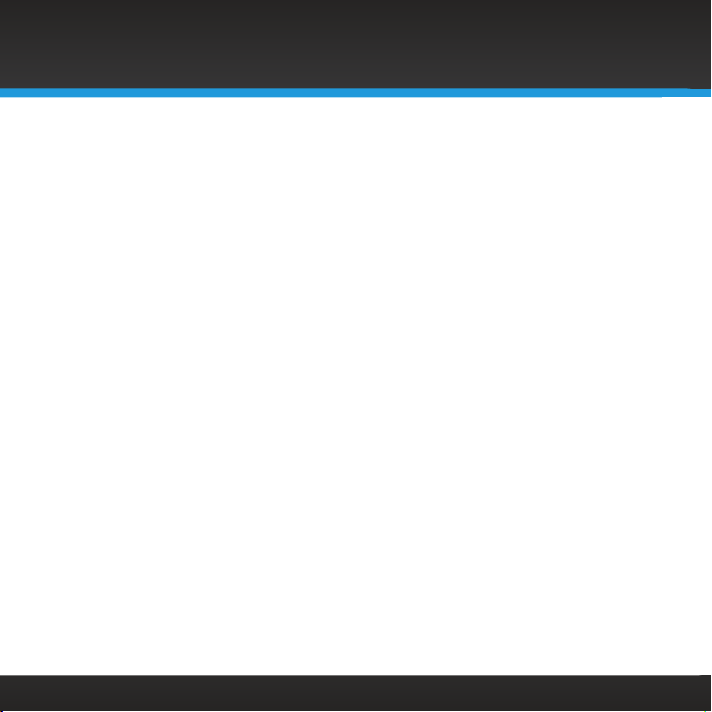
2
Table of Contents
Introduction ...................4
Features .......................... 4
Safety and Care Information......... 5
What’s in the Box? ................. 8
Sound Station Controls ............. 9
Remote Control ....................11
Home Screen ......................12
Installation ...................13
Step 1: Connect to a Wireless
Network .........................14
Step 2: Enter Your Username and
Password ........................19
Navigation Basics .............21
Using the Sound Station........24
Listening to SiriusXM ..........25
Now Playing Screen ............... 25
Viewing and tuning Channels By
Category .......................26
Viewing and Tuning Channels in a
List ............................ 27
Direct Tune .......................28
Start Now ........................ 28
Presets...........................29
Listening to a Custom Channel . 30
Custom Channel Now Playing
Screen .........................30
Setting or Changing the Custom Mix
for a Channel.....................31
Tuning to a Custom Mixed Channel.. 32
Ending a Custom Channel .......... 33
Deleting a Custom Channel......... 33
Listening to On Demand .......34
On Demand Now Playing Screen....34
Listening to On Demand Shows..... 35
Adding On Demand Show Episodes
to Favorites ..................... 37
Listening to Recent
Shows/Channels .............38
Listening to Favorites ..........39
Listening to a Favorite Show .......39
Deleting a Favorite Show...........39
Advanced Features ............41
Start Now, Pause/Play, Fast Forward,
and Go to Live ...................41
Parental Control...................42
Front Panel Lock ..................45
Alarm Clock ...................... 47
Snooze...........................49
Sleep Timer.......................49
Equalization Settings ..............50
Aux In. . . . . . . . . . . . . . . . . . . . . . . . . . . . 50
Configuring the Sound Station ..51
System Setup ......................51
Set Credentials.....................51
Brightness........................54
Clock set-up ......................56

3
Table of ContentsTable of Contents
Network..........................58
Factory Reset..................... 62
Software Update ..................64
Info ..............................65
Troubleshooting ............. 66
Product Specifications ........ 70
Patent and Environmental
Information .................71
Patent Information .................71
Environmental Information . . . . . . . . . . 71
FCC Statement ...............72
Important Legal Information ....73
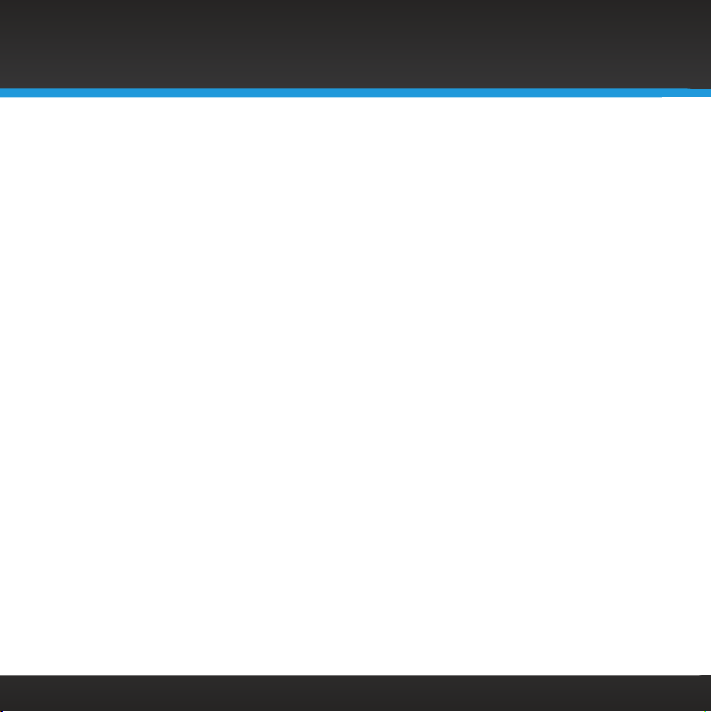
4
Features
Thank you for purchasing the SiriusXM Sound Station!
Your new SiriusXM Sound Station comes with everything you need to enjoy
SiriusXM in your home.
•Set up easily for use in your home or office
•View large, color display with album art and channel information
•Enjoy powerful, full-range sound with adjustable equalizer
•Access SiriusXM On Demand shows
•Personalize favorite music and comedy channels
•Go back up to five hours and hear shows from the beginning with Start
Now
•Pause, rewind and replay live radio
•Set multiple alarms, sleep and snooze timers on the integrated clock
•Select ten favorite channels for easy access
•Use WiFi 802.11 b/g/n wireless Internet connection with WEP and WPA
security
Use this User Guide to familiarize yourself with all of your Sound Station’s
features and capabilities. For the latest information about your Sound
Station and other SiriusXM products and accessories, visit siriusxm.com.
Introduction
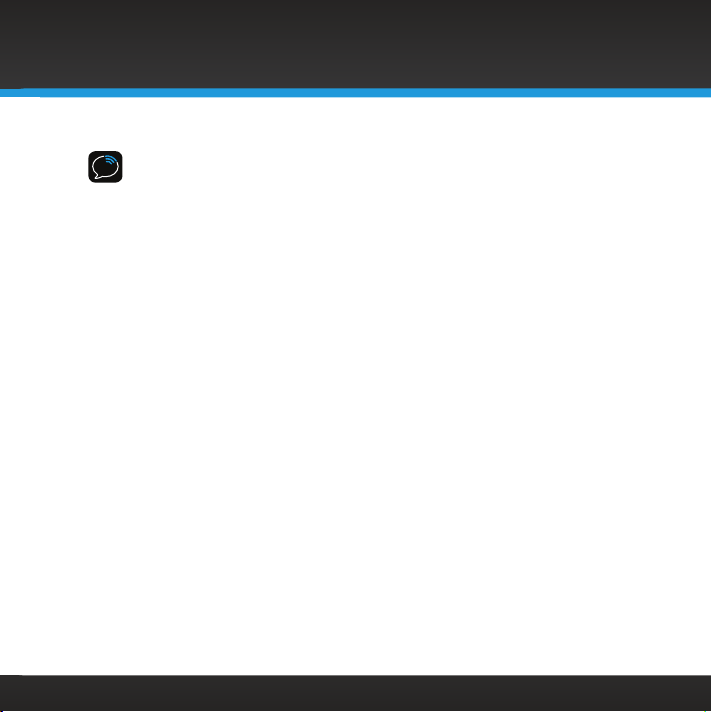
5
Introduction
Safety and Care Information
IMPORTANT! Always read and understand all the instructions to avoid injury to
yourself and/or damage to your device. Sirius XM Radio Inc. disclaims all
responsibility for damage from data loss due to breakdown, repair, or other
causes.
•Do not expose to extreme temperatures (above 140°F or below -4°F, or
above 60°C or below -20°C).
•Do not expose to moisture. Do not use device near or in water.
•Do not let any foreign matter spill into device.
•Do not store in dusty areas.
•Do not expose to chemicals such as benzene and thinners. Do not use
liquid or aerosol cleaners. Clean with a soft damp cloth only.
•Do not expose to direct sunlight for a prolonged period of time, and do
not expose to fire, flame, or other heat sources.
•Do not try to disassemble and/or repair device yourself.
•Do not drop your device or subject it to severe impact.
•Do not place heavy objects on device.
•Do not subject device to excessive pressure.
•If the screen is damaged, do not touch the liquid crystal fluid.
WARNING!
• Opening the case may result in electric shock.
• Make sure that you insert the plug all the way into the outlet.
• Do not touch the device with wet hands.
• Do not install near any heat sources such as radiators, heat registers,
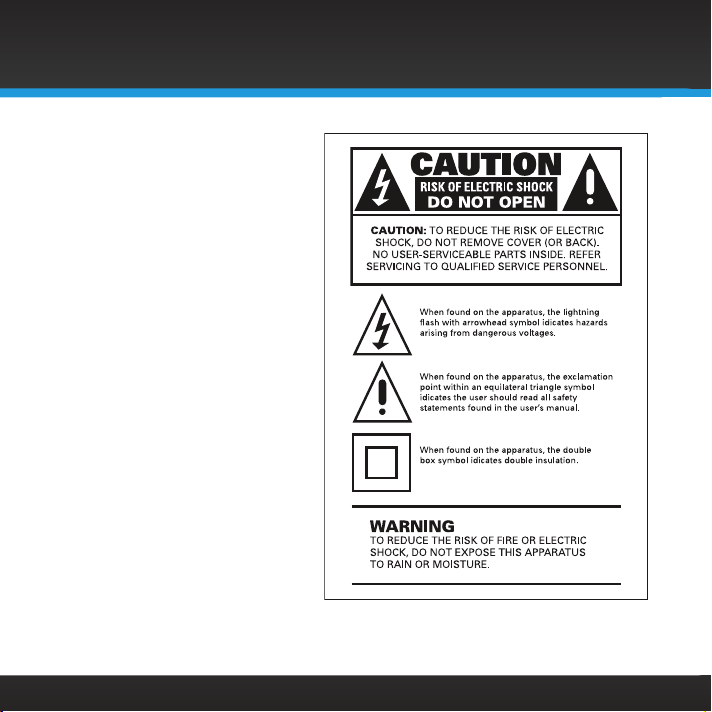
6
stoves, or other apparatus
(including amplifiers) that
produce heat.
• Do not defeat the safety
purpose of the polarized
or grounding type plug. A
polarized plug has two blades
with one wider than the other.
When the provided plug does
not fit into your outlet, consult
an electrician for replacement
of the obsolete outlet.
• Protect the power cord
from being walked on or
pinched particularly at plugs,
convenience receptacles, and
the point where they exit from
the apparatus.
• This product contains chemicals
known to the State of California
to cause cancer and birth
defects or other reproductive
harm.
• This device should be
unplugged from the AC outlet
during a thunder and lightning
storm, and when the device will
not be used for an extended period of time.
Introduction

7
Introduction
• Use the power plug to disconnect the device from the power source. To
begin using the device again, reconnect it to an AC outlet.
• Connect the device to an easily accessible AC outlet, so that the device
can be quickly disconnected, if necessary.
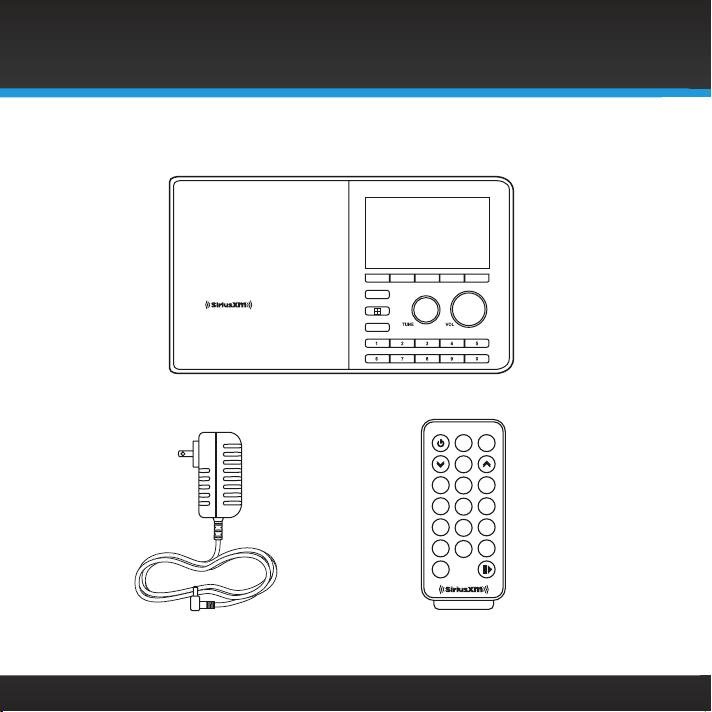
8
What’s in the Box?
SiriusXM Sound Station
AC Power Adapter Remote Control
Introduction
HOME
BACK
12
select
vol - vol +
mute
back home
3
456
78
0
9
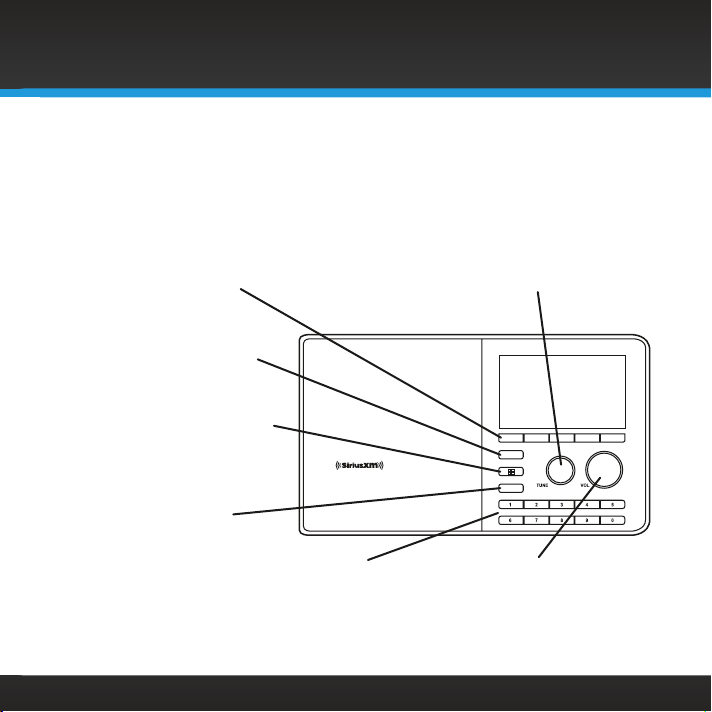
9
Sound Station Controls
Introduction
HOME
BACK
HOME Button
Press to access the menu
for listening modes and
configuration options.
TUNE Knob (Multifunction)
Turning the knob at the Now Playing screen
displays the Channel Listing screen; pressing the
knob at the Now Playing screen displays the Direct
Tune screen; turning the knob in a menu or user
input screen scrolls through and highlights menus
and choices; pressing the knob in a menu or user
input screen selects the highlighted item.
Context Sensitive Buttons
These buttons change their
functions according to the
context. Press to select
the function shown on the
display screen just above the
button.
Volume / Mute Knob
Turn to adjust the volume;
press to mute and un-mute
audio.
0-9 Number Buttons
Press to tune to a favorite
channel; press and hold to
set the current channel as a
favorite channel.
BACK Button
Press to return to the
previous display screen.
Action Panel Button
Press to learn more about
the channel, show, or artist,
and for additional selection
options, for example,
customizing a channel.
Front View

10
Introduction
AUX IN
Headphone
Connection
Side View
Aux In
Connection
Alarm Button
Press to edit alarms.
Top View
Sleep / Snooze Button
Press to mute the alarm for 5
minutes, or set the sleep timer;
press and hold to enable/
disable alarms, also modify
alarms.
Power/Standby
Button
ALARM
SLEEP / SNOOZE
Power Connection USB Connection
For external wired Ethernet
Adapter, sold separately.
Rear View
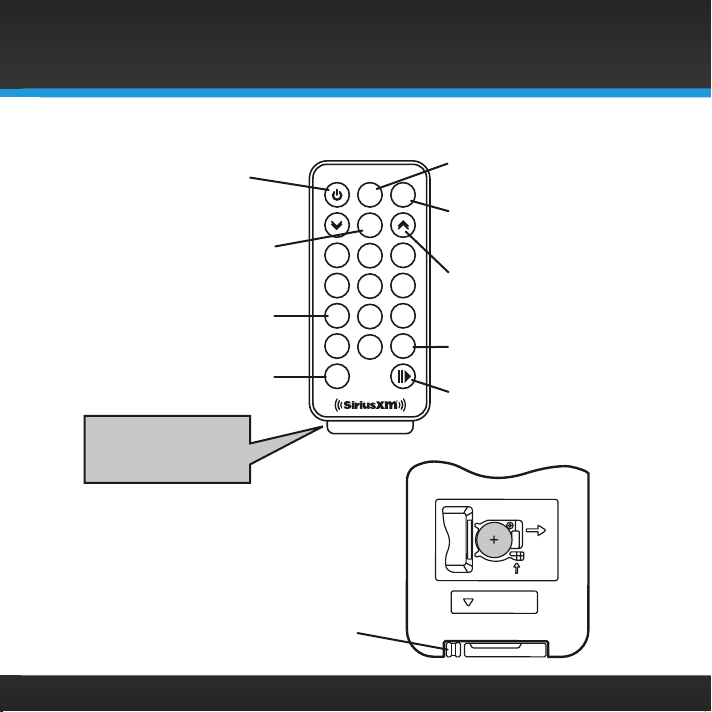
11
Remote Control
Battery Replacement
Introduction
Power Button
Turn Radio On and Off.
Select Button
Press to select highlighted
items; pressing at the Now
Playing screen displays the
Direct Tune screen.
Back Button
Press to return back to the
previous display screen.
Home Button
Press to display the Home
screen for listening modes
and configuration options.
0-9 Number Buttons
Press to tune to a favorite
channel; press and hold to
set the current channel as a
favorite channel.
Mute Button
Press to silence the audio.
Release
Arrow Buttons
Press in a menu or user input
screen to scroll through and
highlight menu items and
choices
Vol+/Vol- Buttons
Press to increase or decrease
the audio volume.
Play/Pause Button
Press to pause or resume
playing of the currently tuned
channel or show.
12
select
vol - vol +
mute
back home
3
456
78
0
9
IMPORTANT!
Pull tab and remove
before using the
Remote Control.
CR2025
OPEN
PUSH
RELEASE
Follow the instructions on the back
of the Remote Control to replace the
battery. The battery is a CR2025.

12
Home Screen
The Home screen provides access to the different functions of the Sound
Station. You can navigate the Home screen by pressing HOME, turning the
TUNE knob to highlight an item, and pressing the TUNE knob to select.
Introduction
Listen to SiriusXM
and Custom Channels
Find Channels by Category
Recent Shows and Channels
you have listened to
Change Equalization
Settings
Listen to Shows
which already aired
on SiriusXM
Listen using the Aux
In Connection
Configure and Change Settings

13
The SiriusXM Sound Station allows you to listen to all of the channels on your
SiriusXM subscription package using a wireless Internet connection (Wi-Fi®).
You must have a qualifying SiriusXM subscription to use the Sound Station.
You can add streaming to your existing SiriusXM subscription, or subscribe
only to the SiriusXM Internet Radio package.
To subscribe to SiriusXM, go to
siriusxm.com/streaming
or call 866-635-2349.
See Details below. When subscribed, you will be provided with your account
user name and password.
Once you have subscribed, verify that you are subscribed to the service by
listening online:
•Go online to siriusxm.com/streaming. Click on the Listen Now link, enter
your username and password, and click Login. If you can listen, then you
are subscribed to stream SiriusXM. Close the browser window to exit the
player before continuing.
The SiriusXM Sound Station supports a wireless Internet connection through
any standard 802.11b/g access point. This includes wireless networks which
are WEP/WPA/WPA2 protected and require a password, and wireless
networks where the network name (SSID) is hidden. Once you have
connected to a wireless network, the Sound Station will remember your
network settings so you will not have to enter the information again, unless
you perform a Factory Reset of the Sound Station.
Installation
Details: The subscription plan you choose will automatically renew and you
will be charged according to your chosen payment method at then-current
rates. Fees and taxes apply. To cancel, you must call us at 1-866-635-2349.
See our Customer Agreement for complete terms at www.siriusxm.com. All
fees and programming subject to change.
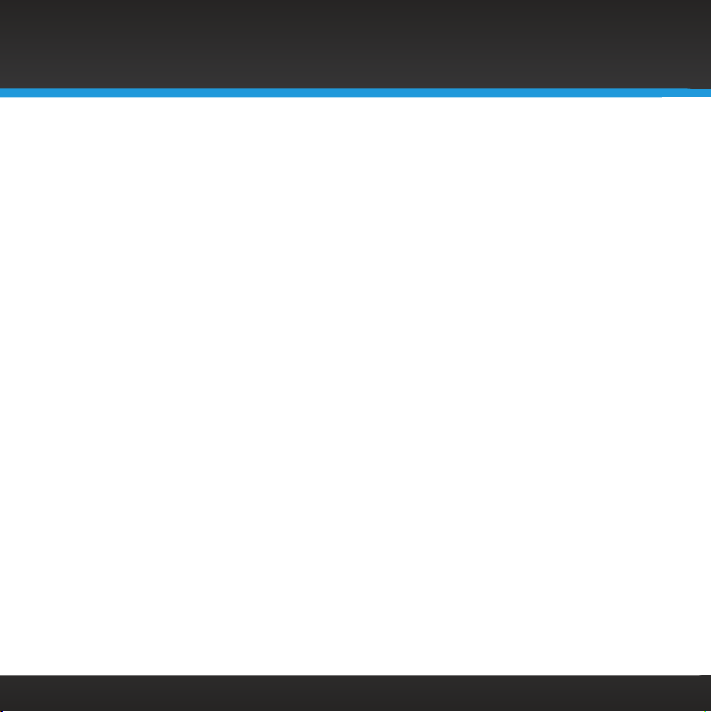
14
Step 1: Connect to a Wireless Network
Turning the TUNE knob scrolls through menus and lists to highlight items,
and pressing the TUNE knob selects a highlighted item.
The easiest way to connect to a wireless network is to have the Sound
Station scan for wireless networks, and then choose your wireless network
from the list of wireless networks. The Sound Station will automatically do
this the first time you power it on.
However, if your wireless network name (SSID) is hidden, or if your network
is DHCP disabled, you’ll have to manually enter the network settings. Refer
to “Manually Connecting to a Wireless Network” on page 16.
Easy Connection to a Wireless Network
1.
Plug the AC Power Adapter into an AC outlet, and plug the power plug
into the connector on the rear of the SiriusXM Sound Station. Press the
Power button if the Sound Station does not automatically turn on.
2.
If the Sound System has not previously connected to a wireless network,
wait while the Sound Station scans for wireless networks and go to the
next step.
Otherwise, press the HOME button, turn the TUNE knob to highlight
System Setup and press the TUNE knob to select. Turn the TUNE knob
to highlight Network and press TUNE knob to select. Turn the TUNE
knob to highlight Scan for Network and press TUNE knob to select.
Wait while the Sound Station scans for wireless networks.
Installation

15
3.
Select your wireless network from the
list. Turn the TUNE knob to highlight your
wireless network and press the TUNE knob
to select.
4.
The Sound Station will attempt to connect
to the wireless network. If you chose a
network that requires a password, you will
be prompted to enter the Network Key (password). Otherwise, the
Sound Station will attempt to connect to the wireless network.
5.
To enter the network key, turn the TUNE knob to highlight each
character of the password and press the
TUNE knob to select the character. If you
make an error, press the BACK button
to erase the character. When you have
completed entering the network key,
highlight Enter and press the TUNE knob
to select.
6.
The Sound Station will attempt to connect to the wireless network.
When it has successfully connected, the Home screen will be displayed.
If you have not yet entered your username and password, continue with
“Step 2: Enter Your Username and Password” on page 19.
Installation

16
Manually Connecting to a Wireless Network
To manually connect to a wireless network, you’ll need to know the SSID
(wireless network name), and also the following information about your
wireless network if it is not DHCP enabled:
SSID (wireless network name)
IP Address for the Sound Station
Gateway IP Address
Network Mask IP Address
Primary Name Server IP Address
Secondary Name Server IP Address (optional)
1.
Plug the AC Power Adapter into an AC outlet, and plug the power plug
into the connector on the rear of the SiriusXM Sound Station. Press the
Power button.
2.
If the Sound System has not previously connected to a wireless network,
wait while the Sound Station completes the scan for wireless networks
and then press the MENU button. Turn the TUNE knob to highlight
System Setup and then press the TUNE knob.
3.
Turn the TUNE knob to highlight Network and then press the TUNE
knob.
4.
Turn the TUNE knob to highlight Enter Network Name and then press
the TUNE knob.
Installation

17
5.
Enter the SSID (wireless network name) by turning the TUNE knob to
highlight each character of the SSID and press the TUNE knob to select
the character. If you make an error, press the BACK button to erase the
character. When you have completed entering the SSID, highlight Enter
and press the TUNE knob.
6.
The Sound Station will attempt to connect to the wireless network. If
you chose a network that requires a password, you will be prompted to
enter the Network Key (password). Otherwise, the Sound Station will
attempt to connect to the wireless network.
7.
To enter the network key, turn the TUNE
knob to highlight each character of the
password and press the TUNE knob
to select the character. If you make an
error, press the BACK button to erase
the character. When you have completed
entering the network key, highlight Enter
and press the TUNE knob to select.
8.
If the wireless network is DHCP enabled, the Sound Station will attempt
to connect to the wireless network. When it has successfully connected,
the Home screen will be displayed and the connection process is
complete.
9.
If DHCP is not enabled on the wireless network, continue entering the
wireless network information when prompted. Enter the IP Address
beginning with the first set of digits. Turn the TUNE knob to adjust the
number and press the TUNE knob to select and move to the next set of
digits. Continue until you have completed the IP Address.
Installation
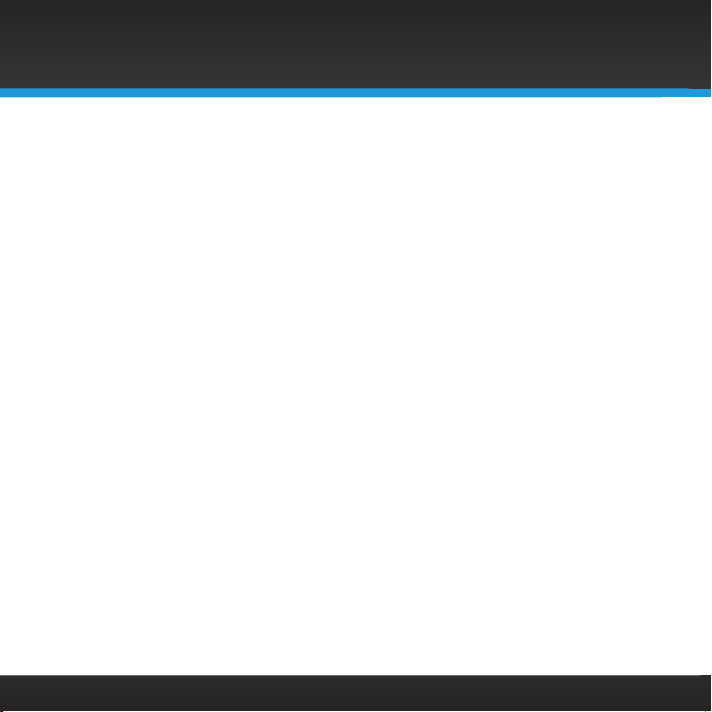
18
10.
Enter the Network Mask in the same way as you entered the IP Address.
11.
Enter the Gateway IP Address in the same way.
12.
Enter the DNS Server 1 IP Address in the same way.
13.
For the Enter DNS #2? prompt, turn the TUNE knob and highlight Yes or
No and press the TUNE knob to select. Select Yes if you need to enter a
second DNS Server IP Address. Enter the DNS Server 2 IP Address in the
same way as you entered the other IP addresses.
The Sound Station is now configured with the manual settings. If the Sound
Station cannot connect to the wireless network, there is likely an error in the
IP addresses that were entered.
If you have not yet entered your username and password, continue with
“Step 2: Enter Your Username and Password” on page 19.
Installation

19
Step 2: Enter Your Username and Password
The SiriusXM Sound Station requires your SiriusXM streaming username and
password to connect to SiriusXM. If are not yet subscribed to SiriusXM, go to
siriusxm.com/streaming
or call 866-635-2349. When subscribed, you will be
provided with your account username and password.
1.
If you have not previously entered your username and password, or
have manually configured the wireless network in the previous step,
the Sound Station will already be prompting your for your username.
Continue with the next step.
Otherwise, press the HOME button, turn the TUNE knob to highlight
System Setup and press the TUNE knob to select. Turn the TUNE knob
to highlight Set Credentials and press TUNE knob to select. Turn the
TUNE knob to highlight Username/Password Setup and press TUNE
knob to select.
2.
Enter your SiriusXM streaming username
and select Enter. Your username is case
sensitive. If you entered an incorrect
username you will be prompted that the
username does not exist. Repeat this step
and enter the correct username.
3.
Next enter your password and select Enter.
Your password is case sensitive.
4.
When the Sound Station connects to SiriusXM the Category Listing
screen will be displayed. Turn the TUNE knob to scroll through the

20
Installation
category choices and highlight a category.
Press the TUNE knob to display the
channels in the category. You can select a
channel to begin listening.
The installation is complete.
Other manuals for TTR2
1
Table of contents
Other Sirius XM RAdio Telephone manuals