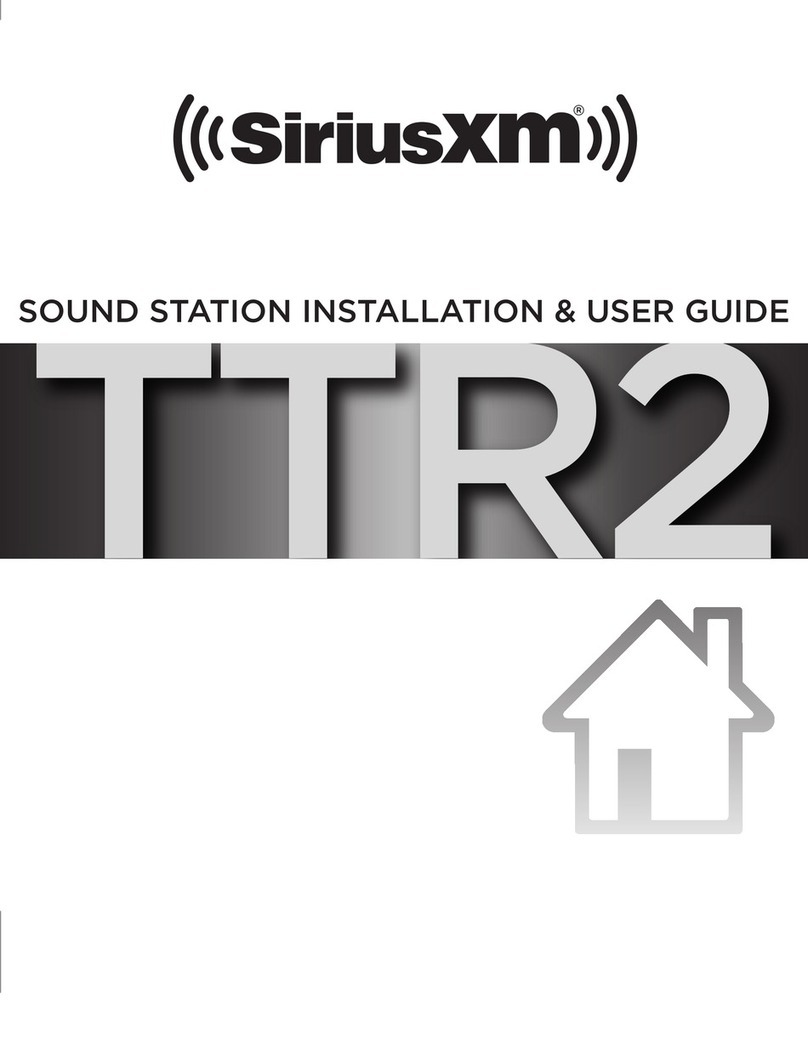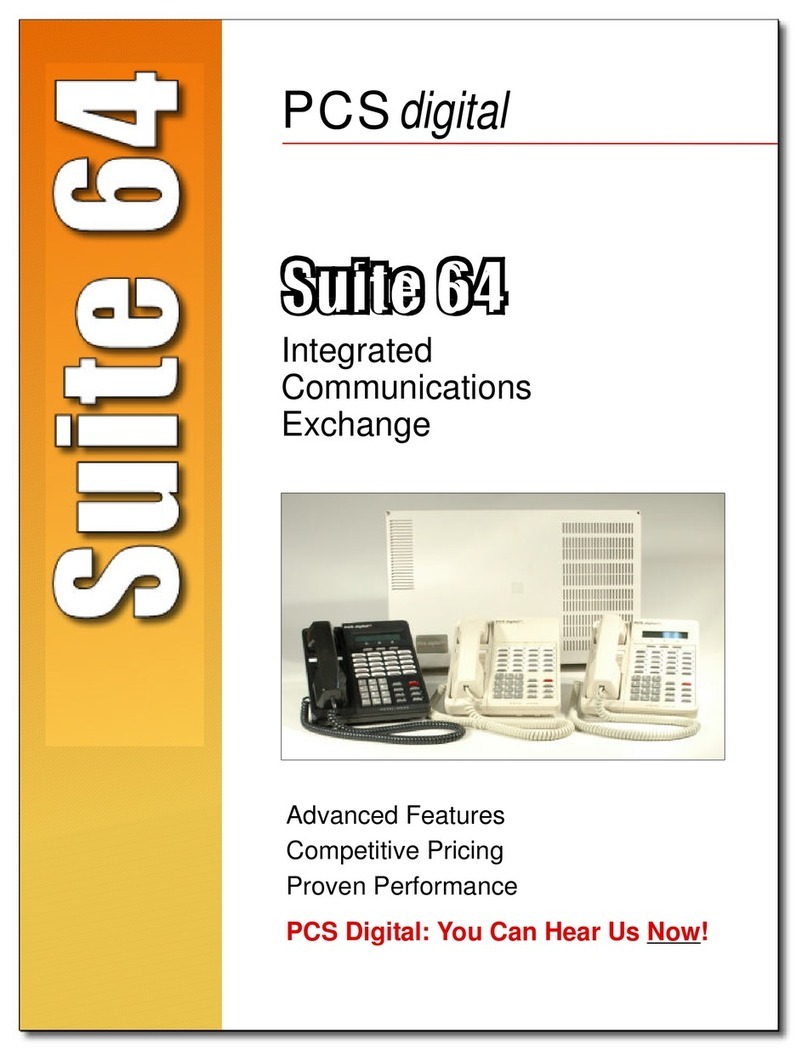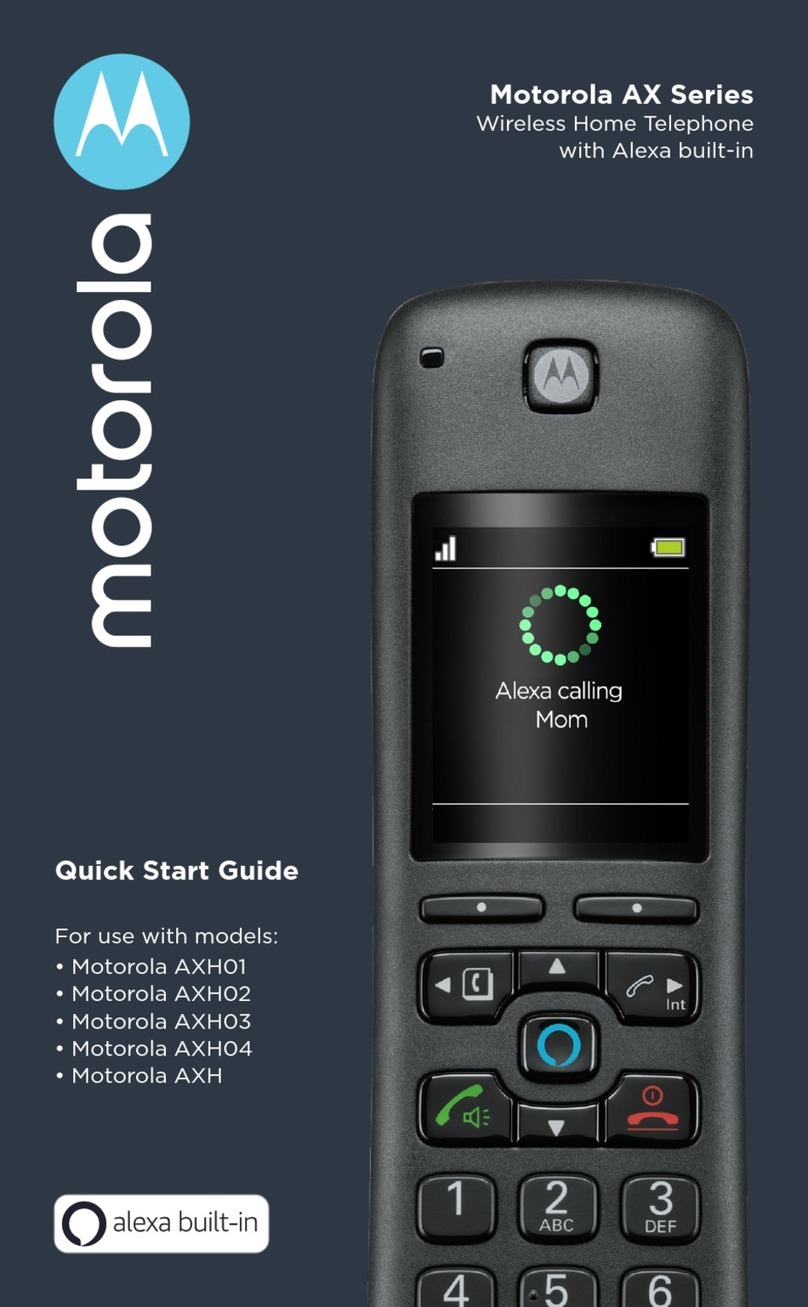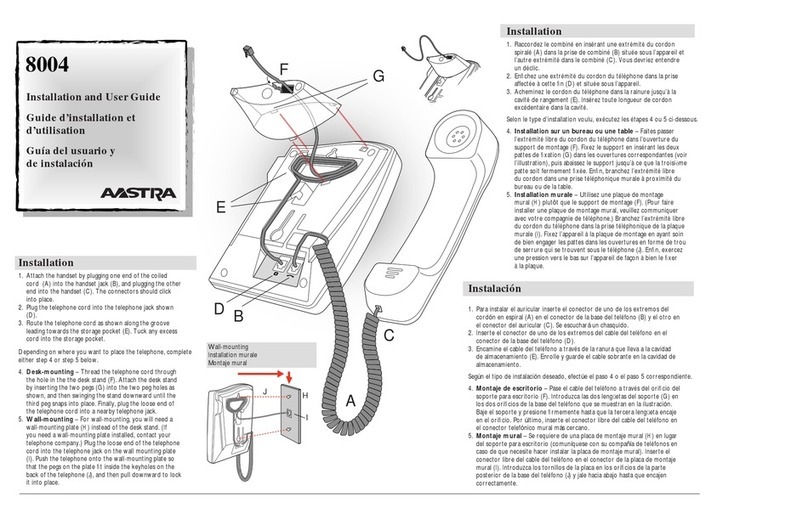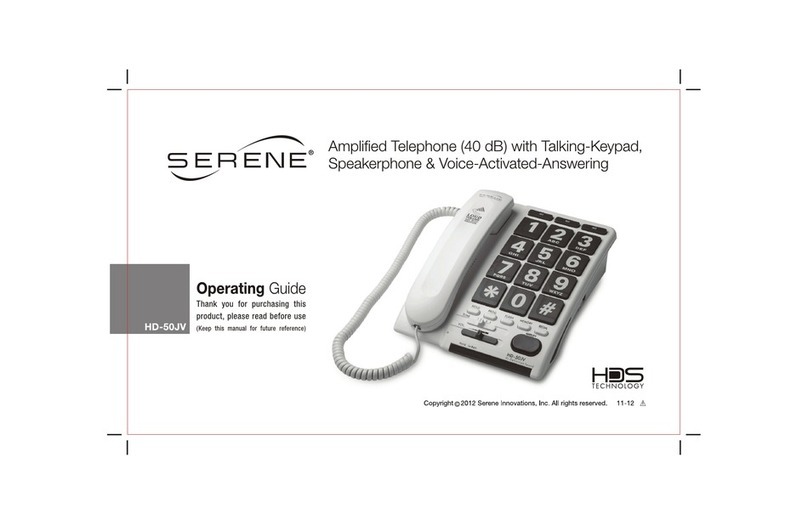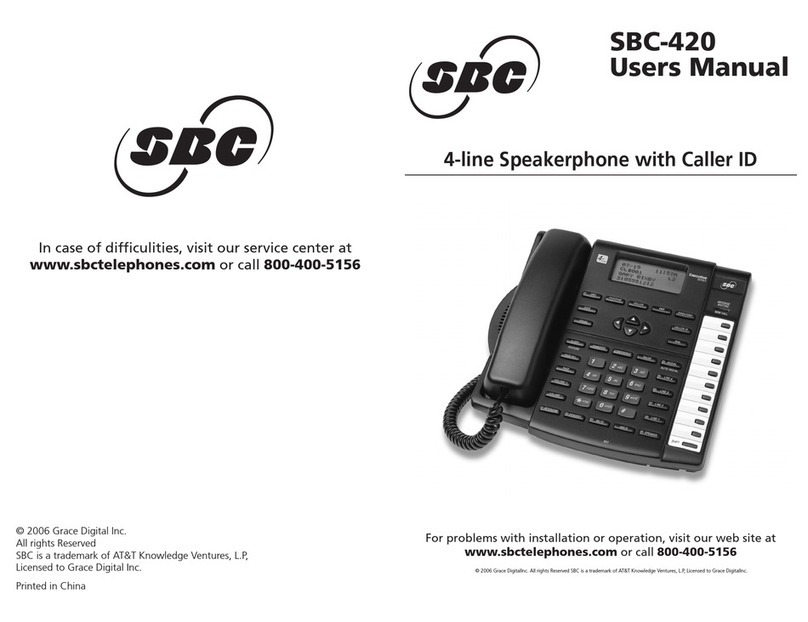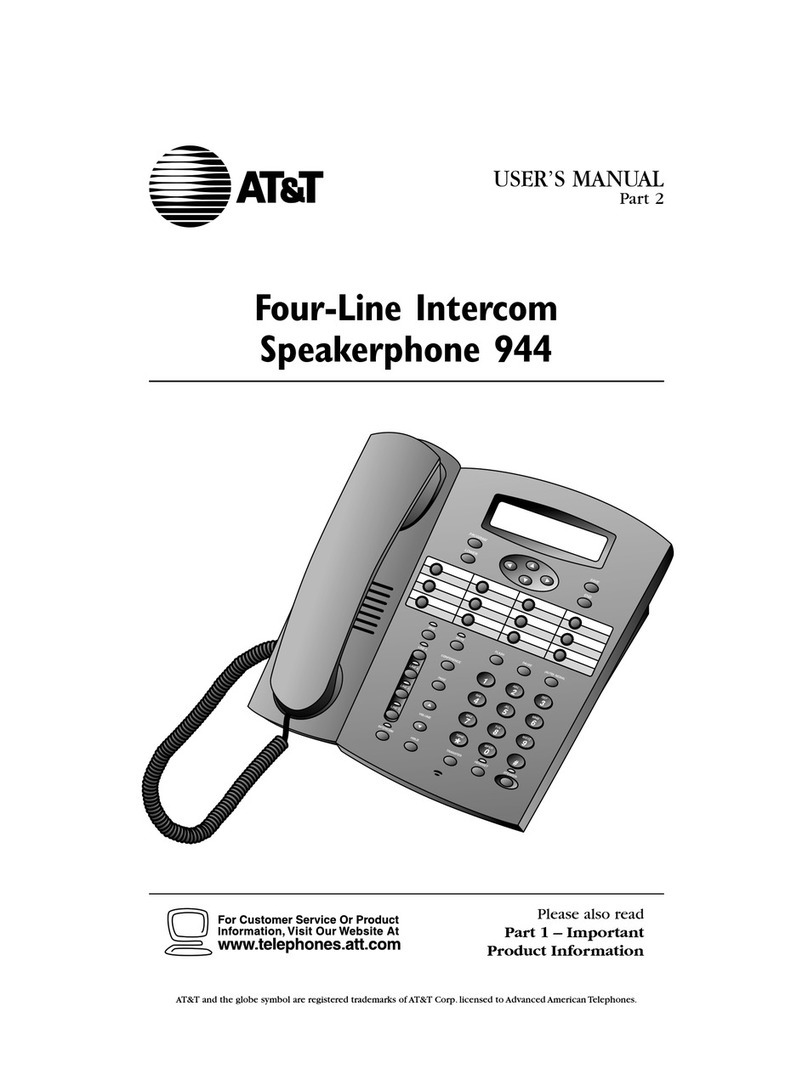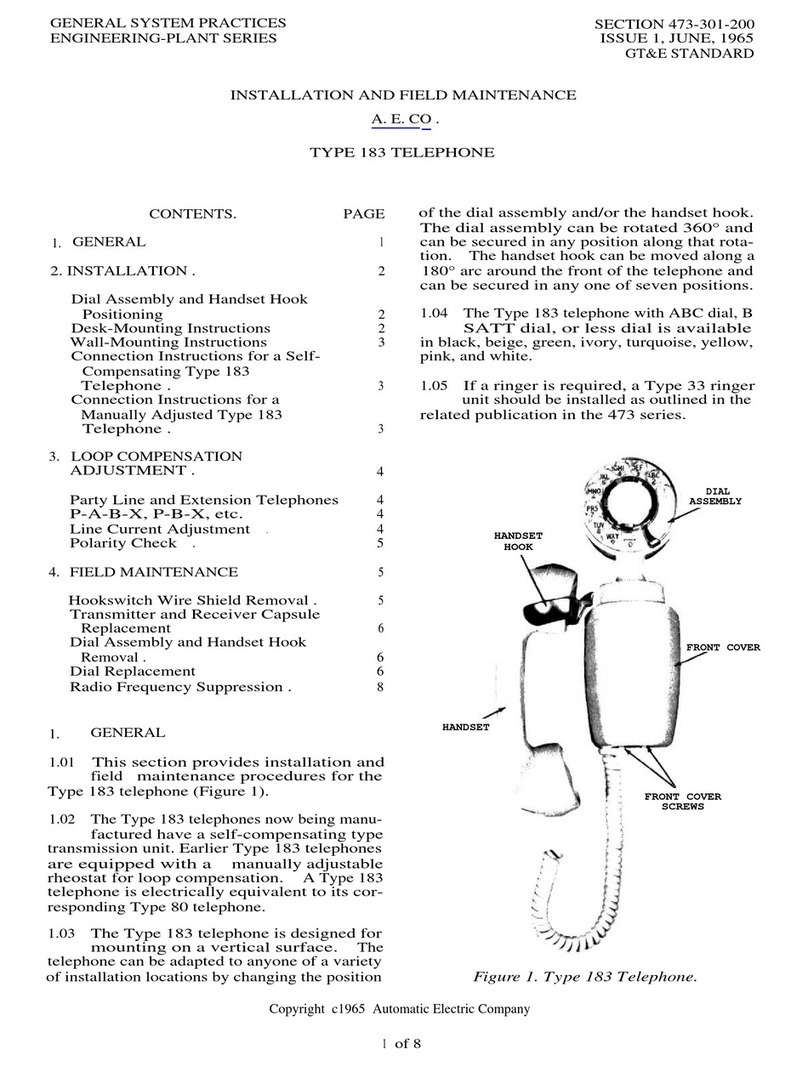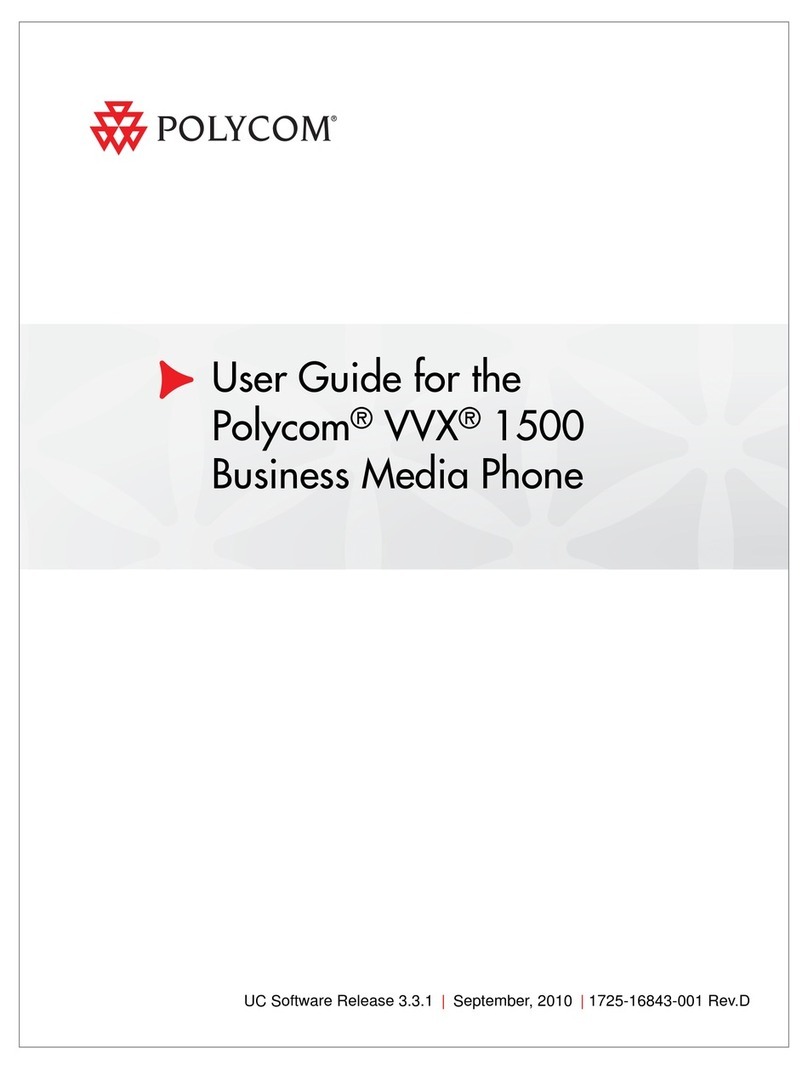Sirius XM RAdio TTR2C User manual
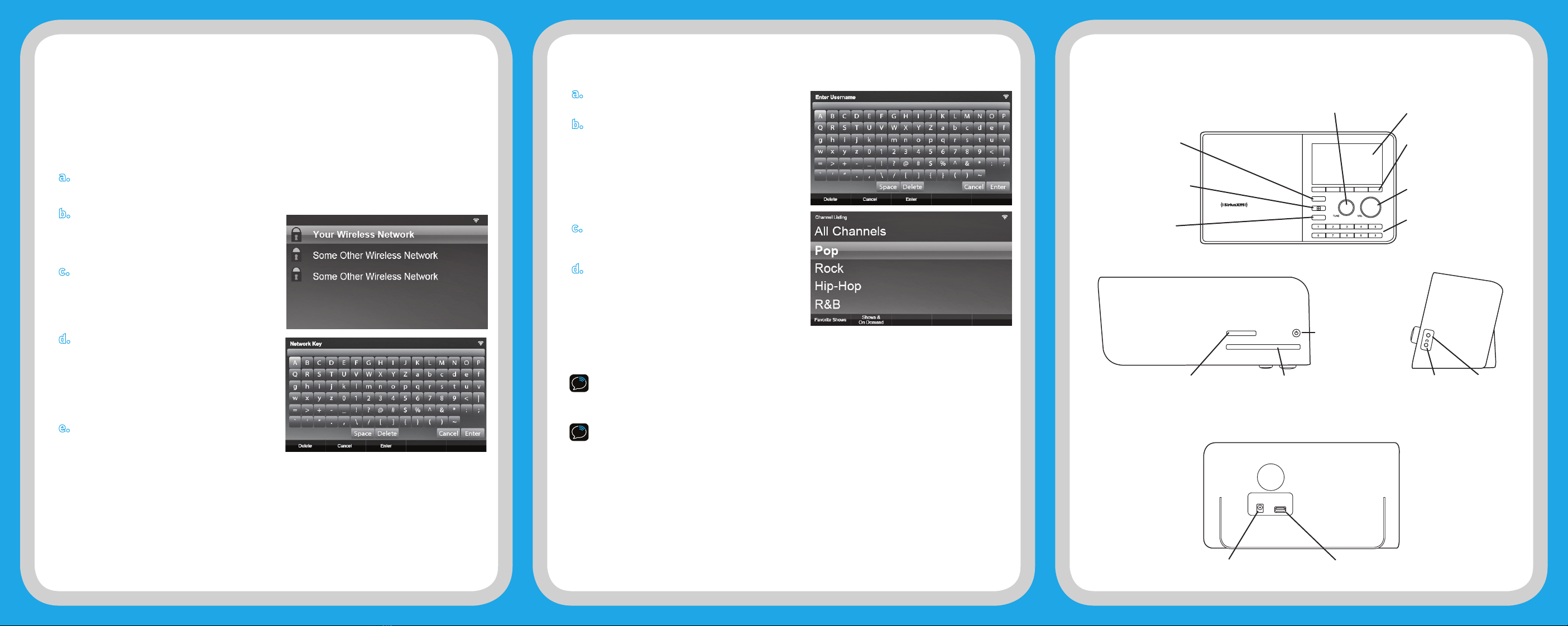
Enter Your SiriusXM Streaming User Name and Password
a. If the Sound Station is in Standby mode, press
the Power button.
b. Next you will be prompted to enter your
SiriusXM streaming username. Enter each
character in your username and when complete
select Enter and press the Tune knob or
press the Enter button. Your username is case
sensitive. If you entered an incorrect username
you will be prompted that the username does
not exist. Repeat this step and enter the correct
username.
c. Next enter your password and select Enter and
press the Tune knob or press the Enter button.
Your password is case sensitive.
d. When the Sound Station connects to SiriusXM
the Channel Listing screen will be displayed. Turn
the TUNE knob to scroll through the category
choices and highlight a category. Press the TUNE
knob to display the channels in the category. You
can select a channel to begin listening.
The installation is complete.
IMPORTANT! You must have a qualifying SiriusXM subscription to use the SiriusXM Sound Station. You can
add this service to your existing Sirius or XM subscription, or subscribe only to the SiriusXM Internet Radio
package.
To subscribe, go to siriusxm.ca/internetradio or call 1-888-539-7474.
TIP! To verify that you are subscribed to SiriusXM Internet Radio, listen online:
•Go online to siriusxm.ca/listen. Enter your username and password, and click Login. If you can
listen, then you are subscribed to stream SiriusXM.
IMPORTANT NOTICE: REQUIRED SUBSCRIPTION
Hardware and subscription sold separately. The subscription plan you choose will
automatically renew and you will be charged according to your chosen payment method
at then-current rates. Fees and taxes apply. To cancel, you must call us at 1-888-539-
7474. See our Customer Agreement for complete terms at siriusxm.ca. All fees and
programming subject to change; see siriusxm.ca.
© 2016 Sirius XM Radio Inc. Sirius, XM and all related marks and logos are trademarks of SiriusXM Radio Inc. All other
marks, channel names and logos are the property of their respective owners. All rights reserved.
HOME
BACK
This Quick Start Guide covers the most common type of wireless network connection. If your
wireless network requires manual configuration refer to the User Guide. Also refer to the
“Troubleshooting” section in the User Guide if you encounter any problems.
Turning the TUNE knob scrolls through menus and lists to highlight items, and pressing the TUNE
knob selects a highlighted item.
Connect to a Wireless Network
a. Plug the AC Power Adapter into an AC outlet, and plug the power plug into the connector on
the rear of the SiriusXM Sound Station. Press the Power button if the Sound Station does not
turn on automatically.
b. Wait while the Sound Station scans for
wireless networks and then select your
wireless network from the list. Turn the TUNE
knob to highlight your wireless network and
then press the TUNE knob to select.
c. The Sound Station will attempt to connect
to the wireless network. If you chose a
network that requires a password, you will
be prompted to enter the Network Key
(password). Otherwise, the Sound Station will
attempt to connect to the wireless network.
d. To enter the network key, turn the TUNE
knob to highlight each character of the
password and press the TUNE knob to select
the character. If you make an error, press the
BACK button to erase the character. When
you have completed entering the network key,
highlight Enter and press the TUNE knob or
press the Enter button.
e. When the Sound Station has successfully
connected to the wireless network, Network
OK will be displayed. Wait while the Sound
Station updates itself after which it will enter
Standby mode. Continue with step 2.
Sound Station Functions2. Enter Your SiriusXM Account Information1. Connect to a Wireless Network
HOME Button
Press to access the menu
for listening modes and
configuration options.
Display Screen
TUNE Knob (Multifunction)
Turning the knob at the Now Playing screen displays the Channel Listing screen;
pressing the knob at the Now Playing screen displays the Direct Tune screen;
turning the knob in a menu or user input screen scrolls through and highlights
menus and choices; pressing the knob in a menu or user input screen selects the
highlighted item.
Context Sensitive Buttons (5)
These buttons change their
functions according to the
context. Press to select the
function shown on the display
screen just above the button.
Volume / Mute Knob
Turn to adjust the volume;
press to mute and un-mute
audio.
0-9 Number Buttons
Press to tune to a favorite
channel; press and hold to
set the current channel as a
favorite channel.
BACK Button
Press to return to the
previously displayed screen.
Action Panel Button
Press to learn more about
the channel, show, or artist,
and for additional selection
options.
Headphone
Connection
Alarm Button
Press to edit alarms.
Power Connection USB Connection
For external wired Ethernet
Adapter, sold separately.
Top View
Rear View
Front View
Side View
Aux In
Connection
Sleep / Snooze Button
Press to mute the alarm for 5
minutes, or set the sleep timer;
press and hold to enable/
disable alarms, also modify
alarms.
Power/Standby
Button
AUX IN
ALARM
SLEEP / SNOOZE

What’s in the Box?
Sound Station Main Display Screens
The Now Playing Screen
Alarm Clock On
WiFi Signal Strength
Clock
Album Art
Pause and Replay Timebar
Channel Logo
Artist Name
or Talk Show Host
or Sports Teams/Score
Song/Program Title
or Talk Show Schedule
or Game Time/G
ame Details
Return to Live Broadcast
Rewind Play/
Pause Fast-
Forward
Start Show Now
HOME
BACK
SiriusXM Sound Station AC Power Adapter Remote Control
The Home Screen
Stream live SiriusXM channels
and access Custom Channels
Find Channels by Category
Recent Shows you
have listened to
Change Equalization
Settings
Listen to Shows
that already Aired
Listen using the Aux In
Connection
Configure and Change Settings
12
select
vol - vol +
mute
back home
3
456
78
0
9
Quick Start Guide
Sound Station
Self installation instructions and tips are provided for
your convenience. It is your responsibility to determine
if you have the knowledge, skills and physical ability
required to properly perform an installation. SiriusXM
shall have no liability for damage or injury resulting from
the installation or use of any SiriusXM or third party
products. It is your responsibility to ensure that all
products are installed in adherence with local laws and
regulations and in such a manner as to allow a vehicle
to be operated safely and without distraction. SiriusXM
warranties do not cover the installation, removal or
reinstallation of any product.
This Class B digital apparatus complies with Canadian
ICES-003.
This device complies with Industry Canada license-
exempt RSS standard(s). Operation is subject to the
following two conditions: (1) this device may not cause
interference, and (2) this device must accept any
interference, including interference that may cause
undesired operation of the device.
SiriusXM 12-Month Limited Warranty
What This Warranty Covers
This warranty covers defects in material and workmanship for 12 months from the date of purchase by the original retail purchaser
only. SiriusXM Canada Inc., at its sole option, will repair or replace the product with a new or reconditioned product without
charge for parts and labour. Products replaced under this warranty become the property of SiriusXM. Replacement products are
warranted to be free from defects for 30 days or the remainder of the original warranty, whichever is longer.
What This Warranty Does Not Cover
This warranty does not cover: products sold as used, as is, reconditioned or refurbished; software stored on internal or removable
memory; non-rechargeable batteries, surface preparation cleaners, adhesive pads, fasteners, and ear-buds; costs incurred
for installation, removal or reinstallation of the product; correction of installation problems, such as elimination of externally
generated static or noise and antenna placement and aiming; defects or damage caused by alteration, improper installation or
removal, use of third party accessories, mishandling, misuse, neglect, accident, power surges or acts of nature.
How to Obtain Warranty Service
To obtain warranty service, please call Customer Care at 1-888-539-7474. You will be required to provide proof of purchase and a
description of the defect. You must prepay the cost of shipping the product to an approved service center.
LIMITATIONS OF LIABILITY
THE LIABILITY OF SIRIUSXM UNDER THIS WARRANTY IS LIMITED TO REPAIR OR REPLACEMENT AS PROVIDED ABOVE AND
IN NO EVENT SHALL THE LIABILITY EXCEED THE PURCHASE PRICE PAID FOR THE PRODUCT. ANY IMPLIED WARRANTIES,
INCLUDING ANY IMPLIED WARRANTY OF MERCHANTABILITY OR FITNESS FOR A PARTICULAR PURPOSE, SHALL BE LIMITED
TO THE DURATION OF THIS WRITTEN WARRANTY. ANY ACTION FOR BREACH OF WARRANTY, INCLUDING BREACH OF
ANY IMPLIED WARRANTY OF MERCHANTABILITY, MUST BE BROUGHT WITHIN 48 MONTHS FROM THE DATE OF ORIGINAL
PURCHASE. IN NO CASE SHALL SIRIUSXM BE LIABLE FOR ANY CONSEQUENTIAL OR INCIDENTAL DAMAGES FOR BREACH
OF THIS OR ANY OTHER WARRANTY, EXPRESS OR IMPLIED. SOME PROVINCES DO NOT ALLOW LIMITATIONS ON HOW LONG
AN IMPLIED WARRANTY LASTS OR THE EXCLUSION OR LIMITATION OF INCIDENTAL OR CONSEQUENTIAL DAMAGES, SO THE
ABOVE LIMITATIONS OR EXCLUSIONS MAY NOT APPLY TO YOU. This warranty gives you specific legal rights and you may also
have other rights, which vary from province to province.
If you experience problems with the operation or performance of your product
DO NOT RETURN THIS PRODUCT TO YOUR RETAILER
Call Customer Care at 1-888-539-7474
siriusxm.ca
Sirius XM Canada Inc.
135 Liberty St. - 4th floor
Toronto, Ontario, M6K 1A7
1-888-539-7474
© 2016 Sirius XM Radio Inc.
GDI-SXTTR2C QSG E 151116a
Other Sirius XM RAdio Telephone manuals