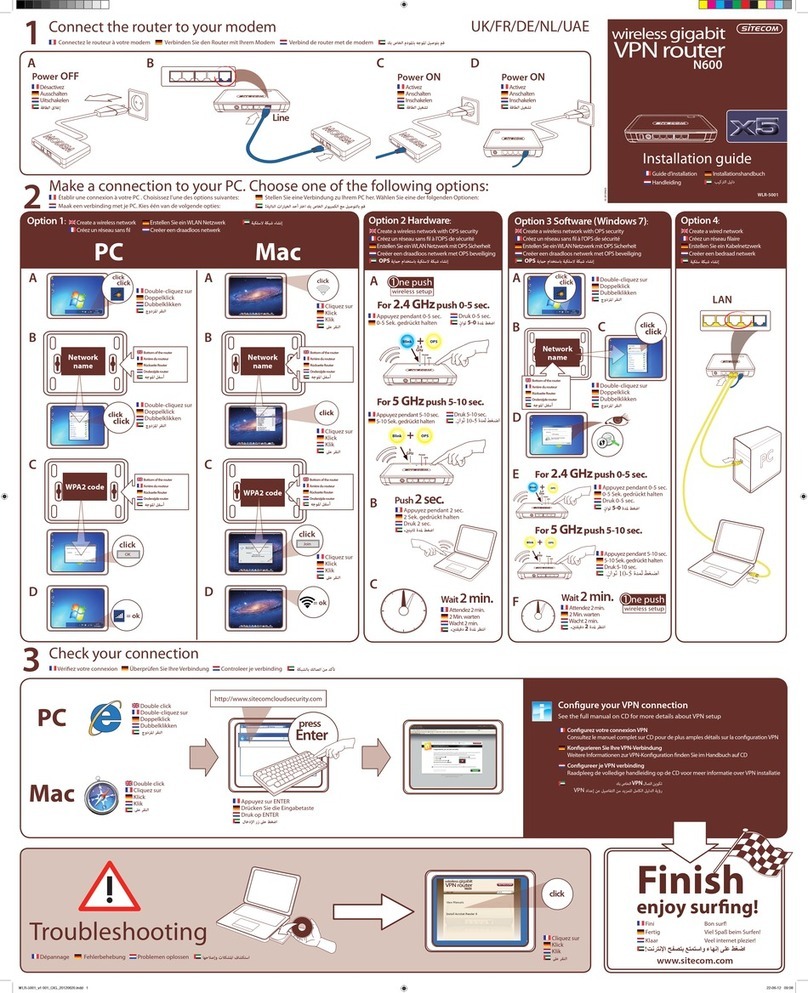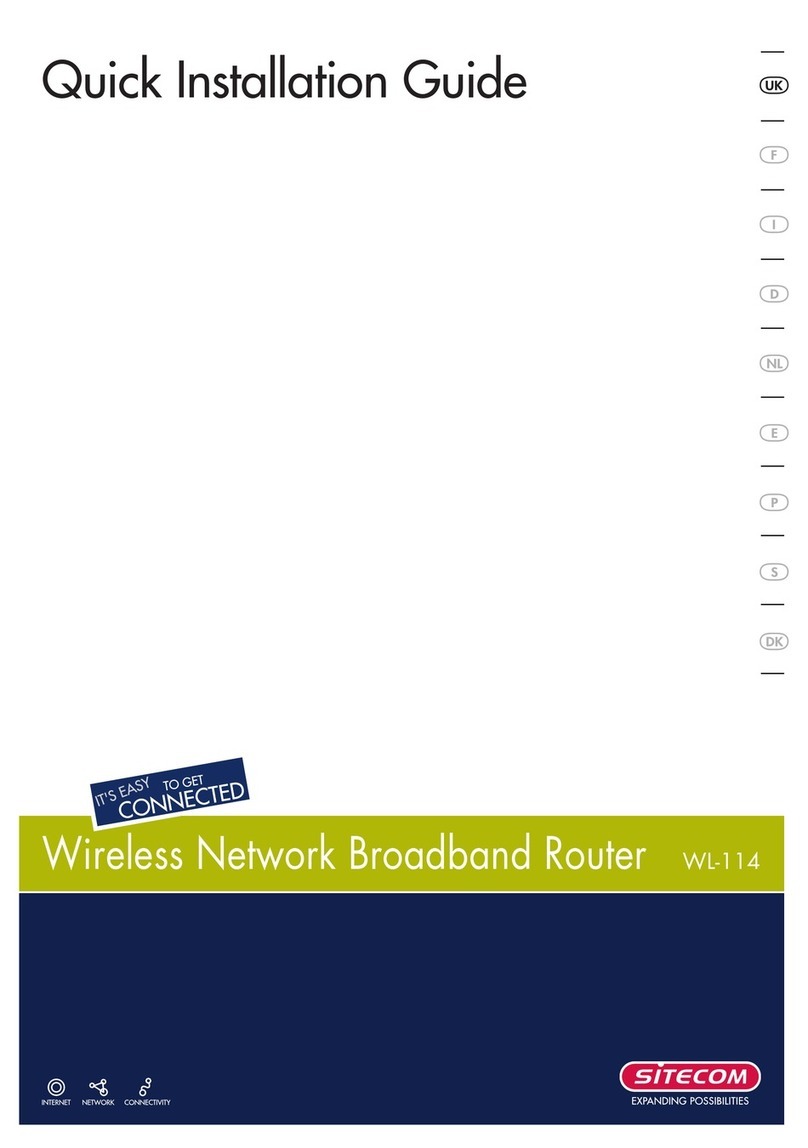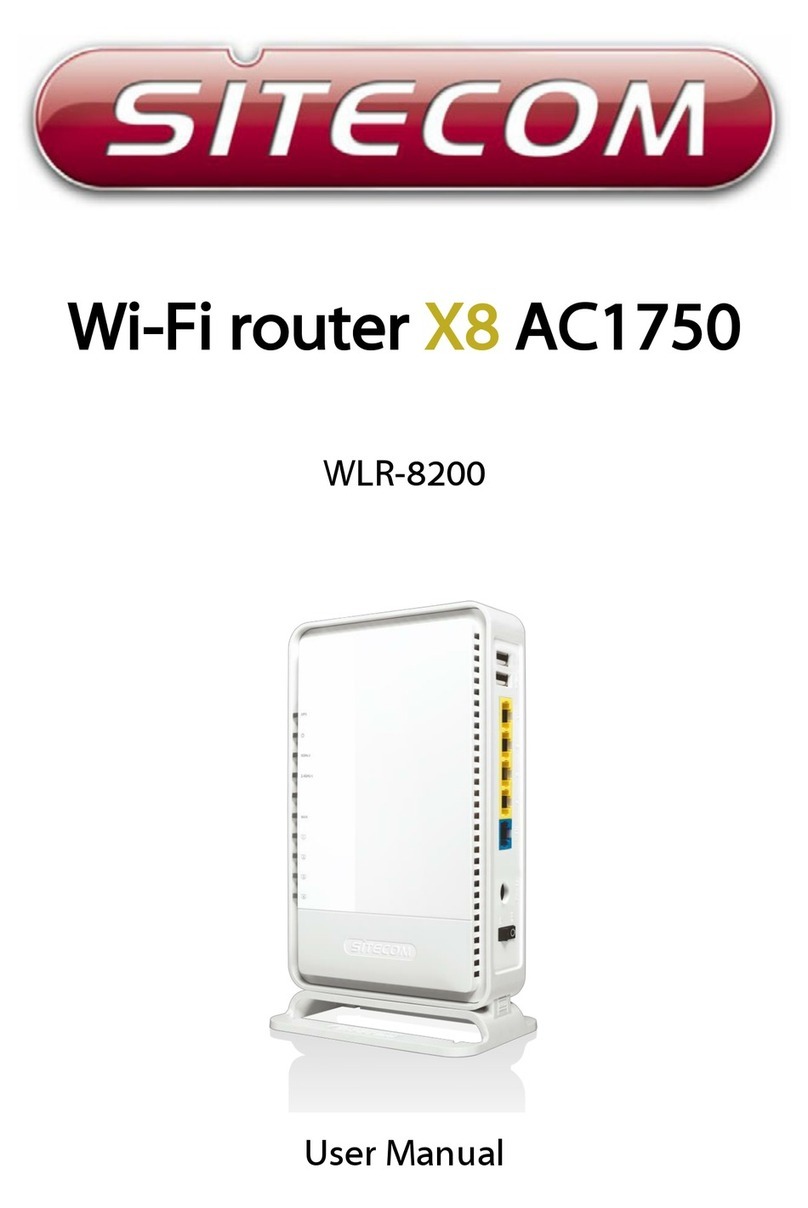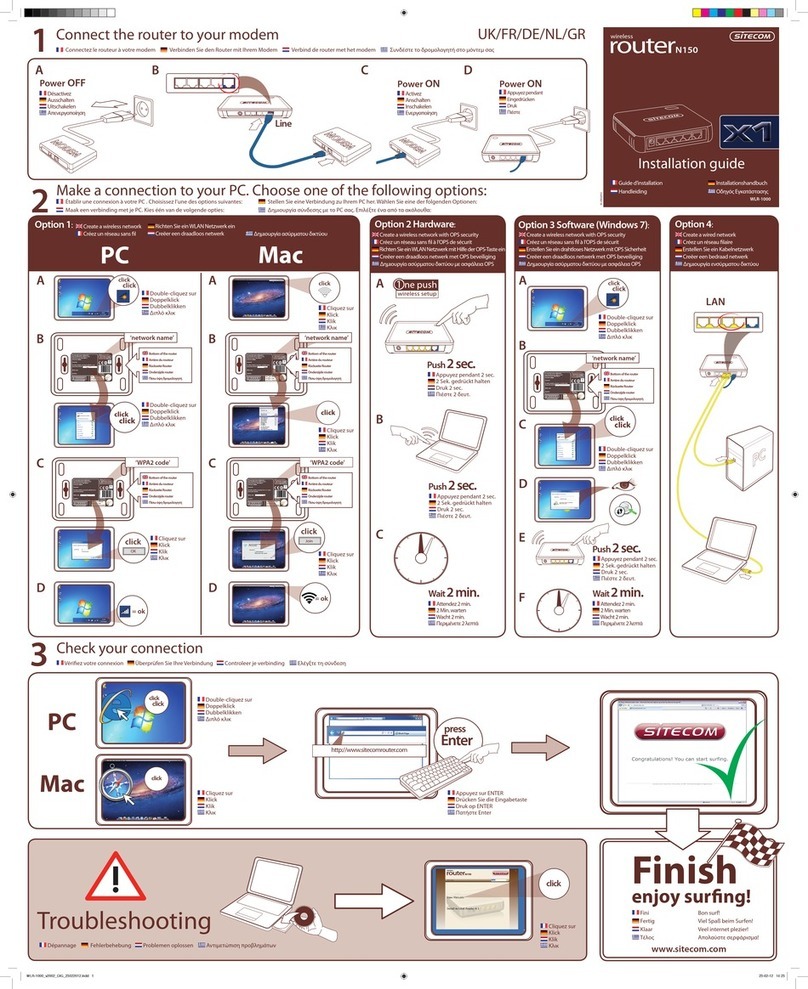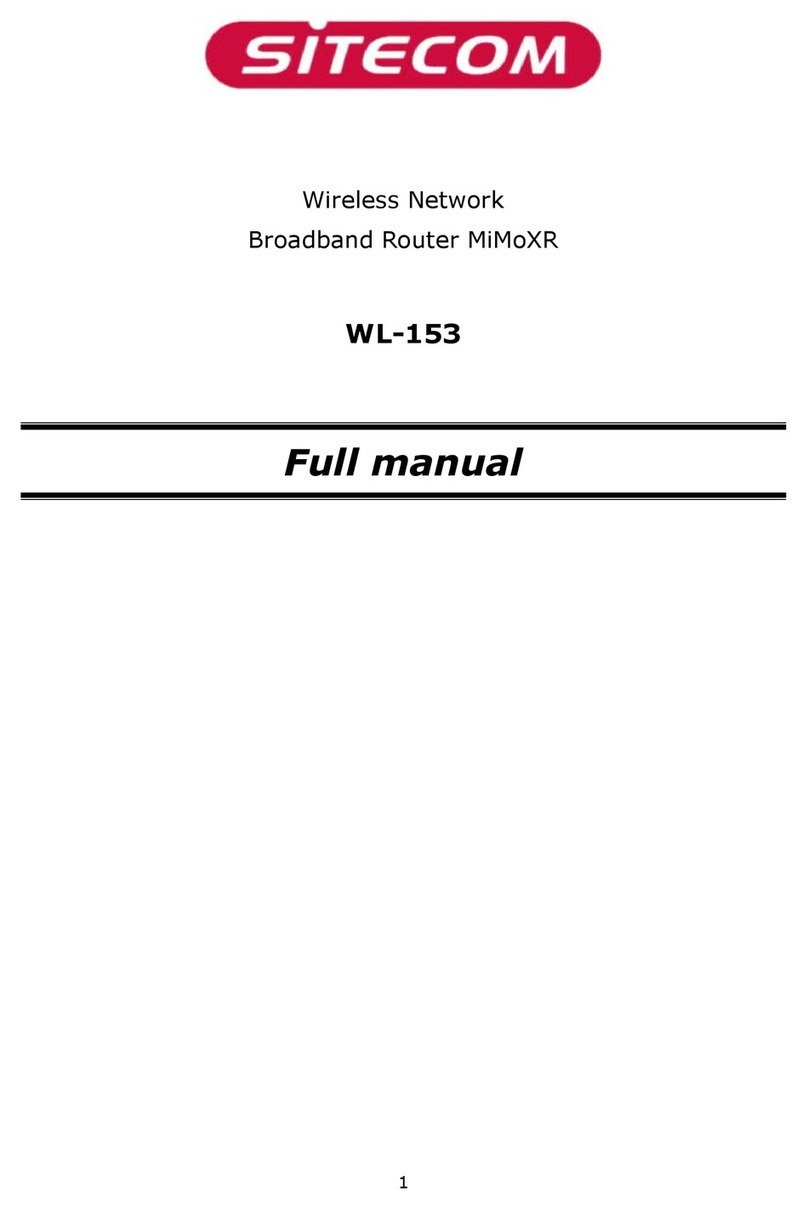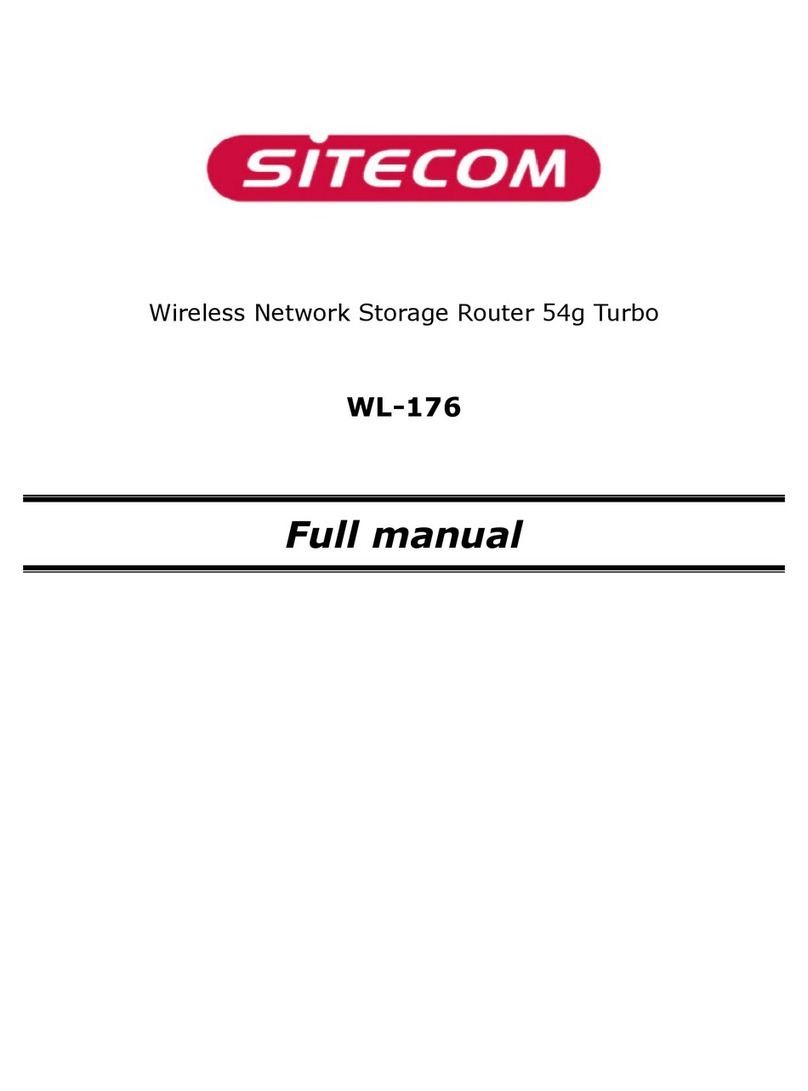WL-350 Wireless Media Router Full Manual
2
INTRODUCTION............................................................................................ 4
F
EATURES
&
B
ENEFITS
.......................................................................................5
ACKAGE
C
ONTENTS
..........................................................................................6
S
AFETY
G
UIDELINES
..........................................................................................6
RODUCT
L
AYOUT
..........................................................................................7
B
ACK LABEL
..........................................................................................8
S
YSTEM
R
EQUIREMENTS
......................................................................................8
1
UNDERSTANDING THE HARDWARE........................................................ 9
H
ARDWARE
I
NSTALLATION
...................................................................................9
I
A
DDRESS
C
ONFIGURATION
............................................................................. 10
2
INTERNET CONNECTION WIZARD........................................................ 11
3 WI-FI PROTECTED SETUP WIZARD.......................................................... 13
A
DD A
W
IRELESS
D
EVICE
.................................................................................. 14
U
SING THE
IN ........................................................................................15
U
SING THE
USH
B
UTTON
................................................................................. 15
4 ADVANCED WEB CONFIGURATION .......................................................... 17
L
OGGING
I
N
........................................................................................17
4.1
H
OME
........................................................................................18
Device.................................................................................................... 18
Wireless ................................................................................................. 18
Logs ...................................................................................................... 20
Stats...................................................................................................... 21
DHCP ..................................................................................................... 22
Firewall .................................................................................................. 23
4.2
BASIC ........................................................................................24
Network ................................................................................................. 24
Wireless ................................................................................................. 26
WAN ...................................................................................................... 31
A vance Wireless...................................................................................39
A vance Network................................................................................... 40
4.3
F
IREWALL
........................................................................................42
Virtual Server..........................................................................................42
Special Application................................................................................... 43
Port Forwar ing....................................................................................... 44
Access Control ........................................................................................45
Website Filter.......................................................................................... 47
Sche ules............................................................................................... 48
4.4
A
DVANCED
S
ETTINGS
................................................................................. 49
Dynamic DNS..........................................................................................49
StreamEngine ......................................................................................... 50
Routing .................................................................................................. 51
MAC A ress Filter................................................................................... 52
Firewall Settings...................................................................................... 53
WISH ..................................................................................................... 57
Inboun Filter ......................................................................................... 59
Ban wi th .............................................................................................. 60
Users ...........................................................Error! Bookmark not defined.
4.5
T
OOLBOX
........................................................................................64