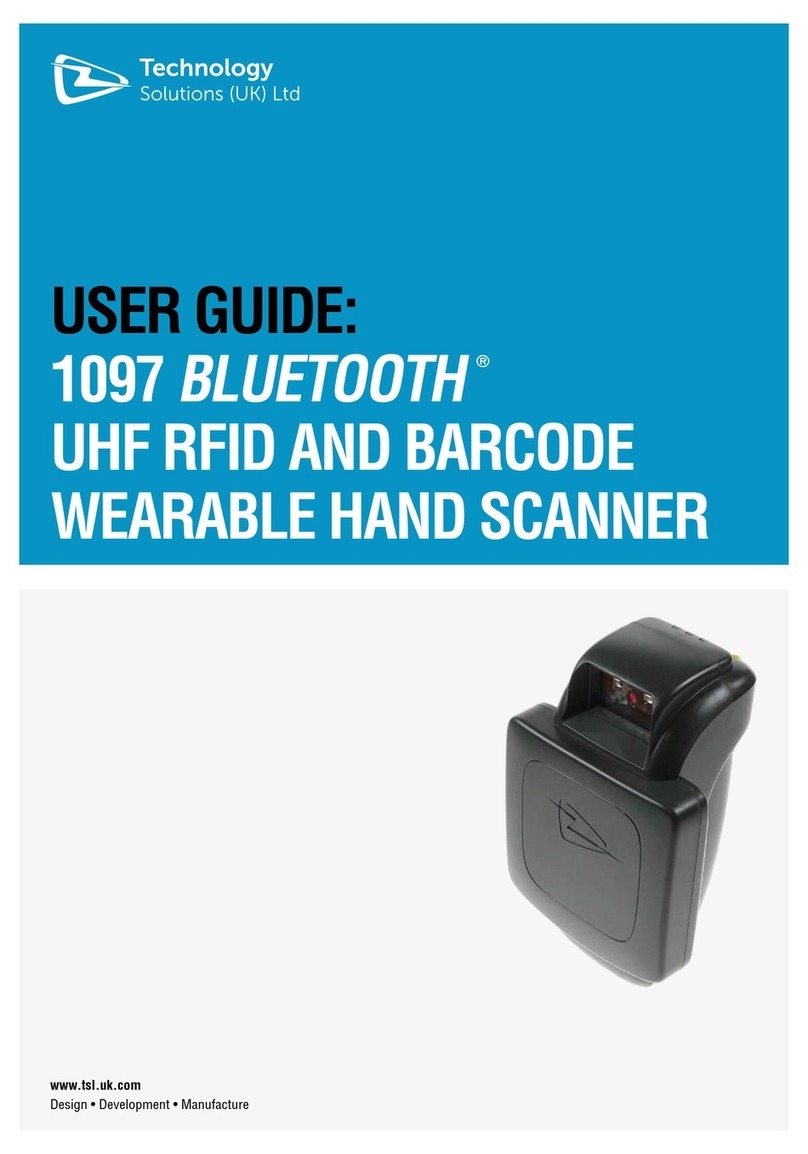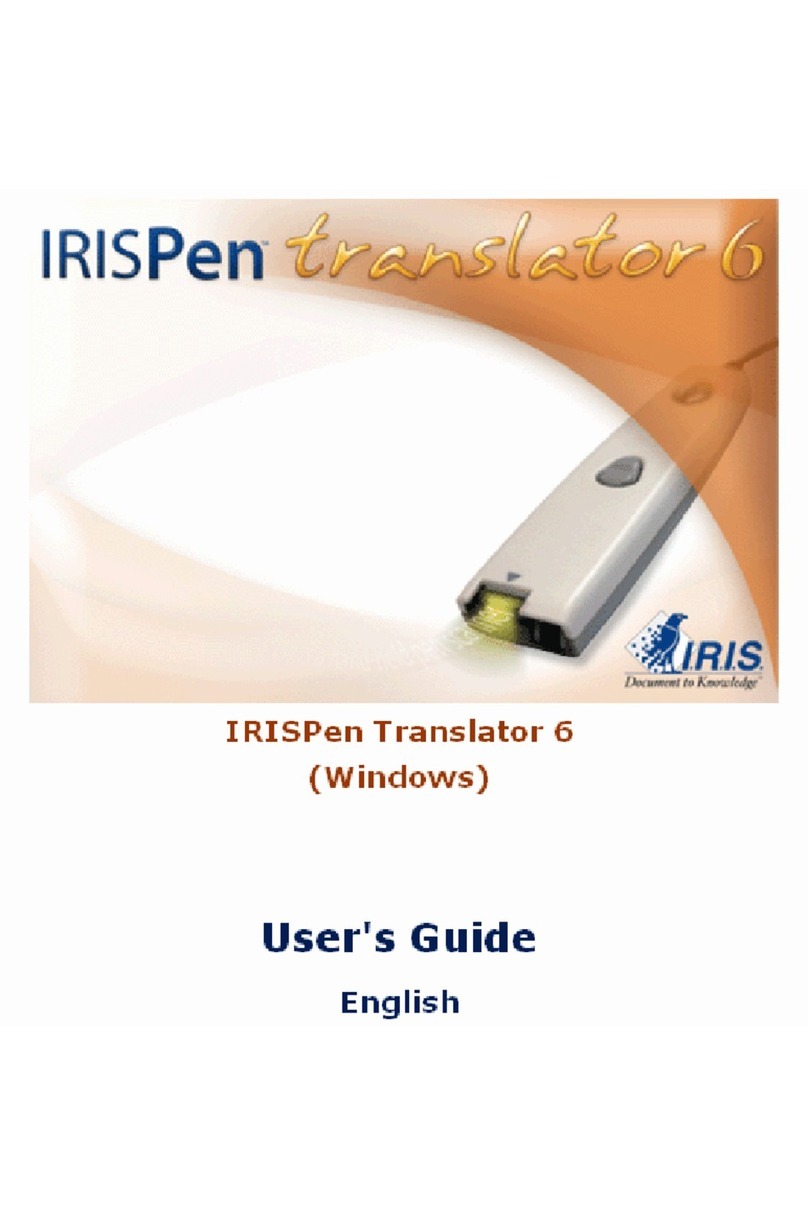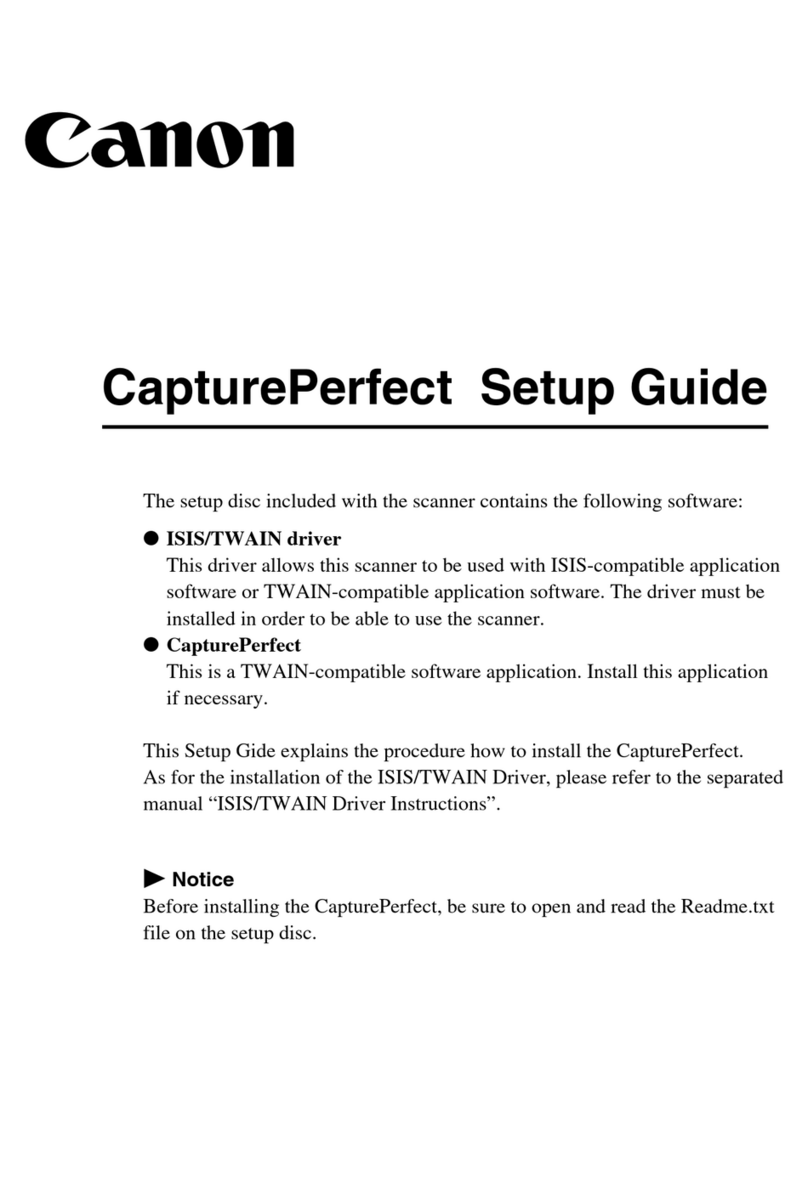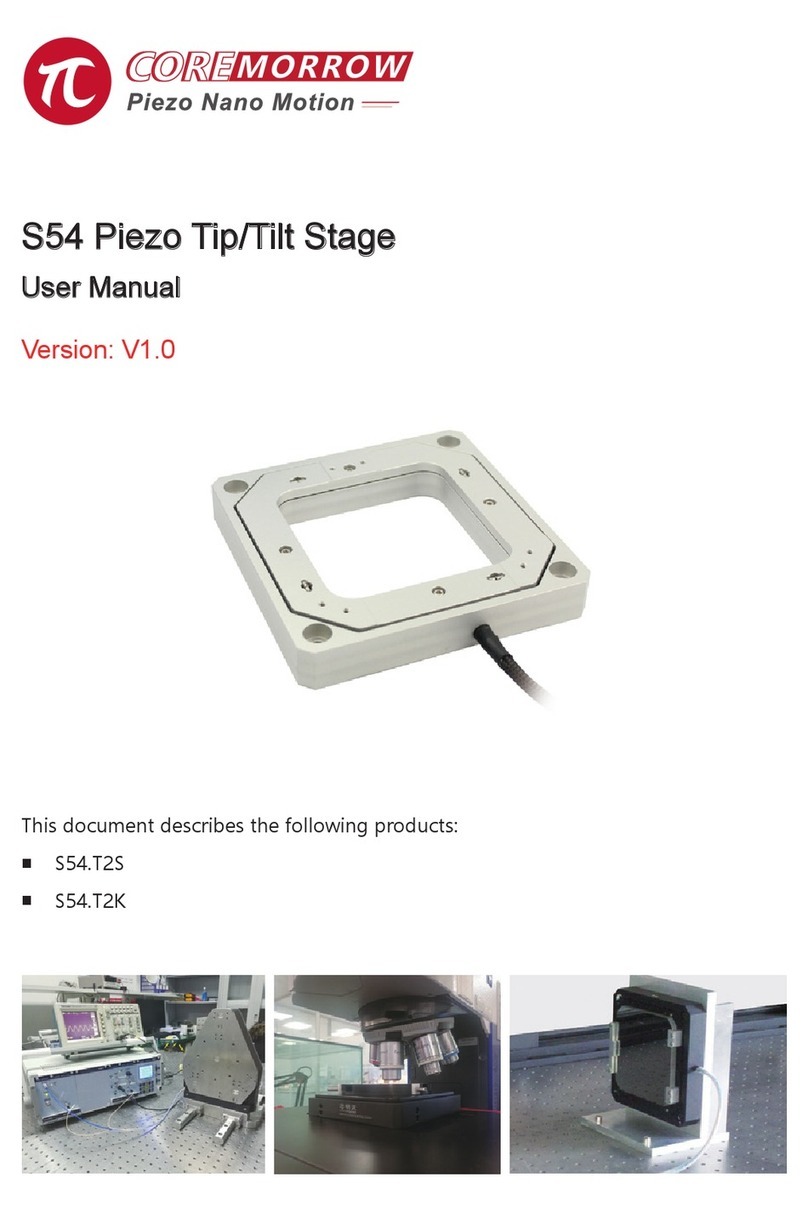Size Stream SS20 User manual

22
919.650.2525
info@sizestream.co
SizeStream.com
223 Commonwealth Court
Cary, NC 27511
FEBRUARY 21, 2020
SOFTWARE V6.0
This manual outlines the steps to assemble the
Size Stream Classic SS20 3D Body Scanner.
SS20 CLASSIC
SCANNER
ASSEMBLY MANUAL

Classic Assembly Manual
1
Table of Contents
ASSEMBLE THE TOOLS NEEDED: ................................................................................................................................................................................... 3
SCANNER LOCATION REQUIREMENTS: .......................................................................................................................................................................... 3
UNPACK THE CRATE....................................................................................................................................................................................................... 4
PLACING THE SCANNER CARPET.................................................................................................................................................................................... 5
LOWER RIGHT CONNECTOR BAR & FRONT SENSOR ASSEMBLY .................................................................................................................................... 5
LOWER LEFT CONNECTOR BAR...................................................................................................................................................................................... 6
BACK-SENSOR ASSEMBLY. ............................................................................................................................................................................................. 7
UPPER LEFT CONNECTOR BAR ...................................................................................................................................................................................... 8
UPPER RIGHT CONNECTOR BAR .................................................................................................................................................................................... 9
RIGHT & LEFT HANDHOLD BARS .................................................................................................................................................................................. 10
HANDHOLD ASSEMBLY................................................................................................................................................................................................. 12
INSTALLING THE MONITOR. ........................................................................................................................................................................................ 13

Classic Assembly Manual
2
SCANNER’S COMPUTER .............................................................................................................................................................................................. 14
ROUTING THE SENSOR CABLES .................................................................................................................................................................................. 16
CONNECTING POWER .................................................................................................................................................................................................. 17
ALIGNMENT BOARD STORAGE..................................................................................................................................................................................... 19
SCANNER ALIGNMENT BAR ......................................................................................................................................................................................... 20
CURTAIN TRACK ........................................................................................................................................................................................................... 21
FRAME CURTAIN ........................................................................................................................................................................................................... 22
HANG THE DRESSING ROOM CURTAIN......................................................................................................................................................................... 23
COMPLETED. ................................................................................................................................................................................................................ 23

Classic Assembly Manual
3
Tools Needed:
Drill with #2 and #3 size Phillips screwdriver bits or a manual Phillips screwdriver
7/16” wrench or an adjustable wrench or pliers
Utility knife or pair of scissors
Stepladder.
Standard computer power cable that is compatible with local AC power
Scanner Location Requirements:
1. Stable and level ground.
2. Temperature controlled room.
3. No HVAC vents blowing directly into the scanner.
4. No direct lighting or direct sunlight in the scanner.
Important
Do not assemble the scanner
alone.Two people are
recommended for assembly.

Classic Assembly Manual
4
Unpack the Crate…
1. Remove all parts and components from the crate.
2. Review parts and components against the provided packing list.
3. Remove the step-by-step hardware set from the accessory box.

Classic Assembly Manual
5
Placing the Scanner Carpet
1. Position the carpet where the scanner will be located.
2. Orient the carpet so the footprints will be facing the computer pan.
Lower Right Connector Bar & Front Sensor Assembly
1. Use four (4) ¼-20 x 5” Pan Head Machine Screws to attach the Front Sensor
Assembly to the Lower Right Connector Bar.
Qty
Hardware Name
4
1/4-20 x 5” Pan Head Machine Screw
”
ASSEMBLY TIP
Do not fully tighten any of the
¼-20 x 5” Pan head machine
screws around each corner until
instructed.
ASSEMBLY TIP
The shorter section of the
connector bars attaches to the
Front Sensor Assembly.The
longer section attaches to the
Back-Sensor Assembly
Front Sensor
Assembly
Lower Right
Connector Bar
Computer Pan

Classic Assembly Manual
6
Lower Left Connector Bar Assembly.
1. Use four (4) ¼-20x5” Pan Head Machine Screws to attach the Lower Left Connector Bar to the Front Sensor Assembly
Qty
Hardware Name
4
1/4-20 x 5” Pan Head Machine Screw
”
Lower Left
Connector Bar

Classic Assembly Manual
7
Back-Sensor Assembly.
1. Use four (4) ¼-20 x 5” Pan Head Machine Screws to attach the Back-Sensor Assembly to the Lower Right Connector Bar.
Qty
Hardware Name
4
1/4-20 x 5” Pan Head Machine Screw
”
Back Sensor
Assembly
Lower Right
Connector Bar

Classic Assembly Manual
8
Upper Left Connector Bar
1. Use six (6) ¼-20 x 5” Pan-Head Machine Screws to attach the Front and Back
Sensor Assemblies to the Upper Left Connector Bar.
Qty
Hardware Name
6
1/4-20 x 5” Pan Head Machine Screw
”
ASSEMBLY TIP
To facilitate routing of the sensor
cables through the frame to the
computer, do not install the
screws in the top inside holes at
each corner. Once the sensor
cables have been routed around
the corner, the top inside screws
can be installed.
ASSEMBLY TIP
The shorter section of the
connector bar attaches to the
Front Sensor Assembly . The
longer section attaches to the
Back-Sensor Assembly.
Upper Left
Connector
Bar

Classic Assembly Manual
9
Upper Right Connector Bar
1. Use six (6) ¼-20 x 5” Pan Head Machine Screws to attach the Front and Back
Sensor Assemblies to the Upper Right Connector Bar.
Qty
Hardware Name
6
1/4-20 x 5” Pan Head Machine Screw
”
ASSEMBLY TIP
To facilitate routing of the sensor
cables through the frame to the
computer, do not install the
screws in the top inside hole at
each corner. Once the sensor
cables have been routed around
the corner, the top inside screws
can be installed
Upper Right
Connector
Bar

Classic Assembly Manual
10
Right & Left Handhold Bars
1. Use four (4) ¼-20 x 5/8” Pan Head Machine Screws and Washer Nuts to attach the Right-Side Handhold Bar to the Upper and Lower Right
Assembly Bar.
2. Make sure the four screws are tightened and the Right Handheld bar is secured to the Upper and Lower Right Assembly Bar.
Qty
Hardware Name
8
1/4-20 x 5/8” Pan Head Machine Screw
8
Washer Nuts
Right Side
Handhold
Bar

Classic Assembly Manual
11
3. Use four (4) ¼-20 x 5/8” Pan Head Machine Screws and Washer Nuts to attach the Left Side Handhold Bar to Upper Left and Lower Left
Assembly Bar.
4. Make sure the four screws are tightened and the Right Handheld Bar is secured to the Upper and Lower left Assembly Bar.
5. When both Handheld Bars are secured, tighten all the ¼-20 x 5 Pan Head Machine screws on the scanner.
Left Side
Handhold
Bar

Classic Assembly Manual
12
Handhold Assembly
1. Remove the Upper Rubber Bumper on the Right and Left Handhold Slider Bar.
2. Slide the Left Handhold Assembly on to the Left Handhold Slider bar with the
handhold facing in the scanner.
3. Slide the Right Handhold Assembly on the Right Handhold Slider bar with the
handhold facing in the scanner.
4. Reattach the Upper Rubber Bumper on the Right and Left Handhold Slider Bar.
Qty
Hardware Name
2
Handhold Assembly
ASSEMBLY TIP
The handholds should move freely
on the slider rails. If necessary,
wipe the rails with a soft cloth to
remove any dirt or residue from
the rails.
NOTE
The Handhold rails can be
repositioned to accommodate
shorter or taller clientele as
necessary.

Classic Assembly Manual
13
Installing the Monitor.
1. Remove the monitor from the box
2. Screw four (4) M4 x 20mm screws into the back of the monitor
3. Connect the Power cable, USB cable, and HDMI cable to the back of the monitor.
4. Route the monitor cables through the opening in the computer pan.
5. Slip the screw heads into the computer pan mount holes
6. Support the monitor and secure the monitor to computer pan by tightening
the four (4) screws.
(opt) Portrait View
Rotate the monitor 90
degree and re-secure the
four M4 X 20mm screws
Note
Do not over tighten the
screws.

Classic Assembly Manual
14
Scanner’s Computer
1. Remove the computer from the box.
2. Place the computer in the computer pan.
3. Route all cables up and over the top of the computer.
4. Use four (4) ¼-20 x 5/8” Pan Head Machine Screws to secure the computer to the pan.
Qty
Hardware Name
4
1/4-20 x 5/8” Pan Head Machine Screw
”

Classic Assembly Manual
15
5. Unscrew the cover screw on top of the cover panel.
6. Slide the panel up to remove it from the computer.
7. Route the speakers USB cable and stereo jack through the opening at the
top of the computer
8. Re-secure the panel to the computer with the cover screw.
9. Plug in the speaker USB cable into one of the BLUE USB ports and the
stereo jack cable to the GREEN I/O interface port.
10. Plug in the Monitor HDMI, and USB cables to the computer.
11. Plug the Monitor AC Power cable to the AC Power Y splitter.
12. Connect the Wi-Fi USB adaptor to one of the BLUE USB ports.
13. Connect the USB Converter
from the scale to a BLUE USB
port.
NOTE
Ground yourself to discharge any
electrostatic before touching the
computer components.

Classic Assembly Manual
16
Routing the Sensor Cables
1. Use a ladder to get to the Sensor’s USB cables located on the Back & Front Sensor Assembly.
2. Route the Front Sensor Assembly’s USB cables through top opening of the computer pan.
3. Route the Back-Sensor Assembly’s USB cables through the Upper Right & Left Assembly Bar to the top opening of the computer pan
4. Connect all 20 Sensors USB cable to the WHITE USB card ports.
5. Use four (4) ¼-20 x 5 Pan Head Machine Screws to secure the four upper corners.
NOTE
Ground yourself to discharge any
electrostatic before touching the
USB cables and computer
components.

Classic Assembly Manual
17
Connecting Power
1. Connect the Power Extension to the Power Y splitter
2. Connect the Power Y splitter to the computer.
3. Check the computer AC power switch next to the AC power plug. (“O” = power is OFF, “¬” = power is ON).
NOTE
Ground yourself to
discharge any electrostatic
before touching the Power
cables and computer
components.

Classic Assembly Manual
18
4. The Scanner main AC Power connector is located on the Front Lower-Right Corner.
5. Remove the plastic cover and extract the AC power cable. (universal computer connector)
6. Attach the AC power cable to any standard computer cable for your location.
NOTE
The computer & monitor will automatically adjust
to the local AC voltage. A surge protector should
be used to avoid equipment damage or failure due
to electrical surges or other power anomalies
which are not covered under our warranty

Classic Assembly Manual
19
Alignment board storage
1. Unscrew the nut from the Alignment Plane Storage Studs. Be careful that the plastic cover doesn’t fall off.
2. There are two (2) holes located in front of the scanner above the computer pan. Insert the Studs and secure it with the nut.
3. Hang the Alignment Plane on the Alignment Plane Storage Stud.
Qty
Hardware Name
2
Alignment Plane Storage Studs
NOTE
Skip this step if you’re going to be
using the frame curtain. Make
sure to store the alignment board
where it won’t be damaged but
still be accessible for use.
Other manuals for SS20
1
Table of contents
Other Size Stream Scanner manuals
Popular Scanner manuals by other brands

Canon
Canon DR-6050C - imageFORMULA - Document Scanner supplementary guide

Metrologic
Metrologic MS9540-38-3 - Metrologic MS9540 VoyagerCG Installation and user guide

Panasonic
Panasonic KV-SS50 Specifications
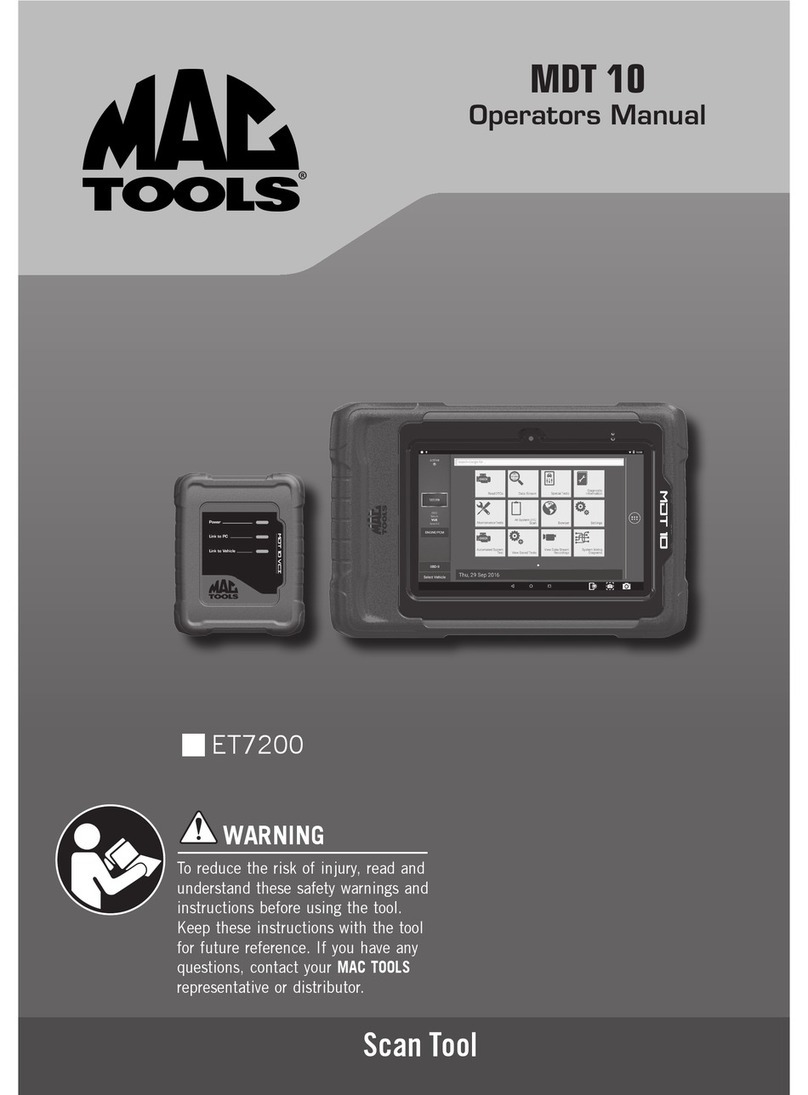
MAC TOOLS
MAC TOOLS MDT 10 Operator's manual

Kodak
Kodak i800 Series user guide

DUERR-NDT
DUERR-NDT CR 43 NDT Installation and operating instructions