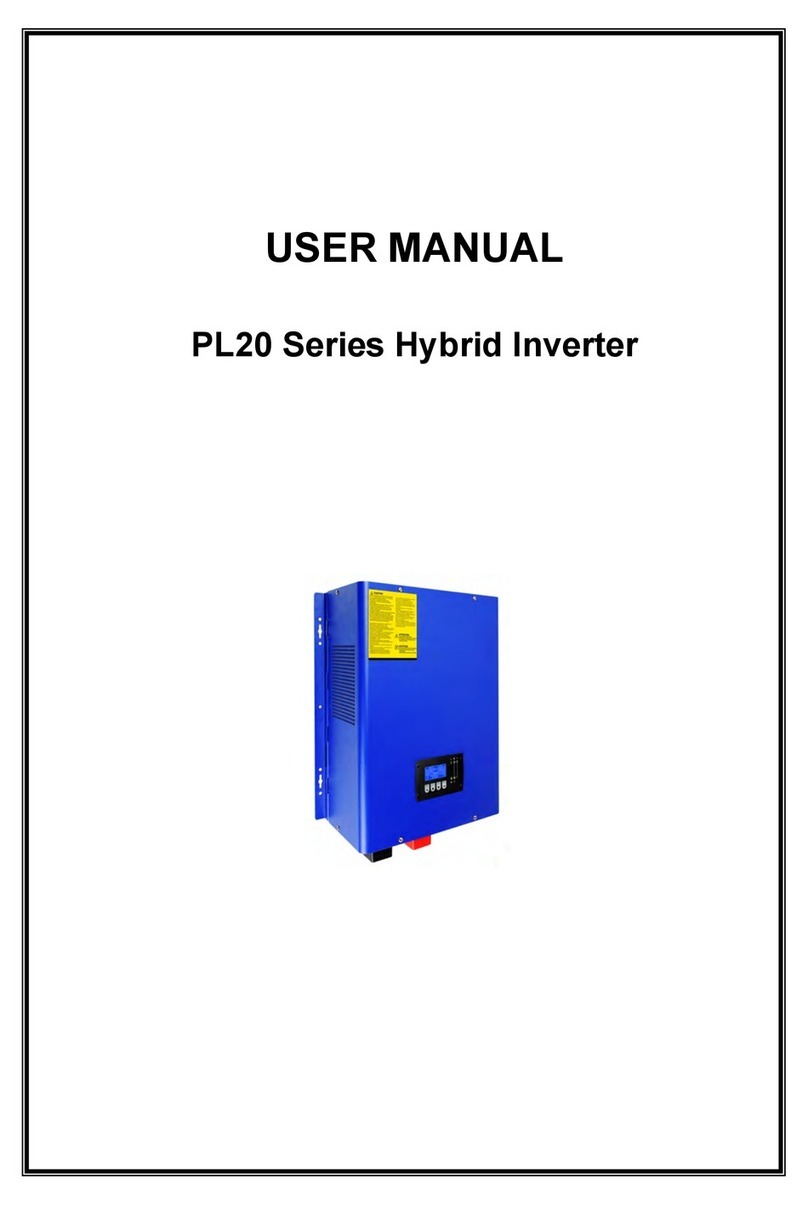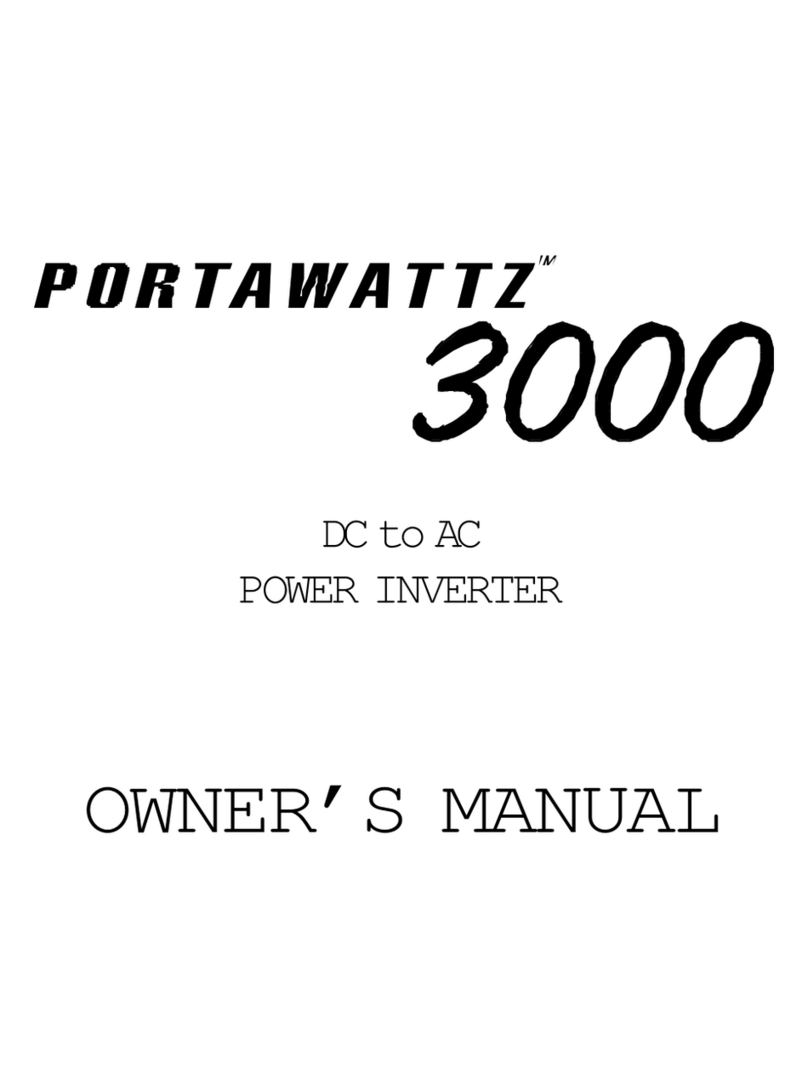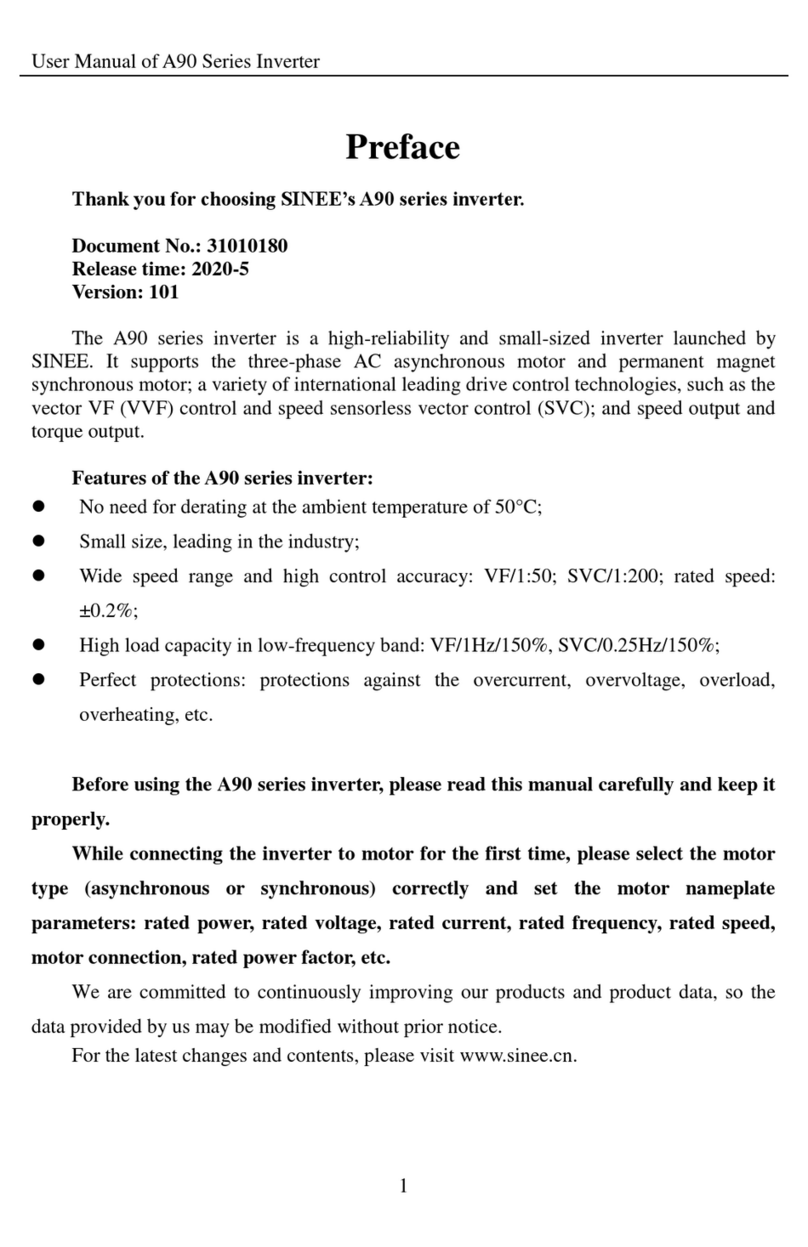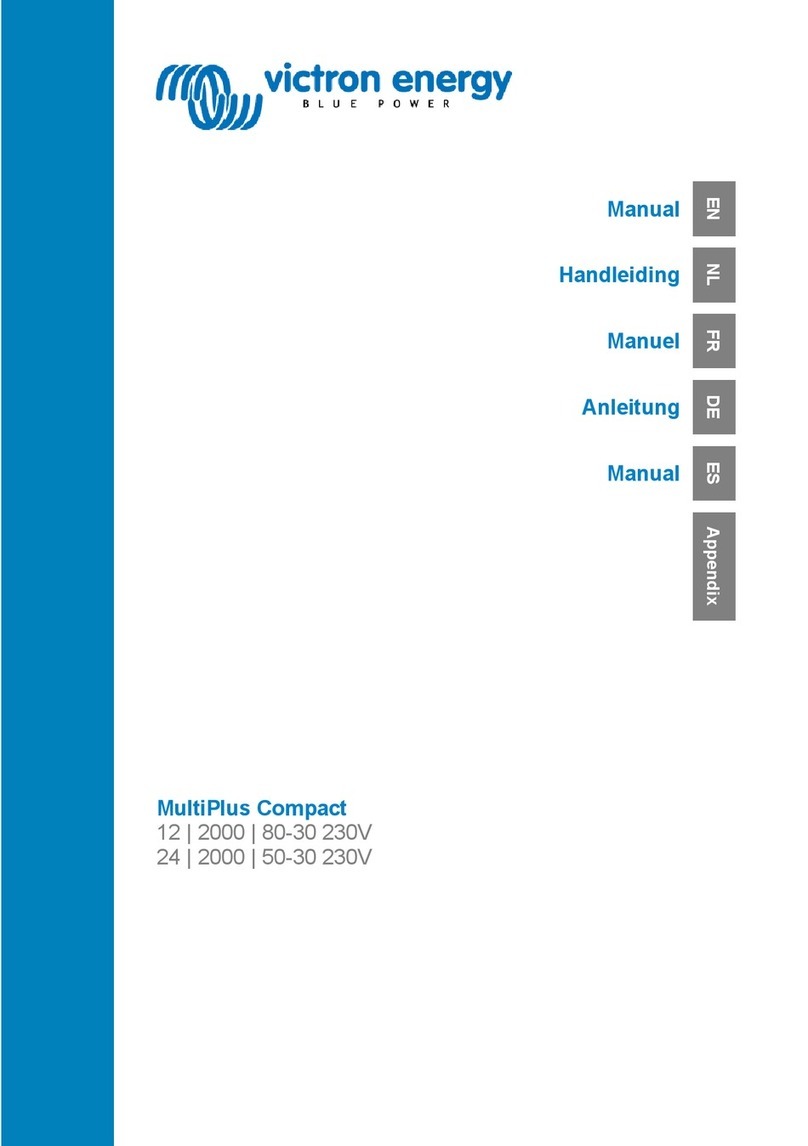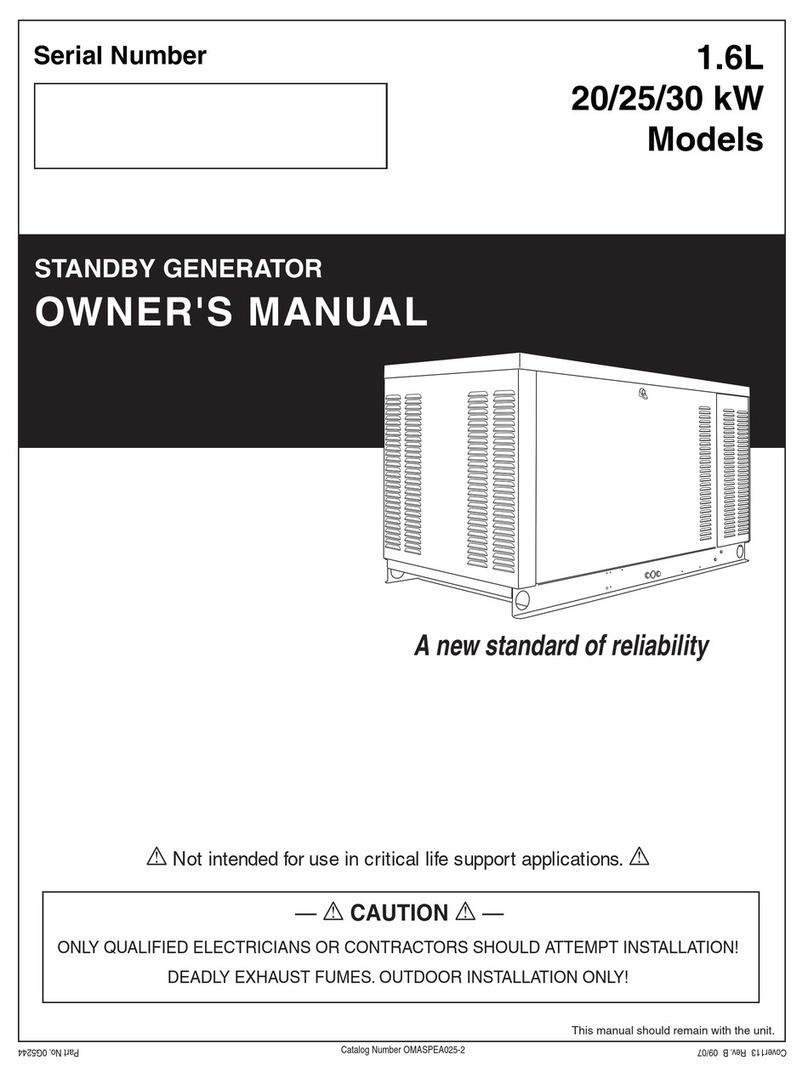SKE SmartLogger 3000 User manual

1
Inverter commissioning using SmartLogger 3000
Notes:
- For commissioning, a FusionSolar account is not required.
However, for the online monitoring of the system an account is required.
Please get in touch with your contact person at SKE for the account.
For more information, see the "FusionSolar - Monitoring" manual.
- Before commissioning, all Huawei inverters used must be correctly cascaded via an RS485 wiring and
supplied on the AC and DC sides.
Please use a shielded, twisted pair cable for communication.
A CAT7 network cable is recommended.
- You find the correct Pins for the cascading in the user manual of the inverter(s)
- However, the PIN assignment below can be applied to most of the inverters from Huawei:
Step 1 – Establish connection to Smartlogger3000:
Make sure that your computer is connected to the LAN input of the SmartLogger and that no static IP
address is set up in your computer LAN settings.
Open a new browser window of your choice and enter the
gateway IP address of the SmartLogger in the address bar.
The following IP address must be entered:
https://192.168.8.10
Please make sure that the https:// is also entered correctly.
The browser will now indicate a "non-private-connection".
In case of the Google Chrome browser, please click on
"Advanced" (1) below and then on
" Proceed to 192.168.8.10 (insecure)" (2).
The SmartLogger web interface called "Enspire" will then open properly.
1
2
Grid

2
Step 2 - Login window & password assignment:
The desired language can be set in advance on the login window.
(1) The password for the already created user "admin" is "Changeme".
After the initial login, you will be prompted to enter your desired password.
Please do not give this password to the system owner.
After logging in again, you will automatically be taken to the SmartLogger deployment wizard.
Step 3 – Deployment wizard - basic parameters:
(2) At the basic parameters, only the country and the time zone must be set correctly.
The date and time will be automatically adopted if the system communicates with the FusionSolar Portal
later.
If it is an offline plant, please set this correctly as well.
"DST enable = YES" means that the system will automatically set the summer and winter time.
(3) Please continue with a click on "Next”.
1
2
3

3
Step 4 - Deployment wizard - communication to the management system (FusionSolar):
(1) In the following window, you will be asked if you
want to use a 4G/3G/2G sim card for communication.
If the SmartLogger should communicate with FusionSolar
via a network cable, please press "No". If this is the case,
please ignore the sim card parameter settings below.
4G/3G/2G sim card parameter settings:
(2) The APN mode here is set to "Automatic" by default.
Please do not forget to mount the antenna on the SmartLogger. It is included in the scope of the delivery.
If the SmartLogger is already connected to the Internet, you can see the connection bar in the upper right
corner of the window.
If this is not the case, it is recommended to enter the APN data of the sim card provider manually.
To do this, please set the APN mode to "Manual".
(3) Please confirm the entry by clicking on "Next".
Network and IP address settings:
If a network cable is used to communicate with
FusionSolar, please connect it to the WAN input of the
SmartLogger.
(4) Confirm the entry with "Yes".
2
1
2
3
4

4
(1) Here, the IP addresses must be entered, according to the configuration of the local network.
It is advisable to consult a local IT network technician here, who will tell you the correct IP addresses.
(2) Confirm the input by clicking "Next".
Note: Whether the SmartLogger can communicate with the management system can be viewed under
"Settings" -> "Comm. parameters" -> "Management system".
Note: If the SmartLogger still cannot communicate with the management system despite correct entry of all
IP addresses, it is recommended to open the following ports in the network:
27250; 27251; 2121; 2122; 50000-51000; 55000-56000; 8080; 16100; 10000-12000
The ports marked in green are more likely to be needed than the others.
2
1

5
Step 5 - Deployment Wizard - Add Huawei devices (inverters):
(1) Here, all already connected Huawei inverters can now be found by clicking on "Search for device".
(2) You are now asked whether you want to start with the
allocation of the addresses.
Please confirm this with "Yes".
(3) In the next window, leave the "Start
address", as suggested by the SmartLogger and
confirm the entry with "Auto Assign address”
The desired communication addresses can also
be changed after the devices have been added.
(4) In the next window, also confirm the entry with "Yes".
1
2
3
4

6
All inverters found should now be listed here:
(1) The desired communication address can be
set either here, or at a later time.
(2) Please confirm the entry by clicking on
"Address adjustment".
(3) In the following window "Search again?"
please click on "Yes".
The inverter search is now completed
automatically.
The inverters found are now listed as follows:
(4) Here the communication address of the inverters, and also the device name can be adjusted.
(5) Please confirm the entry by clicking on "Next".
1
2
3
4
5

7
Step 6 - Deployment Wizard - Network Code Settings
(1) Clicking "Confirm" takes you to the grid code
settings of the Huawei inverters.
(2) Please select the correct grid code from the list of network codes.
If no grid codes are listed here, please check the AC connection of the inverters again.
(3) Then mark all inverters with "All".
(4) To apply the grid code to all inverters, please click on
"Batch settings". The inverters will do a quick restart.
(5) In the following window you can see whether the
desired grid code has been applied.
(6) Close the window by clicking on the red cross, and
then press "Next". (7).
1
2
4
3
6
5
7

8
Step 7 - Deployment Wizard - Add Power Meter:
If you have installed a power meter, for measuring consumption, or for an export limitation, please connect
it to a free COM port.
Since the SmartLogger offers communication with many third party manufacturers devices, it is always
recommended to refer to the user manual of the power meter used.
Please refer to the user manual of the SmartLogger to find out which power meters are compatible with
the SmartLogger.
(1) Select the COM port to which the power meter has been connected to.
(2) Check the baud rate input and the communication address.
(3) If the Huawei Smart Power Sensor DTSU-666-H is used, please select the communication address 11.
(4) Confirm the entry with "Add devices" and then wait a few seconds until the window automatically
refreshes.
1
2
3
4

9
(1) Select the power meter type used.
Please always leave the voltage and current transformer ratio at 1.0!
If a compatible power meter from a third-party manufacturer is used, it must be configured correctly using
the manufacturer's operating instructions.
If the Huawei Smart Power Sensor DTSU-666-H is used, no further settings need to be made.
(2) Confirm the entry by clicking on "Submit".
(3) To be able to determine whether the communication with the power meter is working properly, please
check the output voltage and current values for correctness.
If no values are transmitted, please check the inputs and the communication wiring to the power meter
again. A CAT7 network cable is recommended.
1
2
3
4

10
Step 8 - Deployment Wizard - Add EMI:
(1) You are asked if you want to install a
digital weather station (EMI).
If this is not the case, please click on "No" and skip step 8.
(2) First select the correct COM port.
(3) Then select the EMI model used from the drop-down menu.
You can find all compatible EMIs in the SmartLogger manual.
(4) Select the correct communication address and confirm the details by clicking on "Add device." (5)
(1) Under the EMI operating information you can now see whether the weather station already provides
correct values.
(2) Confirm your entry by clicking „next“.
1
2
3
4
5
1
2

11
Step 9 - Deployment wizard - connection to the management system (FusionSolar):
(3) Make sure that the server address "intl.fusionsolar.huawei.com" is typed in and confirm this entry with
"Submit".
(4) You can also check under "NMS connection status" whether the SmartLogger has been able to connect
to the management system.
If this is not the case, please observe the notes under step 4.
(5) Confirm the entries by clicking on "Next".
3
4
5

12
Step 10 - Deployment Wizard - Connecting to a Third Party management system:
If a plant manager is used, it must be able to communicate with the SmartLogger via Modbus TCP or
Modbus RTU.
(1) Please select the desired communication protocol and confirm it by clicking on "Next" (2).
(3) If this is not required, the point can also be skipped.
Note: These settings can also be configured after the commissioning under "Settings" -> "Comm.
parameters".
2
1
3

13
Step 11 - Deployment Wizard - Third Party Devices:
(1) If you have other third-party devices installed on one of the three COM ports, they can be added here.
(2) For this purpose, either a preset configuration file can be imported, or all register addresses can be
entered manually at the section “Device management”.
(3) Confirm the entry with "Finish".
The commissioning of the inverters is thus successfully completed!
Note: For any power adjustments, such as a export limitation, ripple control receivers, or reactive power
control, please refer to step 13.
1
2
3

14
Step 12 - Change device settings:
After successful commissioning, you will see the tab "Monitoring".
Here you can check whether all devices are working properly.
All possible device-related settings can now be set here by clicking on the device (1) on the left-hand side
and then under "Running parameters" (2).
(3) Please note, that if you change settings, you also need to apply the settings to the selected inverter, by
clicking on "Submit".
(4) With a click on "Batch configurations" you can select multiple inverters for the application of the
settings.
Step 13 - Power adjustments: Active power control:
1
2
3
4

15
Under "Settings" you will find the most important power adjustment features on the left side of the menu.
Under "Active power control" you will find all common control methods:
DI active scheduling = Configuration of a ripple control receiver, which is connected to the DI inputs of the
SmartLogger.
Remote communication planning = This function must be enabled If a plant manager is used to control and
monitor the plant. Furthermore, a communication method such as Modbus TCP must be activated.
Export limitation = Provided that a compatible power meter has been installed at the grid feed-in point and
that it has been correctly configured an export limitation can be enabled here.
Note: The SmartLogger can only execute one active power control mode at a time.
If more than one active power control method is required by your grid operator, it is recommended to install
a plant manager, which usually communicates with the SmartLogger via Modbus TCP.
A Modbus interface register address list can be requested from your contact at SKE.
Reactive power control:
Under “power adjustment” you also find all reactive power control methods, which might be requested by
grid operators.
Click on "Submit" to apply the set control method to the system.
Note: The parameters and power adjustment methods shown,
can also be adjusted remotely, by using FusionSolar.
The pv-plant must be created virtually in FusionSolar after commissioning

16
Schritt 14 – Parameter-export for your grid operator:
(1) Under "Maintenance" and "Export param.“ (2) you have the possibility to export all set parameters.
(3) Select all inverters on the left-hand side and then click on "Export" (4).
The required time for the export depends on the number of inverters.
The file that can be downloaded afterwards is in the .csv format and can be converted to a readable form
with a spreadsheet software.
Note: Please note that a connection to FusionSolar is required to virtually create and monitor a plant.
For more information, please refer to the manual "Huawei Inverter FusionSolar Monitoring".
2
3
4
Other SKE Inverter manuals
Popular Inverter manuals by other brands

Sumitomo Drive Technologies
Sumitomo Drive Technologies SI-232/JC-H Technical manual

SOLIS
SOLIS Solis-75K-5G-US user manual
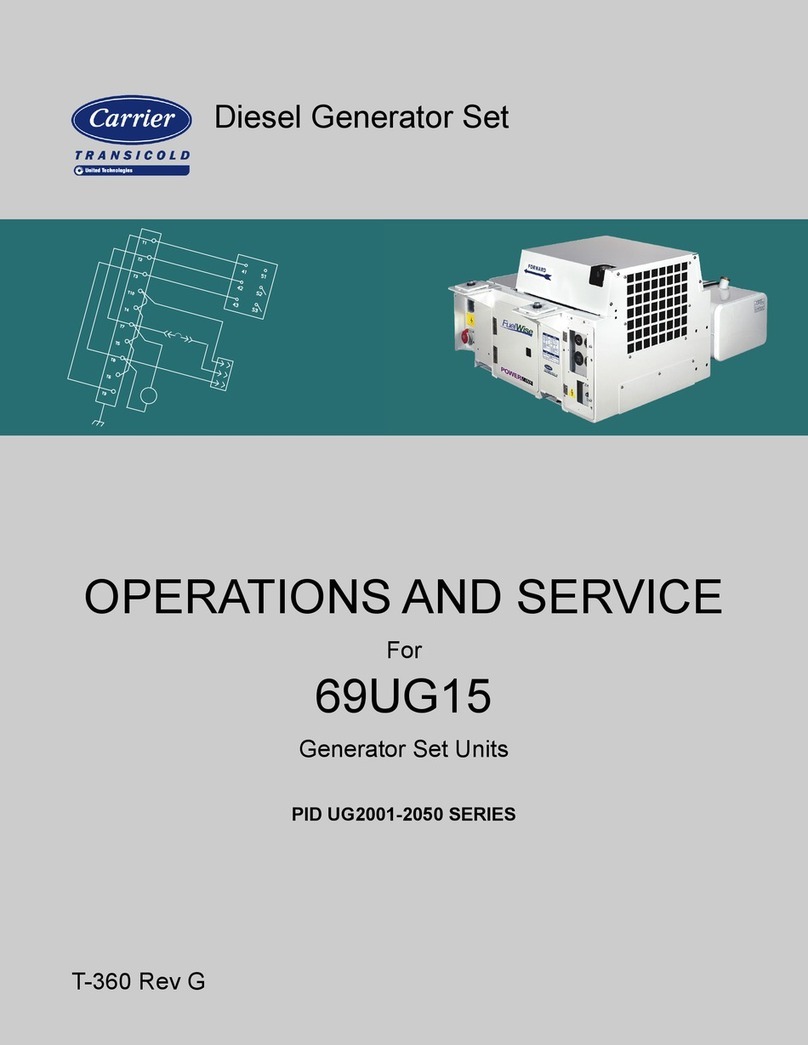
United Technologies
United Technologies Carrier Transicold 69UG15 Operation and service

Generac Power Systems
Generac Power Systems Guardian Elite Whisper Test 5261 Specification sheet

Victron energy
Victron energy MultiPlus 12/3000/120 - 50 manual
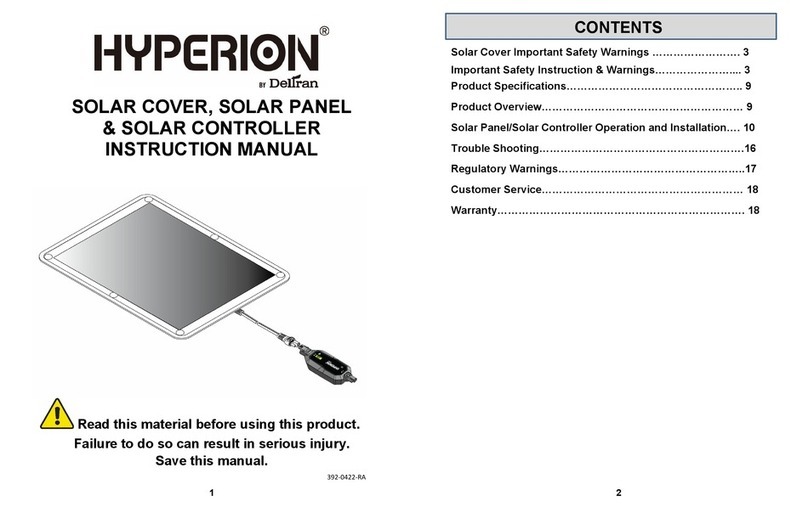
Deltran
Deltran HYPERION instruction manual
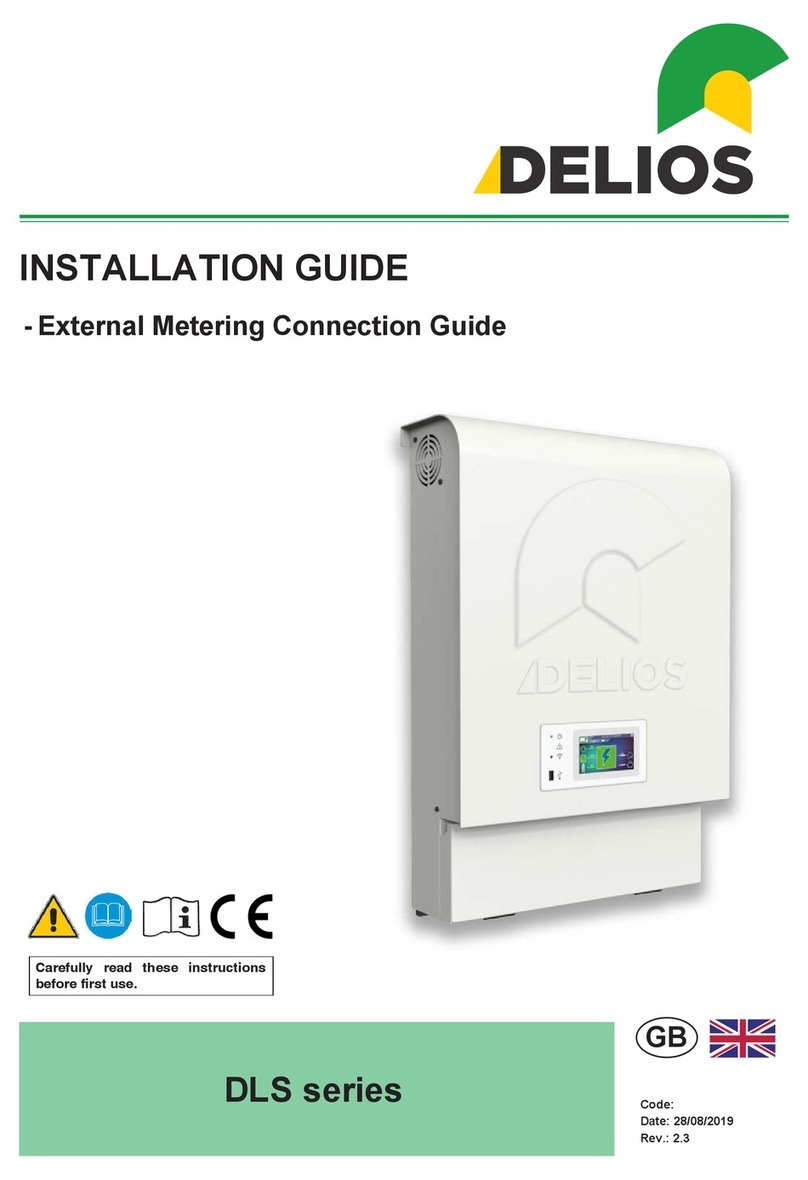
Delios
Delios DLS Series installation guide

Schumacher Electric
Schumacher Electric PID-760 owner's manual

Nature Power
Nature Power 38330 owner's manual

Victron energy
Victron energy MultiPlus 12/800/35 manual

Mastervolt
Mastervolt WHISPER 25 ULTRA installation guide

Toshiba
Toshiba TOSVERT VF-AS3 instruction manual