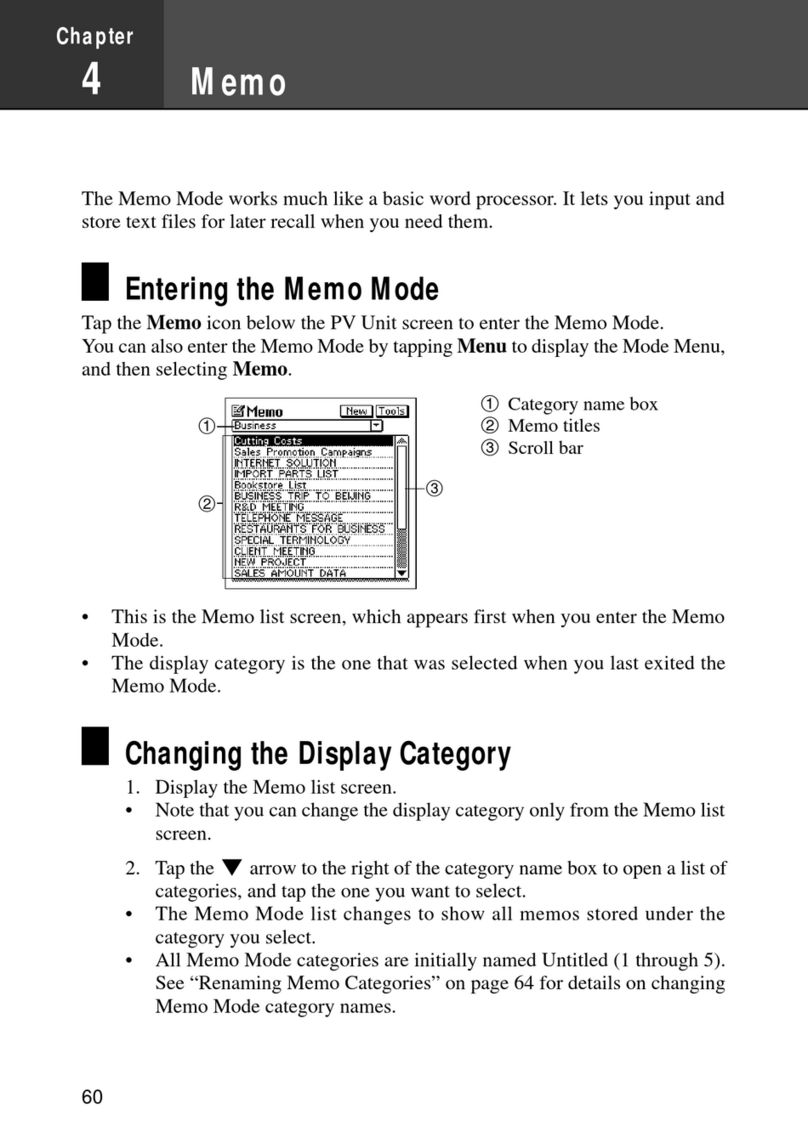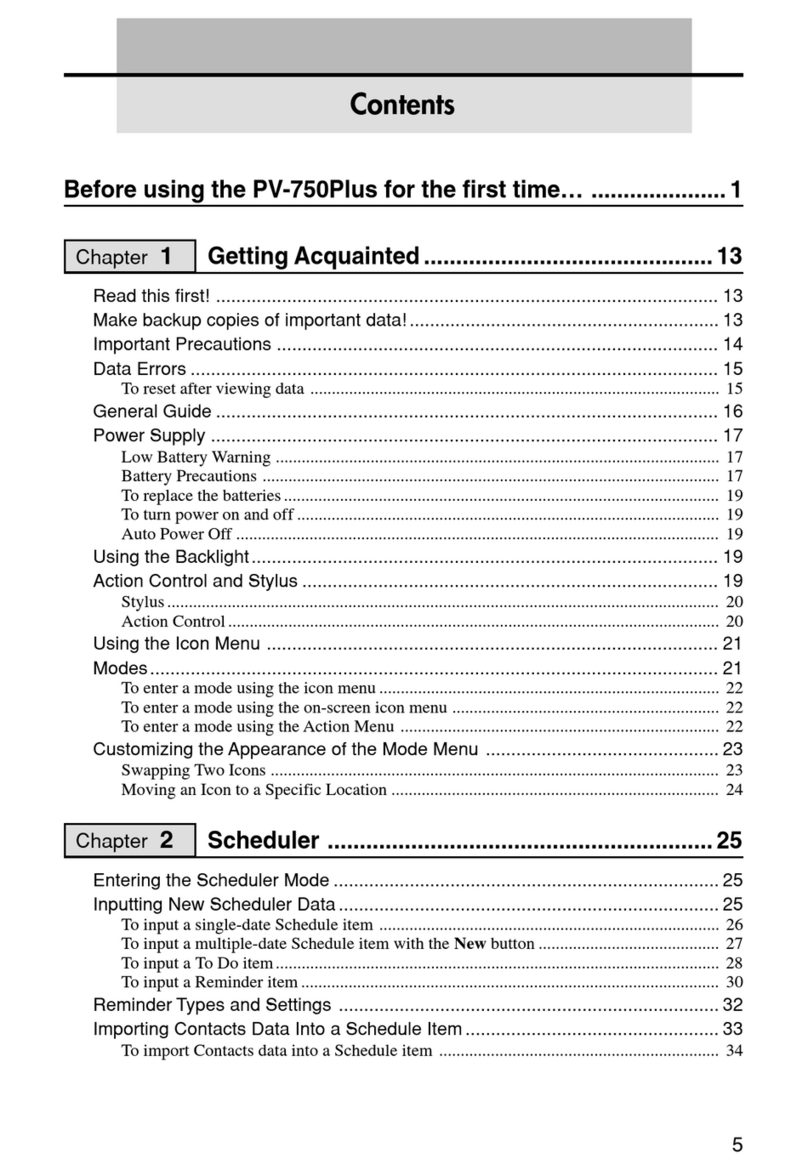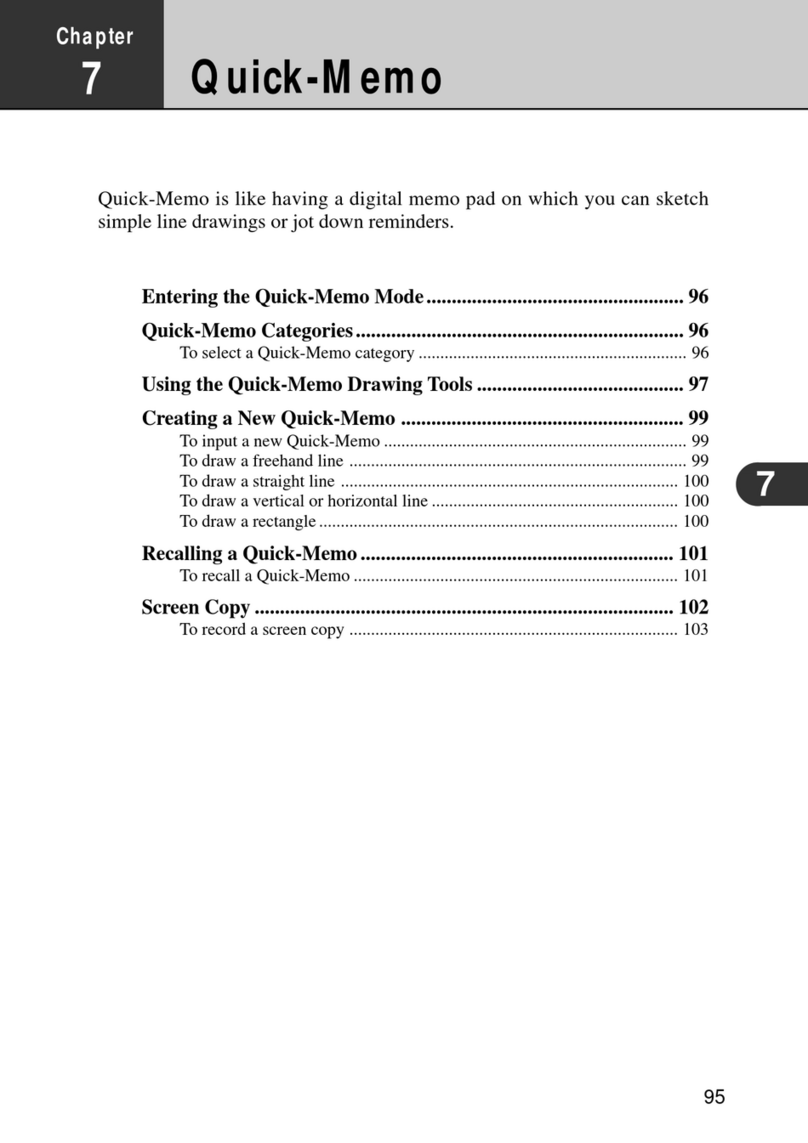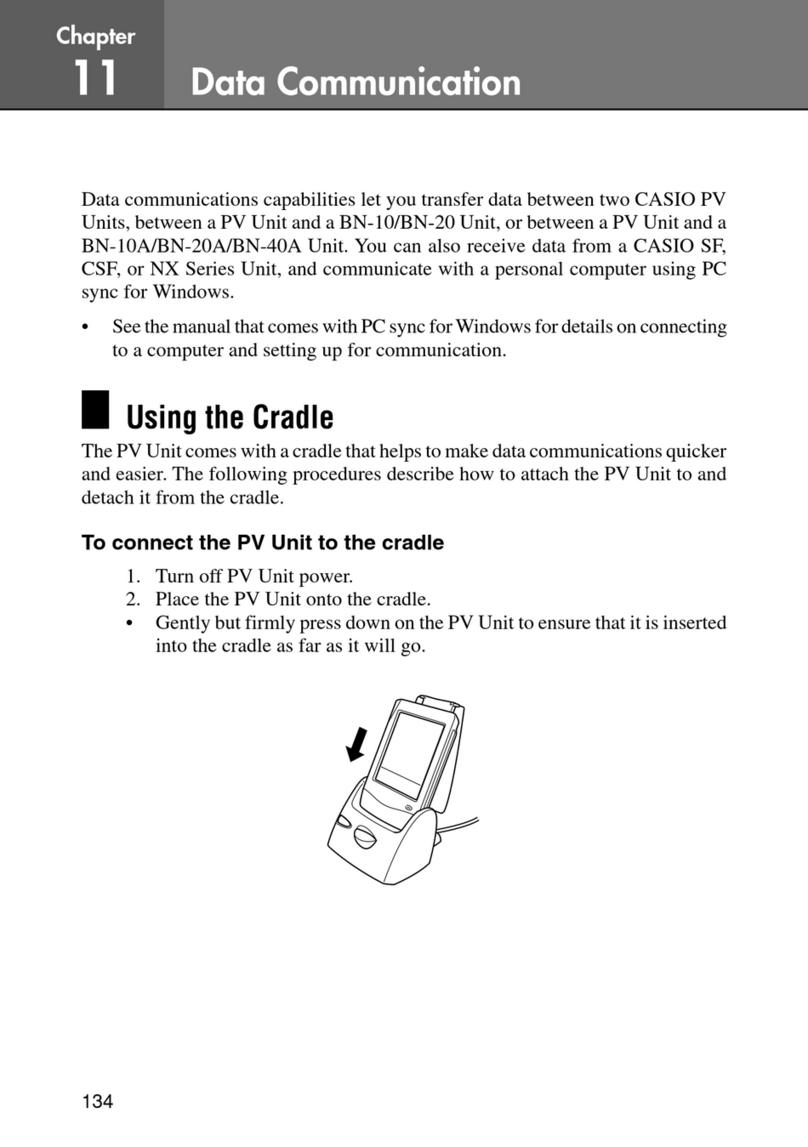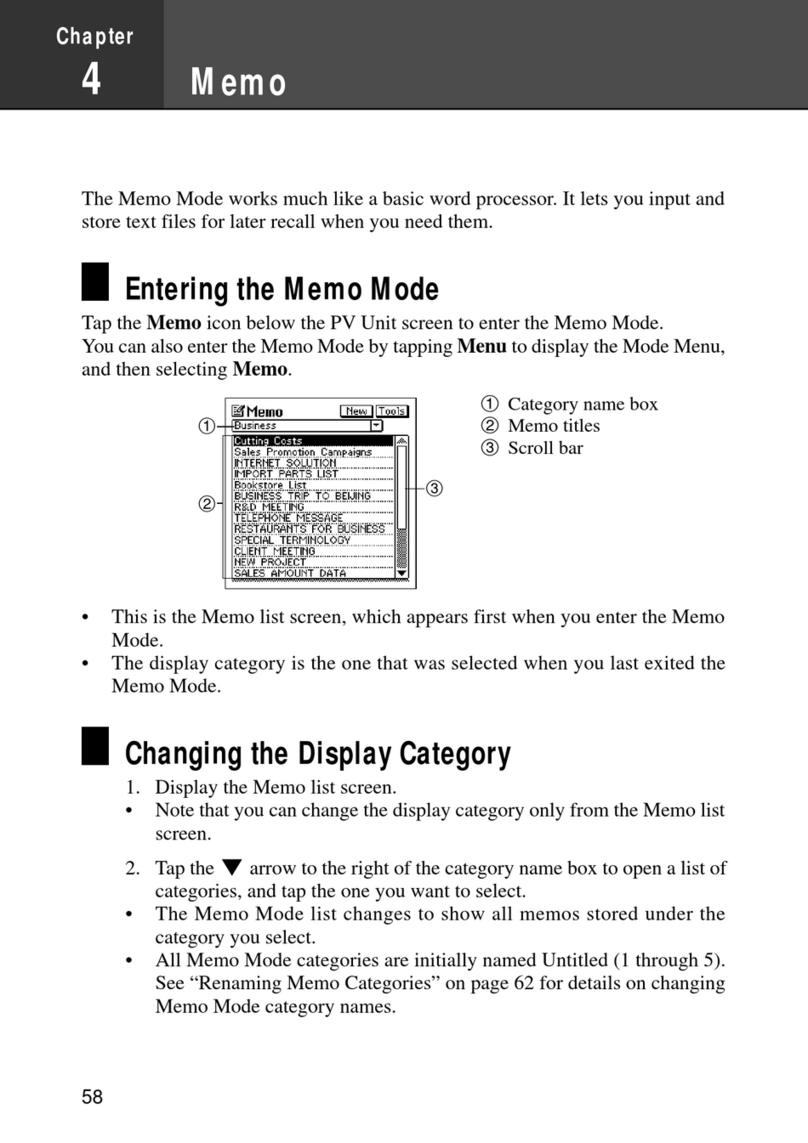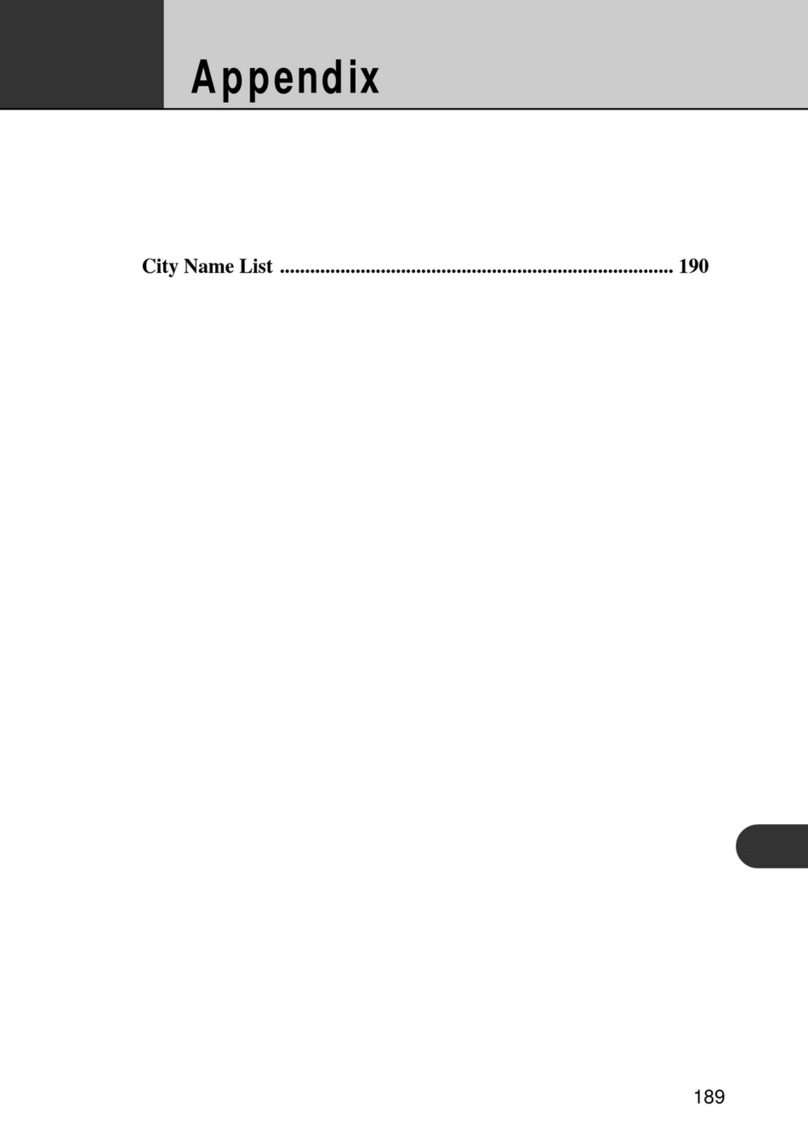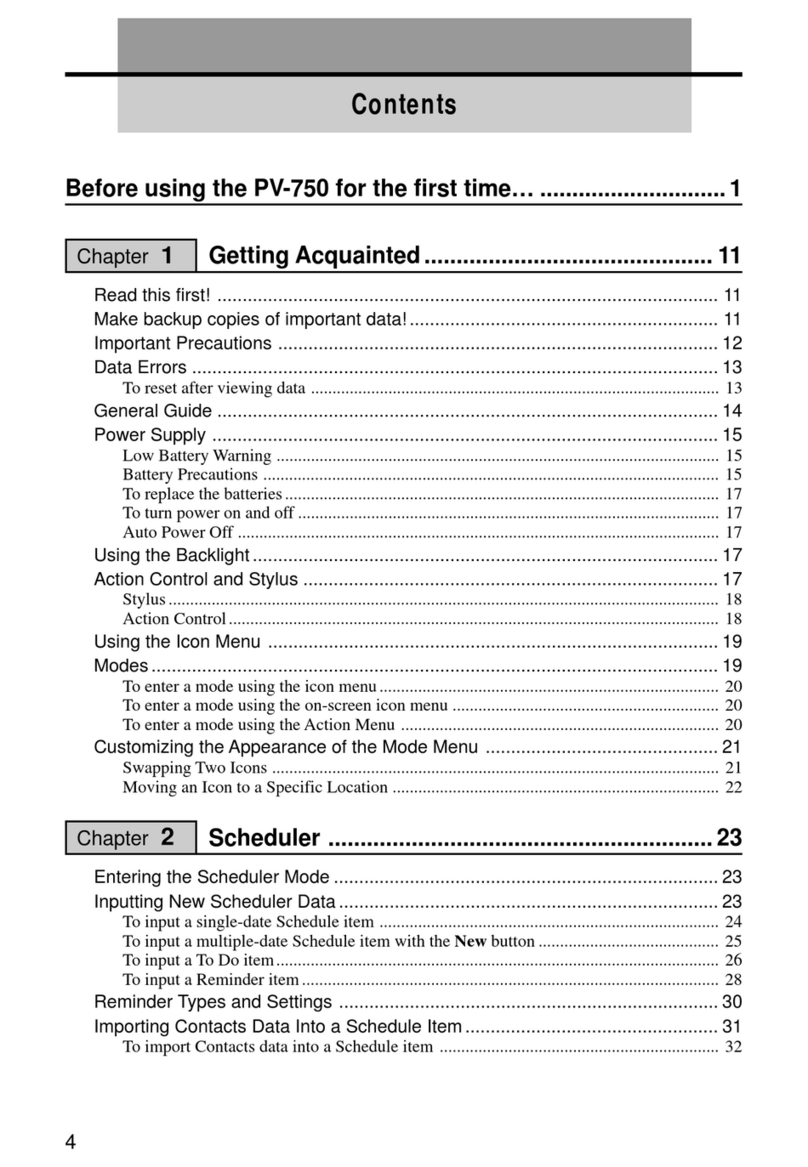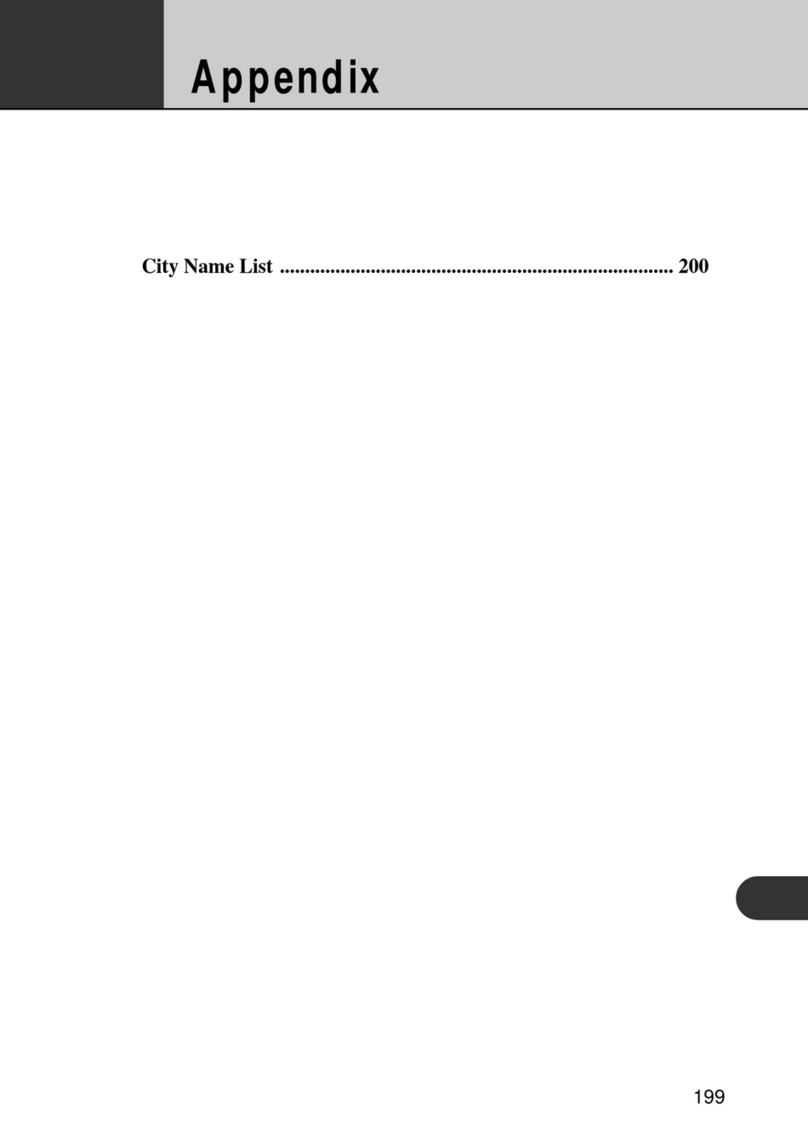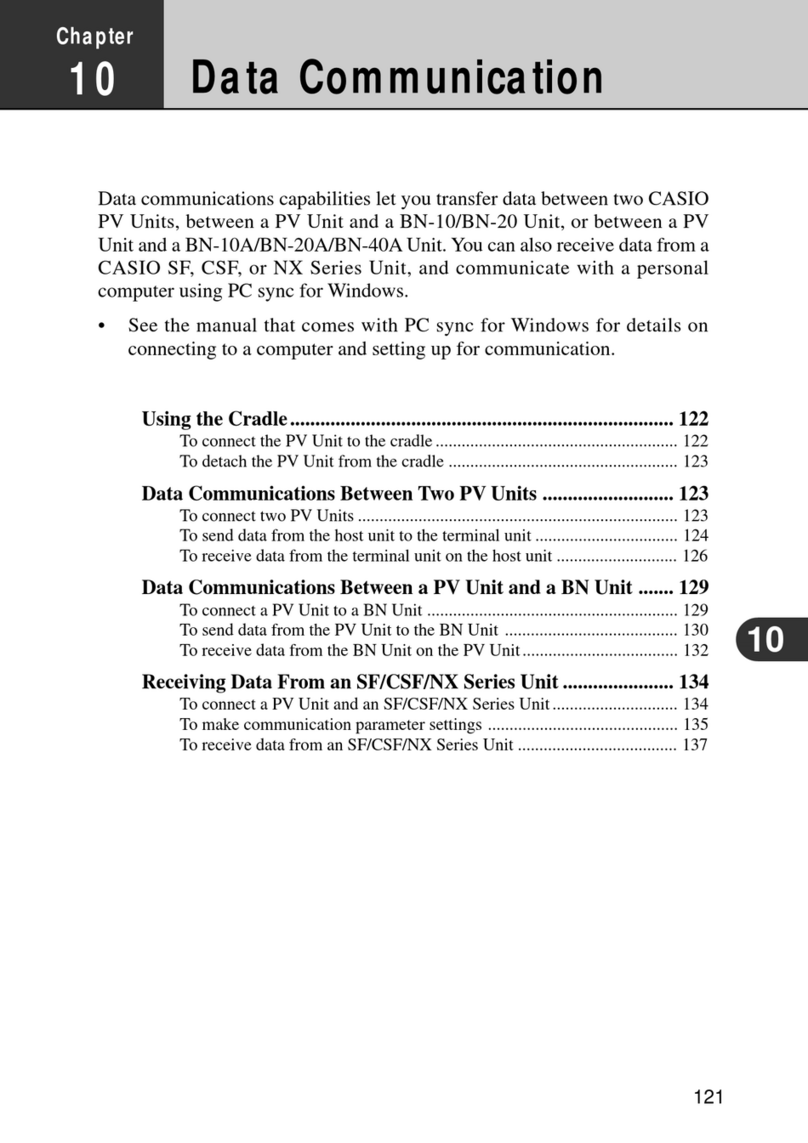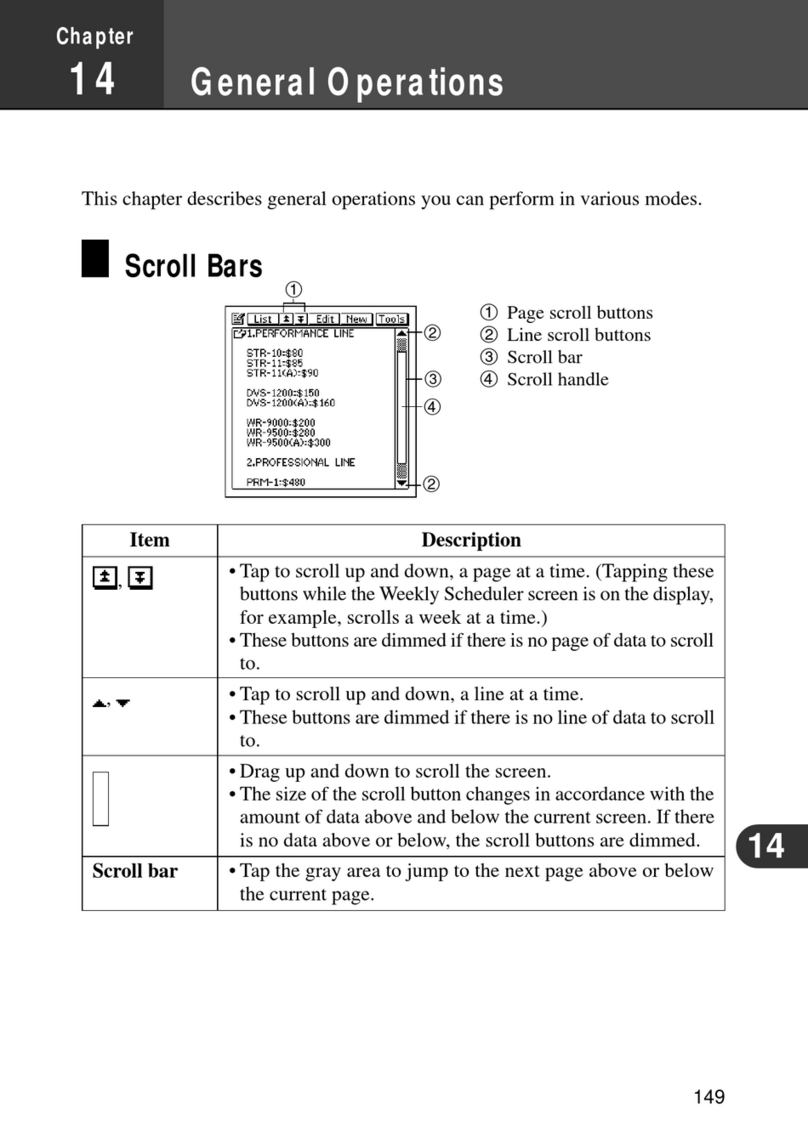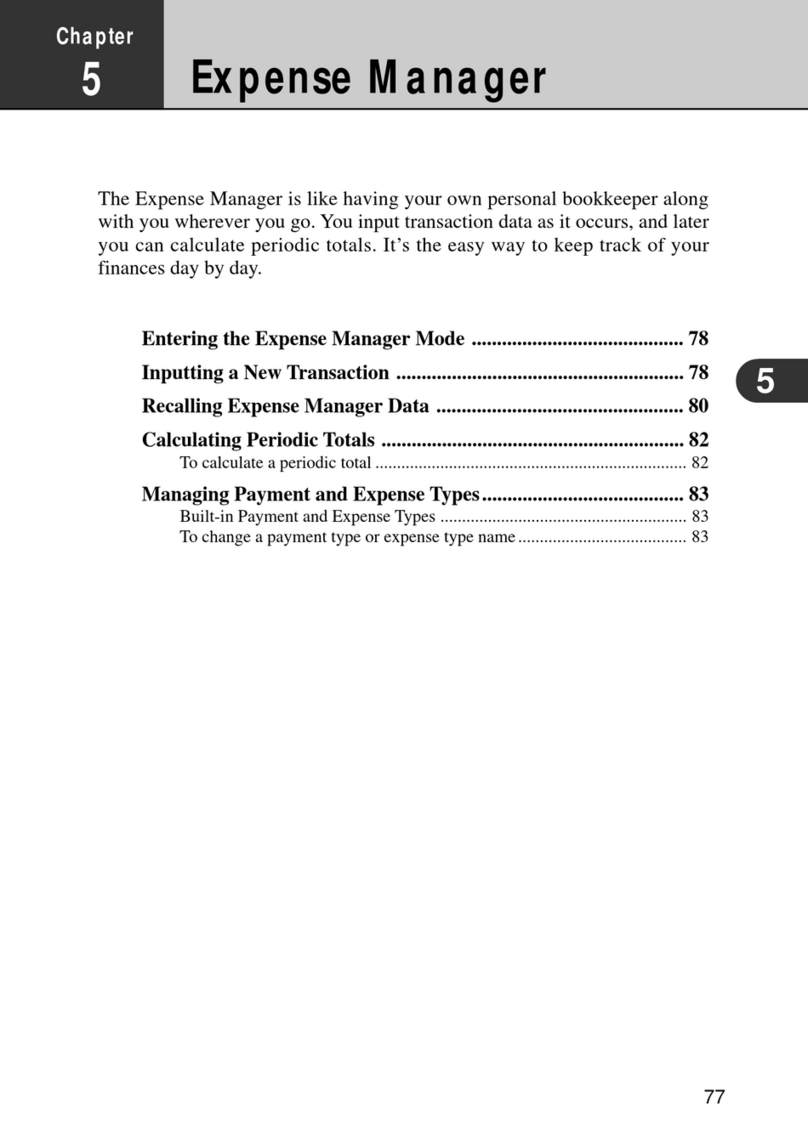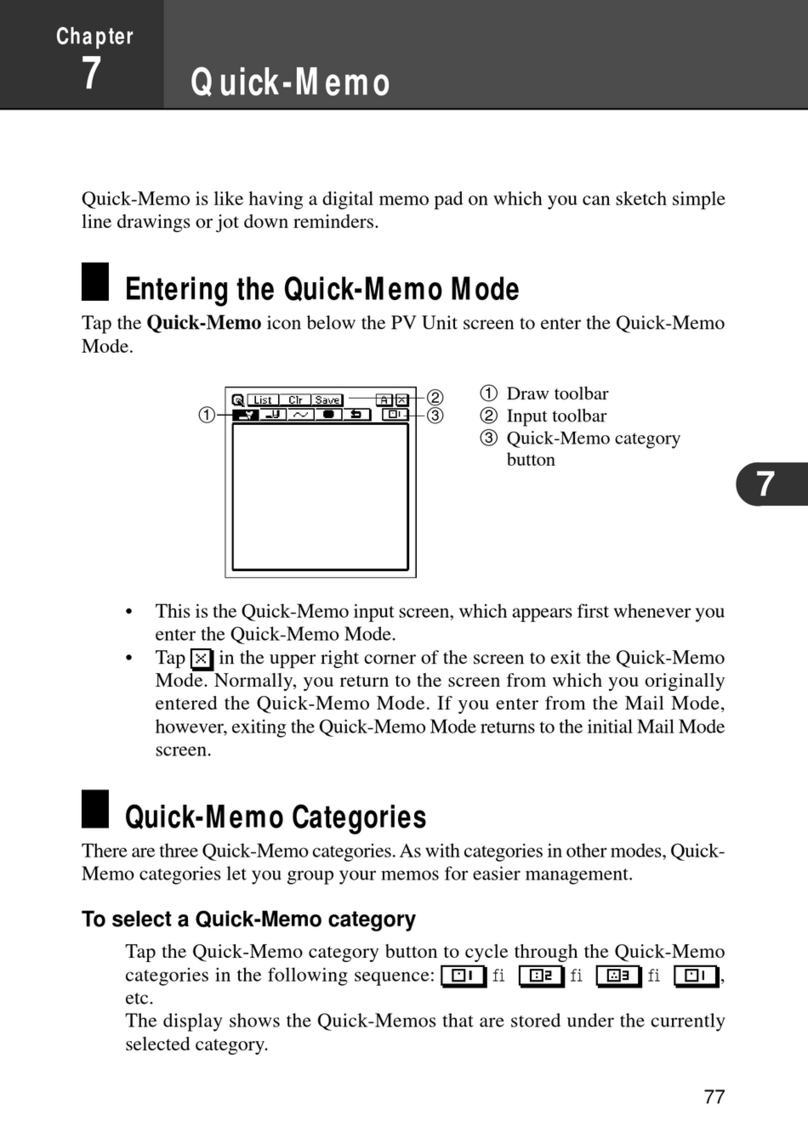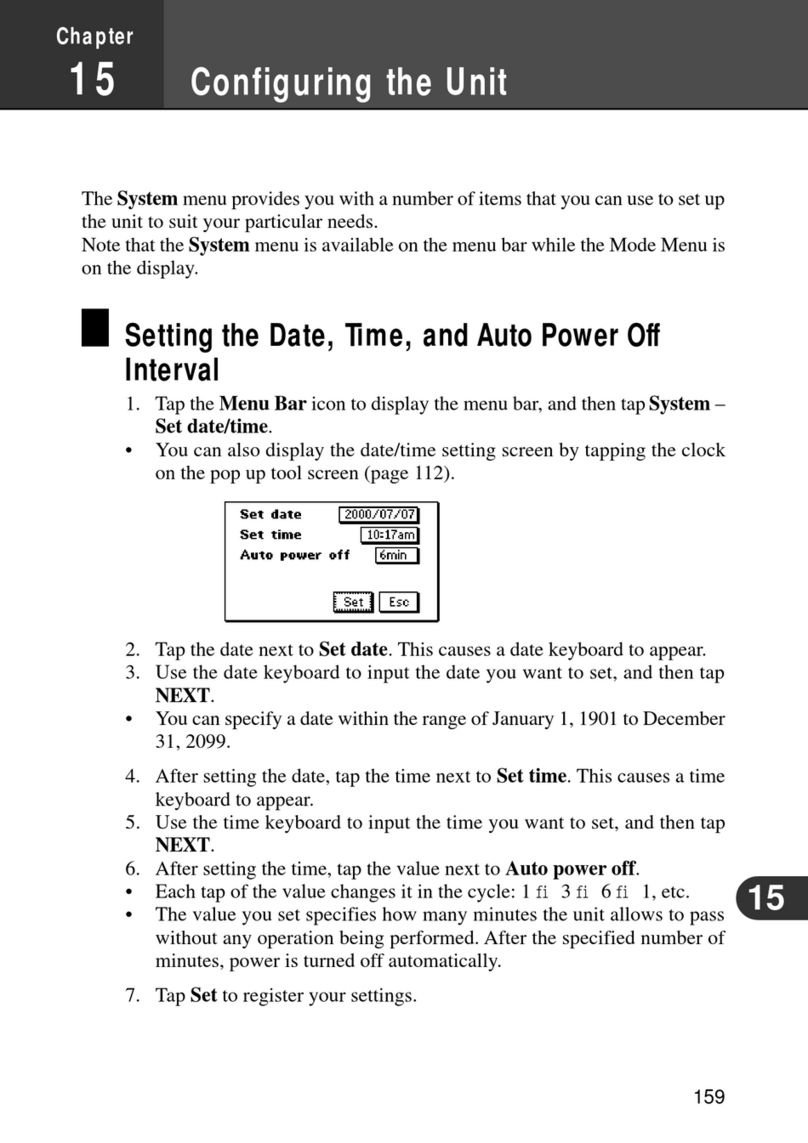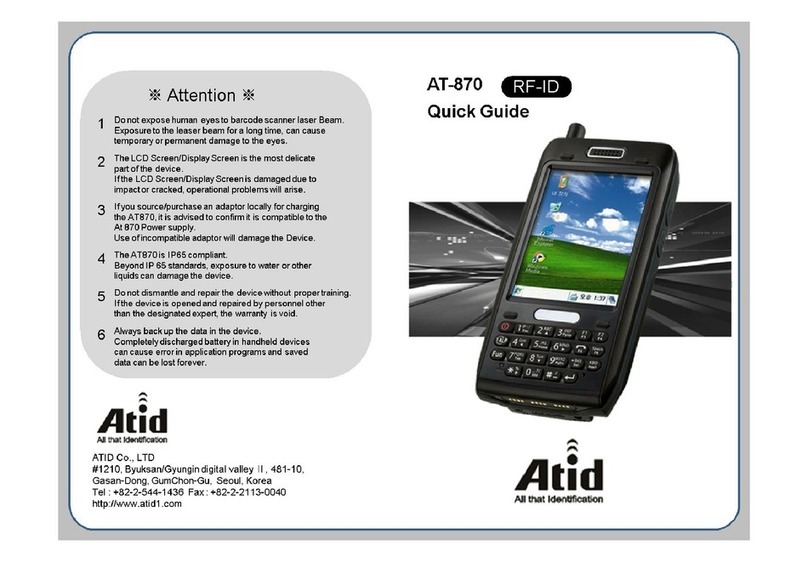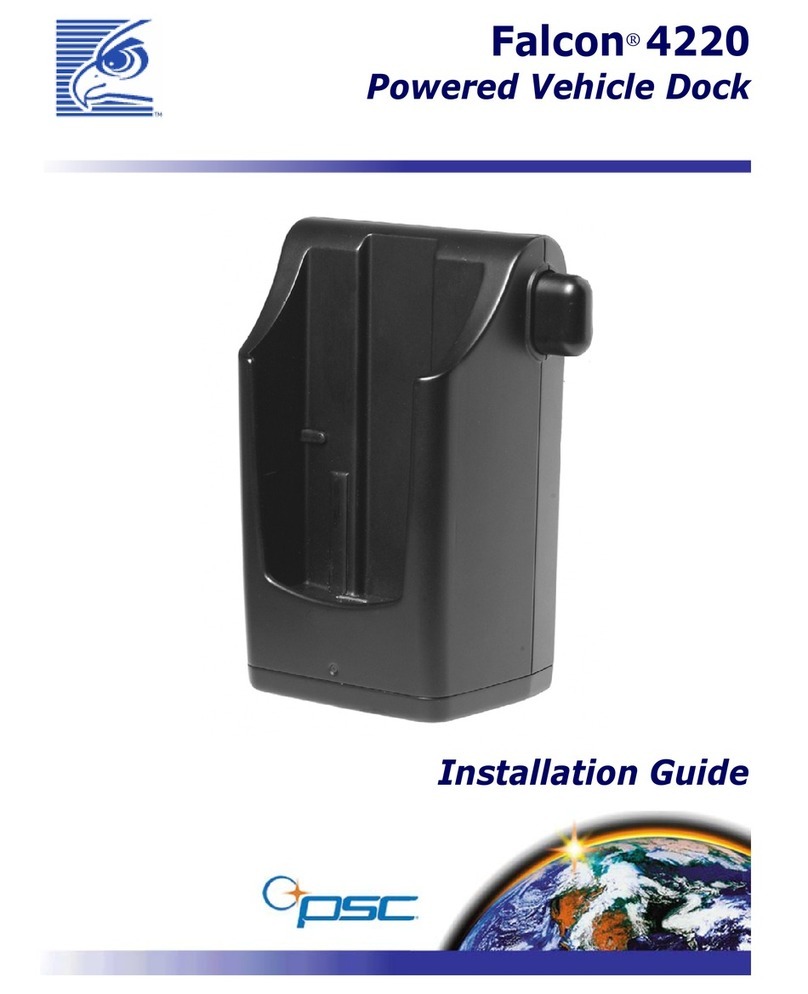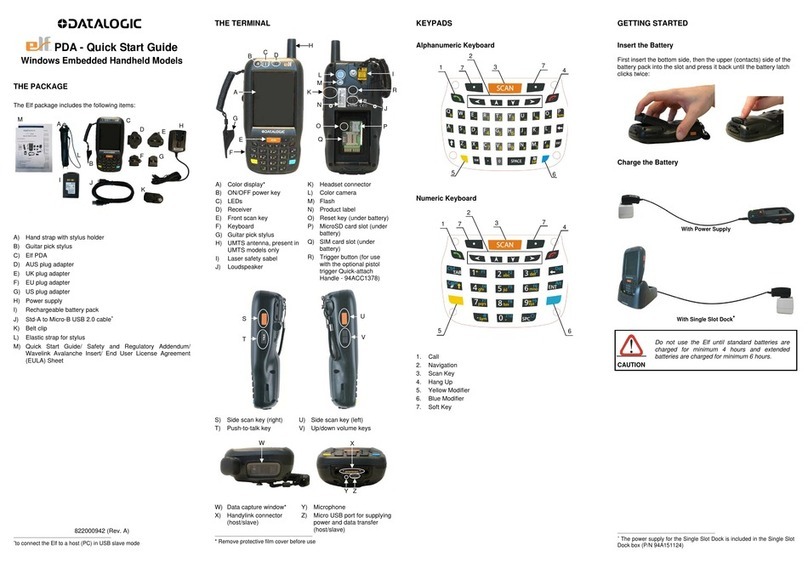Contents
ent
TN
OTE
AP
ne
STE
ESA
Safety
Precautions
........ccsessecssssssssescccsssssessesstsseecessecsesassecsssenss
Markings
and
Symbols
Health
Precautions
Precautions
During
Use
o...cccecccccccscsescsseseseteesreessvasesesees
2
Batteries
ss
cassava
ela
ek
deel
ode
nke
ar
wd
AG
Adapters;
ex2h
nisuicdeatshl
oi
elie
a
tinet
added:
5
Operating
Precautions...
sesssssesessssessscssstsssssecesessesecssereceess
6
Terms
and
Symbols
used
in
this
manual
..c.cccccccccceseeceseses
9
Getting
Ready
o....sscsscsscsssssccsssssscssesessscsevssessssnessessssucssssersetseeese
10
SOU
UN
Ss
secnettsbe
duces
cars
tush
Aim
ee
tsgs
ed
whteahtenteiuee
ce
10
Using
Built-in
Applications
w..c.ccccccccscesesseseccescescseeeceeees
I
Using
the
Documentation
oo...
cccccccsceseseesestesteateceeasesveese
Using
the
Touch
Screen
Sheet
OPCrATONS
sessseasssiedavesesccesadisd
edocs
cnsdesesnsdehonineedbisecdlasieceneslensasiees
General
Guide
Adjusting
Display
Contrast
....c.cccccceeeeeeees
wick
Turning
the
Mute
Option
On
and
Off
17
Using
the
Backlight
0.0.
cccccseccccscsesessssesessesseeesseeses
18
Using
the
Cradle
ooo.
cece
cccsesessessssesstssavesesestsees
wee
LD
Connecting
the
Cradle
to
a
Computer
20
Required
System
Configuration
......cccccccecsccsesesseseseeceees
21
Infrared
Communications
.......cccccccccsessesesseseseecsesteseeseeseses
23
Using
the
AC
Adapter
oo...
ccccccccccccsscescsessreetstsaveeseeseeees
24
CompactFlash
cards
o....0.cccecccsccessescstecleesseessstsessteseeseaves
25
Modem
isis
civiardine
ae
Mont
itsgiatededeedacen
eden
27
Software
Applications
0...
ccecceccesccccsecssesessessteseesesseeseees
27
User
Maintenance
........cccsssccsssssesssssesessscsssssessesssnecessnssacsnese
28
Replacing
Batteries
0...
eeccscccsssscesesesvesvsteetseeesateees
28
Replacing
the
Main
Batteries
.......
Replacing
the
Back-up
Battery
rm
re:
pee
Resetting
the
Unit
Performing
a
Reset
Memory
Error
Message
......cccccecseeee
added
ssevanddeesavades?
Full
Reset
(Memory
Initialize)
.o...cscecccsescecsesescsccseesccecees
Performing
a
Full
Reset.........
Errors
Following
a
Full
Reset
Troubleshooting
......cssssssescsssssesscsssssesssssscssessuecanesessnsesessoeseessnses
37
ADDOUGER
sscossssiccsiutecusccuissiseedussbareadscusscsseanuciasntisanieeeGcnscceesdeeccce
Button
Operations
Specifications
Regulatory
Information
Terms
and
Symbols
used
in
this
manual
°
The
term
“unit”
in
this
manual
refers
to
the
CASSIOPEIA
E-11.
e
The
symbol
“Important
AN”
indicates
important
information
about
a
procedure
that
can
result
in
problems
if
not
performed
correctly.
Be
sure
to
read
such
information
carefully.
t