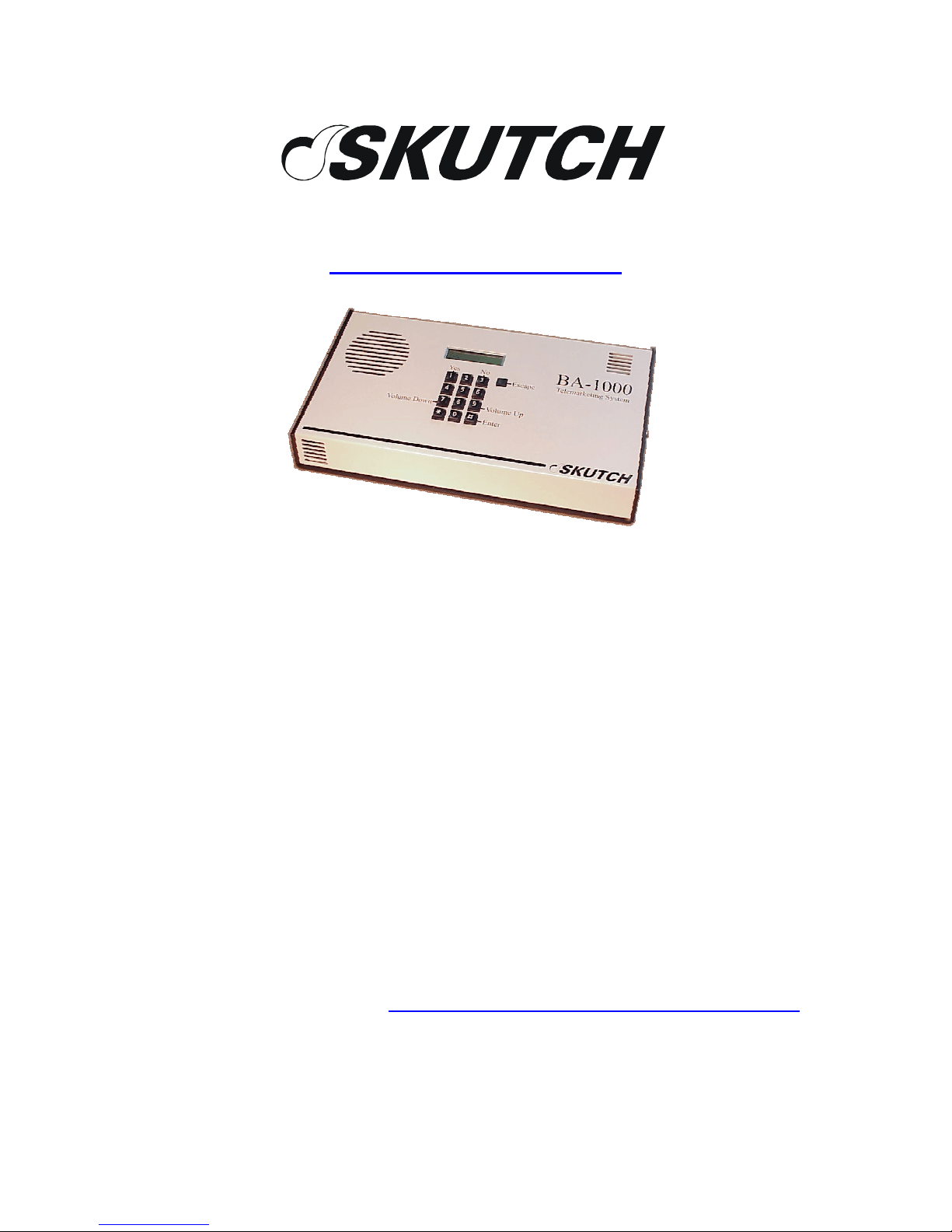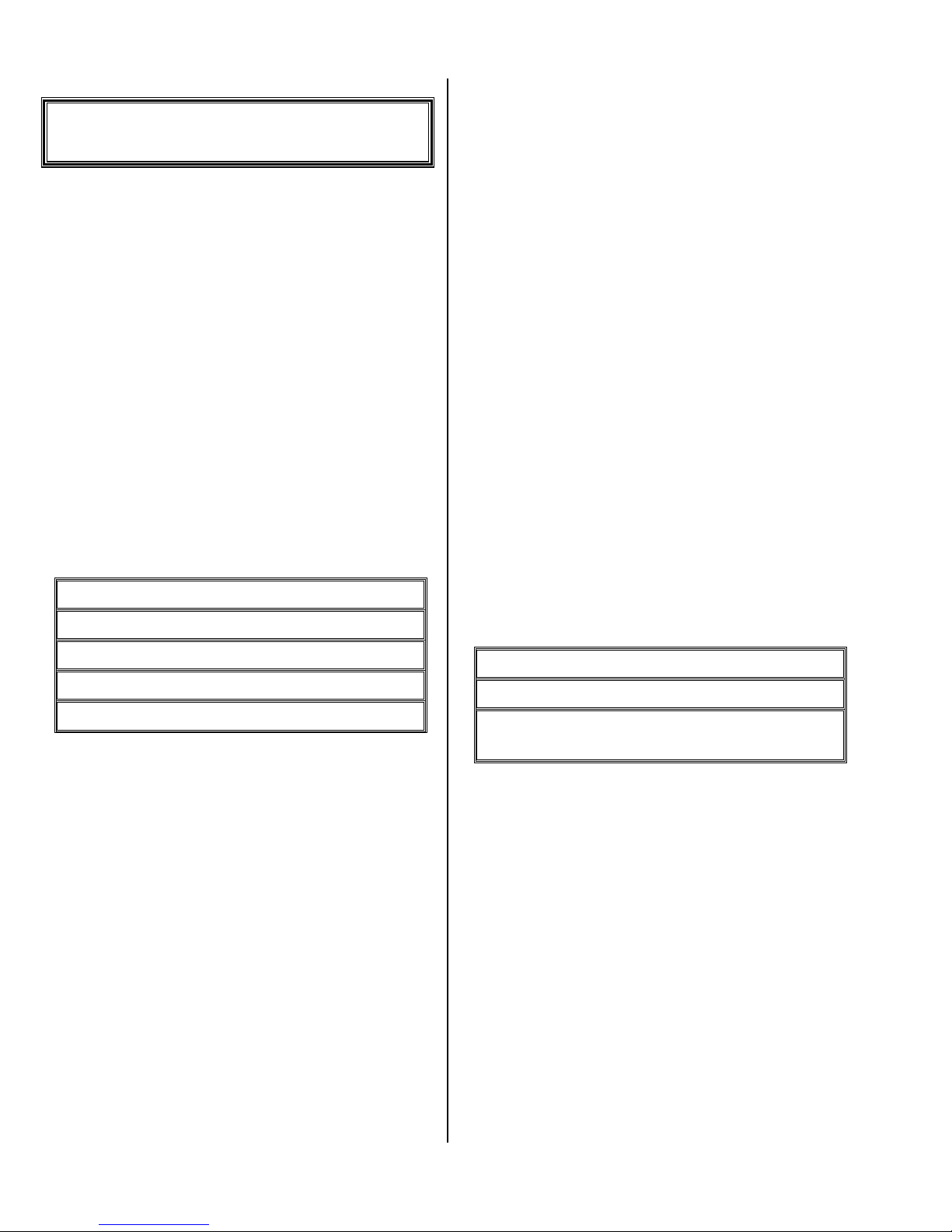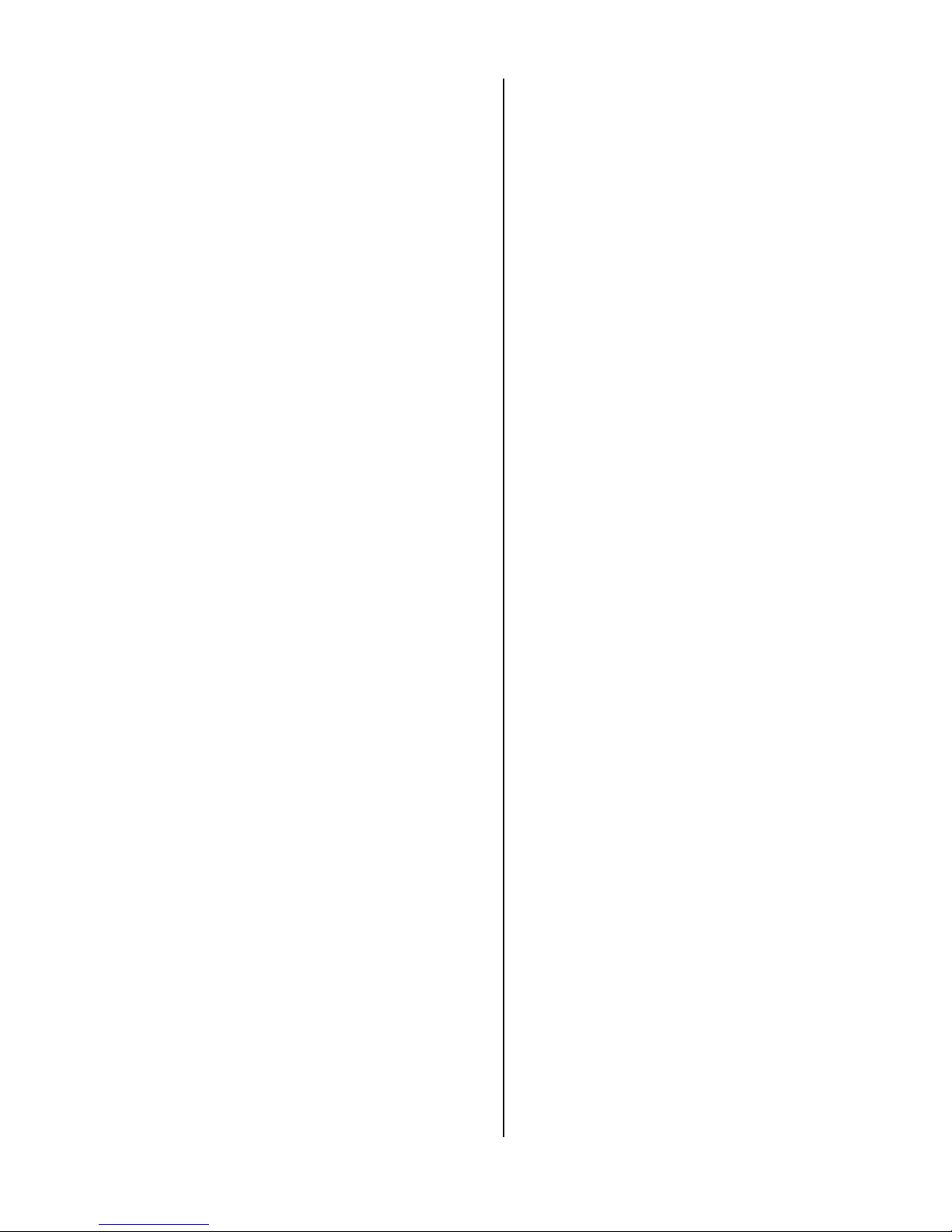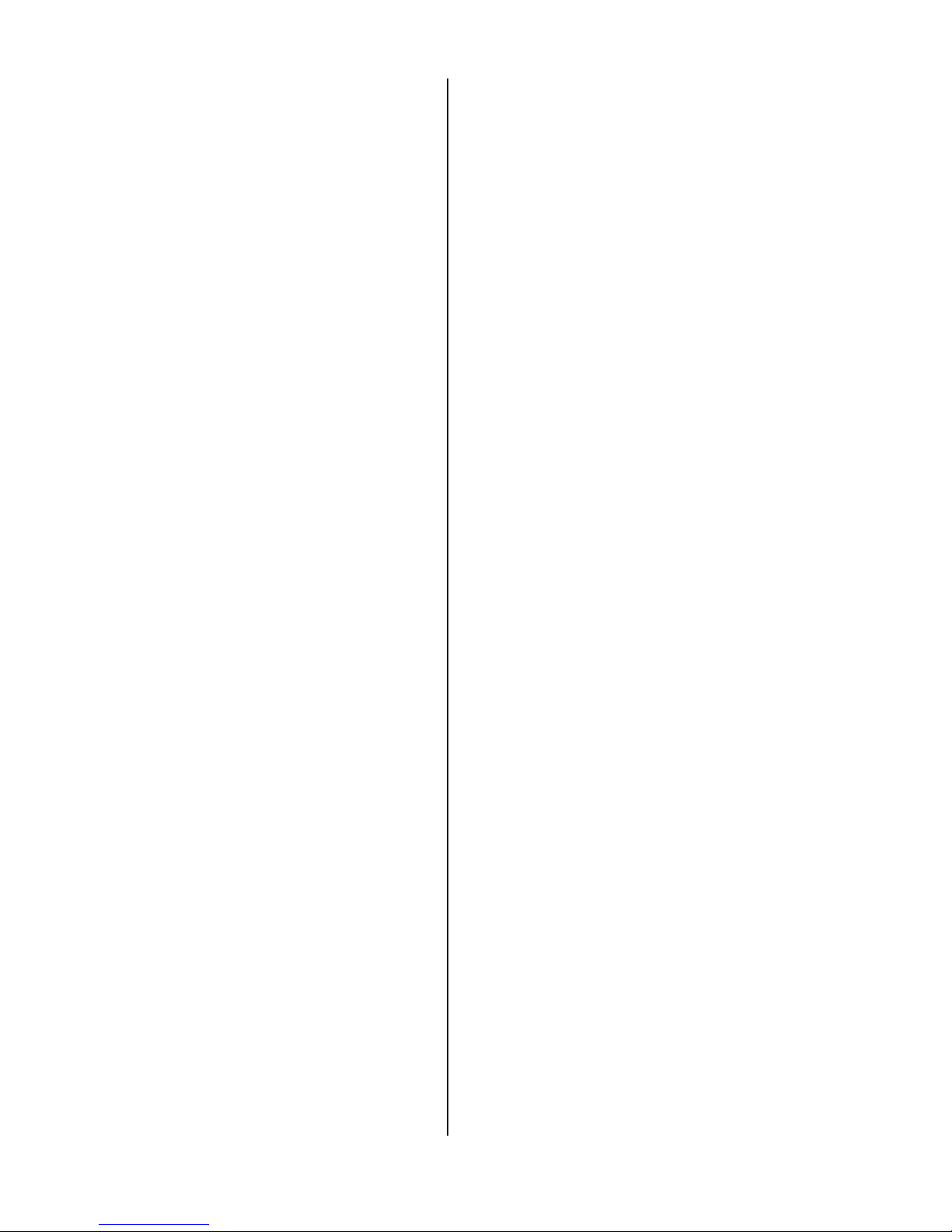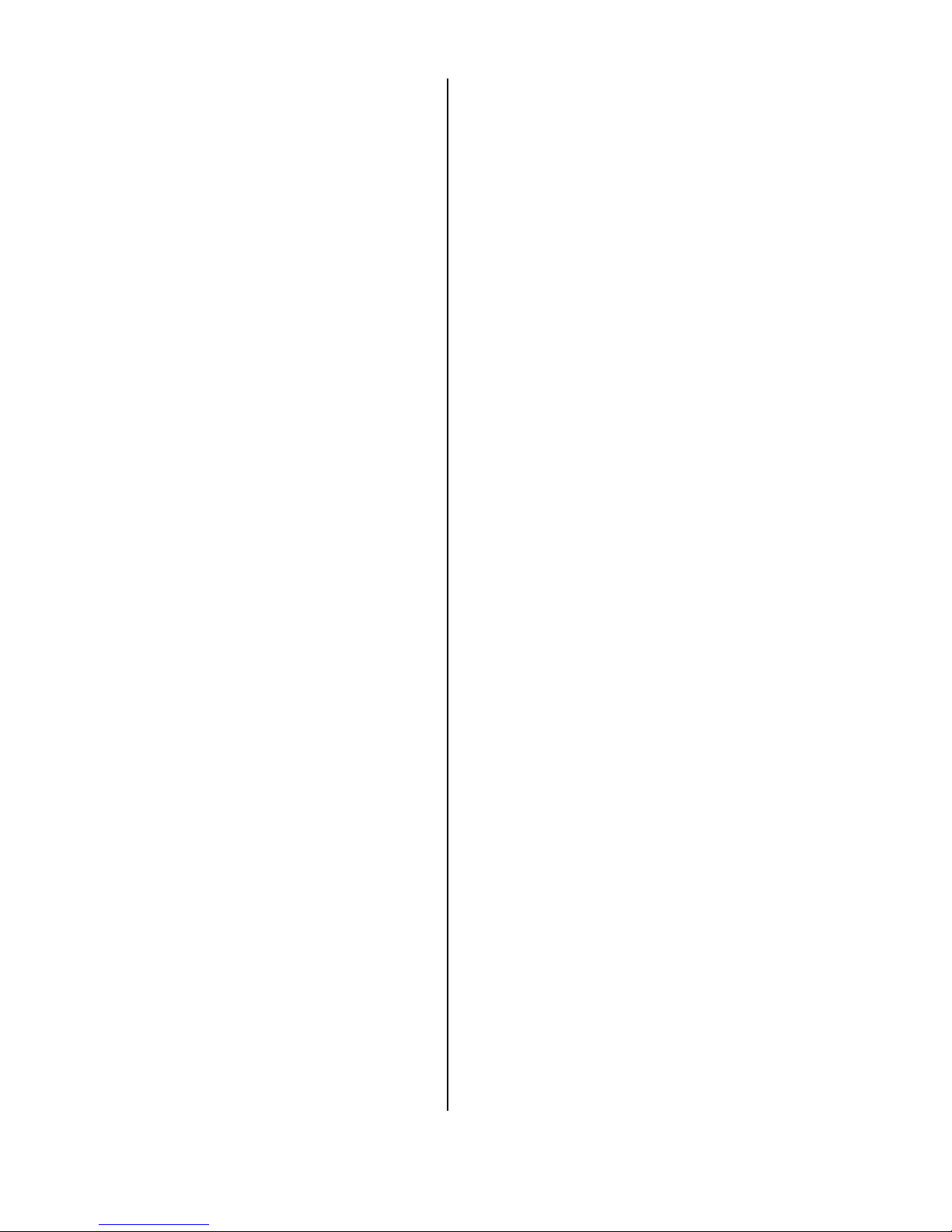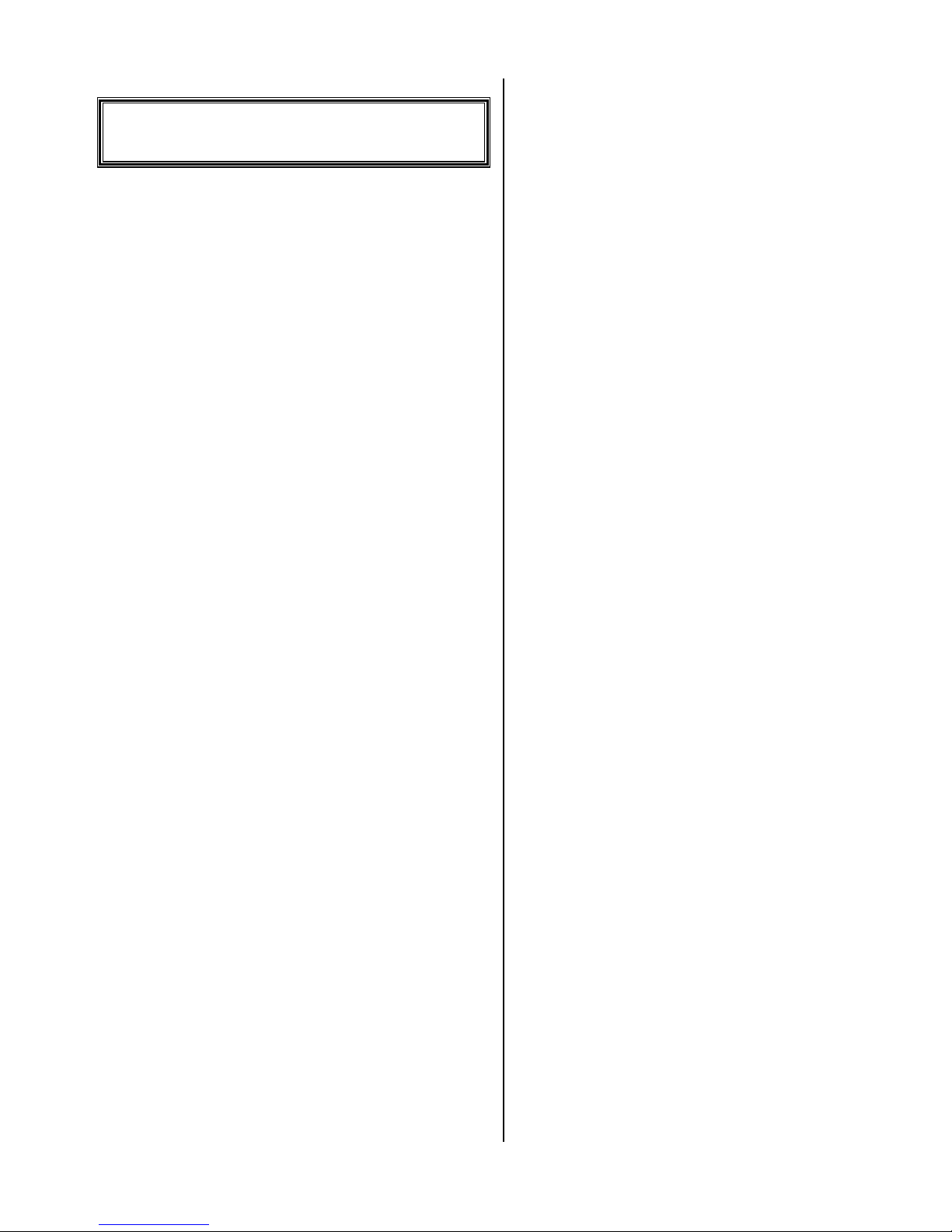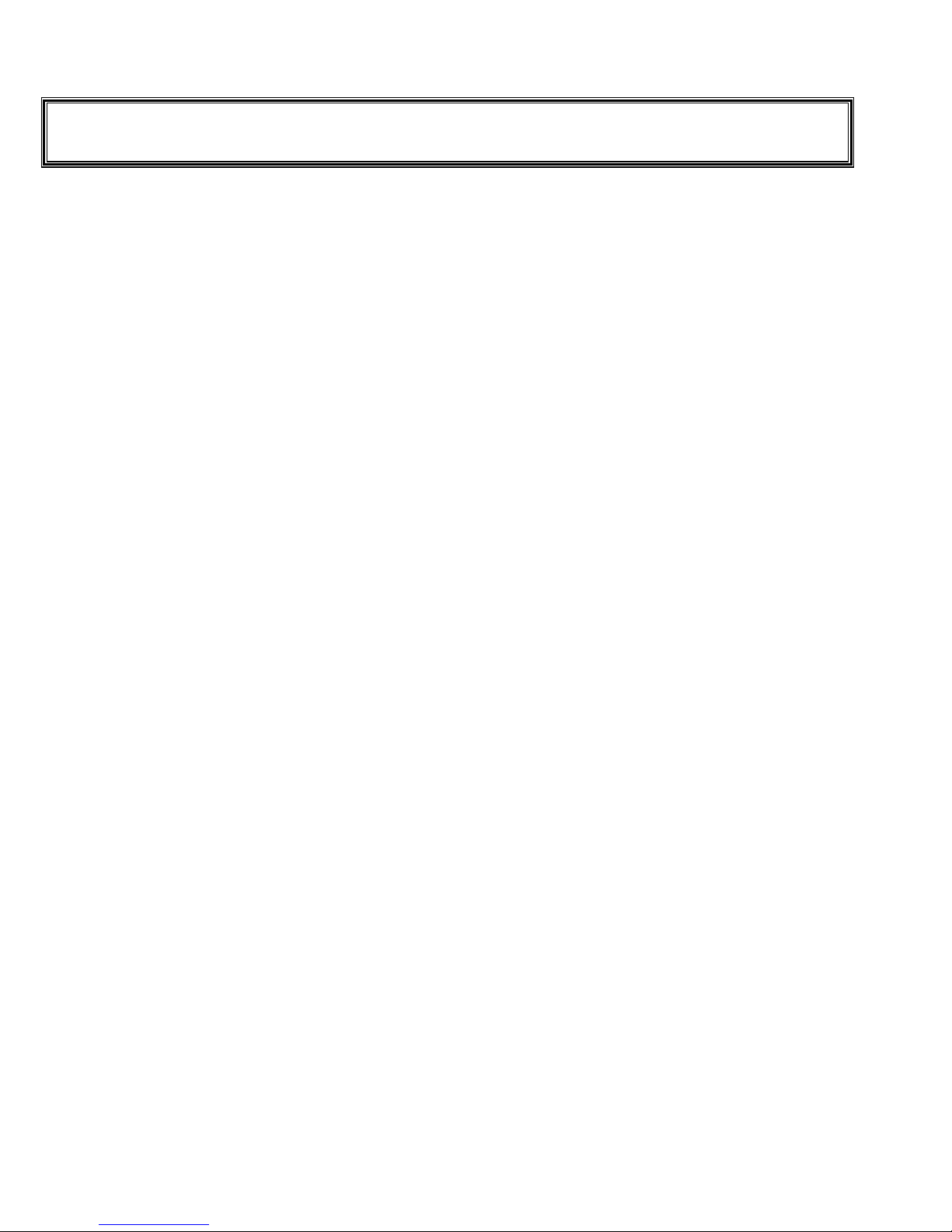Version 6.XX Page 4
Enter the hidden Setup features with:
# # # # # # #
# # # # # # ## # # # # # #
# # # # # # #
* * * * #
* * * * #* * * * #
* * * * #
Go to the Vbox Flag option with:
# # # # # # # # #
# # # # # # # # ## # # # # # # # #
# # # # # # # # #
# # # # # # # # # #
# # # # # # # # # ## # # # # # # # # #
# # # # # # # # # #
You are now at the PIN entry for Voice Mail box 1. This
entry, and the next 15, are the PINs for the 16 Voice Mail boxes.
You can change any PIN by entering:
1
11
1
, the new PIN, then
#
##
#
. All PINs must be different; if the system won’t let you
change a PIN, then that PIN is being used somewhere else. The
*
**
*
is allowed in PINs, but not the
#
##
#
.
When finished, enter:
~ ~
~ ~~ ~
~ ~
* * *
Speaker Volume Adjust
You can adjust the speaker volume for the two modes of
operation: playing messages locally and while processing phone
calls. Adjusting the speaker volume doesn’t change the volume
over the phone.
• Turn volume up
Tap the
9
99
9
several times.
• Turn volume down
Tap the
7
77
7
several times.
* * *
Record the Main Greeting
message for all of the Voice
Mail boxes
Plug microphone into MIC IN jack.
Press:
~
~~
~
.
Wait 5 seconds.
Press and HOLD DOWN the
5
55
5
, then release it when it
tells you to.
Enter:
0 5 0 6
0 5 0 6 0 5 0 6
0 5 0 6 #
##
#
This system can hold 2 main messages, an “A” and a “B”
message. To record the “A” message, press and HOLD
DOWN
5
55
5
, then start talking after the low tone; to record the
“B” message, press and HOLD DOWN
*
**
*
, then start talking
after the low tone. For BEST audio quality, hold the
microphone 3 inches away from your mouth; when tone stops,
immediately dictate your message.
When finished, release the button to hear the message.
Unplug the microphone.
Sample Outgoing Message
"You have reached the ABC Productions Voice Mail
System! You may make your selection at any time from the
following options. To leave a message for sales, dial 1, for
service dial 2 or for accounting dial 3. If you do not have a
touch tone phone, simply stay on the line and you will be able
to leave a message in the sales Voice Mail box.”
Sample Medical Message
"You have reached the ABC Medical Practice Voice
Mail System! If this is an emergency, please hang up and dial
911. You may make your selection at any time from the
following options. To leave a message for Dr. Williams, dial 1,
for Dr. Jones dial 2 or for Dr. Sanders dial 3. If you do not
have a touch tone phone, simply stay on the line and you will
be able to leave a message for the doctor on call.”
* * *
Record Voice Mail box
messages
This is how each Voice Mail box user records their
message; they must know their PIN to do this.
Plug microphone into MIC IN jack.
Press:
~
~~
~
.
Wait 5 seconds.
Press and HOLD DOWN the
5
55
5
, then release it when it
tells you to.
Enter your PIN number then
#
##
#
.
This system can hold 2 messages for each Voice Mail box,
an “A” and a “B” message. To record the “A” message, press
and HOLD DOWN
5
55
5
, then start talking after the low tone; to
record the “B” message, press and HOLD DOWN
*
**
*
, then
start talking after the low tone. For BEST audio quality, hold
the microphone 3 inches away from your mouth; when tone
stops, immediately dictate your message.
When finished, release the button to hear the message.