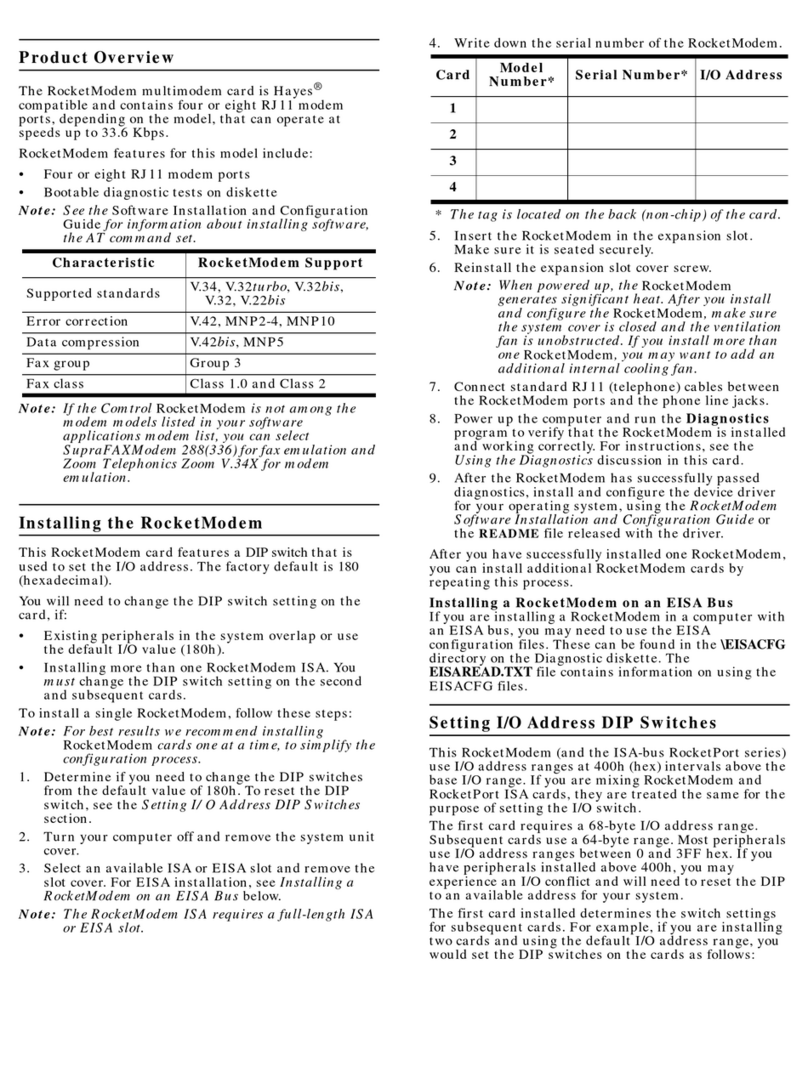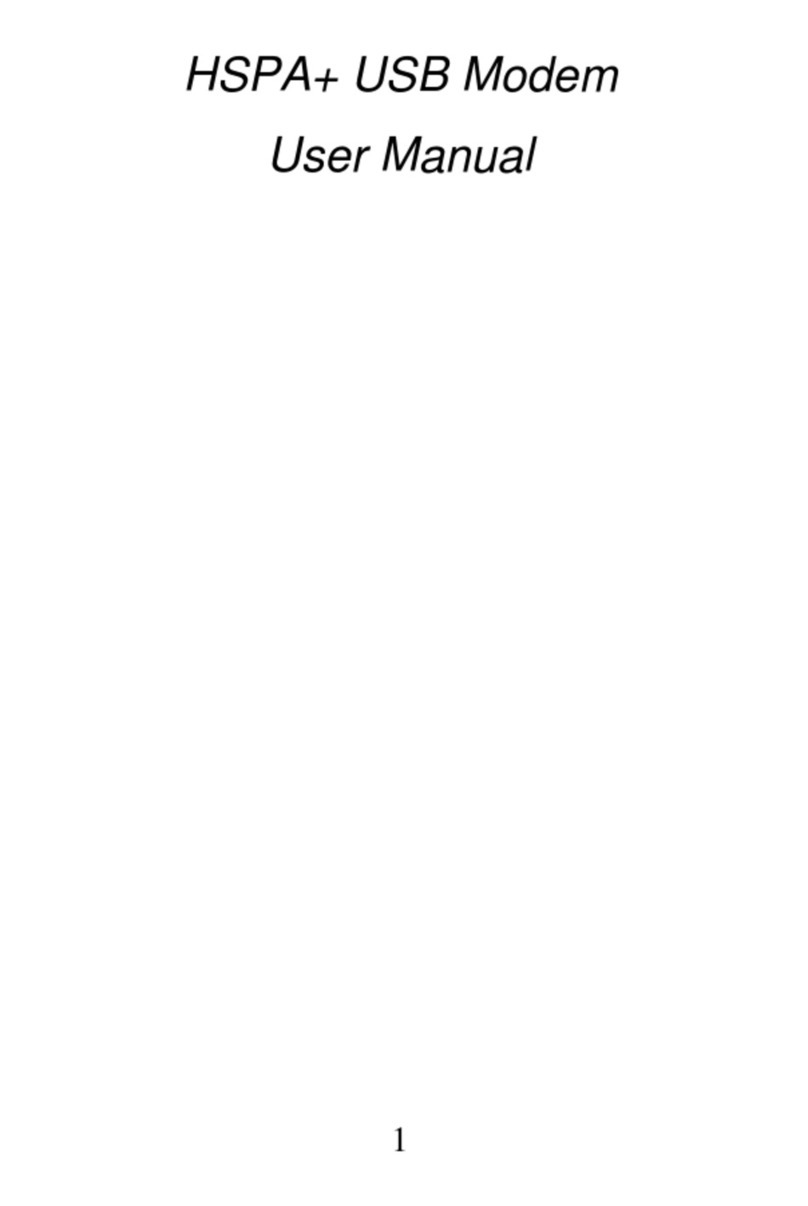Sky Way SW-10 User manual

Rev11e
User Guide
SW-10 Satellite Modem
Tech Support Number
Tech Support from 9:00 AM to 9:00PM Eastern Standard Time
Monday Thru Saturday
1-866-3SKYWAY 1-866-375-9929

!"#!$
2
DISCLAIMER
The information provided in this Installation Guide is given in good faith, and following this guidance should lessen the risks of
injuring yourself and others. However, neither SkyWay USA, Inc. nor its affiliates, partners, third party companies, and individuals
associated with the preparation of this information shall have any liability to any person or entity with respect to liability, loss, or
damage caused or alleged to be caused directly or indirectly by the instructions contained within this booklet, to the full extent that
such liabilities can be excluded at law.
A possibility exists that the Installation Guide could include inaccuracies or errors. Although we attempt to ensure the integrity and
the accurateness of this information, we make no guarantees whatsoever as to the correctness or accuracy of the Installation
guide. In the event that such an inaccuracy arises, please inform us at support@skywayusa.com, so that it can be corrected.
You are advised to hire a professional satellite dish installer to carry out the installation on your behalf. Your satellite service
provider can refer you to a specialist installer if required. In the event that you decide to install it yourself then you should first
carefully read the contents of this disclaimer notice, the information set out below on use of a ladder and the contents of the
Installation Guide.
It is assumed and stressed that you are familiar with good, safe ladder practice and that you are familiar with all tools,
components and terms used. If you have any doubt about your ability to carry out such work competently and safely, the
work should be referred to a specialist installer from your Service Partner.
This is particularly important if you are elderly or not fit enough, or suffer from giddiness or aren't confident with heights - think
about getting someone else to do it for you. Do not use a ladder if you tire easily, are pregnant, are subject to fainting spells or are
using medications or alcohol that makes you dizzy or drowsy.
The performance of a dish is not affected by whether it is located higher up or lower down on a building, as long as the line of sight
with the satellite is not affected. You should always check the place to install the dish yourself in order not to over-estimate
your abilities.
When using a ladder, place the base of the ladder on a firm, level, and dry surface. If there is a time when this is not possible -
working on grass, for instance - tie the feet of the ladder to stakes in the ground to stop it slipping, and place a large flat wooden
board underneath to help prevent it sinking.
Remember that the overall length of a ladder is not the same as its usable length: allow one meter of ladder length above the
highest rung you use. Never stand on the top three rungs. Never put a ladder on top of boxes, bricks, barrels or any other
unstable surface just to gain extra height. If you plan to climb onto a roof or platform from your ladder, be sure the ladder
extends above the edge at least three feet.
Don't reach too far forwards or sideways, or stand with one foot on the ladder and the other one on something else. Move
the ladder to avoid overstretching, and re-secure it whenever necessary, however frustrating that might be! Wear strong, flat shoes
or boots, with dry soles and a good grip (no sandals, slip-ons or bare feet). Make sure a door is locked, blocked or guarded by
someone if you are up a ladder in front of it.
Any ladder can develop a problem, which can render it unsafe. Before using your ladder, inspect it. Stepladders should be fully
opened with the spreaders locked. Straight ladders should be placed at a four-to-one ratio. This means the base of the ladder
should be one foot away from the wall or other vertical surface for every four feet of height to the point of support. Always face the
ladder and hold on with both hands. If you need tools, carry them in a tool belt or raise and lower them with a hand line.
Don't use a ladder in a strong wind and never near any power lines. Don't drill holes through walls with risk of hitting gas
or water pipes, or electrical wires. In any case, never allow any child under 16 to use or play with your tools or a ladder.
Keep infants and toddlers out of reach of small parts such as screws, bolts and plastic bags that may endanger their life.
REMEMBER: It is your responsibility to check if your local laws place home owners under an obligation to install a satellite dish in
such a way that minimizes its impact on the external appearance of the building, and to remove it when it is no longer needed.
Reasonable care should be taken to avoid damage to yourself or third parties.
If you fall from the ladder, calmly assess the situation and determine if you are hurt. Get up slowly, however, if you feel that your
injury will prevent standing and walking call for assistance. If the injury is at all serious, call the emergency number in your area. If
you are not injured, regain your composure before climbing again.

!"#!$
3
Contents
INSTALLATION PROCESS.......................................................................................................4
BEFORE YOU START...............................................................................................................5
INSTALLATION KIT ..................................................................................................................6
CONFIGURING THE MODEM ...................................................................................................9
CONNECT TO THE INTERNET ..............................................................................................11
SOFTWARE VERSIONS .........................................................................................................12
DISCONNECT FROM THE INTERNET...................................................................................13
REFERENCE SECTION ..........................................................................................................14
MODEM CONTROL INTERFACE ...........................................................................................15
FREQUENTLY ASKED QUESTIONS (FAQ) ..........................................................................19
TROUBLESHOOTING .............................................................................................................20
GLOSSARY .............................................................................................................................21
TECHNICAL SPECIFICATIONS .............................................................................................22
The SkyWay USA SW-10 Satellite Modem contains software, which is covered by the “GNU General Public License”
(GPL). This software is distributed WITHOUT ANY GUARANTEES to an extent allowed by applicable law. The
complete license text can be found http://www.gnu.org/copyleft/gpl.html. SkyWay USA, Inc. hereby offers to supply
the GPL licensed source code for this software to those who have previously received the code for this software and
those who have requested it. This offer is valid for three years from purchasing date. The GPL license does not cover
all of the software contained within the SW-10 modem.

!"#!$
4
Installation Process
The installation of your SW-10 Satellite Modem can be broken down into the following stages:
1. Check the contents of the installation kit
2. Installing the modem
3. Checking the software version
4. Connect to the Internet
5. Disconnect from the Internet
6. Configuring external applications
The following sections will guide you through the above stages.
Additional sections provide information on:
• Modem Control pages
• Frequently Asked Questions (FAQ)
• Troubleshooting guide
• Glossary
• Technical specifications
• Contact Information

!"#!$
5
Before you start
For convenience, you should have the following information at hand before you start your installation:
SkyWay Username
SkyWay Password
SkyWay Satellite
(PAS1R or Horizons1)
Please be aware that the SkyWay username must include the fully qualified domain name for SkyWay USA.
(i.e. @skywayusa.net). Failure to include the fully qualified domain will result in login errors with the dial-up
provider.

!"#!$
6
Installation Kit
Static Electricity Warning
To prevent static damage to electronic components during installation, touch an anti-static or grounded surface
such as a large metal object to discharge static before you remove the electronic components from their
packaging.
When you unpack your installation kit it should contain the following items:
1 x SW-10 Satellite Modem with power supply unit and cable
Check the label on the base and confirm that it is the correct modem for your
telephone connection – PSTN
1 x Ethernet cross-cable with 2x RJ45 connector
1 x PSTN Telephone cable 2x RJ11
This User Guide
If there are any items missing or damaged in your installation kit, please contact SkyWay USA at 1-866-
3SKYWAY (866-375-9929).

!"#!$
7
Modem Connections
Connect the SW-10 Satellite Modem cables as shown in the figure.
1. Shut down and turn off your computer before you start the
installation.
2. Plug the phone cable into the socket marked Line and plug the
other end of the cable into the phone outlet on the wall.
3. Plug the Ethernet network cable into the socket marked
Ethernet and the other end of the cable into the computer’s
network socket.
The SW-10 Satellite Modem supports 10Mbps transfer speed only.
The SW-10 Satellite Modem does not have to be installed solely as a stand-alone device; it can also
be installed to work through a Network HUB, Switch or Router device.
However, you must be aware of the different cabling required when working through these devices.
To connect the PC to the Hub/Switch/Router and then to the modem, you will need to replace the Ethernet
cross-cable provided with your installation kit with two standard (straight through) Ethernet network cables
and also ensure that your network hub or switch supports 10Mbps transfer speeds. Your dealer will be able
to give some advice concerning the correct cable.
4. Connect the satellite antenna cable connection to the socket marked LNB.
5. Connect the power supply unit to the 12V/1.25A power socket.
6. Restart your PC.

!"#!$
8
Modem Indicator Lights
There are three green diodes on the front of the modem. These indicate the following:
Diode Power Modem Ethernet
Flashing
green
Start is in
progress
Data transmission
from modem to
computer in progress
Steady
green
Normal
operation
Dial-up
modem
connected
Connection between
modem and computer
is OK

!"#!$
9
Configuring the Modem
Open the Internet Browser, if it is not already open.
In the address bar of your Web browser, type http://skyway to open the SW-10 Satellite Modem screen. Then, hit
return. (If this fails, please go to the troubleshooting section or contact SkyWay USA.)
You have now reached the connection page. Before you will be able to connect you need to enter some dial-up
settings for your SW-10 Satellite Modem. (For some customers this has already been programmed in advance.) Click
the Satellite Modem Setup link, located on the left of the screen. The following page will appear:
1. On this page you shall fill in details for your connection set-up.
2. If you do not know your SkyWay password, please contact SkyWay USA at
1-8663SKYWAY (866-375-9929) to obtain it.
3. If any of the details are incorrect you may change them at this point.
4. If all details are correct, click Save.
For further information, please go to Modem Control page.

!"#!$
10
Configuring the Connection
Double check that the antenna cable is firmly connected to the socket marked LNB on the modem.
Click the link to the Connect Page in the top menu.
At the Connect Page, check that the Satellite Signal Quality meter is green and click the Connect to SkyWay USA
button.

!"#!$
11
Connect to the Internet
The following is the standard process for connecting to the Internet.
Open the Internet Browser, if it is not already open.
Type http://skyway in the Address bar on your browser to open the SW-10 Satellite Modem
set-up screen and hit return. (If this fails, please go to the troubleshooting section or contact
SkyWay USA.)
Click the Connect button to connect to the Internet. It may take up to 20 seconds to obtain a
connection. Once you have been connected, you should see a screen similar to the one
shown below:
The modem is connected when the light in the middle of the front of the modem is shining
with a green light.
Every time you wish to start or end an Internet session you need to go to the Connect
page and click the Connect button to start, or the Disconnect button to end your
session. We recommend you set this page as your Internet ‘Home Page’, or add it to
your Web browsers Favorites and/or Bookmark list.

!"#!$
12
Software Versions
When the modem is first connected to the
Internet it will check to see what version of
the software is loaded onto the modem and
makes a search in order to discover
whether there is a newer version available.
The result will be shown on the screen
shown on the right.
If there is a newer version of the software available you will be given the option to download a newer
version. You will be advised to do this without delay. Click the link to download.
Downloading the new version will take a few minutes. As the download progresses, the percentage is
shown. When the download is complete the new system software will be programmed into the modem.
While this is happening two diodes will flash
in unison (together) on the modem and by
the end of the download, the modem will
restart. This could take a few minutes.
During this phase DO NOT TURN OFF THE
POWER to the modem. Doing so may make
the modem inoperative.
When the reprogramming is finished the result will be shown on the screen with a confirmation of the
new version number.
The version numbers on the top of this page to the right are only examples!

!"#!$
13
Disconnect from the Internet
Unless SkyWay provides a free phone number for your Internet access you will have to pay
connection charges every time you logon. To avoid unnecessary costs you should always
disconnect from the Internet after having finished a session.
The following is the standard process for disconnecting from the Internet.
1. Open an Internet browser, if one is not already open.
2. Type http://skyway in the address bar on your browser to open the SW-10 Satellite
Modem setup screen and hit return. (If this fails, please refer to the troubleshooting
section or contact SkyWay).
3. Click the Disconnect button to shut down your connection to the Internet.
The modem is disconnected when the middle diode on the modem is no longer shining
with a green light.
Every time you wish to start or end an Internet session you need to go to the
Connect page and click the Connect button to start, or the Disconnect button to
end your session. We recommend you set this page as your Internet ‘Home Page’,
or add it to your Web browser’s Bookmark menu.

!"#!$
14
Reference Section
Tech Support 1-866-3skyway or 1-866-375-9929
Tech support hours are 9:00AM to 9:00PM
Monday Thru Saturday. Tech support is also
Available at our website
http:www.support.skywayusa.com
At any time.

!"#!$
15
Modem Control Interface
The SW-10 Satellite Modem Web control interface contains all the setup and configuration
required to configure your modem to connect to SkyWay and to the satellite.
To access these pages, open your Internet browser and enter the following URL in the
Address field: http://skyway
All of the modem set-up pages are described in the next series of pages in this manual.
Connect Page
The SW-10 Satellite Modem Connect to SkyWay page is used for connecting to and
disconnecting the modem from the Internet.
This page also shows the status of the satellite connection.
For further information, please go to the sections: Connect to the Internet and Disconnect
from the Internet.

!"#!$
16
Satellite Modem Setup
The Satellite Modem Setup page is used to change the SkyWay settings without having to
use the Dial-up Configuration Tool:
The table on the next page shows the procedure for connecting a PSTN modem.

!"#!$
17
Username Your personal user name.
Password Your personal password.
Confirm
Password
Confirm your personal password. Note that passwords are case
sensitive.
Area Code This field is for customers who use SkyWay USA's dial-up service. If
you are using a third-party dial-up provider, such as MSN or AOL, you
will need to skip this section and enter a phone number manually in
the space provided. Only customers who use the SkyWay dial-up
service are required to enter their area code in this field.
Primary
Number
When you enter your area code, this list will populate automatically.
You are required to choose a number from this field as a first choice
dial-up option.
Secondary
Number
When you enter your area code, this list will populate automatically.
You are required to choose a number from this field that is different
than your first choice dial-up number.
Manual
Number
If you use the SkyWay broadband service, but use a third-party dial-up
company such as MSN or AOL, you are required to enter a manual
number here. This number is supplied by the third-party dial-up
provider.
Wait for dial
tone
If you have a phone service that doesn't immediately provide a dial
tone when a line is picked up, then this option will need to be checked
before making an attempt to connect to the dial-up provider.
Disable Call
Waiting
If you have the call waiting service, selecting this option will disable
the service.
Use Dial-Up
Only
You may select this option if you need to only use the dial-up modem
connection to surf the Internet. Internet traffic will stay on the dial-up
connection, with no data coming down via the satellite broadband
connection.
This option is only recommended if you have technical
issues with your satellite broadband connection. To
resume using the satellite broadband connection, this
option will need to be unchecked.
Satellite
Selection
SkyWay USA currently uses two satellites to provide service to North
American customers. Depending on the customer location in North
America, a specific satellite must be selected. This information is
provided to the customer by SkyWay or a qualified SkyWay agent.

!"#!$
18
Updates and Support
The Updates and Support page enables you to check for and download the latest software
updates for your modem installation.

!"#!$
Frequently Asked Questions (FAQ)
The following list of frequently asked questions is updated online on a regular basis.
Q. Why do I also need a terrestrial dial-up Internet connection as well as my satellite connection?
A. Because the service is a one-way satellite connection, which only allows you to receive information (the
downstream path), you also need a normal Internet connection for (upstream) activities such as
transmitting requests for URLs, sending email, FTP, etc.
Q. Do I need any additional software, other than the one provided?
A. No. The installation includes all of the software needed to use the service.
Q. What is one-way satellite Internet?
A. One-way satellite Internet may be described as a satellite connection used for downstream (receive
data) but not for upstream (transmit data). The service allows you to download web pages and files
from the Internet at broadband speed.
Q. Is the broadband always on?
A. The satellite connection is always available. However, dial-up connection to the Internet is only
available when the message, the connection is up, is showing on the screen.
Q. Can I run the service under LINUX, UNIX or Mac OS?
A. Yes. The service is completely platform independent, though certain settings might differ for each
operating system.
Q. Can I use the service over a LAN (Local Area Network)?
A. Yes. Just connect the modem directly to a Hub, Switch, or Router. Use any PC to set-up the
connection. Note that if there is more than one user, you should assign an administrator to carry out the
set-up and to be responsible for checking for updates, etc.
Q. What is an IP address and how do I get one?
A. An IP address is a unique identifier assigned to computers communicating on a TCP/IP network. The IP
number is a 32 bit numeric address written as four numbers separated by a period. Each number can
be between 0 and 255, for example 107.0.0.1 and 128.32.100.98. Normally, when you log on to the
Internet, the ISP assigns a temporary IP address to your computer, the IP address is automatically
generated in the satellite modem by a built in DHCP server.
Q. What is a Proxy and why do I need it?
A. A proxy server is a server that is located between a client application (web browser) and the real server
(in this case the whole Internet server network). The proxy is used to forward requests from the users.
You need to have a proxy to route your requests through the dial-up modem and receive the downlink
data by satellite.
Q. Do I have to set-up the proxy myself?
A. No. The proxy settings have been installed during the installation process. The only proxy settings you
will need to change are those for your email (POP3) account.
Q. Can I take the equipment with me if I move?
A. Yes.
Q. Can I receive Internet (IP) radio stations over my connection?
A. Yes.
Q. Can I run firewall software?
A. Yes. There should be no problems with a firewall.

!"#!$
Troubleshooting
Problem Solution
The modem does not dial the SkyWay
number.
Check that the phone line is properly
connected to the modem and the wall
socket.
If you are on an analog PSTN line, check
that you have allowed for the pause in the
dialing sequence.
Check that you have entered the correct
number(s) in the Set-up http://skyway/cgi-
bin/config.cgi.
I can’t get in contact with the satellite
modem.
Check all the cable connections.
I can’t update the satellite modem. Go to the link on the support page.
Check if there is a newer version of the
software.
Unplug the modem power supply, wait five
seconds and re-insert the power cable to
restart the modem.
I can’t find the web page http://skyway Try using the IP address:
http://192.168.30.1/ instead.
If you still have problems:
1. Check that your network card is
configured for DHCP.
2. Check that your network card supports
a speed of 10Mbps.
I can’t remember my SkyWay username
and password.
Contact SkyWay USA and ask them to
reset your password and provide you with
the details.
Table of contents
Popular Modem manuals by other brands
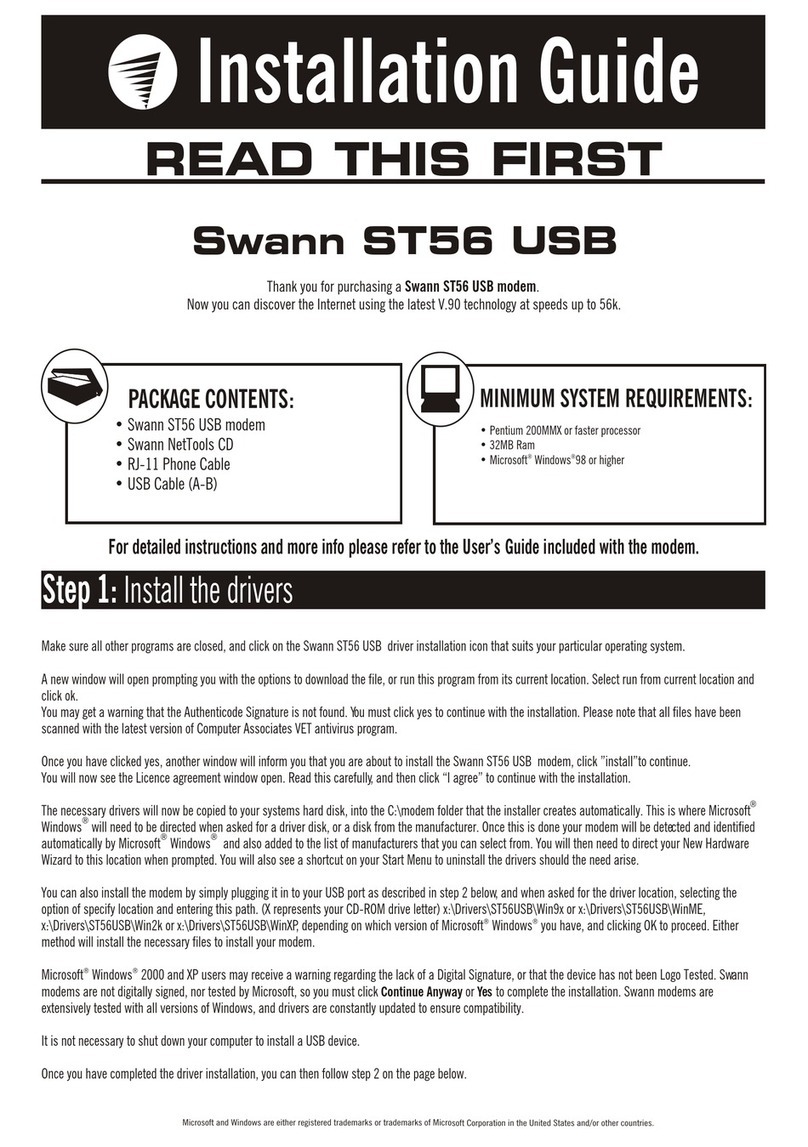
Swann
Swann ST56 installation guide

Siemens
Siemens 7NG3092-8KU operating instructions
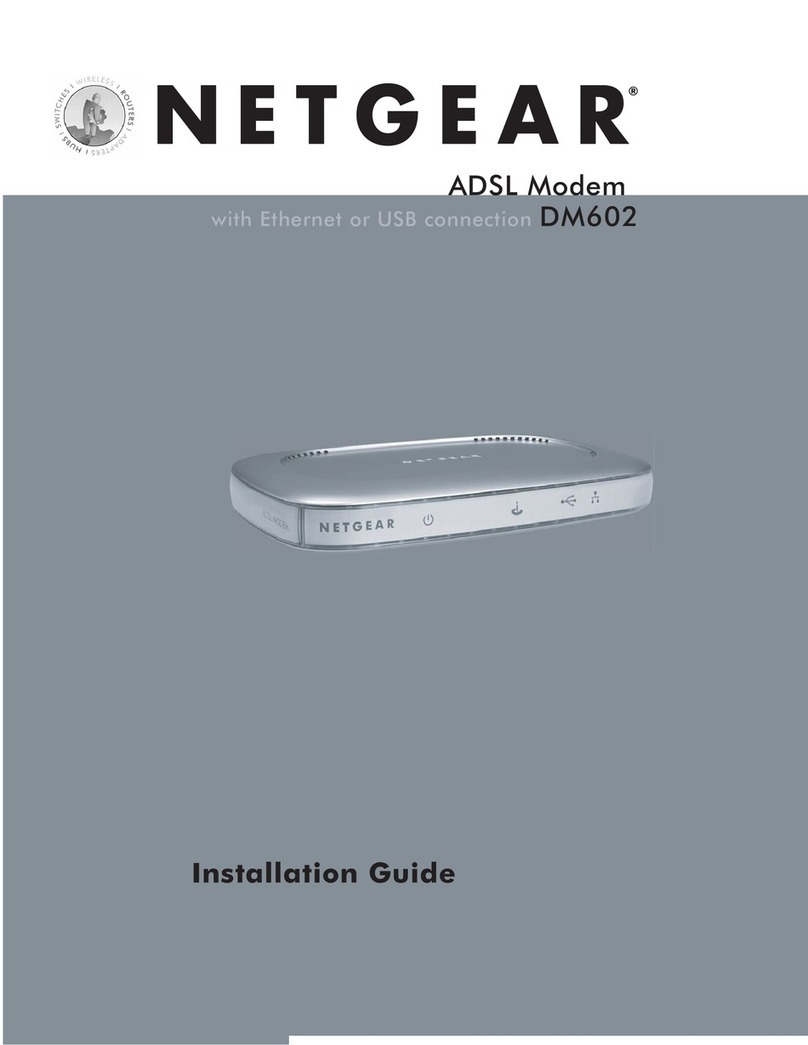
NETGEAR
NETGEAR DM602 - ADSL-Modem - 8 Mbps DSL Modem installation guide

movistar
movistar DSL-2401HN-T1C Quick installation guide
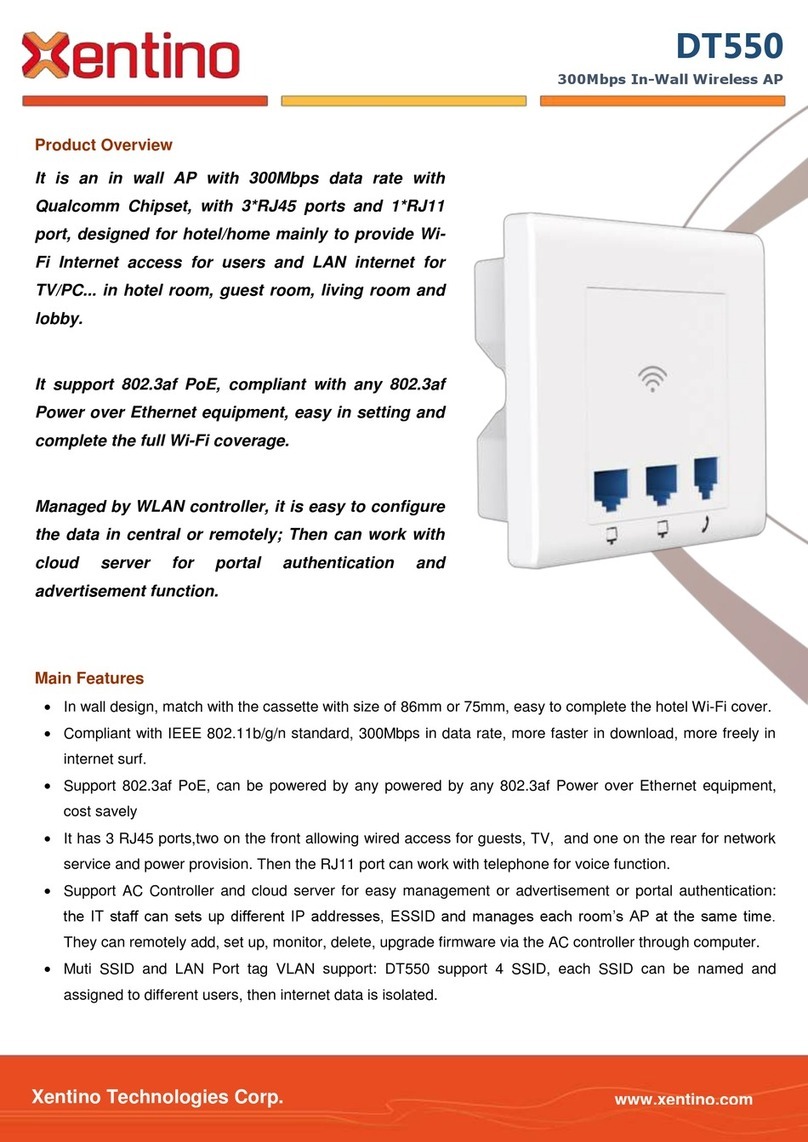
Xentino
Xentino DT550 quick start guide
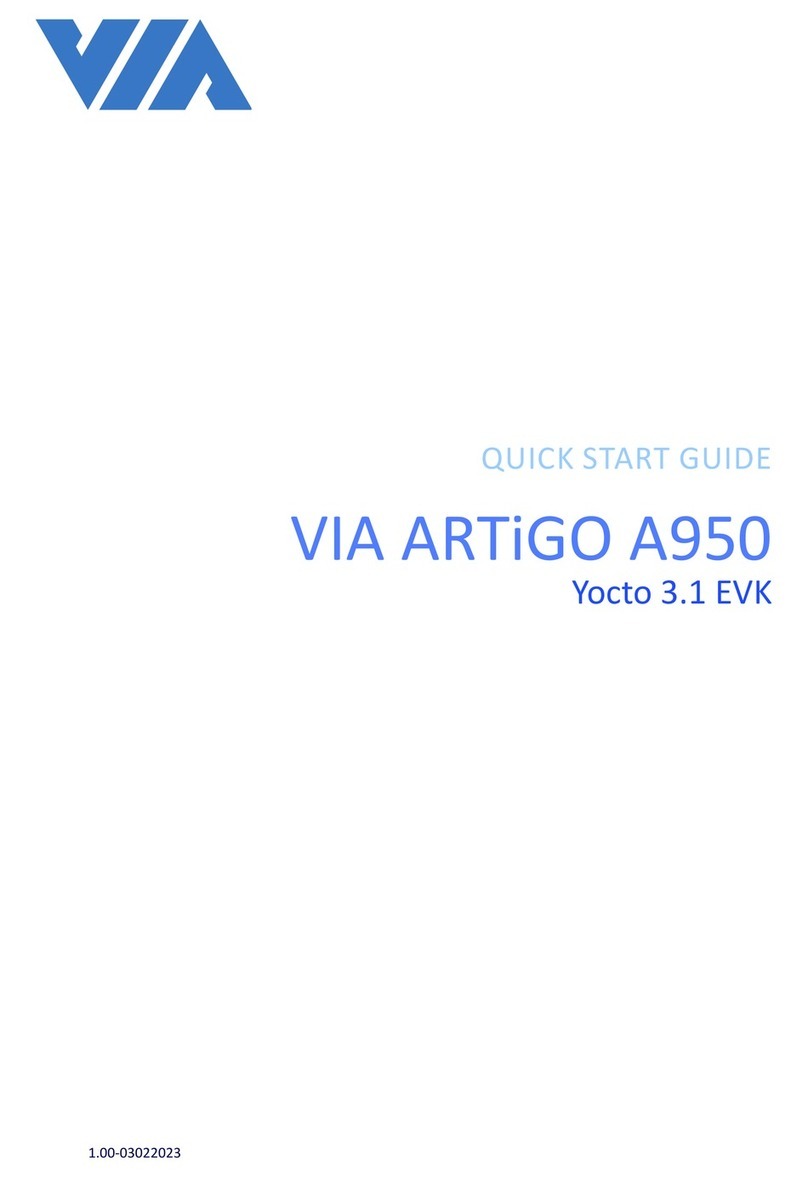
VIA Technologies
VIA Technologies ARTiGO A950 quick start guide