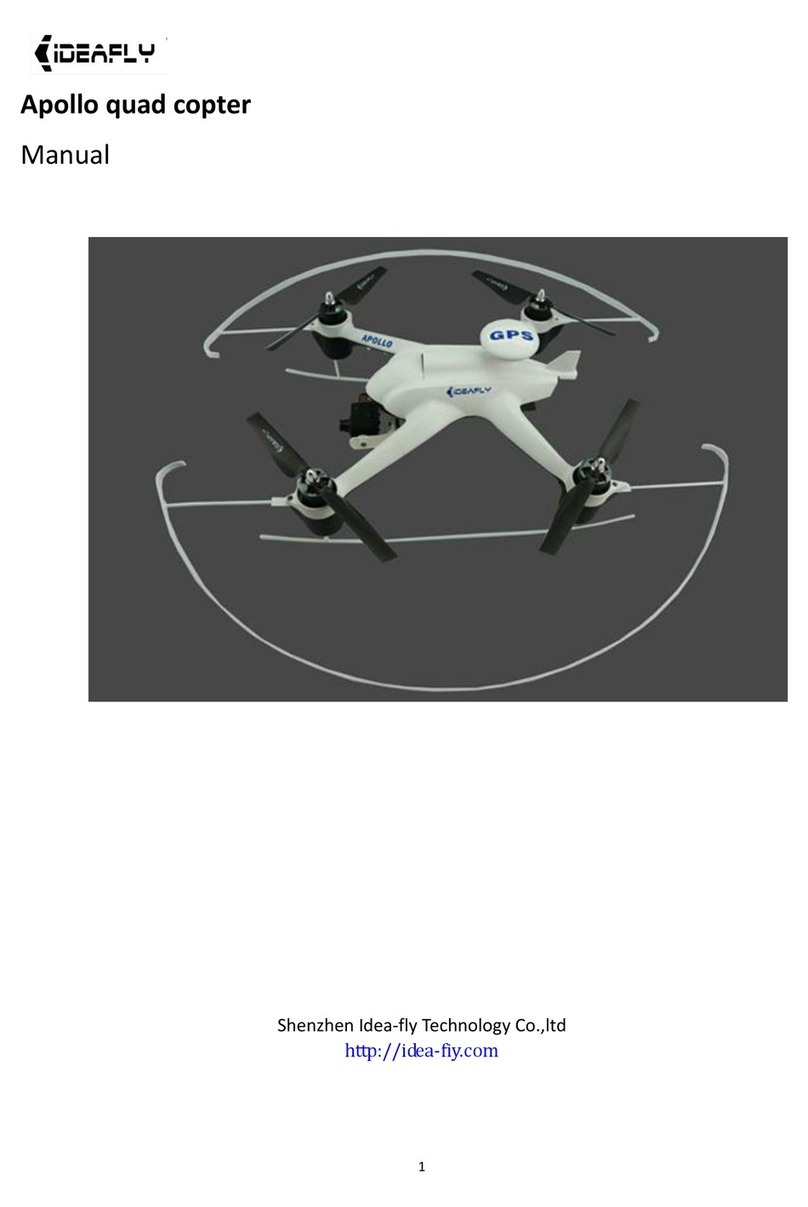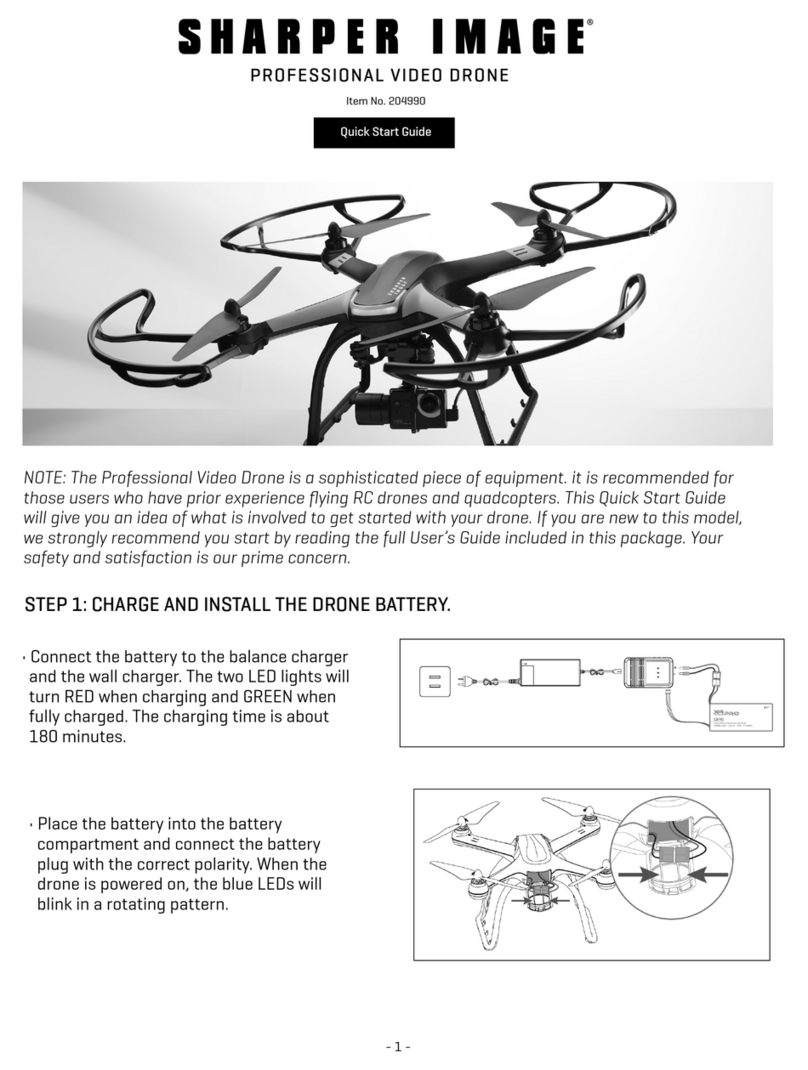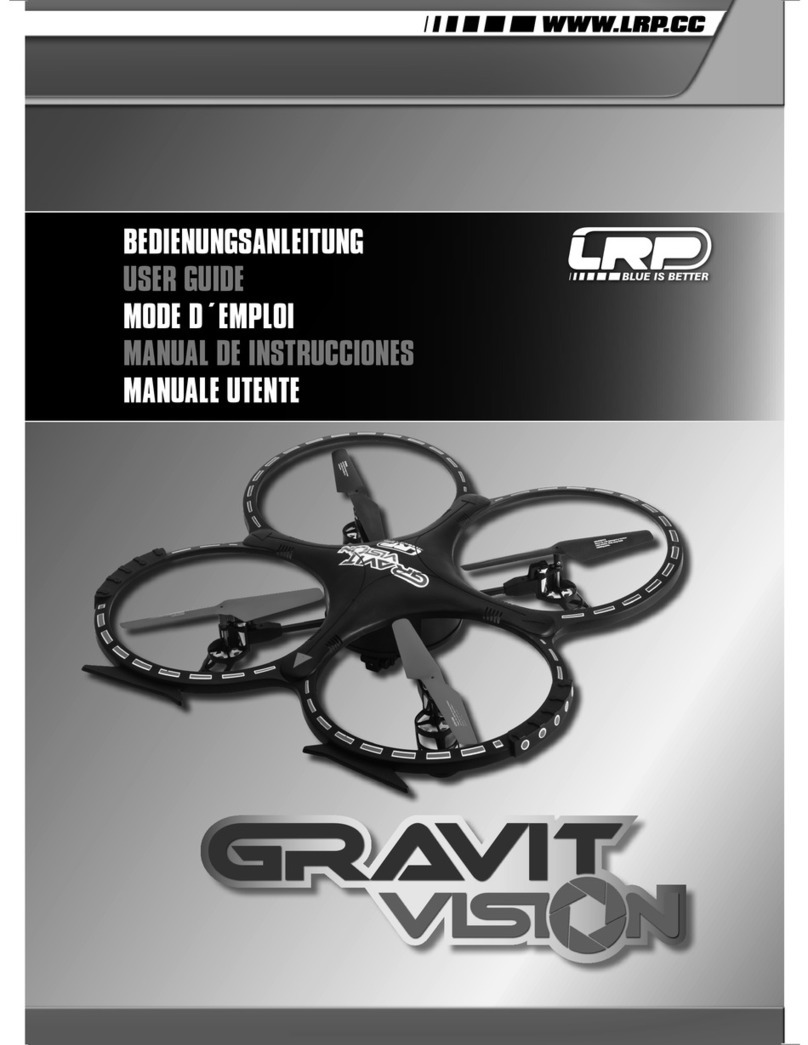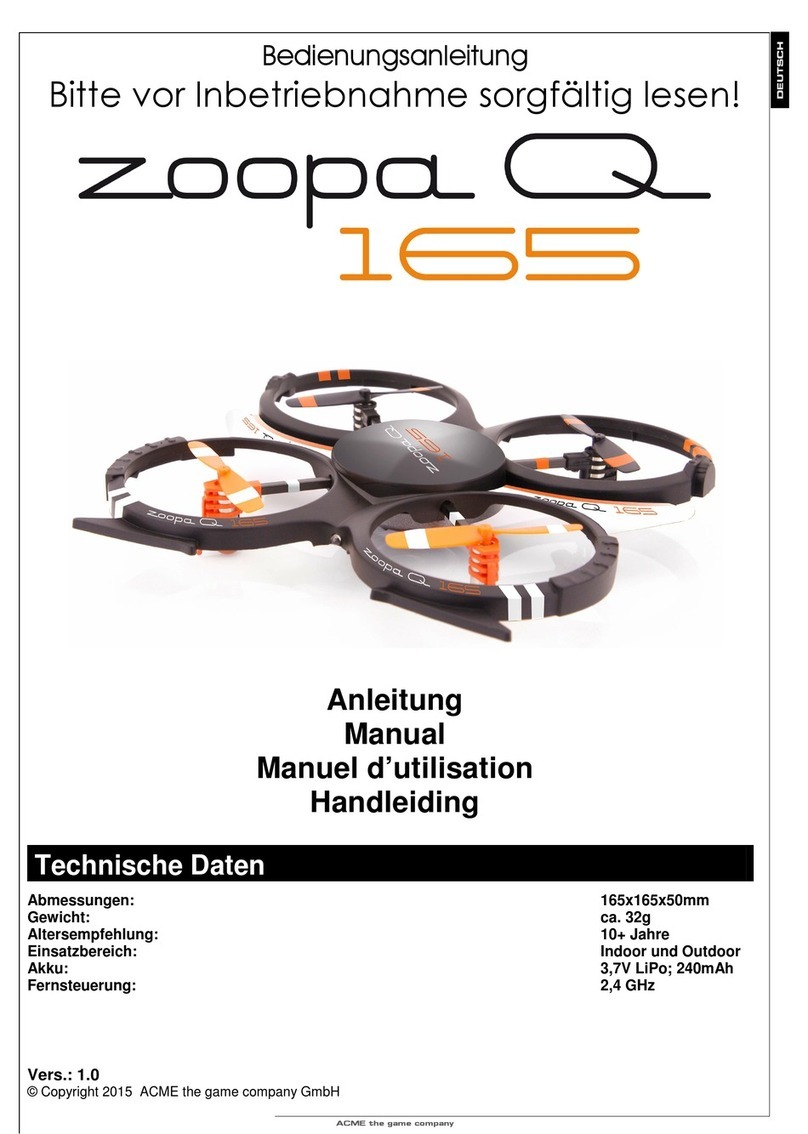Skydio X2E User manual

Updated: June 16, 2022
WARNING: Please read all documentation provided with your Skydio
X2E including but not limited to the Safety & Operating Guide:
www.skydio.com/getstartedX2
Quick Reference Guide
Skydio X2E-Color
Skydio X2E-Color/Thermal

This document contains instructions from the original product manufacturer Skydio, Inc.

Table of contents
Hardware overview
Skydio X2E
Skydio Enterprise Controller
Safety
Guidelines
Pre-flight
Charge
Skydio X2E
Skydio Enterprise Controller
Deploy
Skydio X2E
Skydio Enterprise Controller
Pairing devices
Flight
Joystick controls
Flight controls
Launch
Return
Land
Obstacle avoidance
GPS night flight
Emergency behavior
Low battery
Lost connection
Replacing propellers
When to replace propellers
How to replace propellers
Additional resources
1
1
3
5
5
7
7
7
8
9
9
12
12
15
15
15
15
16
16
16
17
17
17
17
18
18
19
20

1Skydio X2E /Quick Reference Guide
HARDWARE OVERVIEW
Skydio X2E
1. Chassis
2. Navigation camera (6)
3. Gimbal
4. Motor hub and lights (4)
5. Propeller hub
6. Propeller blades
clockwise (6) counter-clockwise (6)
7. Arm (4)
8. Arm clamp (4)
9. Antennas
Skydio X2E Color/Thermal variantSkydio X2E Color variant

2© 2022 Skydio, Inc. All rights reserved.
10. MicroSD memory card ports and seal
11. USB-C port and seal
12. Cooling outlet (2)
13. Hard stop (4)
14. Battery
15. Gimbal isolator (3)
16. Thermal camera
17. Color camera
18. Gimbal pitch motor
19. Gimbal roll motor
20. Cooling inlet
21. Skydio X2E label
HARDWARE OVERVIEW
WARNING: Skydio X2E is not weatherproof. Do not operate in any precipitation,
including rain, fog, snow, or similar environments.

3Skydio X2E /Quick Reference Guide
HARDWARE OVERVIEW
Skydio Enterprise Controller
1. Left joystick
2. Right joystick
3. Menu/back button
4. D-pad
5. C1 button (customizable)
6. C2 button (customizable)
7. RTH (Return to Home) button
8. Power button
9. Launch/Land button
10. Pause button
11. Controller clamshell
12. User interface screen

4© 2022 Skydio, Inc. All rights reserved.
13. R1 button shutter/record
14. Right wheel zoom
15. L1 button boost
16. Left wheel gimbal tilt
17. R2 button toggle map
18. L2 button toggle thermal to color
19. USB-C port
20. Cooling fan
21. Neck-strap and tripod (¼-20) mount
HARDWARE OVERVIEW
WARNING: Skydio Enterprise Controller is not weatherproof. Do not operate in any
rain, fog, snow, or similar environments. Do not rest the controller in fine sand, dirt
or on similar terrain where particles can get trapped in the fan.

5Skydio X2E /Quick Reference Guide
SAFETY
Safety Guidelines
Keep your fingers away from moving
propellers at all times
Skydio X2E does not avoid moving
objects or cars
Skydio X2E is not weatherproof –
don’t fly in rain, snow, fog, high winds,
etc
Use caution around reflective surfaces
(still water, mirrors, etc.) and small
obstacles (thin branches, utility lines,
ropes, chain link fencing, etc.)
Before flying over water, ensure your
drone has GPS lock. Launch and land
your drone over a dry surface.

6© 2022 Skydio, Inc. All rights reserved.
For more Skydio safety information visit: Skydio.com/safety
Check your propellers for damage
before flying
Follow all civil aviation authority
regulations, as well as any applicable
local and federal laws
Clean all of the cameras so Skydio
X2E can see clearly
Skydio X2E obstacle avoidance is o
during GPS Night Flight mode and can
be impaired when in low light & poor
visibility. Fly with extreme caution
under these conditions
SAFETY

7Skydio X2E /Quick Reference Guide
PRE-FLIGHT
Charge
Skydio X2E
Skydio Dual Charger is capable of simultaneously providing current to two batteries.
However, it will prioritize fully charging the battery with the highest charge level. Allow
approximately two hours to fully charge batteries.
The current charge level is accessed by pressing the power button on the battery. The
battery charge level is indicated by the lights:
X2E battery charge levels
Step 1 - Slide one or both batteries down the rails onto the Dual Charger
• magnets will engage properly seating the battery
Step 2 - Connect the provided USB-C cable and the 65 W power adapter
Step 3 - Plug the power adapter into the Dual Charger and
a 100-240 V power source
• flashing lights indicate charging
• no light indicates that the charge is complete
WARNING: Avoid exposure to extreme hot or cold temperatures. Instructions and
warnings for battery storage are located in the X2E Operator Manual

8© 2022 Skydio, Inc. All rights reserved.
Skydio Enterprise Controller
The current charge level will display on the front of the controller or can be accessed by
pressing the power button. The charge level is indicated by the lights:
Skydio Enterprise Controller charge levels
Connect your Skydio Enterprise Controller to the USB-C charging cable and 65 W adapter.
The lights on the front of the controller will begin to flash blue when the unit is charging,
as well as a single light next to the USB-C charging port. A charge level will display on the
Controller Screen.
• When charging is complete the lights will be solid blue for 1 minute and then turn o.
PRE-FLIGHT

9Skydio X2E /Quick Reference Guide
PRE-FLIGHT
Deploy
• Release the 4 arm clamps
• Lift the motor arms out and away from the chassis
• Listen and feel for a click
• Return the 4 arm clamps to the locked position
• Ensure that the blue marks align
Step 1 — Unfold X2E
WARNING: The propeller blades are sharp. Handle with care.

10© 2022 Skydio, Inc. All rights reserved.
Step 2 — Verify microSD memory cards are installed
Step 3 — Insert battery
Verify that 2 UHS Speed Class 3 (or faster) microSD memory cards are inserted in the
memory card slots located on the left side of the vehicle.
1. Logs card - supports future software oerings
2. Media card - stores all media captured during flight
To ooad your media - connect X2E to a computer using the USB-C cable or remove the
card and insert in to a microSD card reader.
• Slide the battery on rails towards the camera until the magnets engage
PRE-FLIGHT

11 Skydio X2E /Quick Reference Guide
PRE-FLIGHT
Step 4 — Release antenna
Step 5 — Power on Skydio X2E
• Gently push the antennae inward to release and guide them into a vertical position
• Press and hold the power button on the battery for 3 seconds

12© 2022 Skydio, Inc. All rights reserved.
Skydio Enterprise Controller
PRE-FLIGHT
Step 1 — Open the controller
• the antenna is embedded in the controller
lid—use caution when opening
Step 2 — Power on
• hold the power button for 3 seconds
Step 3 — Activate Skydio Enterprise app
Follow the on-screen prompts to get started with the Skydio Enterprise app.
Connect to the Internet and enter your email address to activate the controller. Enter the
activation code you received from Skydio.
Set a password to unlock your Skydio Controller every time you power on or wake it from a
sleep state.
WARNING: The password cannot be recovered or reset. Ensure that your pass-
word is entered correctly and is written down and stored in a safe location. If the
password is lost, the controller will need to be replaced.

13 Skydio X2E /Quick Reference Guide
PRE-FLIGHT
Step 4 — Pair the devices
• Power on X2E and Enterprise Controller
• Connect the Controller to X2E using the USB-C cable
• Wait approximately 15 seconds
• Verify that your Skydio X2E was paired
• Select INFO and your drone name will be listed under PAIRED DRONE

14© 2022 Skydio, Inc. All rights reserved.
PRE-FLIGHT
Pre-flight Checklist
Inspect chassis - inspect the vehicle chassis to ensure it is free of damage.
Inspect motor arms - verify that they are free of damage and assembled properly. When
assembled and viewing the drone head-on, arms should be parallel to the chassis.
Inspect battery - Skydio X2E uses magnets to seat the battery that may attract metallic
debris. Visually inspect the battery and connector pins to ensure they are free of debris
and damage. Verify the battery is fully seated in the vehicle prior to takeo.
Inspect propellers - Ensure that propellers are firmly attached and free of nicks, cracks,
and damage. Do not fly with damaged propellers. Fan propellers out so that the blades
are separated.
Clean cameras lenses - use a clean microfiber cloth to ensure that all cameras are dust
and smudge-free before every flight.
Inspect motor hubs - ensure that they are free of damage and debris.
Inspect gimbal - ensure that it moves freely.

15 Skydio X2E /Quick Reference Guide
Joystick controls
Flight controls
Launch
1. Find a clear area to launch
2. Place X2E on a flat, stable surface
3. Select the launch button on the Fly screen or
4. Press and hold the Launch/Land button on the Controller
5. X2E will arm and ascend to 10 ft (3 m) and hover in place
FLIGHT
Skydio Enterprise Controller joystick controls are set to Mode 2:
• left stick controls height and rotation
• right stick controls forward, backward, and side to side motion

16© 2022 Skydio, Inc. All rights reserved.
Return
Land
1. Select the Home button on the Fly screen or
2. Press and hold the Return button on the Controller
• X2E will return to the Launch Point, Controller location,
or Home Point if one was set
1. Pilot X2E over a safe landing location free of obstacles
2. Select and hold the Land button on the screen or
3. Press and hold the Launch/Land button on the Controller
• X2E will descend with full obstacle avoidance to 10 ft (3 m)
above ground level
• Below 10 ft (3 m) all obstacle avoidance is disabled
• Nudge forward, backward, left, or right using the Controller
• Cancel landing by pushing the left joystick forward
FLIGHT
Obstacle avoidance
Skydio X2E uses six 4K navigation cameras and a main subject camera for visual
navigation resulting in unparalleled 360° obstacle avoidance.
Skydio X2E will maintain a distance of 34 in (86 cm) away from objects (measured from the
propeller to the obstacle).
With the purchase of the Autonomy Enterprise Foundation software add-on for your Skydio
X2E, you can reduce your obstacle margin in flight, enabling up close object inspection.
WARNING: If this is your first flight with Skydio X2E, Skydio recommends flying with
a full obstacle margin during the day.

17 Skydio X2E /Quick Reference Guide
GPS night flight
Skydio strongly recommends inexperienced pilots fly during daytime hours or in brightly lit
conditions to get comfortable with the system before attempting to fly at night. For more
information visit www.skydio.com/support.
Emergency behavior
Low battery
Lost connection
X2E will assess the altitude and distance from the Launch/Home Point and alert you when it
is time to return home. X2E will begin a series of notifications and actions to ensure time for
a safe landing:
1. Two-minute warning - fly to a safe location and land
2. After the two-minute countdown - the X2E will automatically land
• you will be able to nudge X2E during landing to avoid any obstacles
FLIGHT
WARNING: GPS Night Flight mode requires flying without obstacle avoidance
and may drift slightly. Take extra caution when flying in this mode and do not
stand near the vehicle.
Establishing lost signal connection return behaviors is a critical component in pre-flight
planning to ensure that your Skydio X2E returns safely and lands in an accessible location.
Wait before Return - specify the amount of time that you want X2E to wait before it
initiates a return flight, allowing time to reconnect.
Land Once Returned -
• Enabled (default): X2E will return, hover for a specified amount of time, and then land
• Disabled: X2E will hover in place until it runs out of battery
Wait Before Land - specify the amount of time between 0 to 300 seconds (default - 240
seconds) that you want X2E to wait before landing. Only available when Land Once Return
is toggled on.
Table of contents
Other Skydio Quadcopter manuals
Popular Quadcopter manuals by other brands

Falcon
Falcon S2-210 quick start guide

RC-Upgrade
RC-Upgrade Globe Flight Black Snapper CFK Preliminary assembly manual
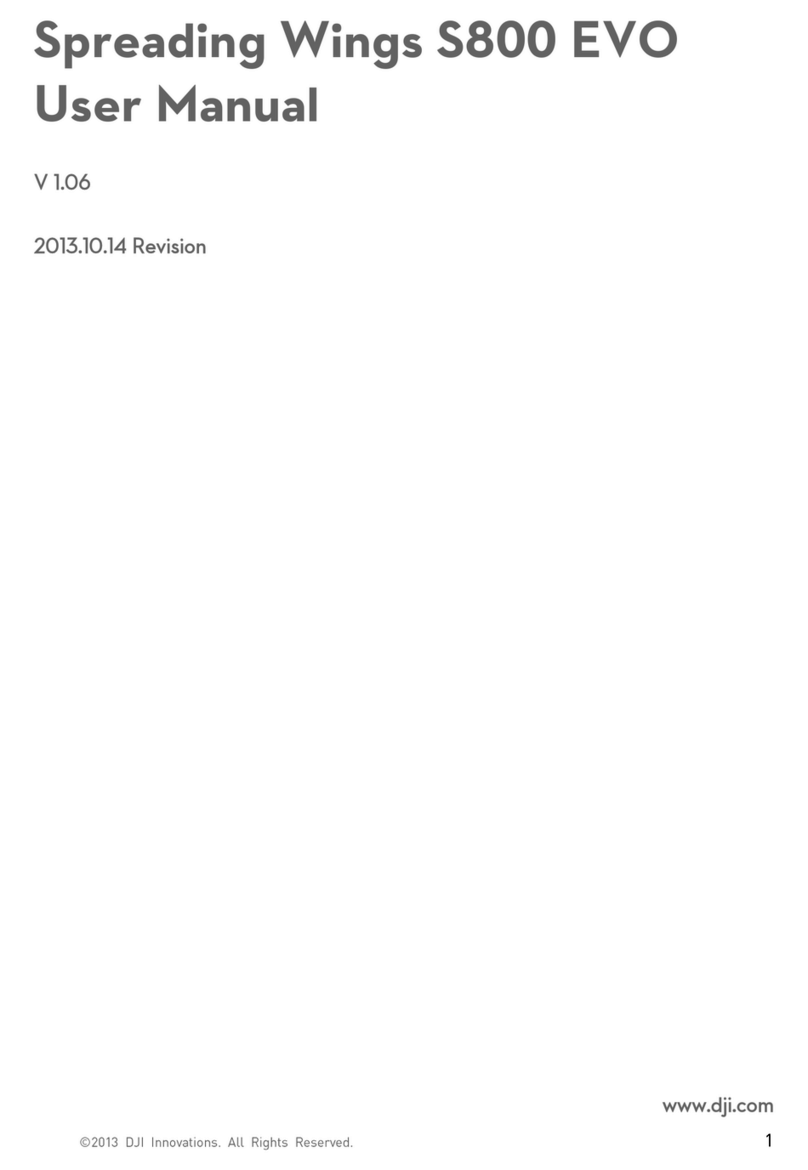
dji
dji Spreading WingsS800 EVO user manual

Rollei
Rollei Fly 80 manual

Holybro
Holybro Shuriken 180 quick start guide

World Tech Toys
World Tech Toys Horizon Spy Drone ZX-34895 instruction manual