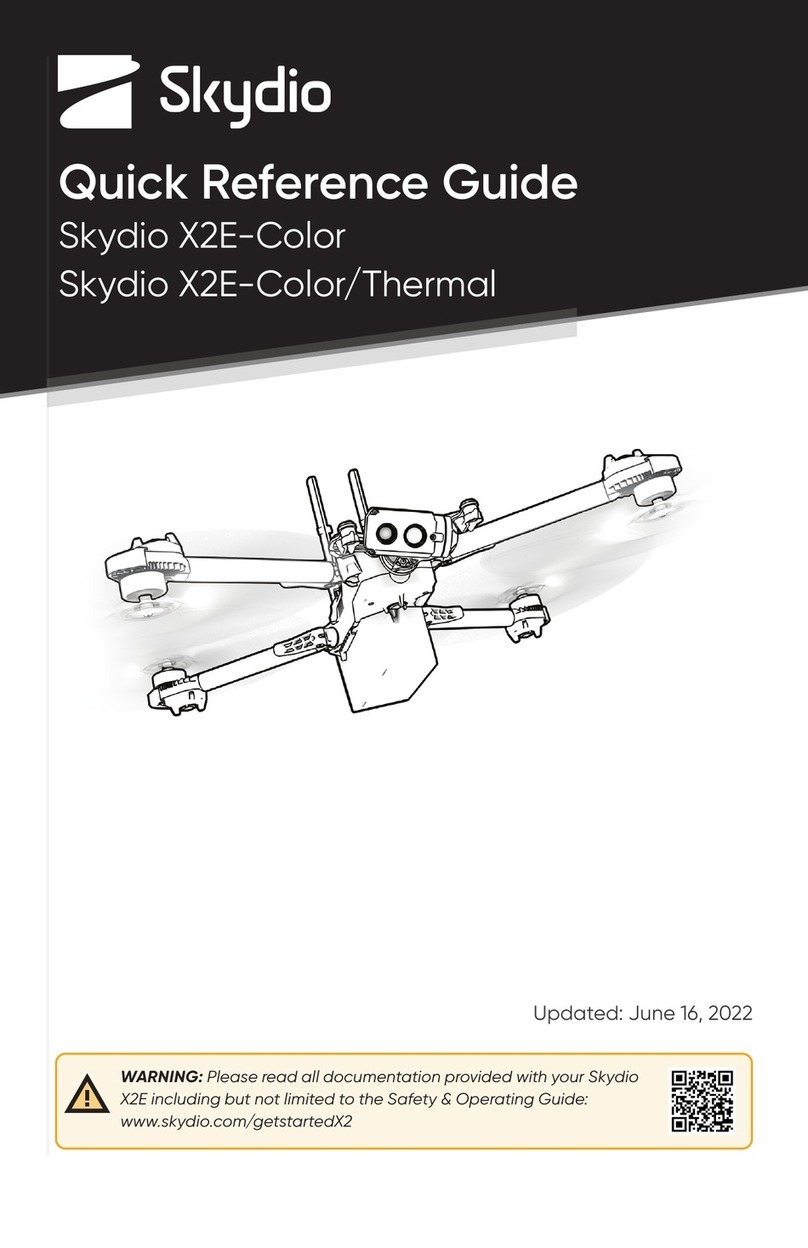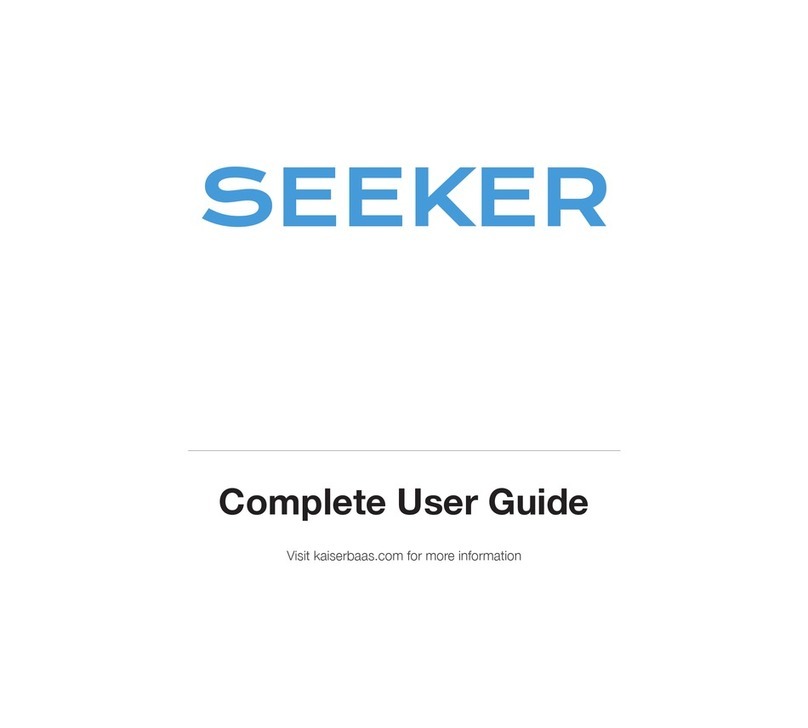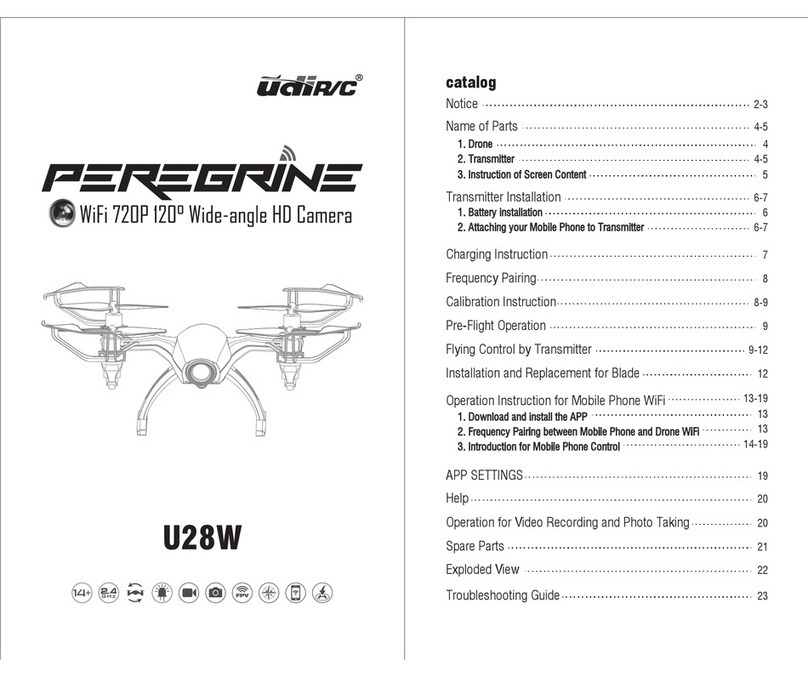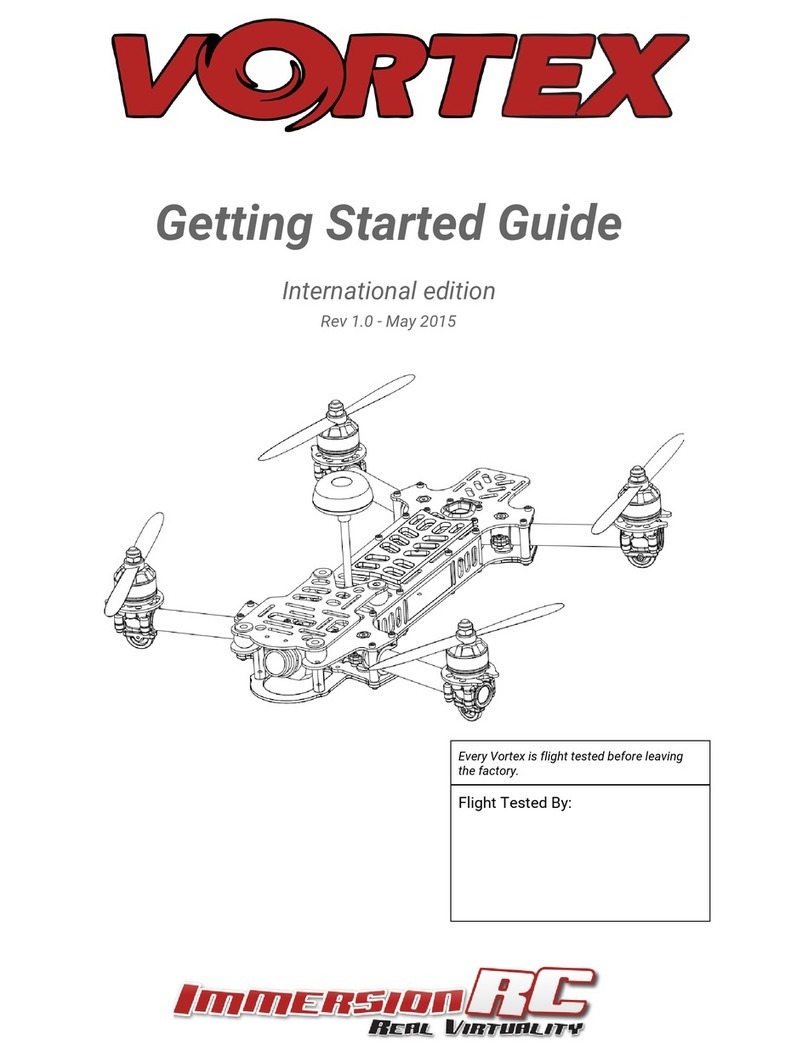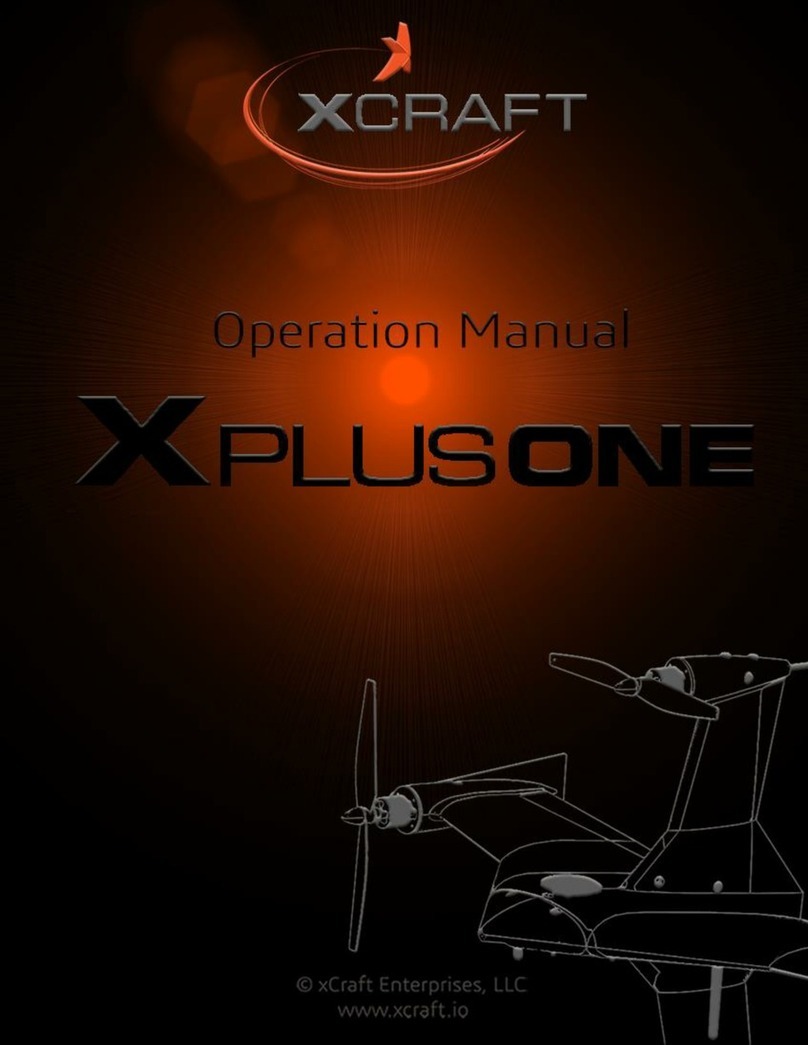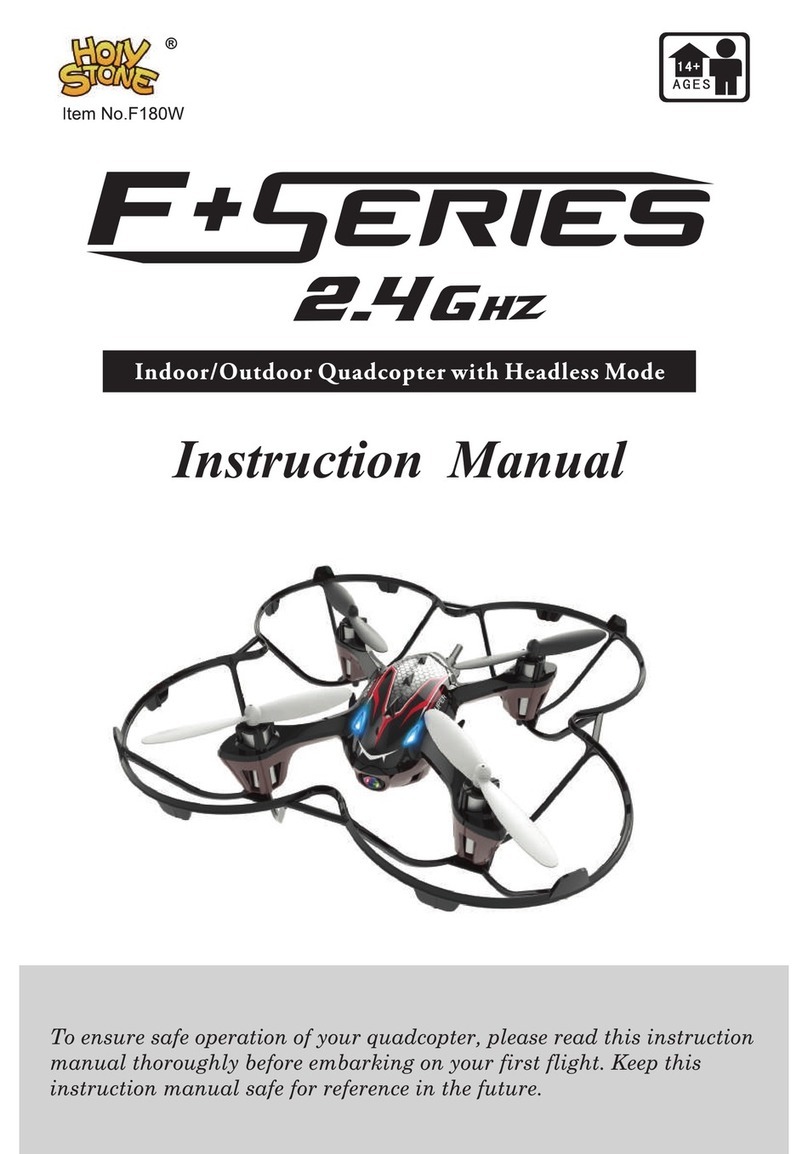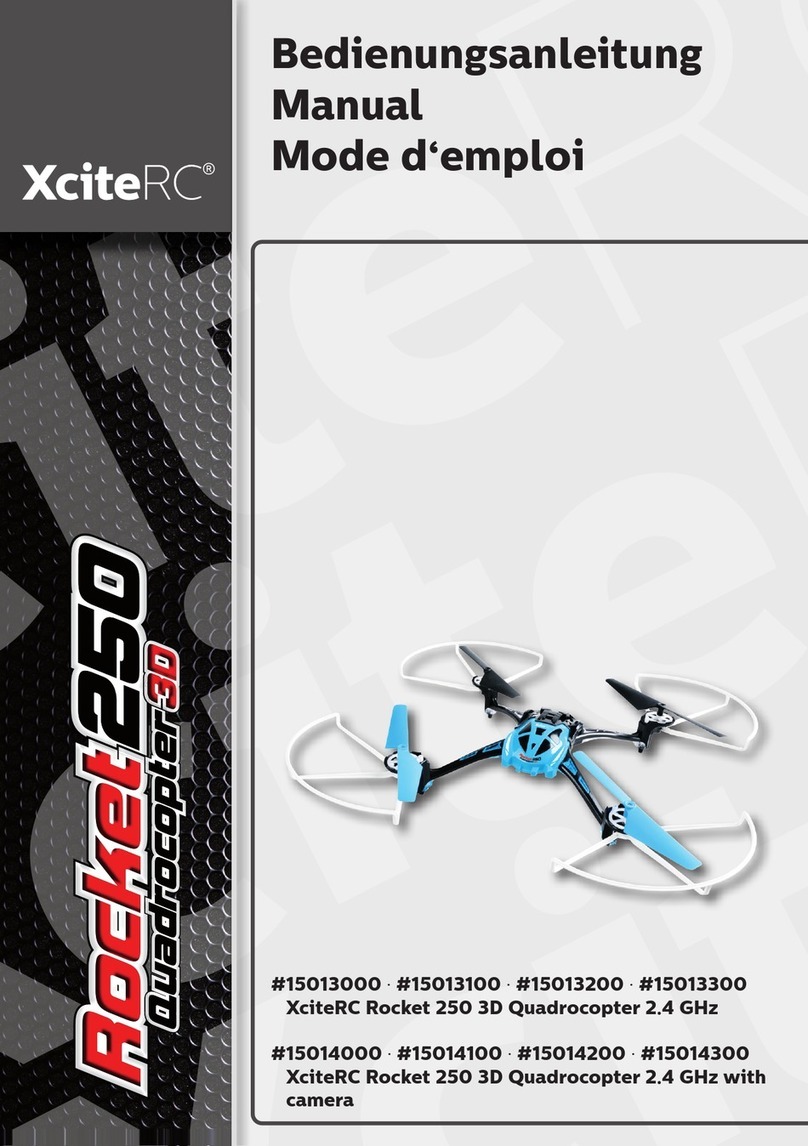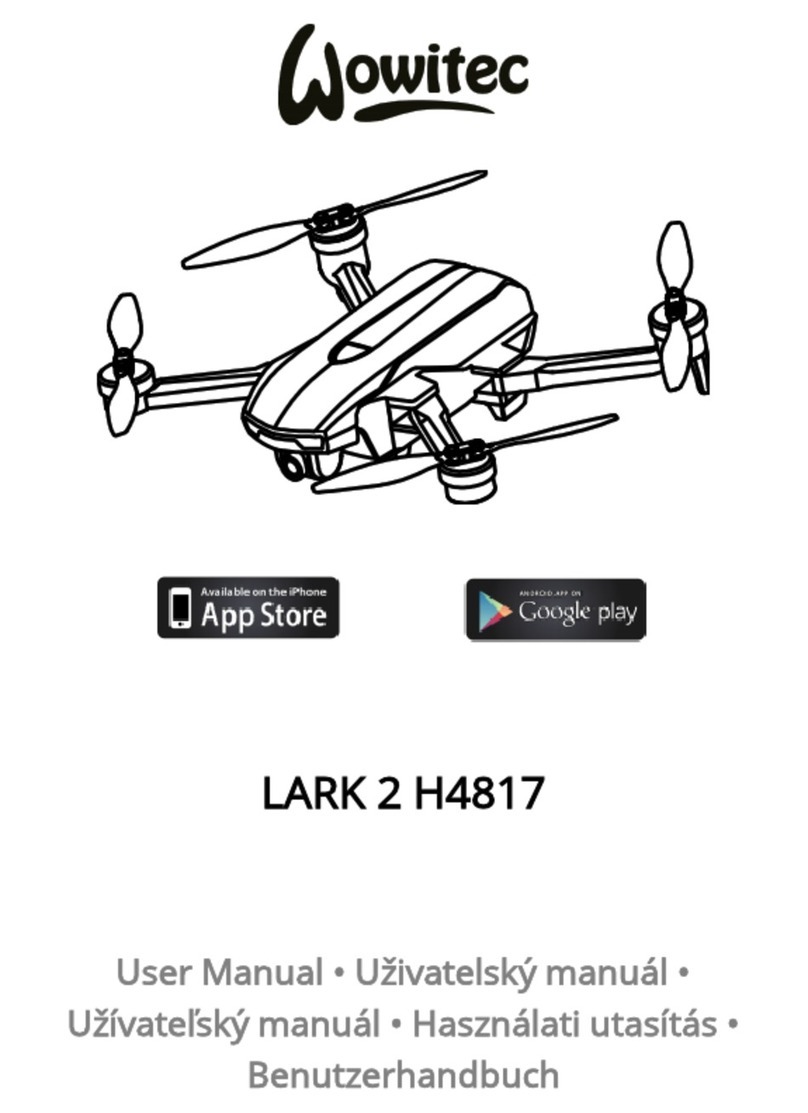Skydio 2 User manual

Skydio 2 User Guide
Your personal flying robot film crew.
We’re excited for you to get started with your Skydio 2. Before you fly, please check out all of
the guidance and suggestions at skydio.com/safety, where you’ll find best practices, links to
additional content, and regulatory information to enhance safety as well as your overall
experience with Skydio 2.
What’s in the case?
Here’s what’s included in the case alongside your Skydio 2:
1) Skydio 2 Battery
2) Charging power adapter
3) USB-C to USB-C charging and data cable
4) Microfiber cloth
5) Skydio 2 Quick Start Guide.
6) Shoulder Strap
7) Extra set of propellers
Getting Started
1. Insert a micro SD card into the Skydio 2 SD card slot to capture your footage. The
Skydio 2 requires a UHS Speed Class 3 (U3) or faster microSD card to record 4k video.
Skydio 2 may need to format your SD card, so please ensure any data is safely copied
off the card before use.

2. Insert the included power adapter into a wall socket and plug one end of the included
USB-C cable into the adapter.
[INSERT DIAGRAM OF WALL PLUG AND USB CABLE]
3. Attach the Skydio 2 battery to your Skydio 2 and plug the other end of the USB-C cable
into the USB-C port on the back of the drone. Note that Skydio batteries are held in
place magnetically and may be removed by pulling on them.
4. The LEDs on the Skydio 2 battery will indicate the current state of charge. You may also
tap the button on the front of the battery to display the current state of charge. The LEDs
will pulse while the battery is charging. While charging, the Skydio 2 should be in an
open area as it is normal for the chassis to become warm to the touch. When fully
charged the LEDs on the battery will remain solid for one minute then turn off.
CHARGING FULLY CHARGED
Will display solid then turn OFF
Connecting to Skydio 2
While your battery is charging, download and install the Skydio 2 app on your mobile device.
The Skydio 2 app is available on the App Store® and Google Play™.

Skydio 2 app is compatible with iOS 12.0 (or later) or Android 7.0 (or later).
Once your battery is fully charged, launch the Skydio 2 app. You will be asked to enable
location and microphone services on your phone which are required for the Skydio 2 to function
normally, and to register your Skydio 2 with your email address.
Skydio 2 uses WiFi to communicate with your phone and other Skydio accessories. When
prompted, enter your Skydio 2’s WiFi name and password into the Skydio app. You may find
your drone’s WiFi name and password on the sticker attached to the drone or inside the Skydio
2’s battery tray.

Updating Skydio 2
Each time you connect to your drone, the Skydio 2 app will alert you if there is an update
available for your drone. Always ensure your drone is kept up to date with the latest software
before you fly.
Before You Fly
Before you begin your first flight with your Skydio 2, please read and follow all of the safety tips
and guidelines at skydio.com/safety. In summary, here are a few general guidelines to follow
before each flight:
● Ensure your batteries are fully charged before flight.
● Skydio 2 uses magnets to retain the battery which may attract metallic debris that could
compromise safe fitment of the battery. Prior to installing any battery, visually inspect the
bottom of the Skydio 2 and top of the battery to ensure they are free of objects or debris.
Verify the battery is fully seated with the aircraft prior to takeoff.
● Remove the gimbal retaining clip from the front facing camera.
● Remove the WiFi info sticker labeled REMOVE BEFORE FLIGHT from the top of the
Skydio 2.
● Because Skydio 2 navigates visually, it’s essential to keep all of its cameras clean. Use a
clean microfiber cloth to ensure that all cameras are dust and smudge-free before every
flight.
● Ensure all propellers are firmly attached and free of nicks, cracks, or other visible
damage. Never fly with damaged propellers.
WHERE TO FLY
● Skydio 2 will not avoid people, cars, or other moving obstacles. You should exercise
extreme caution and good judgement when flying with other people around. Never fly
over crowds and always make sure that you have the height floor activated if you know
there are going to be other people around.
● You are responsible for your Skydio 2 at all times. Always follow FAA guidelines for UAS
piloting. Check resources like knowbeforeyoufly.org or apps like Airmap for more info.
● Skydio 2 can only fly in normal daytime conditions. Since it navigates visually, it won’t
work at night or in other low-light situations.
● Skydio 2 is not weatherproof and requires good visibility. Do not fly in any precipitation,
including rain, fog, or snow.
● Skydio 2 should not be flown when winds or gusts are above 25 mph.
● Do not fly in temperatures below 23° F (-5C) or above 104° F (40C).

Your First Flight
For your first flight, we recommend finding a clear, open space away from others on level
ground with at least 20 feet of clearance in every direction (including above). Make sure nothing
is obstructing the propellers at your launch location. Although flying Skydio 2 is easy and
intuitive, it's a good idea to give yourself and others a little space when flying for the first time.
Note: If you purchased an optional accessory such as the Controller or Beacon, we
highly
recommend
you perform your first flight without these accessories in order to complete the
‘Learn to Fly’ experience.
Set your Skydio 2 down on clear, flat ground at least 10 feet away with the front camera facing
toward you.
Launching Skydio 2 is as simple as holding the Launch button. Once Skydio 2 is in the air, the
Skydio app will begin the Learn to Fly experience, which will teach you the basic controls and
capabilities of your Skydio 2. You may replay the Learn to Fly experience at any time from the
Skills menu.
To learn more about using the Skydio 2, visit support.skydio.com for the latest articles and
tutorial videos.

The Flight Screen
Settings Menu: Gives users access to in-flight settings for the Skydio 2 as well as control
settings for the phone and Controller (when connected).

Drone Settings
● Minimum Height
○ Determines if the Skydio 2 will always attempt to stay at least 10 ft above
the ground when following, even at the expense of tracking performance.
See the Understanding Minimum Height Setting
section for more
details about this important setting.
Phone Settings
● Manual Flight Control Style
○ Default - Single stick with pitch and roll with yaw on separate buttons
○ Steering - Single stick with pitch and yaw with roll on separate buttons
○ Joystick - Traditional dual-stick controls
Controller Settings (when connected)
● Gimbal Sensitivity
○ Controls how quickly camera gimbal pitches up and down
● Flight Sensitivity
○ Allows users to switch between default and custom sensitivity settings
for the roll, pitch, yaw and throttle inputs.
○ The default setting are fixed and cannot be changed.
○ Users may change the custom settings however they wish.
Signal Strength Indicator: Displays the current strength of the user’s radio link to the Skydio
2.

Battery Indicator: Displays the current battery level of the Skydio 2 drone. Users my tap the
battery indicator to switch between % and estimated flight time remaining.
Camera Settings: Provides access to the camera settings and allows users to change the
current recording mode.
Skydio 2 in video capture mode
Skydio 2 in photo capture mode
Video Capture Settings
● Resolution
● Framerate
● HDR On/Off*
● Auto / Manual Recording
● White Balance
● Shutter Speed
● ISO
● Exposure
Photo Capture Settings
● Photo Interval
● HDR On/Off
● RAW / JPG

● White Balance
● Shutter Speed
● Exposure
Supported Video Resolutions and Modes
● 3840x2160 (4k) 30 fps
● 3840x2160 (4k) 60 fps
● 3840x2160 (4k) 48 fps
● 3840x2160 (4k) 24 fps
● 1920x1080 (HD) 120 fps
● 1920x1080 (HD) 60 fps
● 1920x1080 (HD) 30 fps
*HDR is not supported in all video resolutions and framerates
Stop/Land Button: While the Skydio 2 is flying autonomously, such as following a subject or
flying to a waypoint, the user may tap the red stop button to cancel the current action and place
the drone into manual control mode.
Stop button during autonomous flight
While the Skydio 2 is in manual control mode the land button is available. The user may press
and hold the land button for 3 seconds to command the drone to land at its current location.

Land button during manual flight
Subject Indicator: The blue & white ‘+’ icon indicates a person or vehicle the Skydio 2 is
capable of tracking. Tapping the indicator will command the Skydio 2 to enter autonomous flight
mode with the selected object as the tracking subject.
Subject available for tracking
Subject being actively tracked
Tips for best tracking performance:
● The Skydio 2 can only track people and vehicles, not pets or other animals.
● The subject you wish to track must be in the visible in the camera view in order to
become available for tracking.
● The closer the Skydio 2 is to the subject, the better the tracking will perform. If the
indicator is not appearing for the subject you wish to track, try moving the Skydio 2
closer and ensure they are framed in the center of the camera view.

Flight Controls: The on-screen flight controls are the primary method for controlling Skydio 2
during both autonomous and manual flight. Manual flight controls are the same in all skills and
may be customized by the user in the “Phone” tab of the device menu while autonomous
controls are unique for each skill.
See the Manual vs. Autonomous Flight section of this guide for more details.
Skills Menu: The skills menu gives access to Skydio 2’s library of cinematic skills. Each skill is
a different cinematic style of filming and capturing a subject. See the Cinematic Skills section
of this guide for more details.
Skill Settings: Each skill has its own custom settings that only affect that skill while it is
selected.
Recording Indicator:
Recoding Video
(auto)
Recording Video
(manual)
Recording
Paused
(manual)
Photo Button
Interval Photos
Return to Home: Tapping the Return to Home button prompts you with options to either return
to the launch location, to your current location, or your set home point if a home point has been
placed on the map.

Maps: Tap the map icon to enter the map view. The location of your phone, Skydio 2, and
Skydio 2’s launch location are all indicated on the map. Tap and hold on the map for options to
fly to a specific location or to set a home point. To exit the map view, tap the map icon again.
Cinematic Skills
Like your own personal camera crew, Skydio 2 knows what to film and intelligently flies itself
during your activity to get the best shot. Using the Skydio 2 app, you have a wide range of
control over the type of shot you’d like to capture with your drone, via an ever-growing library of
unique skills.
Anytime you want to get creative while filming, just select a different skill in the app. With most
skills, you can adjust the height and range the Skydio 2 will film from, as well as other
skill-specific controls and settings. The onscreen controls in the Skydio 2 app work in harmony
with each skill to give you intuitive control over your drone’s point-of-view
Cinematic Skills:
Motion Track
Skydio 2 will track a subject from a specified angle relative to
the subject’s direction of motion, such as from the front, side
or behind.

Fixed Track
Skydio 2 will track a subject from a fixed angle regardless of
which direction the subject is facing or moving.
Orbit
Skydio 2 will rotate around the selected subject in either a
clockwise or counter-clockwise direction, keeping the subject in
the center of the frame.
Cable
Mark two points and have Skydio 2 fly along a path between
them.
Hover
Skydio 2 will hover in a fixed position, rotating and tilting the
camera to look at the subject.
One Shots:
One-Shots are special skills that perform a specific maneuver (such as a dronie) and then end,
returning to the previously selected skill once the shot is complete.
Dronie
Skydio 2 will fly up and outward, increasing in range, while
continuing to track the subject.
Rocket
Skydio 2 will fly straight up to capture a bird’s eye overhead
view of the subject.
Boomerang
Skydio 2 rotates once around the subject, beginning close, flying
outward, and finally returning close to the subject.
Vortex
Skydio 2 will fly up and outward while rotating around the
subject.

Specialty Skills:
Learn to Fly
Learn the basics of how to track subjects and control your
Skydio 2.
Manual vs. Autonomous Flight
In addition to being a fully autonomous flying camera with predictive subject tracking, Skydio 2
can also be flown manually while retaining full obstacle avoidance.
When you are not following a subject or using a specific skill in flight, the app can be used to
manually fly Skydio 2.
MANUAL CONTROLS: DEFAULT
SUBJECT SELECTED
You may customize these controls by tapping on the ‘Devices’ icon in the top left of the screen
and selecting the ‘Phone’ tab

While in manual flight, you may double-tap anywhere on the flight screen to fly directly towards
that spot.
Obstacle avoidance is always active when flying manually. Skydio 2 will smoothly route itself
around obstacles, ignoring any commands that could potentially cause a collision.
To enable autonomous flight, choose a subject you with the drone to follow by tapping the ‘+’
icon
To stop following a subject in any skill, tap the Stop button at the top of the screen.
tote that the STOP button will change to a Land button after the Skydio 2 stops following a
subject)
Understanding the Minimum Height Setting
The Minimum Height setting can have a significant impact on Skydio 2’s tracking performance.
As such, it is important for all pilots to understand how this setting works as well as how and
when it is safe to disable it.
How it Works
The Minimum Height setting is enabled by default for all Skydio 2s. While this setting is
enabled, Skydio 2 will attempt to remain at least 10 ft above the selected subject while in any
autonomous follow mode. This helps create a buffer of space between the Skydio 2 and any
fast moving objects, such as people, pets or vehicles.
While enabled, the Minimum Height setting may affect your flight in a number of ways:

● While following a subject, Skydio 2 may become “trapped” by obstacles and unable to
continue following due to the minimum height restriction, even though the space
underneath the drone is clear.
● You will be prevented from lowering Skydio 2 below the 10 ft minimum height any time a
subject is being tracked, such as when using the on-screen controls to set the desired
follow height or using the Beacon’s Wand feature.
It is important to note that the minimum height setting only applies while a subject is being
tracked. If Skydio 2 is in manual flight mode with no subject selected, you always have full
control over the vehicle’s height.
Disabling the Minimum Height Restriction
The Minimum Height setting is available both pre- and in-flight through the Drone tab in the
Settings screen.
Disabling the Minimum Height setting may increase tracking performance by allowing Skydio 2
to fly under low-lying obstacles, such as tree branches and overhangs, to maintain visual line of
sight. It also allows users to set the preferred follow height low to the ground, capturing
high-energy shots from a unique ground-hugging perspective. As stated in the Safety and
Operating Guide, the Skydio 2 only avoids obstacles that are not in motion. Cars, balls, animals,
other drones, other people, or similar moving objects will not be avoided if they’re moving faster
than walking speed.
The combination of low elevation flight and high speed tracking presents an
increased risk of collision with moving objects. Skydio, Inc strongly
recommends users only disable the Minimum Height setting when operating in
wide open, outdoor spaces with no other people, animals, or other moving

objects nearby. Pilots maintain full responsibility for the safe operation of their
Skydio 2 drone at all times during flight.
Flying Safely
● Keep your fingers away from the propellers anytime they’re spinning such as during
launch, flight, and landing.
● Do not intentionally try to crash the vehicle.
● The Skydio 2’s chassis may become hot to the touch in high temperature environments
or direct sunlight, even if powered off. The chassis may also become hot if powered on
while on the ground for long periods of time.
● The Skydio 2 only avoids obstacles that are not in motion. Cars, balls, animals, other
drones, other people, or similar moving objects will not be avoided if they’re moving
faster than walking speed. If you know that you’ll be around others in motion, enable the
Minimum Height setting to ensure Skydio 2 maintains a safe elevation.
● Do not fly over bodies of water more than 30 ft. across if Skydio 2 indicates a GPS
quality warning.
● Skydio 2 can’t see certain visually challenging obstacles. Do not fly around thin
branches, telephone or power lines, ropes, netting, wires, chain link fencing or other
objects less than ½ inch in diameter.
● Do not fly around transparent surfaces like windows or reflective surfaces like mirrors.
● If your Skydio 2 does hit an obstacle it can’t see, it will do its best to stabilize itself and
continue the flight.
● When the sun is low on the horizon, it can temporarily blind Skydio 2’s cameras
depending on the angle of flight. Your drone may be cautious or jerky when flying
directly toward the sun.
● Your Skydio 2 can fly up to 36 mph under most conditions.
● If your Skydio 2 can’t see you, it may stop following you temporarily. It will wait until it
reacquires you visually or uses your phone’s GPS to find you.
● Skydio 2 does not avoid obstacles when landing. When landing, Skydio 2 descends
straight down, so be sure your landing area is flat and clear of obstacles.
● Be sure to watch the flight tutorials in the app and pay attention to any in-app messages.
Check out skydio.com/safety and skydio.com/support for more information and helpful tips,
videos, articles. Contact us at [email protected] to speak with our support team if you need any
help.

Landing
When you are ready to end your flight and land your drone, first stop any subject tracking and
manually fly the drone to a safe landing spot that is flat, clear of debris and not overhead of any
people or animals. Once you’re ready to land, press and hold the “LAND” button on your phone
screen.
Your Skydio 2 will automatically lower itself to the ground in a safe and controlled manner.
While Skydio 2 is landing, obstacle avoidance is disabled.
You may also cancel any non-emergency landing by tapping the Cancel button before the
landing completes.
Cancel landing button
Viewing and Saving Flights
After your flight, you can use the Skydio 2 app to create clips of your flight and quickly share
them right from your phone. You may also attach Skydio 2 to your Mac or PC via the USB-C
port to view and copy your full-resolution video and photos.

COMPLIANCE INFORMATION
FCC
Any changes or modifications to this equipment not expressly approved by Skydio for
compliance will void the user’s authorization to operate this equipment.
This equipment has been tested and found to comply with the limits for a Class B digital device,
pursuant to part 15 of the FCC Rules. These limits are designed to provide reasonable
protection against harmful interference in a residential installation. This equipment generates,
uses and can radiate radio frequency energy and, if not installed and used in accordance with
the instructions, may cause harmful interference to radio communications. However, there is no
guarantee that interference will not occur in a particular installation. If this equipment does
cause harmful interference to radio or television reception, which can be determined by turning
the equipment off and on, the user is encouraged to try to correct the interference by one or
more of the following measures:
● Reorient or relocate the receiving antenna.
● Increase the separation between the equipment and receiver.
● Connect the equipment into an outlet on a circuit different from that to which the receiver
is connected.
● Consult the dealer or experienced radio/TV technician for help.
This device complies with part 15 of the FCC Rules. Operation is subject to the following two
conditions: (1) This device may not cause harmful interference, and (2) this device must accept
any interference received, including interference that may cause undesired operation.
This equipment complies with FCC and ISED radiation exposure limits set forth for an
uncontrolled environment. The distance between user and products should be no less than
20cm. The end user must follow the specific operating instruction for satisfying RF exposure
compliance. This transmitter must not be co-located or operating in conjunction with any other
antenna or transmitter.
California Prop 65 Warning
Lithium-ion Batteries and/or products that contain Lithium-ion Batteries can expose you to
chemicals including cobalt lithium nickel oxide, and nickel, which are known to the State of
California to cause cancer and birth defects or other reproductive harm. For more information,
go to www.P65Warnings.ca.gov

IC
This device contains licence-exempt transmitter(s)/receiver(s) that comply with Innovation,
Science and Economic Development Canada’s licence-exempt RSS(s). Operation is subject to
the following two conditions:
This device may not cause interference.
This device must accept any interference, including interference that may cause undesired
operation of the device.
L'émetteur/récepteur exempt de licence contenu dans le présent appareil est conforme aux
CNR d'Innovation, Sciences et Développement économique Canada applicables aux appareils
radio exempts de licence. L'exploitation est autorisée aux deux conditions suivantes :
L' appareil ne doit pas produire de brouillage;
L' appareil doit accepter tout brouillage radioélectrique subi, même si le brouillage est
susceptible d' en compromettre le fonctionnement.
Other manuals for 2
6
Table of contents
Other Skydio Quadcopter manuals