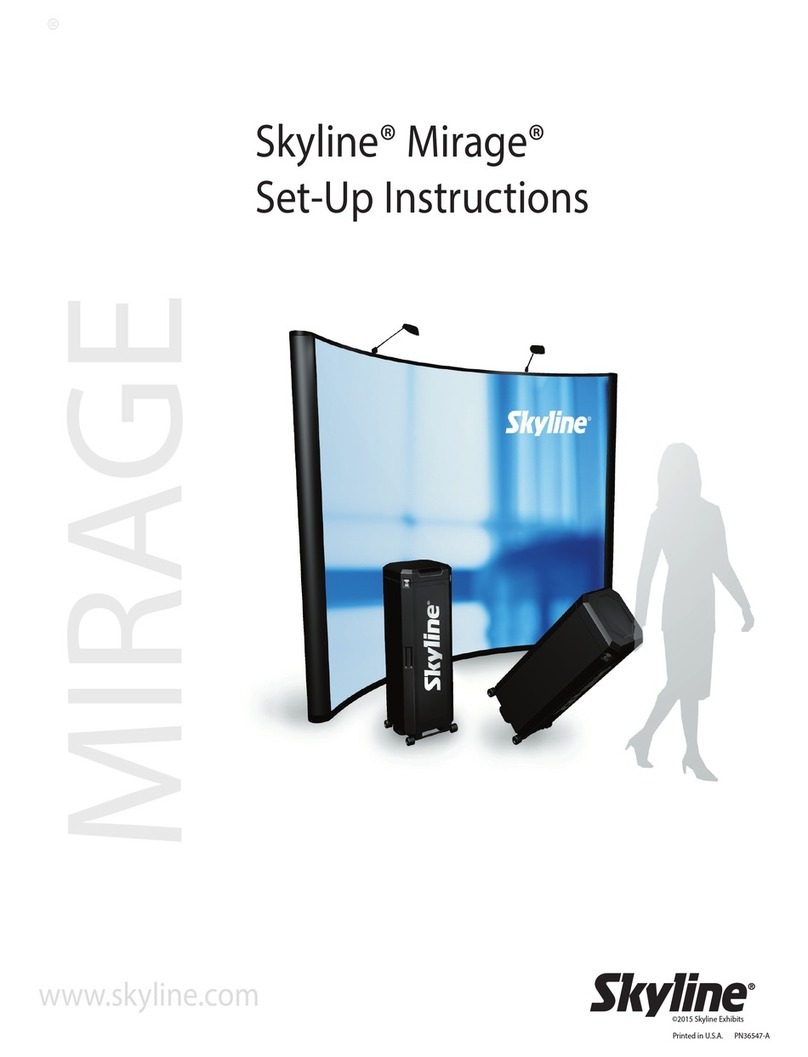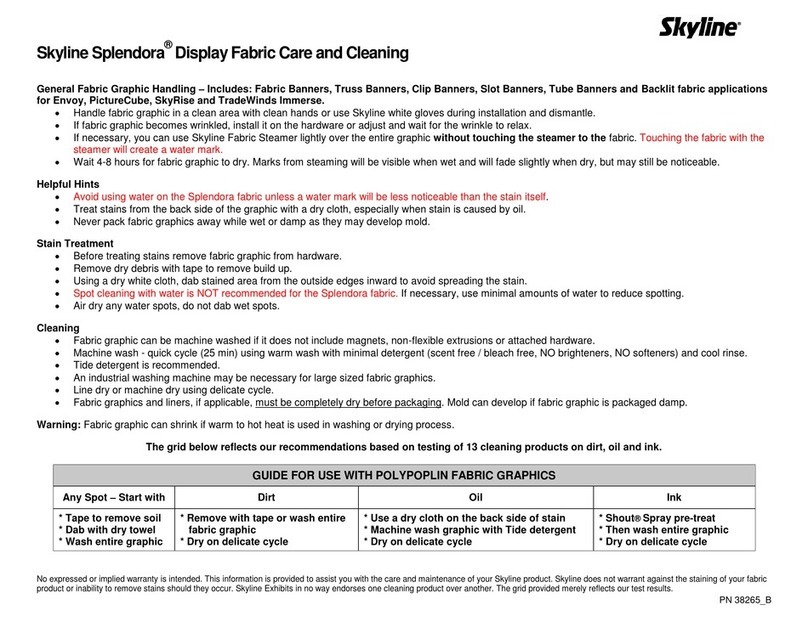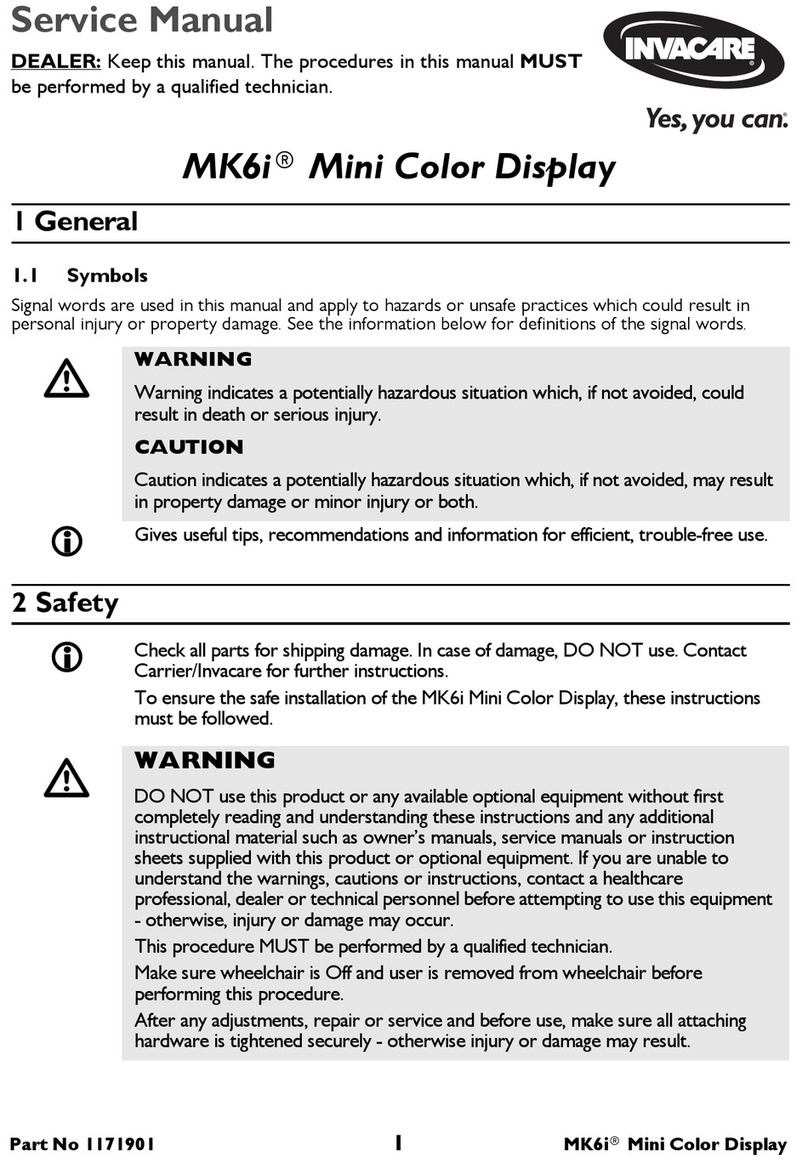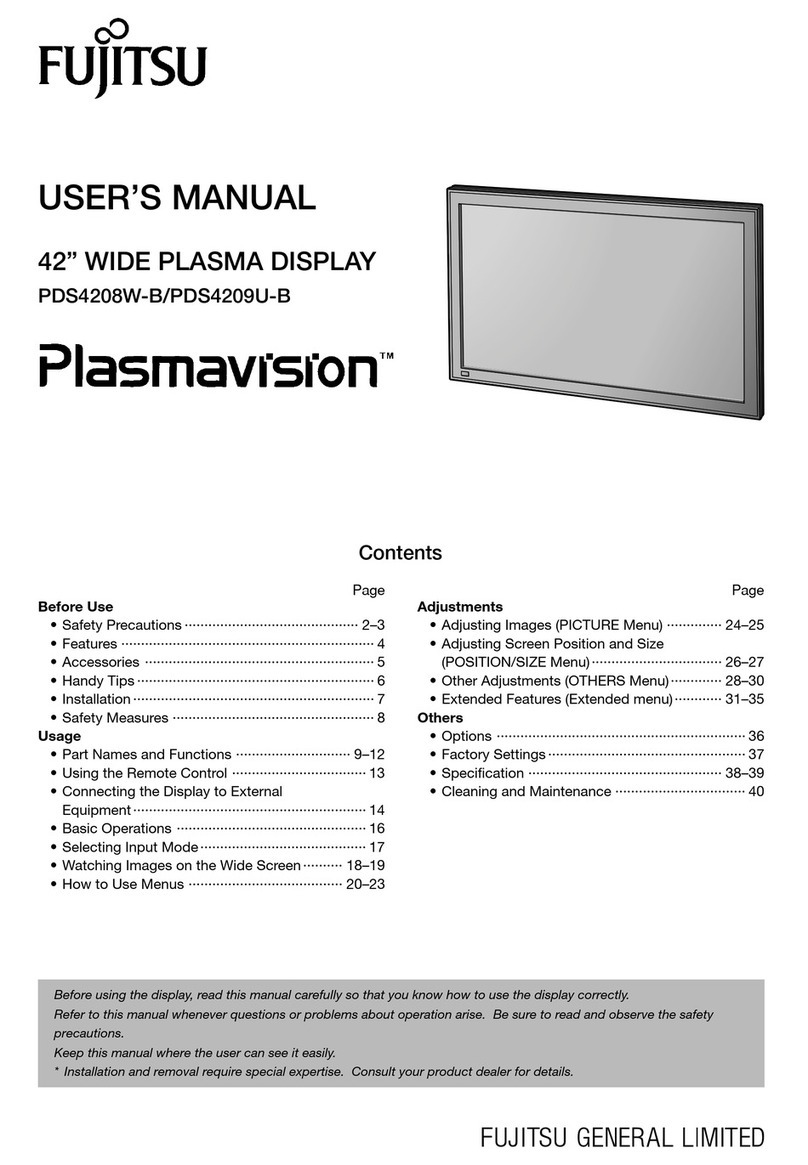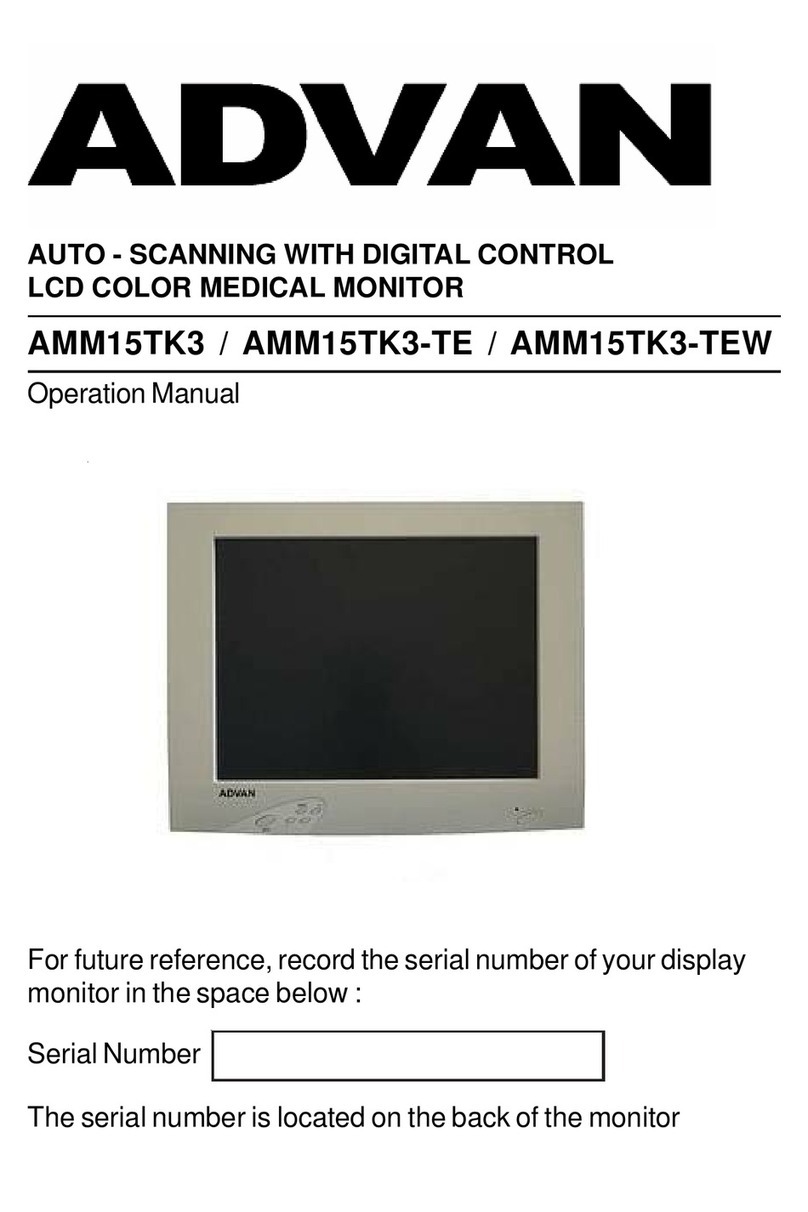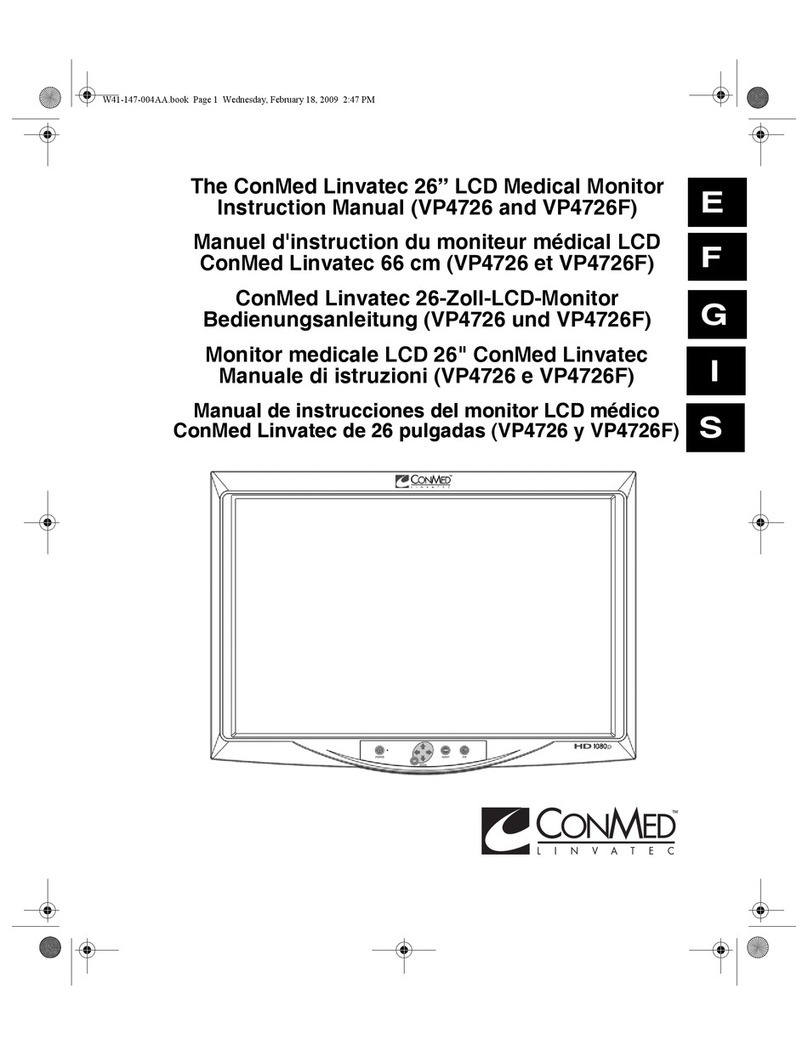SkyLine Convey User manual

Instructions for using the
Convey® Picture Display
Skyline Exhibits
3355 Discovery Road
Eagan, MN 55121-2098
1-800-328-2725
Skyline®is a registered trademark of Skyline Exhibits
Convey® is a registered trademark of Skyline Exhibits
©2016 Skyline Exhibits
3/17/16
PN32791-E
Basic Quick Start Instructions:
Remove Picture Player from box. Take the AC power adaptor out of the small white box and
connect the adaptor into the DC 12V input on the right side of the Picture Player.
Plug the other end of the adaptor into a power outlet.
The Picture Player can be controlled by either the navigation buttons on the right side of the Picture Player
or the remote control.
To activate the remote, pull
out the plastic piece from the
bottom of the unit. Point it
at the sensor at the front and
bottom of the Picture Player.
Power LED Light Power to Picture Player
Menu Photo (allows you to enter the
slideshow menu)
Enter Play/Pause
Right Arrow/Volume +
Up, Right, Down, Left and
Enter (Conrm and Play)
Left Arrow/Volume -
Arrow Down
Arrow Up
Power Switch
12DC Input
Setup (enter the basic setup menu)
Media may be read from a USB drive, a media card
(XD/SE/MS/MMC) or a Compact Flash (CF) card.
Pictures should be saved as JPG or BMP, audio as
MP3 or WMA, or video as MPEG-2 (see page 5 for
details.) The Picture Display will not connect to a
computer.
Remember: images should be kept to approximately
800x600 pixels to ensure best performance and
compatibility.
Once the files have been loaded onto the media card,
insert it into the media slot on the left side of the Picture
Player.
Now the picture display is ready to use.
Mini-USB input
USB input
XD/SD/MS/MMC
CF Card
Picture Player Left Side
Picture Player Right Side Remote Control

Instructions for using the
Convey® Picture Display
Skyline Exhibits
3355 Discovery Road
Eagan, MN 55121-2098
1-800-328-2725
Skyline®is a registered trademark of Skyline Exhibits
Convey® is a registered trademark of Skyline Exhibits
©2016 Skyline Exhibits
3/17/16
PN32791-E
Turn on the power button.
The screen should light up with a blue image saying
“Loading”.
The main menu appears.
Press the Enter button on the Picture Player or the remote
to select the “Picture” icon.
MEDIA CARD MENU
This will bring up the Media Card Menu. Use the
navigational buttons to select the media card you are using.
Press Enter.
PICTURE MENU
The file management screen will appear with a list of images on
the media card. Use the up or down arrows to select the first
image to appear.
Press Enter to start the images scrolling.
If you press the Enter button again, an information bar will
display allowing you to do activities like Play/Pause, Stop,
Rotate picture, Zoom etc.
The Picture Player does not play Microsoft PowerPoint (.ppt) les natively.
Slides should be saved in .jpg format, with an image size below 800 x 600 pixels.

Instructions for using the
Convey® Picture Display
Skyline Exhibits
3355 Discovery Road
Eagan, MN 55121-2098
1-800-328-2725
Skyline®is a registered trademark of Skyline Exhibits
Convey® is a registered trademark of Skyline Exhibits
©2016 Skyline Exhibits
3/17/16
PN32791-E
SETUP MENU
To change the effects and slideshow speed refer to the Setup Menu.
Setup
Menu
Enter
Right Arrow
Left Arrow
Arrow Down
Arrow Up
On the side of the Picture Player, press the Menu button
and use the arrow buttons to navigate to the Setup Icon,
then press Enter. On the Remote, press Setup

Instructions for using the
Convey® Picture Display
Skyline Exhibits
3355 Discovery Road
Eagan, MN 55121-2098
1-800-328-2725
Skyline®is a registered trademark of Skyline Exhibits
Convey® is a registered trademark of Skyline Exhibits
©2016 Skyline Exhibits
3/17/16
PN32791-E
The Setup Menu enables you to change and adjust things like
slide show speed, transitions, brightness, contrast, etc.
The Slideshow Mode changes speed
The Picture Play Mode changes transitions
Language Set Up
Picture Set Up
Clock Set Up
Alarm Set Up
Start Up Screen
Version
Video Set Up
Default Set Up
The Picture Setting enables you to change slide show speed and transitions.

Instructions for using the
Convey® Picture Display
Skyline Exhibits
3355 Discovery Road
Eagan, MN 55121-2098
1-800-328-2725
Skyline®is a registered trademark of Skyline Exhibits
Convey® is a registered trademark of Skyline Exhibits
©2016 Skyline Exhibits
3/17/16
PN32791-E
The Video Setting enables you to change brightness, contrast,
and color balance.
Brightness
Contrast
Color Balance
Recommended Video Format for the Convey® Picture Display
Format Codec Frame Size Bit Rate Frame Rate
MPEG 2* None 720X480 1800 29.970
(* AVI capabilities are limited.)
There are free conversion programs on the Internet that can be used to convert videos to the mpeg 2 video format.
We are not endorsing these in any way, but they have worked well for us.
We do not provide support for these programs.
For PC: http://www.any-video-converter.com/products/for_video_free/
For MAC: http://www.any-video-converter.com/products/mac_video_converter_freeware/
How to make a Video Loop
1. Start playing the video.
2. Press ENTER on the remote.
3. Use the right arrow to go to “No Subtitles.”
4. Continue to push the right arrow until you see“Dir Repeat,”“Standard,” or“Repeat One.”
5. Use the down arrow to select “Repeat One”if there is only one le, or “Dir Repeat” to cycle through all videos in the
directory.
6. Let the menu go away on its own after a few seconds, and it will automatically stay in the loop mode.
7. Do this each time you start the video(s) –it will not automatically stay in this mode after you power down.

Instructions for using the
Convey® Picture Display
Skyline Exhibits
3355 Discovery Road
Eagan, MN 55121-2098
1-800-328-2725
Skyline®is a registered trademark of Skyline Exhibits
Convey® is a registered trademark of Skyline Exhibits
©2016 Skyline Exhibits
3/17/16
PN32791-E
Incorporating music into your picture show
1. Be sure both the pictures (.jpg) and audio les (.mp3 or .wma) are in the same directory on your media card
2. Turn on the Picture Player and select the “Combo” icon from the main menu by using the right arrow and pressing
“Enter”
3. Select the media card which contains your les.
4. Select the MP3 le you wish to use. If you have multiple audio les be sure to name them so that they display in the
order you want them to play – the Picture Player will play them in the exact alphabetical or numeric named order.
5. The rst image will display on the screen and the music will begin playing in the background.
6. If you wish to change the song, press “Enter” and it will display the information bar
7. After pushing “Enter” you will see the repeat setting on the far right of the menu bar. The default is “Dir repeat”,
which will repeat all audio les in the directory. To select a single song to repeat use the arrow keys to change this to
“Repeat one”
Sound volume can be controlled using the remote or the control buttons on the side of the Picture Player.
If you wish to increase volume or change the sound quality, portable speakers can be plugged into the audio-out port on
the bottom of the Picture Player, and the sound adjusted from the speakers.
Press Menu at any time to return to the main menu and play your pictures
Menu
Menu
Table of contents
Other SkyLine Monitor manuals