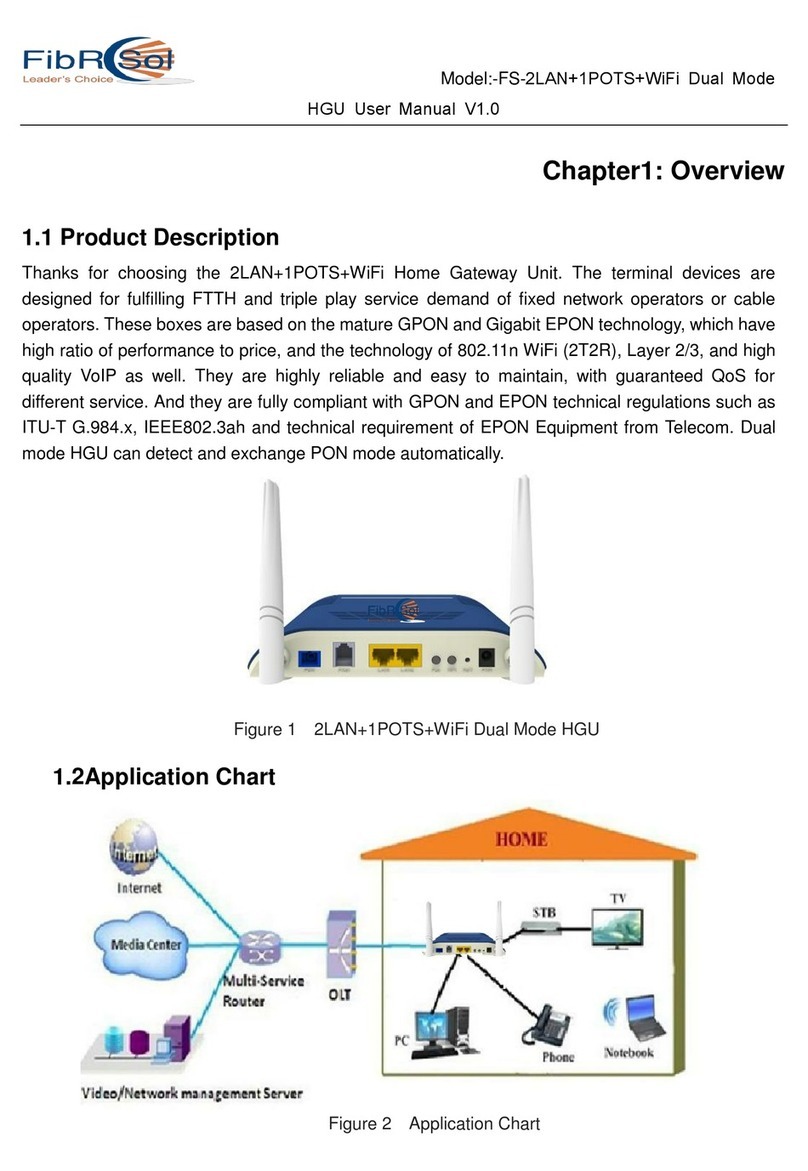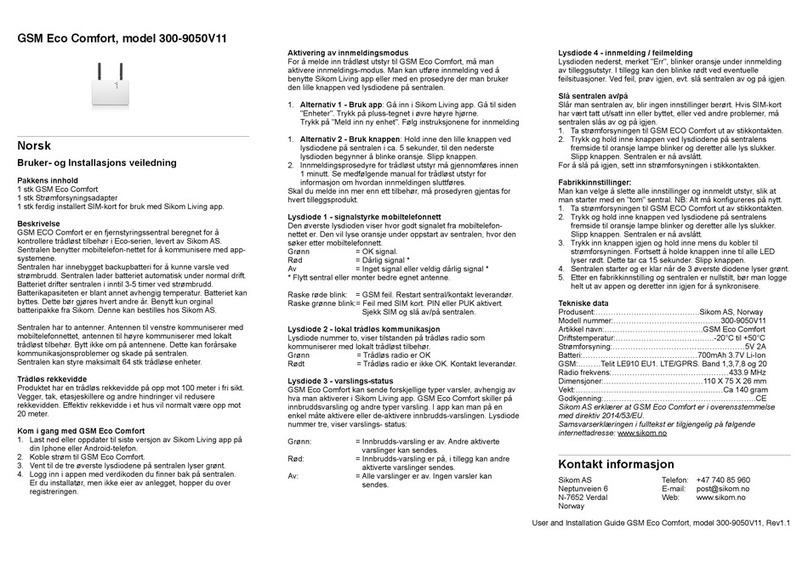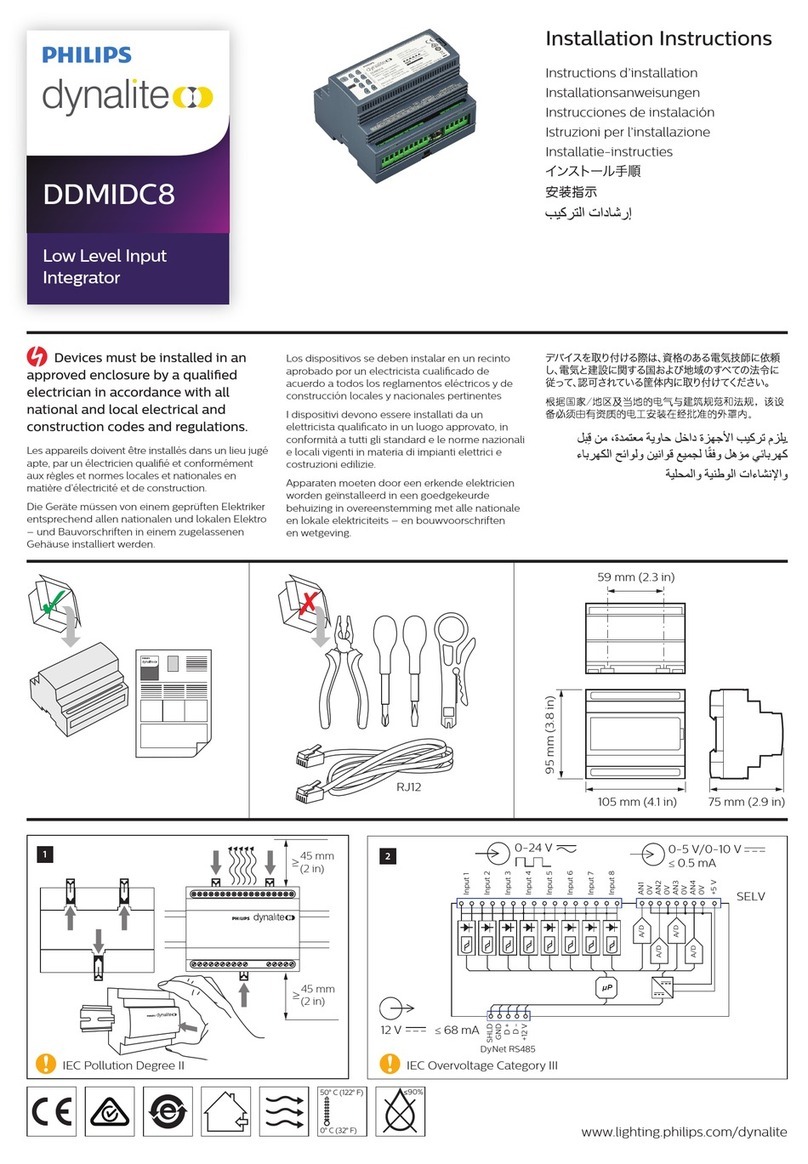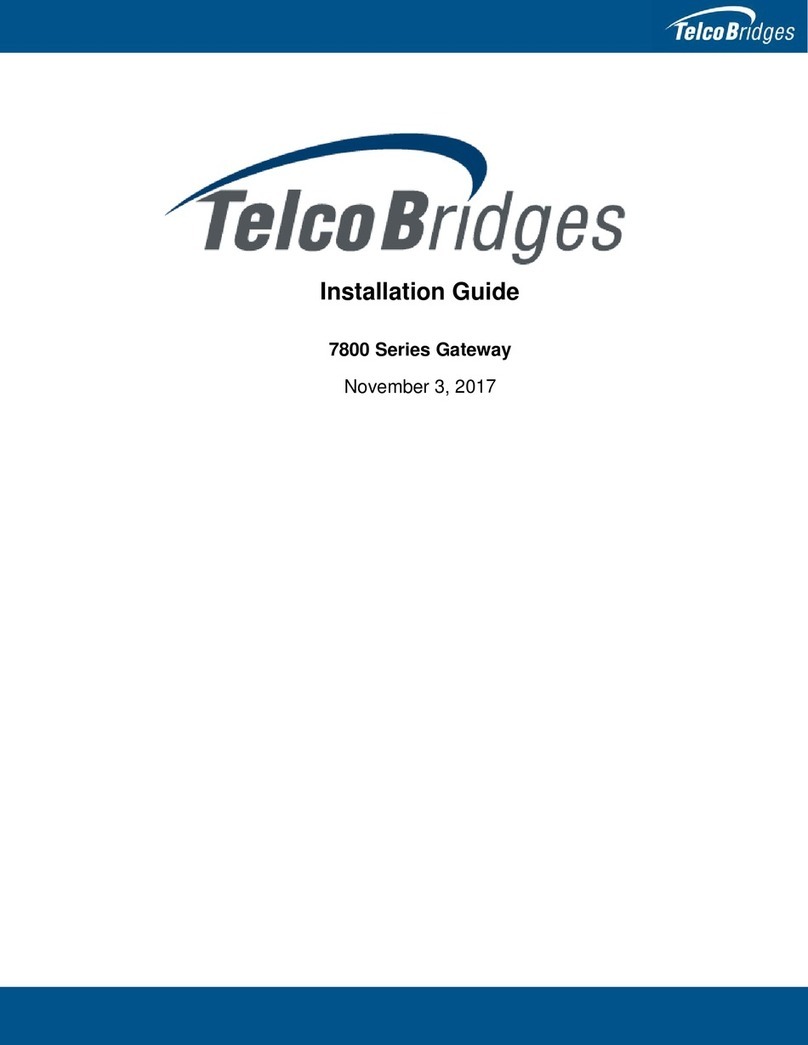Skype ITA User manual

SkypeUSB Gateway
ITA
UsersGuide

TableofContents
1. Introduction............................................................................................................3
1.1. Features......................................................................................................3
1.2. Contents......................................................................................................3
2. Installation..............................................................................................................4
2.1. Requirements..............................................................................................4
2.2. Installation..................................................................................................4
3. UseITAsoftware..................................................................................................10
3.1. Mainwindow............................................................................................10
3.2. AboutITA................................................................................................10
3.3. VolumeControl........................................................................................11
3.4. Contacts....................................................................................................11
3.6. VolumeControl........................................................................................15
3.7. Recorder...................................................................................................15
3.8. Voice Search.............................................................................................16
3.9. Language..................................................................................................17
3.10. Help&About...........................................................................................18
3.11. UseContactList.......................................................................................18
3.12. History......................................................................................................19
3.13. SoftPhoneKeyboard................................................................................19
3.14. Status........................................................................................................20
4. SystemSettings.....................................................................................................22
4.1. GeneralConfiguration...............................................................................22
4.2. Forwarding...............................................................................................22
4.3. VoIPForwarding......................................................................................23
4.4. PSTNCall Forwarding..............................................................................24
4.5. Voicemail.................................................................................................25
4.6. TalkingRecord.........................................................................................25
5. UseITA.................................................................................................................27
5.1. ITAdevice status......................................................................................27
5.2. LEDsofITA.............................................................................................27
5.3. Makeandreceiveregularcall....................................................................27
5.4. MakeSkypeCall.......................................................................................29
5.5. SetupITAspeed-dial................................................................................29
5.6. SetupSkypespeed-dial.............................................................................29
5.7. Call SwitchandConference......................................................................30
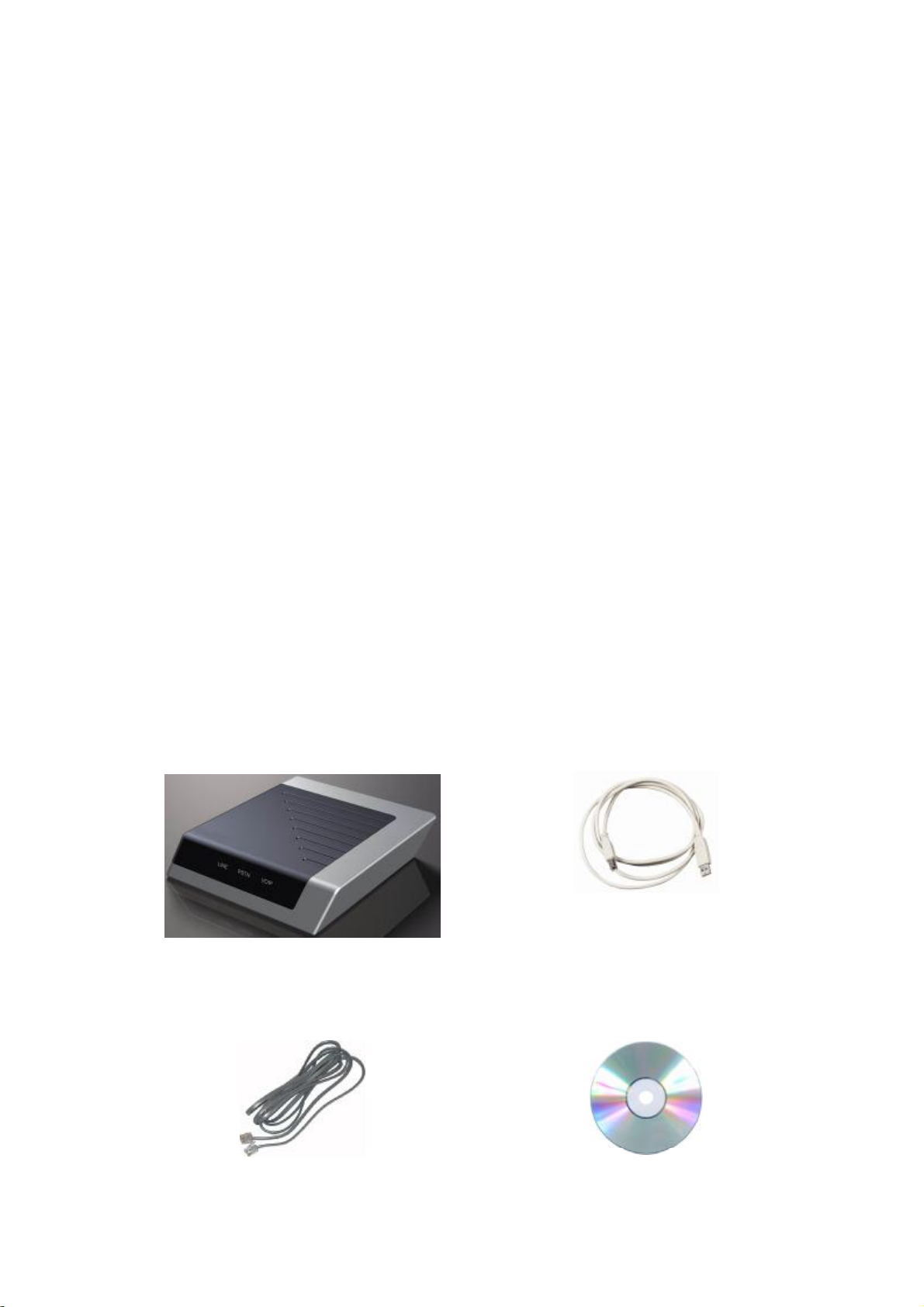
1. Introduction
1.1.Features
ITAisanexcitingnewVoIPdevice, whichenablesyoutomakeandreceiveSkype by
regularphone. Italsohassomespecialfeaturessuchasrecording, intelligent
communication, call forwarding, voicemail, andcontactgroup.
Aftersimpleinstallationofthedevice youcanenjoythefeaturesasfollows:
• Makeandreceiveregularcall asusual
• MakeandreceiveSkype call byregulartelephone
• Press *#* toswitchSkype andregularcall
• MakePSTNandSkype call bymousefromyourcontactlist
• ForwardSkype call toregulartelephone, cell phoneandvoicemail
• Individualsettingstogivedifferentcontactdifferentforwardingfunction
• Multipartconference
• RecordbothSkype andPSTNcall
• Searchyourrecordandvoicemail
• Flashtoshowthestatusandcallerinformation
1.2.Contents
ITAVoIPgatewaypackageincludesthefollowings(notethatyourparticularhardware
andlinemaylookalittledifferentfromthepictures)
1. ITAGateway
2. USBCable
3. TelephoneLine
4. ITASoftware

2. Installation
2.1.Requirements
Inordertoinstall ITAgatewayyouneedthefollowing
1.ITAgateway
2.Driver(intheCD-ROM)
3.USBcable
4.RJ11 telephonecable
5.PSTNtelephone(regulartelephone, cordless telephone, DECT telephone, etc)
6.Telephoneservice (suchasconference )
7.Broadbandaccess toInternetisrecommended
8.MinimumrequirementsofPC:
o Pentium400MHzorequivalent
o Windows2000 orXP
o AvailableUSBport(1.1or2.0)
o LatestSkype mustbeinstalled(www.skype.com)
o 128MBMemory
o 10MBavailableharddiskspace
o CD-ROM
2.2.Installation
Thefollowinginstructionswill guideyoutoinstall ITAstepbystep(Note:pleaseDO
NOT connectITAtoPCbeforethesoftwareinstallation)
2.2.1.Install Skype (Ifithasbeenfinished, justgo tonextstep)
Pleasevisit http://www.skype.com togetthelatestSkype version. MakesureSkype
canworkbeforeinstallingthedriver.
2.2.2.InserttheCD-ROM
InserttheCD-ROMintoyourPCCD-ROMdriveandtheinstallationshouldstart
automatically. Ifnot, opentheinstallationfolderontheCD-ROManddoubleclickonthe
Setup.exe program
2.2.3.Chooselanguageand click[OK]

P-S-01
2.2.4.Click[Next]
P-S-02
2.2.5.AnEnd UserLicenseAgreementwindowappears, Click[Yes]
P-S-03

2.2.6.Ifyoudonotchangethedefaultprogramfoldernamejustclick[Next]
P-S-04
Click[Browse]tochoosedifferentinstall folder
P-S-05

2.2.7.Click[Next]
P-S-06
2.2.8.Click[Finish]
P-S-07

2.2.9.ITAdevice connection
Internet
Mobile
Computer
PSTN
PSTN
USB
Computer
MSN
Skype
MSN
Skype
BG10P
P-S-08 ITAConnection
Asshownabove
• ConnectatelephonecablebetweenatelephonetheITA phone jack。
• ConnectatelephonecablebetweenITA line jackandwall jack.
• ConnectUSBcablebetweenITAandPC. PCcanfindthenewhardwareandinstall
relativedriverautomatically
2.2.10.Run ITAsoftwareITA
Afterinstallationthisiconappearsonthedesktop, youcandoubleclickittorunITA
software.
P-S-09
Youcanalsostartthesoftwarefrom “Start”-”Programs”-”voipita”-”ITA”-”ITA”
P-S-10
IfyouhavenotconnectedthehardwaretoyourPC,arediconwillappearonthe
Windowssystemtray.
P-S-11
AfterstartingtheITAsoftware, thefollowingwindowappears.

P-S-12
Clickintheoption “AllowthisprogramtouseSkype ,”thenclick OK.
P-S-13
Congratulations!TheITAsoftwarehasbeeninstalledonyourPCsuccessfully,anditis
readytoworknow.
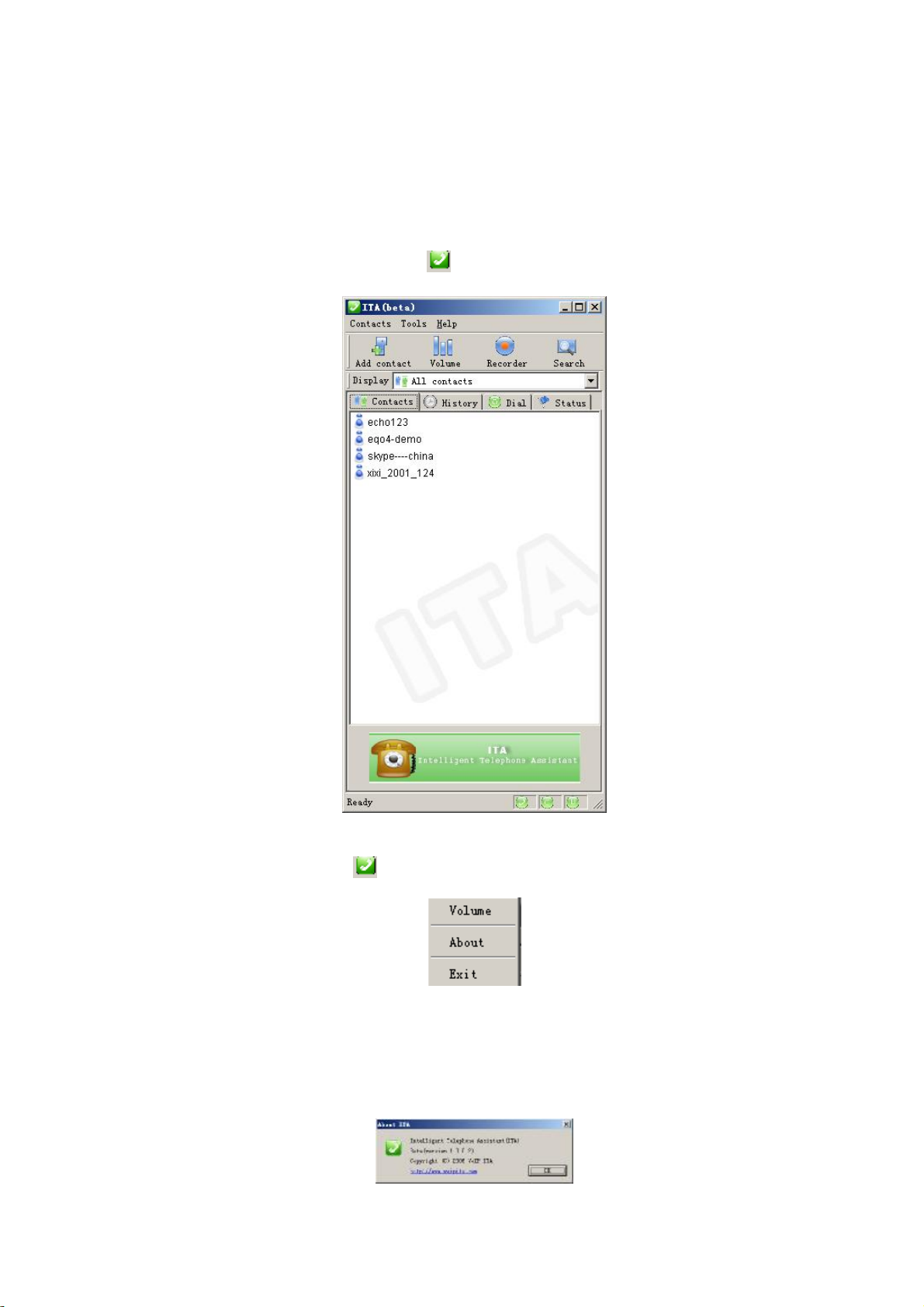
3. Use ITA software
Let’sbegintoexperience thepowerfulfunctionofITAsoftware.
3.1.Mainwindow
Clickthegreenicononthesystemtray ,Thiswindowappears.
P-R-01
Putmousearrowontheicon , clickrightbutton, thismenuappears
P-R-02
3.2.About ITA
Click[About]will showtheinformationabouttheIAT software
P-R-03

3.3.VolumeControl
Click Volumecontrol”menuitem, thefollowingwindowappears.
P-R-04
Therearetwokindsofvolumecontrol:1. Windowsvolumecontrol;2. Hardware
volumecontrol
Windowsvolumecontrol: ThismethodusesWindowssystemvolumecontrol, andit
canfinelyadjustthevolumeofmicrophoneandspeaker.
Hardwarevolumecontrol: Thismethodchangesthehardwarevolumeinsteadof
Windowsvolumecontrol.Thereareonly5levels:amplifiedby4,amplifiedby2,
original, attenuatedby4, attenuatedby2.
Inpractice youcanchooseonebasichardwarevolumefirstandtunetheWindows
volumecontroltogetasatisfiedcommunicationvolume.
3.4.Contacts
InP-R-01 Mainwindowclick [Contacts] menu
P-R-05
3.4.1.Add Contact
Click [Add Contact], thiswindowappears
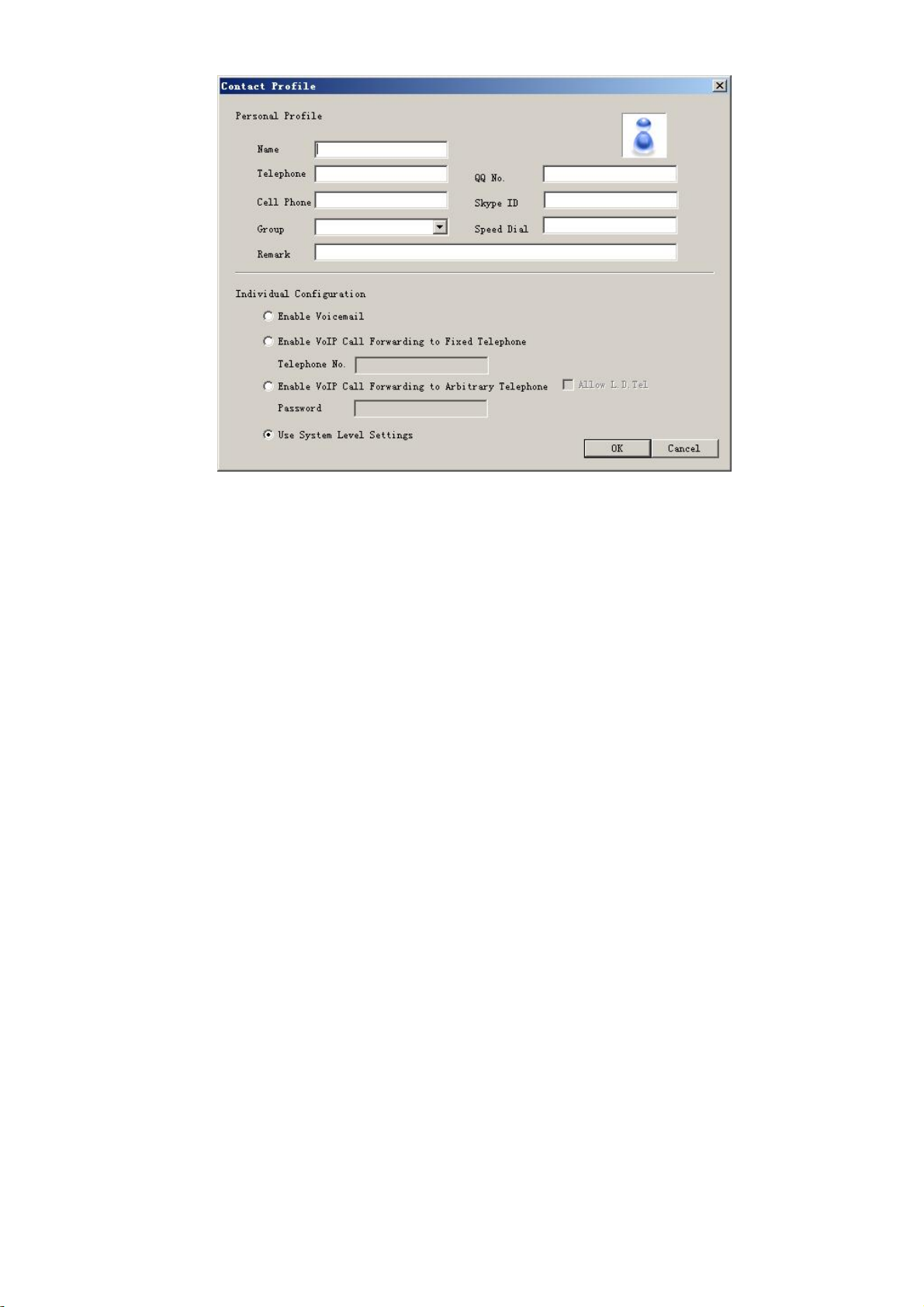
P-R-06
Youcaninputtheinformationofcontactsuchas:
l Nickname
l Telephonenumberandcell phonenumber
l Speeddial
l SkypeID
l Individualconfiguration
Theindividualconfigurationincludes:
l “EnableVoicemail”allowsITAtoforwardyourSkypecall tovoicemail ifnobody
answersthecall. Pleasereferto “Tools”- “Options”–“Voicemail”forthedetailsof
voicemail settings.
l “EnableVoIPCall forwardingtoFixedTelephone”allowsITAtoforwardyour
Skypecall toafixedtelephone. Youcaninputthetelephonenumberyouwantto
forwardto.
l “EnableVoIPCall ForwardingtoArbitraryTelephone”allowsITAtoforward
yourSkypecall toanarbitrarytelephone. Thisoptionissimilartothelastoneexcept
theincomingcallerhearssomemessage, entersapasswordandthendialsoutan
arbitrarynumberinsteadoffixedforwardingasabove. Youshouldtell thecallerthe
passwordinadvance toallowhim tousethisfunction.
l “UseSystemLevelSettings”usessystemVoIPforwardingoptions. Pleasereferto
“Tools”— “options”forthesystemVoIPforwardingsettings.

P-R-07
3.4.2.ImportContacts
P-R-08
YoucanimportcontactfromyourSkypecontactlistorcontactfile(exportedfromITA
before)
3.4.3.ImportContactsFromSkype
P-R-09

3.4.4.ImportContactsFromFile
P-R-10
3.4.5.ExportContacts
Youcanexportyourcontactlisttoa.XMLfileforbackup.
P-R-12
3.5.Group operation
Youcanassignyourcontactstodifferentgroups. Ithelpstoadministrateyourcontacts
conveniently. Youcanadd, deleteandrenamegroup.
P-R-14
3.5.1.Add Group
P-R-15
3.5.2.DeleteGroup
Beforeyoudeleteagroup, besurethisgroup isempty.

P-R-16
3.5.3.RenameGroup
Thisoperationrenamesanexistinggroup
P-R-17
3.6.VolumeControl
P-R-18
PleaserefertoFigureP-R-04.
3.7.Recorder
P-R-19
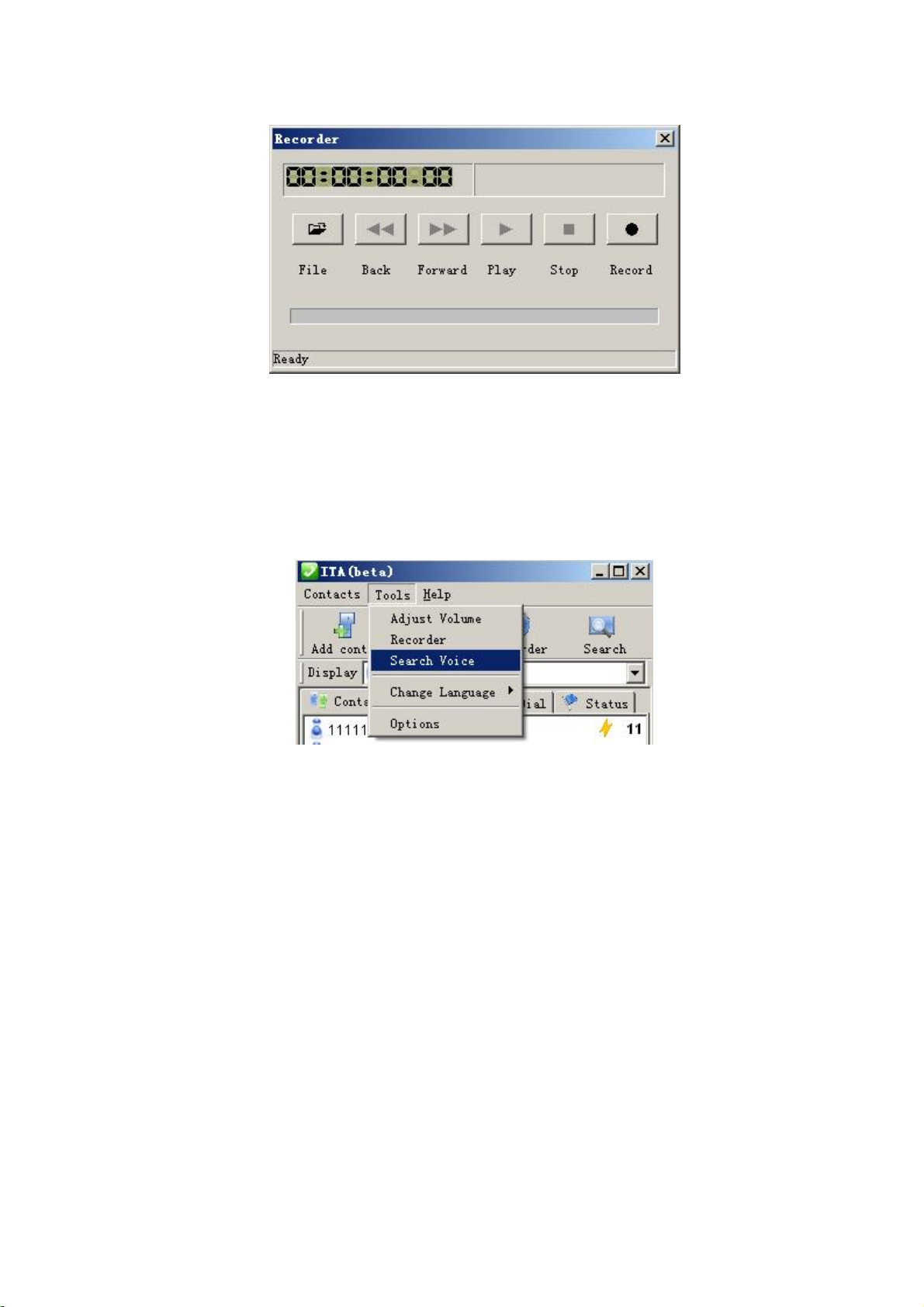
ThisfunctionissimilartoWindowsrecorder. Ithelpsyoutorecordall thetalks(both
Skypecall andPSTNcall). TherecordfileissavedonyourPC.
P-R-20
3.8.Voice Search
Thisfunctionhelpsyoutosearchall therecordedfilesandvoicemail accordingto
differentconditions.
P-R-21
3.8.1.VoicemailSearch
Youcanusethefollowinginterface todovoicemail research

P-R-22
3.8.2.RecordSearch
Youcanusethefollowinginterface todorecordsearch
P-R-23
3.9.Language
YoucanchangedifferentUIlanguages
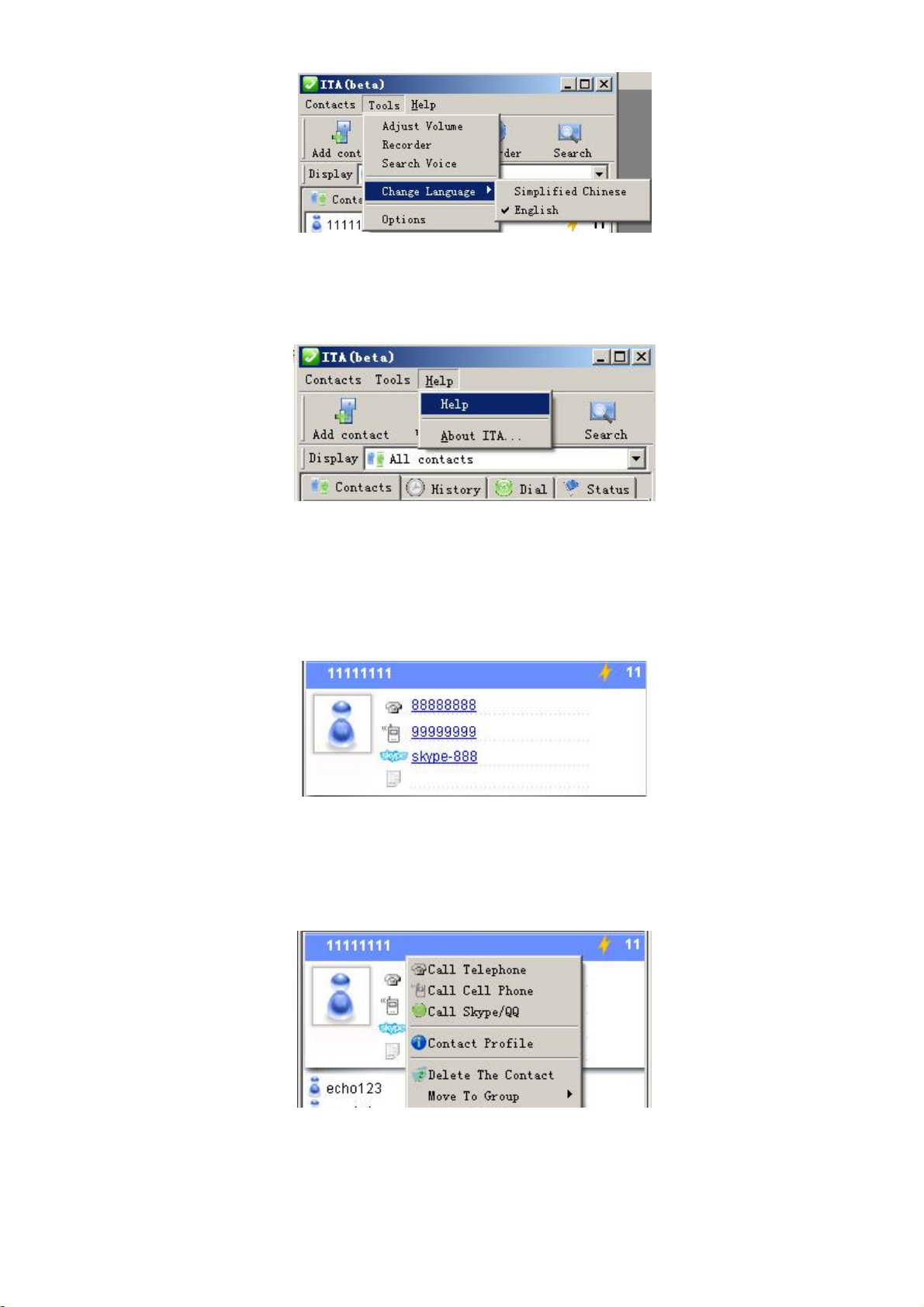
P-R-24
3.10.Help&About
P-R-25
3.11.UseContact List
3.11.1. Clickoneofthecontactsonthecontactlist, someinformationaboutthis
contactwill appearinasmall window.
P-R-26
3.11.2. Doubleclickonecontact, hisinformationwindowpopsup. Pleasereferto
P-R-07
Clickleftbuttonofmousethefollowingmenuappears.
P-R-27
3.11.3. Youcandirectlyclick88888888 or99999999 tocall thecontact’stelephone
orcell phone, andclickSkype-888 tocall thecontact’sSkypeaccount. You
canalsomakecall throughtheabovemenu.
3.11.4. Youcandeletethecontactormoveittoanothergroup

3.11.5. Once yousetup aspeeddial, itappearsontherightofthecontactitem
Thisspeeddialhelpsyouto
makeaSkypecall onregularphone.
3.12.History
Thispanelshowsall thecall historyinformation, includingdate, time, contact, call type
andduration
Youcandeletehistoryitembyclickmouserightbuttonandchoosedelete.
P-R-28
3.13.SoftPhone Keyboard
Thispanelprovidesasoftphonekeyboard. Youcaninputthenumberbymouseclickor
PCkeyboard. Click tomakeacall;andclick tohangup acall.

P-R-29
3.14.Status
ThispanelshowsthepresentstatusofITAincluding “systemidle”, “makingPSTNcall”,
“makingVoIPcall”, “VoIPtalking”, etc.
Table of contents
Popular Gateway manuals by other brands
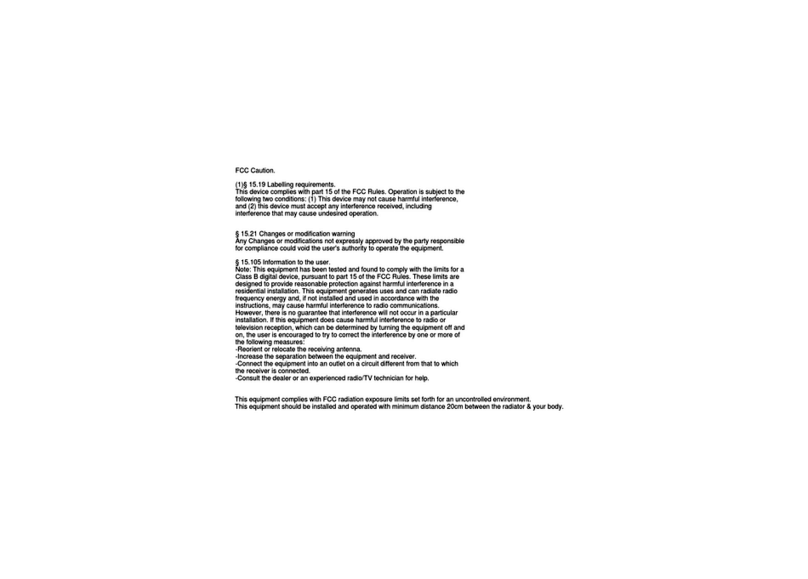
TASHI
TASHI MT101 User quick reference guide

ArtDio
ArtDio IPH-102 user manual

ZyXEL Communications
ZyXEL Communications VMG3925-B10C quick start guide
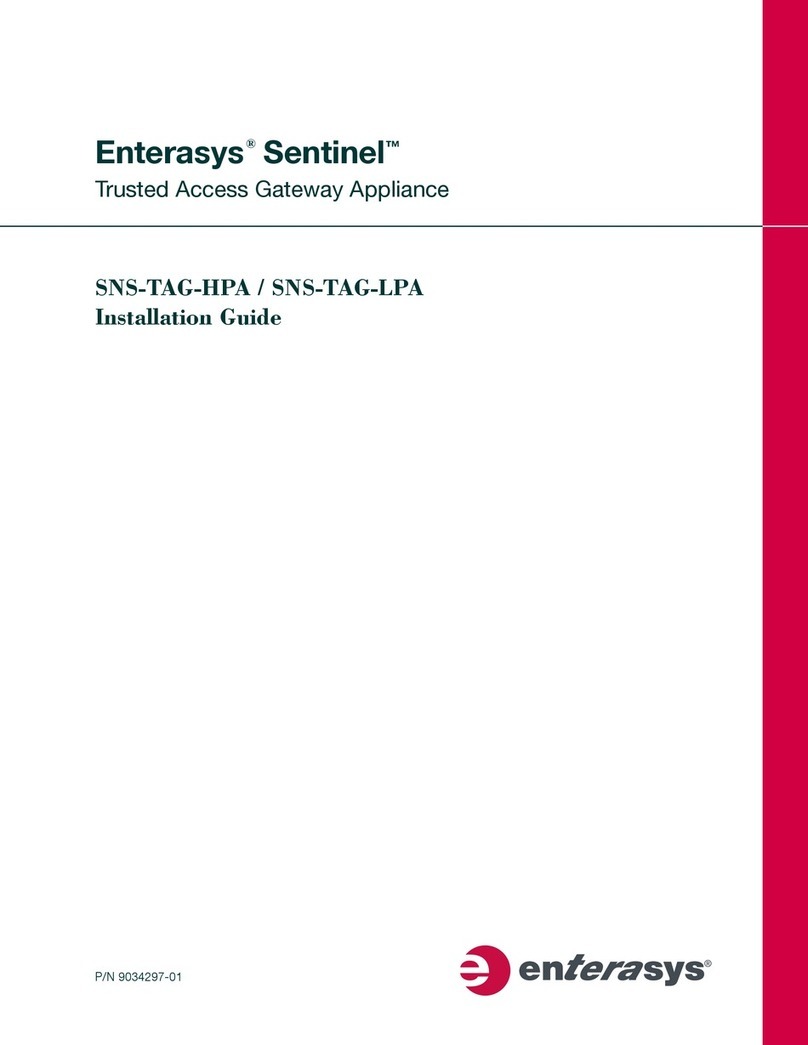
Enterasys
Enterasys SNS-TAG-HPA installation guide
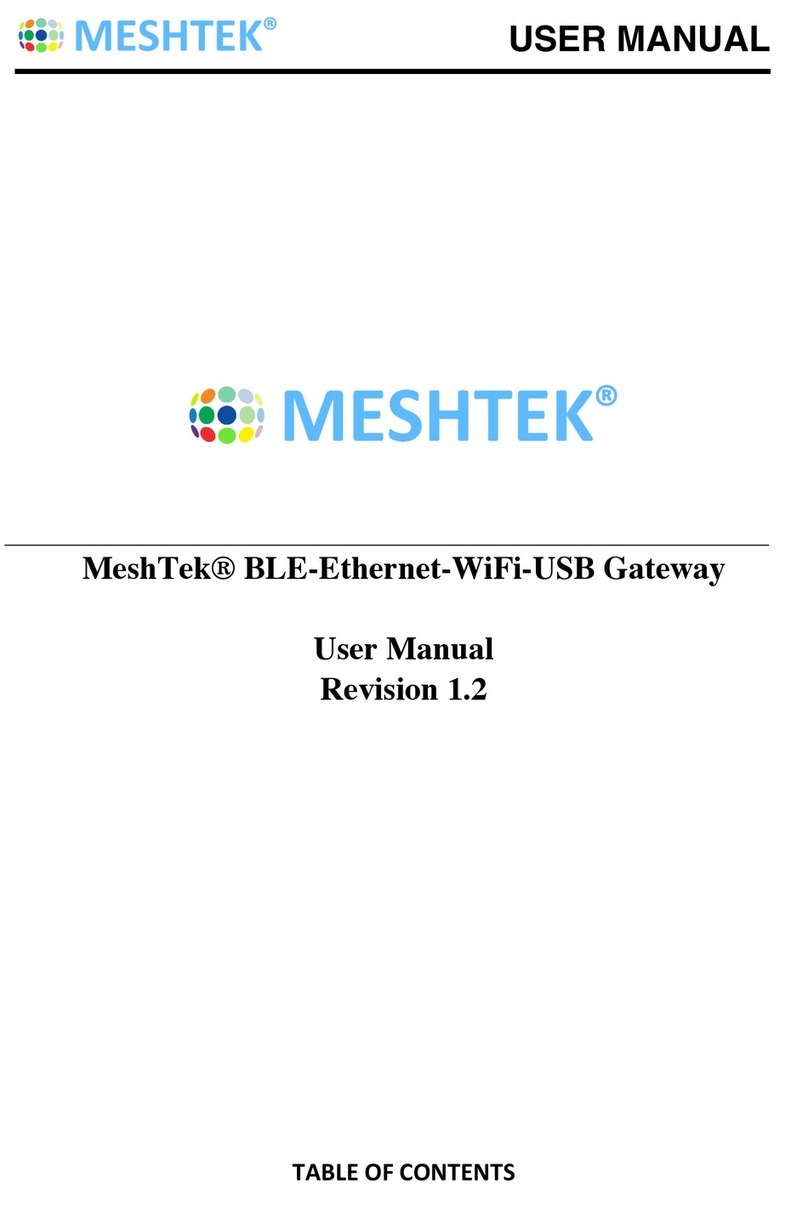
iLumi
iLumi MeshTek BLE-Ethernet-WiFi-USB Gateway user manual
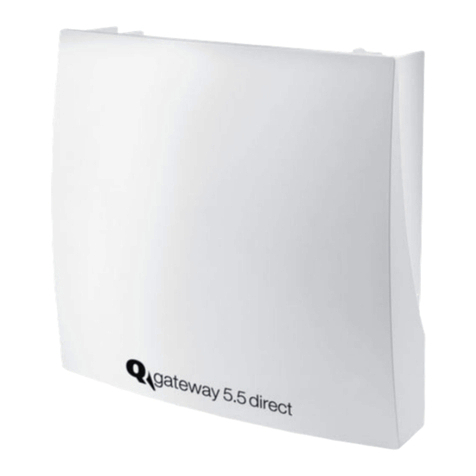
QUNDIS
QUNDIS Q gateway 5.5 direct Operating and installation instructions