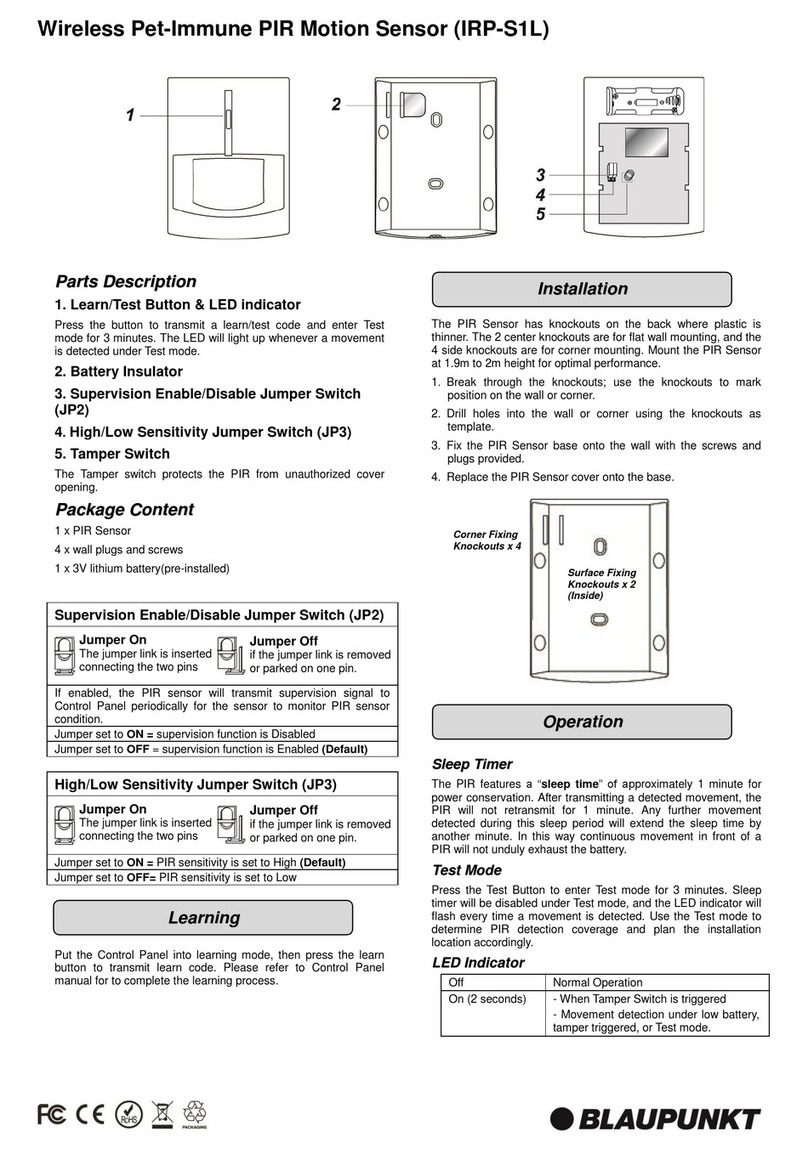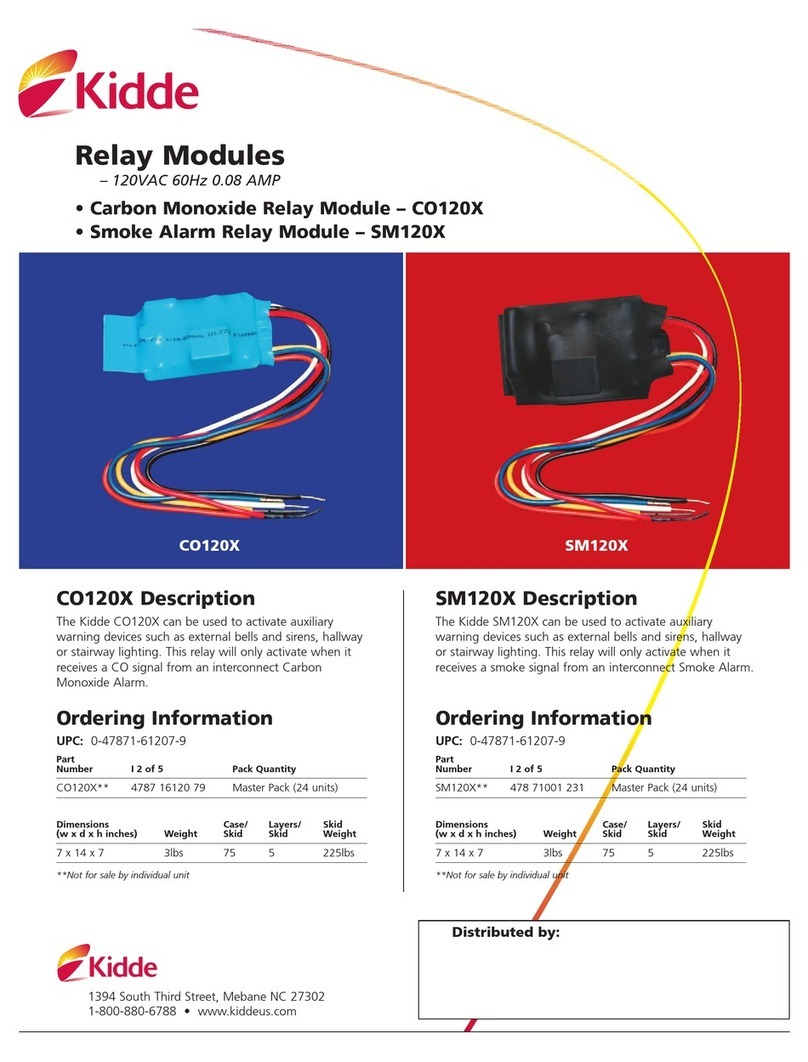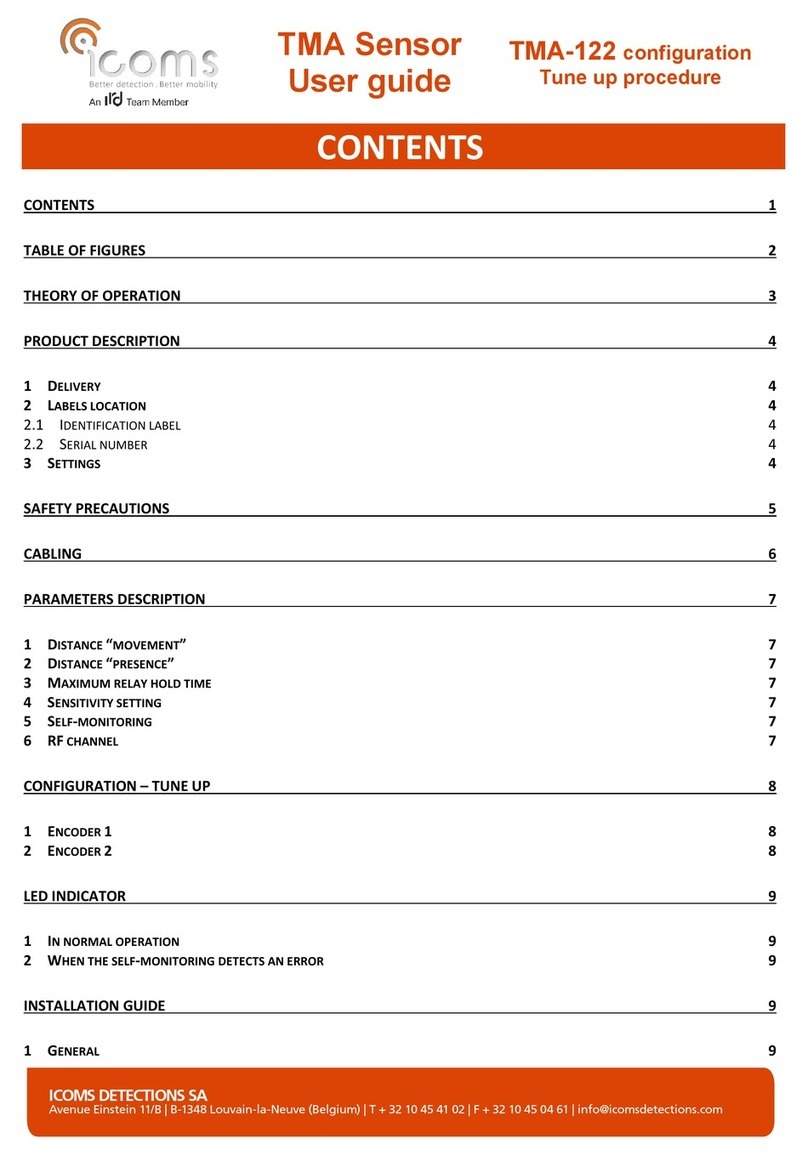Skyrc HD FPV GOGGLE User manual

Immersion GO
HD FPV GOGGLE
Instruction Manual
[Version 1.0]
Printed in China 2016.08
All specifications and figures are subject to change without notice.
7504-0808-01
This content is subject to change.
Latest version can be downloaded
from www.skyrc.com
If you have any question about this document, please contact
SkyRC by sending a message to [email protected]
All Rights Reserved.
RoHS

0201
Introduction
Congratulations on purchasing the SKYRC HD FPV goggle with integrated
Diversity Receiver. To ensure your continued enjoyment, please take the time to
read through this operating manual thoroughly before using.
The SKYRC HD FPV goggle with 5.8GHz diversity receivers, can significantly
improve reception in the presence of multipathing, by intelligently switching
between two independent receivers when signal quality drops.
Another useful application of diversity switching is to select the best signal from
two antennas, use a patch, and an omni directional antenna to provide 360
degree coverage or use two patch antennas to cover a wider flight area.
The goggle keeps it super simple for the FPV flier with auto search functionality,
easy press buttons, the exact frequency is displayed on the screen so that you
never have to guess which frequency and channel you are on, a wide voltage
input from 7V to 18V, and 40CH on the 5.8GHz band!
Illustration
Antenna Speaker
3.5mm AV In Port
Fresnel Len
Built-in Ventilation Fan
Mini HDMI In Port
SpiroNET Omni Antenna
3.5mm Earphone Port
XT30 Power In Port
(DC 7-18V)
SMA Antenna
Connector
Head Strap
Power/Band Button
Scan/Channel Button
Source
Button
Menu
Button
Up/Down
Button
Left/Right
Volume
Button

General Operation
0403
3S LiPo
Battery
Connect battery to the goggle.
Input voltage is 7-18V and recommended
2-4S LiPo. (Battery is NOT INCLUDED)
Press and hold power/band
button for 3 seconds to
turn it ON.
Power ON the System
Frequency Auto Search
Press and hold search/channel button
for 3 seconds to start the auto search.
It takes around 20 seconds to identify
the channel. Auto search will stop if the
frequency is found.
Change Frequency Manually
Press SCAN/CH button once to change
the frequency.
Press BAND button once to change
the band.
Channel Searching...
Select Input Source
Press SOURCE button once to
select input source.
Input Souce
RECEIVER
HDMI IN
AV IN
Select
Press or to select. and Press to
confirm.
Volume Control
Press + button to increase volume
Press-buttontodecrease volume
Standard earphones can be used with the
goggle.
OK
A: Signal Source: Built-in 5.8G RECEIVER / AV IN / HDMI IN
B: Battery Voltage for FPV GOGGLE
C: Selected Frequency
D: Signal Intensity A
E: Signal Intensity B
1 RECEIVER Battery 15.6V Freq(GHz): 5925 SignalA: 104 SignalB: 99
A B C D E
General Operation
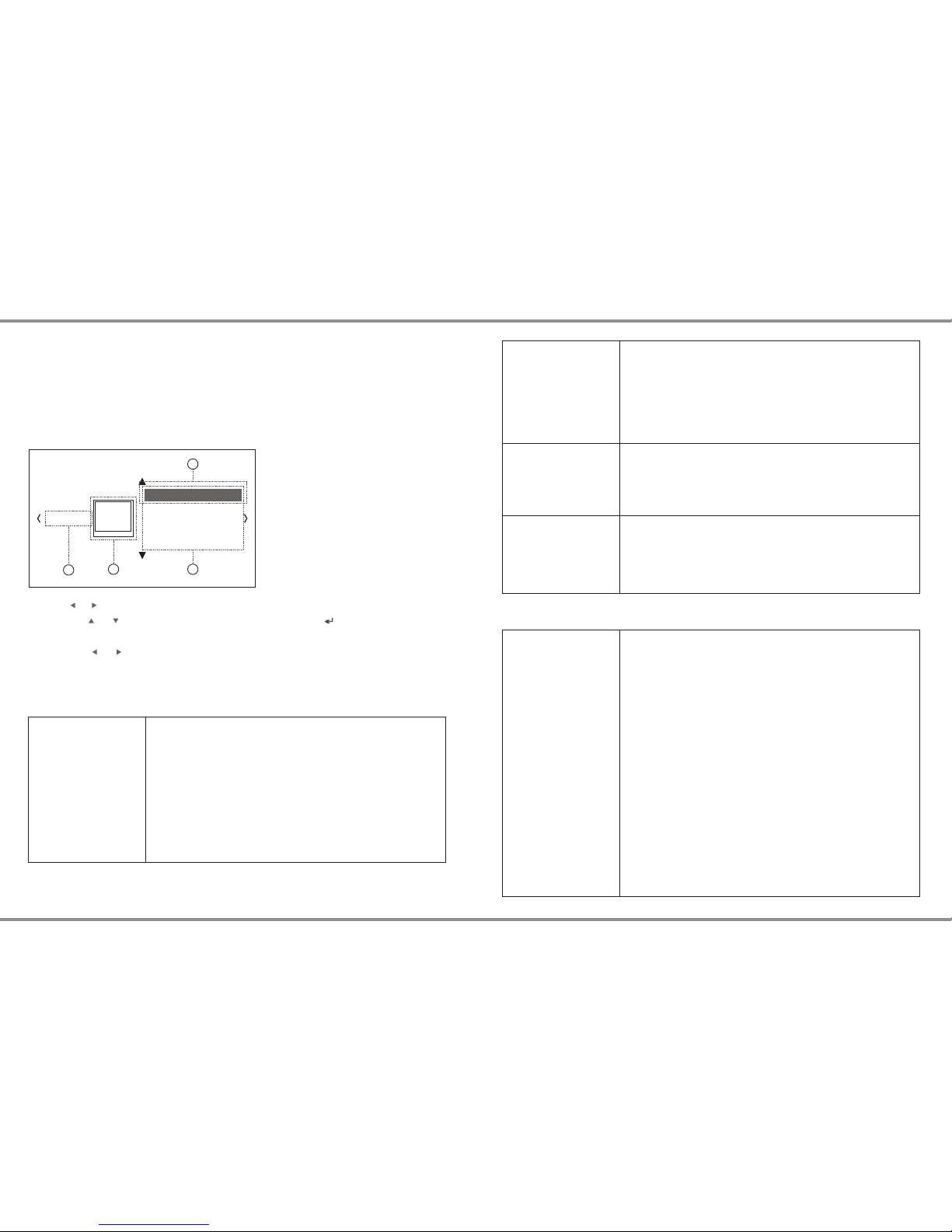
Color Temperature Adjusts image color temperature.
Cool: Cool blue color tones.
Medium: Color tones between “Cool” and “Warm”.
Warm: Warm red color tones.
USER: Red: 0-100 Green: 0-100 Blue: 0-100
Aspect Ratio
Noise Reduction Reduces random image noise, similar to static.
Off/Low/Medium/High/Default: Select the level of this
effect.
Off: Deactivates this function.
Sound Mode
Sound Mode Standard: Provides standard surround-sound with
moderate reverberation. Creates spacious soundstage for
a range of content.
Music: Emphasizes detail and purity of source audio.
Faithful reproduction, similar to monitor equipment at
recording studios. A good choice for music, sports, and
documentaries.
Movie: Emphasizes a natural soundstage, especially for
spoken dialog. Surround-sound with a soundstage rivaling
the impressive acoustics of movie theaters. Immersive,
with each channel blended naturally. A good choice for
movies.
Sports: Provides pinpoint sound localization, for a clear
sense of where sounds originate. A good choice when
playing immersive content such as games with multi-
channel surround-sound effects.
User: Treble: 0-100 Bass: 0-100
FULL: Displays 4:3 content in full-screen, stretching the
images horizontally. 16:9 Content is displayed at original
aspect ration in full-screen.
4:3 : Displays the images at the original 4:3 aspect ratio.
SystemSetting
0605
Setting menus can be accessed at any time to change or adjust a variety of system
setting, such as screen, sound mode and options. To view the menus, press the MENU
button on the goggle.
BasicMenuSetting
1. Press the MENU button on the goggle.
2. Press or to select the desired setting category,
3. Press the or to select the desired menu, and then press button confirm
the selection. (Press MENU button to exit selection)
4. Press the or to change or adjust setting as needed.
A: Setting category
B: Setting category icons
C: Setting Menus
D: Current setting in each menu
SCREEN
Screen Mode User
Color Temperature
Aspect Ratio
Noise Reduction
AB C
D
Screen
Screen Mode Dynamic: For sport video sources.
Standard: Emphasizes a natural picture. Standard picture
quality for a variety of video sources.
Mild: Mild colors and mild contrast.
User: Contrast: 0-100 Brightness: 0-100
Color: 0-100 Sharpness 0-100 Tint: 0-100
Vivid: Vivid colors and sharp contrast, for concerts, sports,
and other televised content.
SystemSetting
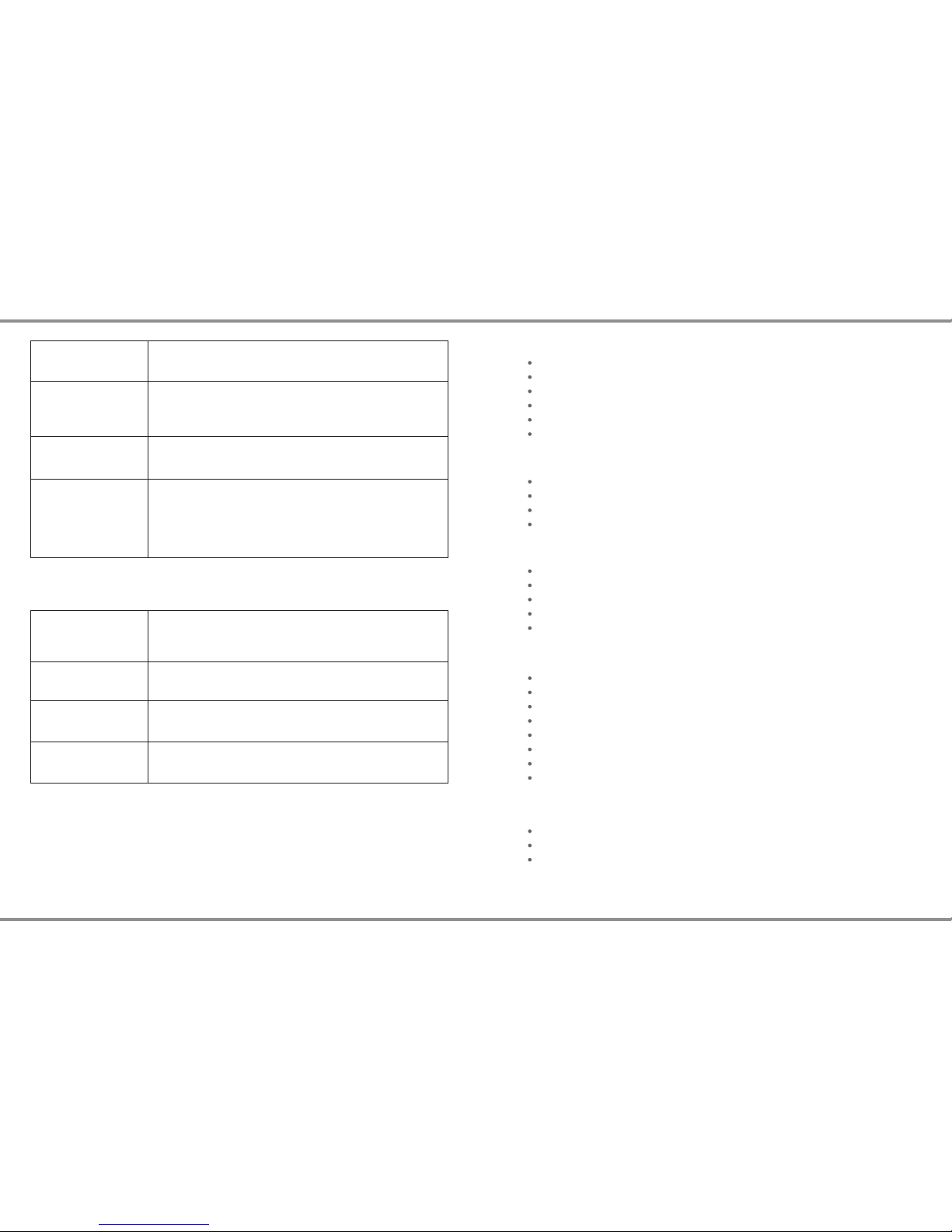
SystemSetting
0807
Balance
Auto Volume
Surround Sound
Equalizer
Options
OSD Language
Fan Control
Blending
OSD Duration
-50 to +50
On / Off
Surround Effect
Off / Surround / Trusurround
120Hz: 0-100 500Hz: 0-100 1.5KHz: 0-100
5KHz: 0-100 10KHz: 0-100
Sets the language used for menus and other interface
elements.
On / Off
Off / Low / Medium / High
Off / 5 Sec / 10 Sec / 15 Sec
Adjust the sound level of right channel and left channel.
When this feature is turned on, it helps to avoid volume
fluctuation when changing the channels.
The equalizer setting allows you to set the bass middle and
treble level manually.
Deutsch / English / Español / Français / Pусский / 中
Ventilation fan can be turned on or off.
Making background transparency to OSD.
OSD display time.
LCD Display
Screen Size: 7"
Screen Resolution: 1024x600
Field of View: 65 Degree
Display Scale: 4:3 or 16:9
Respond Time: 10mS
System: PAL/NTSC Auto Selecting
Diversity Receiver
Dual Receivers with Dual Antenna Connection.
Automatic Antenna Switching.
>-90dB Typical Sensitivity.
5.8GHz 5 Band 40 Channel Frequencies.
Interface Connectors
3.5mm AV In Port
3.5mm Earphone Port
XT30 Power In Port (DC 7-18V)
Mini HDMI In Port
2 SMA Antenna Connectors
General
Control via 8 Buttons
High Comfortable with Durable Materials
Adjustable Straps
Built-in Speaker with Volume Control
Built-in Ventilation Fan
OSD Language
Weight: 380g(Excluding Antennas)
Size: 195x139x180mm
Electrical Properties
Supply Voltage: 7-18V Recommended 2-4S LiPo
Reverse Voltage Protection
Current Consumption 530mA@12V
Specifications

Frequencies
A
B
E
F
R
5740
5725
5733
5705
5658
5760
5745
5752
5685
5695
5780
5765
5771
5665
5732
5800
5785
5790
5645
5769
5820
5805
5809
5885
5806
5840
5825
5828
5905
5843
5860
5845
5847
5925
5880
5880
5865
5866
5945
5917
CH1 CH2 CH3 CH4 CH5 CH6 CH7 CH8BAND
1009
The Set Contains
1. SKYRC HD FPV GOGGLE
2. Power Cable
3. AV Cable
4. SpiroNET Omni Antenna
5. Antenna
6. Battery Holder
1
23456
The Set Contains Warranty And Service
Warranty and service
We guarantee this product to be free of manufacturing and assembly defects for a period of one year
from the time of purchase. The warranty only applies to material or operational defects, which are
present at the time of purchase. During that period, we will repair or replace free of service charge for
products deemed defective due to those causes.
This warranty is not valid for any damage or subsequent damage arising as a result of misuse,
modification or as a result of failure to observe the procedures outlined in this manual.
The warranty service is valid in China only.
If you need warranty service overseas, please contact your dealer in the first instance,
who is responsible for processing guarantee claims overseas. Due to high shipping
cost, complicated custom clearance procedures to send back to China. Please
understand SkyRC can't provide warranty service to overseas end user directly.
If you have any questions which are not mentioned in the manual, please feel free to
send email to [email protected]
Note:
1.
2.
3.
Table of contents
Popular Accessories manuals by other brands

FLIR
FLIR MR05 quick start guide

Omron
Omron ZX Series Operation manual

OmieLife
OmieLife OMIEBOX user manual
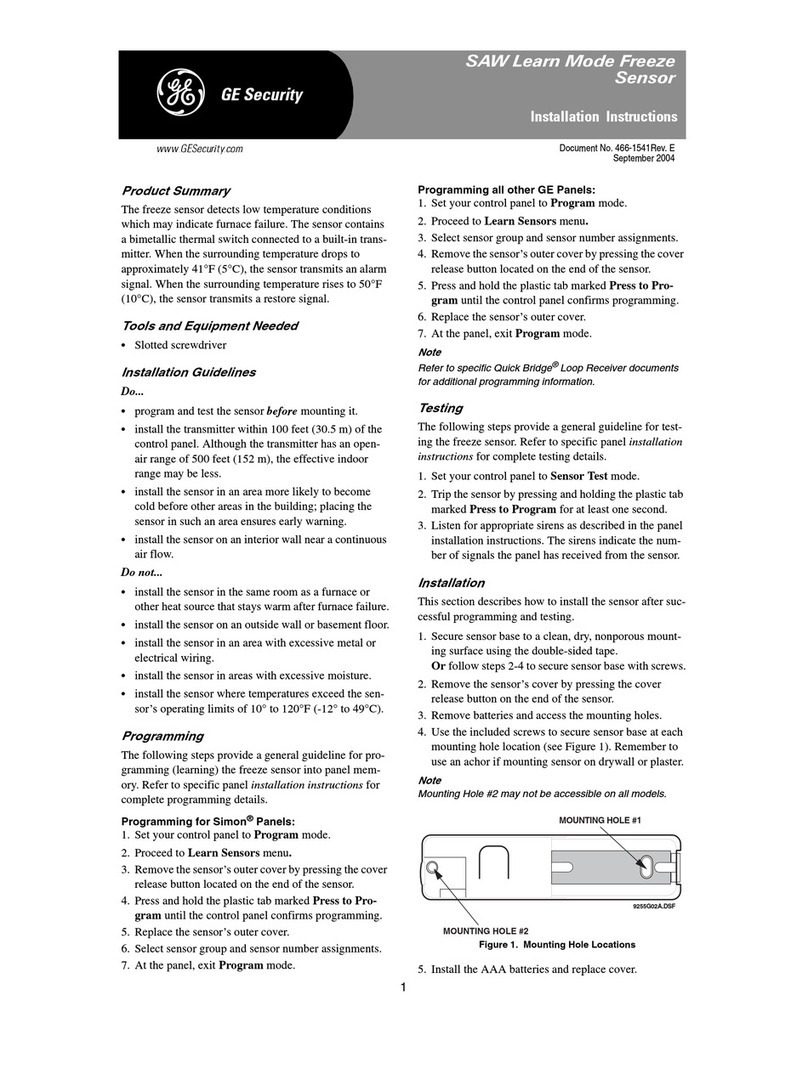
GE Security
GE Security 60-742-95R installaiton instructions

SMC Networks
SMC Networks IMU-007 user guide

Action Sports
Action Sports S001264DC-2 Assembly, Installation, Care, Maintenance, and Use Instructions