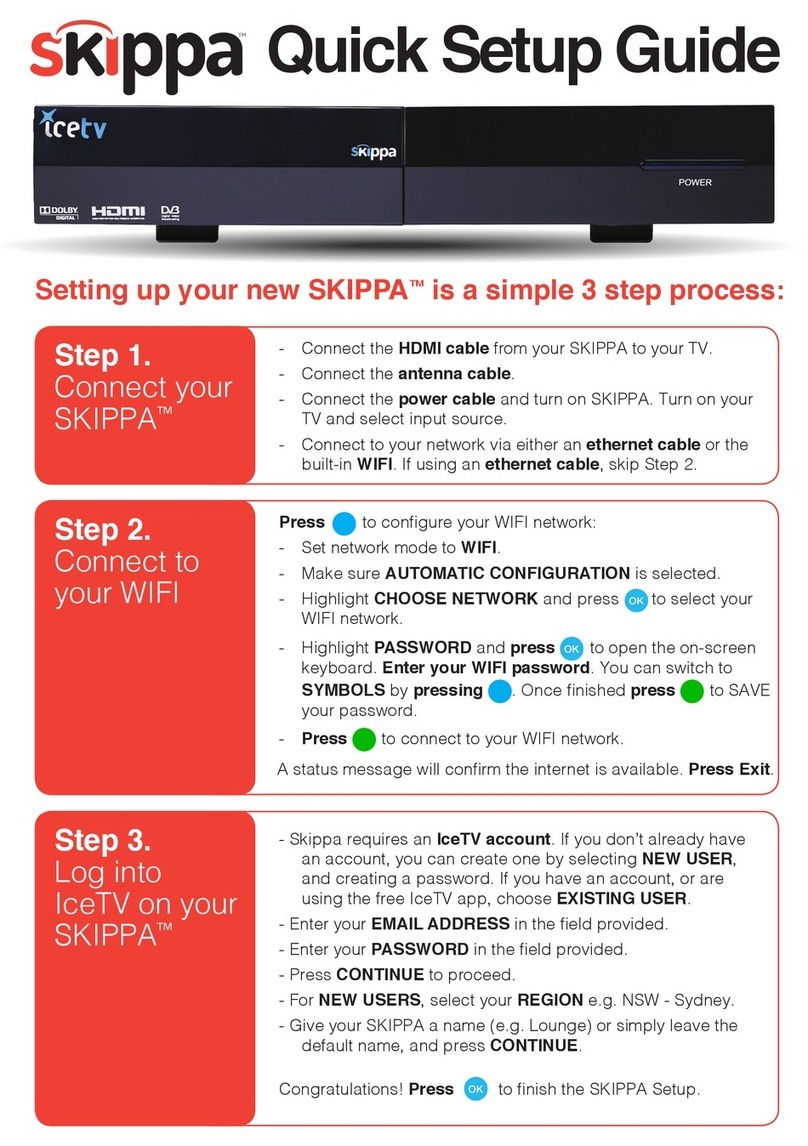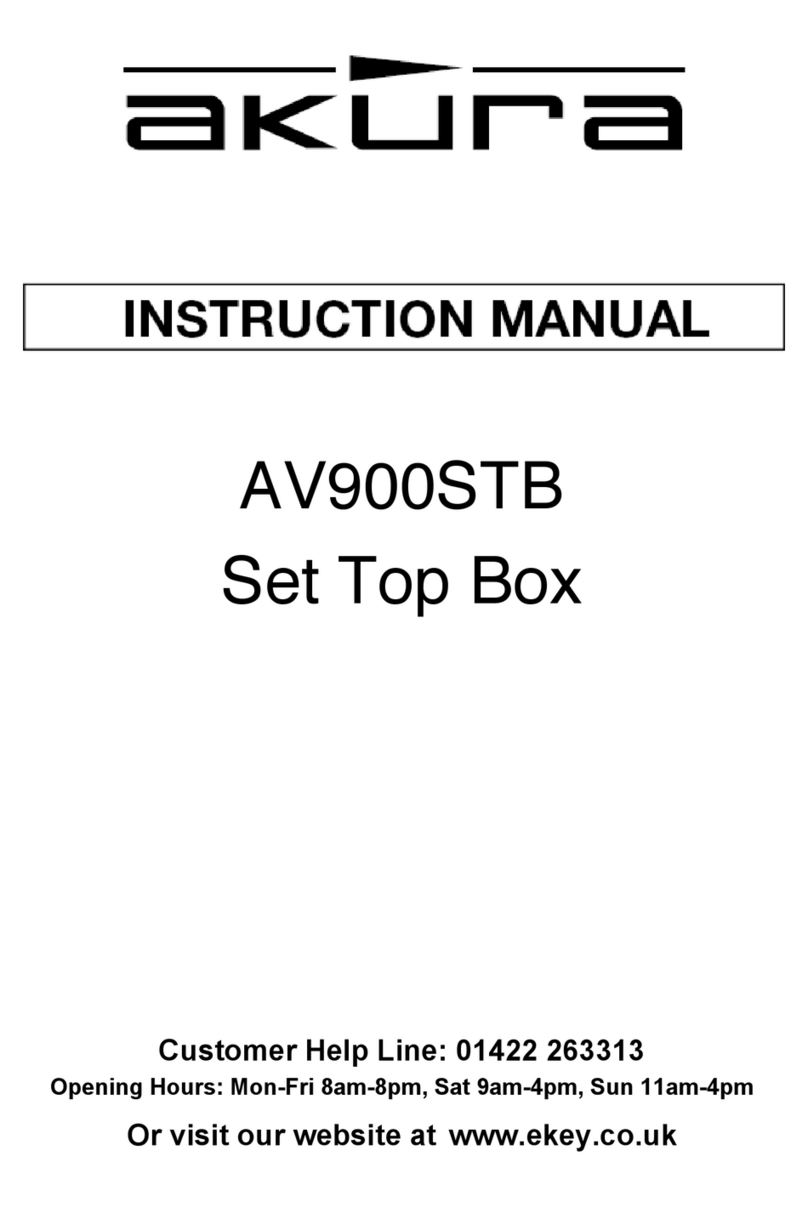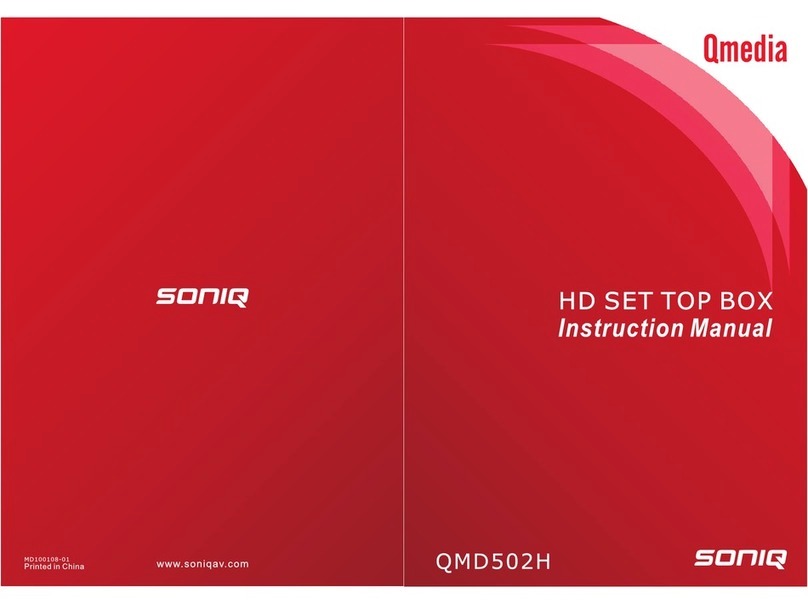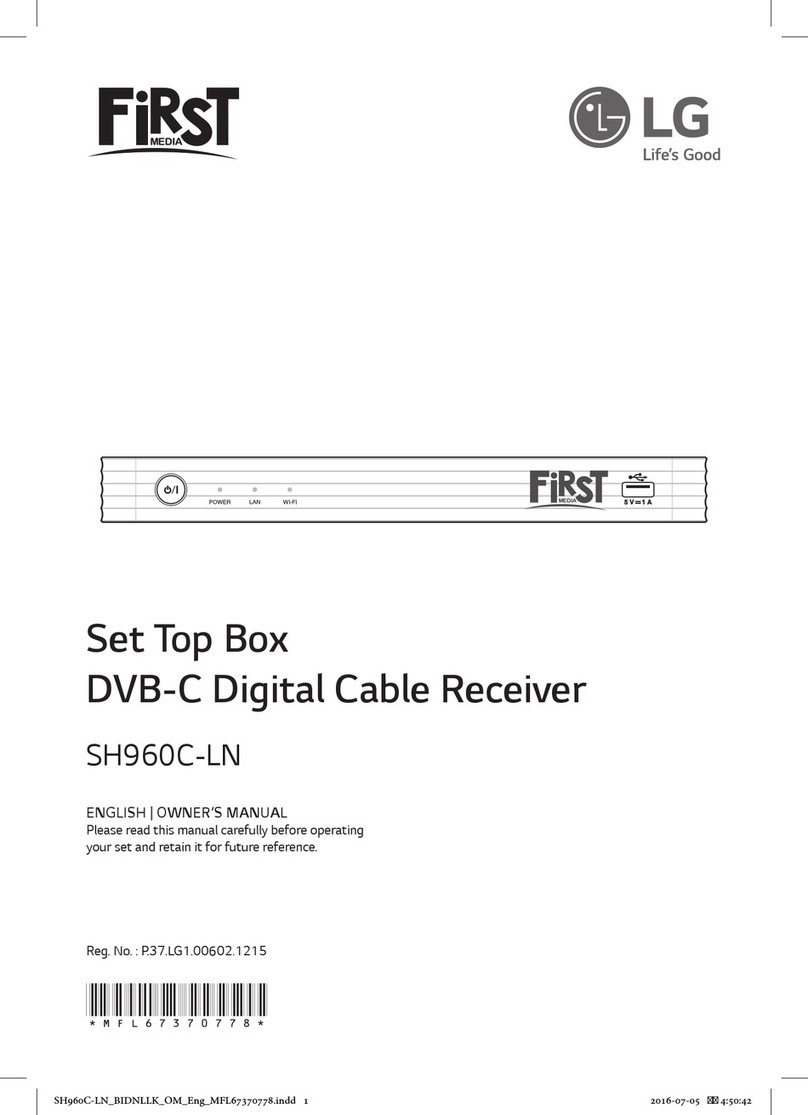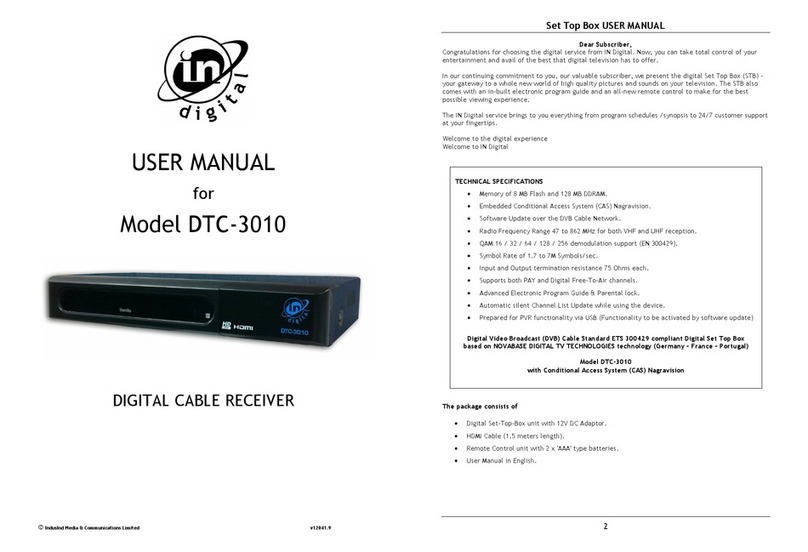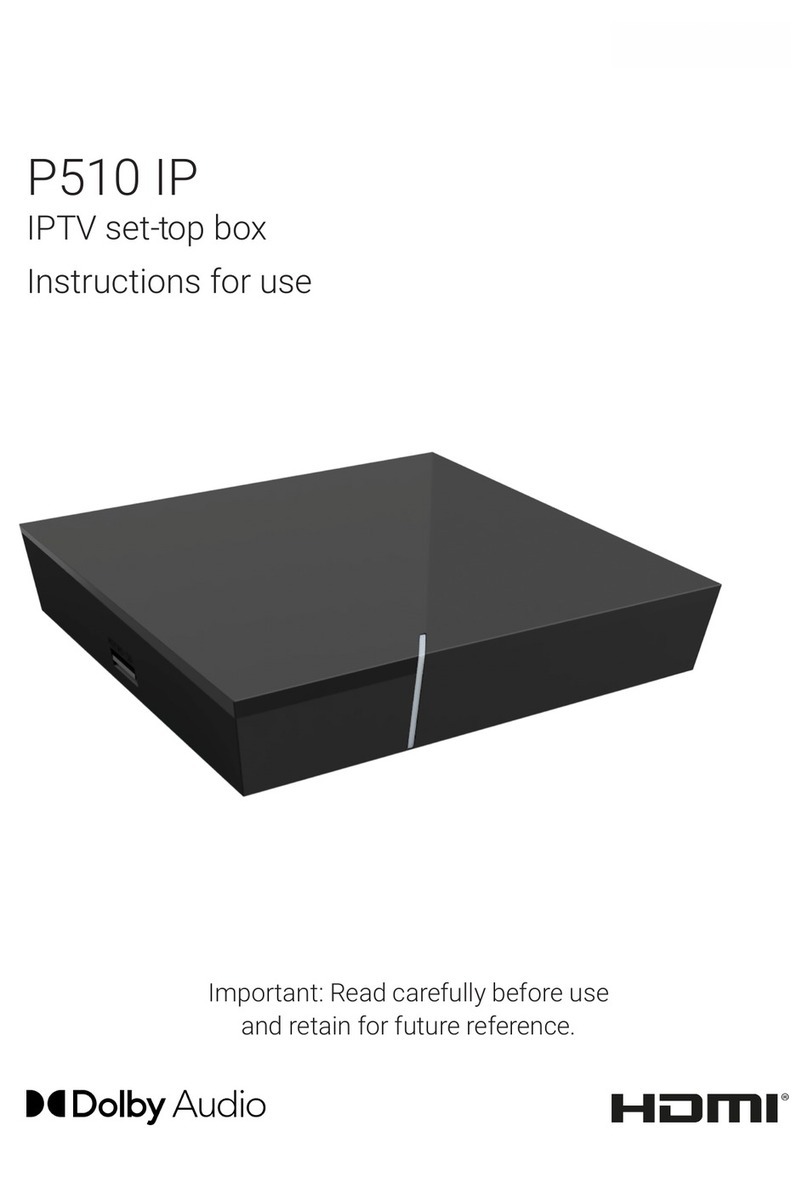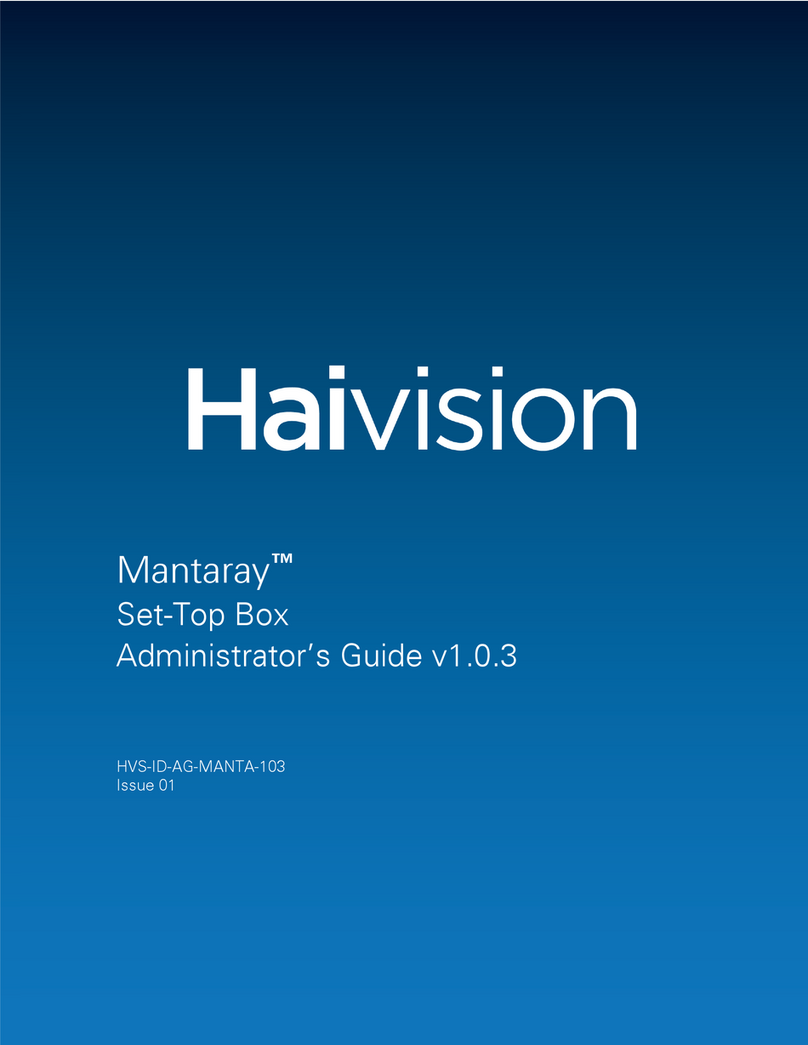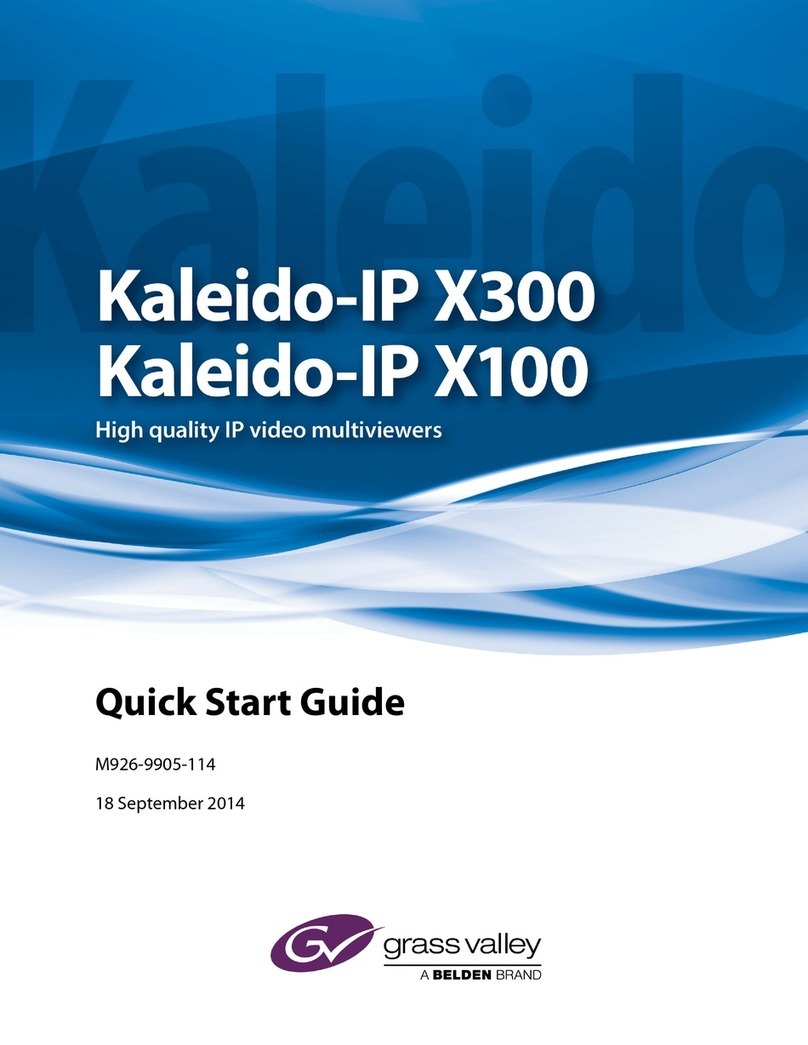SkyTone Alpha300 User manual

www.skytone.net.cn
Alpha300
User Manual

2
IMPORTANT REGULATORY INFORMATION
This device complies with Part 15 of the FCC Rules:
Operation is subject to the following two conditions:
1. This device may not cause harmful interference and
2. This device must accept any interference that is received, including any
interference that may cause undesired operation.
WARNING:
Changes or modifications to this unit not expressly approved by the party
responsible for compliance could void the user’s authority to operate the
equipments.
FCC ID: WMGALPHA300

3
Safety Instructions ..................................................................................................................................3
1. Product Introduction ...........................................................................................................................3
1.1 Overview & Features ................................................................................................................3
1.2 Package Contents......................................................................................................................4
1.3 Appearance................................................................................................................................5
2. Basic Operations .................................................................................................................................5
2.1 Turning on & Shutting Down....................................................................................................6
2.1.1 Turning On.....................................................................................................................6
2.1.2 Shutting Down ...............................................................................................................6
2.2 Remote Control Functions ........................................................................................................6
2.2.1 Proper Use of Remote Control.......................................................................................6
2.2.2 Keypad Layout...............................................................................................................7
2.2.3 Number Pad Code Chart ................................................................................................7
2.3 Equipment Connections............................................................................................................8
2.3.1 Display Connection........................................................................................................8
2.3.2 Network Connection ......................................................................................................8
2.3.3 Power Connection..........................................................................................................8
2.3.4 USB Keyboard & Mouse Connection (Optional) ..........................................................8
2.4 Indicator Instructions ................................................................................................................8
3. Functions Introduction........................................................................................................................9
3.1 Internet......................................................................................................................................9
3.1.1 Browser..........................................................................................................................9
3.1.2 Pidgin.............................................................................................................................9
3.1.3 Email..............................................................................................................................9
3.2 Audio.......................................................................................................................................10
3.2.1 Play Music....................................................................................................................10
3.2.2 Play Internet Radio....................................................................................................... 11
3.3 Movie...................................................................................................................................... 11
3.3.1 Play Movie................................................................................................................... 11
3.3.2 OnLine Video...............................................................................................................12
3.3.3 Internet TV...................................................................................................................12
3.4 Games. ....................................................................................................................................12
3.5 Picture.....................................................................................................................................13
3.5.1 View Picture.................................................................................................................13
3.5.2. Web Album..................................................................................................................14
3.6 News&Lifestyles.....................................................................................................................14
3.6.1 Weather&Stock&News ................................................................................................14
3.6.2 Kids World ...................................................................................................................15
3.6.3 Women’s World............................................................................................................15
3.7 Setup .......................................................................................................................................16
3.7.1 Options.........................................................................................................................16
3.7.2 Search...........................................................................................................................17
3.7.3 Themes.........................................................................................................................17
4. System Update ..................................................................................................................................17
FAQ.......................................................................................................................................................18

4
Safety Instructions
Please read these instructions carefully before using the unit for the first time. Also please observe the
safety warnings to prevent damage to the unit。
1. Do not use the unit in polluted or messy environments.
2. Do not place the unit on unstable objects.
3. Never place any heavy objects or items containing liquid on the unit that may damage the unit.
4. Avoid exerting external shocks, handle the unit with care.
5. Do not place the unit in extreme cold(under 0℃or 30℉) or hot(over 50℃or 122℉)environments
and protect the unit from humidity, water droplets and spraying.
6. Make sure AV cable、power cable have been connected before turning on;Before pulling out
power cable, please shut down the unit first。
7. If the unit is not going to be used for a long time, please unplug the power plug. If the remote
control is not going to be used for a long time, please remove the battery.
8. Please use the original power and accessories, do not use other types of products or which you do
not know whether it is compatible, otherwise it might damage the unit.
9. Do not open the casing or repair the unit under any circumstances, any repairs or adjustments may
only be performed by qualified personnel.
1. Product Introduction
1.1 Overview & Features
Alpha300 is an interactive, comprehensive and personalized electronic product. This product
will allow you to use an ordinary TV, surf the Internet, view pictures, instant messaging,
Email, and play games, and so on. It allows you to connect to the Internet conveniently
without computer.
Product Illustration of Alpha300

5
Model Name Alpha 300
Operating System Linux 2.6 Preloaded
Video Out TV OUT & VGA
Audio Out Jack 3.5mm
Camera 300K Pixels (Optional)
CPU MIPS 500 MHz 32bit
LAN / Connection 10/100Mbps Ethernet ; RJ-45
Internet
Connection(Optional) ADSL、GPRS/CDMA/EDGE/WCDMA/3G(Optional)
Memory 128MB DDR2 (up to 256MB Optional)
S.S.D. Storage
(Solid-State Drive) 1 GB Nand Flash Memory (up to 4GB Optional)
Media Support MPEG1/2/3/4,DIVX,H.263,H.264,WMV9,RMVB
USB Output USB 2.0 x 2
Media Storage SD/MMC card slot ( support SDHC)
Input Device Remote Control(Optional keyboard mouse)
1.2 Package Contents
Congratulations on your choice of Alpha300. When you open the color package, Please check
that your package contains the following contents. If purchased with a lack of products,
please go to local dealers to acquire your missing product.
1、Alpha300 one
2、PowerAdapter one
3、AVCable one
4、Remote Control one
5、User Manual one
6、WarrantyCard one
1.3 Appearance

6
2. Basic Operations
2.1
2.2
2.3

7
2.1 Turning on & Shutting Down
2.1.1 Turning On
Press on the power button.
Warning: Please make sure AV cable/VGA cable and power cable is connected before switching on.
2.1.2 Shutting Down
Press on the button on the remote control, when the output screen show hint pictures, choose
“Quit” and press the [OK] button on the remote control.
2.2 Remote Control Functions
2.2.1 Proper Use of Remote Control
Remote control requires two AAA batteries to work, during installation, make sure the batteries are
installed correctly.
If the remote control is not going to be used for a long time, please remove the batteries.
When using it, Please aim the remote control towards Alpha 300’s IR.

8
2.2.2 Keypad Layout
2.2.3 Number Pad Code Chart
For example : Follow the number pad code chart, enter “Boy” .
Press “2” six times, “6” three times, “9” three times on the number pad.
Pad Character
1 .;,;?;!;';";1;-;(;);@;/;:;_
2 A;b;c;2;A;B;C
3 D;e;f;3;D;E;F
4 G;h;i;4;G;H;I
5 j;k;l;5;J;K;L
6 M;n;o;6;M;N;O
7 P;q;r;s;7;P;Q;R;S
8 t;u;v;8;T;U;V
9 W;x;y;z;9;W;X;Y;Z
0 0

9
2.3 Equipment Connections
2.3.1 Display Connection
Alpha300 can support two kinds of output mode: TV-OUT(AV interface) and VGA-OUT(VGA
interface).Devices supporting external output are: CRT TV (support TV-OUT), LCD TV (support
TV-OUT & VGA-OUT ), computer display (support VGA-OUT).
After unpacking AV cable , one end connects to device’s AV interface, the other end connects to
Alpha300. When doing it, you should pay attention to connecting the three interfaces of AV cable with
the corresponding color on the device.
Warning:Alpha300 does not support two display at one time!
2.3.2 Network Connection
Alpha300 supports wireless(802.11b/g)、wired(10/100Mbps) network connection, and dial-up
mode such as ADSL,GPRS/CDMA/EDGA/WCDMA/3G etc.
A. Alpha300 has a built-in wireless adapter, you can set up network by following correct setup
procedures.
B. Plug in your Ethernet Cable into the Ethernet Port of Alpha300(as 2.2) and after Ethernet-LED
light is on, then you can set up network by following correct setup procedures.
C. Plug in USB Modem into the USB Port, then you can connect to network by following correct
setup procedures.
2.3.3 Power Connection
After unpacking the power adapter, connect one end to DC-in Port of Alpha300 and the other end to
power socket.
Warning: Operate the unit only using a power source of 5V/3A.
2.3.4 USB Keyboard & Mouse Connection (Optional)
Alpha300 supports USB Keyboard and USB Mouse, you can plug them into any USB port to use
them.
2.4 Indicator Instructions
Alpha300 LED indicator from left followed by Power-LED, Sleep-LED ,Harddisk-LED,
Ethernet-LED(as 2.2) .
Power-LED: shows that the unit is on
Sleep-LED: shows that the unit is in sleep mode
Harddisk-LED: shows that the unit is reading and writing disk
Ethernet-LED: shows that Ethernet Cable has been plugged into unit correctly

10
3. Functions Introduction
3.1
3.1 Internet
3.1.1 Browser
A concise interface and a convenient personal folder, allowing you to enjoy internet surfing with ease
and enjoyment.
3.1.2 Pidgin
Pidgin is a web messaging tool which supports MSN,AIM, GoogleTalk, ICQ, IRC etc.
3.1.3 Email
Used for sending and receiving emails.

11
3.2 Audio
3.2.1 Play Music
Play Music is a music player with lyrics function which supports music files like MP3, ogg, wav, flac
etc, also can play external music files from USB and SD card. Set the option under “Show Lyrics”
from “Audio Setup” page to “YES” to display lyrics in Karaoke style.
Use the remote control to navigate and go to the “Audio”, choose and press [OK] to enter.
Choose your favorite music file and press [OK] to play the file.
3.2.1.1
3.2.1.2

12
3.2.2 Play Internet Radio
Listen to internet radios.
Under “Audio”, choose and press [OK] icon to enter.
3.3.2.1
3.3 Movie
3.3.1 Play Movie
PlayMovie is a movie player which supports video files formats like avi, mpg, mp4,asf, wmv, mpeg,
flv etc, also can play external video files from USB and SD card.
Use remote control to navigate and go to the “Movie” centre, choose and press [OK] to enter
the Page in the figure below.
Choose your favorite video file and press [OK] button to play the video in full screen.

13
3.3.1.1
3.3.2 OnLine Video
OnLine Video is used to watch exciting videos from video websites like Youku, Youtube etc.
3.3.3 Internet TV
Internet TV is used to watch TV on the network.
3.4 Games.
Games assemble many different games to enrich your entertainment lifestyle.
Use the remote control to navigate and choose the “Games”.
After picking your favorite game, press [OK] button to enter the game in full screen
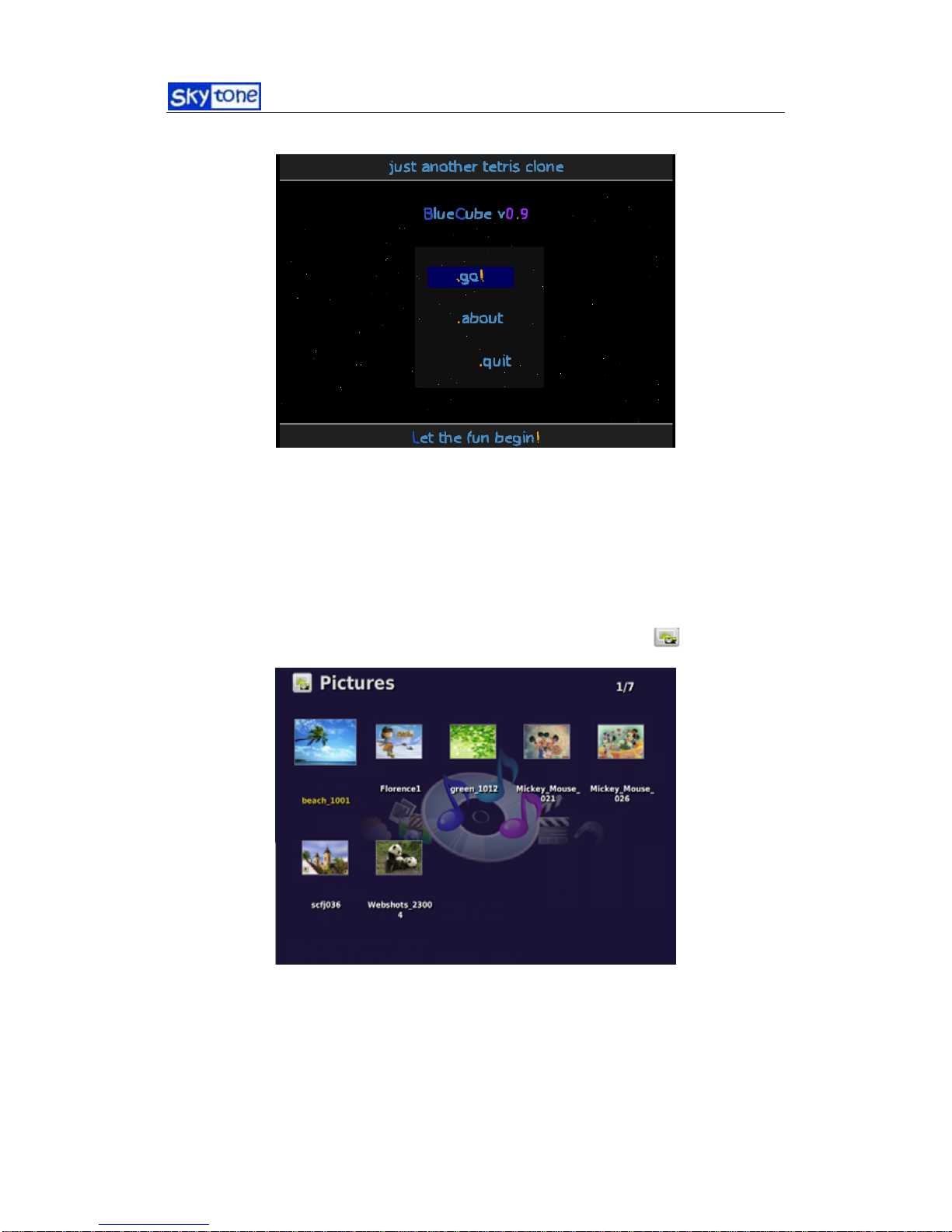
14
3.4.1
3.5 Picture
3.5.1 View Picture
Views pictures and images. It supports png, jpg, gif image file formats etc.
Use the remote control to navigate and choose the “Picture” centre, choose and press [OK]
button to enter ViewPicture .
3.5.1.1
Use the left right buttons to choose images;
Press [OK] button to enter slideshow images in normal mode, press [OK] button again, to view in
maximization mode.
A. In normal mode:

15
Press up or down buttons to rotate images clockwise or anti-clockwise.
B. when viewing an image in maximization mode, navigate the direction buttons to move images in
different directions.
3.5.2. Web Album
Web Album allows you to keep in contact and interact with friends and family. It allows you to enjoy
every moment in life!
3.6 News&Lifestyles
3.6.1 Weather&Stock&News
Using the Internet, you can conveniently use Weather program to keep you inform of the latest
weather situations and reports. You can select different city following the weather setup in “Setup”
section.
3.6.1.1
You also can check stock related news and subscribe to many kinds of news, like national,
international and social news.

16
3.6.1.2
3.6.2 Kids World
Here, kids can watch favorite cartoon online, understand of children’s information, also explore in a
world of knowledge with the learning materials provided by Kids World.
3.6.2.1
3.6.3 Women’s World
Here, you can research on the culture of cooking, understand of latest fashion news and also check
home tips.

17
3.6.3.1
3.7 Setup
3.7.1 Options
Options include Audio Setup, Movie Setup, Network Setup, TV Setup, Pictures Setup, Language
options; you can change the settings according to your preferences.
Use the up down buttons on the remote control to select “Setup” centre, choose and press [OK]
button to enter the system settings.
3.7.1.1
Press up down buttons to choose options, left right buttons to adjust settings of the selected options,
press [OK] to save the change.Exit Options to apply the changes.

18
3.7.2 Search
Search is a local search tool which supports Audio, Movie, Pictures files from the search.
Choose and press [OK] button to enter program.
3.7.2.1
3.7.3 Themes
Select your favorite themes.
Choose and press [OK] to enter the program.
Choose your favorite themes and press [OK] button to change.
4. System Update
If Alpha300 system is accidentally damaged or when system is unable to operate normally due to
abnormal or illegal operations, please use system recovery.
Warning:to recover the system, you need a keyboard.
1. Please prepare a card for restoringAlpha300 (SD card or flash disk)
2. Plug the USB keyboard and recovery card into your unit.
3. When turning on your unit, press [F3] and hold on until the interface of welcoming shows.
4. In accordance with the hints, press [ENTER] to conduct automatic restore.

19
4.1
FAQ
Problem: Alpha300 doesn’t turn on or start up.
Solution: Check that Alpha 300 is connected to a power source and into a functioning power outlet
(power source requirement:5V3A )
Problem: Nothing is displayed on the screen when Alpha 300 is switch on.
Solution: Check to make sure Alpha 300 is connected correctly.
A. If connected toAV line, check if the television’s TV-OUT channel is set up correctly
(use remote control).
B. If connected to VGA line, check if the television’s VGA channel is set up correctly (use
remote control).
Problem: Unable to connect to the Internet.
Solution: Alpha 300 has 4 ways of connecting to the Internet (USB Modem, ADSL, and LAN)
A. If there is connection failure with USB Modem (GPRS/CDMA/3G/..), check whether
SIM card balance is enough.
B. If there is connection failure with ADSL,
(1) Ensure that Alpha300 Ethernet LED light is on, if not, reconnect and plug or check
the cable for defaults.
(2) Check whether user account and password is entered correctly
C. If there is connection failure with LAN.
(1) Ensure that Alpha300 Ethernet LED light is on, if not, reconnect and plug or check
the cable for defaults.

20
(2) If Alpha300 is manually set up IP, check DNS, default route etc. is set up correctly.
(3) If Alpha300 automatically received IP, check IP and DNS provided by the Internet
server, default route etc. is correct.
Problem: Speaker has no sound.
Solution: check whether
A. The audio output is connected properly, connect according to AV Cable
B. The volume for Alpha 300 or the television is at the right volume level and is not mute,
try raising the volume level or try clicking on the mute icon.
Problem: Remote control is not working.
Solution: Check if
There is battery in the remote control, or if the battery is inserted correctly;
The battery power is sufficient, if not, please change the battery;
External reason resulting in the remote control not able to function properly: when using
the remote control, be sure to aim the control at Alpha 300, shift or remove anything that is
blocking the Alpha 300 .
Problem: Other problems.
Solution: Please try restarting Alpha300 or call our customer service hotline.
Table of contents