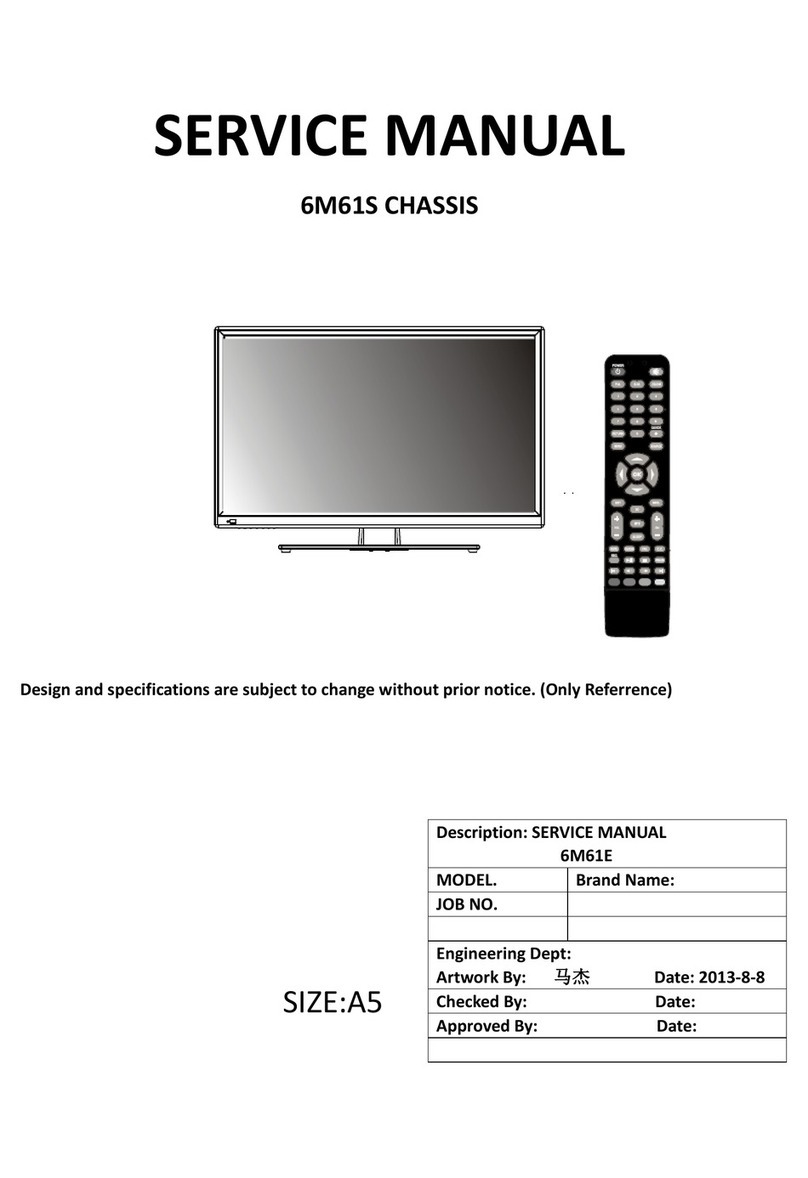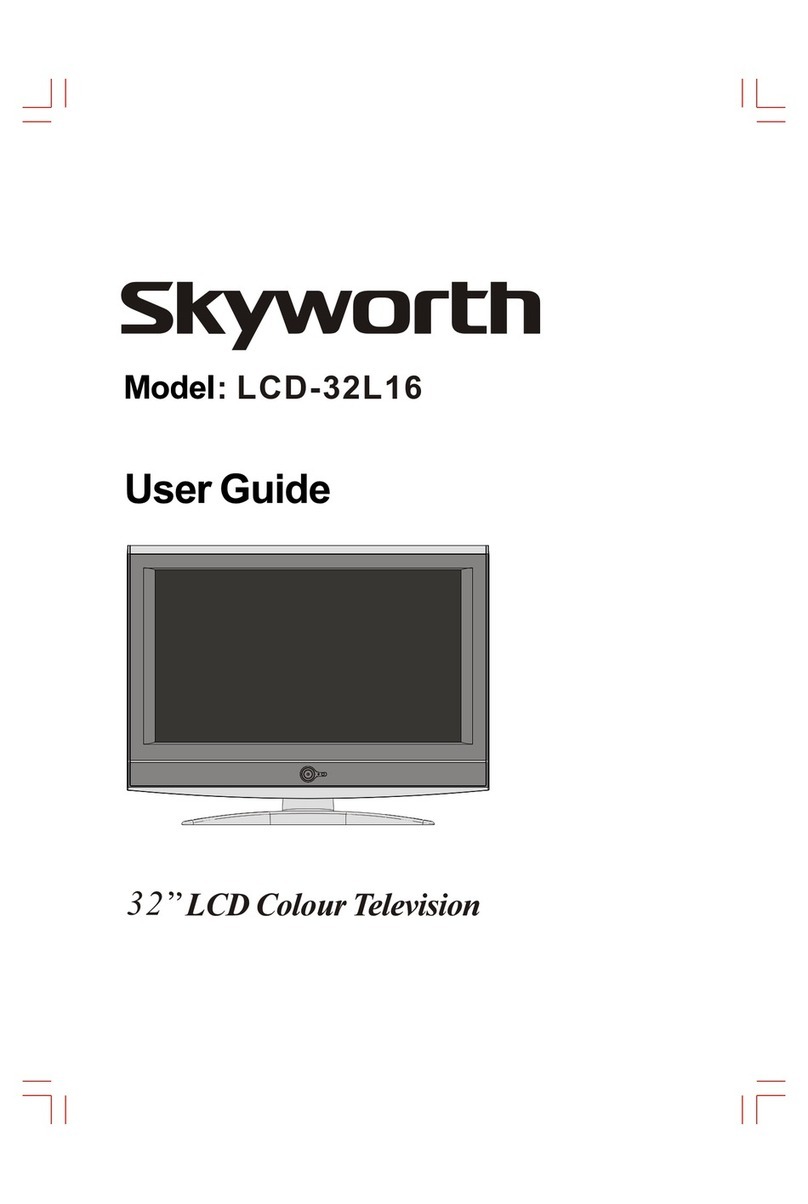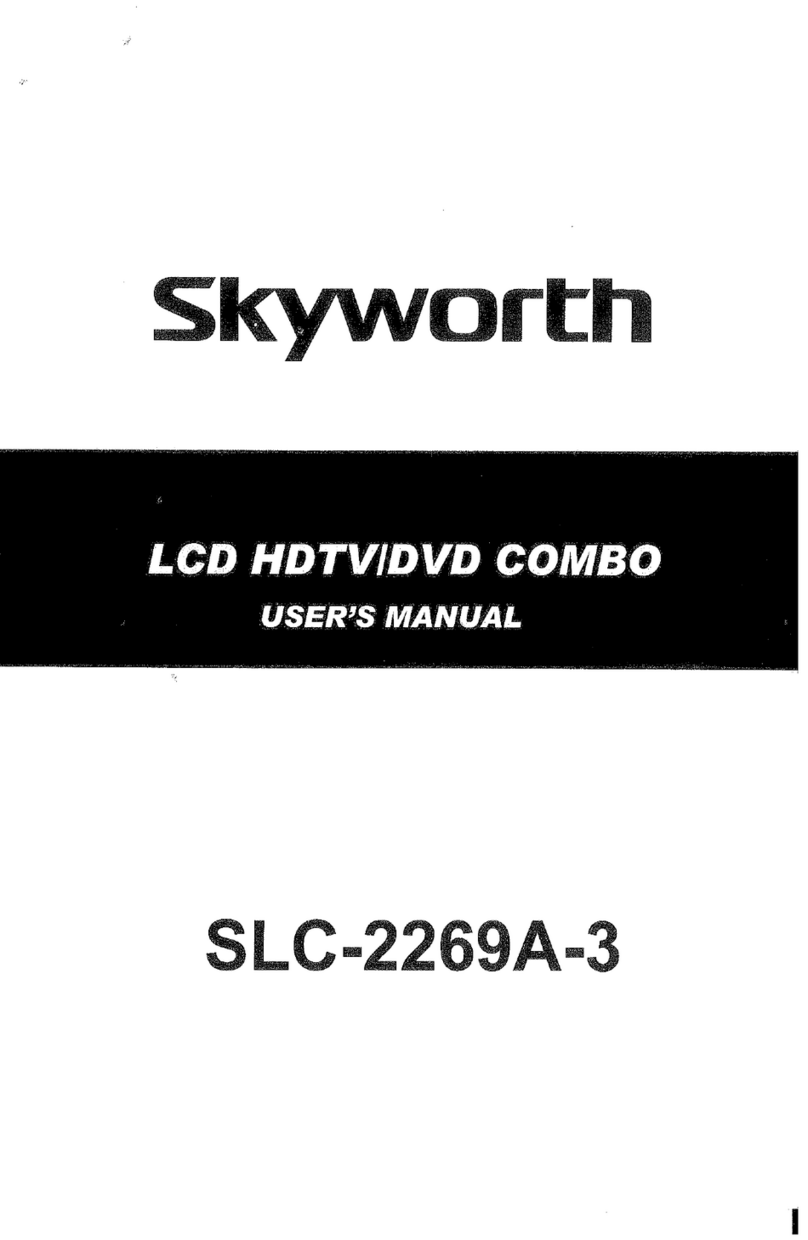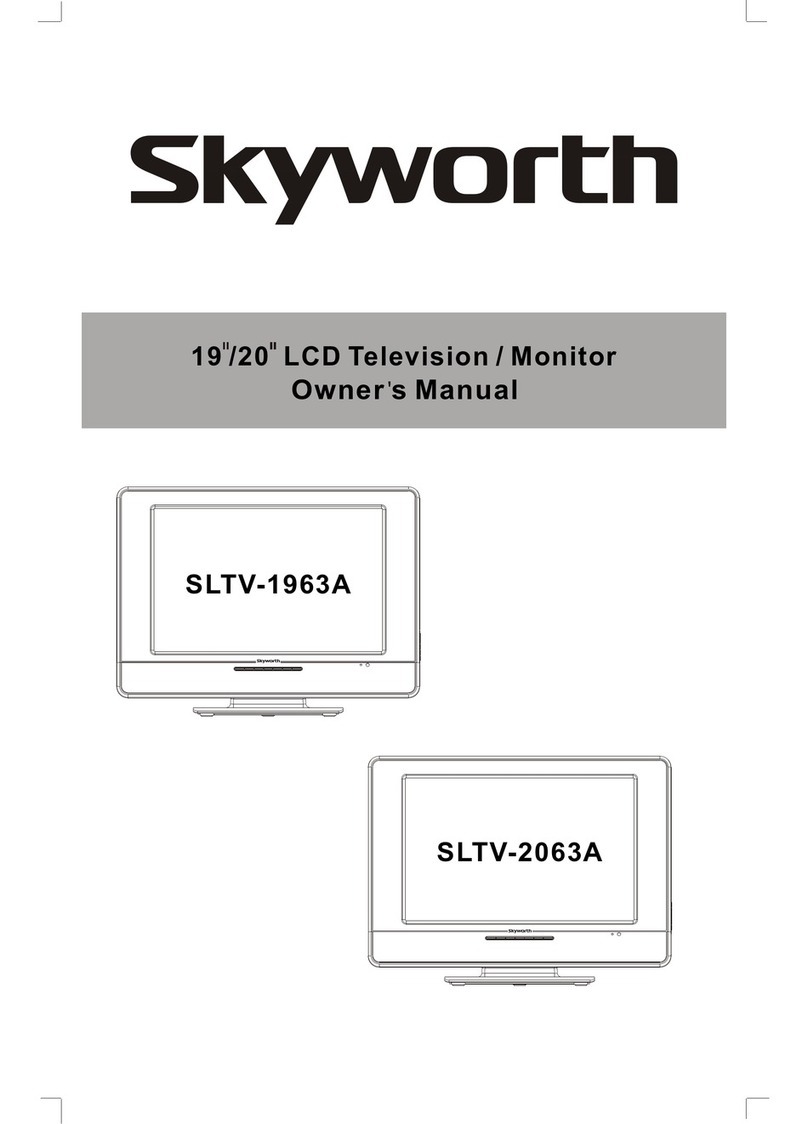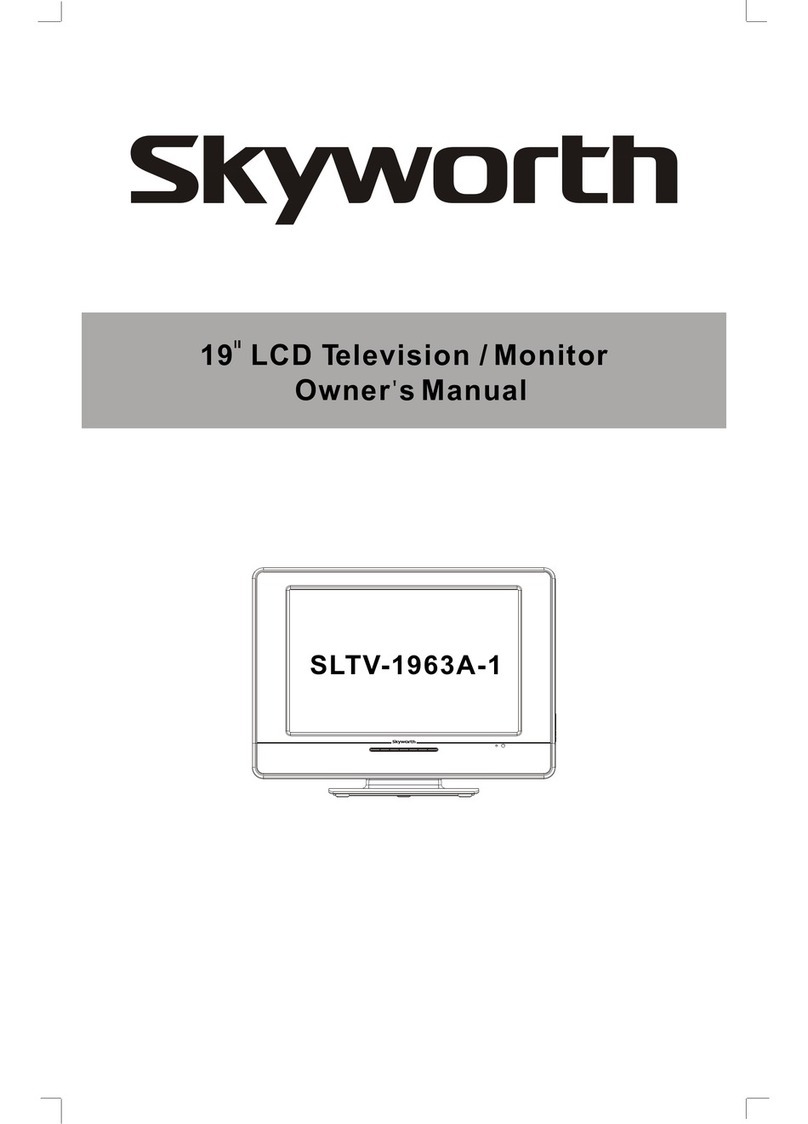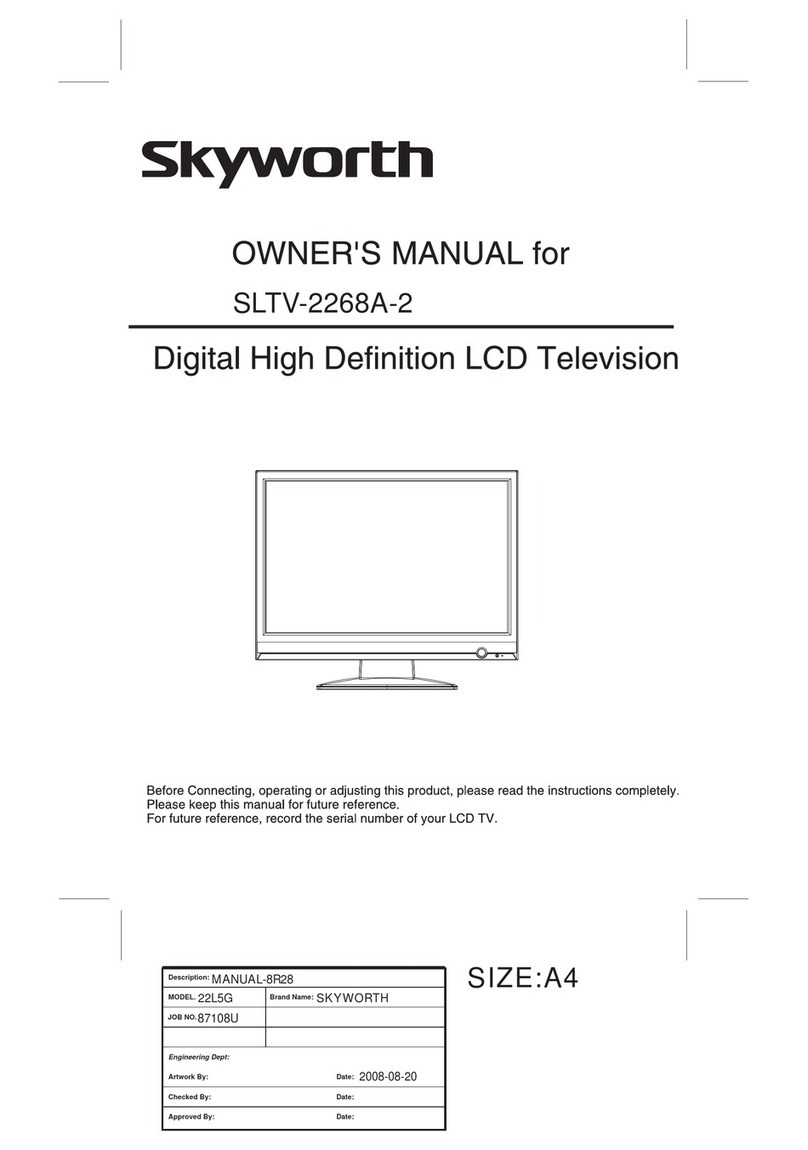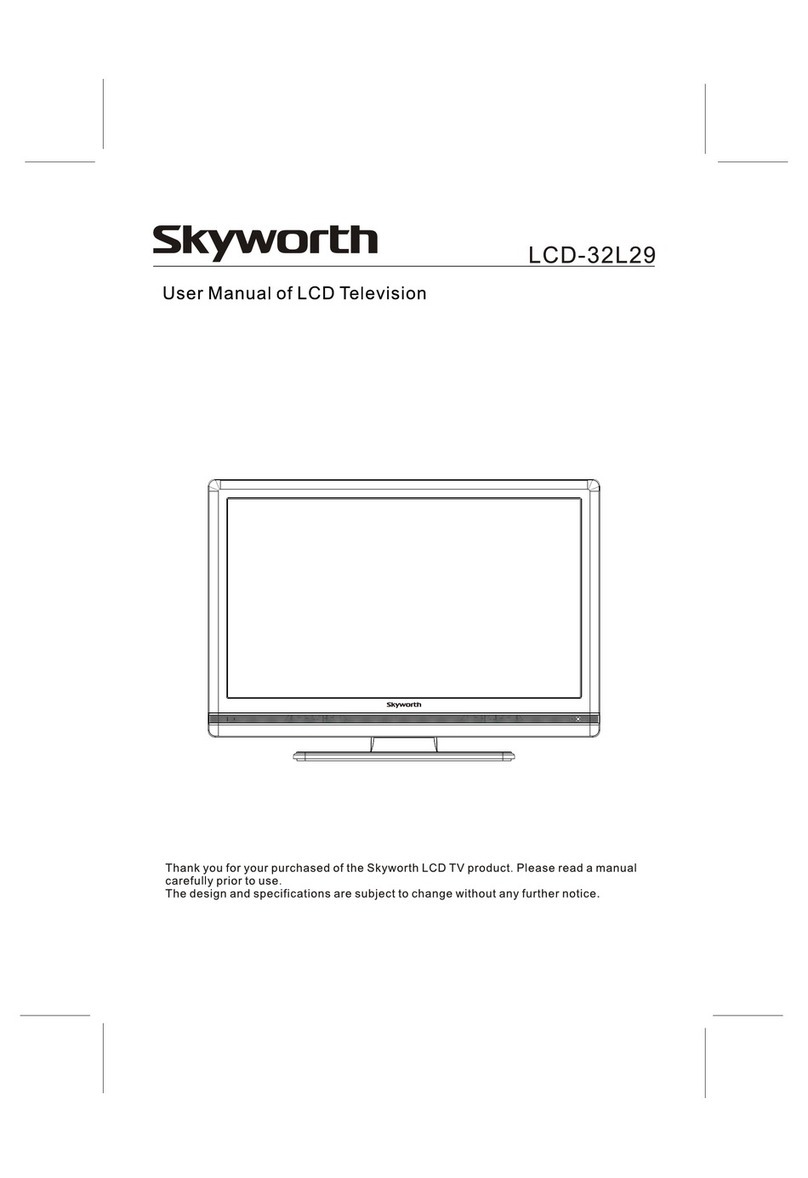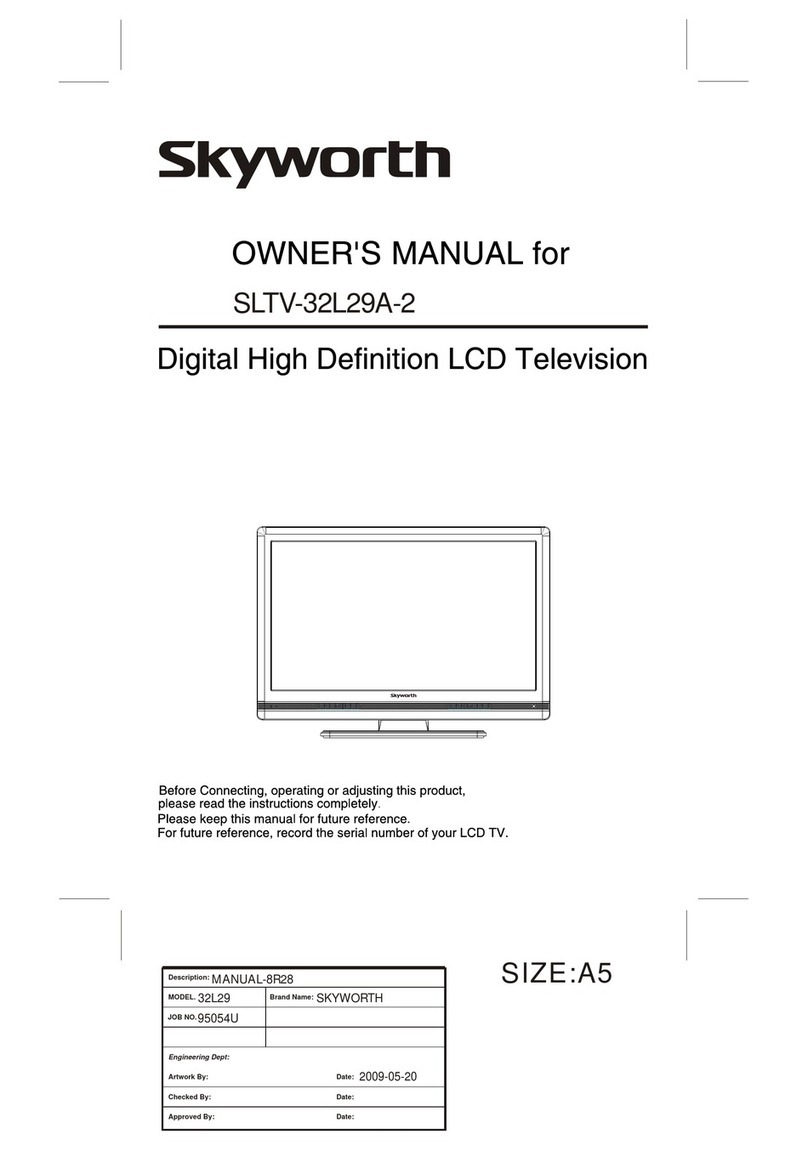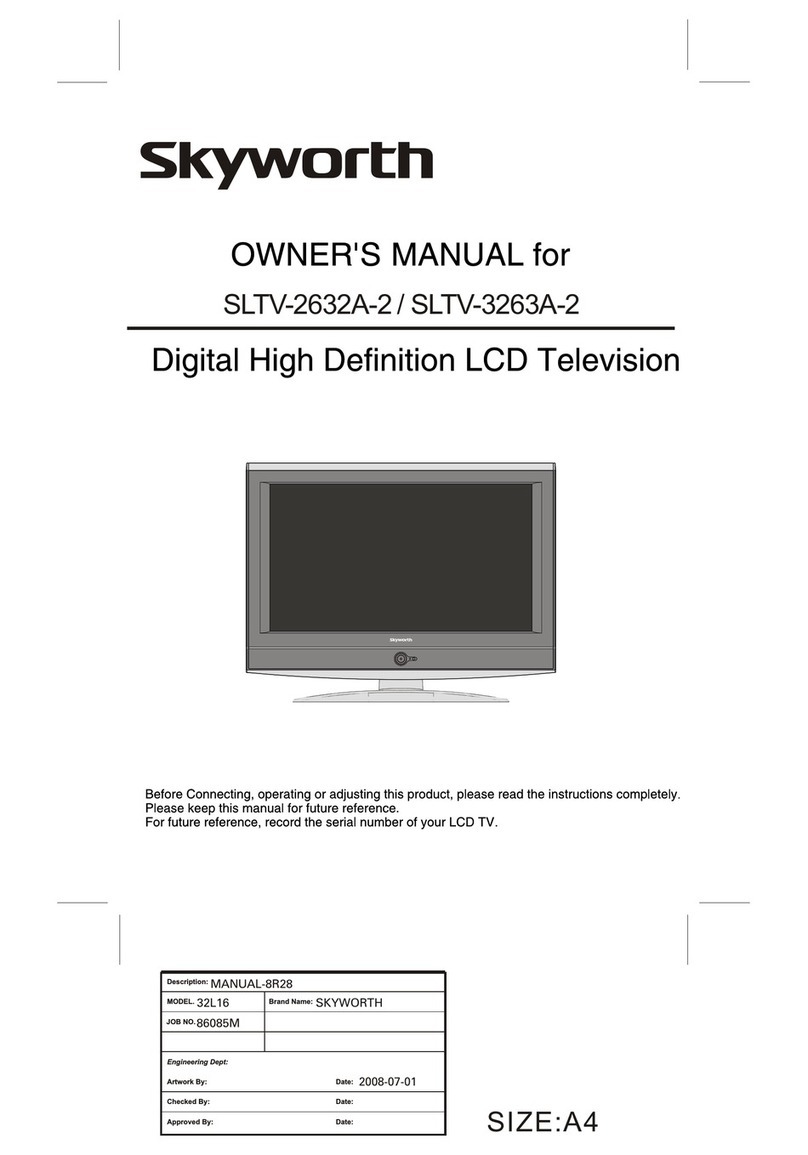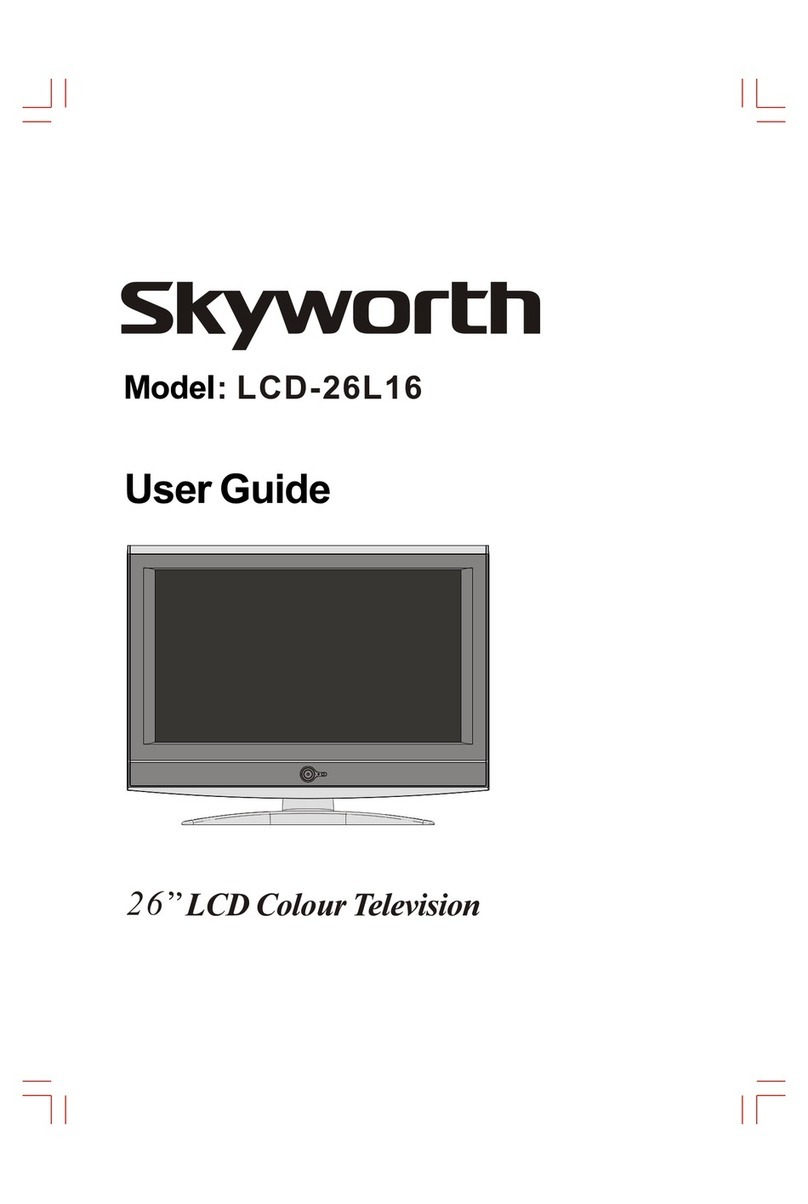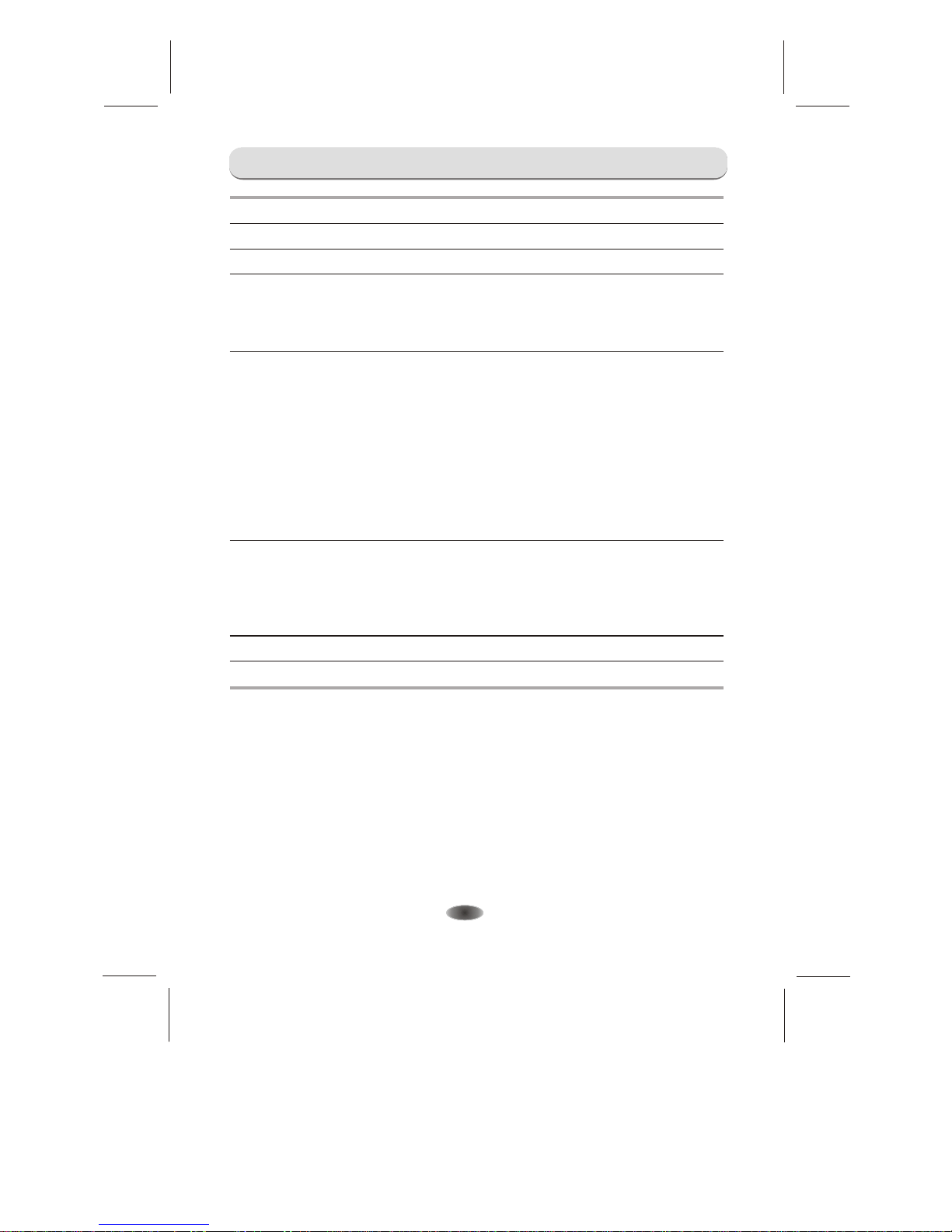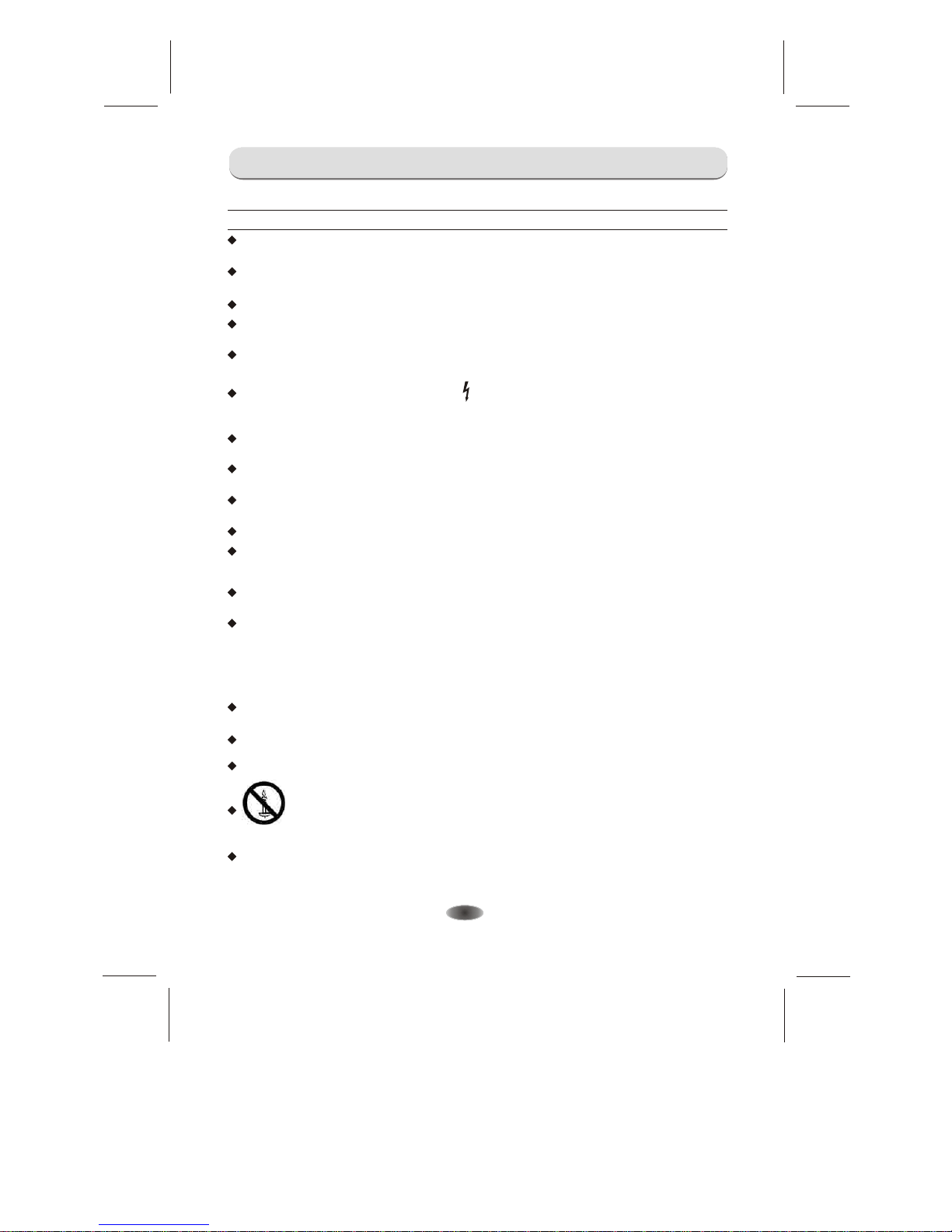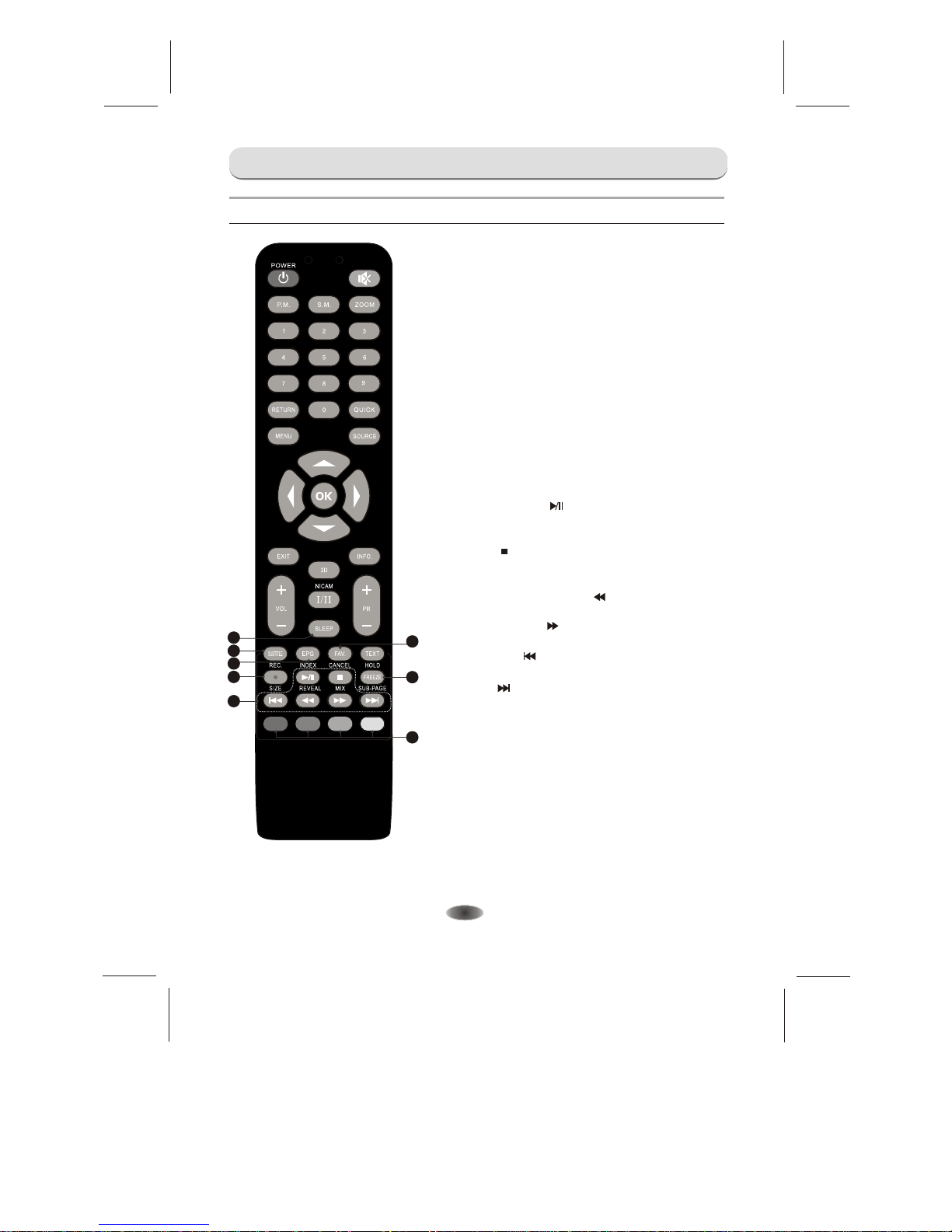WARNING AND PRECAUTION
-2-
Read all of the instructions before operating the set. Keep these instructions well for later use.
Warning
The apparatus shall not be exposed to dripping or splashing and that no objects filled with
liquids, such as vases, shall be placed on the apparatus.
The ventilation should not be impeded by covering the ventilation openings with items, such
as newspaper, table-cloths, curtains, etc.
Only use attachments/accessories specified or provided by the manufacturer (such as the
exclusive supply adapter, battery etc).
Please refer the information on exterior back enclosure for electrical and safety information
before installing or operating the apparatus.
To reduce the risk of fire or electric shock, do not expose this apparatus to rain or moisture.
To prevent injury, this apparatus must be securely attached to the floor/wall in accordance with
the installation instructions.
Danger of explosion if battery is incorrectly replaced. Replace only with the same or
equivalent type.
The mains plug is used as disconnect device, the disconnect device shall remain readily
operable.
Listening to music at high volume levels and for extended durations can damage one's hearing.
In order to reduce the risk of damage to hearing, one should lower the volume to a safe,
comfortable level, and reduce the amount of time listening at high levels.
The battery (battery or batteries or battery pack) shall not be exposed to excessive heat such
as sunshine, fire or the like.
Excessive sound pressure from earphones and headphones can cause hearing loss.
When not in use and during movement, please take care of the power cordset, e.g. tie up the
power cordset with cable tie or something like that. It shall be free from sharp edges and the
like that can cause abrasion of the power cordset. When put into use again, please make sure
the power cordset being not damaged, If any damages found, please look for the service
person to replace the power cordset specified by the manufacturer or have the same
characteristics as the original one.
Explanation of symbol, marking, signal lamp or similar means indicate that apparatus is
completely disconnected from the mains.
Attention should be drawn to environmental aspects of battery disposal.
For the terminals marked with symbol of " " may be of sufficient magnitude to constitute a
risk of electric shock. The external wiring connected to the terminals requires installation by
an instructed person or the used of ready-made leads or cords.
Each USB terminal shall be loaded with 500mA under normal operation.
No naked flame sources, such as lighted candles, should be placed on the apparatus.