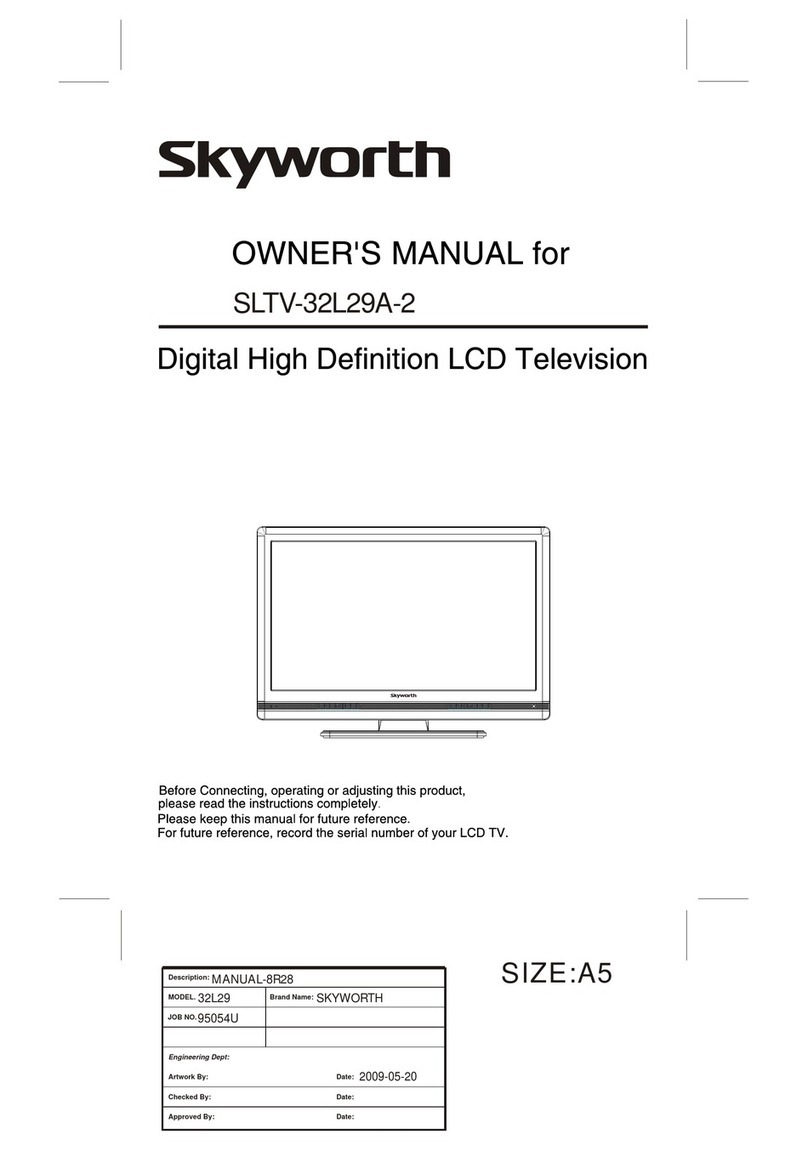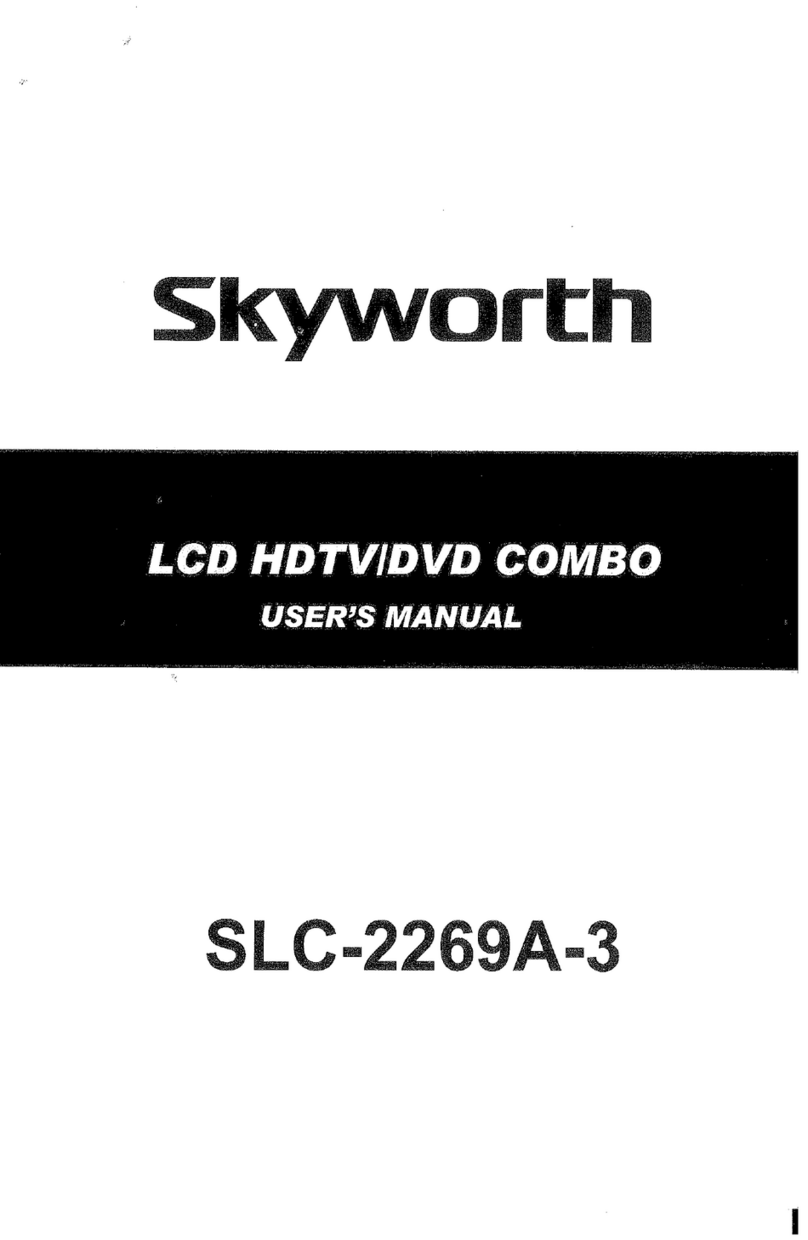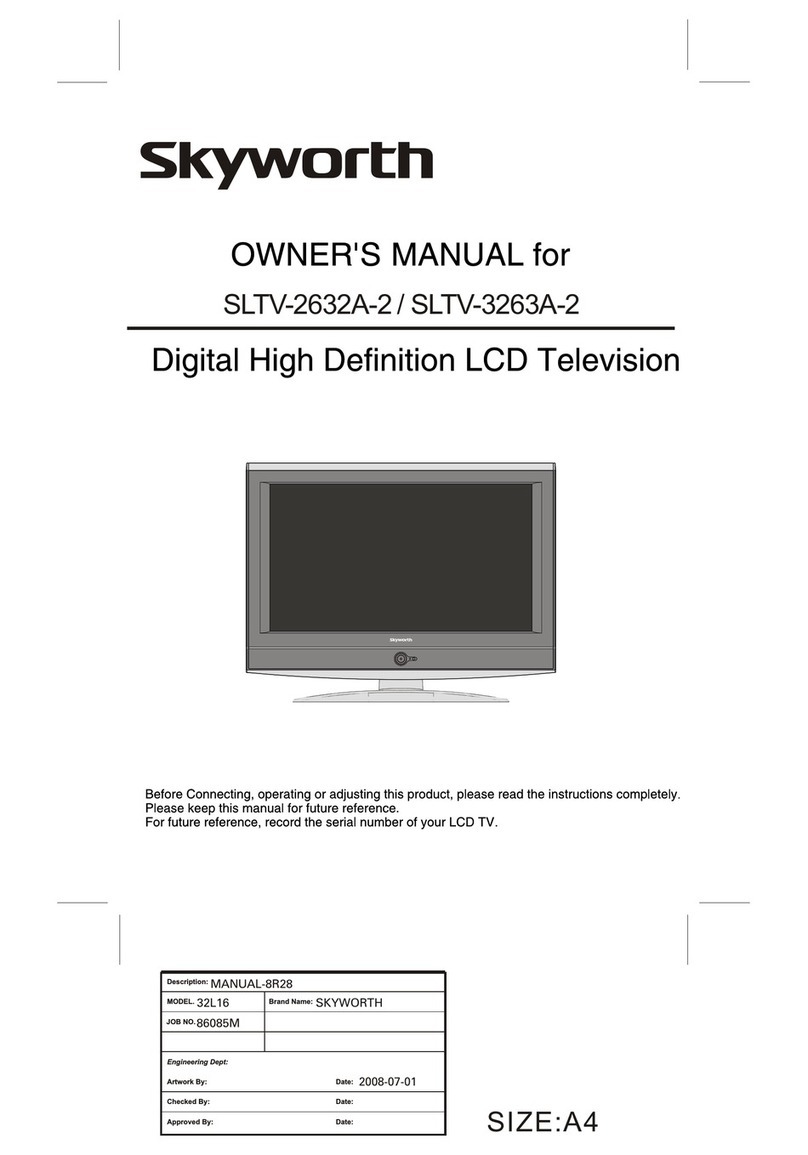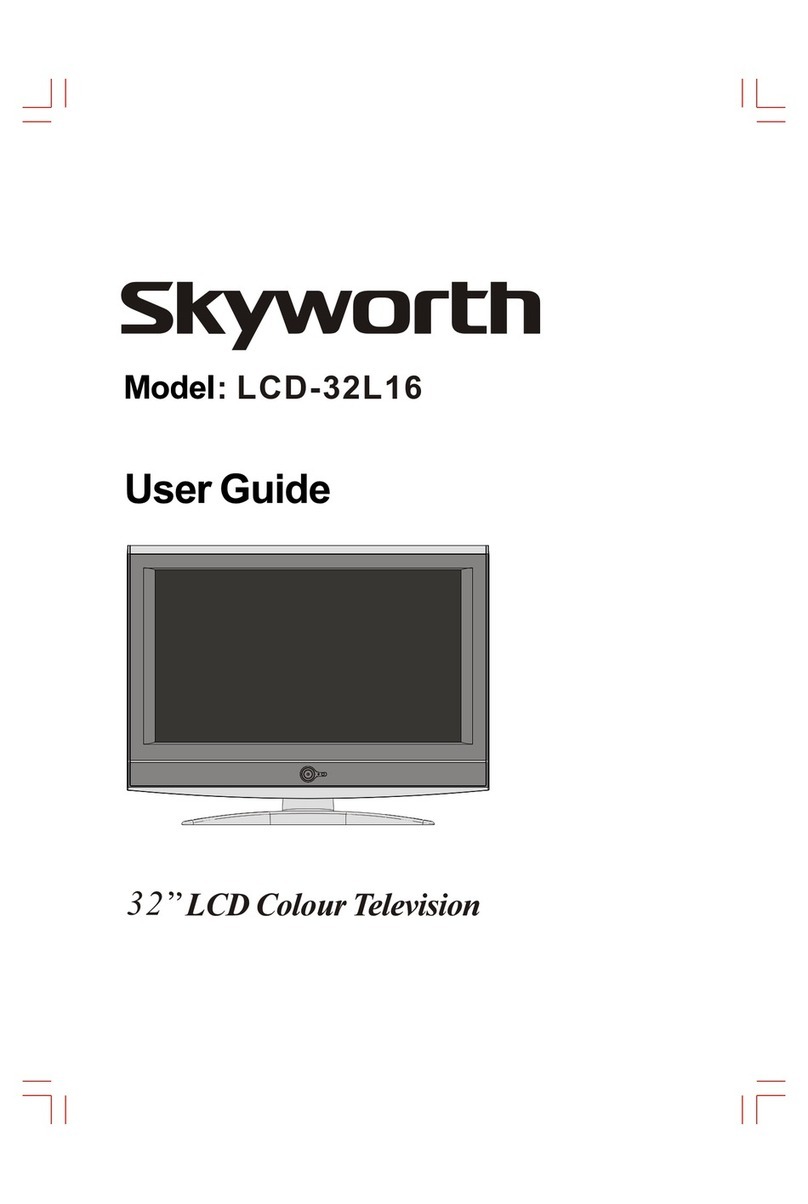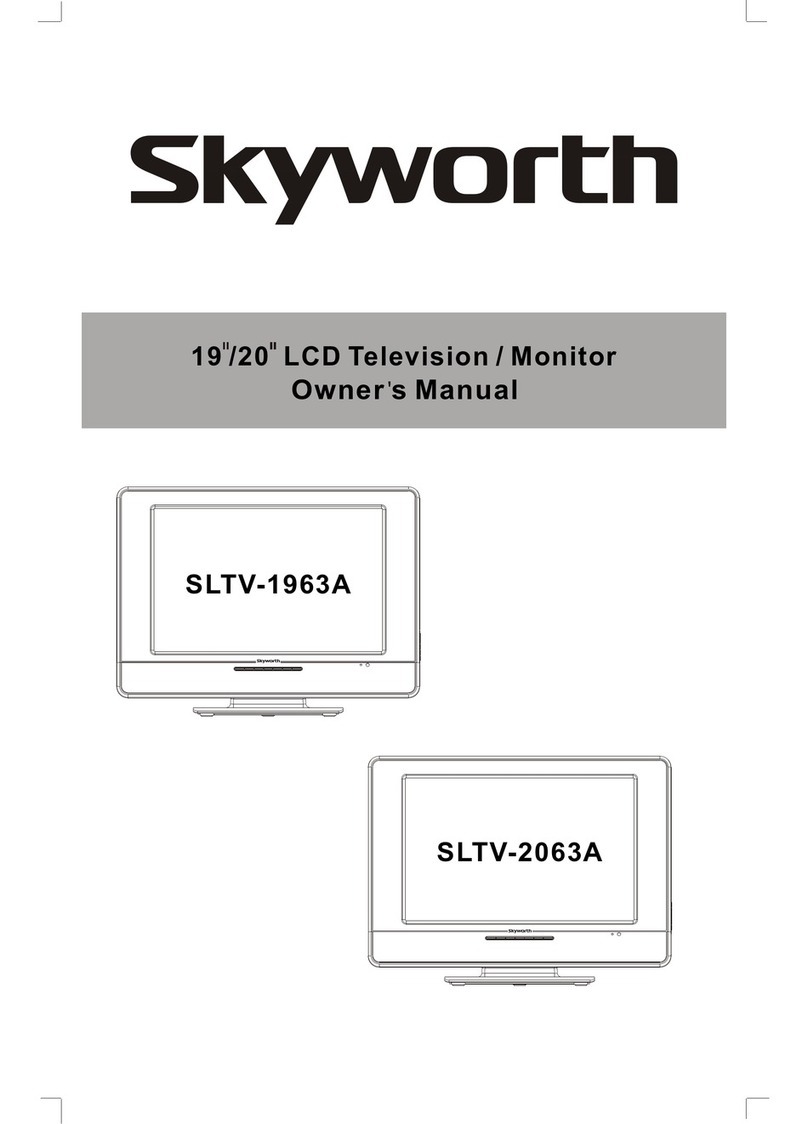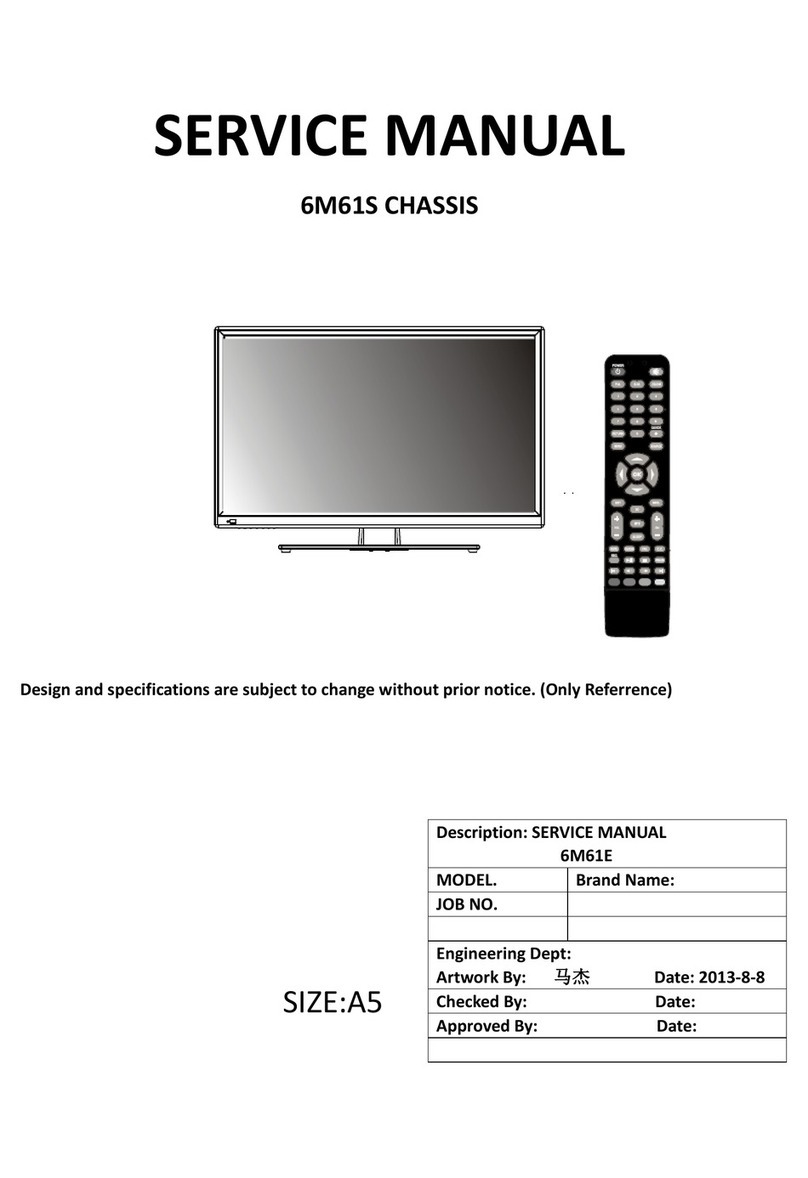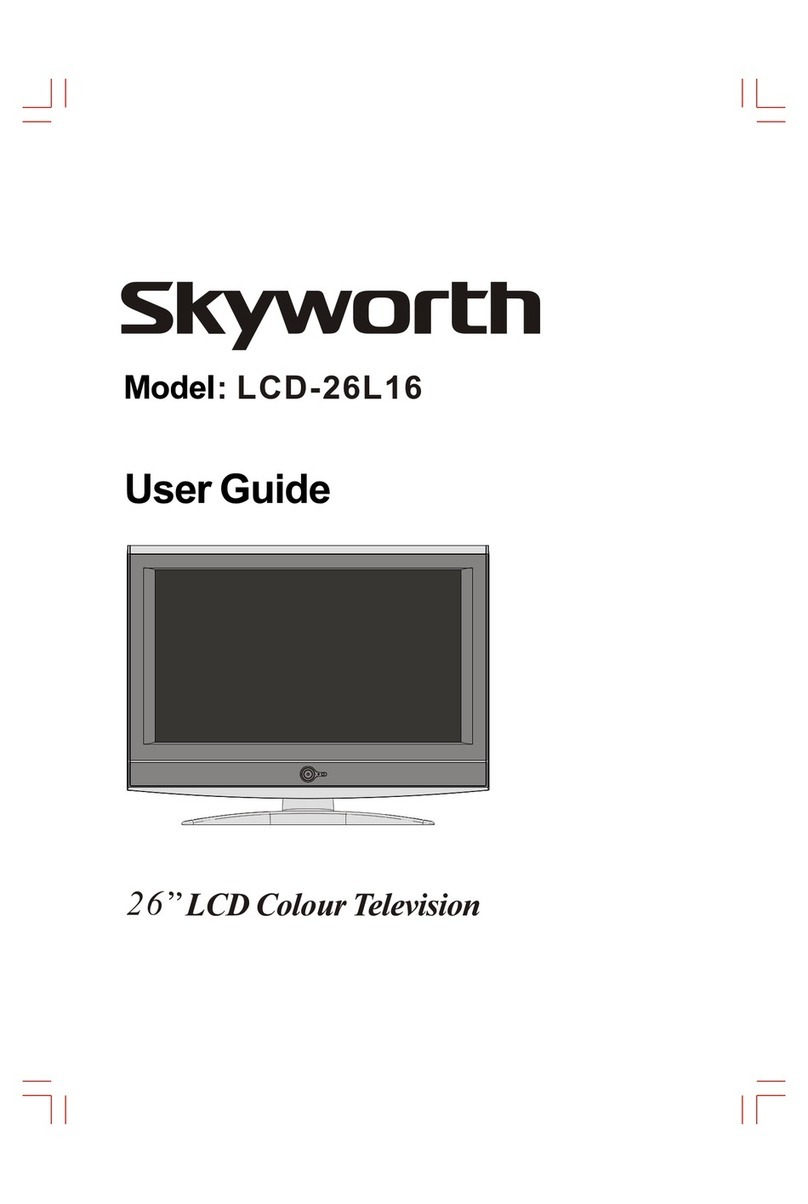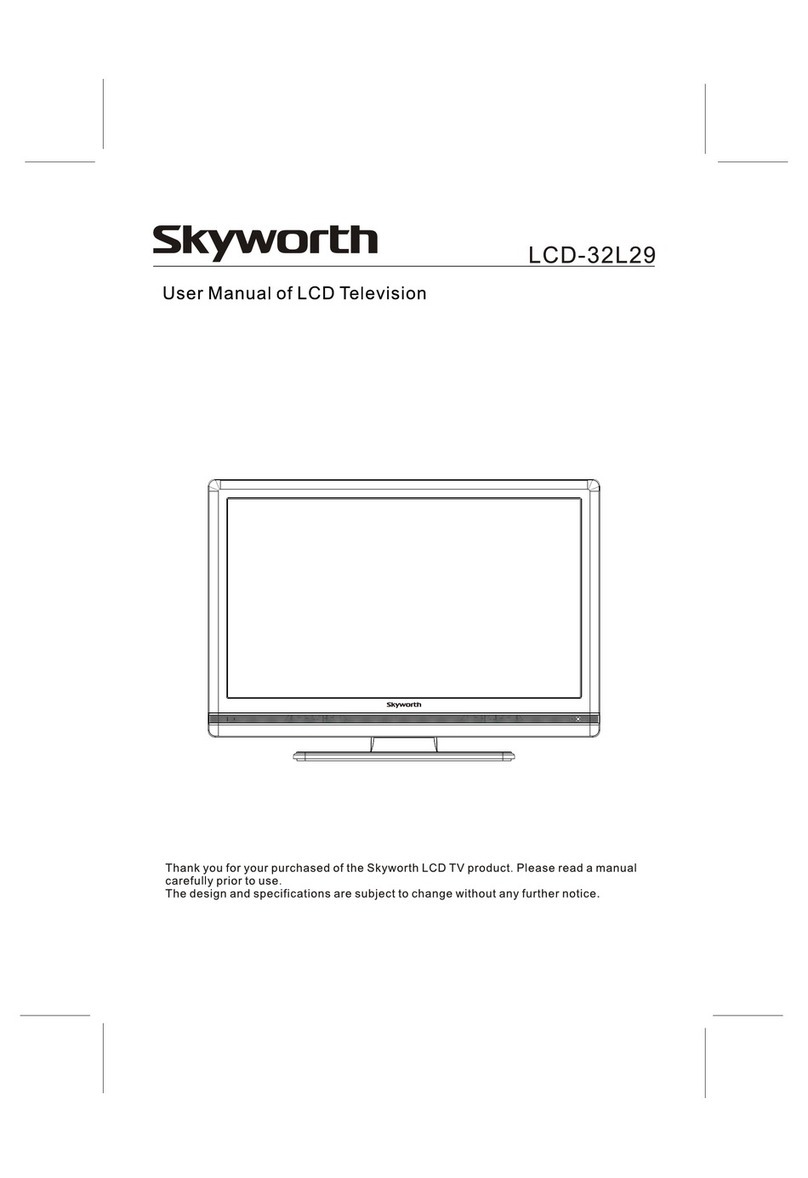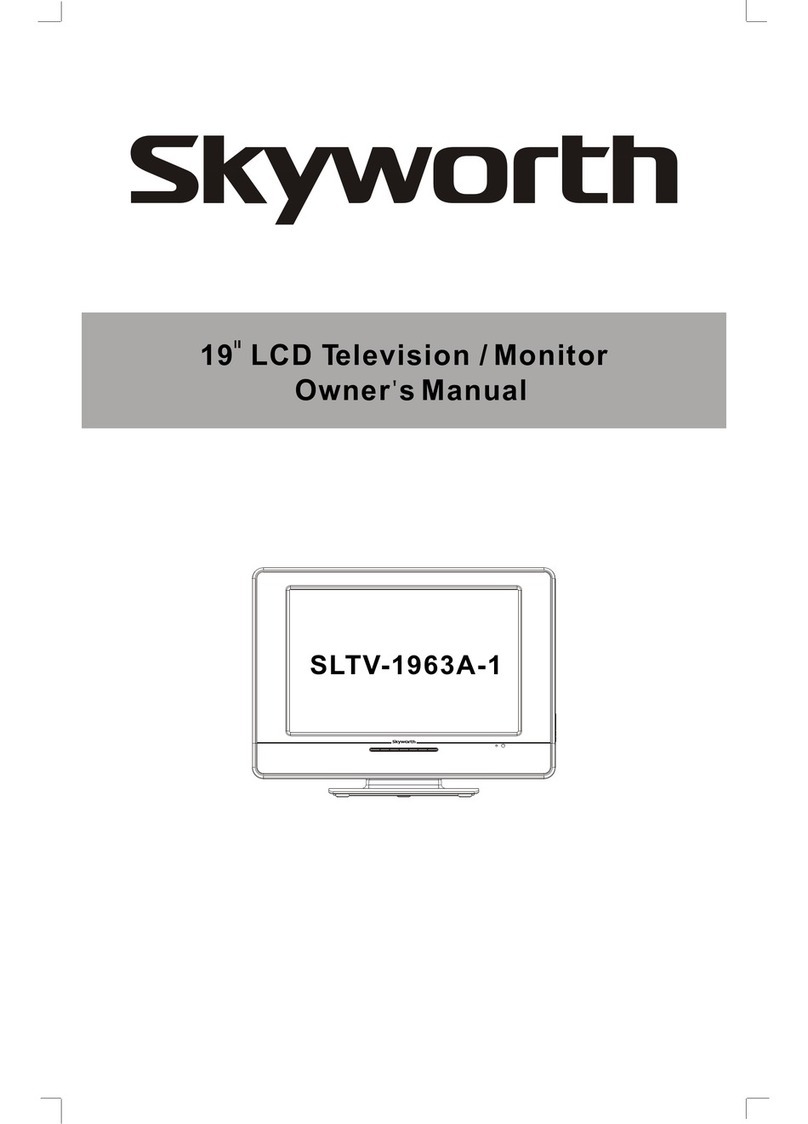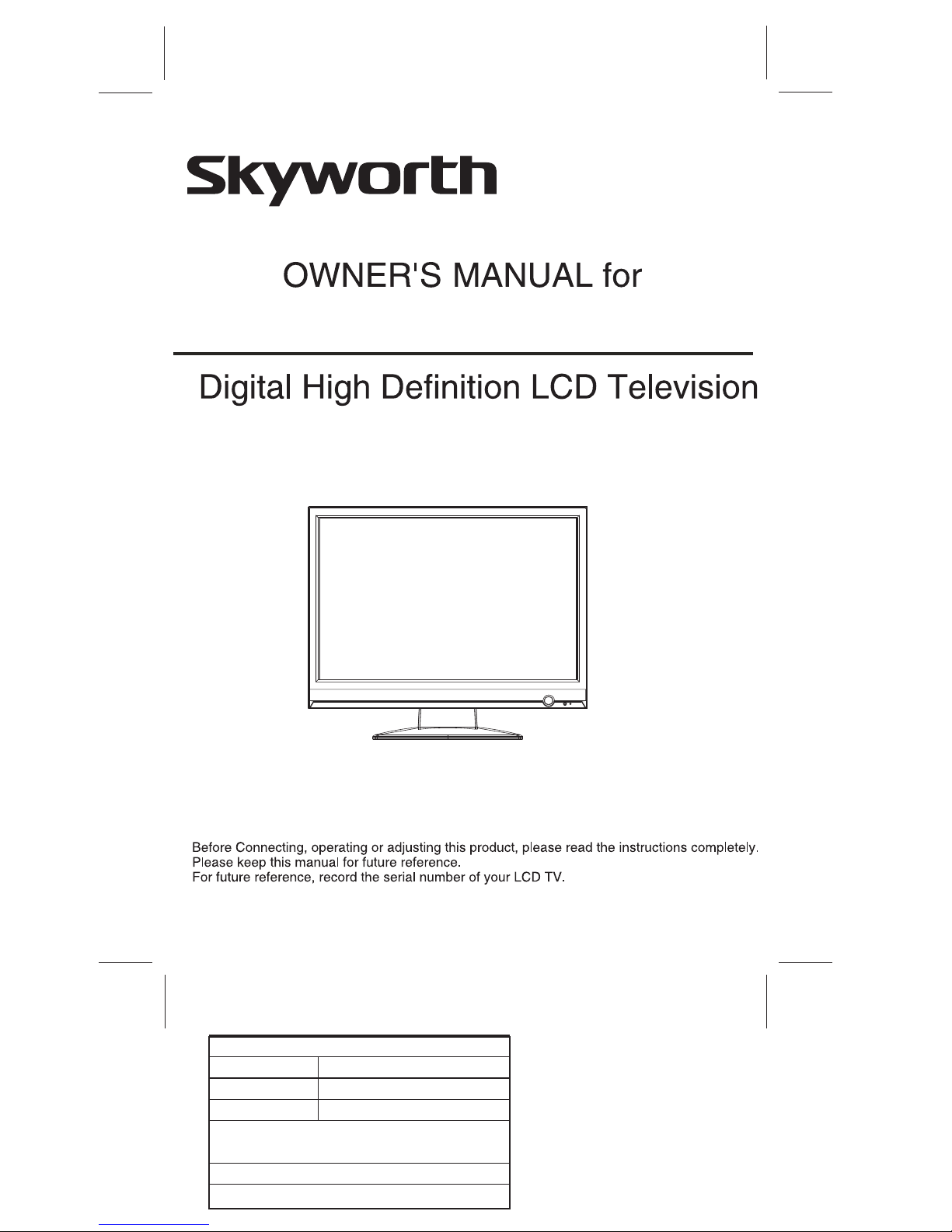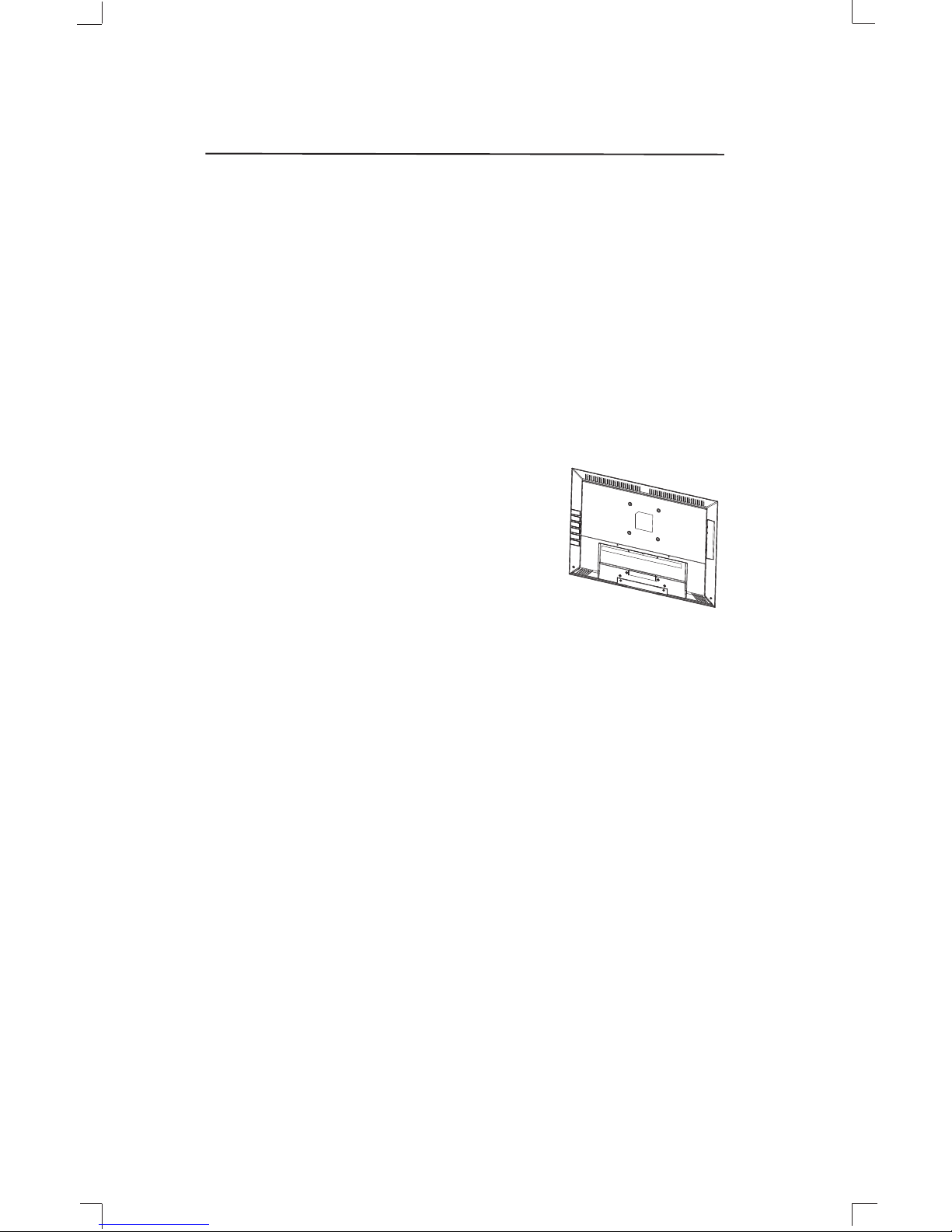11.POLARIZATION- This unitis equipped with a
polarized alternating current line plug (a plug
having one bladewider than theother). This plug
will fit intothe power outletonly one way. This isa
safety feature. Ifyou are unableto insert theplug
fully into the outlet, try reversing the plug. If the
plug still fails to fit, contact your electrician to
replace your obsolete outlet. Do not defeat the
safety purpose ofthe polarized plug.
12.POWER-CORD PROTECTION - Power supply
cords should berouted so thatthey are notlikely
to be walkedon or pinchedby items placedupon
or against them, paying particular attention to
cords at plugs,convenience receptacles, andthe
point where theyexit from theappliance.
13.LIGHTNING - To protect your unit during a
lightning storm, or when it is left unattended and
unused for longperiods of time,unplug it fromthe
wall outlet and disconnect the antenna or cable
system. This willprevent damage to the unit due
to lightning andpower line surges.
14. POWER LINES - An outside antenna system
should not be located in the vicinity of overhead
power lines, or other electric light or power
circuits, or whereit can fallinto such powerlines
or circuits. When installing an outside antenna
system, extreme care should be taken to keep
from touching such power lines or circuits as
contact with themmight be fatal.
15.OVERLOADING - Do notoverload wall outlets
and extension cordsas this canresult in arisk of
fire or electricshock.
16.OBJECT AND LIQUID ENTRY - Do not push
objects through any openings in this unit as they
may touch dangerousvoltage points orshort out
parts that could result in fire or electric shock.
Never spill orspray any typeof liquid intothe unit.
17.OUTDOOR ANTENNA GROUNDING - If an
outside antenna or cable system is connected to
the unit, be sure the antenna or cable system is
grounded to provide some protection against
voltage surges and built-up static charges.
Section 810 of the National Electrical Code,
ANSI/NFPA70, provides informationwith respect
to proper grounding of the mast and supporting
structure, grounding of the lead-in wire to an
antenna discharge unit, size of grounding
conductors, location of antenna discharge unit,
connection to grounding electrodes, and
requirements for thegrounding electrode.
18.SERVICING - Do not attempt to service this
unit yourself asopening or removing covers may
expose you to dangerous voltage or other
hazards. Refer all servicing to qualified service
personnel.
A. When thepower-supply cord orplug is
damaged.
B. If liquidhas been spilled,or objects have
fallen into theunit.
C. If theunit has beenexposed to rainor water.
D. If theunit does notoperate normally by
following the operatinginstructions. Adjust
only those controlsthat are coveredby the
operating instructions, asan improper
adjustment of othercontrols may resultin
damage and willoften require extensive
work by aqualified technician torestore the
unit to Itsnormal operation.
E. If theunit has beendropped or thecabinet
has been damaged.
F. When the unitexhibits a distinctchange in
performance, this indicatesa need forservice.
20.REPLACEMENT PARTS - When replacement
parts are required,be sure theservice technician
uses replacement parts specified by the
manufacturer or those that have the same
characteristics as the original part. Unauthorized
substitutions may result in fire, electric shock or
other hazards.
21.SAFETY CHECK - Upon completion of any
service or repairs to this unit, ask the service
technician to perform safety checks to determine
that the unitis in properoperating condition.
22.HEAT - The product should be situated away
from heat sources such as radiators, heat
registers, stoves, or other products(including
amplifiers) that produceheat.
23.NOTE TO CATV SYSTEM INSTALLER - This
reminder is provided to call the CATV system
installer's attention to Article 820-40 of the NEC
that provides guidelinesfor proper groundingand,
In particular,specifies that thecable ground shall
be connected to the grounding system of the
building, as close to the point of cable entry as
practical.
GROUNDING CONDUCTORS
(NEC SECTION 810-21)
ANTENNA DISCHARGE UNIT
(NEC SECTION 810-20)
ANTENNA LEAD
IN WIRE
GROUND
CLAMP
ELECTRIC
SERVICE
EQUIPMENT
GROUND CLAMPS
POWER SERVICE GROUNDING
ELECTRODE SYSTEM
(NEC ART 250. PART H)
NEC - NATIONAL ELECTRIC CODE
EXAMPLE OF ANTENNA GROUNDING AS PER
NATIONAL ELECTRICAL CODE S2898A
19.DAMAGE REQUIRING SERVICE- Unplug this
unit from the wall outlet and refer servicing to
qualified service personnel under the following
conditions:
-2--2-