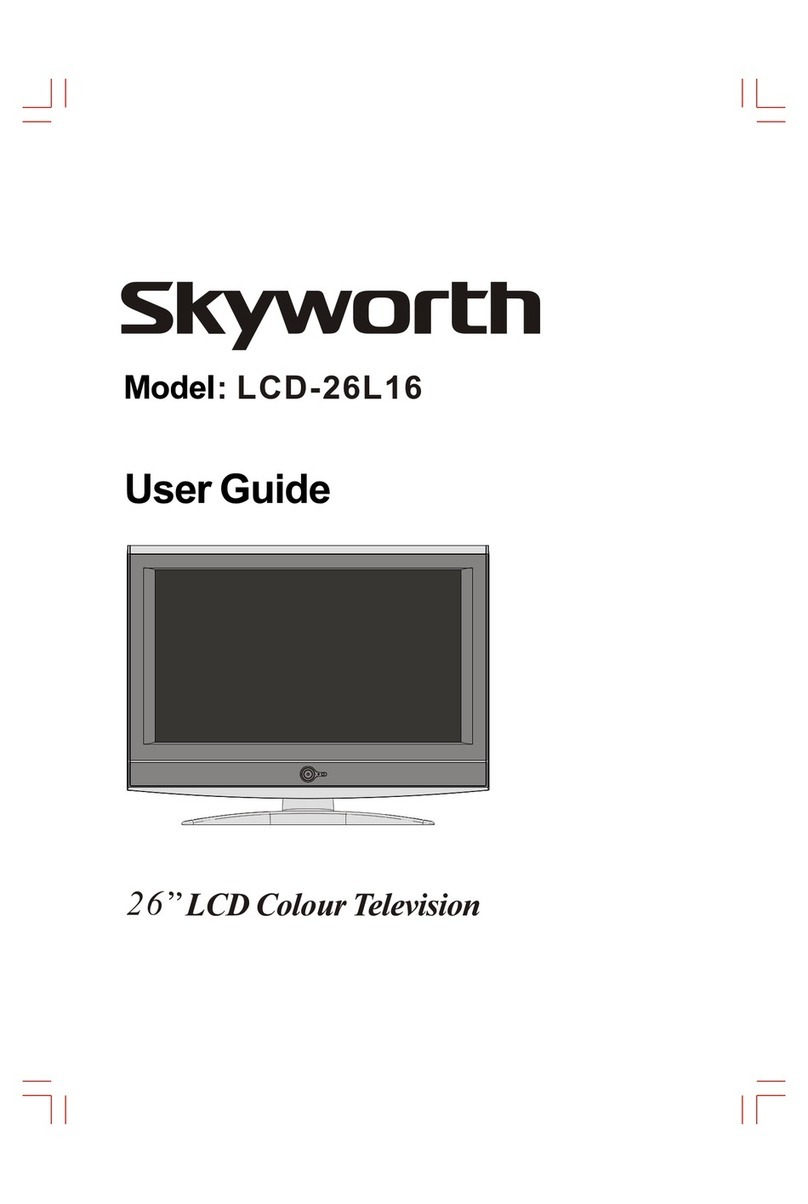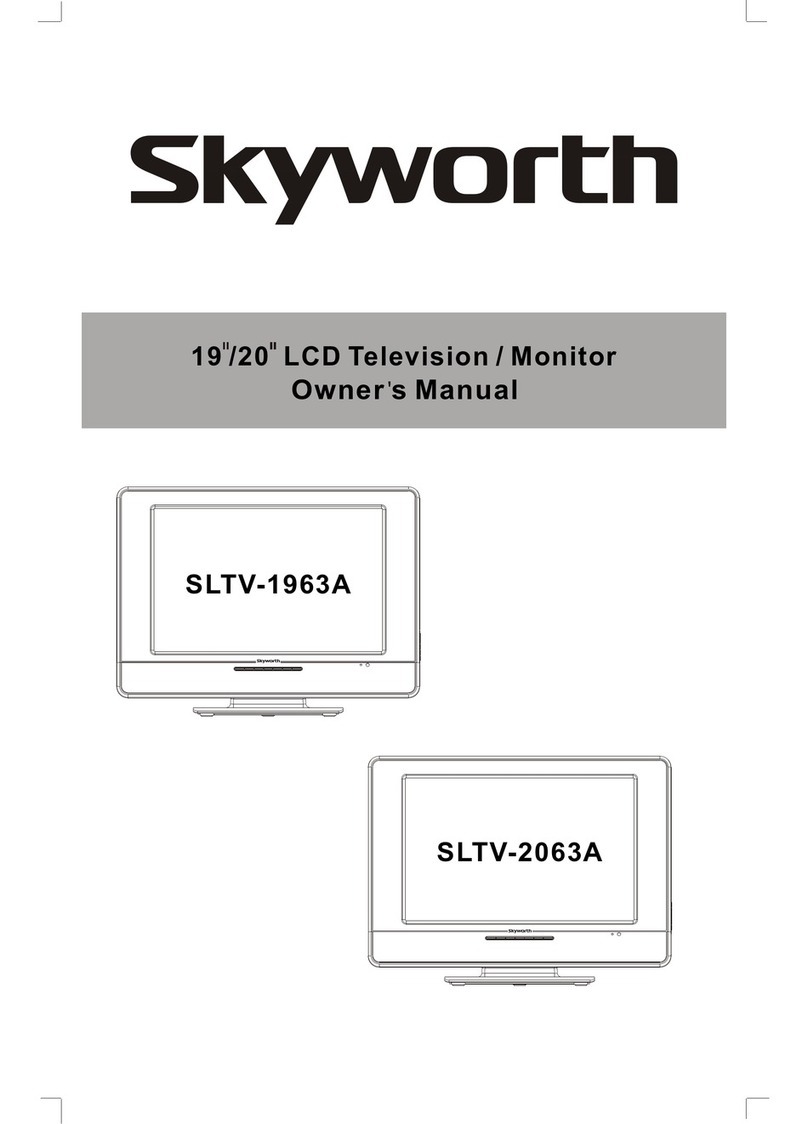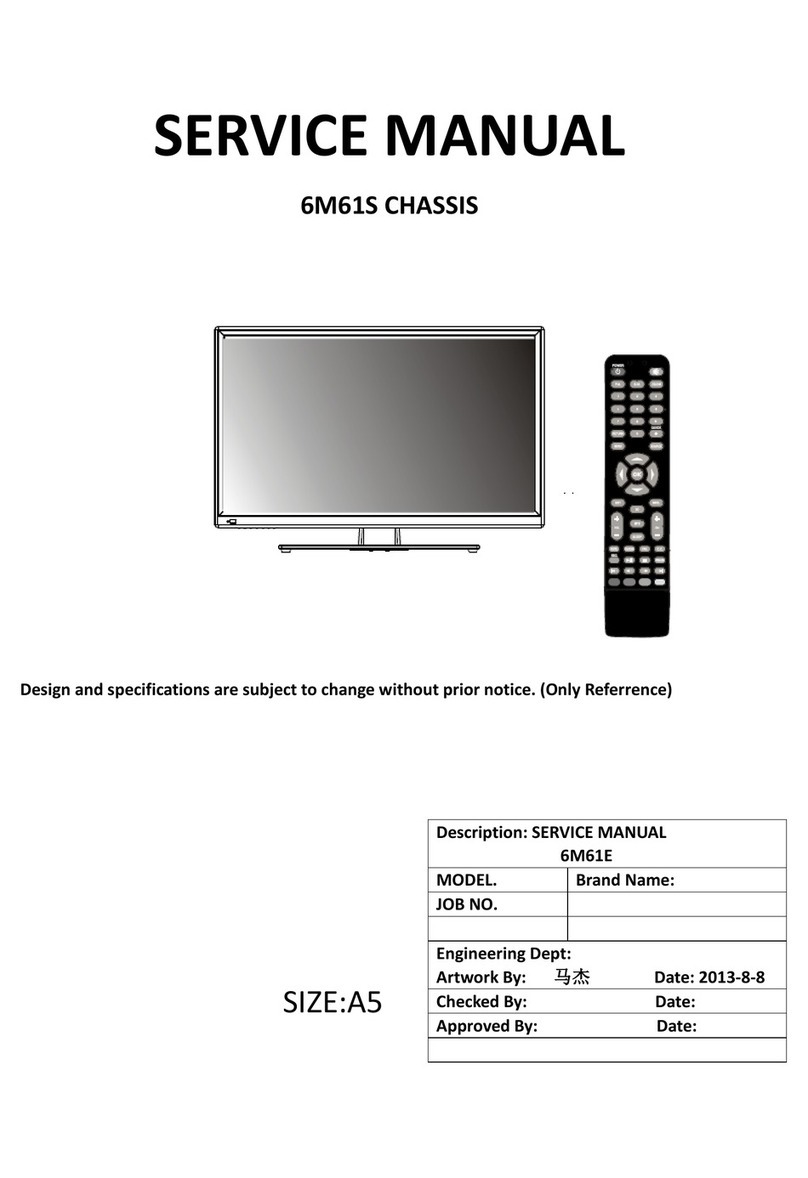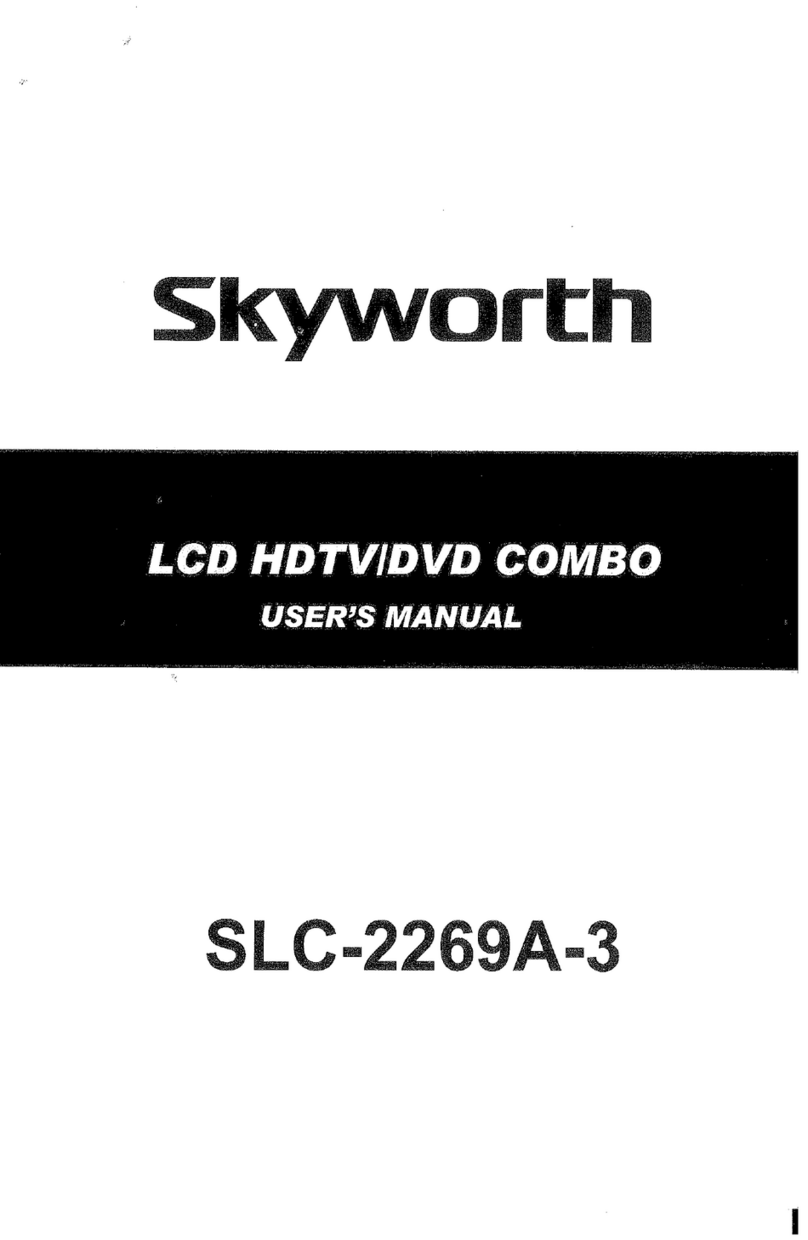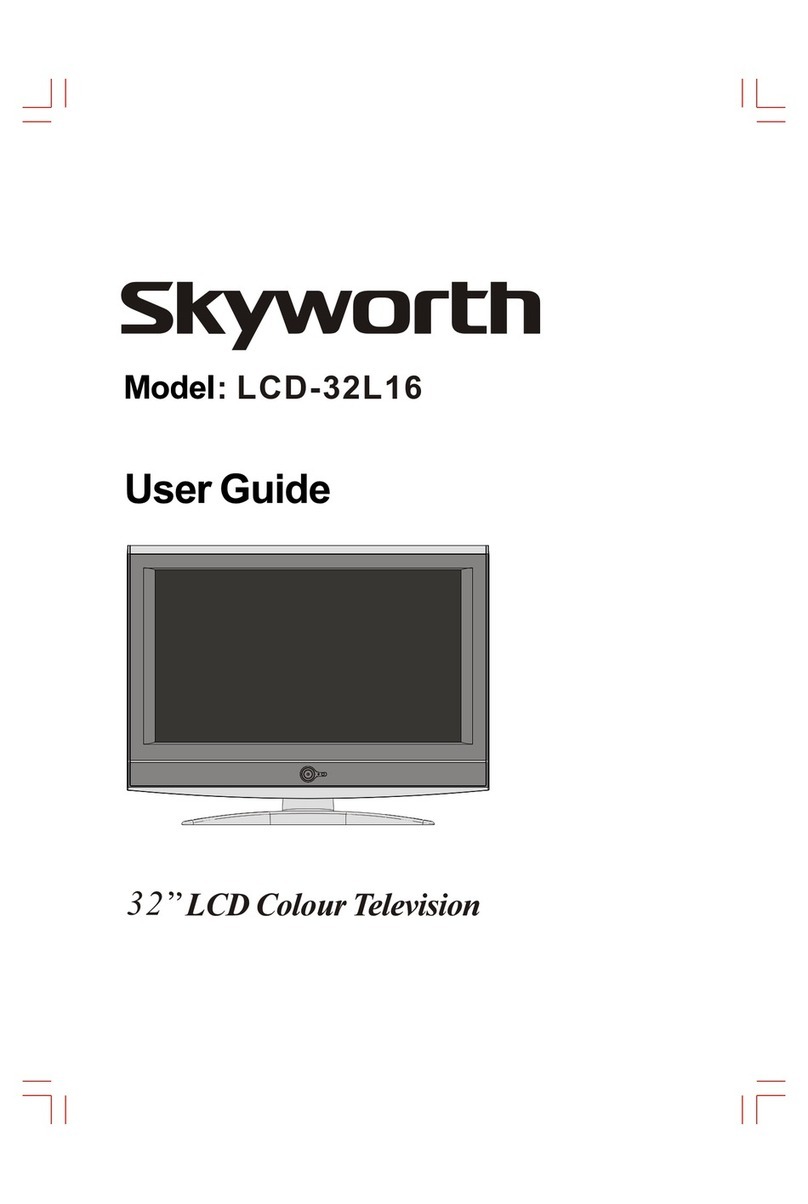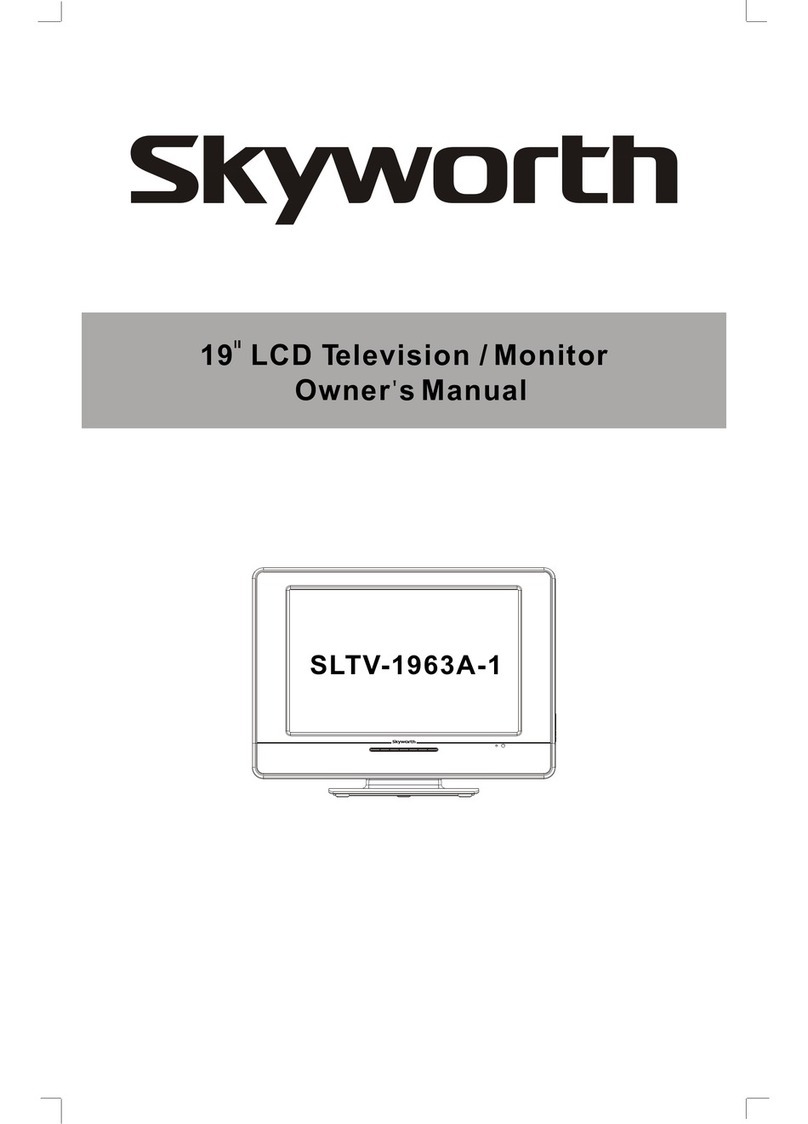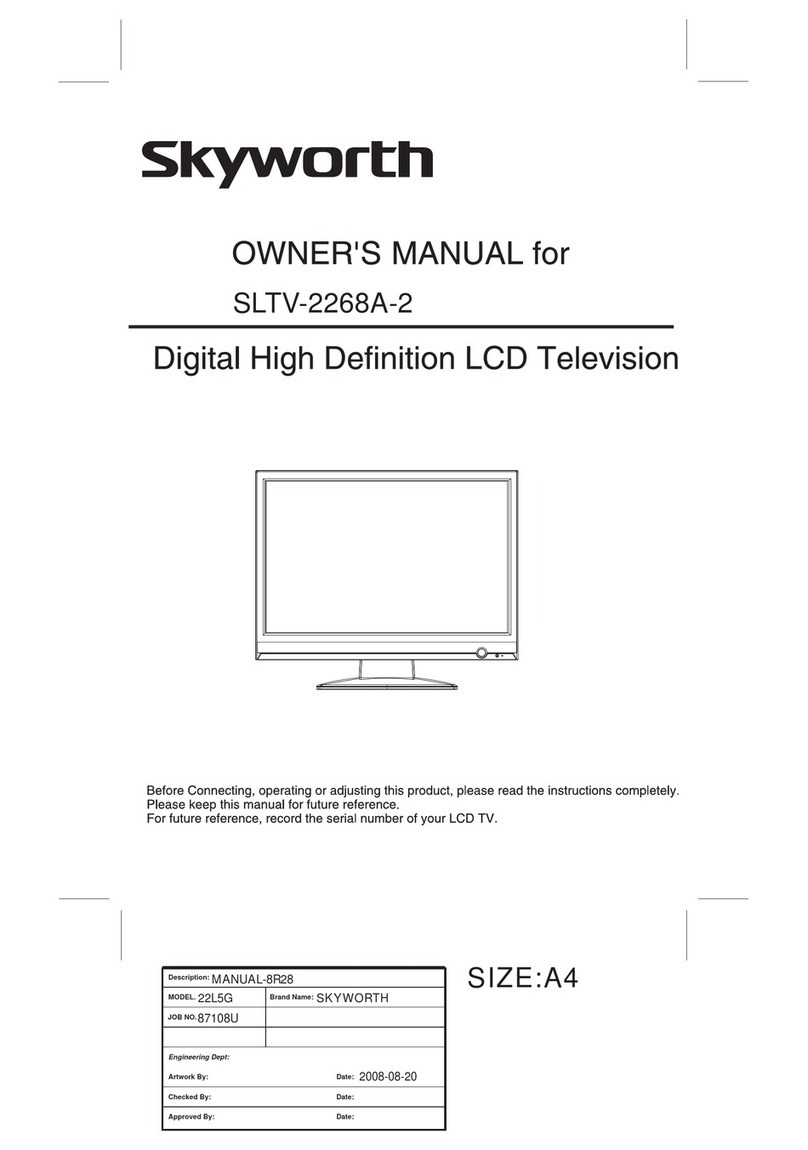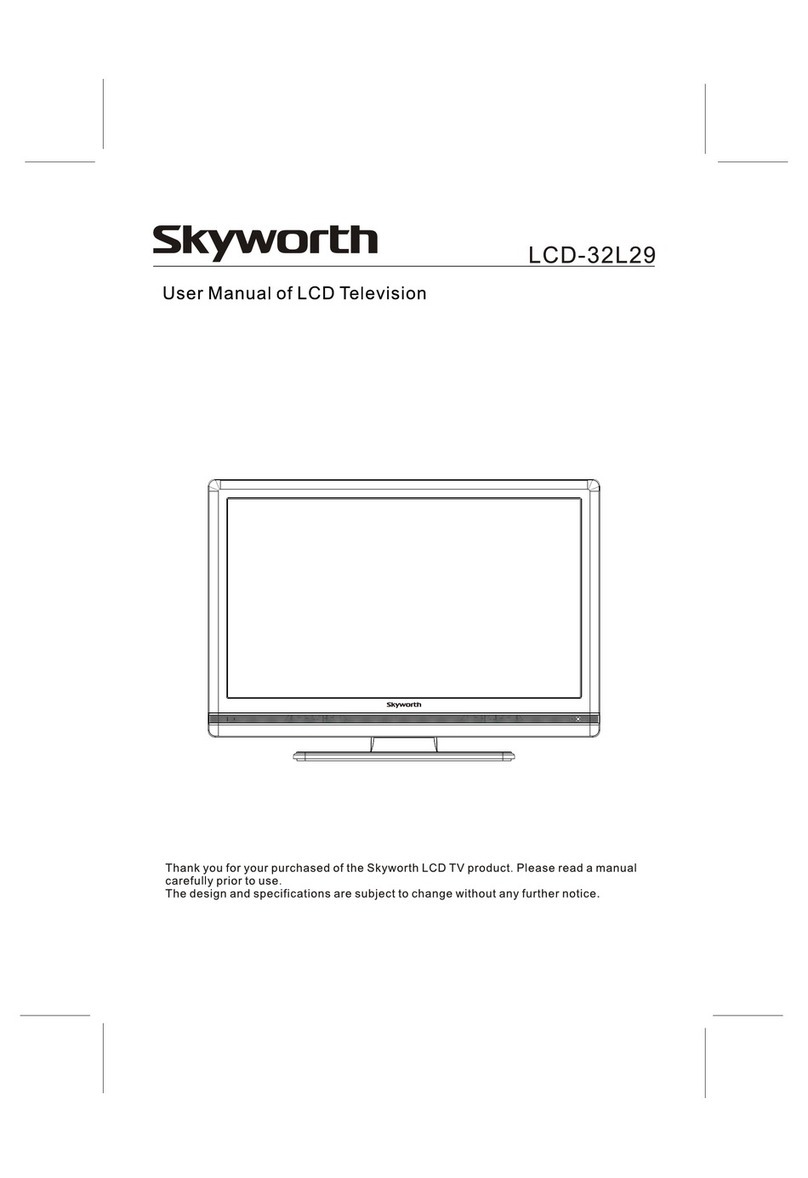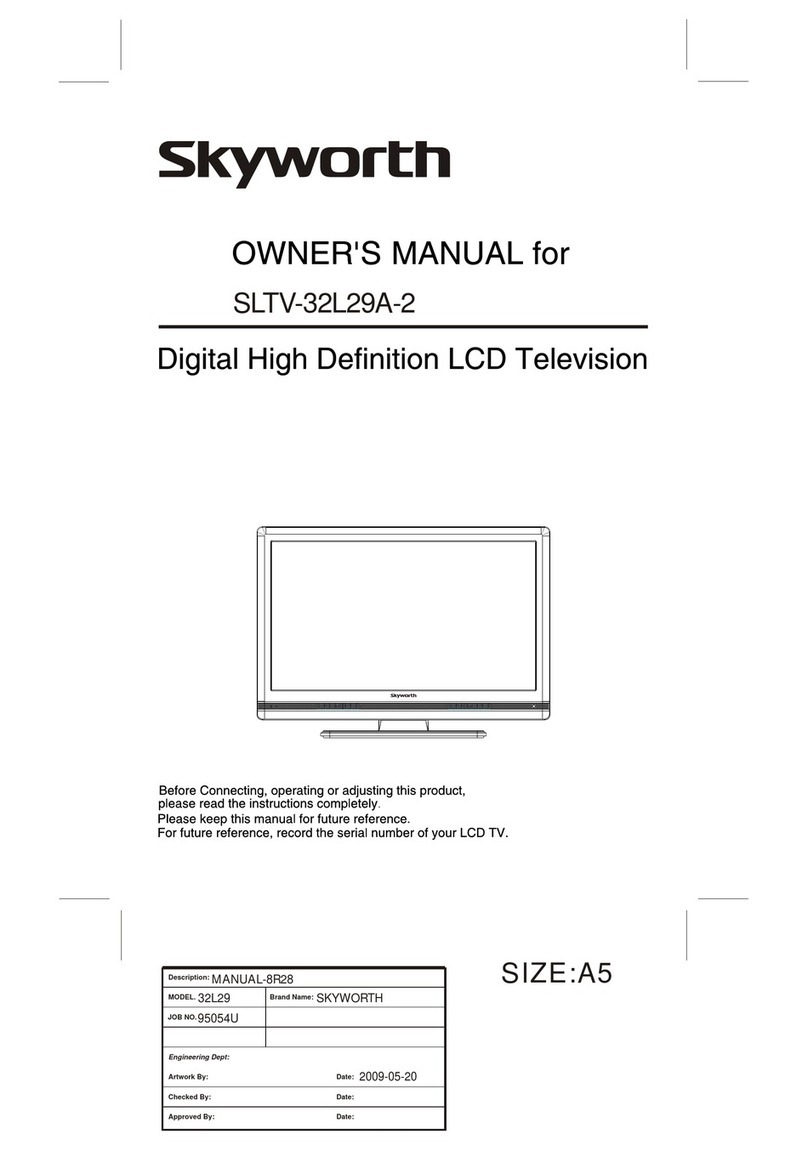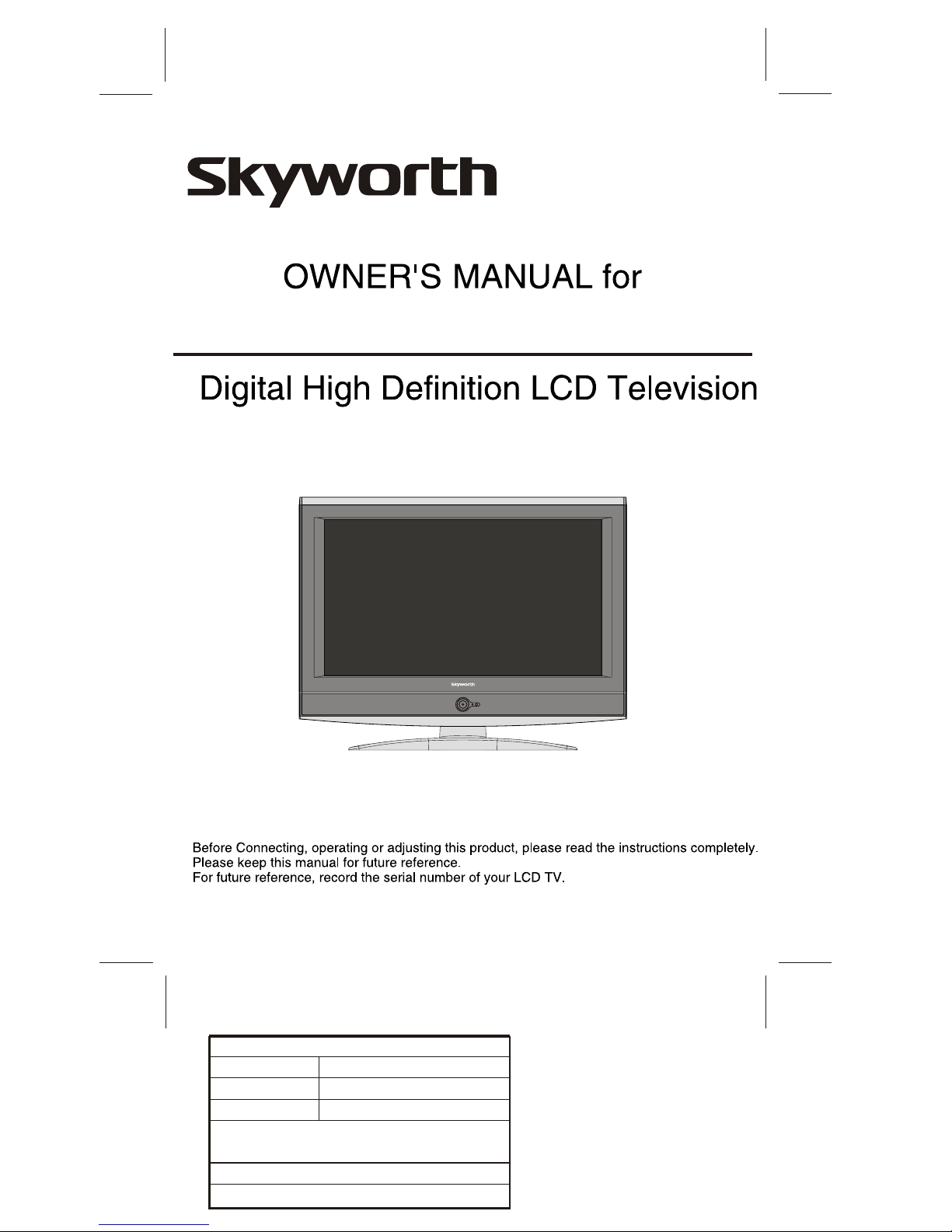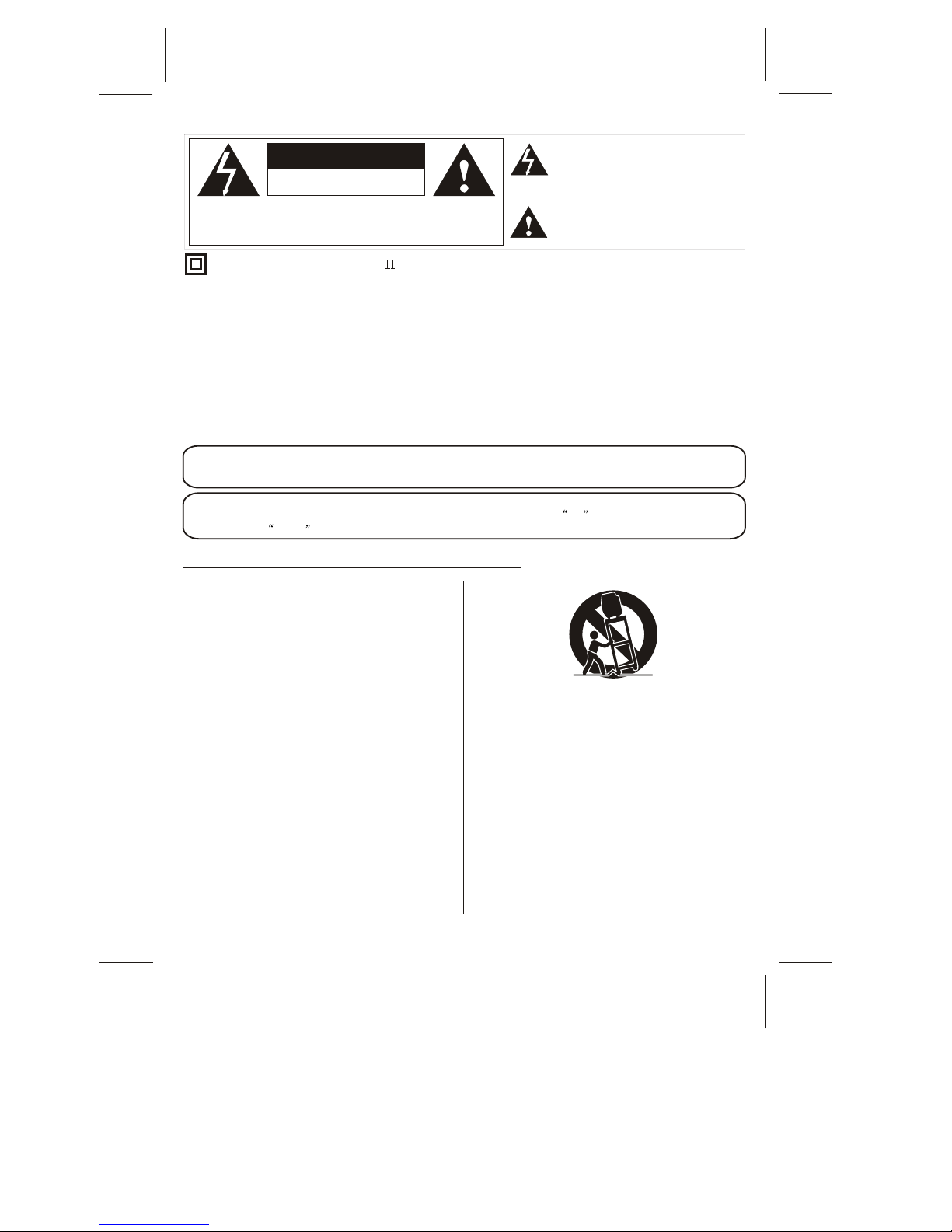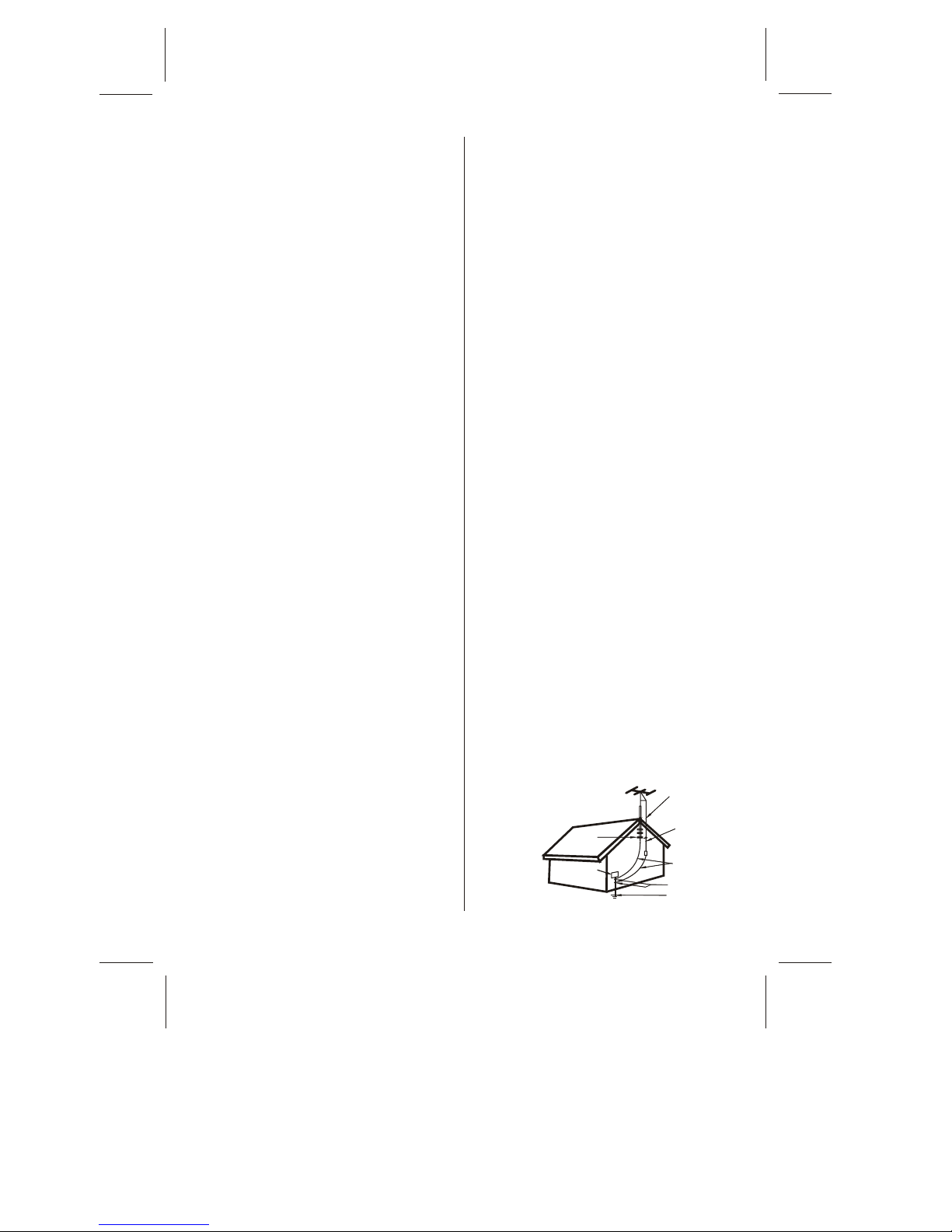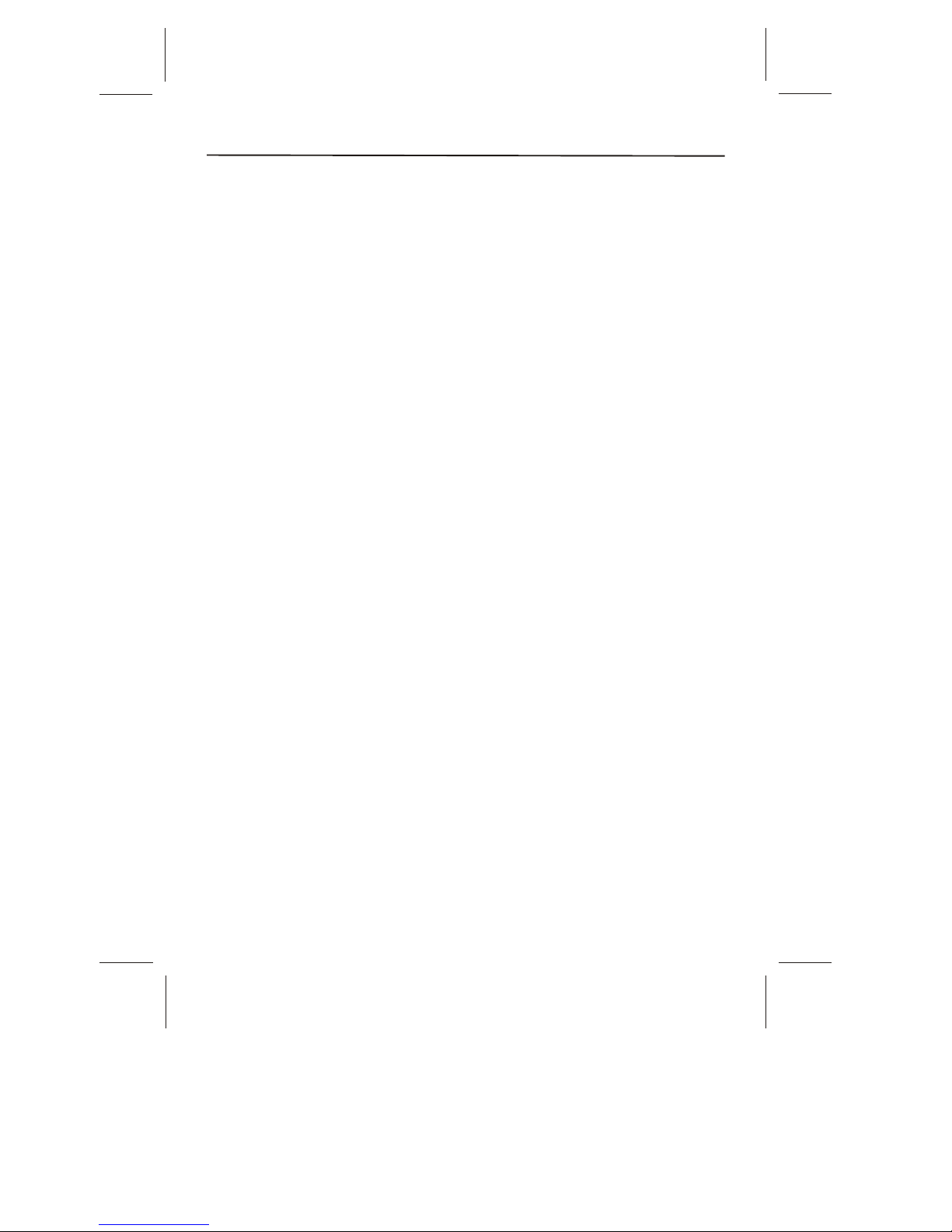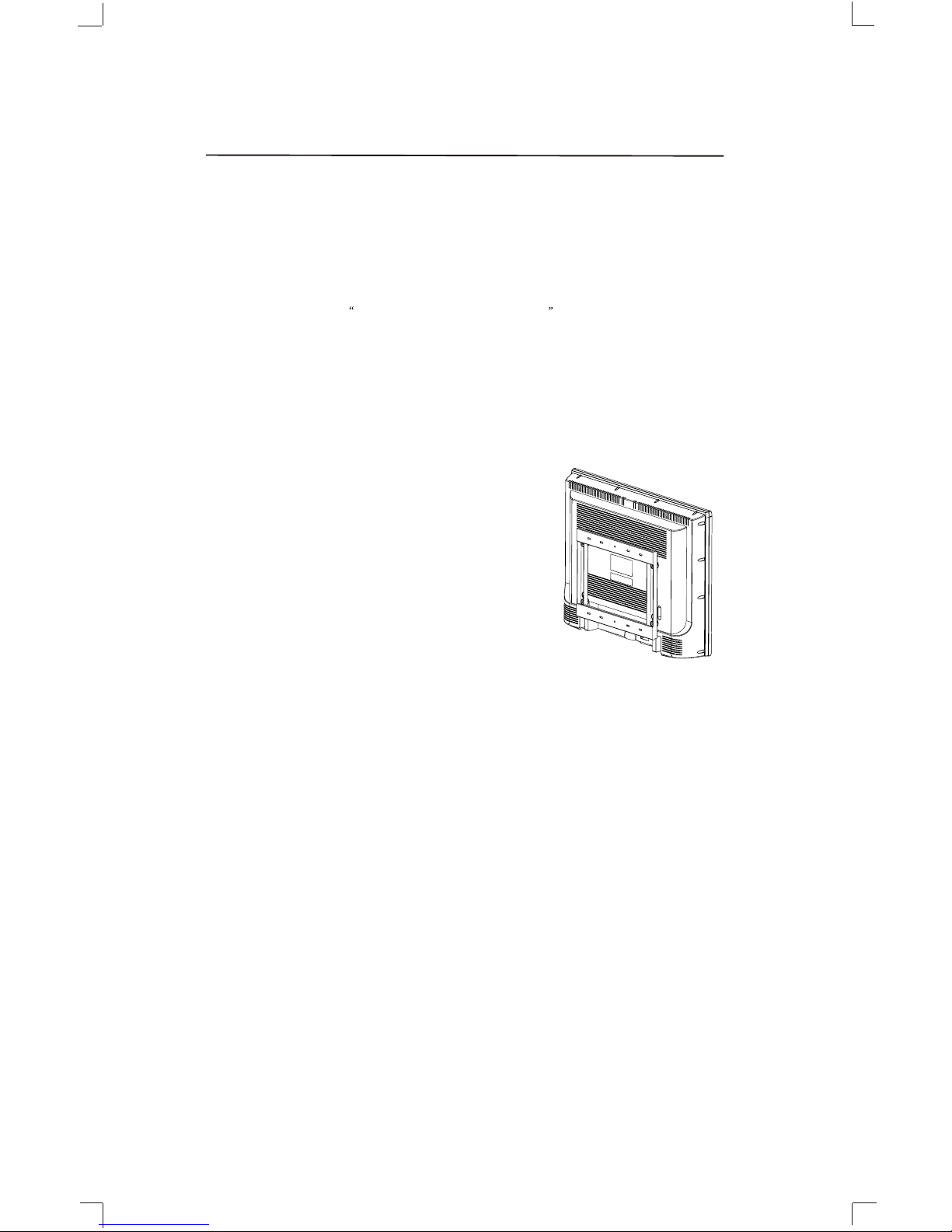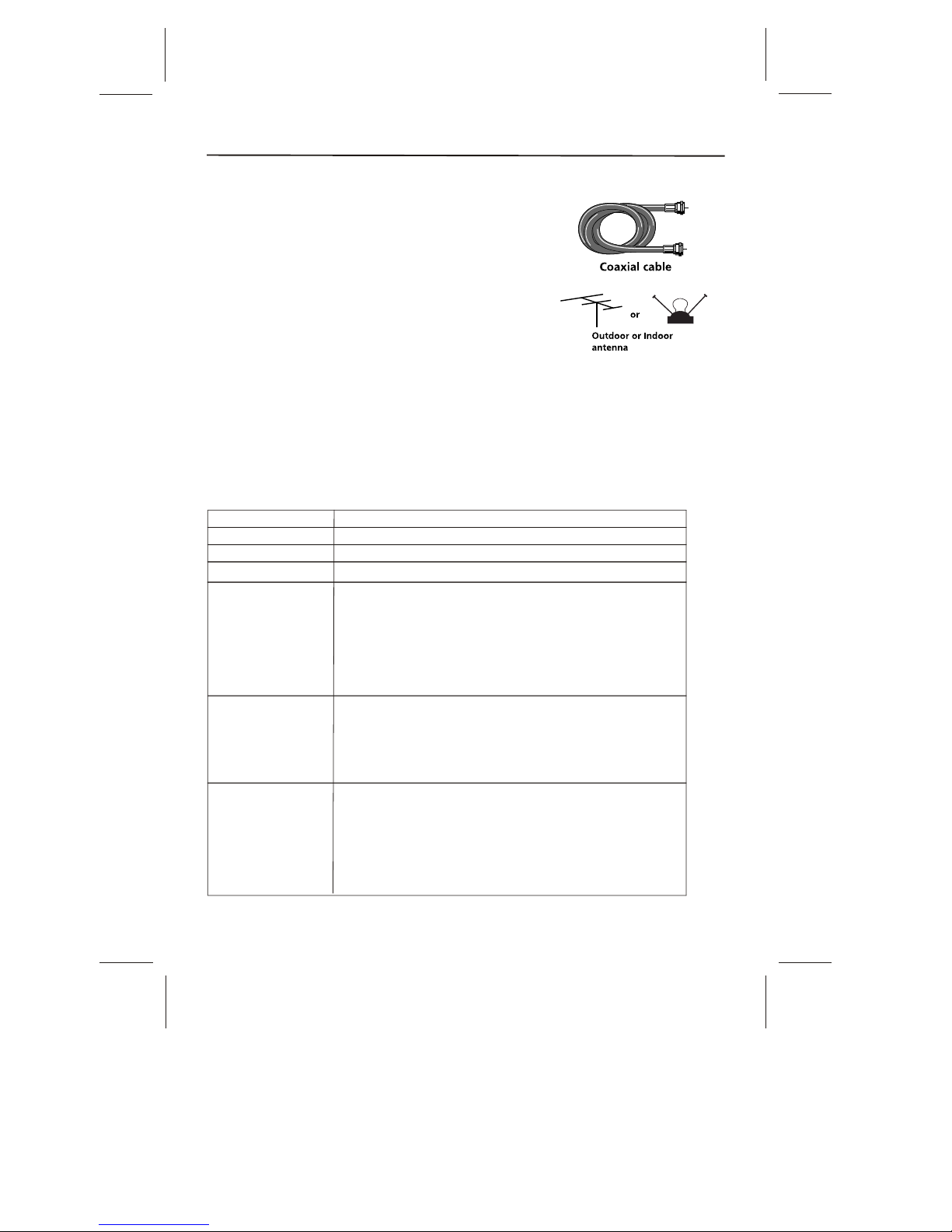11.POLARIZATION - This unitis equipped witha
polarized alternating current line plug (a plug
having one blade wider than the other). This
plug will fit into the power outlet only one way.
This is a safety feature. If you are unable to
insert the plug fully into the outlet, try reversing
the plug. If the plug still fails to fit, contact your
electrician to replace your obsolete outlet. Do
not defeat the safety purpose of the polarized
plug.
12.POWER-CORD PROTECTION - Power supply
cords should be routed so that they are not
likely to be walked on or pinched by items
placed upon or against them, paying particular
attention to cords at plugs, convenience
receptacles, and the point where they exit from
the appliance.
13.LIGHTNING - To protect your unit during a
lightning storm, or when it is left unattended
and unused for long periods of time, unplug it
from the wall outlet and disconnect the antenna
or cable system. This will prevent damage to
the unit dueto lightning andpower line surges.
14. POWER LINES - An outside antenna system
should not belocated in the vicinity of overhead
power lines, or other electric light or power
circuits, or where it can fall into such power
lines or circuits. When installing an outside
antenna system, extreme care should be taken
to keep from touching such power lines or
circuits as contactwith them mightbe fatal.
15.OVERLOADING - Do not overload wall
outlets and extension cords as this can result in
a risk offire or electricshock.
16.OBJECT AND LIQUID ENTRY - Do not push
objects through any openings in this unit as
they may touch dangerous voltage points or
short out parts that could result in fire or
electric shock. Never spill or spray any type of
liquid into theunit.
17.OUTDOOR ANTENNA GROUNDING - If an
outside antenna or cable system is connected
to the unit, be sure the antenna or cable system
is grounded to provide some protection against
voltage surges and built-up static charges.
Section 810 of the National Electrical Code,
ANSI/NFPA 70, provides information with
respect to proper grounding of the mast and
supporting structure, grounding of the lead-in
wire to an antenna discharge unit, size of
grounding conductors, location of antenna
discharge unit, connection to grounding
electrodes, and requirements for the grounding
electrode.
18.SERVICING - Do not attempt to service this
unit yourself as opening or removing covers
may expose you to dangerous voltage or other
hazards. Refer all servicing to qualified service
personnel.
A. When thepower-supply cord or plug is
damaged.
B. If liquidhas been spilled,or objects have
fallen into theunit.
C. If theunit has been exposed to rain or water.
D. If theunit does not operate normally by
following the operatinginstructions. Adjust
only those controlsthat are coveredby the
operating instructions, asan improper
adjustment of othercontrols may resultin
damage and willoften require extensive
work by aqualified technician torestore the
unit to Itsnormal operation.
E. If theunit has beendropped or thecabinet
has been damaged.
F. When theunit exhibits adistinct change in
performance, this indicatesa need forservice.
20.REPLACEMENT PARTS - When replacement
parts are required, be sure the service
technician uses replacement parts specified by
the manufacturer or those that have the same
characteristics as the original part.
Unauthorized substitutions may result in fire,
electric shock orother hazards.
21.SAFETY CHECK - Upon completion of any
service or repairs to this unit, ask the service
technician to perform safety checks to
determine that the unit is in proper operating
condition.
22.HEAT - The product should be situated away
from heat sources such as radiators, heat
registers, stoves, or other products(including
amplifiers) that produceheat.
23.NOTE TO CATV SYSTEM INSTALLER - This
reminder is provided to call the CATV system
installer s attention to Article 820-40 of the NEC
that provides guidelines for proper grounding
and, In particular, specifies that the cable
ground shall be connected to the grounding
system of the building, as close to the point of
cable entry aspractical.
GROUNDING CONDUCTORS
(NEC SECTION 810-21)
ANTENNA DISCHARGE UNIT
(NEC SECTION 810-20)
ANTENNA LEAD
IN WIRE
GROUND
CLAMP
ELECTRIC
SERVICE
EQUIPMENT
GROUND CLAMPS
POWER SERVICE GROUNDING
ELECTRODE SYSTEM
(NEC ART 250. PART H)
NEC - NATIONAL ELECTRIC CODE
EXAMPLE OF ANTENNA GROUNDING AS PER
NATIONAL ELECTRICAL CODE S2898A
,
19.DAMAGE REQUIRING SERVICE - Unplug this
unit from the wall outlet and refer servicing to
qualified service personnel under the following
conditions:
-2-