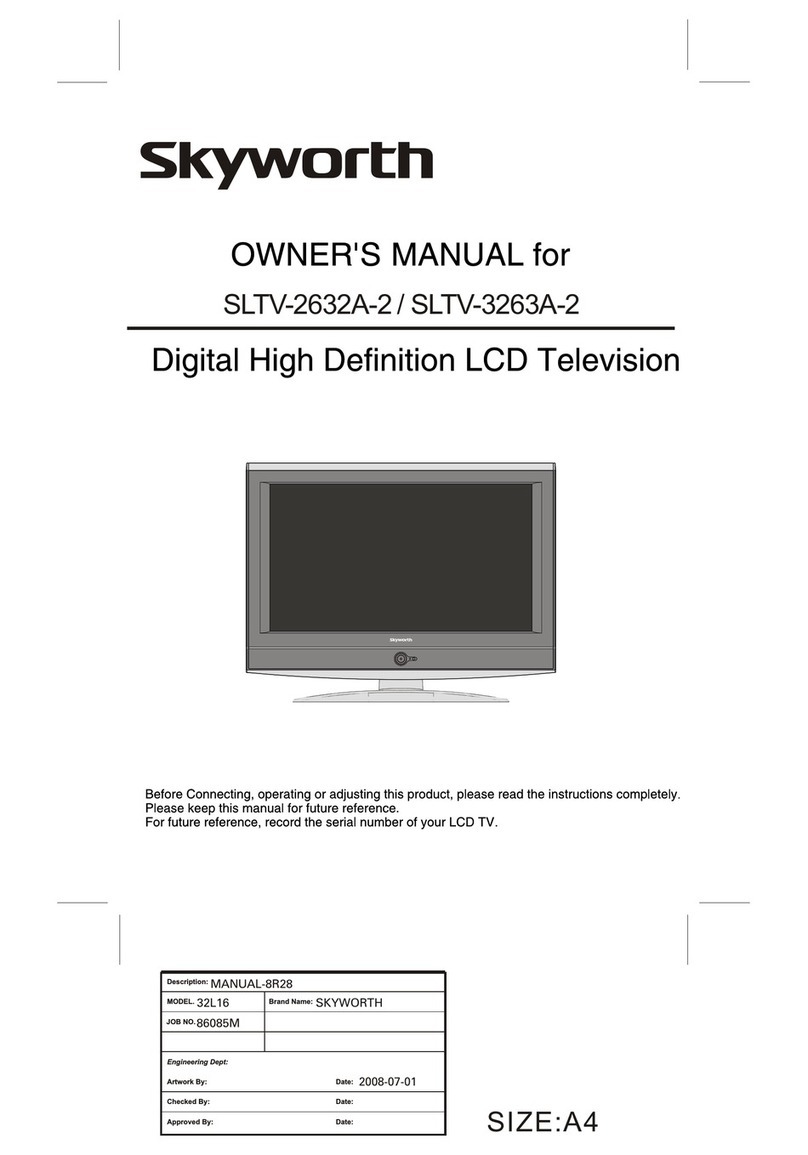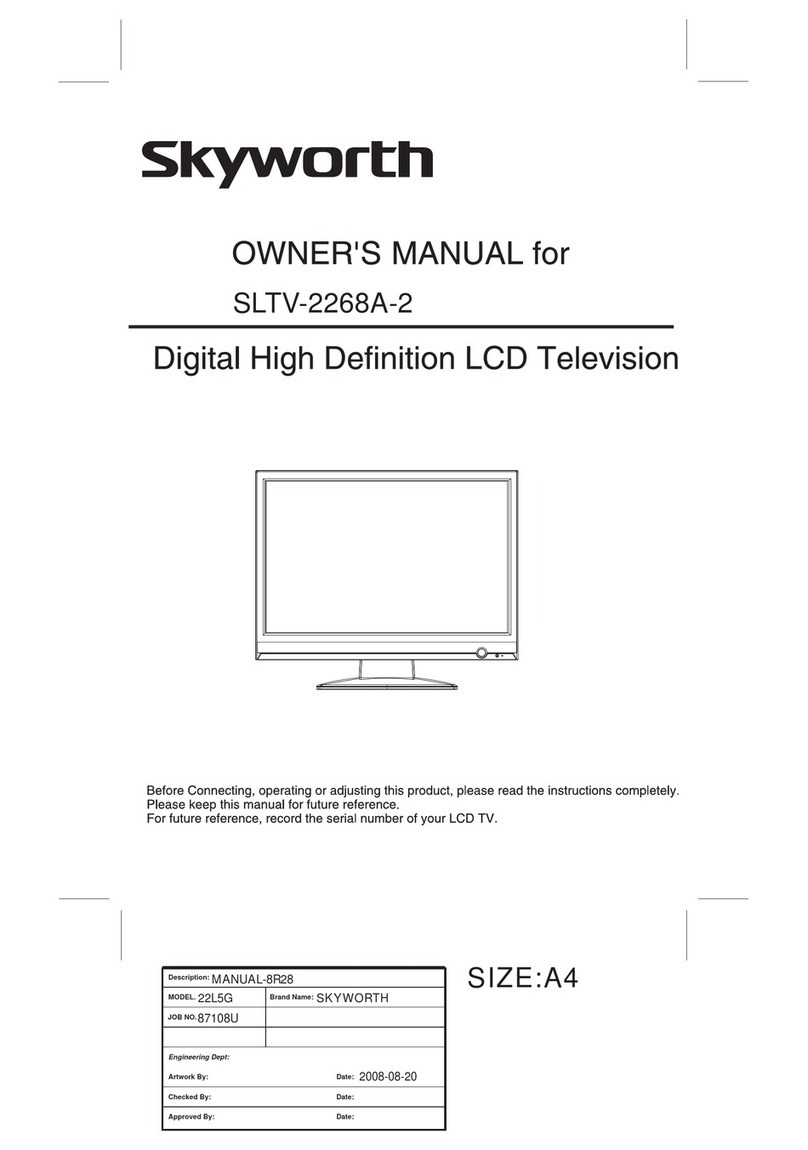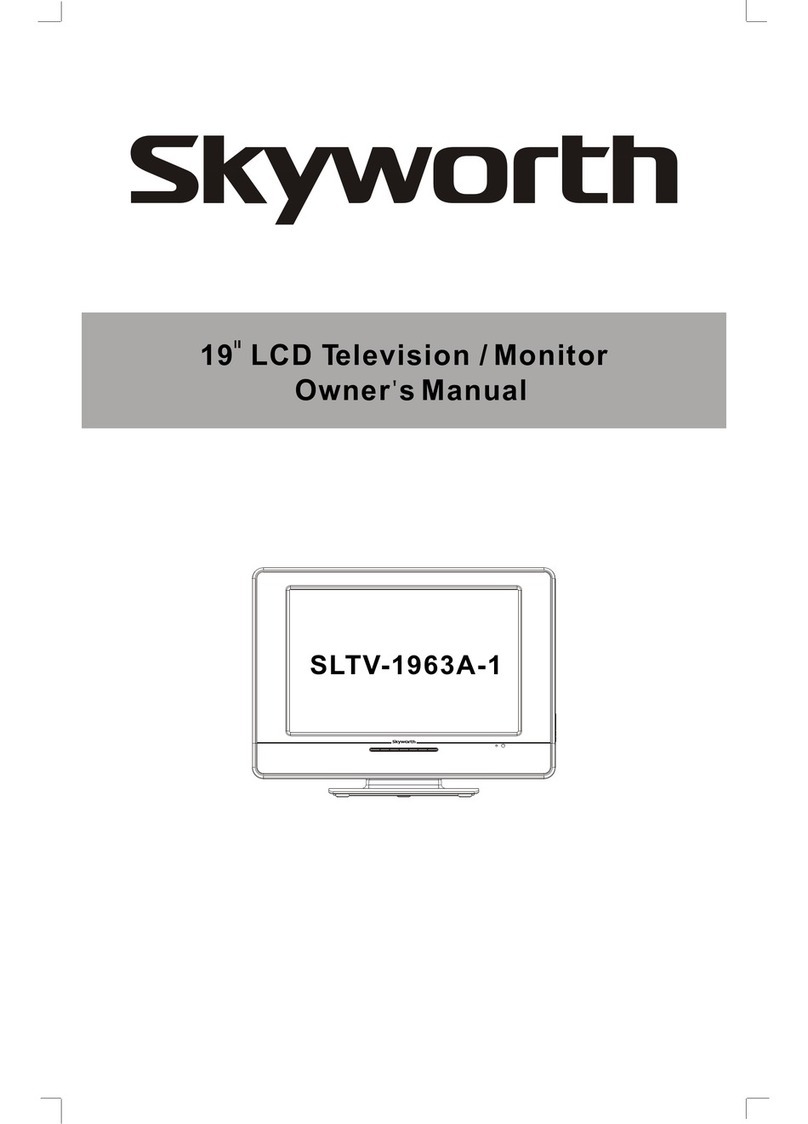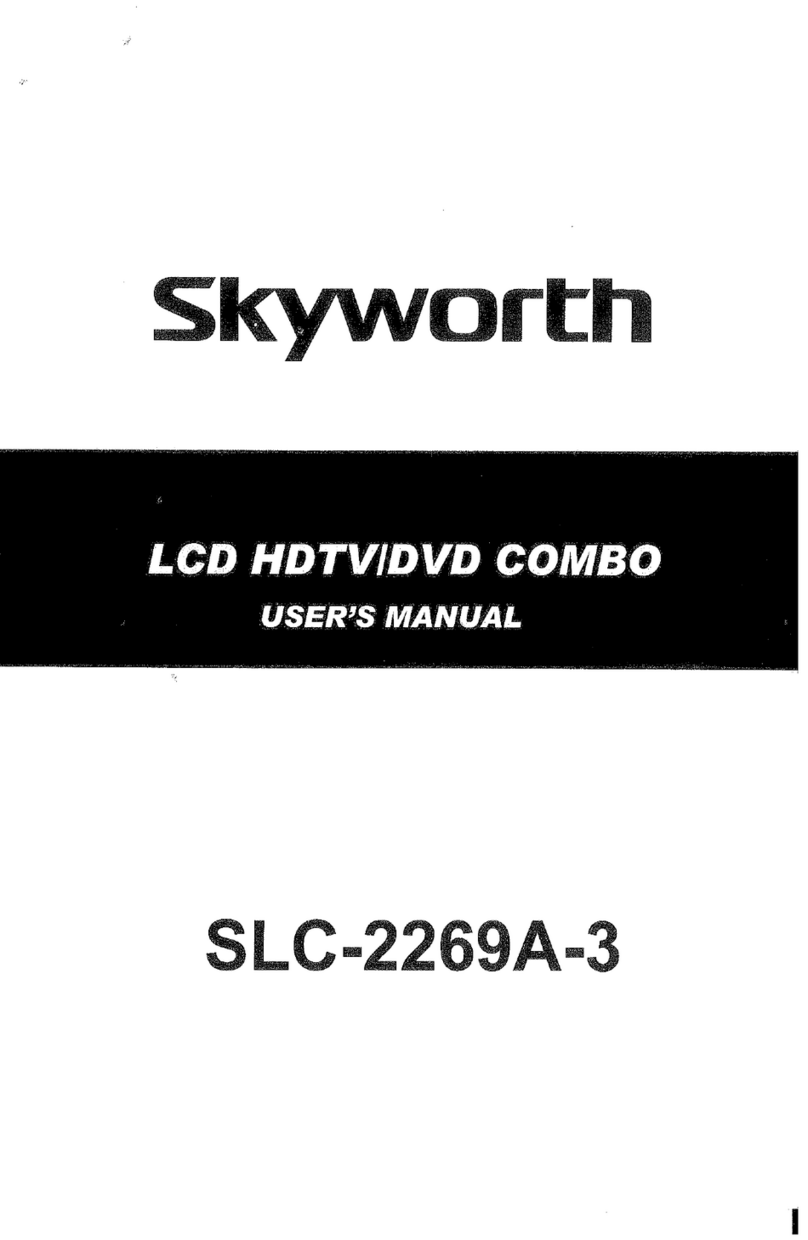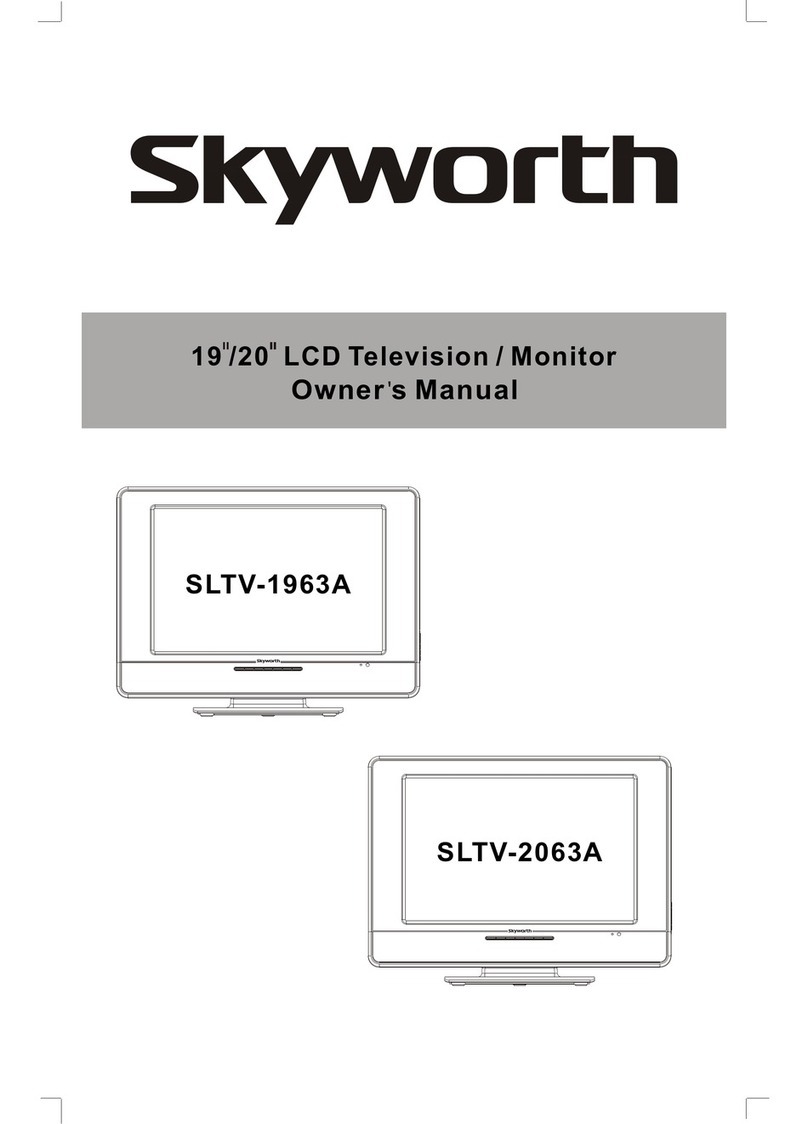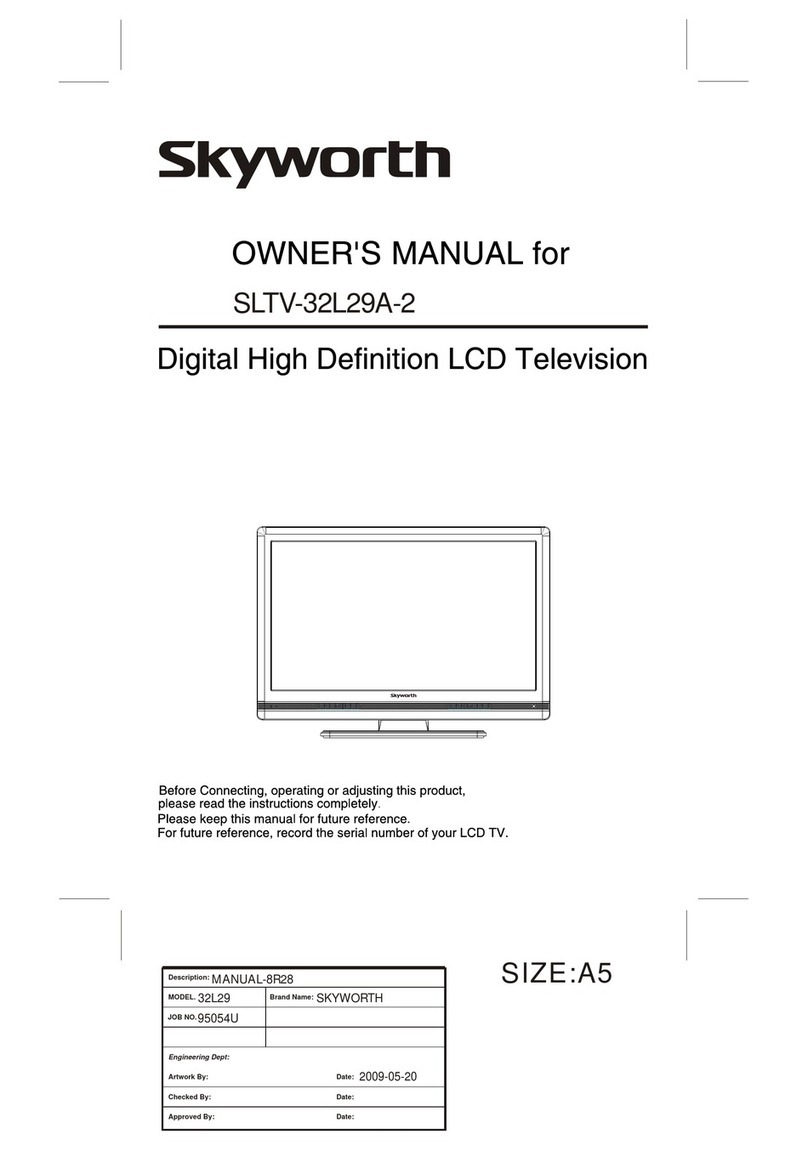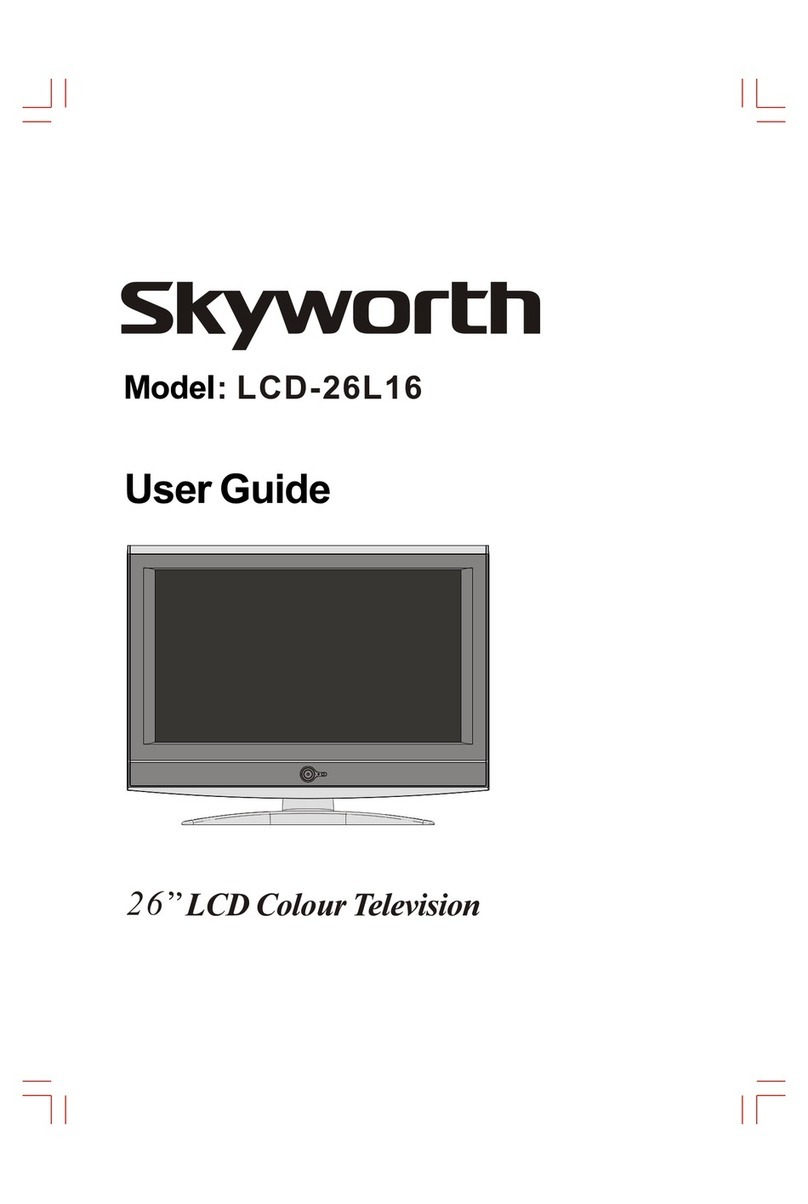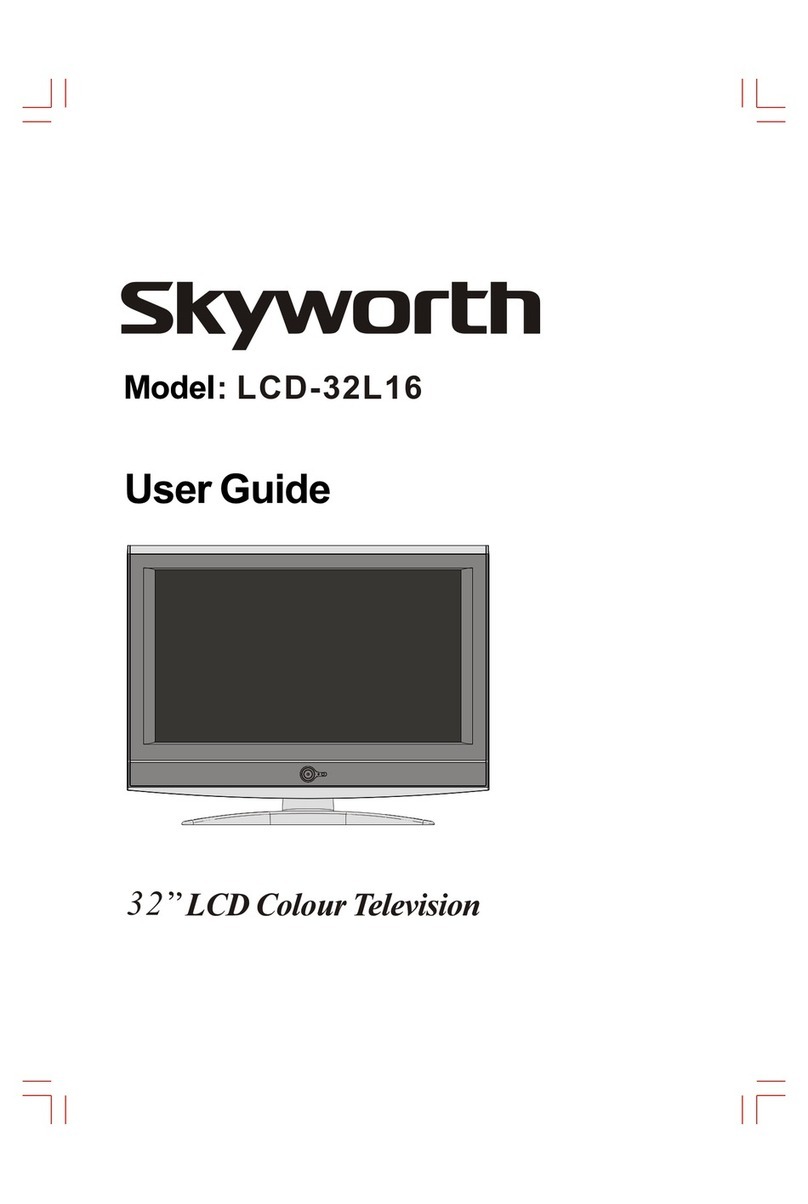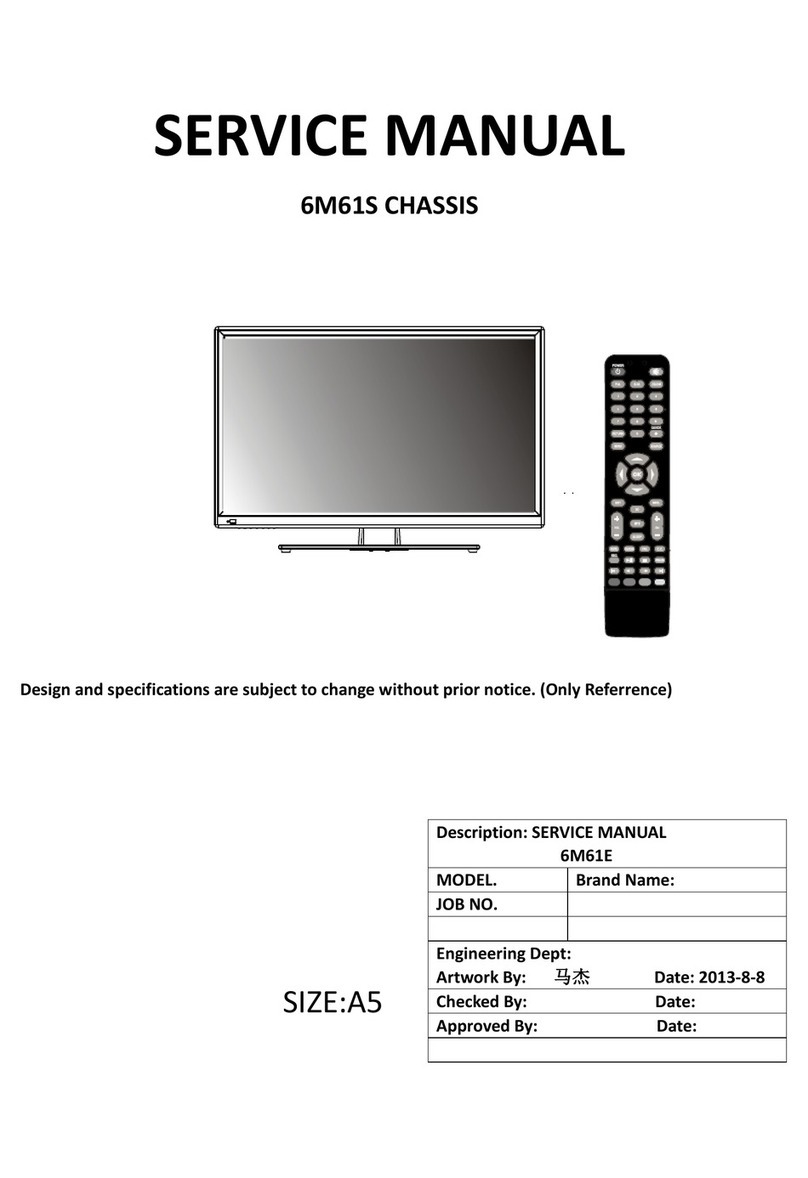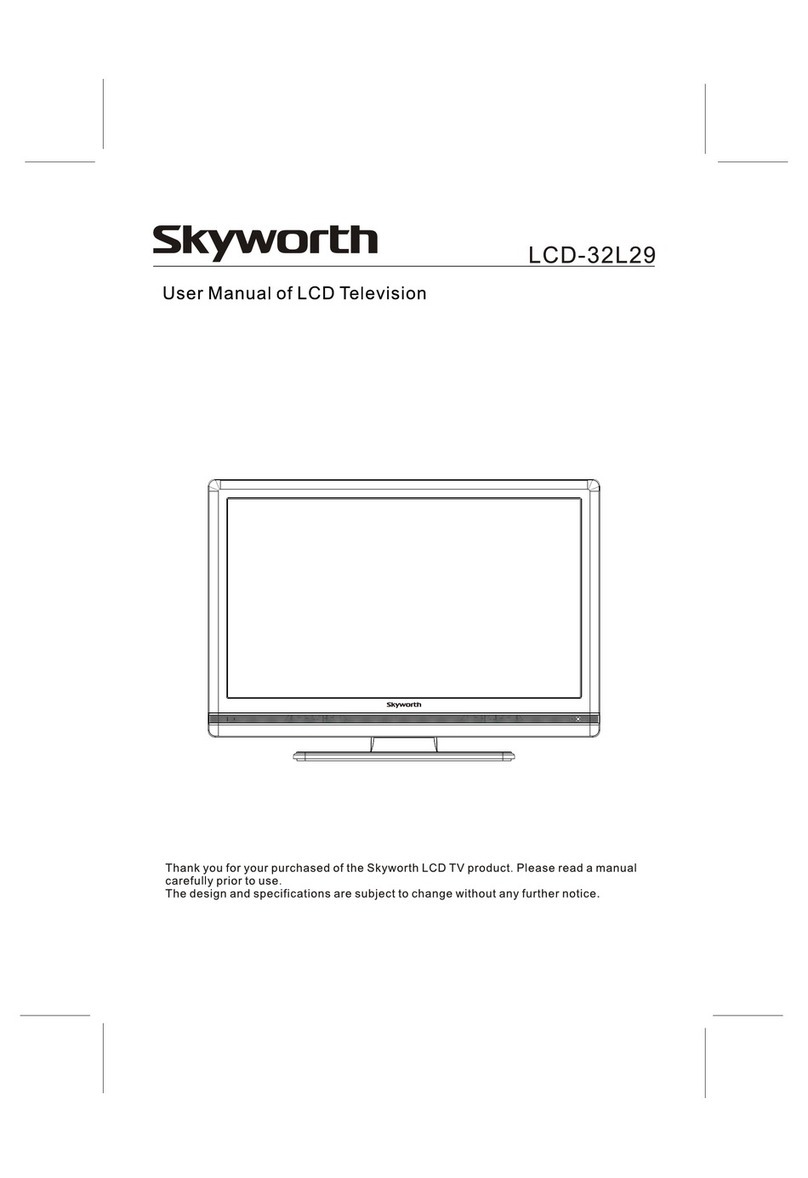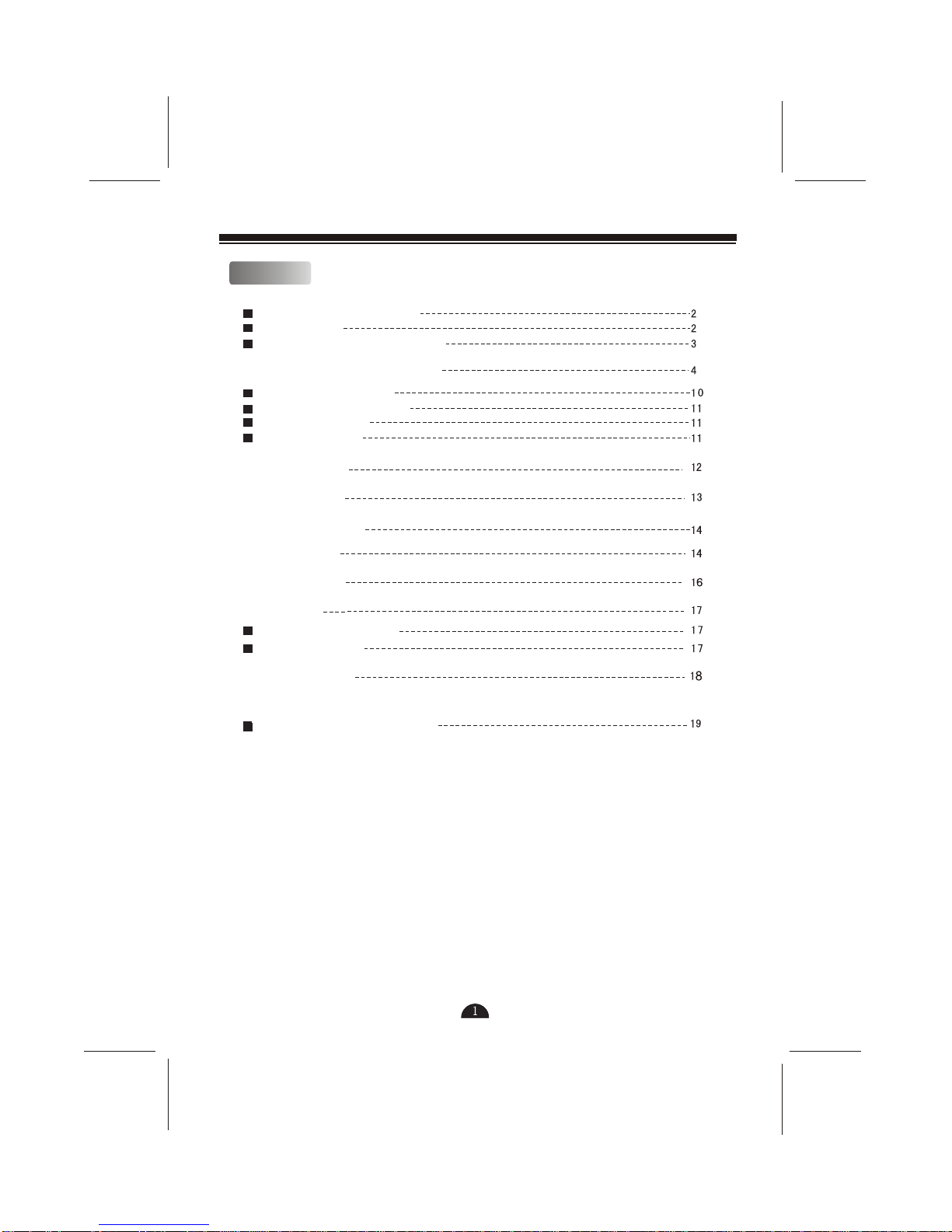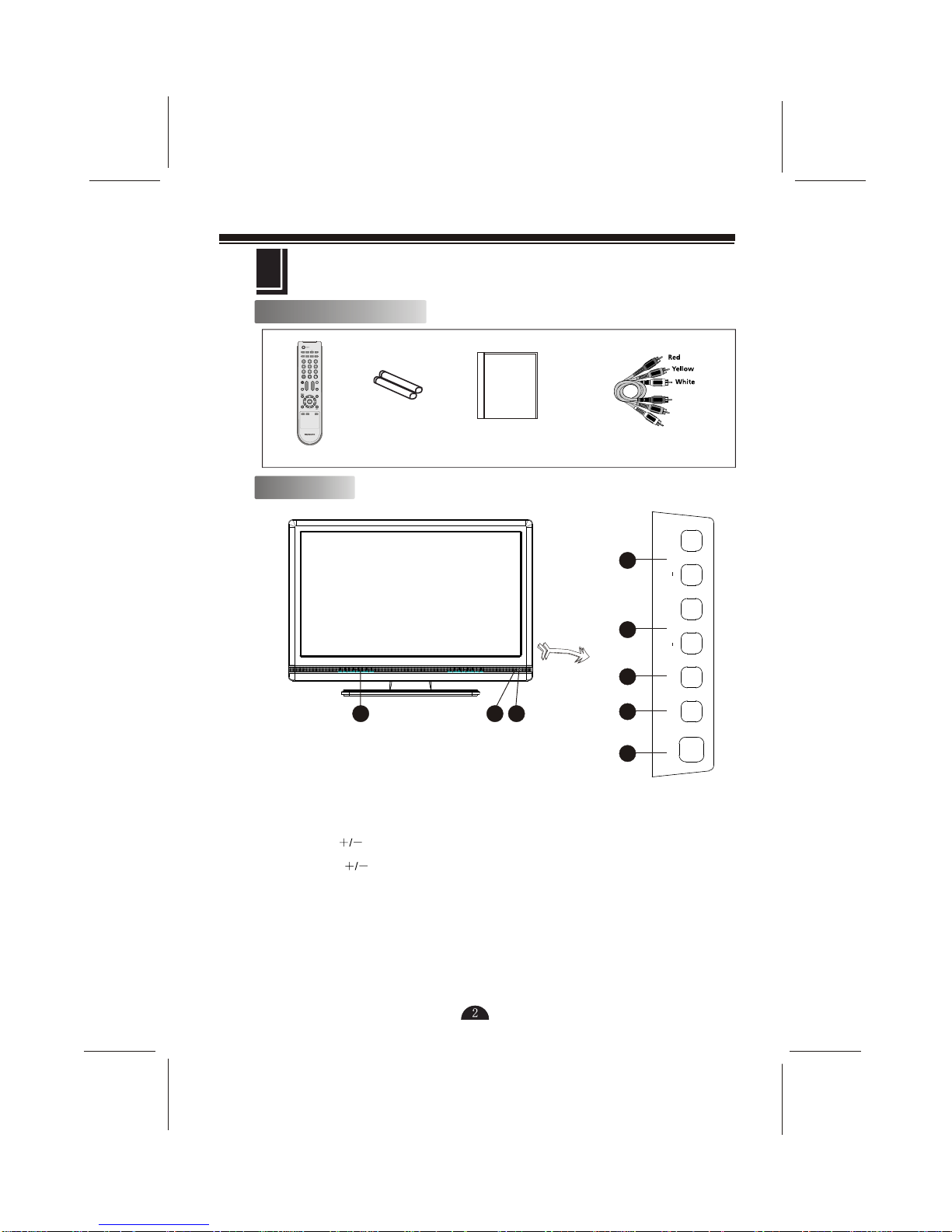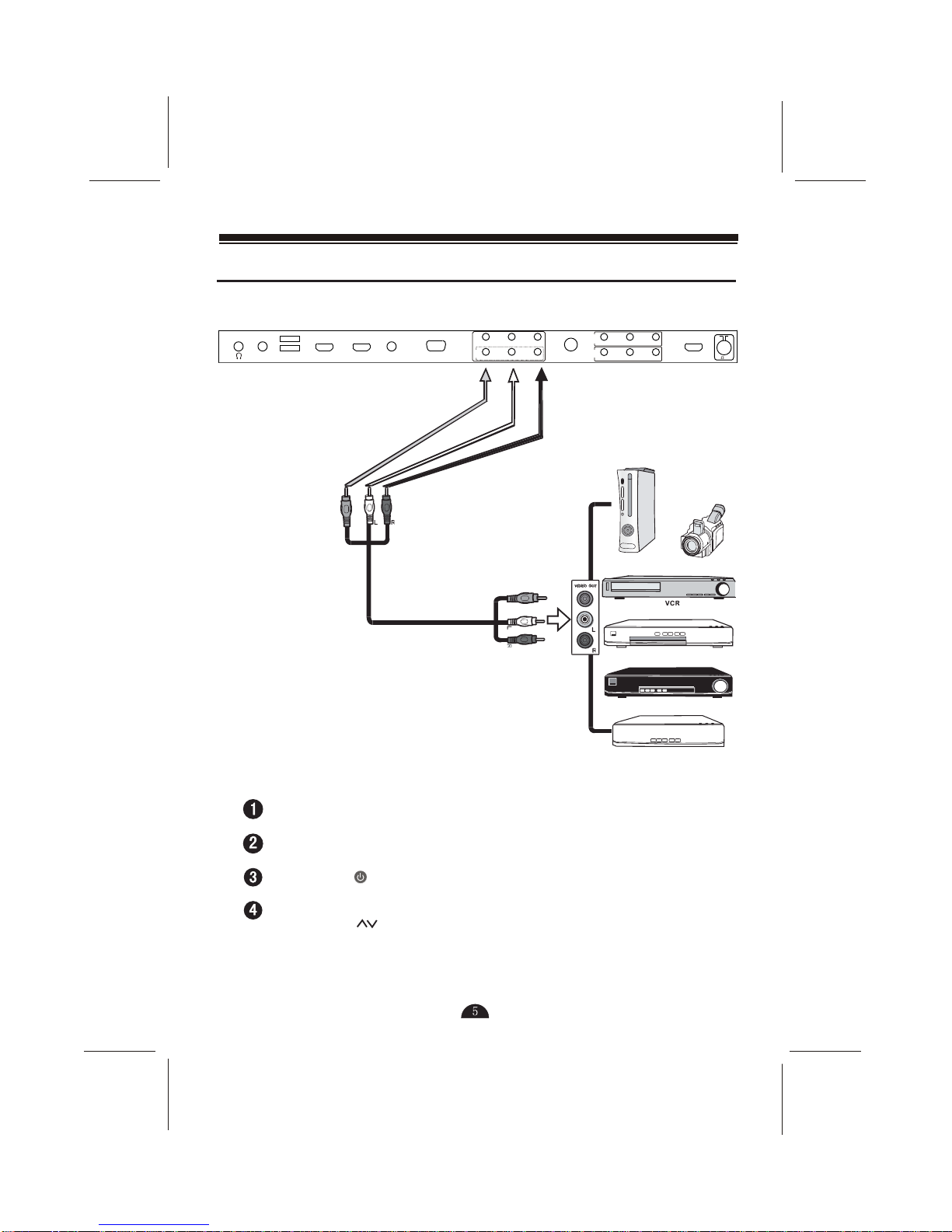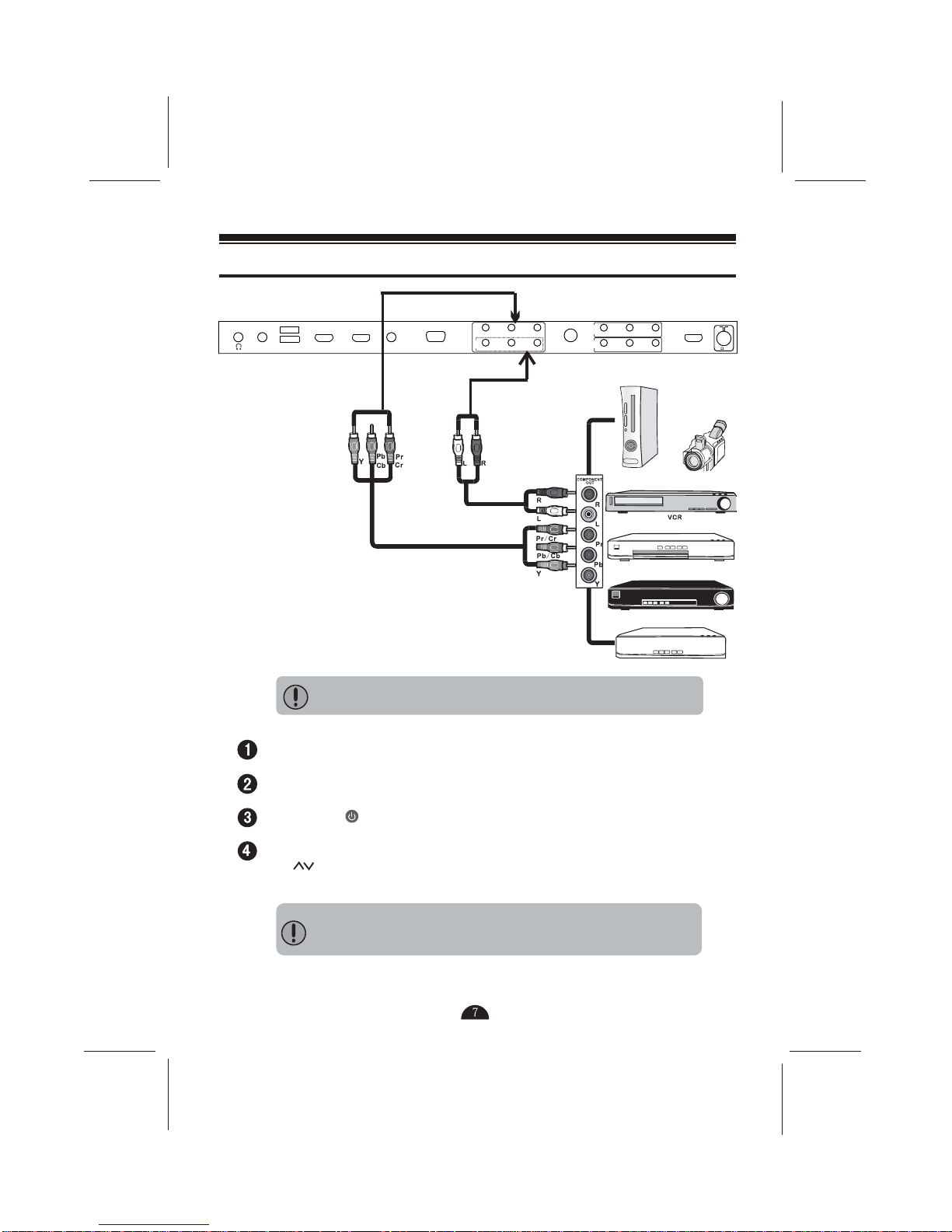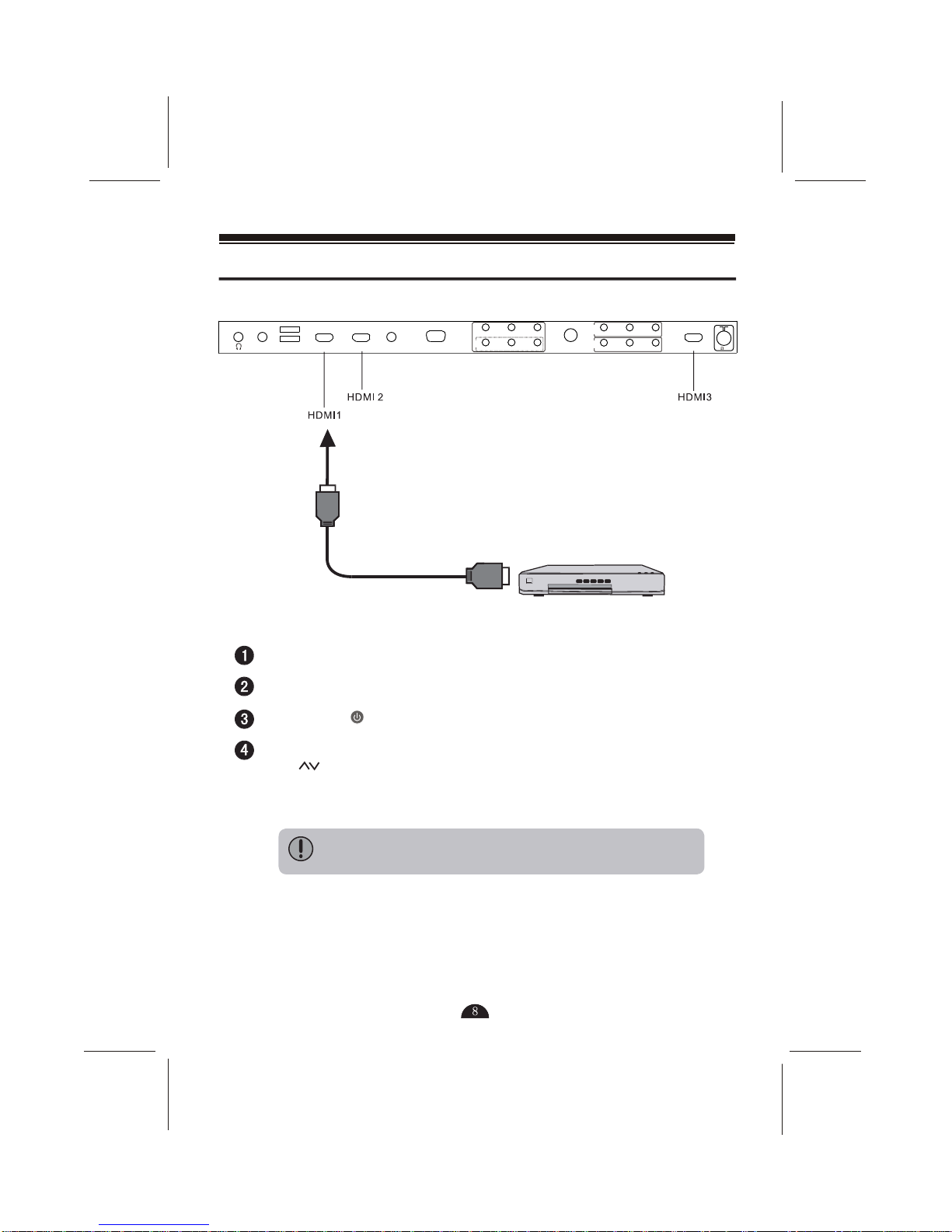Introduction
Safety Precaution
Toensure safety andbest performance ofyour product, thismanual introduces ofusing,
setting and otherimportant information. Pleaseread the manualcarefully before using
this product.
Cleaning Unplug theAC cord fromthe wall outletbefore
cleaning.Do not useliquid cleaners oraerosol cleaners.
Use a drycloth for cleaning.Do not usecorrosive cloth.
Do not usesharp object scratchthis LCD boardand shell.
Heat sources- Do notinstall the productnear any heat
sources such asradiators; heaters, stovesand other heat-
generating products (includingamplifiers).
Do not insertforeign objects. Placingobjects into thevent holes (rearcabinet) may
cause an electricshock and electricshort circuit.
Wall mountinstallation - Please complywith manufacturer's instructionsto install the
product on thewall and ceilinginstallation. Use onlythe mounting hardware
recommended by themanufacturer.
Water andmoisture - Do notuse the productnear water,such as bathtub,washbasin,
laundry tub, ina wet basementand swimming pool,etc.
Electrical source- Do notconnect too manyelectrical items tothe same socket
outlet, it maycause in fireor electric shock.
Servicing - Do notattempt to repairthe product yourself.Removing covers can
expose you tohigh voltage andother dangerous conditions.Request our qualified
repairer to performservicing
Product protection- To prevent damagedue to lightningstorm, please unplug
it from thewall outlet anddisconnect the antennaor cable system.
Wire protection- Please protectthe electrical wireand do notstomp, twist and
squeeze it. Carefulto inspect theplug and electricalwire.
Earthing device- Make sureconnect the earthwire to preventpossible electric shock.
If grounding methodsare not possible,have a qualifiedelectrician install aseparate
circuit breaker.
Toavoid still picturefor a longtime
Do not displaya still picturefor a longtime; this maycause an afterimageto remain.
Suggestion:
Do not stillpicture exceeding halfhour, thismay cause an
afterimage.
Do not stillpicture for along time whenplay theTV game or
see a movies.
Please reduce thebrightness and contrastratio before stillpicture.
The warrantyservice doses notcontain the problemof afterimage.